HONDA CR-V 2014 RM1, RM3, RM4 / 4.G Owners Manual
Manufacturer: HONDA, Model Year: 2014, Model line: CR-V, Model: HONDA CR-V 2014 RM1, RM3, RM4 / 4.GPages: 365, PDF Size: 18.39 MB
Page 181 of 365
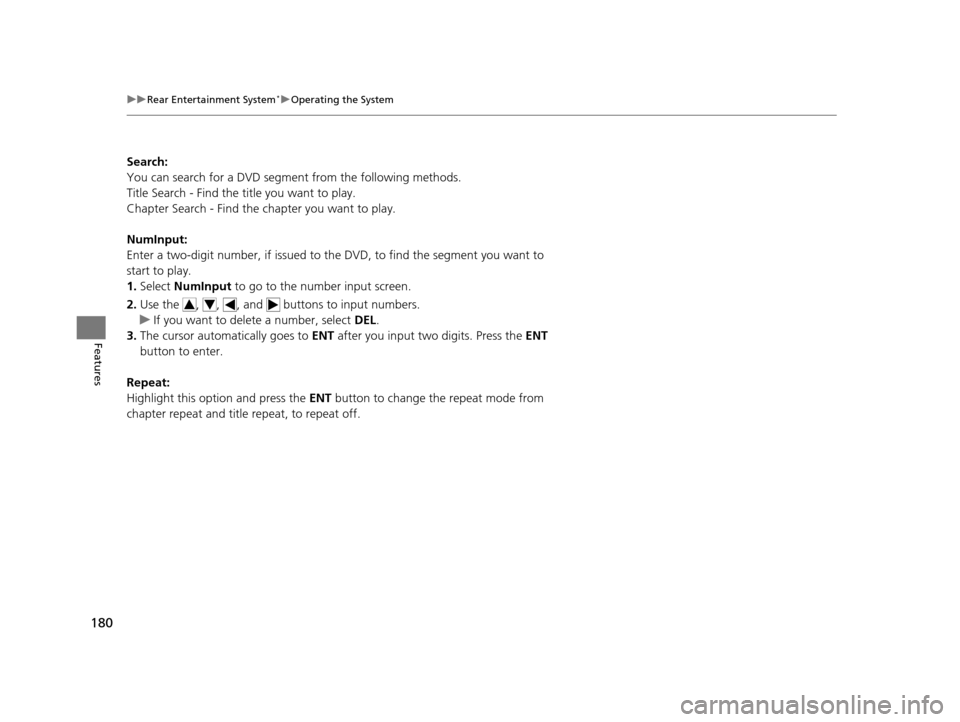
180
uuRear Entertainment System*uOperating the System
Features
Search:
You can search for a DVD segm ent from the following methods.
Title Search - Find the title you want to play.
Chapter Search - Find the chapter you want to play.
NumInput:
Enter a two-digit number, if issued to th e DVD, to find the segment you want to
start to play.
1. Select NumInput to go to the number input screen.
2. Use the , , , and buttons to input numbers.
u If you want to delete a number, select DEL.
3. The cursor automatically goes to ENT after you input two digits. Press the ENT
button to enter.
Repeat:
Highlight this option and press the ENT button to change the repeat mode from
chapter repeat and title repeat, to repeat off.
14 CR-V-31T0A6200.book 180 ページ 2014年2月10日 月曜日 午後7時1分
Page 182 of 365
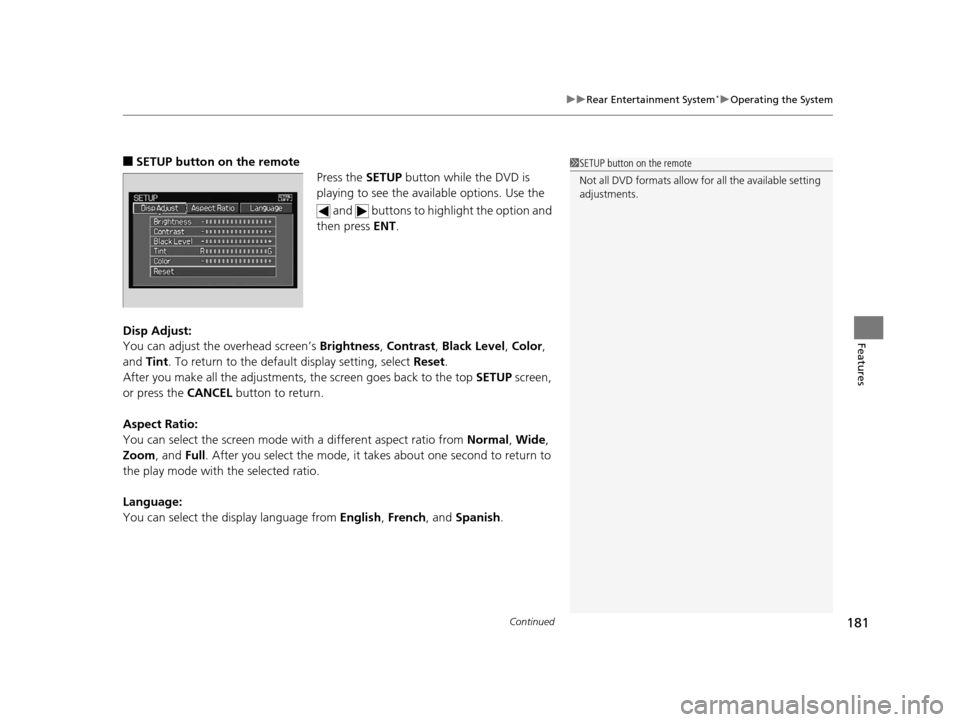
Continued181
uuRear Entertainment System*uOperating the System
Features
■SETUP button on the remote
Press the SETUP button while the DVD is
playing to see the ava ilable options. Use the
and buttons to highlight the option and
then press ENT.
Disp Adjust:
You can adjust the overhead screen’s Brightness, Contrast , Black Level , Color ,
and Tint. To return to the defaul t display setting, select Reset.
After you make all the adjustments, the screen goes back to the top SETUP screen,
or press the CANCEL button to return.
Aspect Ratio:
You can select the screen mode wi th a different aspect ratio from Normal , Wide ,
Zoom , and Full. After you select the mode, it t akes about one second to return to
the play mode with the selected ratio.
Language:
You can select the display language from English, French , and Spanish .1SETUP button on the remote
Not all DVD formats allow for all the available setting
adjustments.
14 CR-V-31T0A6200.book 181 ページ 2014年2月10日 月曜日 午後7時1分
Page 183 of 365
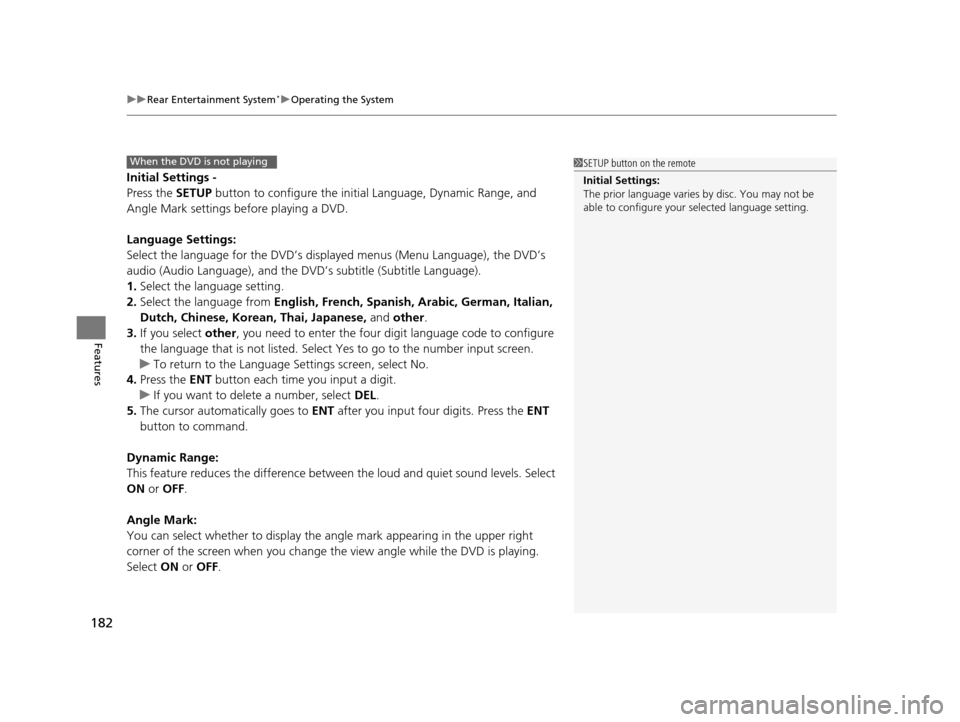
uuRear Entertainment System*uOperating the System
182
Features
Initial Settings -
Press the SETUP button to configure the initial Language, Dynamic Range, and
Angle Mark settings before playing a DVD.
Language Settings:
Select the language for the DVD’s displa yed menus (Menu Language), the DVD’s
audio (Audio Language), and the DVD’s subtitle (Subtitle Language).
1. Select the language setting.
2. Select the language from English, French, Spanish, Arabic, German, Italian,
Dutch, Chinese, Kor ean, Thai, Japanese, and other.
3. If you select other, you need to enter the four di git language code to configure
the language that is not listed. Select Yes to go to the number input screen.
u To return to the Language Settings screen, select No.
4. Press the ENT button each time you input a digit.
u If you want to delete a number, select DEL.
5. The cursor automatically goes to ENT after you input four digits. Press the ENT
button to command.
Dynamic Range:
This feature reduces the difference between the loud and quiet sound levels. Select
ON or OFF .
Angle Mark:
You can select whether to display the angle mark appearing in the upper right
corner of the screen when you change the view angle while the DVD is playing.
Select ON or OFF .
When the DVD is not playing1SETUP button on the remote
Initial Settings:
The prior language varies by disc. You may not be
able to configure your selected language setting.
14 CR-V-31T0A6200.book 182 ページ 2014年2月10日 月曜日 午後7時1分
Page 184 of 365
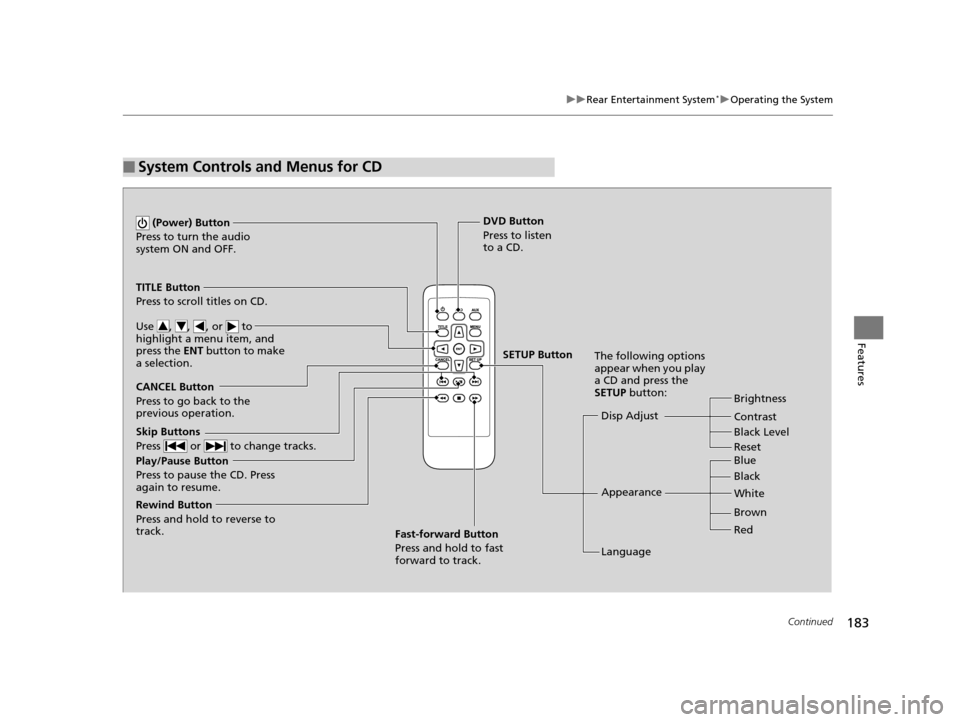
183
uuRear Entertainment System*uOperating the System
Continued
Features
■System Controls and Menus for CD
Play/Pause Button
Press to pause the CD. Press
again to resume. (Power) Button
Press to turn the audio
system ON and OFF.
DVD Button
Press to listen
to a CD.
TITLE Button
Press to scroll titles on CD.
Use , , , or to
highlight a menu item, and
press the ENT button to make
a selection.
CANCEL Button
Press to go back to the
previous operation. Disp Adjust
LanguageBrightness
Contrast
Black Level
Appearance Black Blue
Brown White
Red
The following options
appear when you play
a CD and press the
SETUP button:
Skip Buttons
Press or to change tracks.
Rewind Button
Press and hold to reverse to
track. Fast-forward Button
Press and hold to fast
forward to track.
SETUP Button
Reset
14 CR-V-31T0A6200.book 183 ページ 2014年2月10日 月曜日 午後7時1分
Page 185 of 365
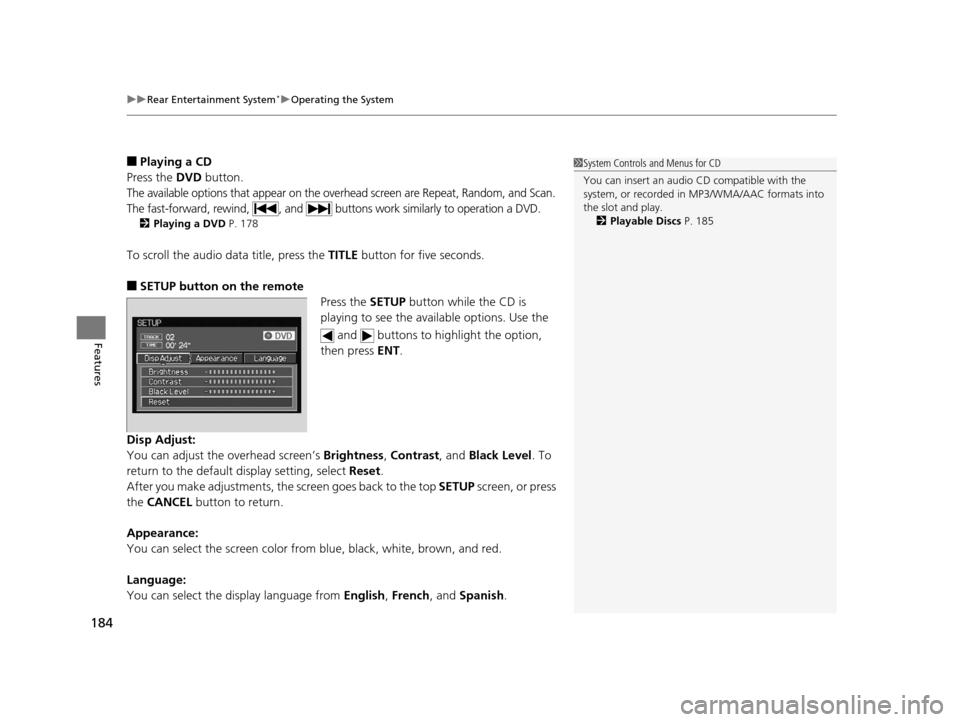
uuRear Entertainment System*uOperating the System
184
Features
■Playing a CD
Press the DVD button.
The available options that appear on the overhead screen are Repeat, Random, and Scan.
The fast-forward, rewind, , and buttons work similarly to operation a DVD.
2Playing a DVD P. 178
To scroll the audio data title, press the TITLE button for five seconds.
■SETUP button on the remote
Press the SETUP button while the CD is
playing to see the ava ilable options. Use the
and buttons to highlight the option,
then press ENT.
Disp Adjust:
You can adjust the overhead screen’s Brightness, Contrast, and Black Level . To
return to the default display setting, select Reset.
After you make adjustments, the screen goes back to the top SETUP screen, or press
the CANCEL button to return.
Appearance:
You can select the screen color from blue, black, white, brown, and red.
Language:
You can select the display language from English, French, and Spanish.
1System Controls and Menus for CD
You can insert an audio CD compatible with the
system, or recorded in MP3/WMA/AAC formats into
the slot and play.
2 Playable Discs P. 185
14 CR-V-31T0A6200.book 184 ページ 2014年2月10日 月曜日 午後7時1分
Page 186 of 365
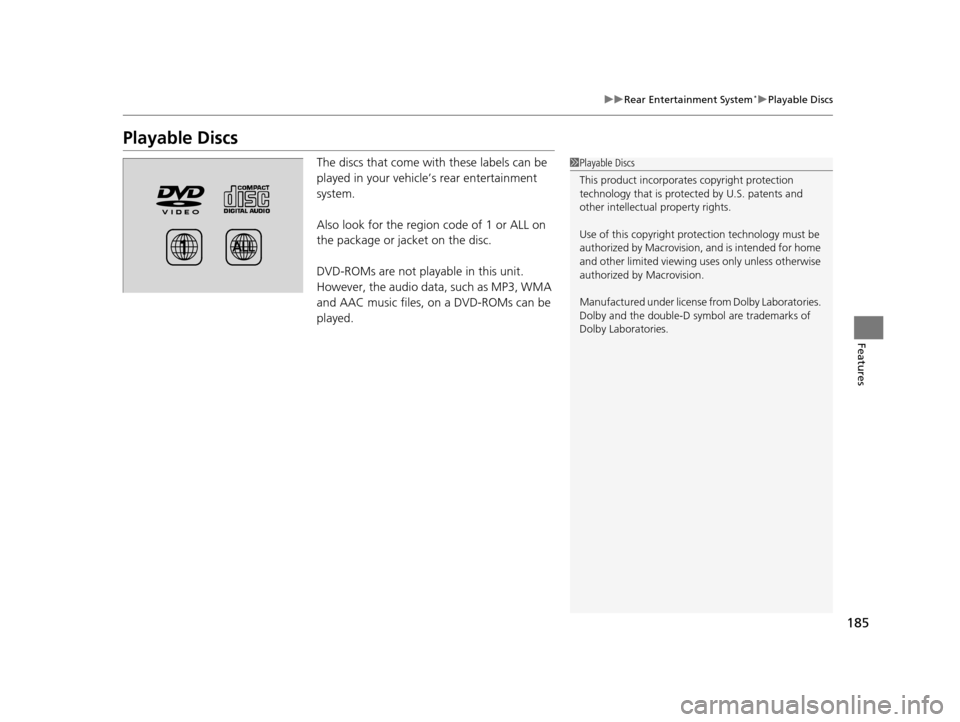
185
uuRear Entertainment System*uPlayable Discs
Features
Playable Discs
The discs that come with these labels can be
played in your vehicle’s rear entertainment
system.
Also look for the region code of 1 or ALL on
the package or jacket on the disc.
DVD-ROMs are not playable in this unit.
However, the audio data, such as MP3, WMA
and AAC music files, on a DVD-ROMs can be
played.1Playable Discs
This product incorporates copyright protection
technology that is protected by U.S. patents and
other intellectual property rights.
Use of this copyright prot ection technology must be
authorized by Macrovision, and is intended for home
and other limited viewing us es only unless otherwise
authorized by Macrovision.
Manufactured under license from Dolby Laboratories.
Dolby and the double-D symbol are trademarks of
Dolby Laboratories.
14 CR-V-31T0A6200.book 185 ページ 2014年2月10日 月曜日 午後7時1分
Page 187 of 365
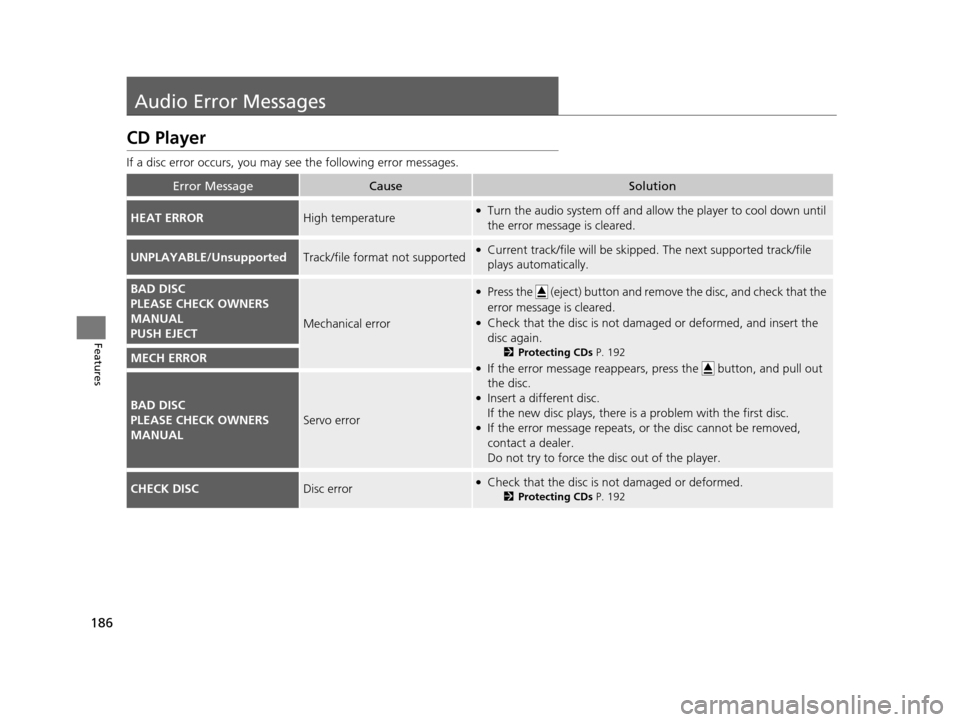
186
Features
Audio Error Messages
CD Player
If a disc error occurs, you may see the following error messages.
Error MessageCauseSolution
HEAT ERRORHigh temperature●Turn the audio system off and allo w the player to cool down until
the error message is cleared.
UNPLAYABLE/UnsupportedTrack/file format not supported●Current track/file will be skippe d. The next supported track/file
plays automatically.
BAD DISC
PLEASE CHECK OWNERS
MANUAL
PUSH EJECT
Mechanical error
●Press the (eject) button and remo ve the disc, and check that the
error message is cleared.
●Check that the disc is not damaged or deformed, and insert the
disc again.
2 Protecting CDs P. 192
●If the error message reappears, press the button, and pull out
the disc.
●Insert a different disc.
If the new disc plays, there is a problem with the first disc.
●If the error message repeats, or the disc cannot be removed,
contact a dealer.
Do not try to force the disc out of the player.
MECH ERROR
BAD DISC
PLEASE CHECK OWNERS
MANUAL
Servo error
CHECK DISCDisc error●Check that the disc is not damaged or deformed.
2Protecting CDs P. 192
14 CR-V-31T0A6200.book 186 ページ 2014年2月10日 月曜日 午後7時1分
Page 188 of 365
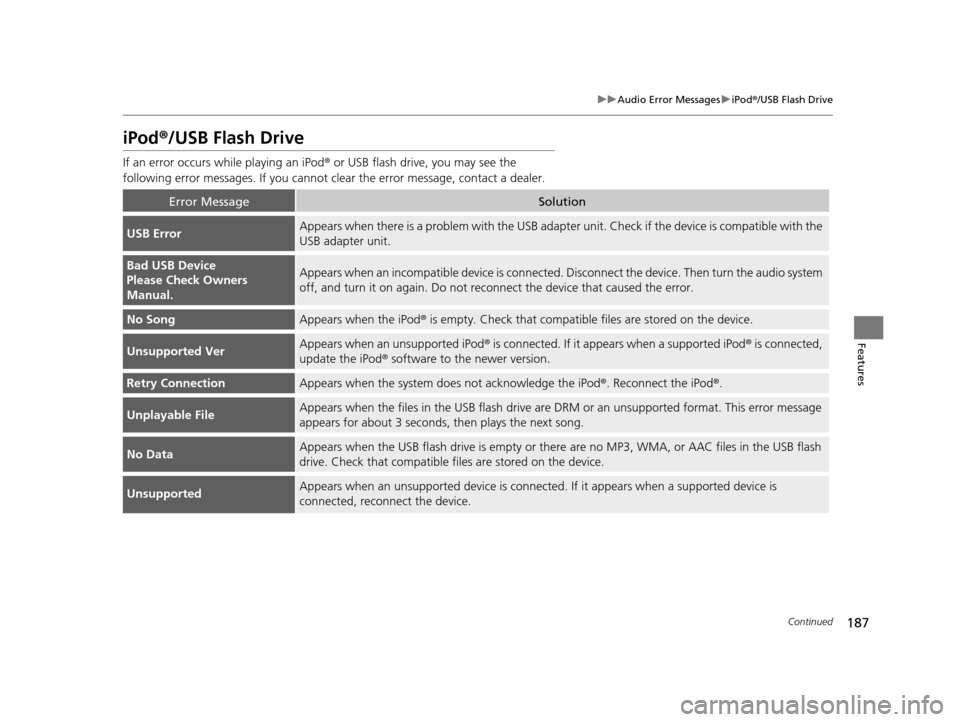
187
uuAudio Error Messages uiPod® /USB Flash Drive
Continued
Features
iPod®/USB Flash Drive
If an error occurs while playing an iPod ® or USB flash drive, you may see the
following error messages. If you cannot cl ear the error message, contact a dealer.
Error MessageSolution
USB ErrorAppears when there is a problem with the USB adapter unit. Check if the device is compatible with the
USB adapter unit.
Bad USB Device
Please Check Owners
Manual.Appears when an incompatib le device is connected. Disconnect th e device. Then turn the audio system
off, and turn it on again. Do not reco nnect the device that caused the error.
No SongAppears when the iPod® is empty. Check that compatible files are stored on the device.
Unsupported VerAppears when an unsupported iPod ® is connected. If it appears when a supported iPod ® is connected,
update the iPod ® software to the newer version.
Retry ConnectionAppears when the system do es not acknowledge the iPod®. Reconnect the iPod ®.
Unplayable FileAppears when the files in the USB flash drive are DRM or an unsupported format. This error message
appears for about 3 seconds, then plays the next song.
No DataAppears when the USB flash drive is empty or there are no MP3, WMA, or AAC files in the USB flash
drive. Check that compatible fi les are stored on the device.
UnsupportedAppears when an unsupported device is connected. If it appears when a supported device is
connected, reconnect the device.
14 CR-V-31T0A6200.book 187 ページ 2014年2月10日 月曜日 午後7時1分
Page 189 of 365
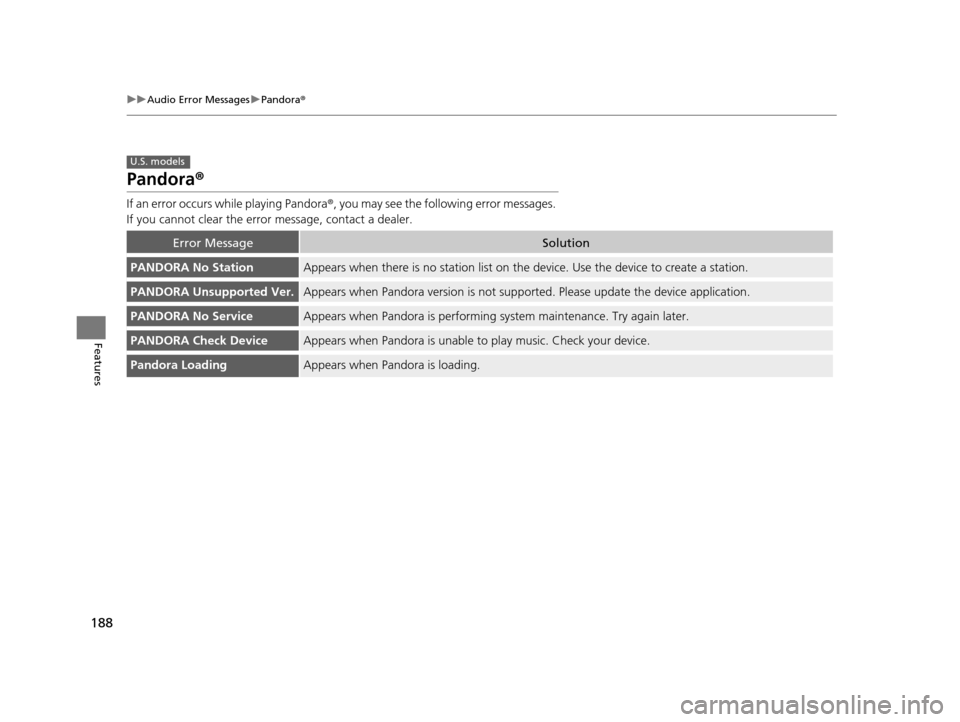
188
uuAudio Error Messages uPandora ®
Features
Pandora ®
If an error occurs while playing Pandora ®, you may see the following error messages.
If you cannot clear the error message, contact a dealer.
Error MessageSolution
PANDORA No StationAppears when there is no station list on th e device. Use the device to create a station.
PANDORA Unsupported Ver.Appears when Pandora version is not supporte d. Please update the device application.
PANDORA No ServiceAppears when Pandora is performing system maintenance. Try again later.
PANDORA Check DeviceAppears when Pandora is unable to play music. Check your device.
Pandora LoadingAppears when Pandora is loading.
U.S. models
14 CR-V-31T0A6200.book 188 ページ 2014年2月10日 月曜日 午後7時1分
Page 190 of 365
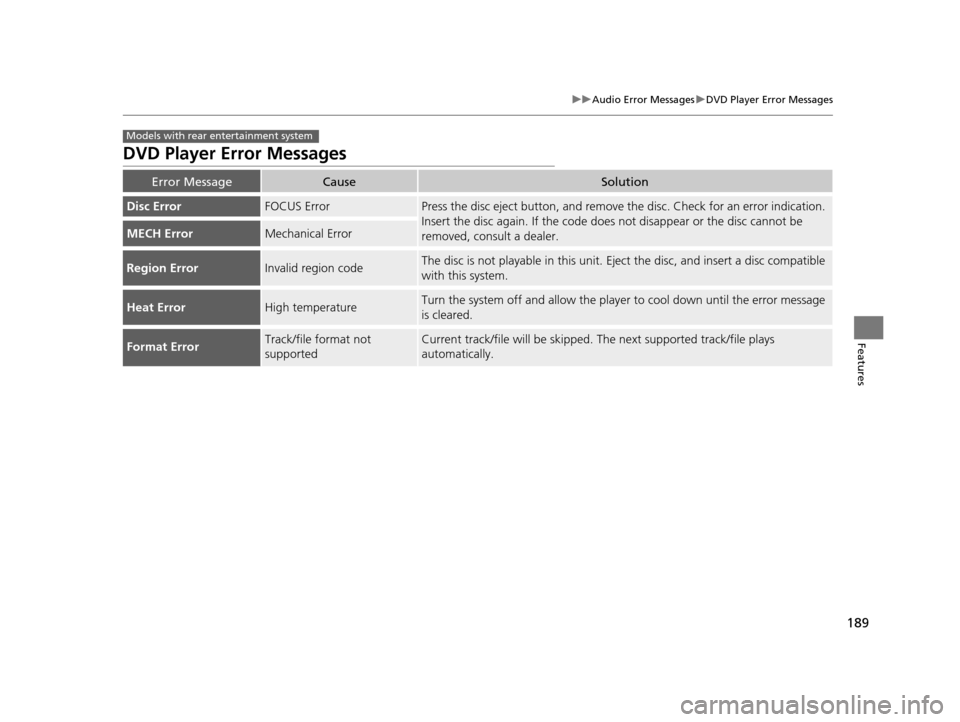
189
uuAudio Error Messages uDVD Player Error Messages
Features
DVD Player Error Messages
Error MessageCauseSolution
Disc ErrorFOCUS ErrorPress the disc eject button, and remove the disc. Check for an error indication.
Insert the disc again. If the code does not disappear or the disc cannot be
removed, consult a dealer.
MECH ErrorMechanical Error
Region ErrorInvalid region codeThe disc is not playable in this unit. Ej ect the disc, and insert a disc compatible
with this system.
Heat ErrorHigh temperatureTurn the system off and allow the player to cool down until the error message
is cleared.
Format ErrorTrack/file format not
supportedCurrent track/file will be skipped. The next supported track/file plays
automatically.
Models with rear entertainment system
14 CR-V-31T0A6200.book 189 ページ 2014年2月10日 月曜日 午後7時1分