HONDA CR-V 2015 RM1, RM3, RM4 / 4.G Owners Manual
Manufacturer: HONDA, Model Year: 2015, Model line: CR-V, Model: HONDA CR-V 2015 RM1, RM3, RM4 / 4.GPages: 533, PDF Size: 24.82 MB
Page 231 of 533
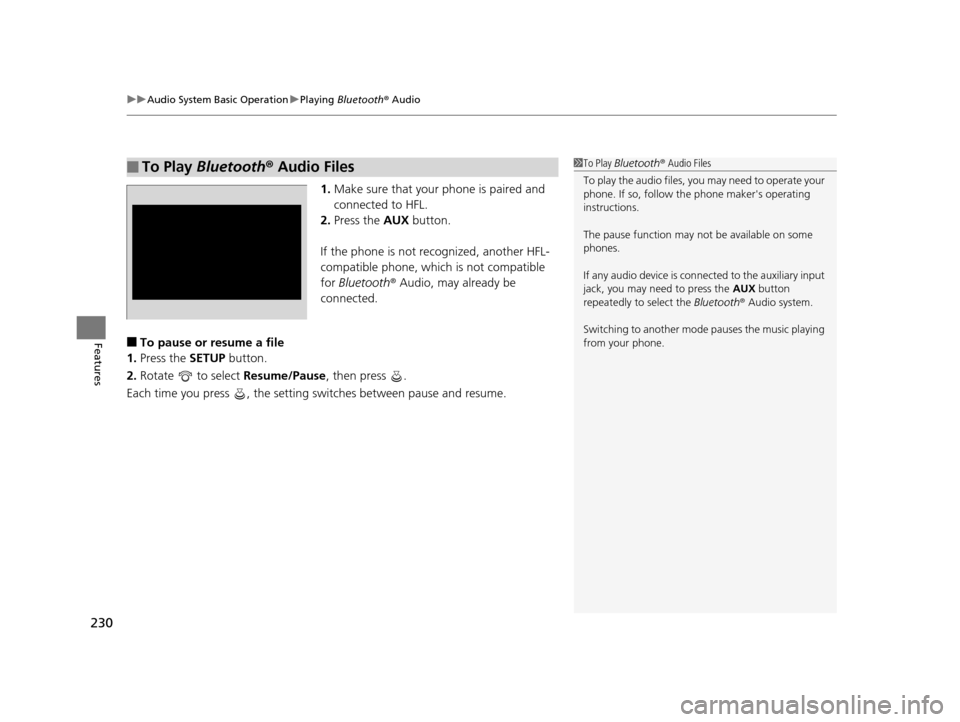
uuAudio System Basic Operation uPlaying Bluetooth ® Audio
230
Features
1. Make sure that your phone is paired and
connected to HFL.
2. Press the AUX button.
If the phone is not recognized, another HFL-
compatible phone, which is not compatible
for Bluetooth ® Audio, may already be
connected.
■To pause or resume a file
1. Press the SETUP button.
2. Rotate to select Resume/Pause, then press .
Each time you press , the setting sw itches between pause and resume.
■To Play Bluetooth® Audio Files1To Play Bluetooth ® Audio Files
To play the audio files, y ou may need to operate your
phone. If so, follow the phone maker's operating
instructions.
The pause function may no t be available on some
phones.
If any audio device is conne cted to the auxiliary input
jack, you may need to press the AUX button
repeatedly to select the Bluetooth® Audio system.
Switching to another mode pauses the music playing
from your phone.
15 CR-V-31T0A6300.book 230 ページ 2015年2月2日 月曜日 午前10時35分
Page 232 of 533
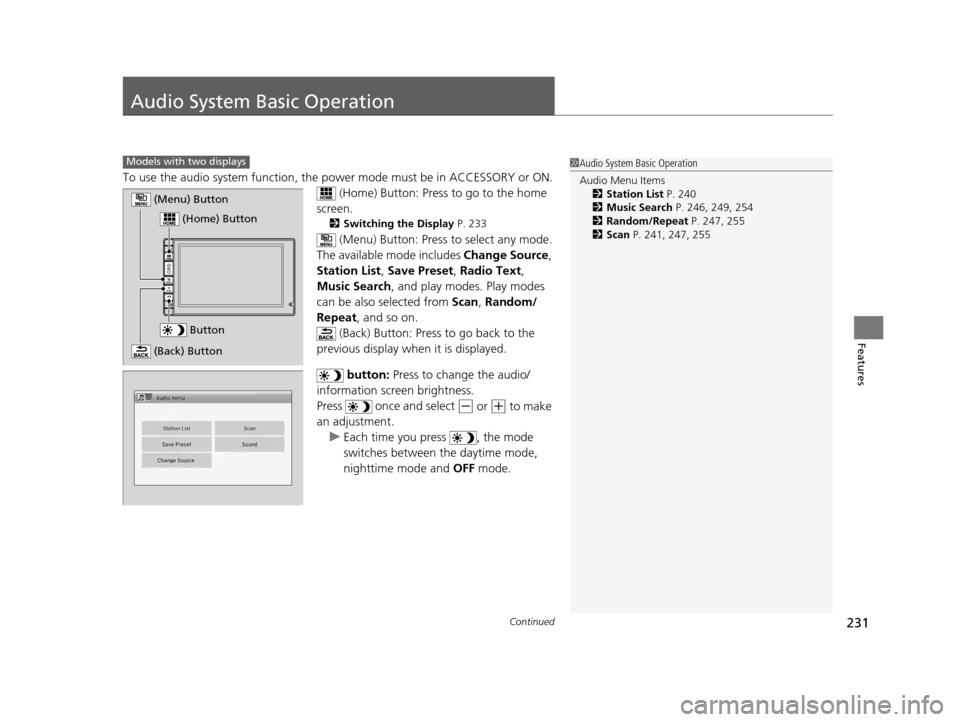
231Continued
Features
Audio System Basic Operation
To use the audio system function, the power mode must be in ACCESSORY or ON.
(Home) Button: Press to go to the home
screen.
2 Switching the Display P. 233
(Menu) Button: Press to select any mode.
The available mode includes Change Source,
Station List , Save Preset , Radio Text,
Music Search , and play mode s. Play modes
can be also selected from Scan, Random/
Repeat , and so on.
(Back) Button: Press to go back to the
previous display when it is displayed.
button: Press to change the audio/
information screen brightness.
Press once and select
(- or (+ to make
an adjustment.
u Each time you press , the mode
switches between the daytime mode,
nighttime mode and OFF mode.
1Audio System Basic Operation
Audio Menu Items
2 Station List P. 240
2 Music Search P. 246, 249, 254
2 Random/Repeat P. 247, 255
2 Scan P. 241, 247, 255Models with two displays
Button
(Home) Button
(Menu) Button
(Back) Button
15 CR-V-31T0A6300.book 231 ページ 2015年2月2日 月曜日 午前10時35分
Page 233 of 533
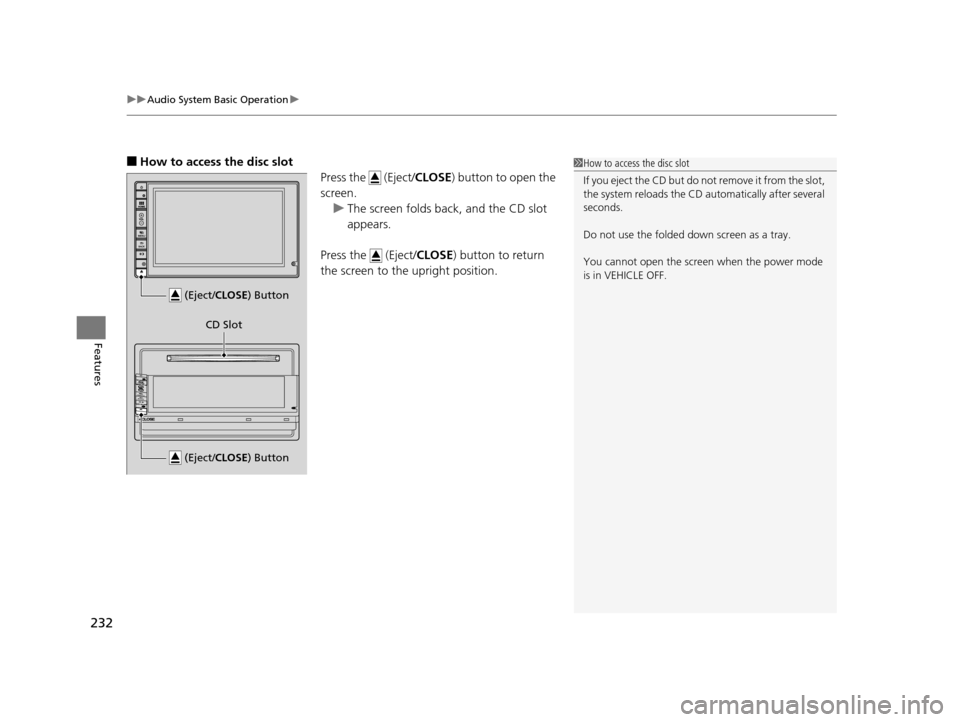
uuAudio System Basic Operation u
232
Features
■How to access the disc slot
Press the (Eject/CLOSE) button to open the
screen.
u The screen folds back, and the CD slot
appears.
Press the (Eject/ CLOSE) button to return
the screen to the upright position.1 How to access the disc slot
If you eject the CD but do not remove it from the slot,
the system reloads the CD automatically after several
seconds.
Do not use the folded down screen as a tray.
You cannot open the screen when the power mode
is in VEHICLE OFF.
(Eject/CLOSE ) Button
(Eject/CLOSE) Button
CD Slot
15 CR-V-31T0A6300.book 232 ページ 2015年2月2日 月曜日 午前10時35分
Page 234 of 533
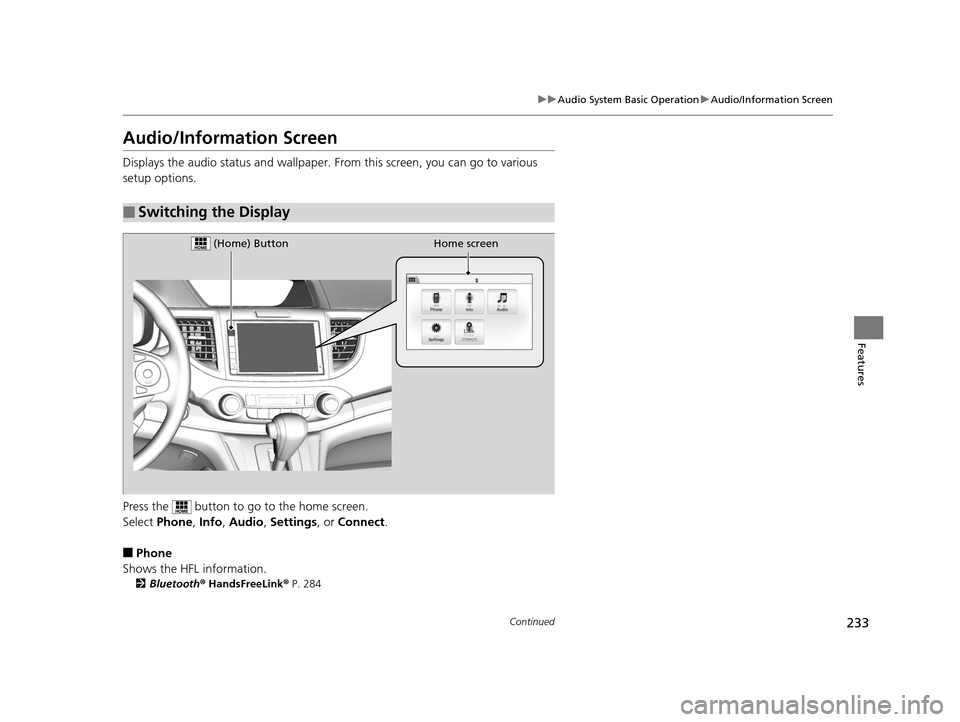
233
uuAudio System Basic Operation uAudio/Information Screen
Continued
Features
Audio/Information Screen
Displays the audio status and wallpaper. From this screen, you can go to various
setup options.
Press the button to go to the home screen.
Select Phone , Info , Audio , Settings , or Connect .
■Phone
Shows the HFL information.
2 Bluetooth ® HandsFreeLink ® P. 284
■Switching the Display
Home screen (Home) Button
15 CR-V-31T0A6300.book 233 ページ 2015年2月2日 月曜日 午前10時35分
Page 235 of 533
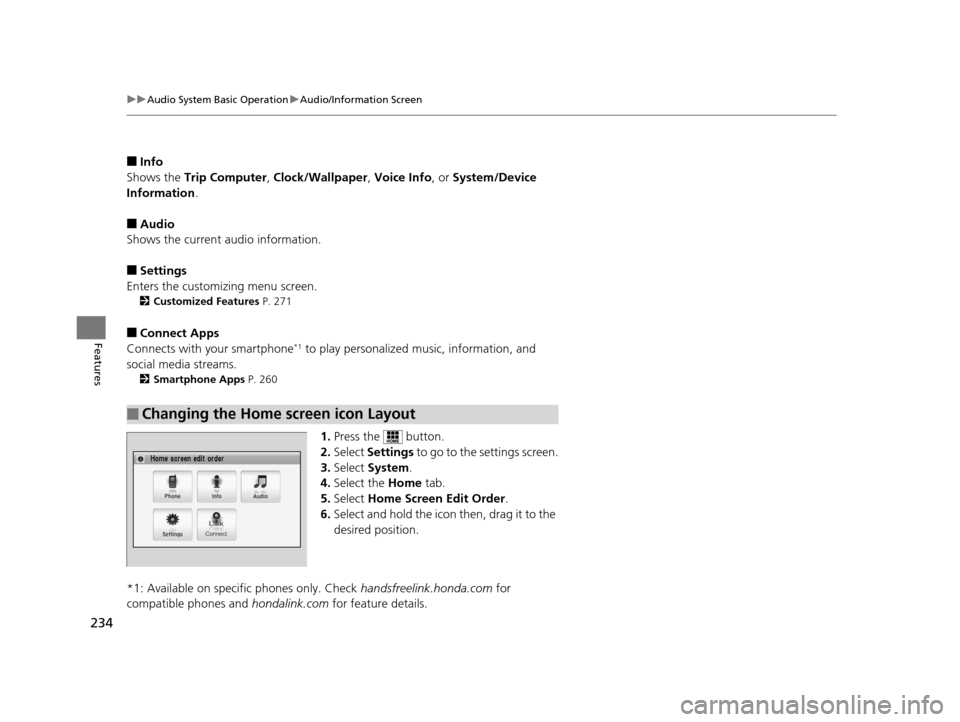
234
uuAudio System Basic Operation uAudio/Information Screen
Features
■Info
Shows the Trip Computer , Clock/Wallpaper , Voice Info, or System/Device
Information .
■Audio
Shows the current audio information.
■Settings
Enters the customiz ing menu screen.
2Customized Features P. 271
■Connect Apps
Connects with your smartphone*1 to play personalized music, information, and
social media streams.
2 Smartphone Apps P. 260
1.Press the button.
2. Select Settings to go to the settings screen.
3. Select System .
4. Select the Home tab.
5. Select Home Screen Edit Order.
6. Select and hold the icon then, drag it to the
desired position.
*1: Available on specific phones only. Check handsfreelink.honda.com for
compatible phones and hondalink.com for feature details.
■Changing the Home screen icon Layout
15 CR-V-31T0A6300.book 234 ページ 2015年2月2日 月曜日 午前10時35分
Page 236 of 533
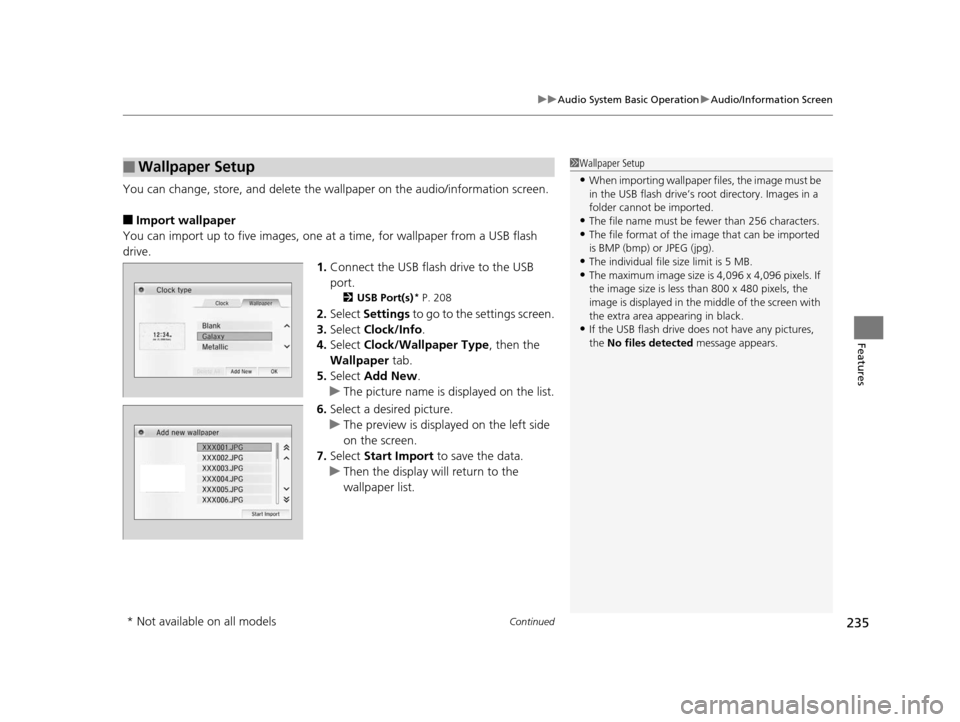
Continued235
uuAudio System Basic Operation uAudio/Information Screen
Features
You can change, store, and delete the wa llpaper on the audio/information screen.
■Import wallpaper
You can import up to five images, one at a time, for wallpaper from a USB flash
drive.
1.Connect the USB flash drive to the USB
port.
2 USB Port(s)* P. 208
2.Select Settings to go to the settings screen.
3. Select Clock/Info .
4. Select Clock/Wallpaper Type , then the
Wallpaper tab.
5. Select Add New .
u The picture name is displayed on the list.
6. Select a desired picture.
u The preview is displayed on the left side
on the screen.
7. Select Start Import to save the data.
u Then the display will return to the
wallpaper list.
■Wallpaper Setup1Wallpaper Setup
•When importing wallpaper files, the image must be
in the USB flash drive’s root directory. Images in a
folder cannot be imported.
•The file name must be fewer than 256 characters.•The file format of the im age that can be imported
is BMP (bmp) or JPEG (jpg).
•The individual file size limit is 5 MB.•The maximum image size is 4,096 x 4,096 pixels. If
the image size is less than 800 x 480 pixels, the
image is displayed in the middle of the screen with
the extra area appearing in black.
•If the USB flash drive doe s not have any pictures,
the No files detected message appears.
* Not available on all models
15 CR-V-31T0A6300.book 235 ページ 2015年2月2日 月曜日 午前10時35分
Page 237 of 533
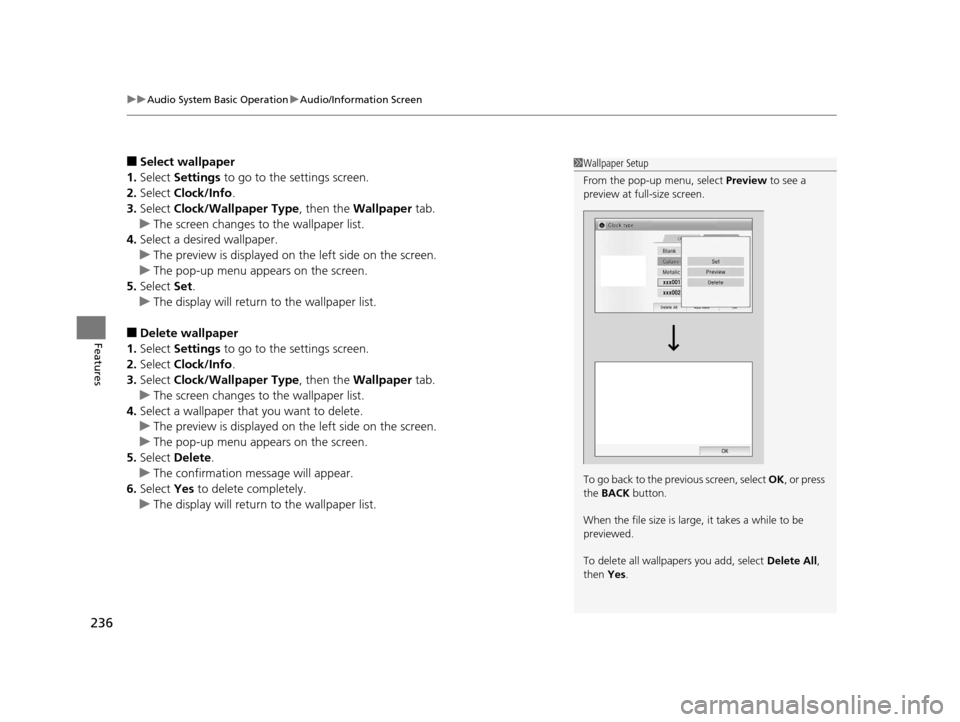
uuAudio System Basic Operation uAudio/Information Screen
236
Features
■Select wallpaper
1. Select Settings to go to the settings screen.
2. Select Clock/Info .
3. Select Clock/Wallpaper Type , then the Wallpaper tab.
u The screen changes to the wallpaper list.
4. Select a desired wallpaper.
u The preview is displayed on the left side on the screen.
u The pop-up menu appears on the screen.
5. Select Set.
u The display will return to the wallpaper list.
■Delete wallpaper
1. Select Settings to go to the settings screen.
2. Select Clock/Info .
3. Select Clock/Wallpaper Type , then the Wallpaper tab.
u The screen changes to the wallpaper list.
4. Select a wallpaper that you want to delete.
u The preview is displayed on the left side on the screen.
u The pop-up menu appears on the screen.
5. Select Delete.
u The confirmation message will appear.
6. Select Yes to delete completely.
u The display will return to the wallpaper list.
1Wallpaper Setup
From the pop-up menu, select Preview to see a
preview at full-size screen.
To go back to the previous screen, select OK, or press
the BACK button.
When the file size is large, it takes a while to be
previewed.
To delete all wallpapers you add, select Delete All,
then Yes.
15 CR-V-31T0A6300.book 236 ページ 2015年2月2日 月曜日 午前10時35分
Page 238 of 533
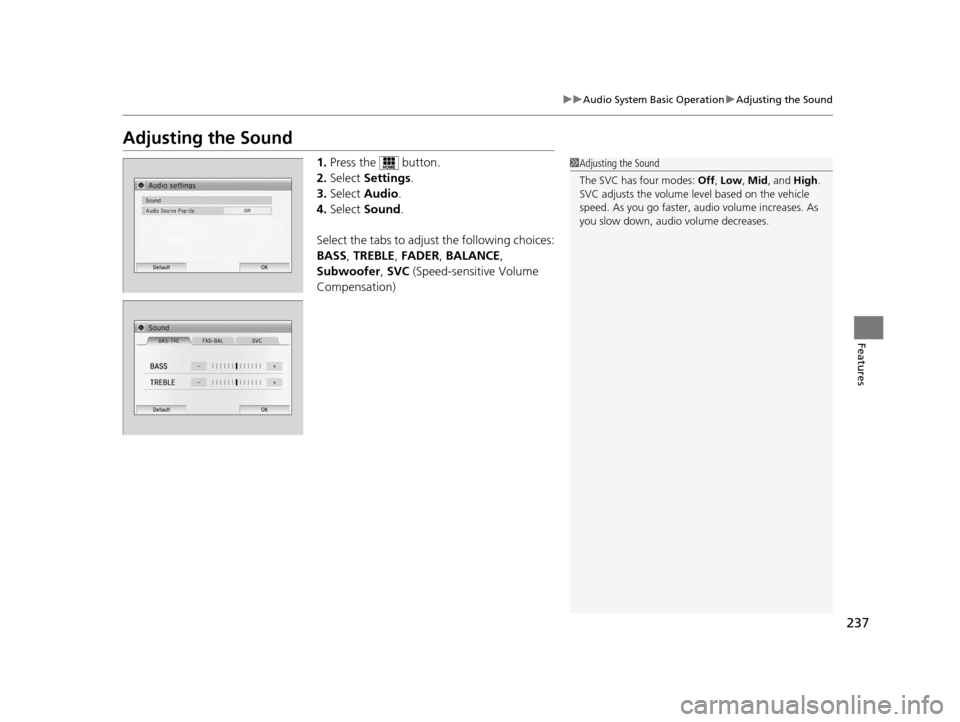
237
uuAudio System Basic Operation uAdjusting the Sound
Features
Adjusting the Sound
1. Press the button.
2. Select Settings .
3. Select Audio .
4. Select Sound .
Select the tabs to adjust the following choices:
BASS , TREBLE , FADER , BALANCE ,
Subwoofer , SVC (Speed-sensitive Volume
Compensation)1 Adjusting the Sound
The SVC has four modes: Off, Low , Mid , and High.
SVC adjusts the volume level based on the vehicle
speed. As you go faster, audio volume increases. As
you slow down, audi o volume decreases.
15 CR-V-31T0A6300.book 237 ページ 2015年2月2日 月曜日 午前10時35分
Page 239 of 533
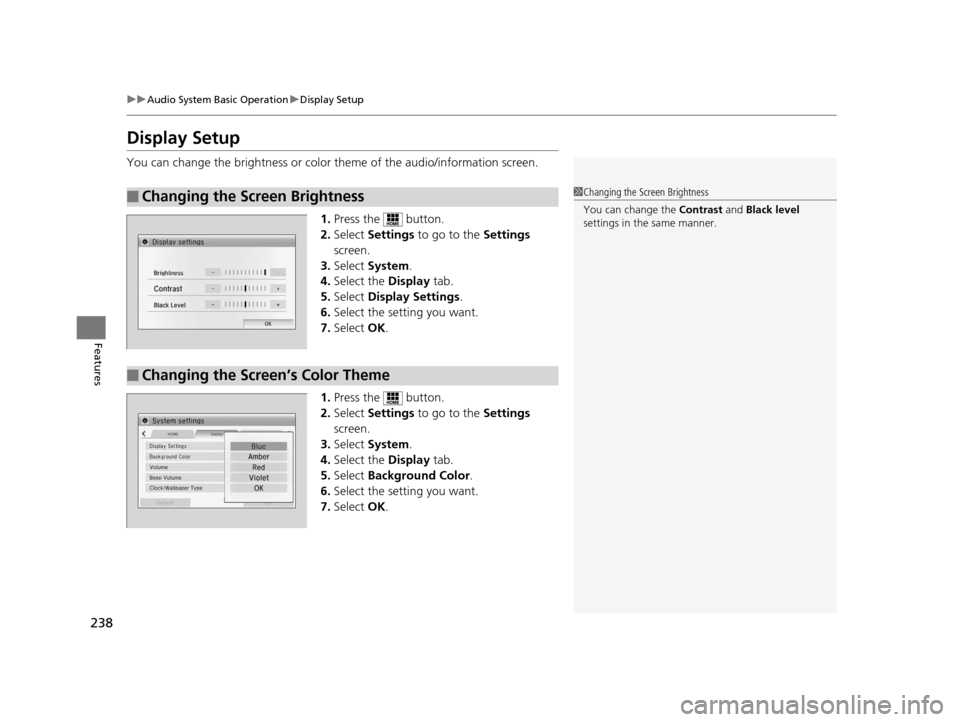
238
uuAudio System Basic Operation uDisplay Setup
Features
Display Setup
You can change the brightness or color theme of the audio/information screen.
1. Press the button.
2. Select Settings to go to the Settings
screen.
3. Select System .
4. Select the Display tab.
5. Select Display Settings .
6. Select the setting you want.
7. Select OK.
1. Press the button.
2. Select Settings to go to the Settings
screen.
3. Select System .
4. Select the Display tab.
5. Select Background Color .
6. Select the setting you want.
7. Select OK.
■Changing the Screen Brightness1Changing the Screen Brightness
You can change the Contrast and Black level
settings in the same manner.
■Changing the Screen’s Color Theme
15 CR-V-31T0A6300.book 238 ページ 2015年2月2日 月曜日 午前10時35分
Page 240 of 533

239
uuAudio System Basic Operation uPlaying AM/FM Radio
Continued
Features
Playing AM/FM Radio
*1:Some or all of the lists may not be displayed.
VOL (Volume) Buttons
Press to adjust the volume.
(Back) Button
Press to go back to the previous
display.
Seek Icons
Select or to search up
and down the selected band for a
station with a strong signal.
(Power) Button
Press to turn the audio system
on and off.
Open/Close Icon*1
Displays/hides the detailed
information.
(Menu) Button
Press to display the menu items.
i-MID
Tune Icons
Select or to tune the radio
frequency.
Audio/Information Screen
Scan
Select to scan each station with
a strong signal. Preset Icons
Tune the radio frequency for preset
memory.
Select and hold the preset icon to
store that station.
Select to display preset 7
onwards.
15 CR-V-31T0A6300.book 239 ページ 2015年2月2日 月曜日 午前10時35分