buttons HONDA CR-V 2016 RM1, RM3, RM4 / 4.G Quick Guide
[x] Cancel search | Manufacturer: HONDA, Model Year: 2016, Model line: CR-V, Model: HONDA CR-V 2016 RM1, RM3, RM4 / 4.GPages: 80, PDF Size: 7.99 MB
Page 4 of 80
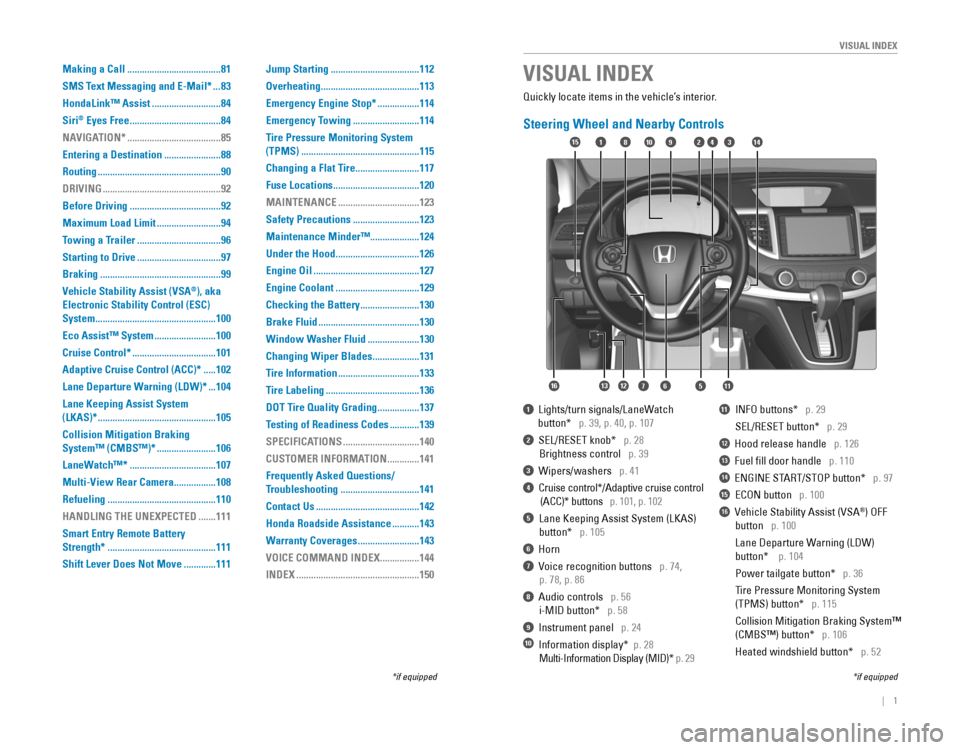
| 1
VISUAL INDEX
Quickly locate items in the vehicle’s interior.
Steering Wheel and Nearby Controls
1‚ÄÇ‚ÄÇLights/turn‚ÄÇsignals/LaneWatch
‚ÄÇ‚ÄÇ‚ÄÇ‚ÄÇ‚ÄÇ‚ÄÇbutton*‚ÄÇ‚ÄÇ‚ÄÇp.‚ÄÇ39,‚ÄÇp.‚ÄÇ40,‚ÄÇp.‚ÄÇ107
2‚ÄÇ‚ÄÇSEL/RESET‚ÄÇknob*‚ÄÇ‚ÄÇ‚ÄÇp. 28
Brightness control p. 39
3‚ÄÇ‚ÄÇWipers/washers‚ÄÇ‚ÄÇ‚ÄÇp.‚ÄÇ41
4‚ÄÇ‚ÄÇCruise‚ÄÇcontrol*/Adaptive‚ÄÇcruise‚ÄÇcontrol‚ÄÇ‚ÄÇ
‚ÄÇ(ACC)*‚ÄÇbuttons‚ÄÇ‚ÄÇ‚ÄÇp. 101, p. 102
5 Lane Keeping Assist System (LKAS)
‚ÄÇbutton* p. 105
6 Horn
7‚ÄÇ‚ÄÇVoice‚ÄÇrecognition‚ÄÇbuttons‚ÄÇ‚ÄÇ‚ÄÇp.‚ÄÇ74,
‚ÄÇp.‚ÄÇ78,‚ÄÇp.‚ÄÇ86
8 Audio controls p. 56
i-MID‚ÄÇbutton*‚ÄÇ‚ÄÇ‚ÄÇp. 58
9‚ÄÇ‚ÄÇInstrument‚ÄÇpanel‚ÄÇ‚ÄÇ‚ÄÇp.‚ÄÇ24
10‚ÄÇ‚ÄÇInformation‚ÄÇdisplay*‚ÄÇ‚ÄÇp. 28
‚ÄÇMulti-Information‚ÄÇDisplay‚ÄÇ(MID)*‚ÄÇp. 29
11‚ÄÇ‚ÄÇ‚ÄÇINFO‚ÄÇbuttons*‚ÄÇ‚ÄÇ‚ÄÇp. 29
SEL/RESET‚ÄÇbutton*‚ÄÇ‚ÄÇ‚ÄÇp. 29
12 Hood release handle p. 126
13 Fuel fill door handle p. 110
14‚ÄÇ‚ÄÇENGINE‚ÄÇSTART/STOP‚ÄÇbutton*‚ÄÇ‚ÄÇ‚ÄÇp.‚ÄÇ97
15 ECON‚ÄÇbutton p. 100
16  Vehicle Stability Assist (VSA®) OFF
‚ÄÇbutton‚ÄÇ‚ÄÇ‚ÄÇp. 100
‚ÄÇLane‚ÄÇDeparture‚ÄÇWarning‚ÄÇ(LDW)‚ÄÇ‚ÄÇ ‚ÄÇ
‚ÄÇbutton*‚ÄÇ‚ÄÇ‚ÄÇ‚ÄÇp.‚ÄÇ104
‚ÄÇPower‚ÄÇtailgate‚ÄÇbutton*‚ÄÇ‚ÄÇ‚ÄÇp. 36
Tire Pressure Monitoring System
‚ÄÇ(TPMS)‚ÄÇbutton*‚ÄÇ‚ÄÇ‚ÄÇp. 115
Collision Mitigation Braking System‚Ñ¢
‚ÄÇ(CMBS‚Ñ¢)‚ÄÇbutton*‚ÄÇ‚ÄÇ‚ÄÇp. 106
‚ÄÇHeated‚ÄÇwindshield‚ÄÇbutton*‚ÄÇ‚ÄÇ‚ÄÇp. 52
VISUAL INDEX
*if‚ÄÇequipped*if‚ÄÇequipped
92
567111213
1815341014
16
Making a Call ......................................81
SMS Text Messaging and E-Mail*
...83
HondaLink‚Ñ¢ Assist
............................84
Siri
® Eyes Free .....................................84
NAVIGATION*
......................................85
Entering a Destination
.......................88
Routing
..................................................90
DRIVING
................................................92
Before Driving
.....................................92
Maximum Load Limit
..........................94
Towing a Trailer
..................................96
Starting to Drive
..................................97
Braking
.................................................99
Vehicle Stability Assist (VSA
®), aka
Electronic Stability Control (ESC)
System
.................................................100
Eco Assist‚Ñ¢ System
.........................100
Cruise Control*
..................................101
Adaptive Cruise Control (ACC)*
.....102
Lane Departure Warning (LDW)*
...104
Lane Keeping Assist System
(LKAS)*
................................................105
Collision Mitigation Braking
System‚Ñ¢ (CMBS‚Ñ¢)*
........................106
LaneWatch‚Ñ¢*
...................................107
Multi-View Rear Camera
.................108
Refueling
............................................110
HANDLING THE UNEXPECTED
.......111
Smart Entry Remote Battery
Strength*
............................................111
Shift Lever Does Not Move
.............111 Jump Starting
....................................112
Overheating
........................................113
Emergency Engine Stop*
.................114
Emergency Towing
...........................114
Tire Pressure Monitoring System
(TPMS)
................................................115
Changing a Flat Tire
..........................117
Fuse Locations
...................................120
MAINTENANCE
.................................123
Safety Precautions
...........................123
Maintenance Minder‚Ñ¢ ....................124
Under the Hood
..................................126
Engine Oil
...........................................127
Engine Coolant
..................................129
Checking the Battery
........................130
Brake Fluid
.........................................130
Window Washer Fluid
.....................130
Changing Wiper Blades
...................131
Tire Information
.................................133
Tire Labeling
......................................136
DOT Tire Quality Grading
.................137
Testing of Readiness Codes
............139
SPECIFICATIONS
...............................140
CUSTOMER INFORMATION
.............141
Frequently Asked Questions/
Troubleshooting
................................141
Contact Us
..........................................142
Honda Roadside Assistance
...........143
Warranty Coverages
.........................143
VOICE COMMAND INDEX
................144
INDEX
..................................................150
Page 5 of 80
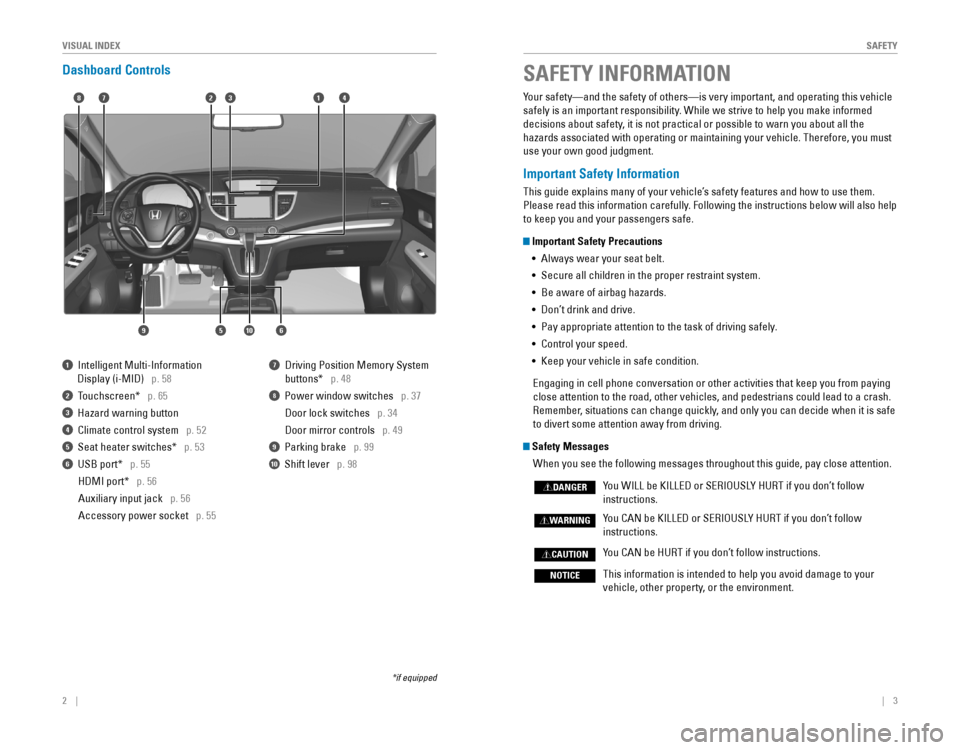
2 || 3
S
AFETYVISUAL INDEX
Dashboard Controls
1‚ÄÇ‚ÄÇIntelligent‚ÄÇMulti-Information‚ÄÇ
Display‚ÄÇ(i-MID)‚ÄÇ‚ÄÇ‚ÄÇp. 58
2‚ÄÇ‚ÄÇTouchscreen*‚ÄÇ‚ÄÇ‚ÄÇp. 65
3‚ÄÇ‚ÄÇHazard‚ÄÇwarning‚ÄÇbutton‚ÄÇ
4 Climate control system p. 52
5‚ÄÇ‚ÄÇSeat‚ÄÇheater‚ÄÇswitches*‚ÄÇ‚ÄÇ‚ÄÇp. 53
6‚ÄÇ‚ÄÇUSB‚ÄÇport*‚ÄÇ‚ÄÇ‚ÄÇp. 55
‚ÄÇHDMI‚ÄÇport*‚ÄÇ‚ÄÇ‚ÄÇp. 56
Auxiliary input jack p. 56
Accessory power socket p. 55
7‚ÄÇDriving‚ÄÇPosition‚ÄÇMemory‚ÄÇSystem‚ÄÇ‚ÄÇ ‚ÄÇ
‚ÄÇbuttons*‚ÄÇ‚ÄÇ‚ÄÇp.‚ÄÇ48
8 Power window switches p.‚ÄÇ37
‚ÄÇDoor‚ÄÇlock‚ÄÇswitches‚ÄÇ‚ÄÇ‚ÄÇp.‚ÄÇ34
‚ÄÇ‚ÄÇ‚ÄÇDoor‚ÄÇmirror‚ÄÇcontrols‚ÄÇ‚ÄÇ‚ÄÇp.‚ÄÇ49
9‚ÄÇ‚ÄÇParking‚ÄÇbrake‚ÄÇ‚ÄÇ‚ÄÇp. 99
10 Shift lever p. 98
*if‚ÄÇequipped
Your safety—and the safety of others—is very important, and operati\
ng this vehicle
safely‚ÄÇis‚ÄÇan‚ÄÇimportant‚ÄÇresponsibility.‚ÄÇWhile‚ÄÇwe‚ÄÇstrive‚ÄÇto‚ÄÇhelp‚ÄÇyou‚ÄÇmake‚ÄÇinformed‚ÄÇ
decisions‚ÄÇabout‚ÄÇsafety,‚ÄÇit‚ÄÇis‚ÄÇnot‚ÄÇpractical‚ÄÇor‚ÄÇpossible‚ÄÇto‚ÄÇwarn‚ÄÇyou‚ÄÇabout‚ÄÇall‚ÄÇthe‚ÄÇ
hazards‚ÄÇassociated‚ÄÇwith‚ÄÇoperating‚ÄÇor‚ÄÇmaintaining‚ÄÇyour‚ÄÇvehicle.‚ÄÇTherefore,‚ÄÇyou‚ÄÇmust‚ÄÇ
use your own good judgment.
Important Safety Information
This guide explains many of your vehicle’s safety features and how to use them.
Please‚ÄÇread‚ÄÇthis‚ÄÇinformation‚ÄÇcarefully.‚ÄÇFollowing‚ÄÇthe‚ÄÇinstructions‚ÄÇbelow‚ÄÇwill‚ÄÇalso‚ÄÇhelp‚ÄÇ
to keep you and your passengers safe.
Important Safety Precautions • 
Always‚ÄÇwear‚ÄÇyour‚ÄÇseat‚ÄÇbelt.
•  Secure all children in the proper restraint system.
• 
Be‚ÄÇaware‚ÄÇof‚ÄÇairbag‚ÄÇhazards.
• Don’t drink and drive.
•  Pay appropriate attention to the task of driving safely.
•  Control your speed.
•  Keep your vehicle in safe condition.
Engaging‚ÄÇin‚ÄÇcell‚ÄÇphone‚ÄÇconversation‚ÄÇor‚ÄÇother‚ÄÇactivities‚ÄÇthat‚ÄÇkeep‚ÄÇyou‚ÄÇfrom‚ÄÇpaying‚ÄÇ
close attention to the road, other vehicles, and pedestrians could lead \
to a crash.
Remember,‚ÄÇsituations‚ÄÇcan‚ÄÇchange‚ÄÇquickly,‚ÄÇand‚ÄÇonly‚ÄÇyou‚ÄÇcan‚ÄÇdecide‚ÄÇwhen‚ÄÇit‚ÄÇis‚ÄÇsafe‚ÄÇ
to divert some attention away from driving.
Safety Messages
When you see the following messages throughout this guide, pay close att\
ention.
You WILL be KILLED or SERIOUSLY HURT if you don’t follow    
instructions.
You CAN be KILLED or SERIOUSLY HURT if you don’t follow    
instructions.
You CAN be HURT if you don’t follow instructions.
This information is intended to help you avoid damage to your
vehicle, other property, or the environment.
DANGER
WARNING
CAUTION
NOTICE
SAFETY INFORMATION
18
56
4732
910
Page 7 of 80
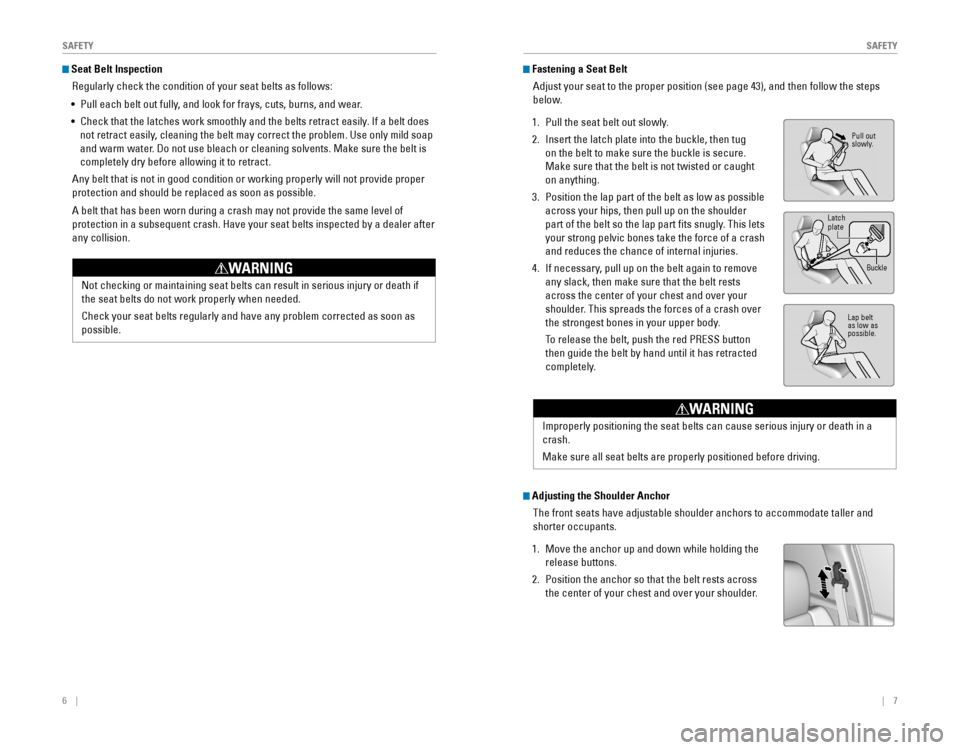
6 ||‚ÄÇ‚ÄÇ‚ÄÇ‚ÄÇ7
S
AFETYSAFETY
Seat Belt Inspection
Regularly‚ÄÇcheck‚ÄÇthe‚ÄÇcondition‚ÄÇof‚ÄÇyour‚ÄÇseat‚ÄÇbelts‚ÄÇas‚ÄÇfollows:‚ÄÇ
• Pull each belt out fully, and look for frays, cuts, burns, and wear.
• Check that the latches work smoothly and the belts retract easily. If a belt does 
not‚ÄÇretract‚ÄÇeasily,‚ÄÇcleaning‚ÄÇthe‚ÄÇbelt‚ÄÇmay‚ÄÇcorrect‚ÄÇthe‚ÄÇproblem.‚ÄÇUse‚ÄÇonly‚ÄÇmild‚ÄÇsoap‚ÄÇ
and‚ÄÇwarm‚ÄÇwater.‚ÄÇDo‚ÄÇnot‚ÄÇuse‚ÄÇbleach‚ÄÇor‚ÄÇcleaning‚ÄÇsolvents.‚ÄÇMake‚ÄÇsure‚ÄÇthe‚ÄÇbelt‚ÄÇis‚ÄÇ
completely‚ÄÇdry‚ÄÇbefore‚ÄÇallowing‚ÄÇit‚ÄÇto‚ÄÇretract.
Any‚ÄÇbelt‚ÄÇthat‚ÄÇis‚ÄÇnot‚ÄÇin‚ÄÇgood‚ÄÇcondition‚ÄÇor‚ÄÇworking‚ÄÇproperly‚ÄÇwill‚ÄÇnot‚ÄÇprovide‚ÄÇproper‚ÄÇ
protection‚ÄÇand‚ÄÇshould‚ÄÇbe‚ÄÇreplaced‚ÄÇas‚ÄÇsoon‚ÄÇas‚ÄÇpossible.
A‚ÄÇbelt‚ÄÇthat‚ÄÇhas‚ÄÇbeen‚ÄÇworn‚ÄÇduring‚ÄÇa‚ÄÇcrash‚ÄÇmay‚ÄÇnot‚ÄÇprovide‚ÄÇthe‚ÄÇsame‚ÄÇlevel‚ÄÇof‚ÄÇ
protection‚ÄÇin‚ÄÇa‚ÄÇsubsequent‚ÄÇcrash.‚ÄÇHave‚ÄÇyour‚ÄÇseat‚ÄÇbelts‚ÄÇinspected‚ÄÇby‚ÄÇa‚ÄÇdealer‚ÄÇafter‚ÄÇ
any collision.
Fastening a Seat Belt
Adjust‚ÄÇyour‚ÄÇseat‚ÄÇto‚ÄÇthe‚ÄÇproper‚ÄÇposition‚ÄÇ(see‚ÄÇpage‚ÄÇ43),‚ÄÇand‚ÄÇthen‚ÄÇfollow‚ÄÇthe‚ÄÇsteps‚ÄÇ
below.
1. Pull‚ÄÇthe‚ÄÇseat‚ÄÇbelt‚ÄÇout‚ÄÇslowly.
2. Insert‚ÄÇthe‚ÄÇlatch‚ÄÇplate‚ÄÇinto‚ÄÇthe‚ÄÇbuckle,‚ÄÇthen‚ÄÇtug‚ÄÇ
on‚ÄÇthe‚ÄÇbelt‚ÄÇto‚ÄÇmake‚ÄÇsure‚ÄÇthe‚ÄÇbuckle‚ÄÇis‚ÄÇsecure.‚ÄÇ
Make‚ÄÇsure‚ÄÇthat‚ÄÇthe‚ÄÇbelt‚ÄÇis‚ÄÇnot‚ÄÇtwisted‚ÄÇor‚ÄÇcaught‚ÄÇ
on anything.
3. Position‚ÄÇthe‚ÄÇlap‚ÄÇpart‚ÄÇof‚ÄÇthe‚ÄÇbelt‚ÄÇas‚ÄÇlow‚ÄÇas‚ÄÇpossible‚ÄÇ
across your hips, then pull up on the shoulder
part‚ÄÇof‚ÄÇthe‚ÄÇbelt‚ÄÇso‚ÄÇthe‚ÄÇlap‚ÄÇpart‚ÄÇfits‚ÄÇsnugly.‚ÄÇThis‚ÄÇlets‚ÄÇ
your‚ÄÇstrong‚ÄÇpelvic‚ÄÇbones‚ÄÇtake‚ÄÇthe‚ÄÇforce‚ÄÇof‚ÄÇa‚ÄÇcrash‚ÄÇ
and reduces the chance of internal injuries.
4.‚ÄÇIf‚ÄÇnecessary,‚ÄÇpull‚ÄÇup‚ÄÇon‚ÄÇthe‚ÄÇbelt‚ÄÇagain‚ÄÇto‚ÄÇremove‚ÄÇ
any‚ÄÇslack,‚ÄÇthen‚ÄÇmake‚ÄÇsure‚ÄÇthat‚ÄÇthe‚ÄÇbelt‚ÄÇrests‚ÄÇ
across the center of your chest and over your
shoulder. This spreads the forces of a crash over
the‚ÄÇstrongest‚ÄÇbones‚ÄÇin‚ÄÇyour‚ÄÇupper‚ÄÇbody.
‚ÄÇTo‚ÄÇrelease‚ÄÇthe‚ÄÇbelt,‚ÄÇpush‚ÄÇthe‚ÄÇred‚ÄÇPRESS‚ÄÇbutton‚ÄÇ
then‚ÄÇguide‚ÄÇthe‚ÄÇbelt‚ÄÇby‚ÄÇhand‚ÄÇuntil‚ÄÇit‚ÄÇhas‚ÄÇretracted‚ÄÇ
completely.
Not‚ÄÇchecking‚ÄÇor‚ÄÇmaintaining‚ÄÇseat‚ÄÇbelts‚ÄÇcan‚ÄÇresult‚ÄÇin‚ÄÇserious‚ÄÇinjury‚ÄÇor‚ÄÇdeath‚ÄÇif‚ÄÇ
the‚ÄÇseat‚ÄÇbelts‚ÄÇdo‚ÄÇnot‚ÄÇwork‚ÄÇproperly‚ÄÇwhen‚ÄÇneeded.
Check‚ÄÇyour‚ÄÇseat‚ÄÇbelts‚ÄÇregularly‚ÄÇand‚ÄÇhave‚ÄÇany‚ÄÇproblem‚ÄÇcorrected‚ÄÇas‚ÄÇsoon‚ÄÇas‚ÄÇ
possible.
WARNING
Pull out
slowly.
Lap‚ÄÇbelt‚ÄÇas low as
possible.
Latch
plate
Buckle
Improperly‚ÄÇpositioning‚ÄÇthe‚ÄÇseat‚ÄÇbelts‚ÄÇcan‚ÄÇcause‚ÄÇserious‚ÄÇinjury‚ÄÇor‚ÄÇdeath‚ÄÇin‚ÄÇa‚ÄÇ
crash.
Make‚ÄÇsure‚ÄÇall‚ÄÇseat‚ÄÇbelts‚ÄÇare‚ÄÇproperly‚ÄÇpositioned‚ÄÇbefore‚ÄÇdriving.
WARNING
Adjusting the Shoulder Anchor
The‚ÄÇfront‚ÄÇseats‚ÄÇhave‚ÄÇadjustable‚ÄÇshoulder‚ÄÇanchors‚ÄÇto‚ÄÇaccommodate‚ÄÇtaller‚ÄÇand‚ÄÇ
shorter occupants.
1. Move the anchor up and down while holding the
release‚ÄÇbuttons.
2. Position‚ÄÇthe‚ÄÇanchor‚ÄÇso‚ÄÇthat‚ÄÇthe‚ÄÇbelt‚ÄÇrests‚ÄÇacross‚ÄÇ
the center of your chest and over your shoulder.
Page 18 of 80
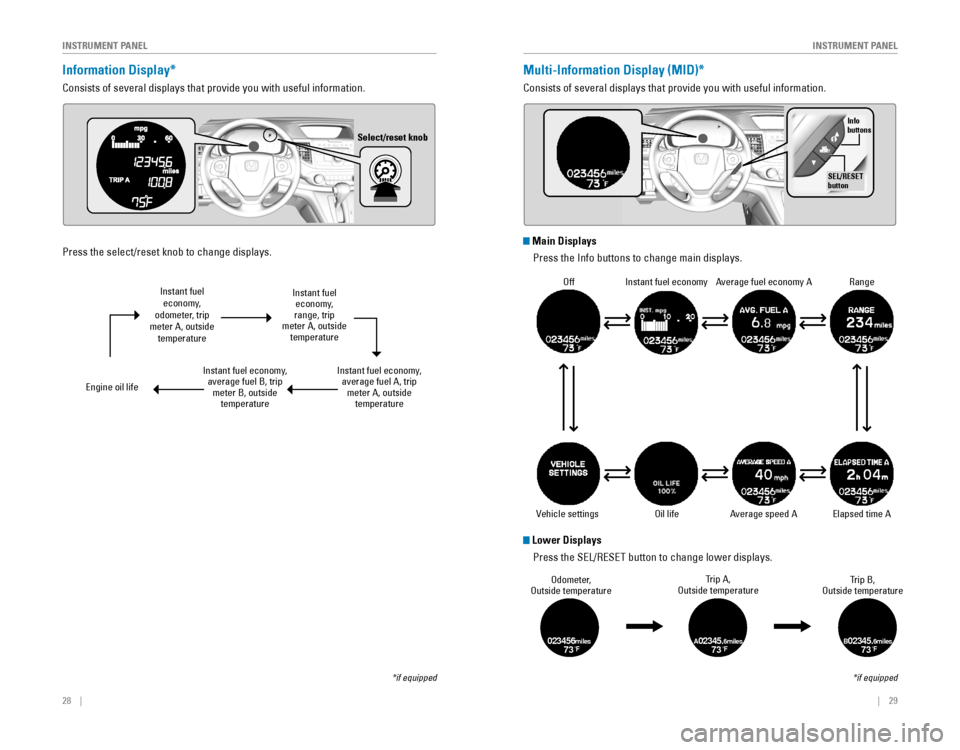
28 || 29
I
NSTRUMENT PANELINSTRUMENT PANEL
Information Display*
Consists of several displays that provide you with useful information.
*if‚ÄÇequipped
Select/reset knob
Multi-Information Display (MID)*
Consists of several displays that provide you with useful information.
*if‚ÄÇequipped
OffInstant‚ÄÇfuel‚ÄÇeconomyAverage fuel economy A
Range
Elapsed‚ÄÇtime‚ÄÇAAverage speed A
Vehicle settings
Info
buttons
SEL/RESET
button
Oil life
Instant‚ÄÇfuel‚ÄÇeconomy,
odometer, trip
meter A, outside temperature
Engine‚ÄÇoil‚ÄÇlife
Instant‚ÄÇfuel‚ÄÇeconomy,‚ÄÇaverage fuel B, trip meter B, outside temperature
Instant‚ÄÇfuel‚ÄÇeconomy,
range, trip
meter A, outside temperature
Instant‚ÄÇfuel‚ÄÇeconomy,‚ÄÇaverage fuel A, trip meter A, outside temperature
Press‚ÄÇthe‚ÄÇselect/reset‚ÄÇknob‚ÄÇto‚ÄÇchange‚ÄÇdisplays.
Odometer,
Outside temperature Trip A,
Outside temperature Trip B,
Outside temperature
023456m iles73°FA02345.6miles73°FB02345.6miles73°F
Main Displays
Press‚ÄÇthe‚ÄÇInfo‚ÄÇbuttons‚ÄÇto‚ÄÇchange‚ÄÇmain‚ÄÇdisplays.
Lower Displays
Press‚ÄÇthe‚ÄÇSEL/RESET‚ÄÇbutton‚ÄÇto‚ÄÇchange‚ÄÇlower‚ÄÇdisplays.
Page 19 of 80
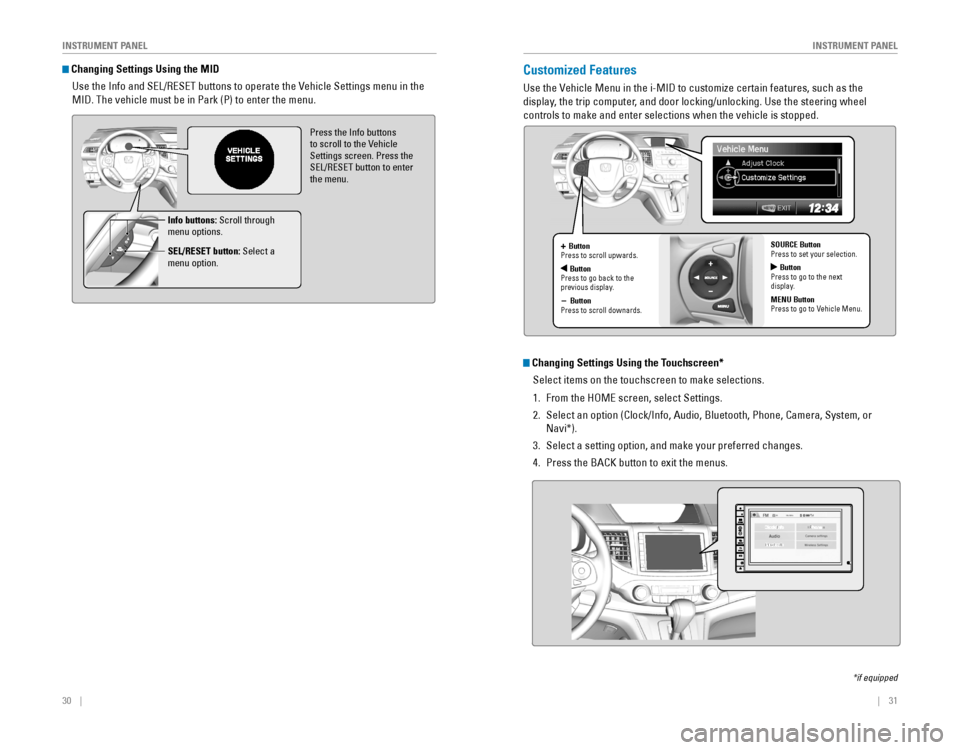
30 || 31
I
NSTRUMENT PANELINSTRUMENT PANEL
Changing Settings Using the MID
Use‚ÄÇthe‚ÄÇInfo‚ÄÇand‚ÄÇSEL/RESET‚ÄÇbuttons‚ÄÇto‚ÄÇoperate‚ÄÇthe‚ÄÇVehicle‚ÄÇSettings‚ÄÇmenu‚ÄÇin‚ÄÇthe‚ÄÇ
MID.‚ÄÇThe‚ÄÇvehicle‚ÄÇmust‚ÄÇbe‚ÄÇin‚ÄÇPark‚ÄÇ(P)‚ÄÇto‚ÄÇenter‚ÄÇthe‚ÄÇmenu.
Press‚ÄÇthe‚ÄÇInfo‚ÄÇbuttons‚ÄÇto scroll to the Vehicle
Settings screen. Press the
SEL/RESET‚ÄÇbutton‚ÄÇto‚ÄÇenter‚ÄÇthe menu.
Info buttons: Scroll through
menu options.
SEL/RESET button: Select a
menu option.
Customized Features
Use‚ÄÇthe‚ÄÇVehicle‚ÄÇMenu‚ÄÇin‚ÄÇthe‚ÄÇi-MID‚ÄÇto‚ÄÇcustomize‚ÄÇcertain‚ÄÇfeatures,‚ÄÇsuch‚ÄÇas‚ÄÇthe‚ÄÇ
display,‚ÄÇthe‚ÄÇtrip‚ÄÇcomputer,‚ÄÇand‚ÄÇdoor‚ÄÇlocking/unlocking.‚ÄÇUse‚ÄÇthe‚ÄÇsteering‚ÄÇwheel‚ÄÇ
controls to make and enter selections when the vehicle is stopped.
*if‚ÄÇequipped
+ Button
Press to scroll upwards.
ButtonPress‚ÄÇto‚ÄÇgo‚ÄÇback‚ÄÇto‚ÄÇthe‚ÄÇprevious display.
- Button
Press to scroll downards. SOURCE Button
Press to set your selection.
Button
Press to go to the next
display.
MENU Button
Press to go to Vehicle Menu.
Changing Settings Using the Touchscreen*
Select items on the touchscreen to make selections.
1. From‚ÄÇthe‚ÄÇHOME‚ÄÇscreen,‚ÄÇselect‚ÄÇSettings.
2. Select‚ÄÇan‚ÄÇoption‚ÄÇ(Clock/Info,‚ÄÇAudio,‚ÄÇBluetooth,‚ÄÇPhone,‚ÄÇCamera,‚ÄÇSystem,‚ÄÇor‚ÄÇ
Navi*).
3. Select a setting option, and make your preferred changes.
4.‚ÄÇPress‚ÄÇthe‚ÄÇBACK‚ÄÇbutton‚ÄÇto‚ÄÇexit‚ÄÇthe‚ÄÇmenus.
Page 28 of 80
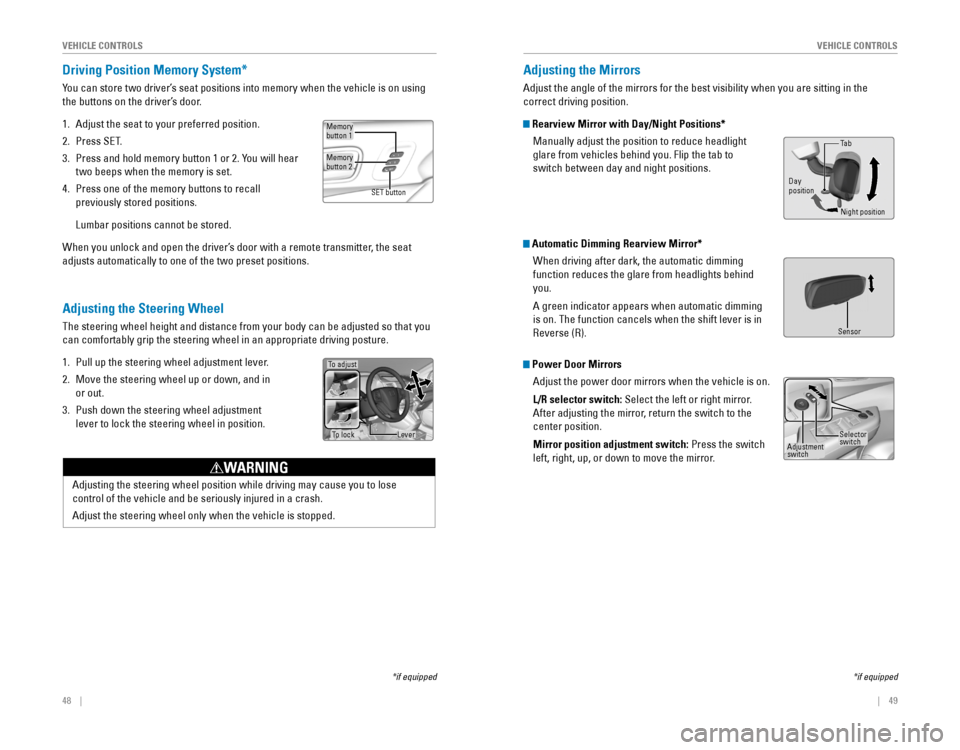
48‚ÄÇ‚ÄÇ‚ÄÇ‚ÄÇ||‚ÄÇ‚ÄÇ‚ÄÇ‚ÄÇ49
V
EHICLE CONTROLSVEHICLE CONTROLS
Adjusting the Steering Wheel
The‚ÄÇsteering‚ÄÇwheel‚ÄÇheight‚ÄÇand‚ÄÇdistance‚ÄÇfrom‚ÄÇyour‚ÄÇbody‚ÄÇcan‚ÄÇbe‚ÄÇadjusted‚ÄÇso‚ÄÇthat‚ÄÇyou‚ÄÇ
can‚ÄÇcomfortably‚ÄÇgrip‚ÄÇthe‚ÄÇsteering‚ÄÇwheel‚ÄÇin‚ÄÇan‚ÄÇappropriate‚ÄÇdriving‚ÄÇposture.
1. Pull up the steering wheel adjustment lever.
2. Move the steering wheel up or down, and in
or out.
3. Push down the steering wheel adjustment
lever to lock the steering wheel in position.
Driving Position Memory System*
You can store two driver’s seat positions into memory when the vehicle is on using
the buttons on the driver’s door.
1. Adjust the seat to your preferred position.
2. Press‚ÄÇSET.
3. Press‚ÄÇand‚ÄÇhold‚ÄÇmemory‚ÄÇbutton‚ÄÇ1‚ÄÇor‚ÄÇ2.‚ÄÇYou‚ÄÇwill‚ÄÇhear‚ÄÇ
two‚ÄÇbeeps‚ÄÇwhen‚ÄÇthe‚ÄÇmemory‚ÄÇis‚ÄÇset.
4.‚ÄÇPress‚ÄÇone‚ÄÇof‚ÄÇthe‚ÄÇmemory‚ÄÇbuttons‚ÄÇto‚ÄÇrecall‚ÄÇ
previously stored positions.
Lumbar‚ÄÇpositions‚ÄÇcannot‚ÄÇbe‚ÄÇstored.
When you unlock and open the driver’s door with a remote transmitter, the seat
adjusts automatically to one of the two preset positions.
*if‚ÄÇequipped
To adjust
To lockLever
*if‚ÄÇequipped
Adjusting the Mirrors
Adjust‚ÄÇthe‚ÄÇangle‚ÄÇof‚ÄÇthe‚ÄÇmirrors‚ÄÇfor‚ÄÇthe‚ÄÇbest‚ÄÇvisibility‚ÄÇwhen‚ÄÇyou‚ÄÇare‚ÄÇsitting‚ÄÇin‚ÄÇthe‚ÄÇ
correct driving position.
Rearview Mirror with Day/Night Positions*
Manually adjust the position to reduce headlight
glare‚ÄÇfrom‚ÄÇvehicles‚ÄÇbehind‚ÄÇyou.‚ÄÇFlip‚ÄÇthe‚ÄÇtab‚ÄÇto‚ÄÇ
switch‚ÄÇbetween‚ÄÇday‚ÄÇand‚ÄÇnight‚ÄÇpositions.
Automatic Dimming Rearview Mirror*When driving after dark, the automatic dimming
function‚ÄÇreduces‚ÄÇthe‚ÄÇglare‚ÄÇfrom‚ÄÇheadlights‚ÄÇbehind‚ÄÇ
you.
A green indicator appears when automatic dimming
is on. The function cancels when the shift lever is in
Reverse (R).
Power Door MirrorsAdjust the power door mirrors when the vehicle is on.
L/R selector switch: Select the left or right mirror.
After adjusting the mirror, return the switch to the
center position.
Mirror position adjustment switch: Press the switch
left, right, up, or down to move the mirror.
Memorybutton‚ÄÇ1
Memorybutton‚ÄÇ2
SET‚ÄÇbutton
Adjusting the steering wheel position while driving may cause you to los\
e
control‚ÄÇof‚ÄÇthe‚ÄÇvehicle‚ÄÇand‚ÄÇbe‚ÄÇseriously‚ÄÇinjured‚ÄÇin‚ÄÇa‚ÄÇcrash.
Adjust the steering wheel only when the vehicle is stopped.
WARNING
Night position
Ta b
Day
position
Sensor
Adjustment
switch
Selector
switch
Page 29 of 80
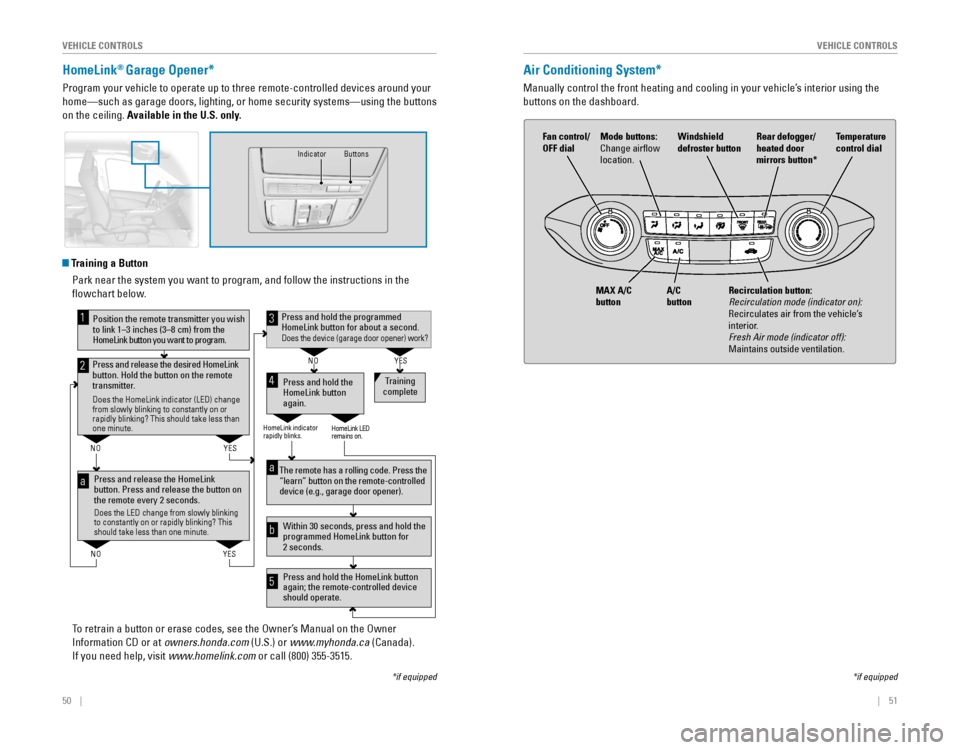
50 || 51
V
EHICLE CONTROLSVEHICLE CONTROLS
HomeLink® Garage Opener*
Program your vehicle to operate up to three remote-controlled devices ar\
ound your
home—such as garage doors, lighting, or home security systems—using the buttons 
on the ceiling. Available in the U.S. only.
*if‚ÄÇequipped
Indicator
Buttons
Air Conditioning System*
Manually control the front heating and cooling in your vehicle’s interior using the
buttons‚ÄÇon‚ÄÇthe‚ÄÇdashboard.
*if‚ÄÇequipped
Press and release the HomeLink
button. Press and release the button on
the remote every 2 seconds.
Does the LED change from slowly blinking
to constantly on or rapidly blinking? This
should take less than one minute.
Press and hold the
HomeLink button
again. Training
complete
YES
NO
HomeLink indicator
rapidly blinks. HomeLink LED
remains on.
YES
NO
YES
NO
Position the remote transmitter you wish
to link 1–3 inches (3–8 cm) from the
HomeLink button you want to program.1
Press and release the desired HomeLink
button. Hold the button on the remote
transmitter.
Does the HomeLink indicator (LED) change
from slowly blinking to constantly on or
rapidly blinking? This should take less than
one minute.
2
aThe remote has a rolling code. Press the
“learn” button on the remote-controlled
device (e.g., garage door opener) .
Press and hold the HomeLink button
again; the remote-controlled device
should operate. Within 30 seconds, press and hold the
programmed HomeLink button for
2 seconds.a
Press and hold the programmed
HomeLink button for about a second.
Does the device (garage door opener) work?
3
b
4
5
Training a Button Park near the system you want to program, and follow the instructions in\
the
flowchart‚ÄÇbelow.
To retrain a button or erase codes, see the Owner’s Manual on the Owner 
Information‚ÄÇCD‚ÄÇor‚ÄÇat‚ÄÇowners.honda.com‚ÄÇ(U.S.)‚ÄÇor‚ÄÇwww.myhonda.ca‚ÄÇ(Canada).
If‚ÄÇyou‚ÄÇneed‚ÄÇhelp,‚ÄÇvisit‚ÄÇwww.homelink.com or call (800) 355-3515.
Fan control/
OFF dial
A/C
button
MAX A/C
button Windshield
defroster button
Temperature
control dial
Recirculation button:
Recirculation‚ÄÇmode‚ÄÇ(indicator‚ÄÇon):
Recirculates air from the vehicle’s
interior.
Fresh‚ÄÇAir‚ÄÇmode‚ÄÇ(indicator‚ÄÇoff):
Maintains outside ventilation. Rear defogger/
heated door
mirrors button*
Mode buttons:
Change airflow
location.
Page 30 of 80

52 || 53
V
EHICLE CONTROLSVEHICLE CONTROLS
Climate Control System*
The automatic climate control system can maintain your preferred interio\
r
temperature‚ÄÇby‚ÄÇselecting‚ÄÇthe‚ÄÇproper‚ÄÇmix‚ÄÇof‚ÄÇheated‚ÄÇor‚ÄÇcooled‚ÄÇair‚ÄÇand‚ÄÇfan‚ÄÇspeed.‚ÄÇUse‚ÄÇ
the‚ÄÇbuttons‚ÄÇon‚ÄÇthe‚ÄÇdashboard‚ÄÇto‚ÄÇcontrol‚ÄÇthe‚ÄÇsystem.
*if‚ÄÇequipped‚ÄÇ**Canadian‚ÄÇmodels
AUTO button:
Press, then use
the temperature
control dial to set
your preferred
temperature.
SYNC button: Set
the passenger’s
side temperature
to the same as
the driver’s side.
Driver’s side temperature
control dial
ON/OFF button
A/C
buttonPassenger’s side
temperature
control dial
Recirculation button: Recirculation‚ÄÇmode‚ÄÇ(indicator‚ÄÇon):
Recirculates air from the vehicle’s
interior.
Fresh‚ÄÇAir‚ÄÇmode‚ÄÇ(indicator‚ÄÇoff):
Maintains outside ventilation.
Rear defogger/
heated door
mirrors button*
Windshield
defroster
button
Fan control
buttons
Mode button:
Change airflow
location.
Seat Heaters*
Quickly warm the front seats when the vehicle is on.
Press the seat heater switch in the front console to
select‚ÄÇLO‚ÄÇor‚ÄÇHI.‚ÄÇ
LO: Slowly warm the seat, or to maintain continuous
heating.
HI:
‚ÄÇQuickly‚ÄÇwarm‚ÄÇthe‚ÄÇseat.‚ÄÇIf‚ÄÇleft‚ÄÇin‚ÄÇHI,‚ÄÇthe‚ÄÇheater‚ÄÇ
cycles on and off.
*if‚ÄÇequipped
Heated Windshield Button**
Press‚ÄÇthe‚ÄÇheated‚ÄÇwindshield‚ÄÇbutton‚ÄÇto‚ÄÇdeice‚ÄÇthe‚ÄÇ
windshield when the vehicle is on.
When the outside temperature is below 4°C, the 
heated windshield may automatically activate.
The system deactivates itself once the outside
temperature reaches 6°C.
Heat-induced‚ÄÇburns‚ÄÇare‚ÄÇpossible‚ÄÇwhen‚ÄÇusing‚ÄÇseat‚ÄÇheaters.
Persons‚ÄÇwith‚ÄÇa‚ÄÇdiminished‚ÄÇability‚ÄÇto‚ÄÇsense‚ÄÇtemperature‚ÄÇ(e.g.,‚ÄÇpersons‚ÄÇwith‚ÄÇ
diabetes,‚ÄÇlower-limb‚ÄÇnerve‚ÄÇdamage,‚ÄÇor‚ÄÇparalysis)‚ÄÇor‚ÄÇwith‚ÄÇsensitive‚ÄÇskin‚ÄÇshould‚ÄÇ
not use the seat heaters.
WARNING
Page 31 of 80
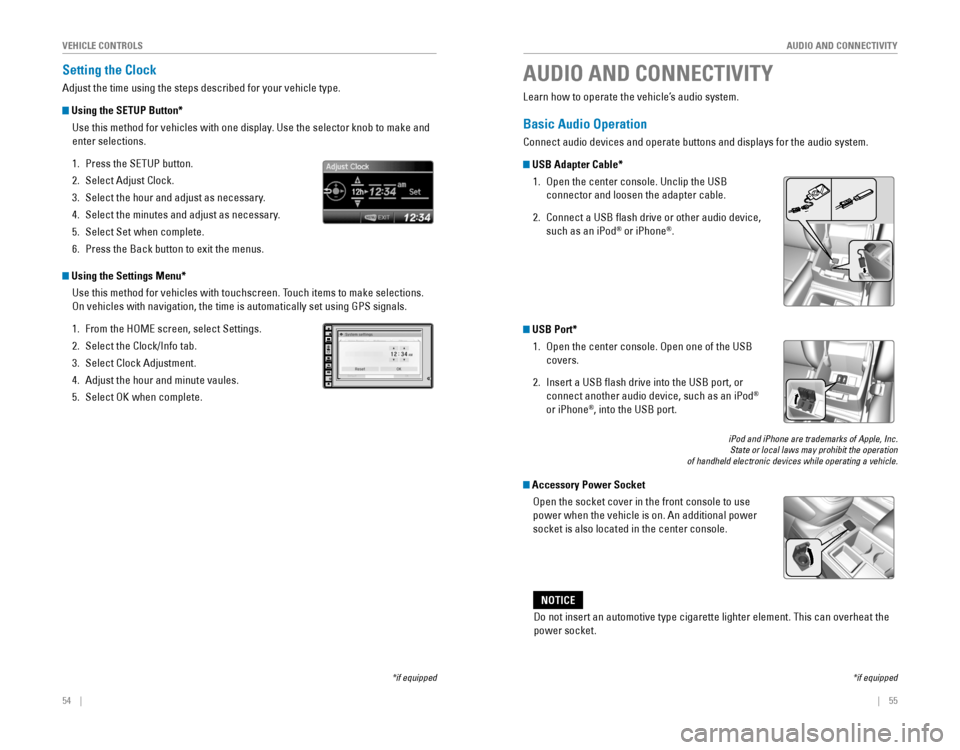
54‚ÄÇ‚ÄÇ‚ÄÇ‚ÄÇ|| 55
AUDIO AND CONNECTIVITY
V
EHICLE CONTROLS
Setting the Clock
Adjust‚ÄÇthe‚ÄÇtime‚ÄÇusing‚ÄÇthe‚ÄÇsteps‚ÄÇdescribed‚ÄÇfor‚ÄÇyour‚ÄÇvehicle‚ÄÇtype.
Using the SETUP Button*
Use‚ÄÇthis‚ÄÇmethod‚ÄÇfor‚ÄÇvehicles‚ÄÇwith‚ÄÇone‚ÄÇdisplay.‚ÄÇUse‚ÄÇthe‚ÄÇselector‚ÄÇknob‚ÄÇto‚ÄÇmake‚ÄÇand‚ÄÇ
enter selections.
1. Press‚ÄÇthe‚ÄÇSETUP‚ÄÇbutton.
2. Select Adjust Clock.
3. Select the hour and adjust as necessary.
4.‚ÄÇSelect the minutes and adjust as necessary.
5. Select Set when complete.
6. Press‚ÄÇthe‚ÄÇBack‚ÄÇbutton‚ÄÇto‚ÄÇexit‚ÄÇthe‚ÄÇmenus.
Using the Settings Menu*
Use this method for vehicles with touchscreen. Touch items to make selections.
On vehicles with navigation, the time is automatically set using GPS sig\
nals.
1. From‚ÄÇthe‚ÄÇHOME‚ÄÇscreen,‚ÄÇselect‚ÄÇSettings.
2. Select‚ÄÇthe‚ÄÇClock/Info‚ÄÇtab.
3. Select Clock Adjustment.
4.‚ÄÇAdjust the hour and minute vaules.
5. Select OK when complete.
*if‚ÄÇequipped
Learn how to operate the vehicle’s audio system.
Basic Audio Operation
Connect‚ÄÇaudio‚ÄÇdevices‚ÄÇand‚ÄÇoperate‚ÄÇbuttons‚ÄÇand‚ÄÇdisplays‚ÄÇfor‚ÄÇthe‚ÄÇaudio‚ÄÇsystem.
USB Adapter Cable*
1. Open the center console. Unclip the USB
connector‚ÄÇand‚ÄÇloosen‚ÄÇthe‚ÄÇadapter‚ÄÇcable.
2. Connect a USB flash drive or other audio device,
such as an iPod® or iPhone®.
AUDIO AND CONNECTIVITY
*if‚ÄÇequipped
Do‚ÄÇnot‚ÄÇinsert‚ÄÇan‚ÄÇautomotive‚ÄÇtype‚ÄÇcigarette‚ÄÇlighter‚ÄÇelement.‚ÄÇThis‚ÄÇcan‚ÄÇoverheat‚ÄÇthe‚ÄÇ
power socket.
NOTICE
USB Port*
1. Open the center console. Open one of the USB
covers.
2. Insert‚ÄÇa‚ÄÇUSB‚ÄÇflash‚ÄÇdrive‚ÄÇinto‚ÄÇthe‚ÄÇUSB‚ÄÇport,‚ÄÇor‚ÄÇ
connect another audio device, such as an iPod®
or iPhone®, into the USB port.
iPod‚ÄÇand‚ÄÇiPhone‚ÄÇare‚ÄÇtrademarks‚ÄÇof‚ÄÇApple,‚ÄÇInc.State‚ÄÇor‚ÄÇlocal‚ÄÇlaws‚ÄÇmay‚ÄÇprohibit‚ÄÇthe‚ÄÇoperation‚ÄÇ‚ÄÇof‚ÄÇhandheld‚ÄÇelectronic‚ÄÇdevices‚ÄÇwhile‚ÄÇoperating‚ÄÇa‚ÄÇvehicle.
Accessory Power Socket
Open the socket cover in the front console to use
power when the vehicle is on. An additional power
socket is also located in the center console.
Page 32 of 80
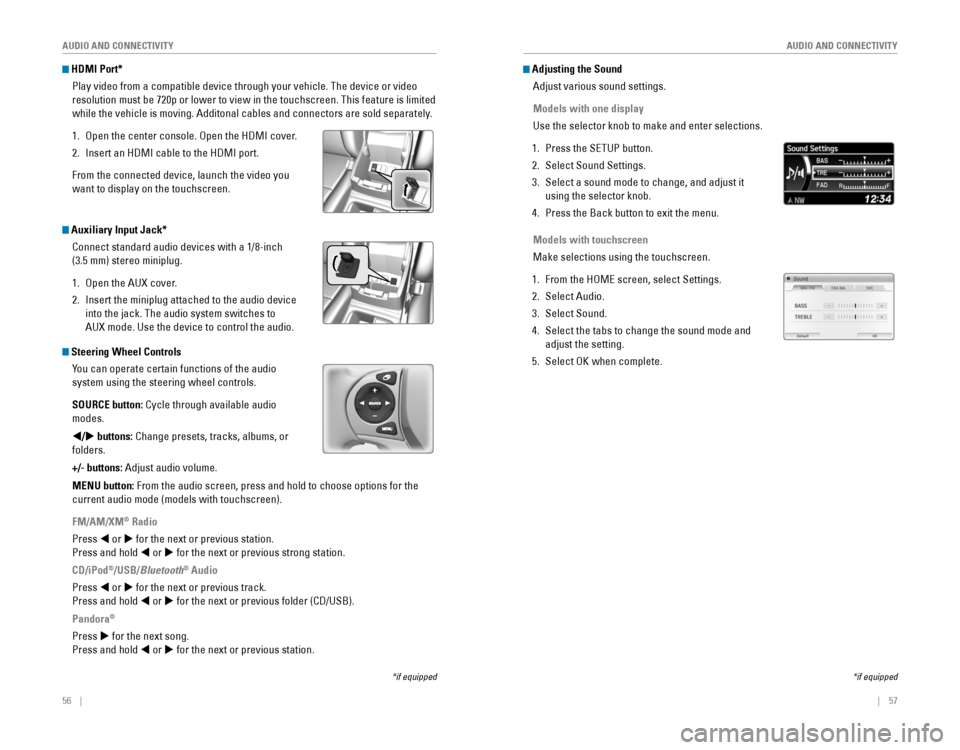
56 ||‚ÄÇ‚ÄÇ‚ÄÇ‚ÄÇ57
AUDIO AND CONNECTIVITY
AUDIO AND CONNECTIVITY
*if‚ÄÇequipped
HDMI Port*
Play‚ÄÇvideo‚ÄÇfrom‚ÄÇa‚ÄÇcompatible‚ÄÇdevice‚ÄÇthrough‚ÄÇyour‚ÄÇvehicle.‚ÄÇThe‚ÄÇdevice‚ÄÇor‚ÄÇvideo‚ÄÇ
resolution‚ÄÇmust‚ÄÇbe‚ÄÇ720p‚ÄÇor‚ÄÇlower‚ÄÇto‚ÄÇview‚ÄÇin‚ÄÇthe‚ÄÇtouchscreen.‚ÄÇThis‚ÄÇfeature‚ÄÇis‚ÄÇlimited‚ÄÇ
while‚ÄÇthe‚ÄÇvehicle‚ÄÇis‚ÄÇmoving.‚ÄÇAdditonal‚ÄÇcables‚ÄÇand‚ÄÇconnectors‚ÄÇare‚ÄÇsold‚ÄÇseparately.
1. Open‚ÄÇthe‚ÄÇcenter‚ÄÇconsole.‚ÄÇOpen‚ÄÇthe‚ÄÇHDMI‚ÄÇcover.
2. Insert‚ÄÇan‚ÄÇHDMI‚ÄÇcable‚ÄÇto‚ÄÇthe‚ÄÇHDMI‚ÄÇport.
From the connected device, launch the video you
want to display on the touchscreen.
*if‚ÄÇequipped
Adjusting the Sound
Adjust various sound settings.
Models with one display
Use‚ÄÇthe‚ÄÇselector‚ÄÇknob‚ÄÇto‚ÄÇmake‚ÄÇand‚ÄÇenter‚ÄÇselections.
1. Press‚ÄÇthe‚ÄÇSETUP‚ÄÇbutton.
2. Select Sound Settings.
3. Select a sound mode to change, and adjust it
using‚ÄÇthe‚ÄÇselector‚ÄÇknob.
4.‚ÄÇPress‚ÄÇthe‚ÄÇBack‚ÄÇbutton‚ÄÇto‚ÄÇexit‚ÄÇthe‚ÄÇmenu.
Models with touchscreen
Make selections using the touchscreen.
1. From‚ÄÇthe‚ÄÇHOME‚ÄÇscreen,‚ÄÇselect‚ÄÇSettings.
2. Select Audio.
3. Select Sound.
4.‚ÄÇSelect‚ÄÇthe‚ÄÇtabs‚ÄÇto‚ÄÇchange‚ÄÇthe‚ÄÇsound‚ÄÇmode‚ÄÇand‚ÄÇ
adjust the setting.
5. Select OK when complete. Steering Wheel ControlsYou can operate certain functions of the audio
system using the steering wheel controls.
SOURCE button:
‚ÄÇCycle‚ÄÇthrough‚ÄÇavailable‚ÄÇaudio‚ÄÇ
modes.
t/u buttons:
‚ÄÇChange‚ÄÇpresets,‚ÄÇtracks,‚ÄÇalbums,‚ÄÇor‚ÄÇ
folders.
+/- buttons: Adjust audio volume.
MENU button: From the audio screen, press and hold to choose options for the
current audio mode (models with touchscreen).
FM/AM/XM
® Radio
Press t or u for the next or previous station.
Press and hold t or u for the next or previous strong station.
CD/iPod
®/USB/Bluetooth® Audio
Press t or u for the next or previous track.
Press and hold t or u
‚ÄÇfor‚ÄÇthe‚ÄÇnext‚ÄÇor‚ÄÇprevious‚ÄÇfolder‚ÄÇ(CD/USB).
Pandora®
Press u for the next song.
Press and hold t or u for the next or previous station.
Auxiliary Input Jack*
Connect‚ÄÇstandard‚ÄÇaudio‚ÄÇdevices‚ÄÇwith‚ÄÇa‚ÄÇ1/8-inch‚ÄÇ
(3.5 mm) stereo miniplug.
1. Open the AUX cover.
2. Insert‚ÄÇthe‚ÄÇminiplug‚ÄÇattached‚ÄÇto‚ÄÇthe‚ÄÇaudio‚ÄÇdevice‚ÄÇ
into the jack. The audio system switches to
AUX mode. Use the device to control the audio.