HONDA CR-V HYBRID 2020 Owner's Manual (in English)
Manufacturer: HONDA, Model Year: 2020, Model line: CR-V HYBRID, Model: HONDA CR-V HYBRID 2020Pages: 687, PDF Size: 41.59 MB
Page 421 of 687
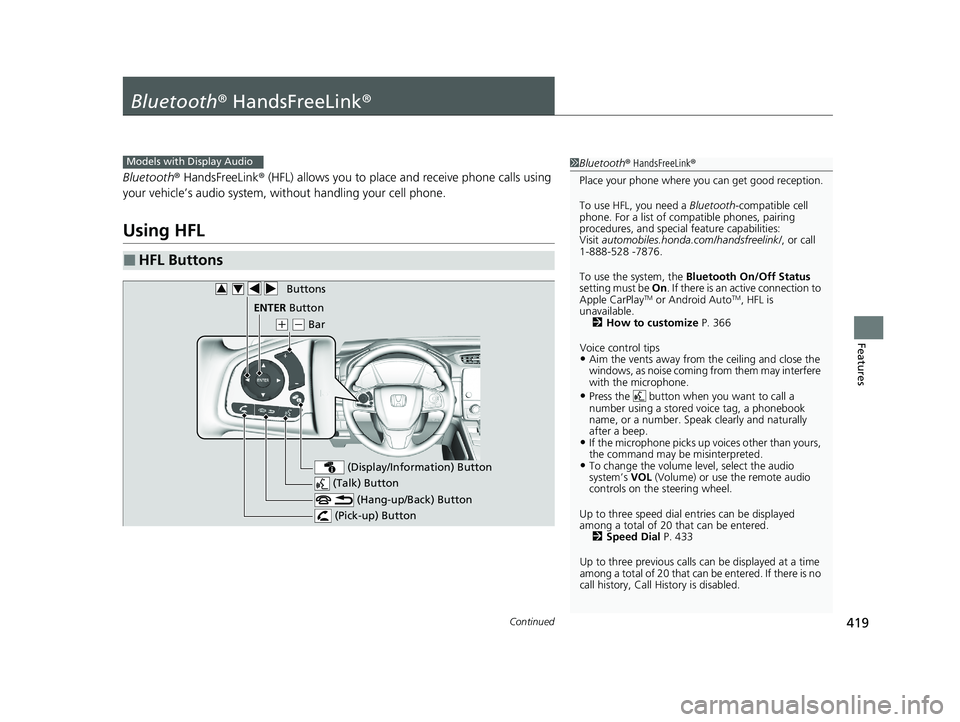
419Continued
Features
Bluetooth® HandsFreeLink ®
Bluetooth® HandsFreeLink ® (HFL) allows you to place and receive phone calls using
your vehicle’s audio system, without handling your cell phone.
Using HFL
■HFL Buttons
1 Bluetooth ® HandsFreeLink ®
Place your phone where y ou can get good reception.
To use HFL, you need a Bluetooth-compatible cell
phone. For a list of compatible phones, pairing
procedures, and special feature capabilities:
Visit automobiles.honda.com /handsfreelink/, or call
1-888-528 -7876.
To use the system, the Bluetooth On/Off Status
setting must be On. If there is an active connection to
Apple CarPlay
TM or Android AutoTM, HFL is
unavailable. 2 How to customize P. 366
Voice control tips
•Aim the vents away from the ceiling and close the
windows, as noise coming from them may interfere
with the microphone.
•Press the button when you want to call a
number using a stored voice tag, a phonebook
name, or a number. Spe ak clearly and naturally
after a beep.
•If the microphone picks up vo ices other than yours,
the command may be misinterpreted.
•To change the volume level, select the audio
system’s VOL (Volume) or use the remote audio
controls on the steering wheel.
Up to three speed dial entries can be displayed
among a total of 20 that can be entered. 2 Speed Dial P. 433
Up to three previous calls can be displayed at a time
among a total of 20 that can be entered. If there is no
call history, Call History is disabled.
Models with Display Audio
(Talk) Button
( + (- Bar
(Hang-up/Back) Button
(Pick-up) Button
ENTER Button
(Display/Information) Button
Buttons34
20 CR-V HYBRID HMIN-31TPG6000.book 419 ページ 2019年11月28日 木曜日 午後1時50分
Page 422 of 687
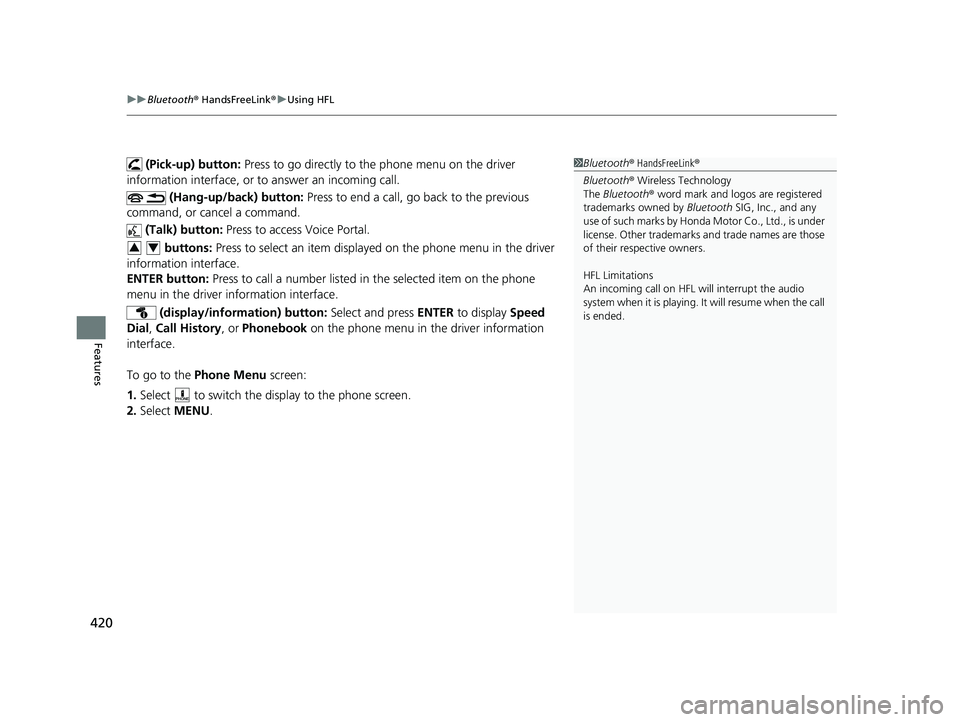
uuBluetooth ® HandsFreeLink ®u Using HFL
420
Features
(Pick-up) button: Press to go directly to the phone menu on the driver
information interface, or to answer an incoming call.
(Hang-up/back) button: Press to end a call, go back to the previous
command, or cancel a command.
(Talk) button: Press to access Voice Portal.
buttons: Press to select an item displayed on the phone menu in the driver
information interface.
ENTER button: Press to call a number listed in the selected item on the phone
menu in the driver information interface.
(display/info rmation) button: Select and press ENTER to display Speed
Dial , Call History , or Phonebook on the phone menu in the driver information
interface.
To go to the Phone Menu screen:
1. Select to switch the disp lay to the phone screen.
2. Select MENU .1Bluetooth ® HandsFreeLink ®
Bluetooth ® Wireless Technology
The Bluetooth ® word mark and logos are registered
trademarks owned by Bluetooth SIG, Inc., and any
use of such marks by Honda Motor Co., Ltd., is under
license. Other trademarks and trade names are those
of their respective owners.
HFL Limitations
An incoming call on HFL will interrupt the audio
s y s t e m wh e n it is p la y i n g . It wi ll r e s u m e w h en t h e c a l l
is ended.
34
20 CR-V HYBRID HMIN-31TPG6000.book 420 ページ 2019年11月28日 木曜日 午後1時50分
Page 423 of 687
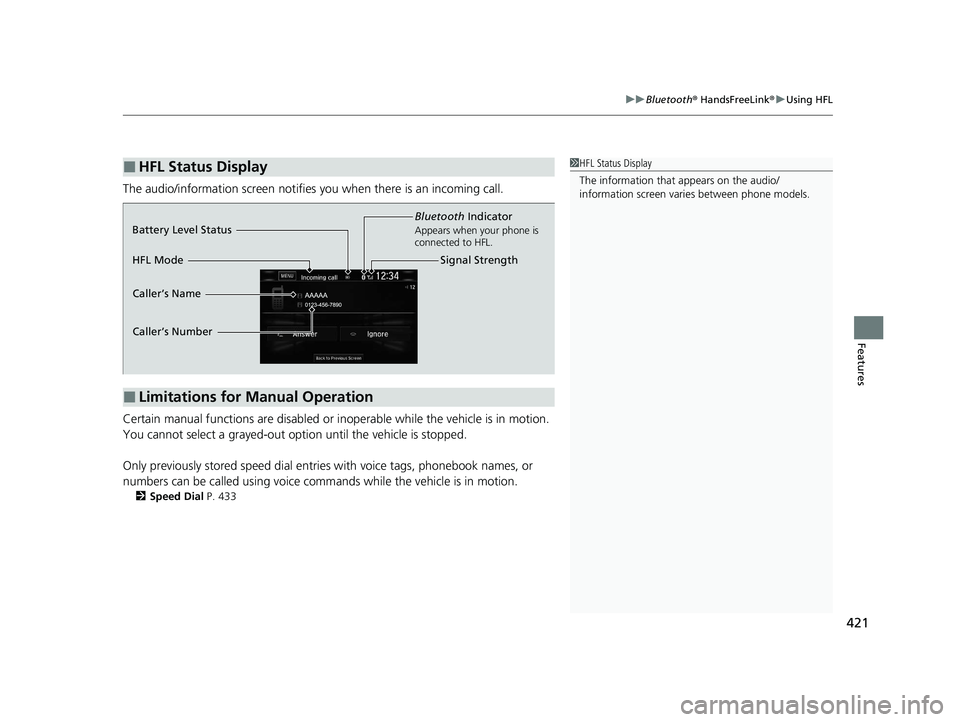
421
uuBluetooth ® HandsFreeLink ®u Using HFL
Features
The audio/information scr een notifies you when there is an incoming call.
Certain manual functions are disabled or inoperable while the vehicle is in motion.
You cannot select a grayed-out option until the vehicle is stopped.
Only previously stored speed dial entries with voice tags, phonebook names, or
numbers can be called using voice commands while the vehicle is in motion.
2 Speed Dial P. 433
■HFL Status Display1HFL Status Display
The information that appears on the audio/
information screen vari es between phone models.
■Limitations for Manual Operation
Bluetooth Indicator
Appears when your phone is
connected to HFL.
Signal Strength
HFL Mode Battery Level Status
Caller’s Name
Caller’s Number
20 CR-V HYBRID HMIN-31TPG6000.book 421 ページ 2019年11月28日 木曜日 午後1時50分
Page 424 of 687
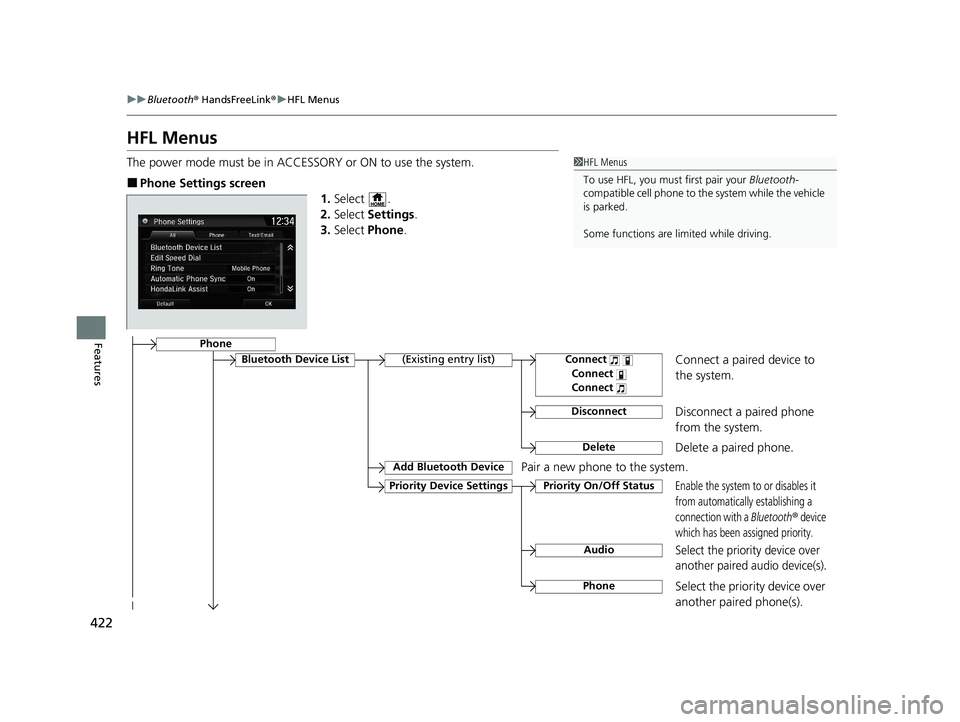
422
uuBluetooth ® HandsFreeLink ®u HFL Menus
Features
HFL Menus
The power mode must be in ACCESSORY or ON to use the system.
■Phone Settings screen
1.Select .
2. Select Settings .
3. Select Phone .
1HFL Menus
To use HFL, you must first pair your Bluetooth-
compatible cell phone to th e system while the vehicle
is parked.
Some functions are li mited while driving.
Disconnect a paired phone
from the system.
Bluetooth Device List(Existing entry list)
Disconnect
DeleteDelete a paired phone.
Add Bluetooth DevicePair a new phone to the system.
Phone
Connect a paired device to
the system.Connect
Connect
Connect
Select the priority device over
another paired audio device(s).
Priority Device Settings
Audio
PhoneSelect the priority device over
another paired phone(s).
Enable the system to or disables it
from automatically establishing a
connection with a
Bluetooth® device
which has been assigned priority.
Priority On/Off Status
20 CR-V HYBRID HMIN-31TPG6000.book 422 ページ 2019年11月28日 木曜日 午後1時50分
Page 425 of 687
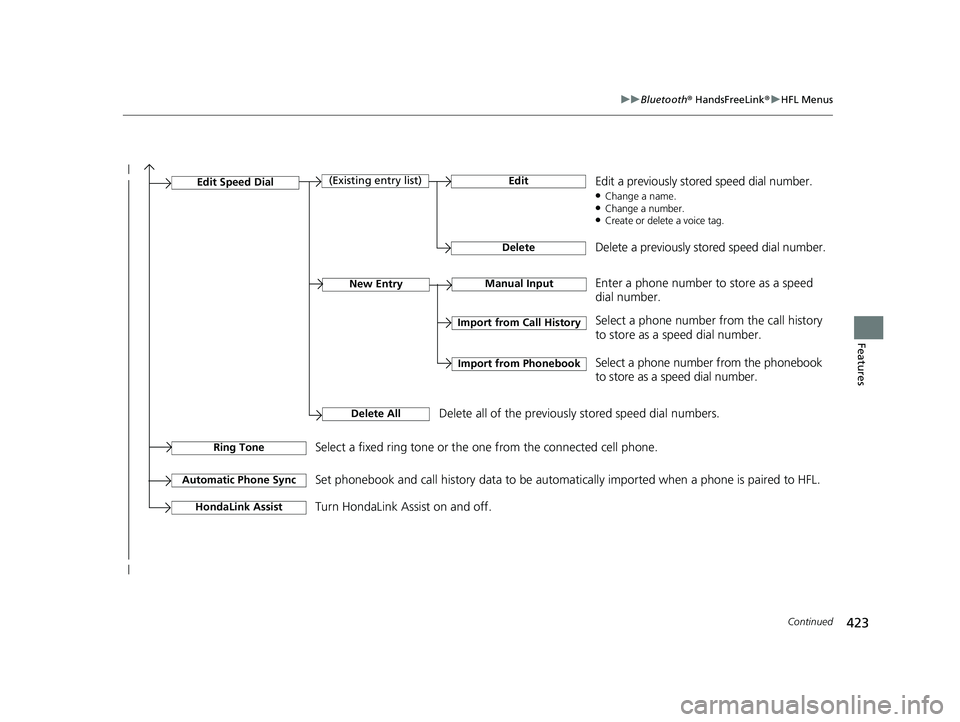
423
uuBluetooth ® HandsFreeLink ®u HFL Menus
Continued
Features
Manual InputNew Entry
Import from Call History
Import from Phonebook
Edit
Delete
(Existing entry list)Edit Speed Dial
Delete All
Enter a phone number to store as a speed
dial number.
Select a phone number from the call history
to store as a speed dial number.
Delete all of the previously stored speed dial numbers. Select a phone number from the phonebook
to store as a speed dial number. Edit a previously stored speed dial number.
●Change a name.●Change a number.●Create or delete a voice tag.
Delete a previously stored speed dial number.
Ring ToneSelect a fixed ring tone or the
one from the connected cell phone.
Automatic Phone SyncSet phonebook and call history data to be automa tically imported when a phone is paired to HFL.
Turn HondaLink Assist on and off.HondaLink Assist
20 CR-V HYBRID HMIN-31TPG6000.book 423 ページ 2019年11月28日 木曜日 午後1時50分
Page 426 of 687
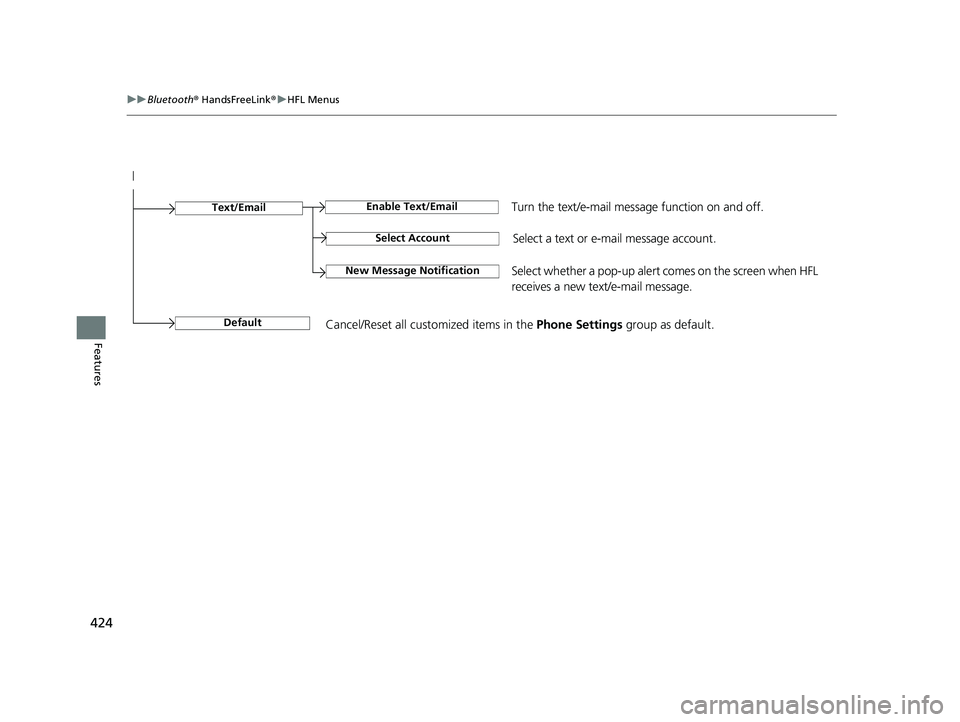
424
uuBluetooth ® HandsFreeLink ®u HFL Menus
Features
Select Account
Enable Text/EmailText/Email
New Message NotificationSelect whether a pop-up alert co mes on the screen when HFL
receives a new text/e-mail message.
Turn the text/e-mail message function on and off.
Select a text or e- mail message account.
DefaultCancel/Reset all customized items in the Phone Settings group as default.
20 CR-V HYBRID HMIN-31TPG6000.book 424 ページ 2019年11月28日 木曜日 午後1時50分
Page 427 of 687
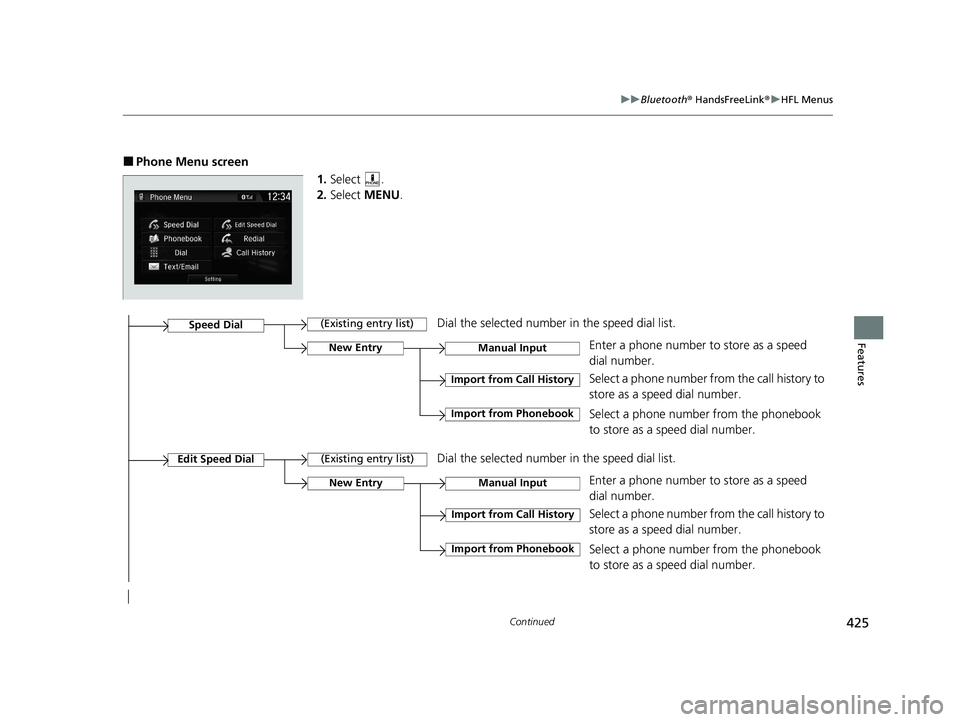
425
uuBluetooth ® HandsFreeLink ®u HFL Menus
Continued
Features
■Phone Menu screen
1.Select .
2. Select MENU .
Select a phone number from the call history to
store as a speed dial number.
Speed Dial
Manual InputNew Entry
Import from Call History
Import from PhonebookSelect a phone number from the phonebook
to store as a speed dial number. Enter a phone number to store as a speed
dial number.
(Existing entry list)Dial the selected number in the speed dial list.
Select a phone number from the call history to
store as a speed dial number.
Manual InputNew Entry
Import from Call History
Import from PhonebookSelect a phone number from the phonebook
to store as a speed dial number. Enter a phone number to store as a speed
dial number.
(Existing entry list)Dial the selected number in the speed dial list.Edit Speed Dial
20 CR-V HYBRID HMIN-31TPG6000.book 425 ページ 2019年11月28日 木曜日 午後1時50分
Page 428 of 687
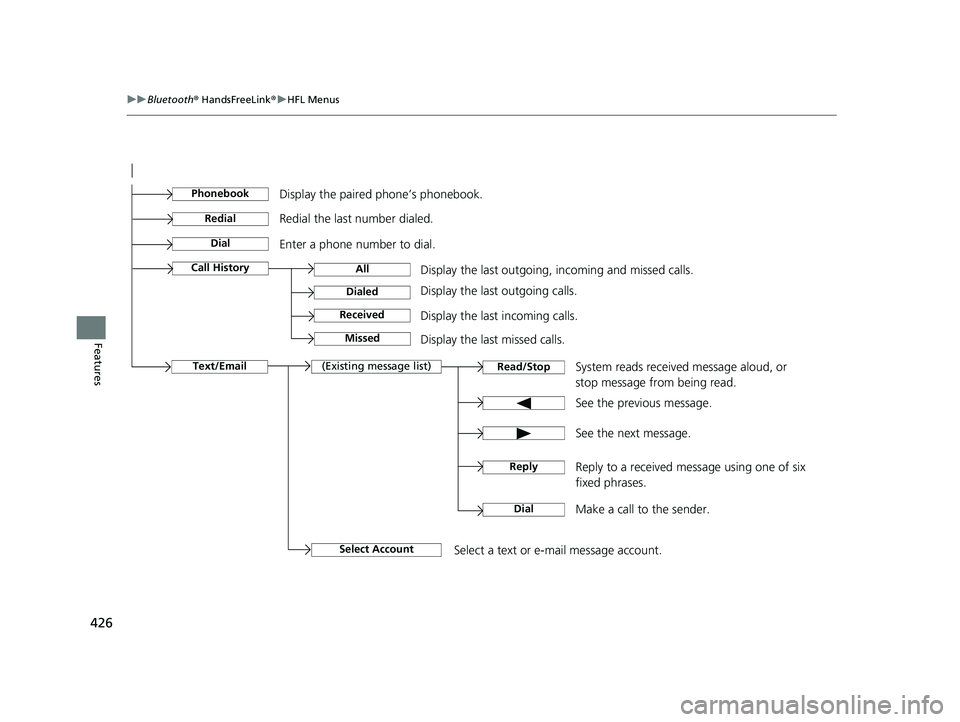
426
uuBluetooth ® HandsFreeLink ®u HFL Menus
Features
See the previous message.
Text/EmailRead/Stop(Existing message list)
See the next message. System reads received message aloud, or
stop message from being read.
Select AccountSelect a text or e-mail message account.
Reply to a received message using one of six
fixed phrases.
DialMake a call to the sender.
Reply
Display the last outgoing, incoming and missed calls.Call HistoryAll
Dialed
Received
Display the last outgoing calls.
Display the last incoming calls.
MissedDisplay the last missed calls.
Dial
Redial
Enter a phone number to dial. Redial the last number dialed.
PhonebookDisplay the paired phone’s phonebook.
20 CR-V HYBRID HMIN-31TPG6000.book 426 ページ 2019年11月28日 木曜日 午後1時50分
Page 429 of 687
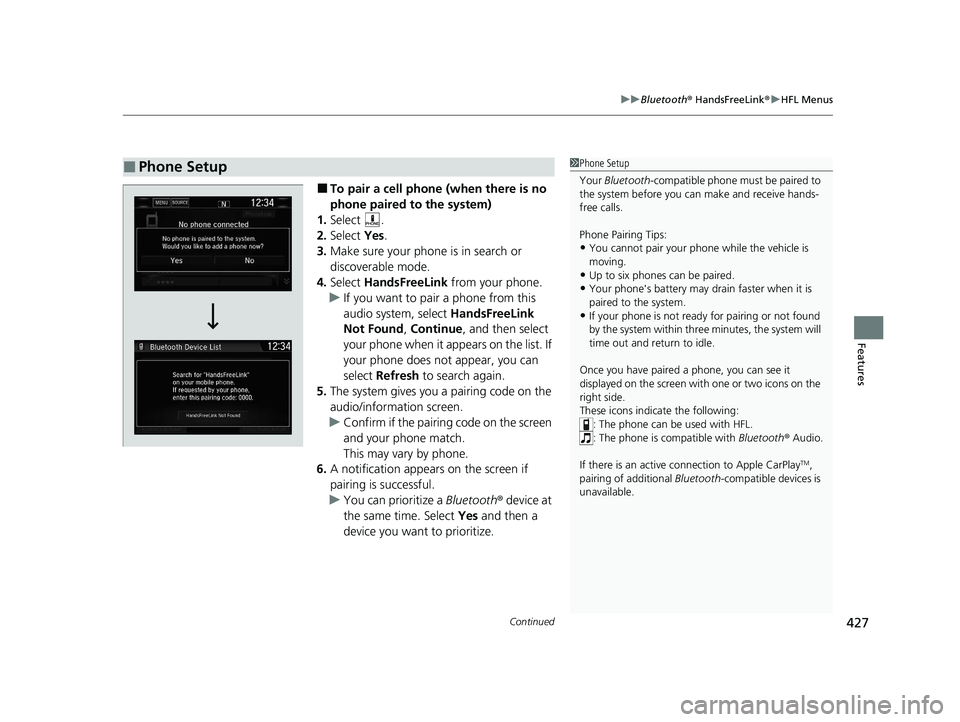
Continued427
uuBluetooth ® HandsFreeLink ®u HFL Menus
Features
■To pair a cell phone (when there is no
phone paired to the system)
1. Select .
2. Select Yes.
3. Make sure your phone is in search or
discoverable mode.
4. Select HandsFreeLink from your phone.
u If you want to pair a phone from this
audio system, select HandsFreeLink
Not Found , Continue , and then select
your phone when it appears on the list. If
your phone does not appear, you can
select Refresh to search again.
5. The system gives you a pairing code on the
audio/information screen.
u Confirm if the pairing code on the screen
and your phone match.
This may vary by phone.
6. A notification appears on the screen if
pairing is successful.
u You can prioritize a Bluetooth® device at
the same time. Select Yes and then a
device you want to prioritize.
■Phone Setup1 Phone Setup
Your Bluetooth -compatible phone must be paired to
the system before you ca n make and receive hands-
free calls.
Phone Pairing Tips:
•You cannot pair your phone while the vehicle is
moving.
•Up to six phones can be paired.
•Your phone's battery may dr ain faster when it is
paired to the system.
•If your phone is not ready for pairing or not found
by the system within three minutes, the system will
time out and return to idle.
Once you have paired a phone, you can see it
displayed on the screen with one or two icons on the
right side.
These icons indicate the following: : The phone can be used with HFL.
: The phone is compatible with Bluetooth ® Audio.
If there is an active c onnection to Apple CarPlay
TM,
pairing of additional Bluetooth-compatible devices is
unavailable.
20 CR-V HYBRID HMIN-31TPG6000.book 427 ページ 2019年11月28日 木曜日 午後1時50分
Page 430 of 687
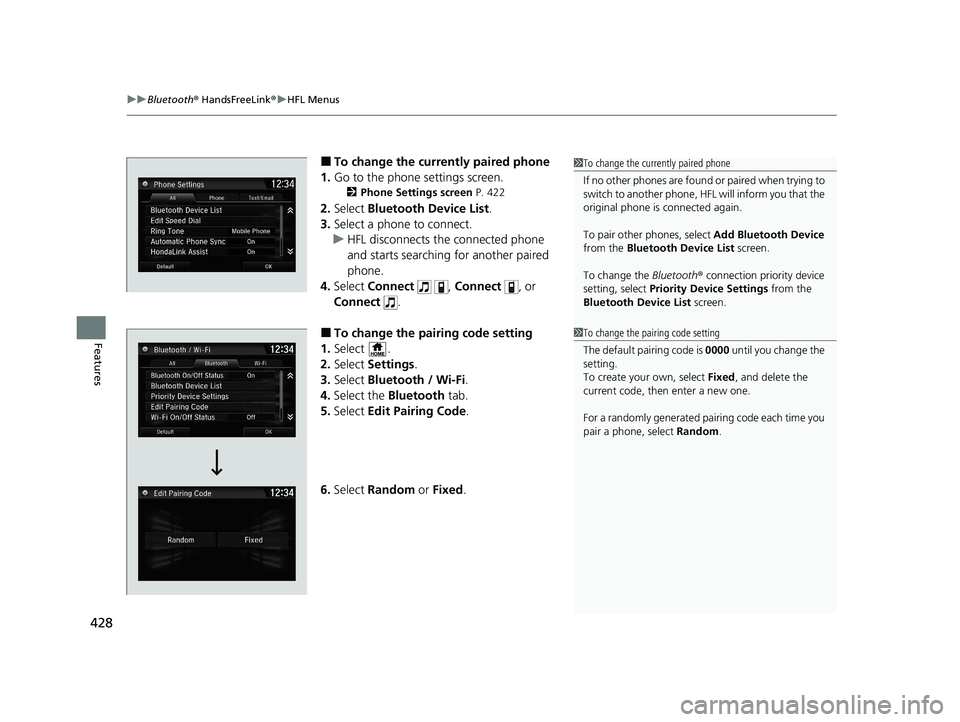
uuBluetooth ® HandsFreeLink ®u HFL Menus
428
Features
■To change the currently paired phone
1. Go to the phone settings screen.
2 Phone Settings screen P. 422
2.Select Bluetooth Device List .
3. Select a phone to connect.
u HFL disconnects the connected phone
and starts searching for another paired
phone.
4. Select Connect , Connect , or
Connect .
■To change the pairing code setting
1. Select .
2. Select Settings .
3. Select Bluetooth / Wi-Fi .
4. Select the Bluetooth tab.
5. Select Edit Pairing Code .
6. Select Random or Fixed .
1To change the currently paired phone
If no other phones are found or paired when trying to
switch to another phone, HFL will inform you that the
original phone is connected again.
To pair other phones, select Add Bluetooth Device
from the Bluetooth Device List screen.
To change the Bluetooth® connection priority device
setting, select Priority Device Settings from the
Bluetooth Device List screen.
1To change the pairing code setting
The default pairing code is 0000 until you change the
setting.
To create your own, select Fixed, and delete the
current code, then enter a new one.
For a randomly generated pair ing code each time you
pair a phone , select Random .
20 CR-V HYBRID HMIN-31TPG6000.book 428 ページ 2019年11月28日 木曜日 午後1時50分