HONDA CR-Z 2016 1.G Owners Manual
Manufacturer: HONDA, Model Year: 2016, Model line: CR-Z, Model: HONDA CR-Z 2016 1.GPages: 409, PDF Size: 19.68 MB
Page 161 of 409
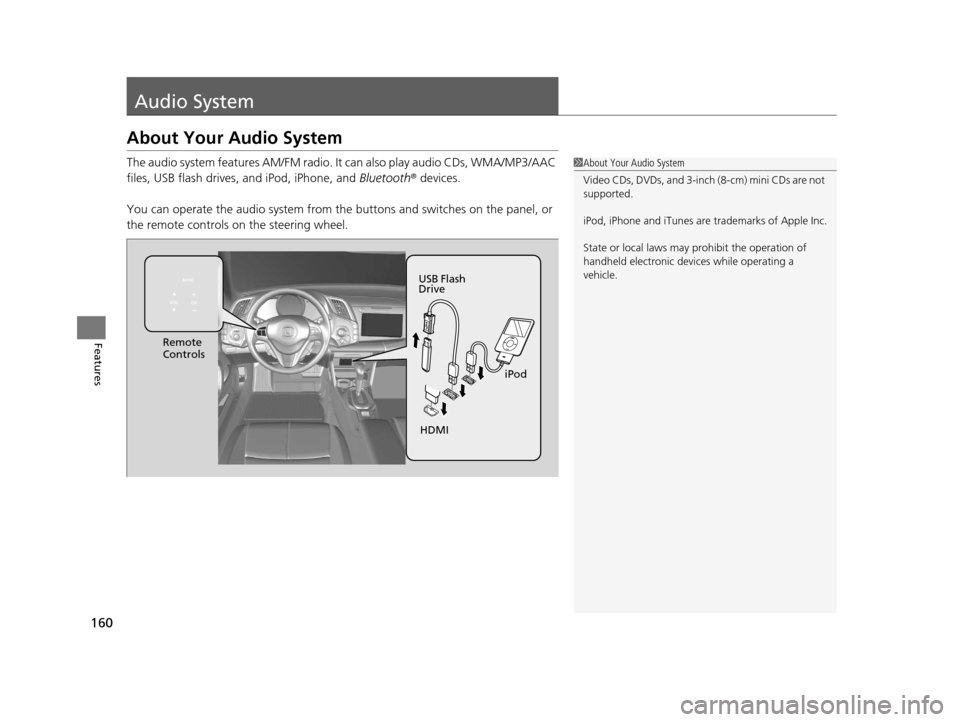
160
Features
Audio System
About Your Audio System
The audio system features AM/FM radio. It can also play audio CDs, WMA/MP3/AAC
files, USB flash drives, and iPod, iPhone, and Bluetooth® devices.
You can operate the audio system from the buttons and switches on the panel, or
the remote controls on the steering wheel.1About Your Audio System
Video CDs, DVDs, and 3-inch (8-cm) mini CDs are not
supported.
iPod, iPhone and iTunes are trademarks of Apple Inc.
State or local laws may pr ohibit the operation of
handheld electronic devi ces while operating a
vehicle.
Remote
Controls
iPod
USB Flash
Drive
HDMI
16 CR-Z-31SZT6500.book 160 ページ 2015年9月11日 金曜日 午前11時47分
Page 162 of 409
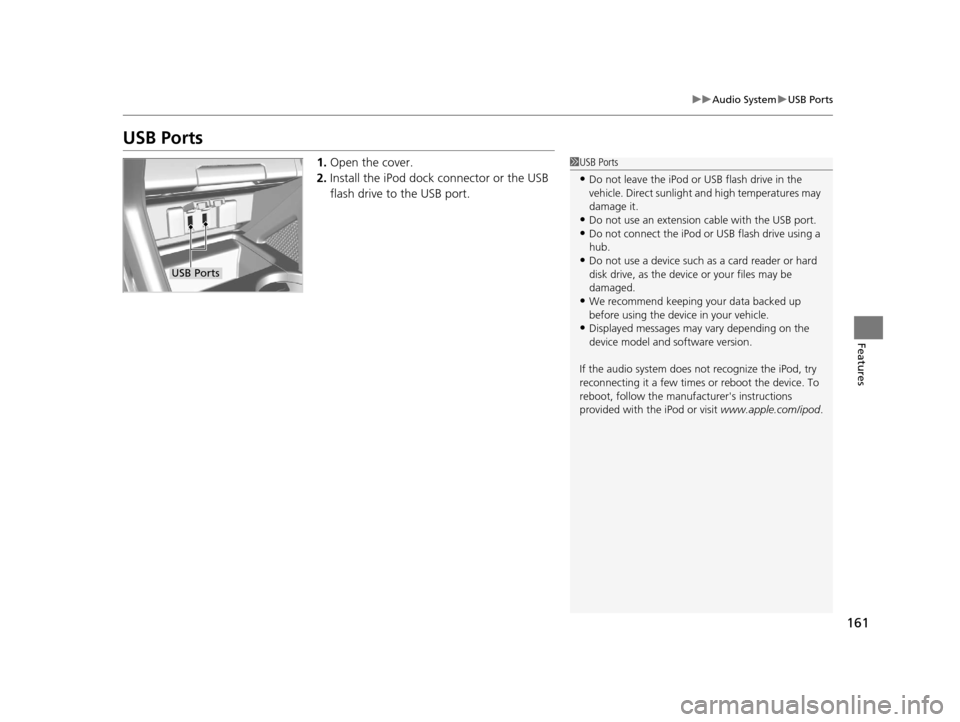
161
uuAudio System uUSB Ports
Features
USB Ports
1. Open the cover.
2. Install the iPod dock connector or the USB
flash drive to the USB port.1USB Ports
•Do not leave the iPod or USB flash drive in the
vehicle. Direct sunlight and high temperatures may
damage it.
•Do not use an extension cable with the USB port.•Do not connect the iPod or USB flash drive using a
hub.
•Do not use a device such as a card reader or hard
disk drive, as the device or your files may be
damaged.
•We recommend keeping y our data backed up
before using the device in your vehicle.
•Displayed messages may vary depending on the
device model and software version.
If the audio system does not recognize the iPod, try
reconnecting it a few times or reboot the device. To
reboot, follow the manufac turer's instructions
provided with the iPod or visit www.apple.com/ipod.
USB Ports
16 CR-Z-31SZT6500.book 161 ページ 2015年9月11日 金曜日 午前11時47分
Page 163 of 409
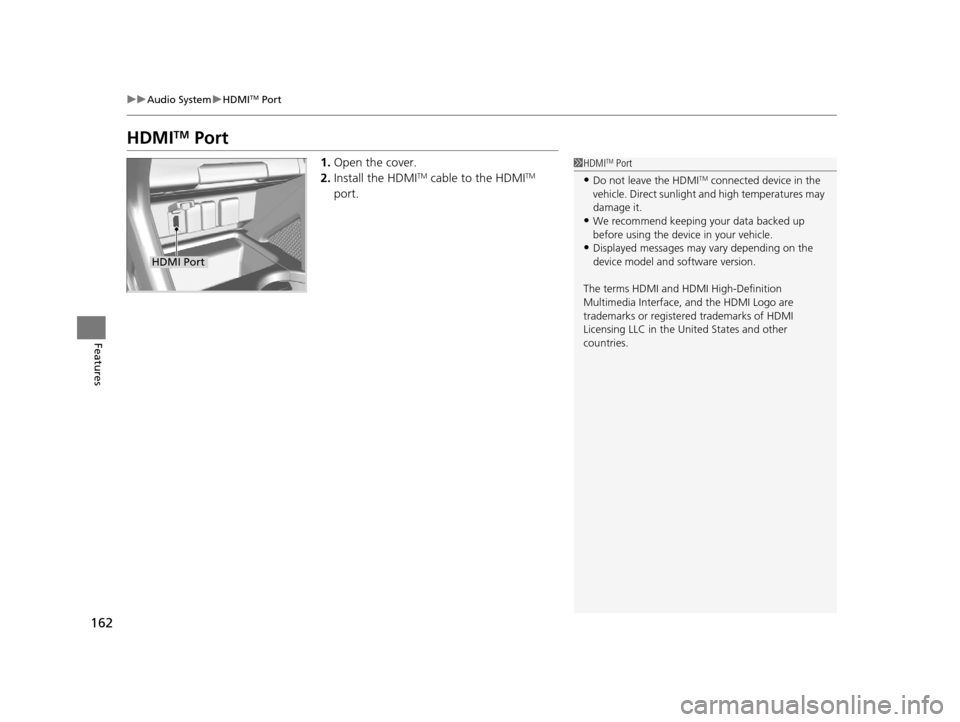
162
uuAudio System uHDMITM Port
Features
HDMITM Port
1. Open the cover.
2. Install the HDMITM cable to the HDMITM
port.
1 HDMITM Port
•Do not leave the HDMITM connected device in the
vehicle. Direct sunlight and high temperatures may
damage it.
•We recommend keeping y our data backed up
before using the device in your vehicle.
•Displayed messages may vary depending on the
device model and software version.
The terms HDMI and HDMI High-Definition
Multimedia Interface, and the HDMI Logo are
trademarks or registered trademarks of HDMI
Licensing LLC in the United States and other
countries.
HDMI Port
16 CR-Z-31SZT6500.book 162 ページ 2015年9月11日 金曜日 午前11時47分
Page 164 of 409
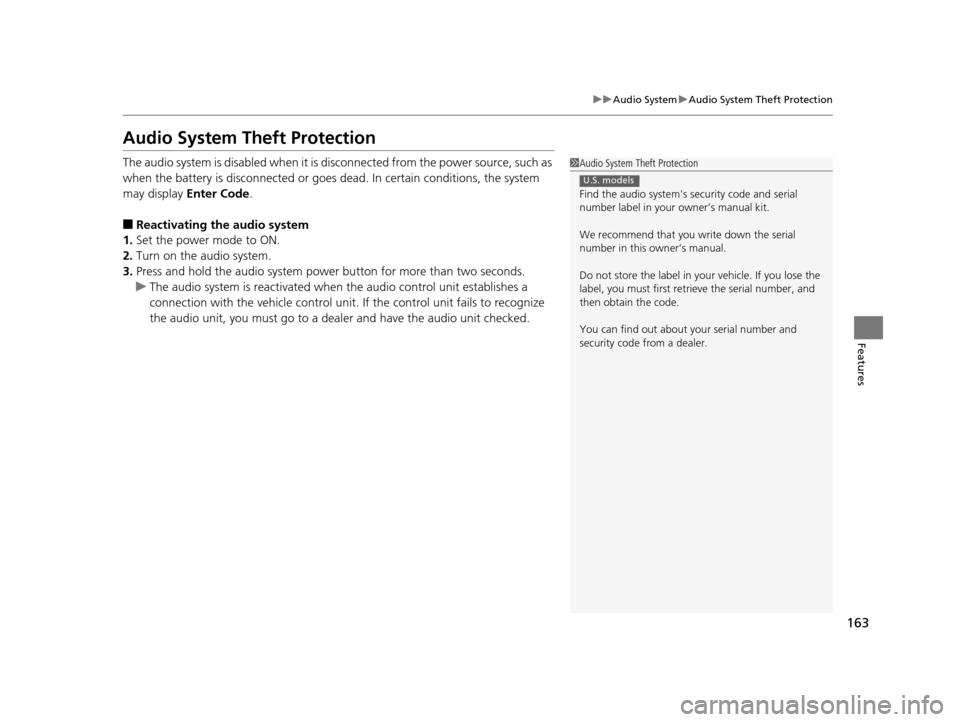
163
uuAudio System uAudio System Theft Protection
Features
Audio System Theft Protection
The audio system is disabled when it is disconnected from the power source, such as
when the battery is disconnected or goes dead. In certain conditions, the system
may display Enter Code.
■Reactivating the audio system
1. Set the power mode to ON.
2. Turn on the audio system.
3. Press and hold the audio system powe r button for more than two seconds.
u The audio system is reac tivated when the audio co ntrol unit establishes a
connection with the vehicl e control unit. If the control unit fails to recognize
the audio unit, you must go to a deal er and have the audio unit checked.
1Audio System Theft Protection
Find the audio system's se curity code and serial
number label in your owner’s manual kit.
We recommend that you write down the serial
number in this owner’s manual.
Do not store the label in your vehicle. If you lose the
label, you must first retrie ve the serial number, and
then obtain the code.
You can find out about your serial number and
security code from a dealer.
U.S. models
16 CR-Z-31SZT6500.book 163 ページ 2015年9月11日 金曜日 午前11時47分
Page 165 of 409
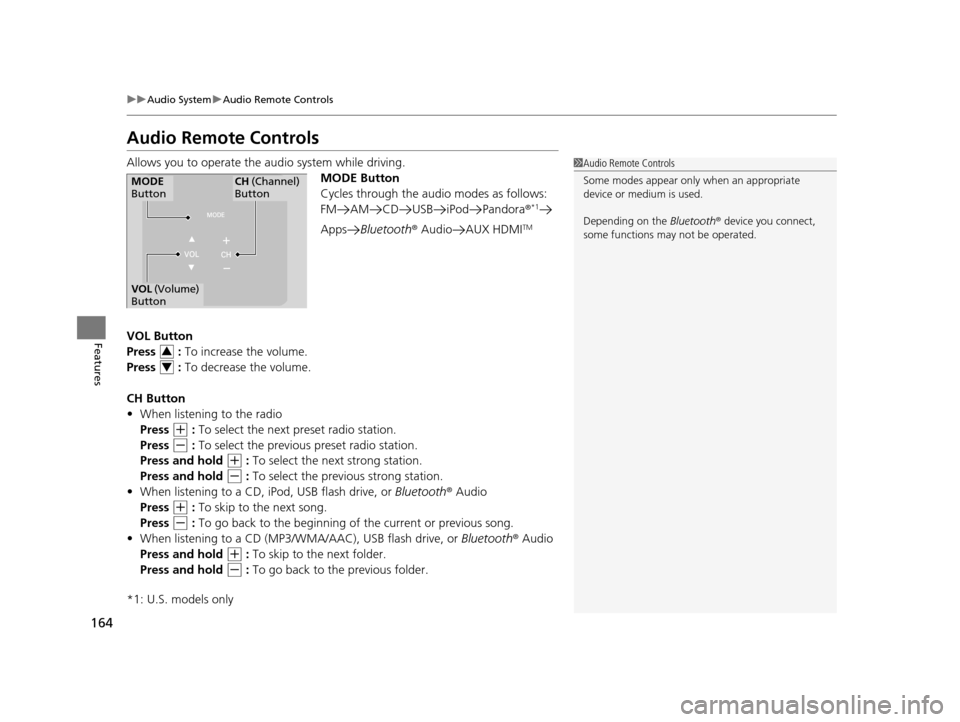
164
uuAudio System uAudio Remote Controls
Features
Audio Remote Controls
Allows you to operate the audio system while driving.
MODE Button
Cycles through the audio modes as follows:
FM AM CD USB iPod Pandora ®
*1
AppsBluetooth ® Audio AUX HDMITM
VOL Button
Press : To increase the volume.
Press : To decrease the volume.
CH Button
• When listening to the radio
Press
(+ : To select the next preset radio station.
Press
(- : To select the previous preset radio station.
Press and hold
(+ : To select the next strong station.
Press and hold
(- : To select the previous strong station.
• When listening to a CD, iPod, USB flash drive, or Bluetooth® Audio
Press
(+ : To skip to the next song.
Press
(- : To go back to the beginning of the current or previous song.
• When listening to a CD (MP3/W MA/AAC), USB flash drive, or Bluetooth® Audio
Press and hold
(+ : To skip to the next folder.
Press and hold
(- : To go back to the previous folder.
*1: U.S. models only
1 Audio Remote Controls
Some modes appear only when an appropriate
device or medium is used.
Depending on the Bluetooth® device you connect,
some functions ma y not be operated.
MODE
ButtonCH (Channel)
Button
VOL (Volume)
Button
3
4
16 CR-Z-31SZT6500.book 164 ページ 2015年9月11日 金曜日 午前11時47分
Page 166 of 409

165
uuAudio System uAudio Remote Controls
Features
• When listening to Pandora®
Press
(+ : To skip to the next song.
Press and hold
(+ : To select the next station.
Press and hold
(- : To select the previous station.
U.S. models
Compatible phones only
16 CR-Z-31SZT6500.book 165 ページ 2015年9月11日 金曜日 午前11時47分
Page 167 of 409
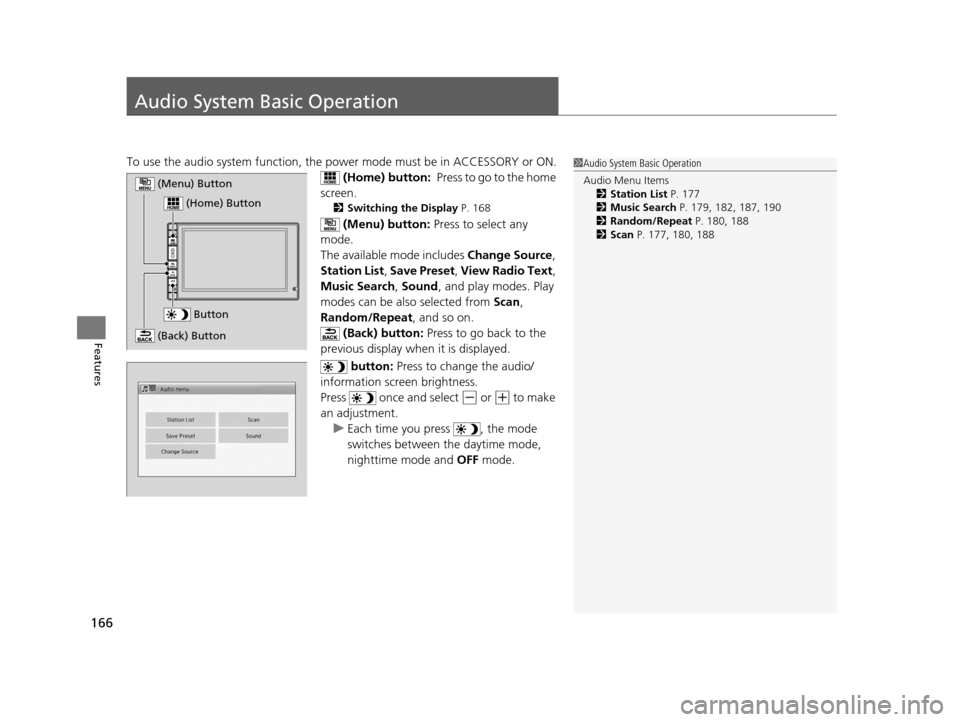
166
Features
Audio System Basic Operation
To use the audio system function, the power mode must be in ACCESSORY or ON.
(Home) button: Press to go to the home
screen.
2 Switching the Display P. 168
(Menu) button: Press to select any
mode.
The available mode includes Change Source,
Station List , Save Preset , View Radio Text ,
Music Search, Sound, and play modes. Play
modes can be also selected from Scan,
Random/Repeat , and so on.
(Back) button: Press to go back to the
previous display when it is displayed.
button: Press to change the audio/
information screen brightness.
Press once and select
(- or (+ to make
an adjustment. u Each time you press , the mode
switches between the daytime mode,
nighttime mode and OFF mode.
1Audio System Basic Operation
Audio Menu Items
2 Station List P. 177
2 Music Search P. 179, 182, 187, 190
2 Random/Repeat P. 180, 188
2 Scan P. 177, 180, 188
Button
(Home) Button
(Menu) Button
(Back) Button
16 CR-Z-31SZT6500.book 166 ページ 2015年9月11日 金曜日 午前11時47分
Page 168 of 409
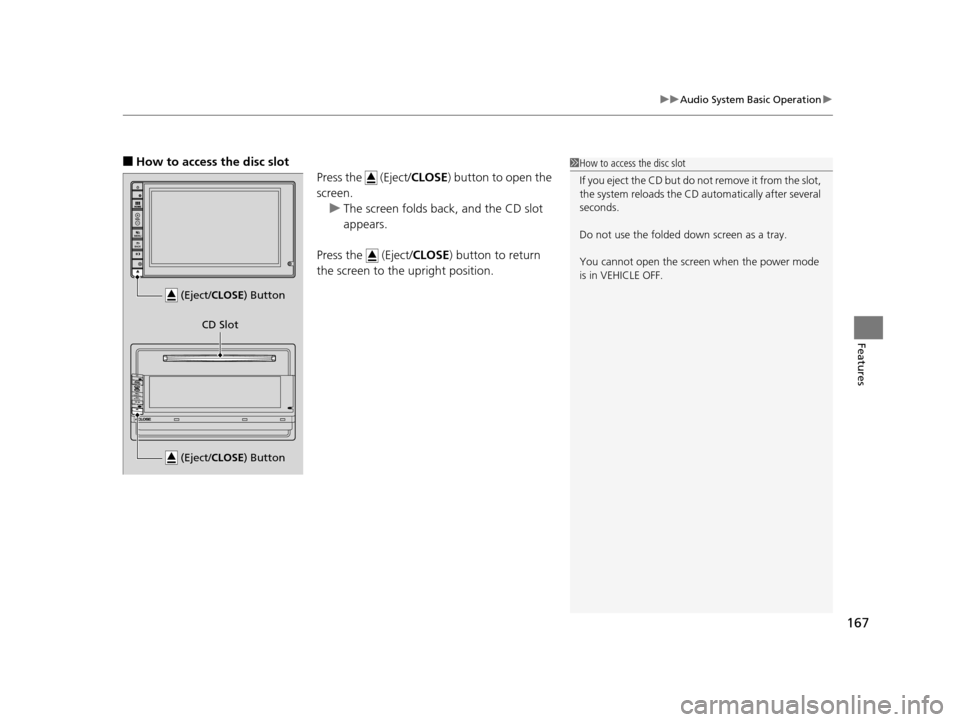
167
uuAudio System Basic Operation u
Features
■How to access the disc slot
Press the (Eject/CLOSE) button to open the
screen.
u The screen folds back, and the CD slot
appears.
Press the (Eject/ CLOSE) button to return
the screen to the upright position.1How to access the disc slot
If you eject the CD but do not remove it from the slot,
the system reloads the CD automatically after several
seconds.
Do not use the folded down screen as a tray.
You cannot open the screen when the power mode
is in VEHICLE OFF.
(Eject/CLOSE ) Button
(Eject/CLOSE) Button
CD Slot
16 CR-Z-31SZT6500.book 167 ページ 2015年9月11日 金曜日 午前11時47分
Page 169 of 409
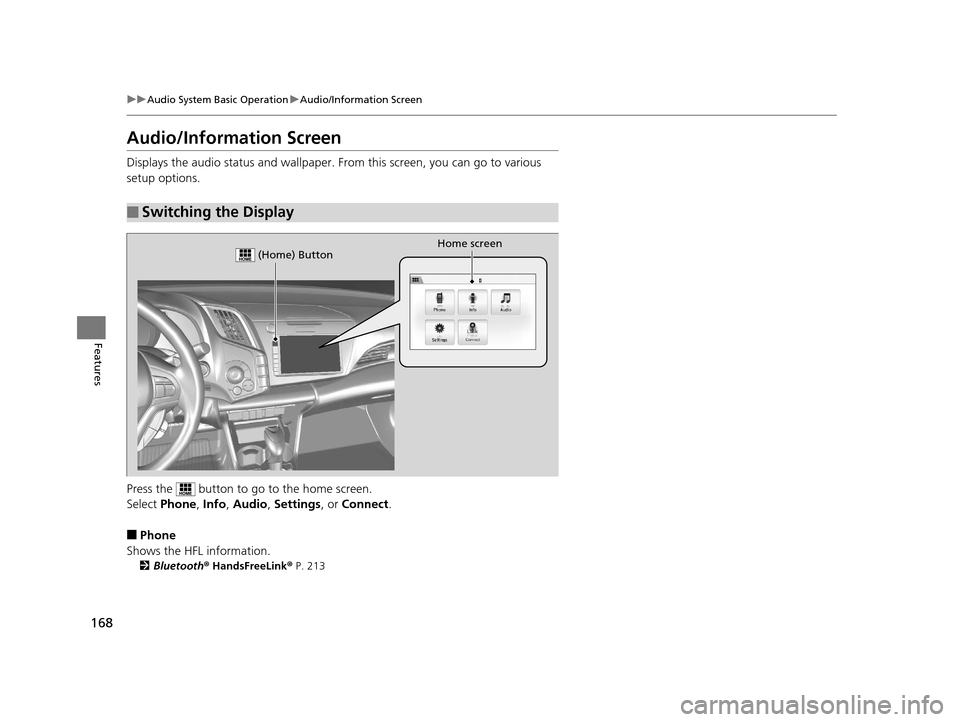
168
uuAudio System Basic Operation uAudio/Information Screen
Features
Audio/Information Screen
Displays the audio status and wallpaper. From this screen, you can go to various
setup options.
Press the button to go to the home screen.
Select Phone, Info, Audio , Settings , or Connect .
■Phone
Shows the HFL information.
2 Bluetooth® HandsFreeLink ® P. 213
■Switching the Display
Home screen (Home) Button
16 CR-Z-31SZT6500.book 168 ページ 2015年9月11日 金曜日 午前11時47分
Page 170 of 409
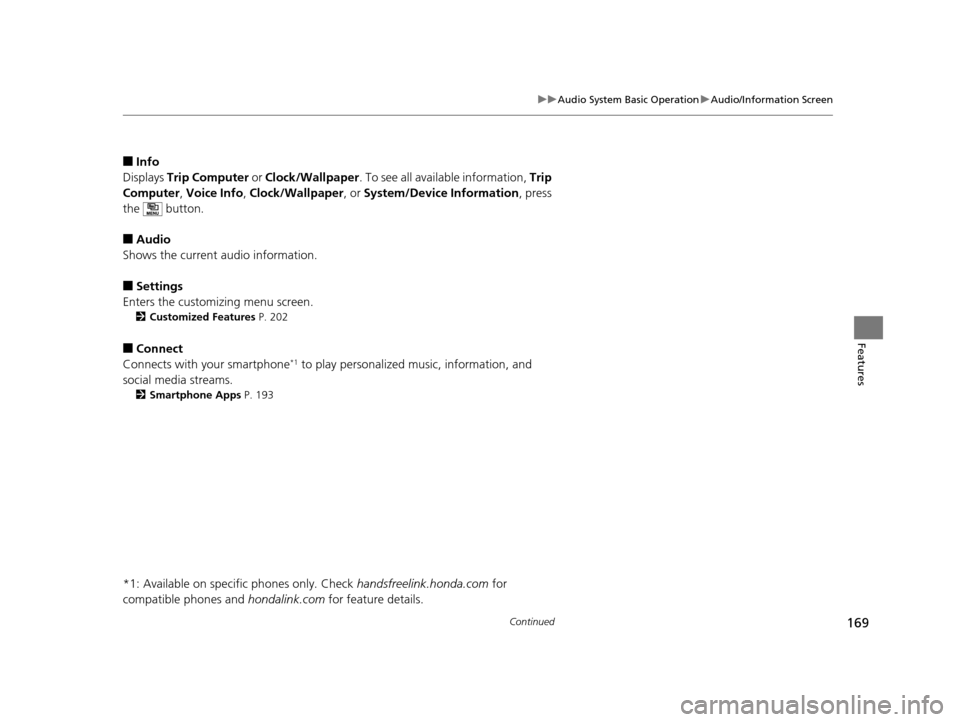
169
uuAudio System Basic Operation uAudio/Information Screen
Continued
Features
■Info
Displays Trip Computer or Clock/Wallpaper. To see all available information, Trip
Computer , Voice Info , Clock/Wallpaper , or System/Device Information , press
the button.
■Audio
Shows the current audio information.
■Settings
Enters the customizing menu screen.
2 Customized Features P. 202
■Connect
Connects with your smartphone*1 to play personalized music, information, and
social media streams.
2 Smartphone Apps P. 193
*1: Available on specific phones only. Check handsfreelink.honda.com for
compatible phones and hondalink.com for feature details.
16 CR-Z-31SZT6500.book 169 ページ 2015年9月11日 金曜日 午前11時47分