HONDA CR-Z 2016 1.G Owners Manual
Manufacturer: HONDA, Model Year: 2016, Model line: CR-Z, Model: HONDA CR-Z 2016 1.GPages: 409, PDF Size: 19.68 MB
Page 171 of 409
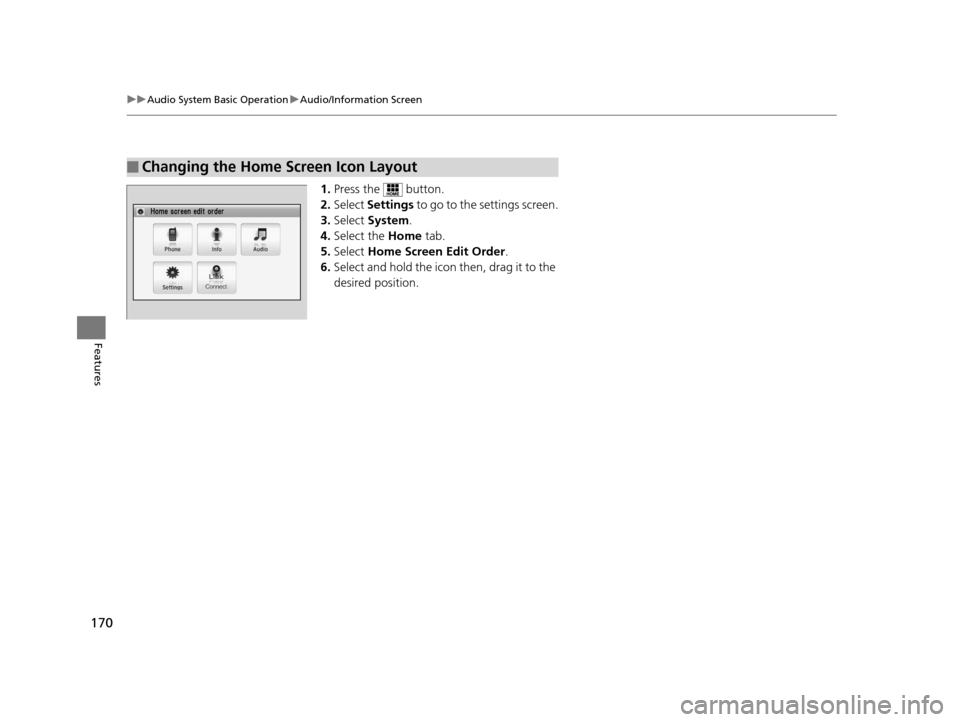
170
uuAudio System Basic Operation uAudio/Information Screen
Features
1. Press the button.
2. Select Settings to go to the settings screen.
3. Select System .
4. Select the Home tab.
5. Select Home Screen Edit Order.
6. Select and hold the icon then, drag it to the
desired position.
■Changing the Home Screen Icon Layout
16 CR-Z-31SZT6500.book 170 ページ 2015年9月11日 金曜日 午前11時47分
Page 172 of 409
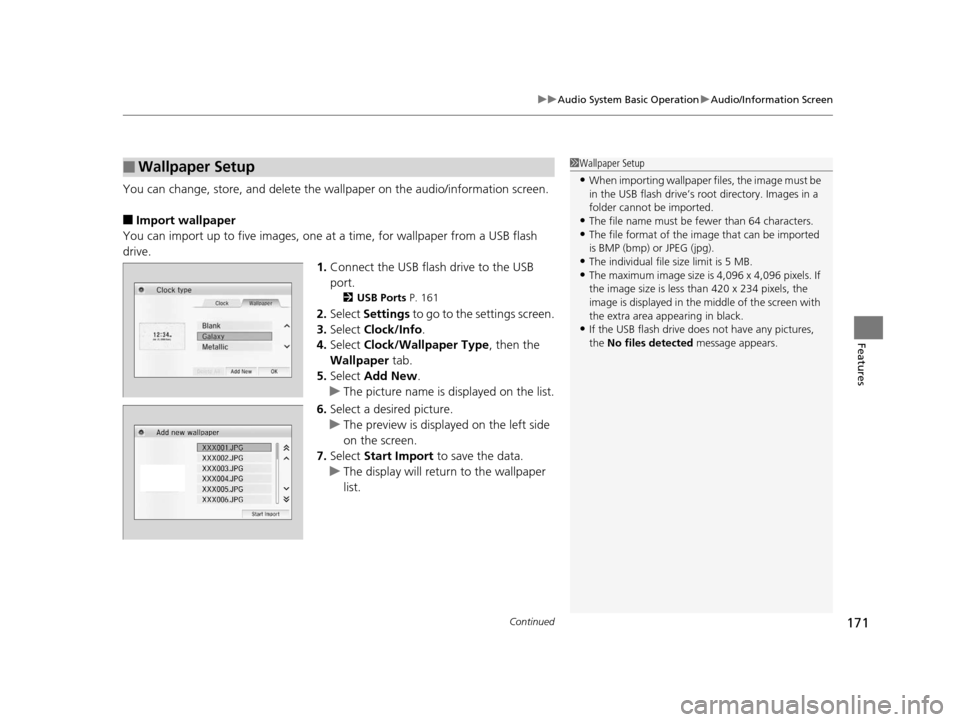
Continued171
uuAudio System Basic Operation uAudio/Information Screen
Features
You can change, store, and delete the wa llpaper on the audio/information screen.
■Import wallpaper
You can import up to five images, one at a time, for wallpaper from a USB flash
drive.
1.Connect the USB flash drive to the USB
port.
2 USB Ports P. 161
2.Select Settings to go to the settings screen.
3. Select Clock/Info .
4. Select Clock/Wallpaper Type , then the
Wallpaper tab.
5. Select Add New .
u The picture name is displayed on the list.
6. Select a desired picture.
u The preview is displayed on the left side
on the screen.
7. Select Start Import to save the data.
u The display will return to the wallpaper
list.
■Wallpaper Setup1Wallpaper Setup
•When importing wallpaper files, the image must be
in the USB flash drive’s root directory. Images in a
folder cannot be imported.
•The file name must be fewer than 64 characters.•The file format of the im age that can be imported
is BMP (bmp) or JPEG (jpg).
•The individual file size limit is 5 MB.•The maximum image size is 4,096 x 4,096 pixels. If
the image size is less than 420 x 234 pixels, the
image is displayed in the middle of the screen with
the extra area appearing in black.
•If the USB flash drive doe s not have any pictures,
the No files detected message appears.
16 CR-Z-31SZT6500.book 171 ページ 2015年9月11日 金曜日 午前11時47分
Page 173 of 409
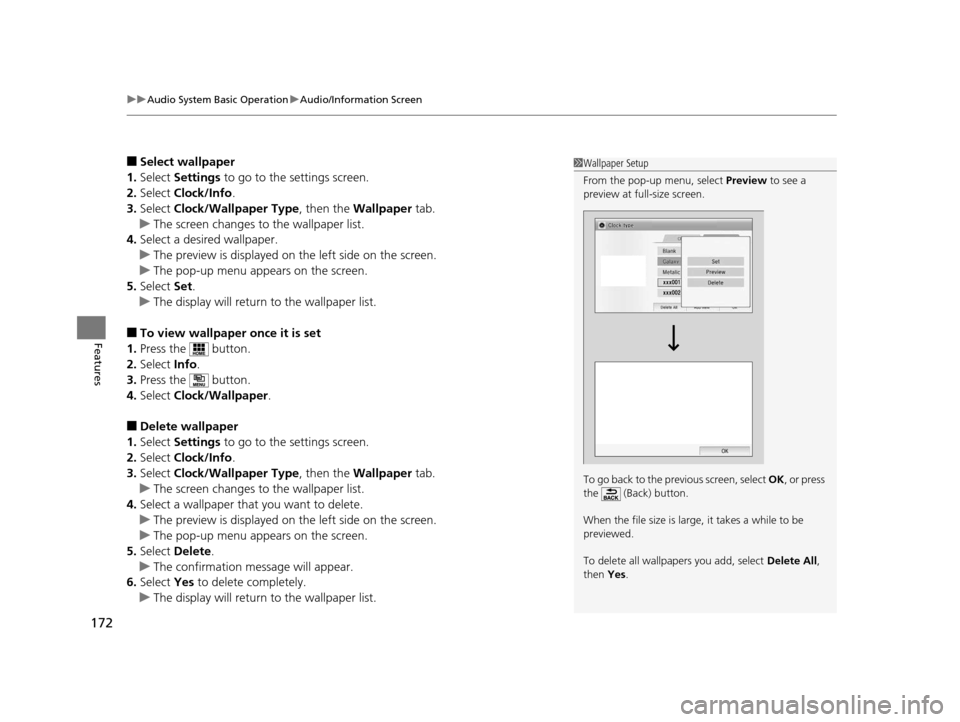
uuAudio System Basic Operation uAudio/Information Screen
172
Features
■Select wallpaper
1. Select Settings to go to the settings screen.
2. Select Clock/Info .
3. Select Clock/Wallpaper Type , then the Wallpaper tab.
u The screen changes to the wallpaper list.
4. Select a desired wallpaper.
u The preview is displayed on the left side on the screen.
u The pop-up menu appears on the screen.
5. Select Set.
u The display will return to the wallpaper list.
■To view wallpaper once it is set
1. Press the button.
2. Select Info.
3. Press the button.
4. Select Clock/Wallpaper .
■Delete wallpaper
1. Select Settings to go to the settings screen.
2. Select Clock/Info .
3. Select Clock/Wallpaper Type , then the Wallpaper tab.
u The screen changes to the wallpaper list.
4. Select a wallpaper that you want to delete.
u The preview is displayed on the left side on the screen.
u The pop-up menu appears on the screen.
5. Select Delete.
u The confirmation message will appear.
6. Select Yes to delete completely.
u The display will return to the wallpaper list.
1Wallpaper Setup
From the pop-up menu, select Preview to see a
preview at full-size screen.
To go back to the previous screen, select OK, or press
the (Back) button.
When the file size is large, it takes a while to be
previewed.
To delete all wallpapers you add, select Delete All,
then Yes.
16 CR-Z-31SZT6500.book 172 ページ 2015年9月11日 金曜日 午前11時47分
Page 174 of 409
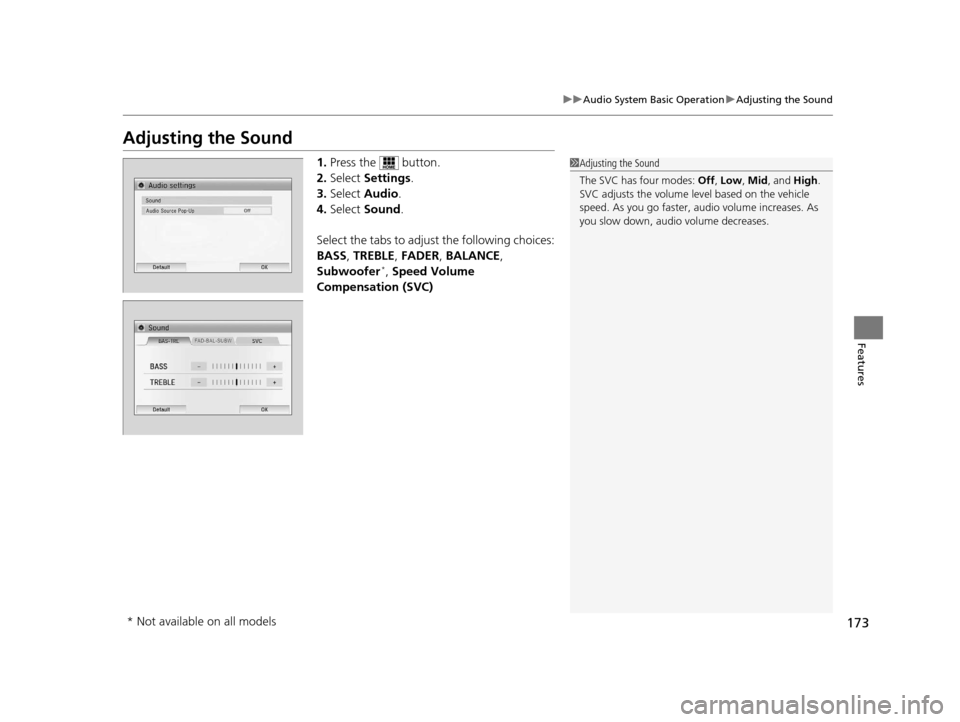
173
uuAudio System Basic Operation uAdjusting the Sound
Features
Adjusting the Sound
1. Press the button.
2. Select Settings .
3. Select Audio .
4. Select Sound .
Select the tabs to adjust the following choices:
BASS , TREBLE , FADER , BALANCE ,
Subwoofer
*, Speed Volume
Compensation (SVC)
1 Adjusting the Sound
The SVC has four modes: Off, Low , Mid , and High.
SVC adjusts the volume level based on the vehicle
speed. As you go faster, audio volume increases. As
you slow down, audi o volume decreases.
* Not available on all models
16 CR-Z-31SZT6500.book 173 ページ 2015年9月11日 金曜日 午前11時47分
Page 175 of 409
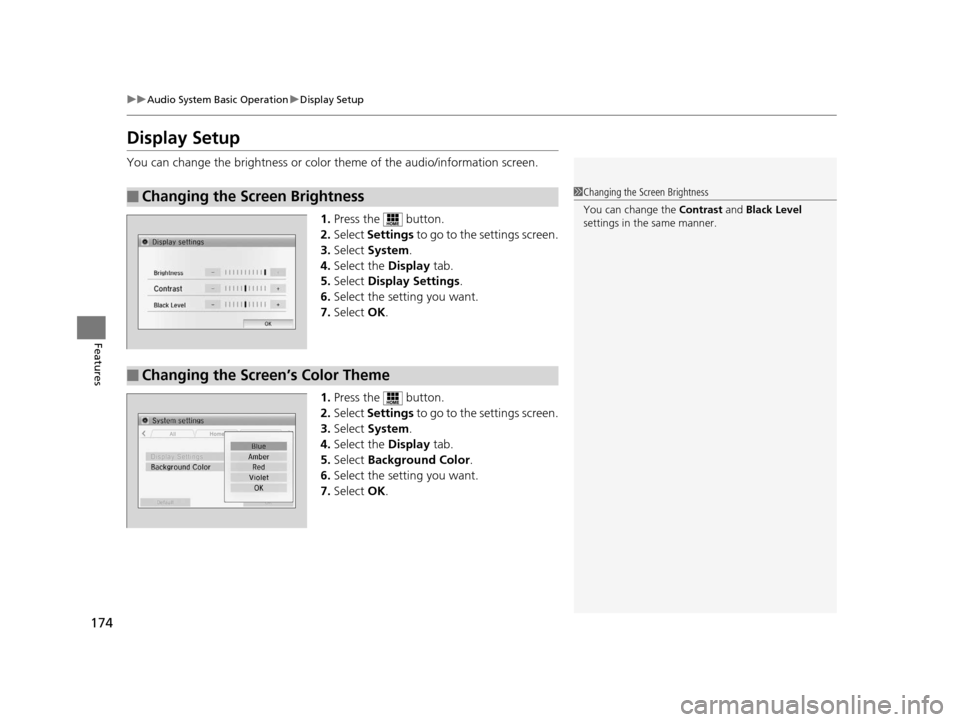
174
uuAudio System Basic Operation uDisplay Setup
Features
Display Setup
You can change the brightness or color theme of the audio/information screen.
1. Press the button.
2. Select Settings to go to the settings screen.
3. Select System .
4. Select the Display tab.
5. Select Display Settings .
6. Select the setting you want.
7. Select OK.
1. Press the button.
2. Select Settings to go to the settings screen.
3. Select System .
4. Select the Display tab.
5. Select Background Color .
6. Select the setting you want.
7. Select OK.
■Changing the Screen Brightness1Changing the Screen Brightness
You can change the Contrast and Black Level
settings in the same manner.
■Changing the Screen’s Color Theme
16 CR-Z-31SZT6500.book 174 ページ 2015年9月11日 金曜日 午前11時47分
Page 176 of 409

175
uuAudio System Basic Operation uPlaying AM/FM Radio
Continued
Features
Playing AM/FM Radio
*1:Some or all of the lists may not be displayed.
VOL (Volume) Buttons
Press to adjust the volume.
(Back) Button
Press to go back to the previous
display.
Seek Icons
Select or to search up
and down the selected band for a
station with a strong signal.
(Power) Button
Press to turn the audio system
on and off.
Open/Close Icon*1
Displays/hides the detailed
information.
(Menu) Button
Press to display the menu items.
Tune Icons
Select or to tune the radio
frequency.
Audio/Information Screen
Scan
Select to scan each station with
a strong signal. Preset Icons
Tune the radio frequency for preset
memory.
Select and hold the preset icon to
store that station.
Select to display preset 7
onwards.
16 CR-Z-31SZT6500.book 175 ページ 2015年9月11日 金曜日 午前11時47分
Page 177 of 409
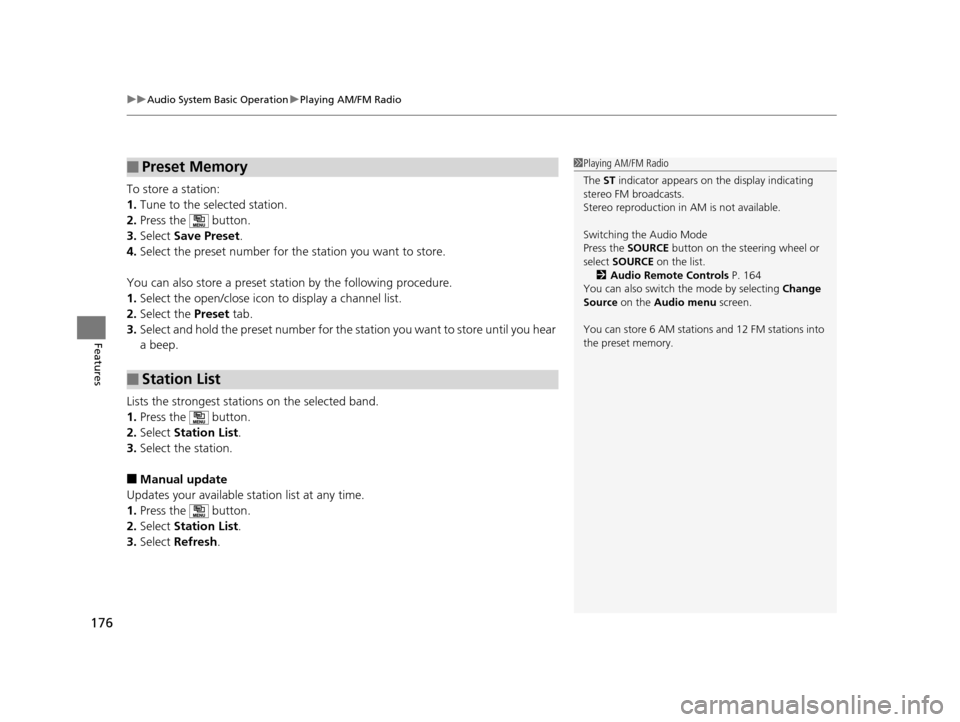
uuAudio System Basic Operation uPlaying AM/FM Radio
176
Features
To store a station:
1. Tune to the selected station.
2. Press the button.
3. Select Save Preset .
4. Select the preset number for the station you want to store.
You can also store a preset station by the following procedure.
1. Select the open/close icon to display a channel list.
2. Select the Preset tab.
3. Select and hold the preset nu mber for the station you want to store until you hear
a beep.
Lists the strongest stations on the selected band.
1. Press the button.
2. Select Station List .
3. Select the station.
■Manual update
Updates your available station list at any time.
1. Press the button.
2. Select Station List .
3. Select Refresh .
■Preset Memory
■Station List
1Playing AM/FM Radio
The ST indicator appears on the display indicating
stereo FM broadcasts.
Stereo reproduction in AM is not available.
Switching the Audio Mode
Press the SOURCE button on the steering wheel or
select SOURCE on the list.
2 Audio Remote Controls P. 164
You can also switch the mode by selecting Change
Source on the Audio menu screen.
You can store 6 AM stations and 12 FM stations into
the preset memory.
16 CR-Z-31SZT6500.book 176 ページ 2015年9月11日 金曜日 午前11時47分
Page 178 of 409
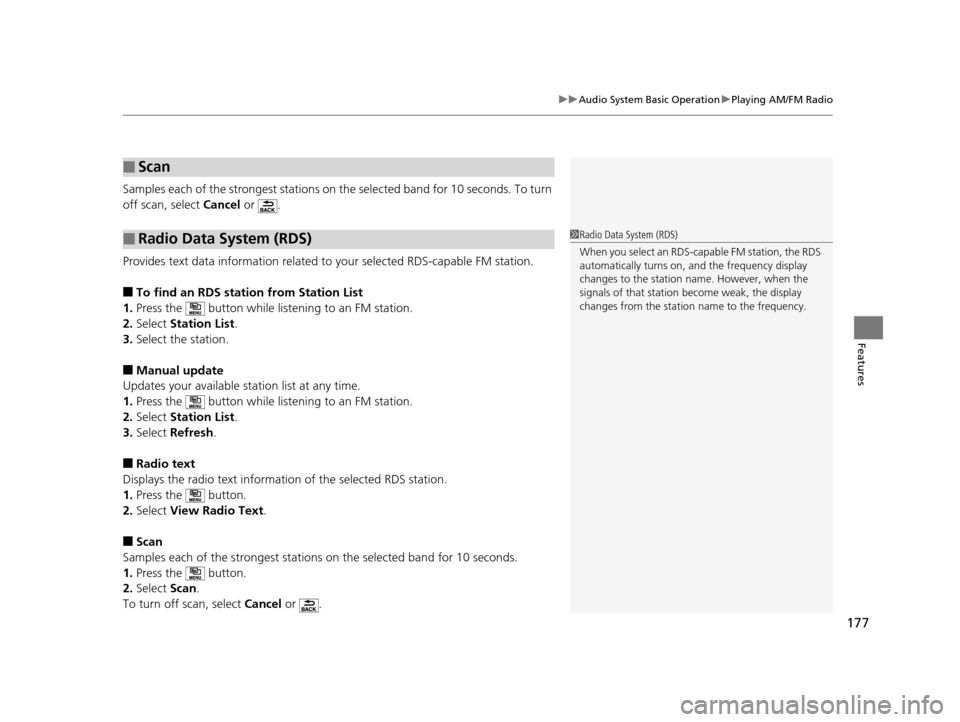
177
uuAudio System Basic Operation uPlaying AM/FM Radio
Features
Samples each of the strongest stations on the selected band for 10 seconds. To turn
off scan, select Cancel or .
Provides text data information related to your selected RDS-capable FM station.
■To find an RDS station from Station List
1. Press the button while liste ning to an FM station.
2. Select Station List .
3. Select the station.
■Manual update
Updates your available st ation list at any time.
1. Press the button while liste ning to an FM station.
2. Select Station List .
3. Select Refresh .
■Radio text
Displays the radio text informat ion of the selected RDS station.
1. Press the button.
2. Select View Radio Text .
■Scan
Samples each of the strongest stations on the selected band for 10 seconds.
1. Press the button.
2. Select Scan.
To turn off scan, select Cancel or .
■Scan
■Radio Data System (RDS)1Radio Data System (RDS)
When you select an RDS-capable FM station, the RDS
automatically turns on, and the frequency display
changes to the station name. However, when the
signals of that station become weak, the display
changes from the statio n name to the frequency.
16 CR-Z-31SZT6500.book 177 ページ 2015年9月11日 金曜日 午前11時47分
Page 179 of 409
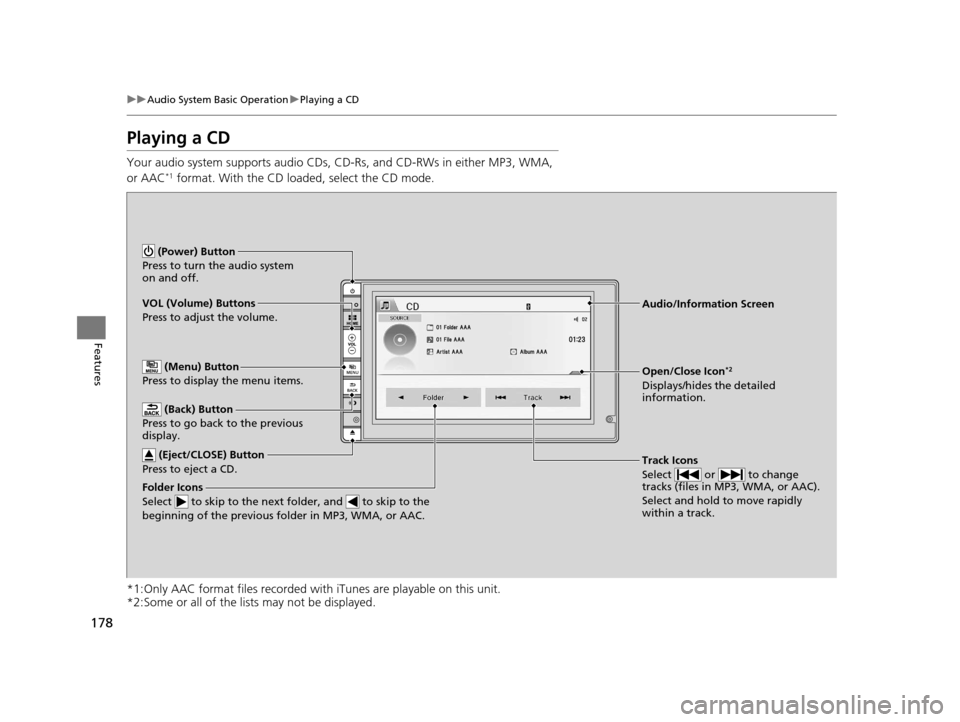
178
uuAudio System Basic Operation uPlaying a CD
Features
Playing a CD
Your audio system supports audio CDs, CD-Rs, and CD-RWs in either MP3, WMA,
or AAC*1 format. With the CD loaded, select the CD mode.
*1:Only AAC format files recorded with iTunes are playable on this unit.
*2:Some or all of the lists may not be displayed.
VOL (Volume) Buttons
Press to adjust the volume.
(Back) Button
Press to go back to the previous
display.
Track Icons
Select or to change
tracks (files in MP3, WMA, or AAC).
Select and hold to move rapidly
within a track.
(Power) Button
Press to turn the audio system
on and off.
Open/Close Icon*2
Displays/hides the detailed
information.
(Menu) Button
Press to display the menu items.
(Eject/CLOSE) Button
Press to eject a CD.
Audio/Information Screen
Folder Icons
Select to skip to the next folder, and to skip to the
beginning of the previous folder in MP3, WMA, or AAC.
16 CR-Z-31SZT6500.book 178 ページ 2015年9月11日 金曜日 午前11時47分
Page 180 of 409

Continued179
uuAudio System Basic Operation uPlaying a CD
Features
1. Press the button and select Music
Search .
2. Select a folder.
3. Select a track.
■How to Select a File from the Music Search List (MP3/WMA/
AAC)1Playing a CD
NOTICE
Do not use CDs with adhesive labels. The label can
cause the CD to jam in the unit.
WMA and AAC files protected by digital rights
management (DRM) cannot be played.
The audio system displays Unplayable File, then
skips to the next file.
Text data appears on the di splay under the following
circumstances:
•When you select a new folder, file, or track.
•When you change the audio mode to CD.
•When you insert a CD.
If you eject the CD but do not remove it from the slot,
the system reloads the CD automatically after several
seconds.
Track Selection Folder Selection
16 CR-Z-31SZT6500.book 179 ページ 2015年9月11日 金曜日 午前11時47分