HONDA CROSSTOUR 2013 1.G Owners Manual
Manufacturer: HONDA, Model Year: 2013, Model line: CROSSTOUR, Model: HONDA CROSSTOUR 2013 1.GPages: 573, PDF Size: 25.21 MB
Page 361 of 573
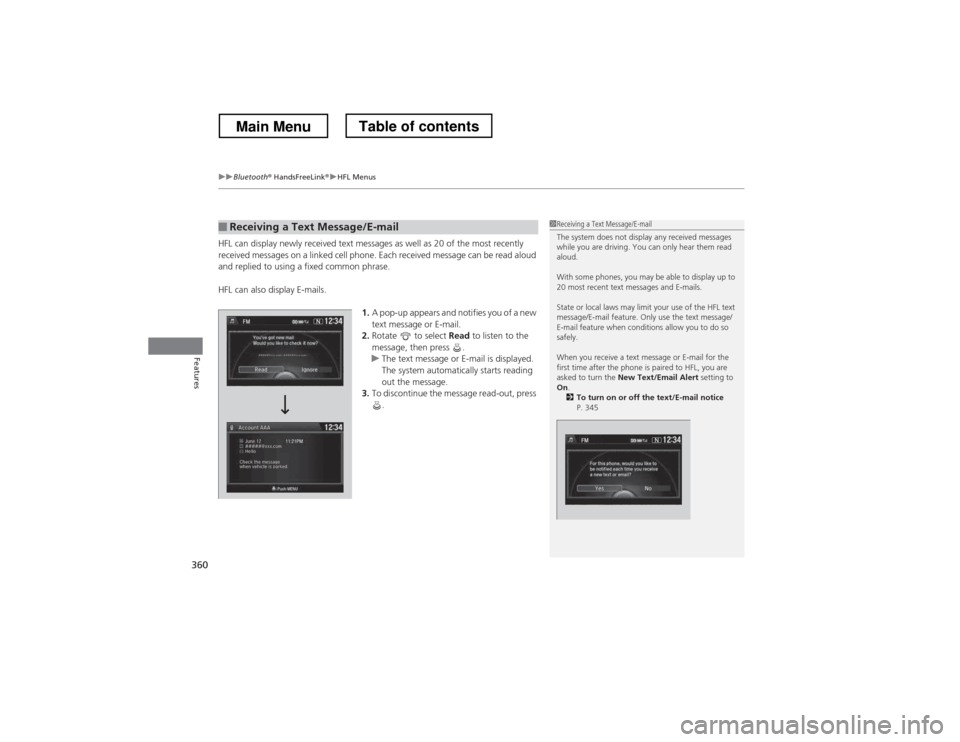
uuBluetooth® HandsFreeLink ®uHFL Menus
360
Features
HFL can display newly received text messages as well as 20 of the most recently
received messages on a linked cell phone. Each received message can be read aloud
and replied to using a fixed common phrase.
HFL can also display E-mails. 1.A pop-up appears and notifies you of a new text message or E-mail.
2. Rotate to select Read to listen to the
message, then press .
uThe text message or E-mail is displayed.
The system automatically starts reading
out the message.
3. To discontinue the message read-out, press
.
■Receiving a Text Message/E-mail1Receiving a Text Message/E-mail
The system does not display any received messages
while you are driving. You can only hear them read
aloud.
With some phones, you may be able to display up to
20 most recent text messages and E-mails.
State or local laws may limit your use of the HFL text
message/E-mail feature. Only use the text message/
E-mail feature when conditions allow you to do so
safely.
When you receive a text message or E-mail for the
first time after the phone is paired to HFL, you are asked to turn the New Text/Email Alert setting to
On .
2 To turn on or off the text/E-mail notice
P. 345
Main MenuTable of contents
Page 362 of 573
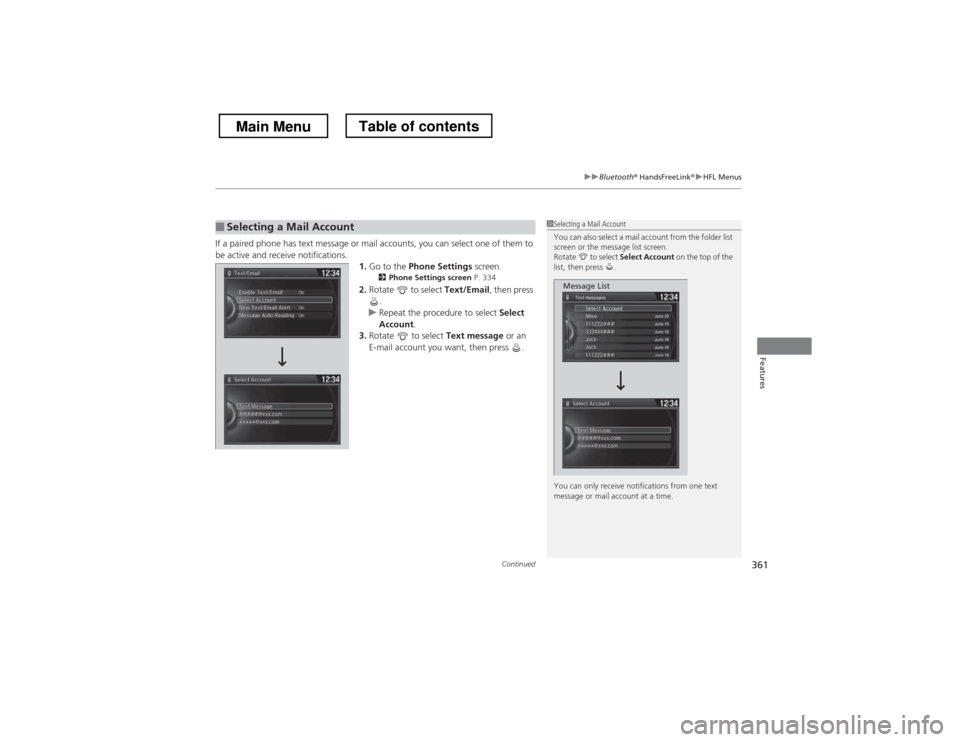
Continued361
uuBluetooth® HandsFreeLink ®uHFL Menus
Features
If a paired phone has text message or mail accounts, you can select one of them to
be active and receive notifications.
1.Go to the Phone Settings screen.
2 Phone Settings screen P. 334
2. Rotate to select Text/Email, then press
.
uRepeat the procedure to select Select
Account .
3. Rotate to select Text message or an
E-mail account you want, then press .
■Selecting a Mail Account1Selecting a Mail Account
You can also select a mail account from the folder list
screen or the message list screen.
Rotate to select Select Account on the top of the
list, then press .
You can only receive notifications from one text
message or mail account at a time.
Message List
Main MenuTable of contents
Page 363 of 573
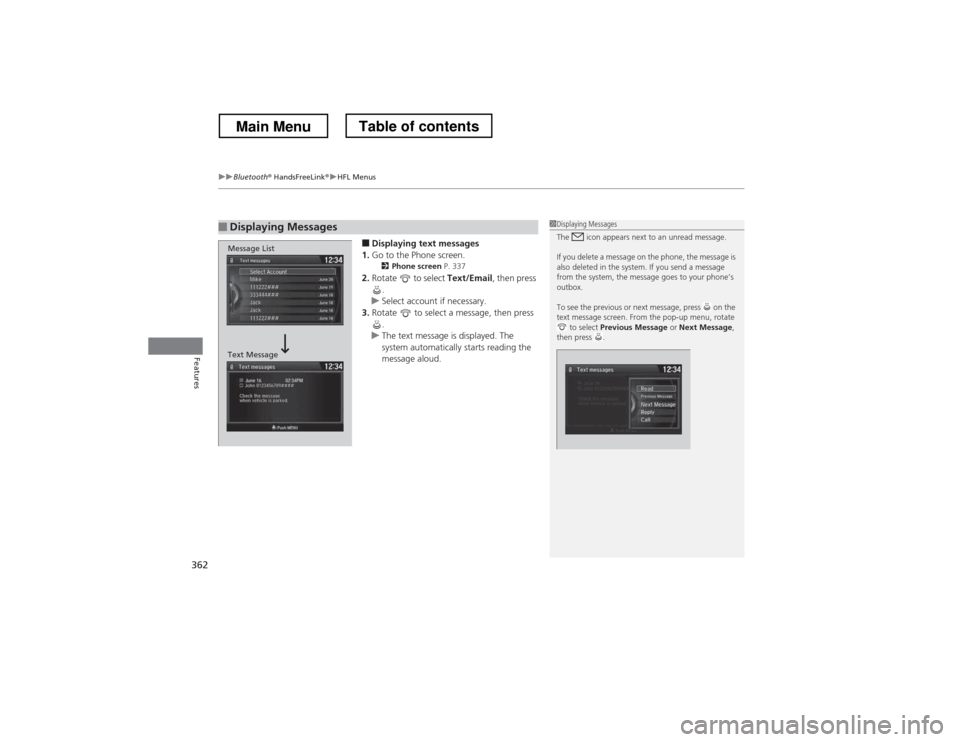
uuBluetooth® HandsFreeLink ®uHFL Menus
362
Features
■ Displaying text messages
1. Go to the Phone screen.
2 Phone screen P. 337
2. Rotate to select Text/Email, then press
.
uSelect account if necessary.
3. Rotate to select a message, then press
.
uThe text message is displayed. The
system automatically starts reading the
message aloud.
■Displaying Messages1Displaying Messages
The icon appears next to an unread message.
If you delete a message on the phone, the message is
also deleted in the system. If you send a message
from the system, the message goes to your phone’s
outbox.
To see the previous or next message, press on the
text message screen. From the pop-up menu, rotate to select Previous Message or Next Message ,
then press .
Message List
Text Message
Main MenuTable of contents
Page 364 of 573
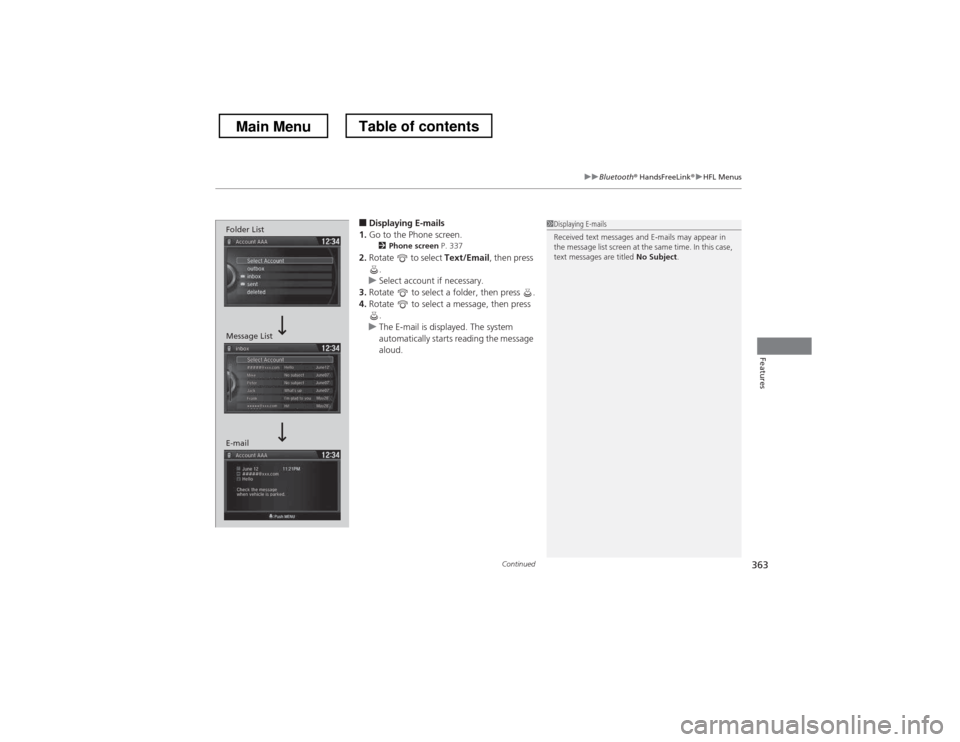
Continued363
uuBluetooth® HandsFreeLink ®uHFL Menus
Features
■Displaying E-mails
1. Go to the Phone screen.
2 Phone screen P. 337
2. Rotate to select Text/Email, then press
.
uSelect account if necessary.
3. Rotate to select a folder, then press .
4. Rotate to select a message, then press
.
uThe E-mail is displayed. The system
automatically starts reading the message
aloud.
1Displaying E-mails
Received text messages and E-mails may appear in
the message list screen at the same time. In this case,
text messages are titled No Subject.
Message List
E-mail Folder List
Main MenuTable of contents
Page 365 of 573
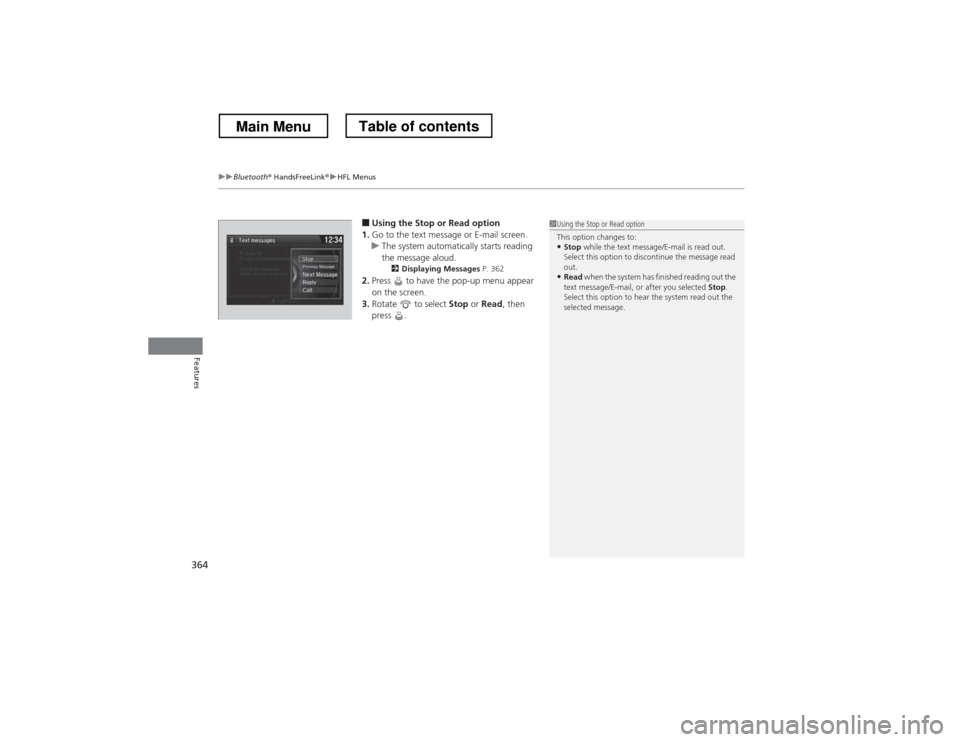
uuBluetooth® HandsFreeLink ®uHFL Menus
364
Features
■ Using the Stop or Read option
1. Go to the text message or E-mail screen.
uThe system automatically starts reading
the message aloud.
2 Displaying Messages P. 362
2. Press to have the pop-up menu appear
on the screen.
3. Rotate to select Stop or Read , then
press .
1Using the Stop or Read option
This option changes to:
• Stop while the text message/E-mail is read out.
Select this option to discontinue the message read out.
• Read when the system has finished reading out the
text message/E-mail, or after you selected Stop.
Select this option to hear the system read out the
selected message.
Main MenuTable of contents
Page 366 of 573
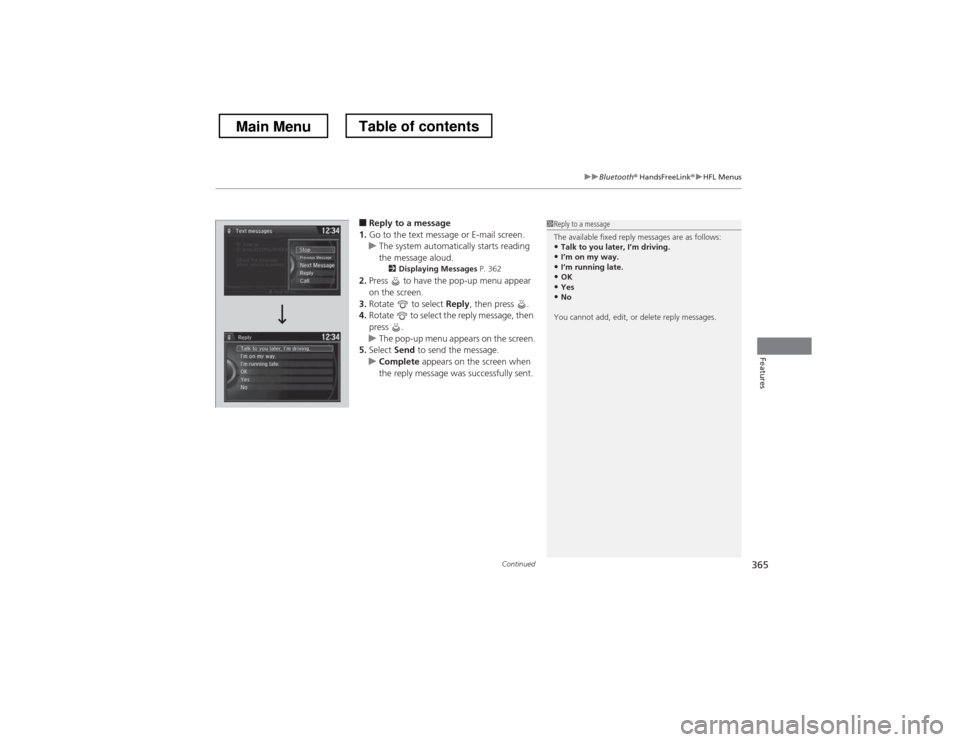
Continued365
uuBluetooth® HandsFreeLink ®uHFL Menus
Features
■Reply to a message
1. Go to the text message or E-mail screen.
uThe system automatically starts reading the message aloud.
2 Displaying Messages P. 362
2. Press to have the pop-up menu appear
on the screen.
3. Rotate to select Reply, then press .
4. Rotate to select the reply message, then press .
uThe pop-up menu appears on the screen.
5. Select Send to send the message.
uComplete appears on the screen when
the reply message was successfully sent.
1Reply to a message
The available fixed reply messages are as follows: • Talk to you later, I
Page 367 of 573
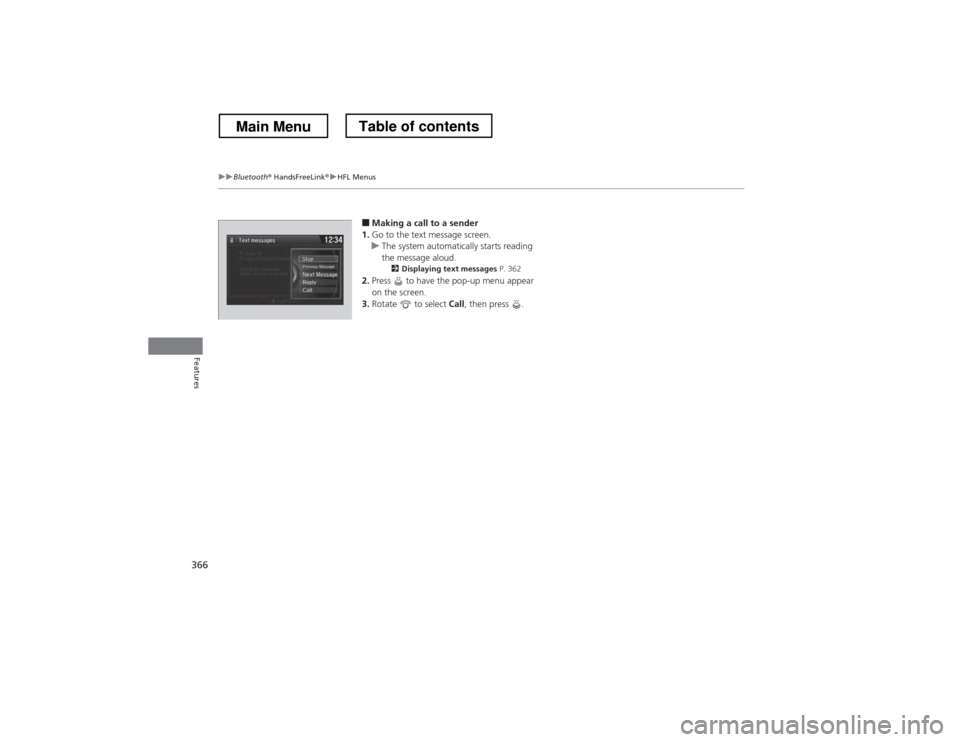
366
uuBluetooth® HandsFreeLink ®uHFL Menus
Features
■Making a call to a sender
1. Go to the text message screen.
uThe system automatically starts reading
the message aloud.
2 Displaying text messages P. 362
2. Press to have the pop-up menu appear
on the screen.
3. Rotate to select Call, then press .
Main MenuTable of contents
Page 368 of 573
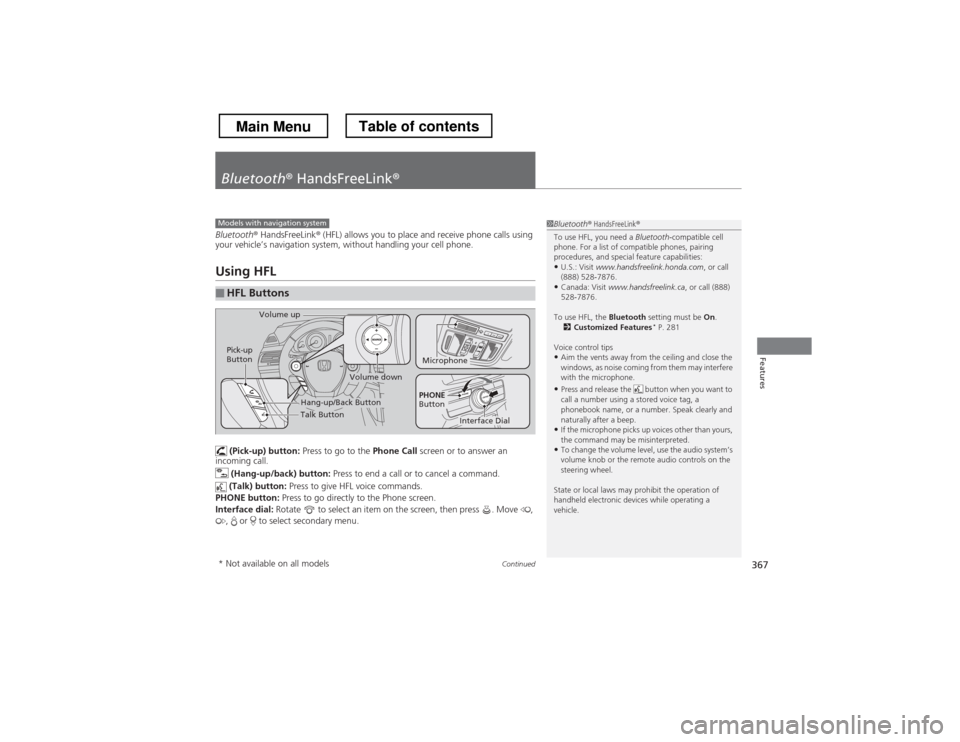
367
Continued
Features
Bluetooth
® HandsFreeLink ®
Bluetooth® HandsFreeLink ® (HFL) allows you to place and receive phone calls using
your vehicle’s navigation system, without handling your cell phone.
Using HFL
(Pick-up) button: Press to go to the Phone Call screen or to answer an
incoming call.
(Hang-up/back) button: Press to end a call or to cancel a command.
(Talk) button: Press to give HFL voice commands.
PHONE button: Press to go directly to the Phone screen.
Interface dial: Rotate to select an item on the screen, then press . Move ,
, or to select secondary menu.
■HFL Buttons
1Bluetooth ® HandsFreeLink ®
To use HFL, you need a Bluetooth-compatible cell
phone. For a list of compatible phones, pairing
procedures, and special feature capabilities:
• U.S.: Visit www.handsfreelink.honda.com , or call
(888) 528-7876.
• Canada: Visit www.handsfreelink.ca , or call (888)
528-7876.
To use HFL, the Bluetooth setting must be On.
2 Customized Features *
P. 281
Voice control tips • Aim the vents away from the ceiling and close the
windows, as noise coming from them may interfere
with the microphone.
• Press and release the button when you want to
call a number using a stored voice tag, a
phonebook name, or a number. Speak clearly and
naturally after a beep.
• If the microphone picks up voices other than yours,
the command may be misinterpreted.
• To change the volume level, use the audio system’s
volume knob or the remote audio controls on the
steering wheel.
State or local laws may prohibit the operation of
handheld electronic devices while operating a
vehicle.Models with navigation system
Talk Button
Volume up
Microphone
Hang-up/Back Button
Pick-up
Button
Volume down
Interface Dial
PHONE
Button
* Not available on all models
Main MenuTable of contents
Page 369 of 573
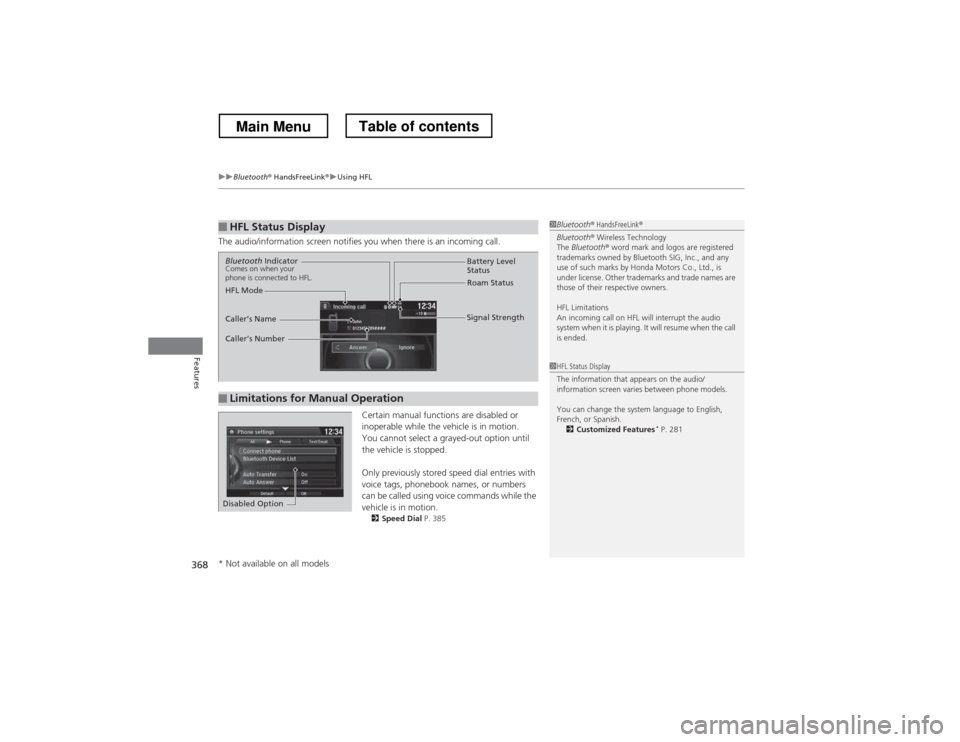
uuBluetooth® HandsFreeLink ®uUsing HFL
368
Features
The audio/information screen notifies you when there is an incoming call. Certain manual functions are disabled or
inoperable while the vehicle is in motion.
You cannot select a grayed-out option until
the vehicle is stopped.
Only previously stored speed dial entries with
voice tags, phonebook names, or numbers
can be called using voice commands while the
vehicle is in motion.2 Speed Dial P. 385
■HFL Status Display1Bluetooth® HandsFreeLink ®
Bluetooth ® Wireless Technology
The Bluetooth ® word mark and logos are registered
trademarks owned by Bluetooth SIG, Inc., and any
use of such marks by Honda Motors Co., Ltd., is
under license. Other trademarks and trade names are
those of their respective owners.
HFL Limitations
An incoming call on HFL will interrupt the audio
system when it is playing. It will resume when the call is ended.
1HFL Status Display
The information that appears on the audio/
information screen varies between phone models.
You can change the system language to English,
French, or Spanish. 2 Customized Features *
P. 281
■Limitations for Manual Operation
Bluetooth Indicator
Comes on when your
phone is connected to HFL.
Signal Strength
HFL Mode Battery Level
Status
Roam Status
Caller
Page 370 of 573

369
uuBluetooth® HandsFreeLink ®uHFL Menus
Continued
Features
HFL Menus
The ignition switch must be in ACCESSORY
(q or ON (w*1
to use HFL.
■ Phone Settings screen
1.Press the SETTINGS button.
2. Rotate to select Phone Settings, then
press .1HFL Menus
To use HFL, you must first pair your Bluetooth-
compatible cell phone to the system while the vehicle is parked.
Some functions are limited while driving. A message
appears on the screen when the vehicle is moving
and the operation is canceled.
Edit the user name of a paired phone.
PhoneEdit Device
Name
Connect phone *2
Bluetooth
Device List
(Existing
entry list) *2
Replace This
Device
Add Bluetooth Device
Disconnect a paired phone from the system.Connect a phone to the system.Disconnect
(Existing entry list)
Pair a phone to the system.
Edit PIN
Create a security PIN for a paired phone.Replace a previously paired phone with a
new phone.
Delete This Device
Delete a previously paired phone.
Add Bluetooth DevicePair a phone to the system.
*1: Models with the smart entry system have an ENGINE START/STOP button instead of an ignition switch.
*2: Appears only when a phone is connected to HFL.
Main MenuTable of contents