HONDA CROSSTOUR 2014 1.G Owners Manual
Manufacturer: HONDA, Model Year: 2014, Model line: CROSSTOUR, Model: HONDA CROSSTOUR 2014 1.GPages: 573, PDF Size: 21.2 MB
Page 181 of 573
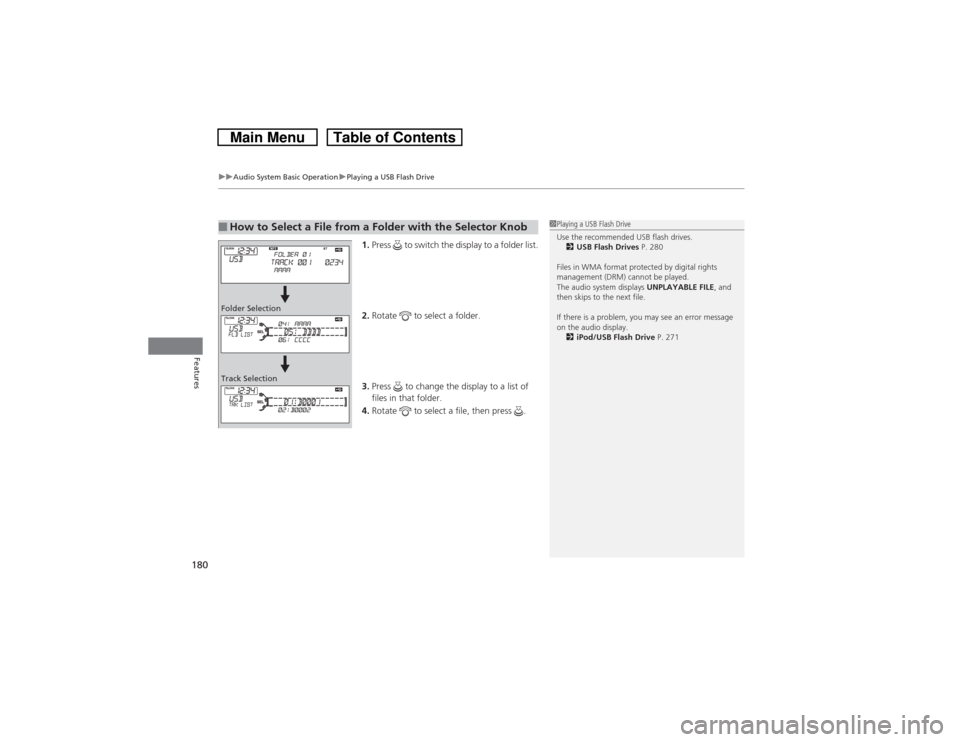
uuAudio System Basic OperationuPlaying a USB Flash Drive
180Features
1.Press to switch the display to a folder list.
2.Rotate to select a folder.
3.Press to change the display to a list of
files in that folder.
4.Rotate to select a file, then press .
■How to Select a File from a Folder with the Selector Knob
1Playing a USB Flash Drive
Use the recommended USB flash drives.
2USB Flash Drives P. 280
Files in WMA format protected by digital rights
management (DRM) cannot be played.
The audio system displays UNPLAYABLE FILE, and
then skips to the next file.
If there is a problem, you may see an error message
on the audio display.
2iPod/USB Flash Drive P. 271
Folder Selection
Track Selection
Page 182 of 573
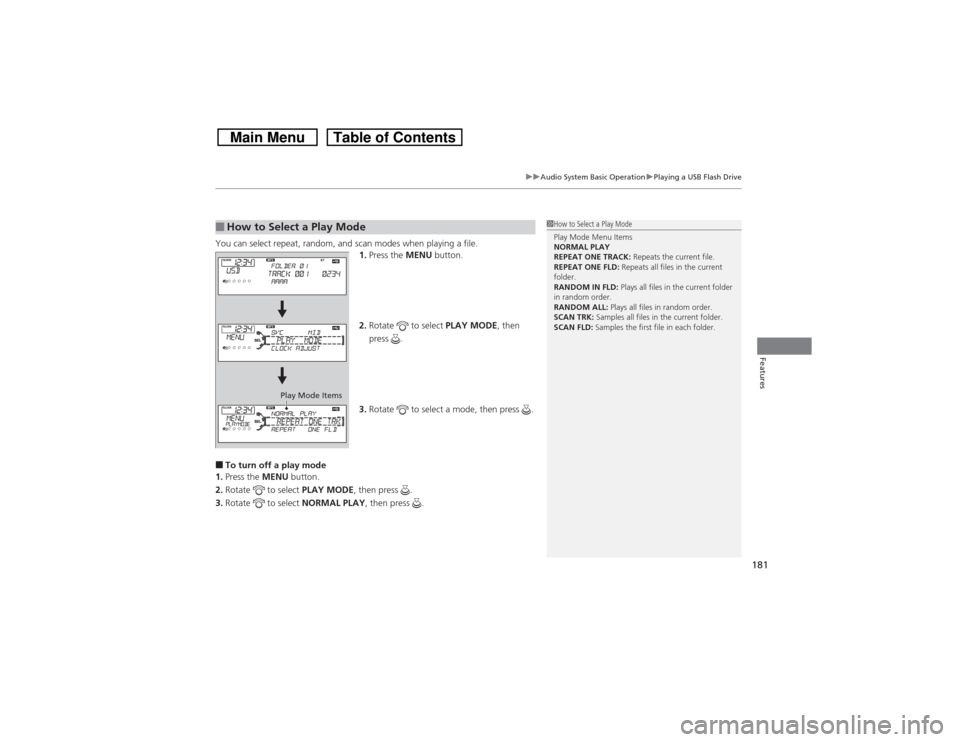
181
uuAudio System Basic OperationuPlaying a USB Flash Drive
Features
You can select repeat, random, and scan modes when playing a file.
1.Press the MENU button.
2.Rotate to select PLAY MODE, then
press .
3.Rotate to select a mode, then press .■To turn off a play mode
1.Press the MENU button.
2.Rotate to select PLAY MODE, then press .
3.Rotate to select NORMAL PLAY, then press .■How to Select a Play Mode
1How to Select a Play Mode
Play Mode Menu Items
NORMAL PLAY
REPEAT ONE TRACK: Repeats the current file.
REPEAT ONE FLD: Repeats all files in the current
folder.
RANDOM IN FLD: Plays all files in the current folder
in random order.
RANDOM ALL: Plays all files in random order.
SCAN TRK: Samples all files in the current folder.
SCAN FLD: Samples the first file in each folder.
Play Mode Items
Page 183 of 573
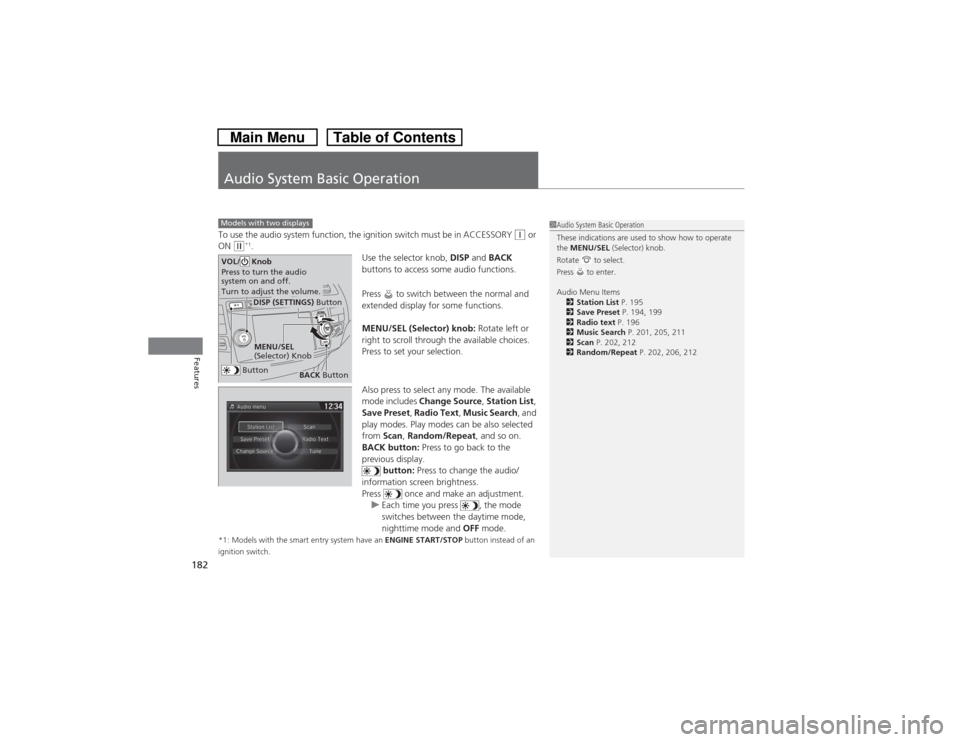
182Features
Audio System Basic OperationTo use the audio system function, the ignition switch must be in ACCESSORY
(q or
ON
(w*1.
Use the selector knob, DISP and BACK
buttons to access some audio functions.
Press to switch between the normal and
extended display for some functions.
MENU/SEL (Selector) knob: Rotate left or
right to scroll through the available choices.
Press to set your selection.
Also press to select any mode. The available
mode includes Change Source, Station List,
Save Preset, Radio Text, Music Search, and
play modes. Play modes can be also selected
from Scan, Random/Repeat, and so on.
BACK button: Press to go back to the
previous display.
button: Press to change the audio/
information screen brightness.
Press once and make an adjustment.
uEach time you press , the mode
switches between the daytime mode,
nighttime mode and OFF mode.
*1: Models with the smart entry system have an ENGINE START/STOP button instead of an
ignition switch.Models with two displays
1Audio System Basic Operation
These indications are used to show how to operate
the MENU/SEL (Selector) knob.
Rotate to select.
Press to enter.
Audio Menu Items
2Station List P. 195
2Save Preset P. 194, 199
2Radio text P. 196
2Music Search P. 201, 205, 211
2Scan P. 202, 212
2Random/Repeat P. 202, 206, 212
Button
MENU/SEL
(Selector) KnobDISP (SETTINGS) Button
BACK Button
VOL/ Knob
Press to turn the audio
system on and off.
Turn to adjust the volume.
Page 184 of 573
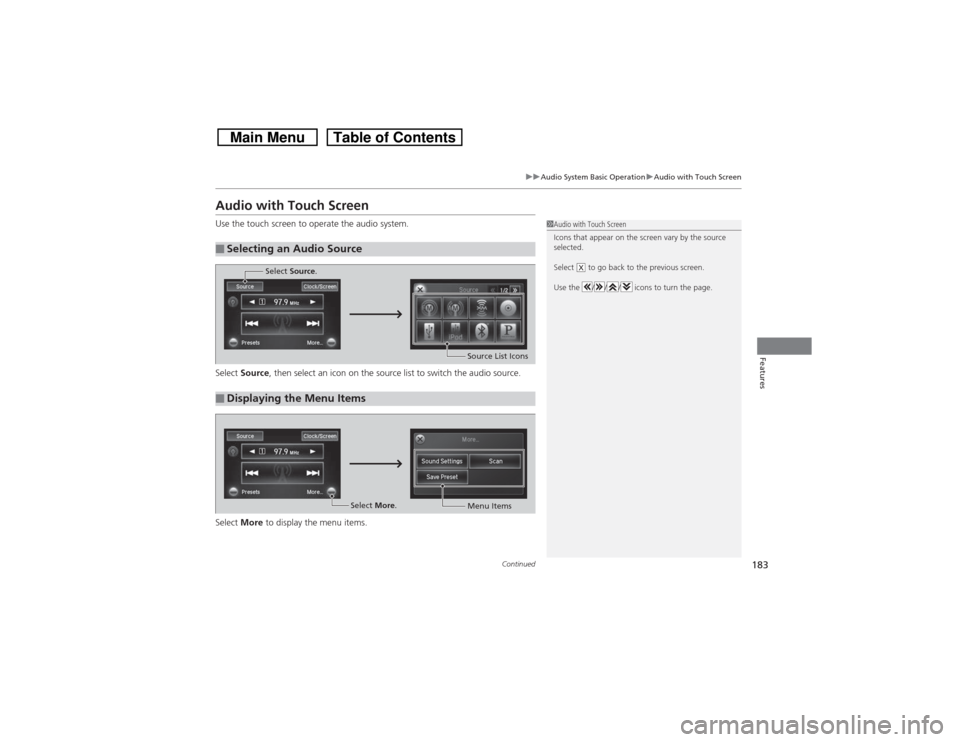
183
uuAudio System Basic OperationuAudio with Touch Screen
Continued
Features
Audio with Touch ScreenUse the touch screen to operate the audio system.
Select Source, then select an icon on the source list to switch the audio source.
Select More to display the menu items.■Selecting an Audio Source
1Audio with Touch Screen
Icons that appear on the screen vary by the source
selected.
Select to go back to the previous screen.
Use the / / / icons to turn the page.
X
■Displaying the Menu Items
Select Source.
Source List Icons
Select More.
Menu Items
Page 185 of 573
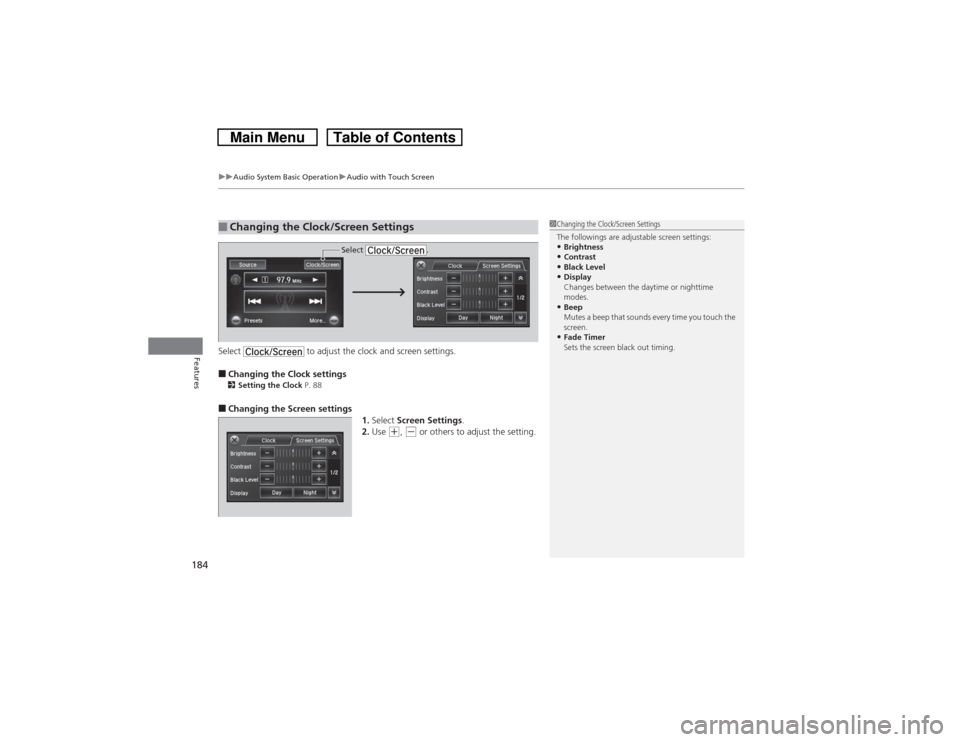
uuAudio System Basic OperationuAudio with Touch Screen
184Features
Select to adjust the clock and screen settings.■Changing the Clock settings2Setting the Clock P. 88■Changing the Screen settings
1.Select Screen Settings.
2.Use
(+, (- or others to adjust the setting.
■Changing the Clock/Screen Settings
1Changing the Clock/Screen Settings
The followings are adjustable screen settings:•Brightness•Contrast•Black Level•Display
Changes between the daytime or nighttime
modes.•Beep
Mutes a beep that sounds every time you touch the
screen.•Fade Timer
Sets the screen black out timing.
Select .
Page 186 of 573
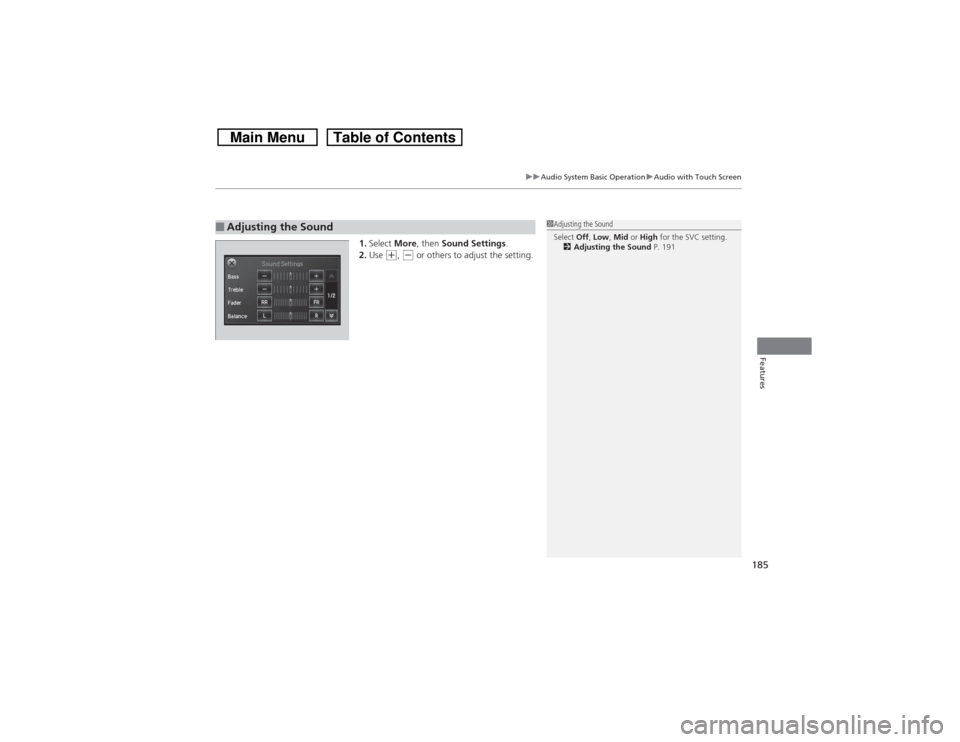
185
uuAudio System Basic OperationuAudio with Touch Screen
Features
1.Select More, then Sound Settings.
2.Use
(+, (- or others to adjust the setting.
■Adjusting the Sound
1Adjusting the Sound
Select Off, Low, Mid or High for the SVC setting.
2Adjusting the Sound P. 191
Page 187 of 573
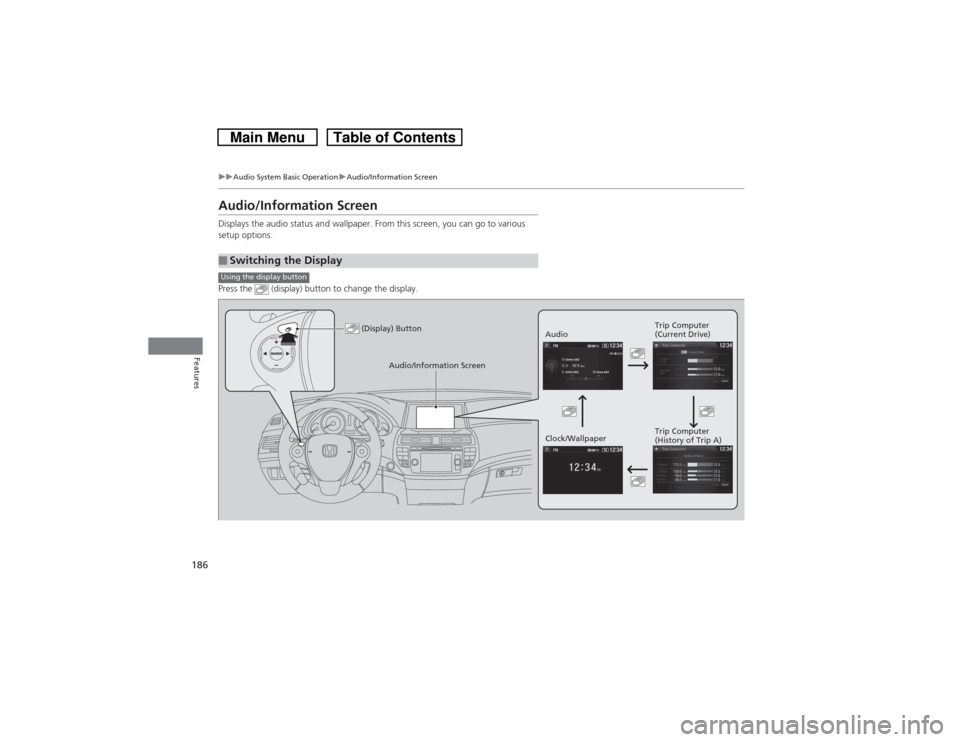
186
uuAudio System Basic OperationuAudio/Information Screen
Features
Audio/Information ScreenDisplays the audio status and wallpaper. From this screen, you can go to various
setup options.
Press the (display) button to change the display.■Switching the DisplayUsing the display button
(Display) Button
AudioTrip Computer
(Current Drive)
Clock/WallpaperTrip Computer
(History of Trip A)
Audio/Information Screen
Page 188 of 573
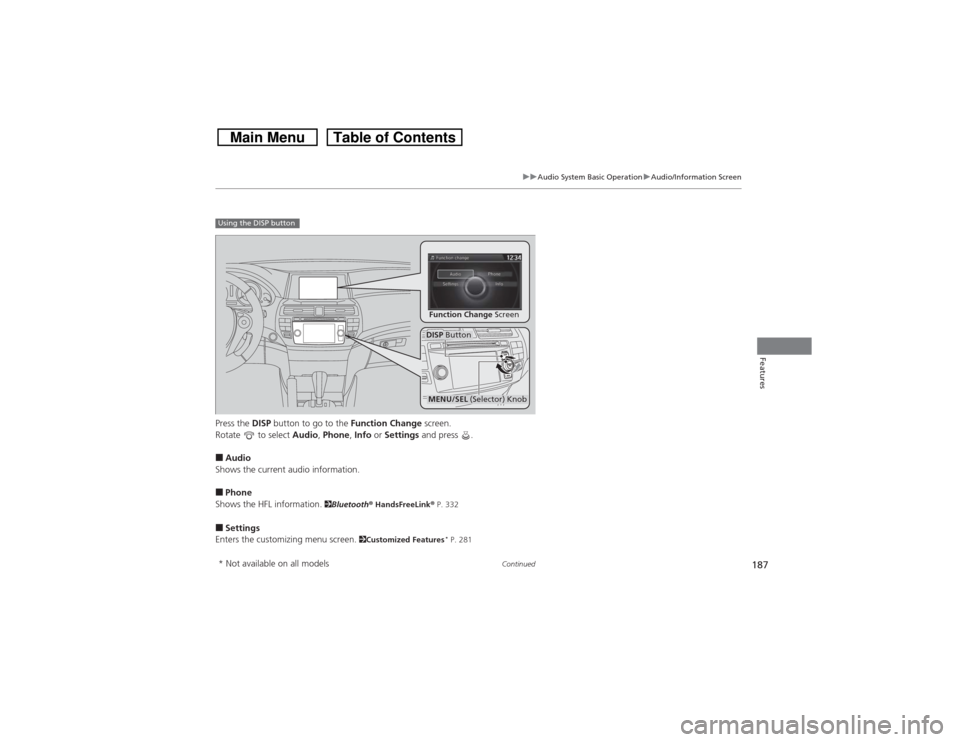
187
uuAudio System Basic OperationuAudio/Information Screen
Continued
Features
Press the DISP button to go to the Function Change screen.
Rotate to select Audio, Phone, Info or Settings and press .■Audio
Shows the current audio information.■Phone
Shows the HFL information.
2Bluetooth® HandsFreeLink® P. 332
■Settings
Enters the customizing menu screen.
2Customized Features
* P. 281
Using the DISP button
Function Change ScreenDISP ButtonMENU/SEL (Selector) Knob
* Not available on all models
Page 189 of 573
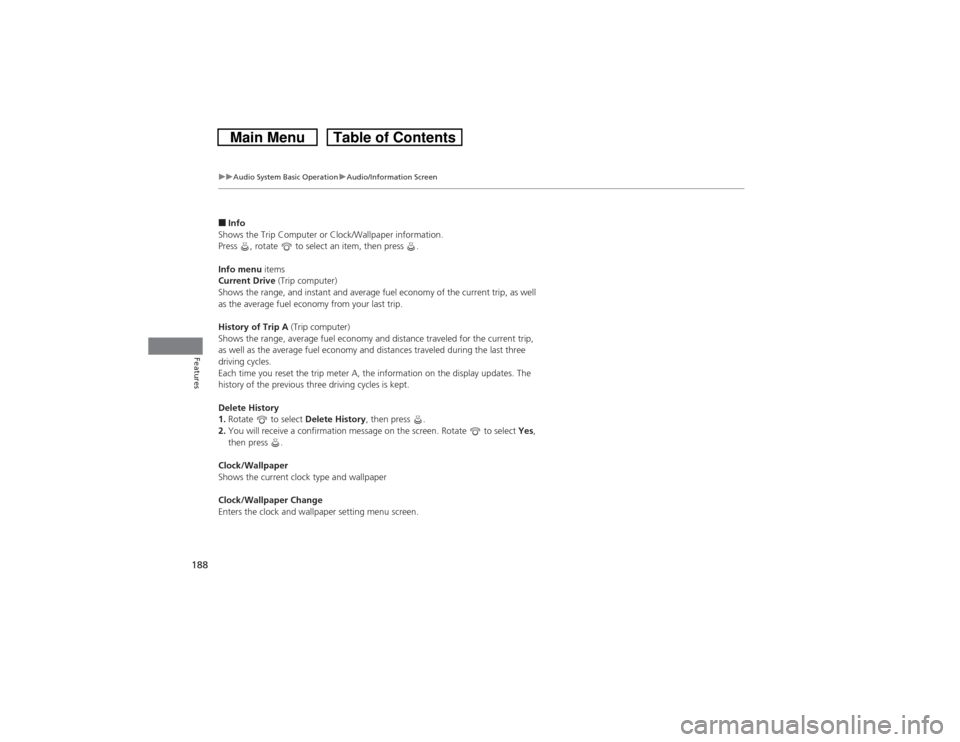
188
uuAudio System Basic OperationuAudio/Information Screen
Features
■Info
Shows the Trip Computer or Clock/Wallpaper information.
Press , rotate to select an item, then press .
Info menu items
Current Drive (Trip computer)
Shows the range, and instant and average fuel economy of the current trip, as well
as the average fuel economy from your last trip.
History of Trip A (Trip computer)
Shows the range, average fuel economy and distance traveled for the current trip,
as well as the average fuel economy and distances traveled during the last three
driving cycles.
Each time you reset the trip meter A, the information on the display updates. The
history of the previous three driving cycles is kept.
Delete History
1.Rotate to select Delete History, then press .
2.You will receive a confirmation message on the screen. Rotate to select Yes,
then press .
Clock/Wallpaper
Shows the current clock type and wallpaper
Clock/Wallpaper Change
Enters the clock and wallpaper setting menu screen.
Page 190 of 573
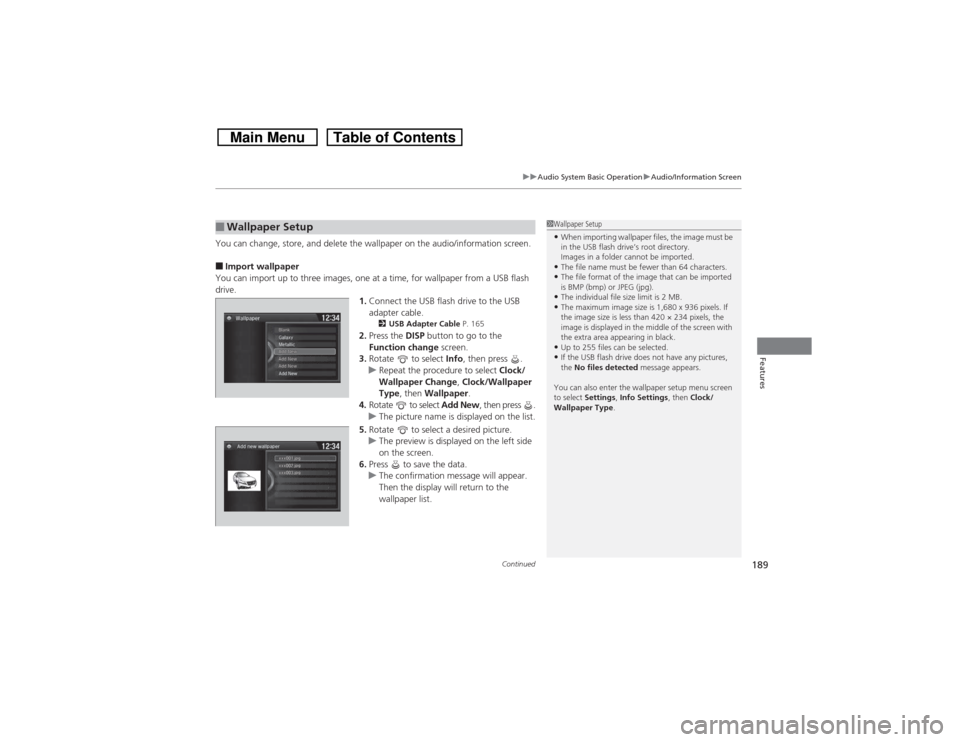
Continued
189
uuAudio System Basic OperationuAudio/Information Screen
Features
You can change, store, and delete the wallpaper on the audio/information screen.■Import wallpaper
You can import up to three images, one at a time, for wallpaper from a USB flash
drive.
1.Connect the USB flash drive to the USB
adapter cable.
2USB Adapter Cable P. 165
2.Press the DISP button to go to the
Function change screen.
3.Rotate to select Info, then press .
uRepeat the procedure to select Clock/
Wallpaper Change, Clock/Wallpaper
Type, then Wallpaper.
4.Rotate to select Add New, then press .
uThe picture name is displayed on the list.
5.Rotate to select a desired picture.
uThe preview is displayed on the left side
on the screen.
6.Press to save the data.
uThe confirmation message will appear.
Then the display will return to the
wallpaper list.
■Wallpaper Setup
1Wallpaper Setup•When importing wallpaper files, the image must be
in the USB flash drive’s root directory.
Images in a folder cannot be imported.•The file name must be fewer than 64 characters.•The file format of the image that can be imported
is BMP (bmp) or JPEG (jpg).•The individual file size limit is 2 MB.•The maximum image size is 1,680 x 936 pixels. If
the image size is less than 420 × 234 pixels, the
image is displayed in the middle of the screen with
the extra area appearing in black.•Up to 255 files can be selected.•If the USB flash drive does not have any pictures,
the No files detected message appears.
You can also enter the wallpaper setup menu screen
to select Settings, Info Settings, then Clock/
Wallpaper Type.