ECO mode HONDA ELEMENT 2010 1.G Owner's Manual
[x] Cancel search | Manufacturer: HONDA, Model Year: 2010, Model line: ELEMENT, Model: HONDA ELEMENT 2010 1.GPages: 342, PDF Size: 5.76 MB
Page 159 of 342
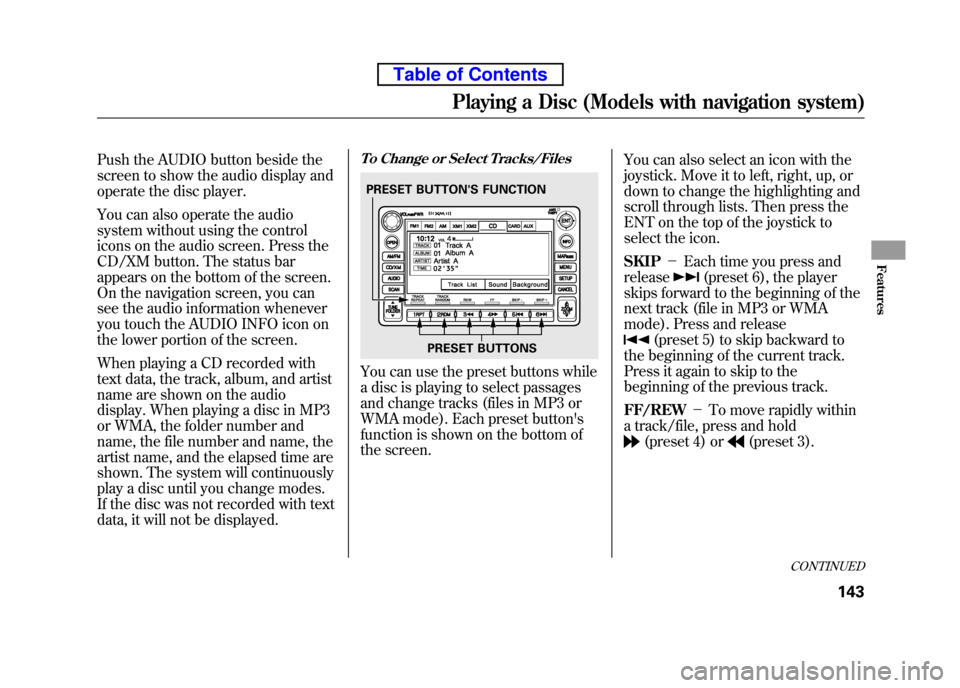
Push the AUDIO button beside the
screen to show the audio display and
operate the disc player.
You can also operate the audio
system without using the control
icons on the audio screen. Press the
CD/XM button. The status bar
appears on the bottom of the screen.
On the navigation screen, you can
see the audio information whenever
you touch the AUDIO INFO icon on
the lower portion of the screen.
When playing a CD recorded with
text data, the track, album, and artist
name are shown on the audio
display. When playing a disc in MP3
or WMA, the folder number and
name, the file number and name, the
artist name, and the elapsed time are
shown. The system will continuously
play a disc until you change modes.
If the disc was not recorded with text
data, it will not be displayed.To Change or Select Tracks/Files
You can use the preset buttons while
a disc is playing to select passages
and change tracks (files in MP3 or
WMA mode). Each preset button's
function is shown on the bottom of
the screen.You can also select an icon with the
joystick. Move it to left, right, up, or
down to change the highlighting and
scroll through lists. Then press the
ENT on the top of the joystick to
select the icon. SKIP
-Each time you press and
release
(preset 6), the player
skips forward to the beginning of the
next track (file in MP3 or WMA
mode). Press and release
(preset 5) to skip backward to
the beginning of the current track.
Press it again to skip to the
beginning of the previous track. FF/REW -To move rapidly within
a track/file, press and hold
(preset 4) or(preset 3).
PRESET BUTTON'S FUNCTION
PRESET BUTTONS
CONTINUED
Playing a Disc (Models with navigation system)
143
Features
Table of Contents
Page 161 of 342
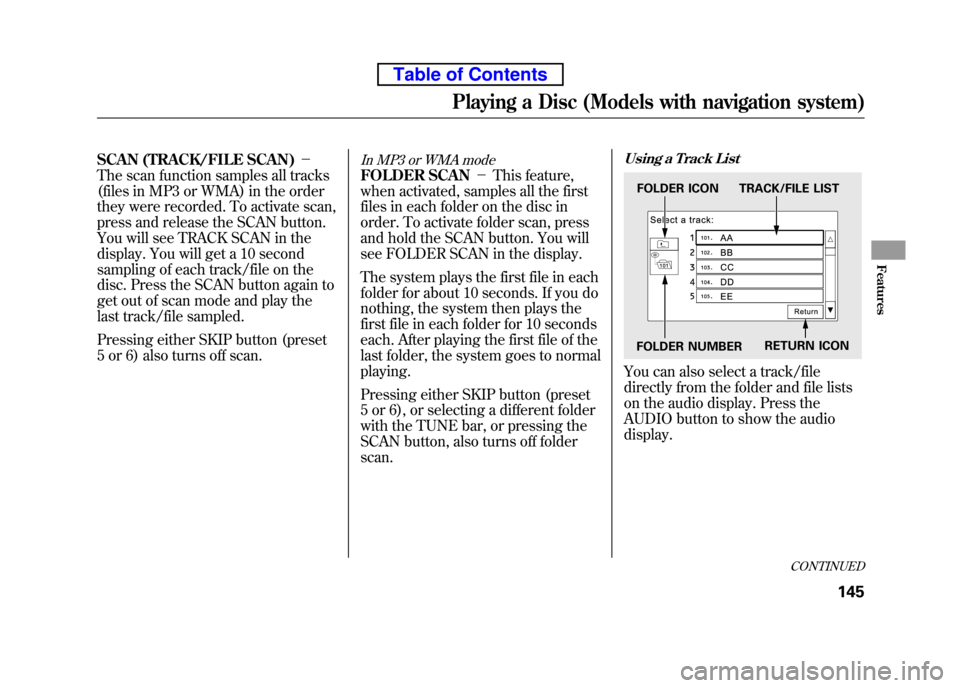
SCAN (TRACK/FILE SCAN)-
The scan function samples all tracks
(files in MP3 or WMA) in the order
they were recorded. To activate scan,
press and release the SCAN button.
You will see TRACK SCAN in the
display. You will get a 10 second
sampling of each track/file on the
disc. Press the SCAN button again to
get out of scan mode and play the
last track/file sampled.
Pressing either SKIP button (preset
5 or 6) also turns off scan.In MP3 or WMA mode
FOLDER SCAN -This feature,
when activated, samples all the first
files in each folder on the disc in
order. To activate folder scan, press
and hold the SCAN button. You will
see FOLDER SCAN in the display.
The system plays the first file in each
folder for about 10 seconds. If you do
nothing, the system then plays the
first file in each folder for 10 seconds
each. After playing the first file of the
last folder, the system goes to normal playing.
Pressing either SKIP button (preset
5 or 6), or selecting a different folder
with the TUNE bar, or pressing the
SCAN button, also turns off folderscan.
Using a Track List
You can also select a track/file
directly from the folder and file lists
on the audio display. Press the
AUDIO button to show the audiodisplay.
FOLDER ICON TRACK/FILE LIST
FOLDER NUMBER RETURN ICON
CONTINUED
Playing a Disc (Models with navigation system)
145
Features
Table of Contents
Page 162 of 342
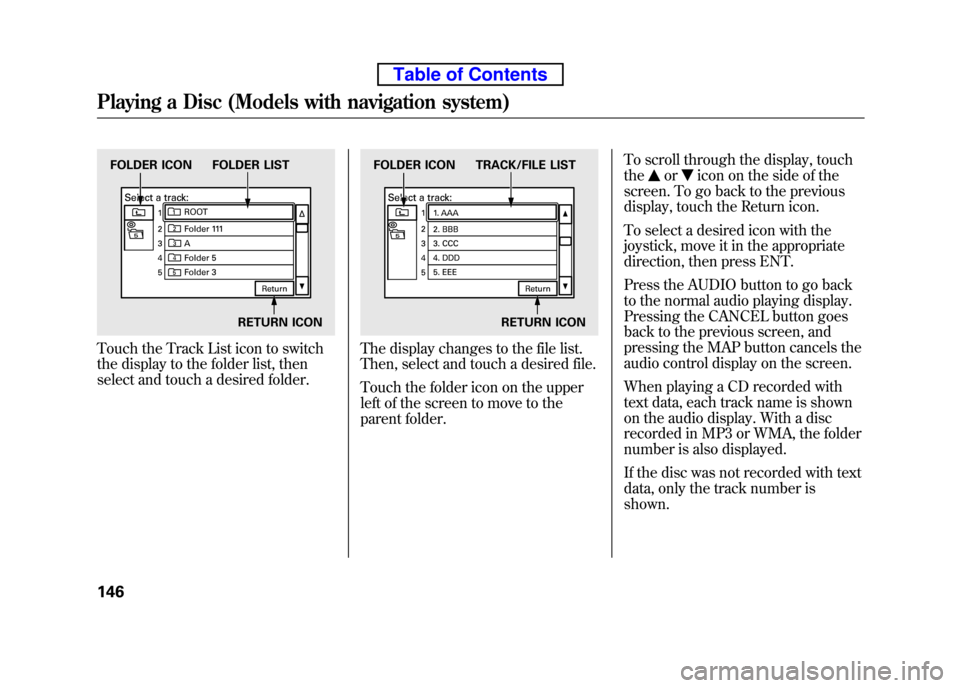
Touch the Track List icon to switch
the display to the folder list, then
select and touch a desired folder.The display changes to the file list.
Then, select and touch a desired file.
Touch the folder icon on the upper
left of the screen to move to the
parent folder.To scroll through the display, touch the
oricon on the side of the
screen. To go back to the previous
display, touch the Return icon.
To select a desired icon with the
joystick, move it in the appropriate
direction, then press ENT.
Press the AUDIO button to go back
to the normal audio playing display.
Pressing the CANCEL button goes
back to the previous screen, and
pressing the MAP button cancels the
audio control display on the screen.
When playing a CD recorded with
text data, each track name is shown
on the audio display. With a disc
recorded in MP3 or WMA, the folder
number is also displayed.
If the disc was not recorded with text
data, only the track number isshown.FOLDER ICON FOLDER LIST
RETURN ICONFOLDER ICON TRACK/FILE LIST RETURN ICON
Playing a Disc (Models with navigation system)
146
Table of Contents
Page 163 of 342
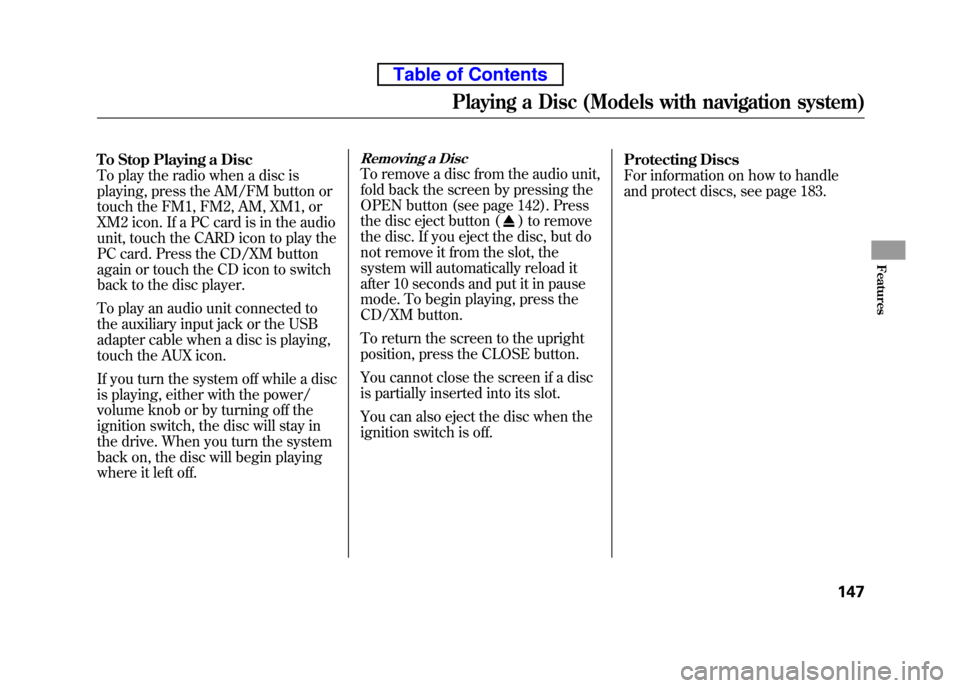
To Stop Playing a Disc
To play the radio when a disc is
playing, press the AM/FM button or
touch the FM1, FM2, AM, XM1, or
XM2 icon. If a PC card is in the audio
unit, touch the CARD icon to play the
PC card. Press the CD/XM button
again or touch the CD icon to switch
back to the disc player.
To play an audio unit connected to
the auxiliary input jack or the USB
adapter cable when a disc is playing,
touch the AUX icon.
If you turn the system off while a disc
is playing, either with the power/
volume knob or by turning off the
ignition switch, the disc will stay in
the drive. When you turn the system
back on, the disc will begin playing
where it left off.Removing a Disc
To remove a disc from the audio unit,
fold back the screen by pressing the
OPEN button (see page 142). Press
the disc eject button (
) to remove
the disc. If you eject the disc, but do
not remove it from the slot, the
system will automatically reload it
after 10 seconds and put it in pause
mode. To begin playing, press the
CD/XM button.
To return the screen to the upright
position, press the CLOSE button.
You cannot close the screen if a disc
is partially inserted into its slot.
You can also eject the disc when the
ignition switch is off. Protecting Discs
For information on how to handle
and protect discs, see page 183.
Playing a Disc (Models with navigation system)
147
Features
Table of Contents
Page 166 of 342
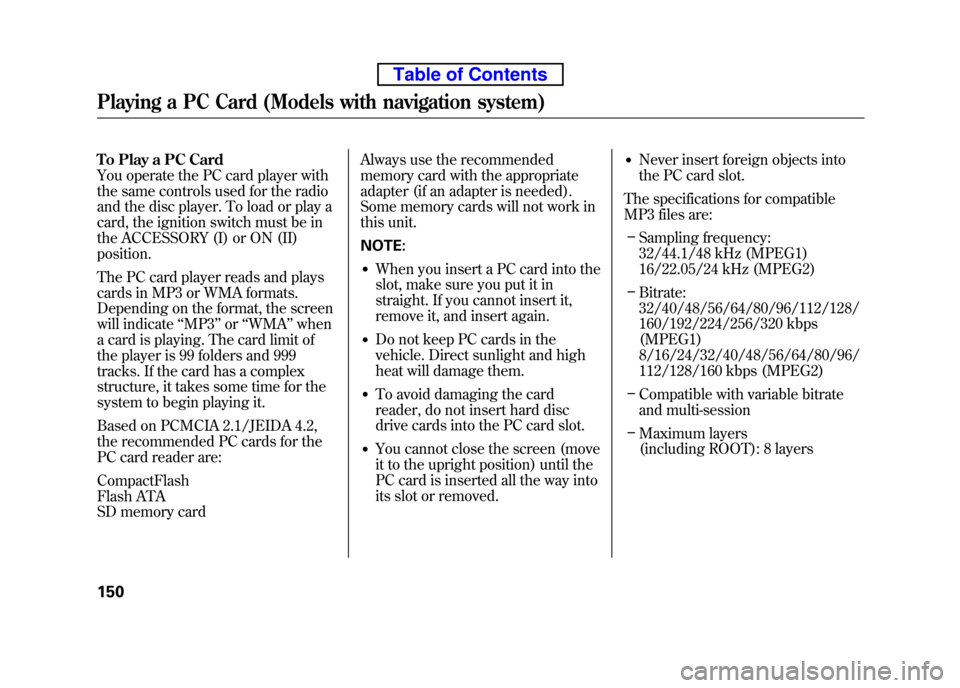
To Play a PC Card
You operate the PC card player with
the same controls used for the radio
and the disc player. To load or play a
card, the ignition switch must be in
the ACCESSORY (I) or ON (II)position.
The PC card player reads and plays
cards in MP3 or WMA formats.
Depending on the format, the screen
will indicate‘‘MP3 ’’or ‘‘WMA ’’when
a card is playing. The card limit of
the player is 99 folders and 999
tracks. If the card has a complex
structure, it takes some time for the
system to begin playing it.
Based on PCMCIA 2.1/JEIDA 4.2,
the recommended PC cards for the
PC card reader are: CompactFlash
Flash ATA
SD memory card Always use the recommended
memory card with the appropriate
adapter (if an adapter is needed).
Some memory cards will not work in
this unit. NOTE:
● When you insert a PC card into the
slot, make sure you put it in
straight. If you cannot insert it,
remove it, and insert again.
● Do not keep PC cards in the
vehicle. Direct sunlight and high
heat will damage them.
● To avoid damaging the card
reader, do not insert hard disc
drive cards into the PC card slot.
● You cannot close the screen (move
it to the upright position) until the
PC card is inserted all the way into
its slot or removed. ●
Never insert foreign objects into
the PC card slot.
The specifications for compatible
MP3 files are: – Sampling frequency:
32/44.1/48 kHz (MPEG1)
16/22.05/24 kHz (MPEG2)
– Bitrate:
32/40/48/56/64/80/96/112/128/
160/192/224/256/320 kbps (MPEG1)
8/16/24/32/40/48/56/64/80/96/
112/128/160 kbps (MPEG2)
– Compatible with variable bitrate
and multi-session
– Maximum layers
(including ROOT): 8 layers
Playing a PC Card (Models with navigation system)
150
Table of Contents
Page 171 of 342
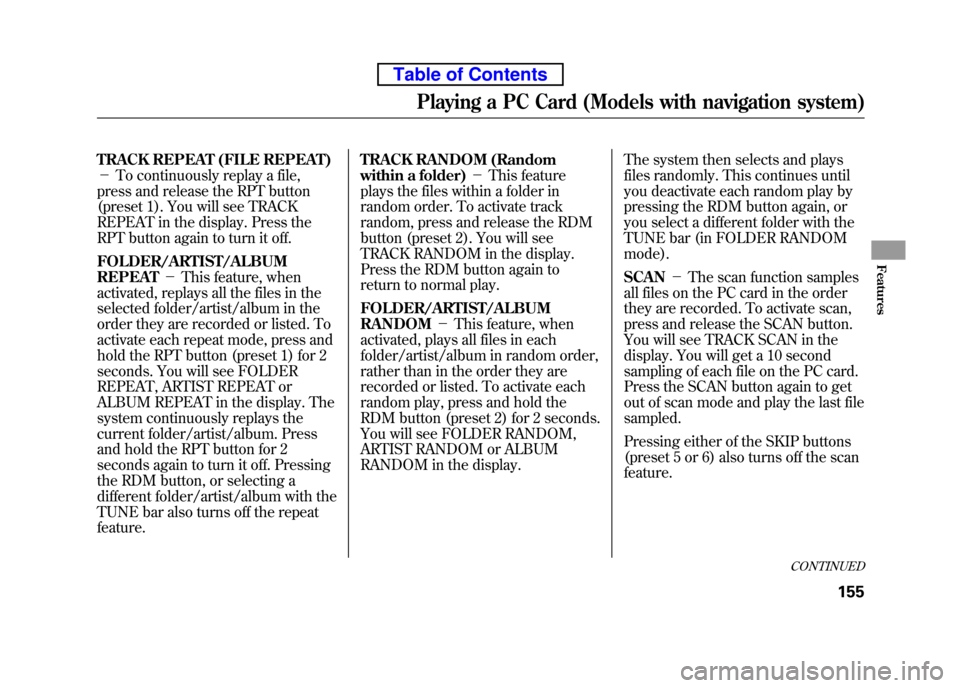
TRACK REPEAT (FILE REPEAT) -To continuously replay a file,
press and release the RPT button
(preset 1). You will see TRACK
REPEAT in the display. Press the
RPT button again to turn it off.
FOLDER/ARTIST/ALBUM REPEAT -This feature, when
activated, replays all the files in the
selected folder/artist/album in the
order they are recorded or listed. To
activate each repeat mode, press and
hold the RPT button (preset 1) for 2
seconds. You will see FOLDER
REPEAT, ARTIST REPEAT or
ALBUM REPEAT in the display. The
system continuously replays the
current folder/artist/album. Press
and hold the RPT button for 2
seconds again to turn it off. Pressing
the RDM button, or selecting a
different folder/artist/album with the
TUNE bar also turns off the repeatfeature. TRACK RANDOM (Random
within a folder)
-This feature
plays the files within a folder in
random order. To activate track
random, press and release the RDM
button (preset 2). You will see
TRACK RANDOM in the display.
Press the RDM button again to
return to normal play.
FOLDER/ARTIST/ALBUM RANDOM -This feature, when
activated, plays all files in each
folder/artist/album in random order,
rather than in the order they are
recorded or listed. To activate each
random play, press and hold the
RDM button (preset 2) for 2 seconds.
You will see FOLDER RANDOM,
ARTIST RANDOM or ALBUM
RANDOM in the display. The system then selects and plays
files randomly. This continues until
you deactivate each random play by
pressing the RDM button again, or
you select a different folder with the
TUNE bar (in FOLDER RANDOMmode). SCAN
-The scan function samples
all files on the PC card in the order
they are recorded. To activate scan,
press and release the SCAN button.
You will see TRACK SCAN in the
display. You will get a 10 second
sampling of each file on the PC card.
Press the SCAN button again to get
out of scan mode and play the last filesampled.
Pressing either of the SKIP buttons
(preset 5 or 6) also turns off the scanfeature.
CONTINUED
Playing a PC Card (Models with navigation system)
155
Features
Table of Contents
Page 172 of 342
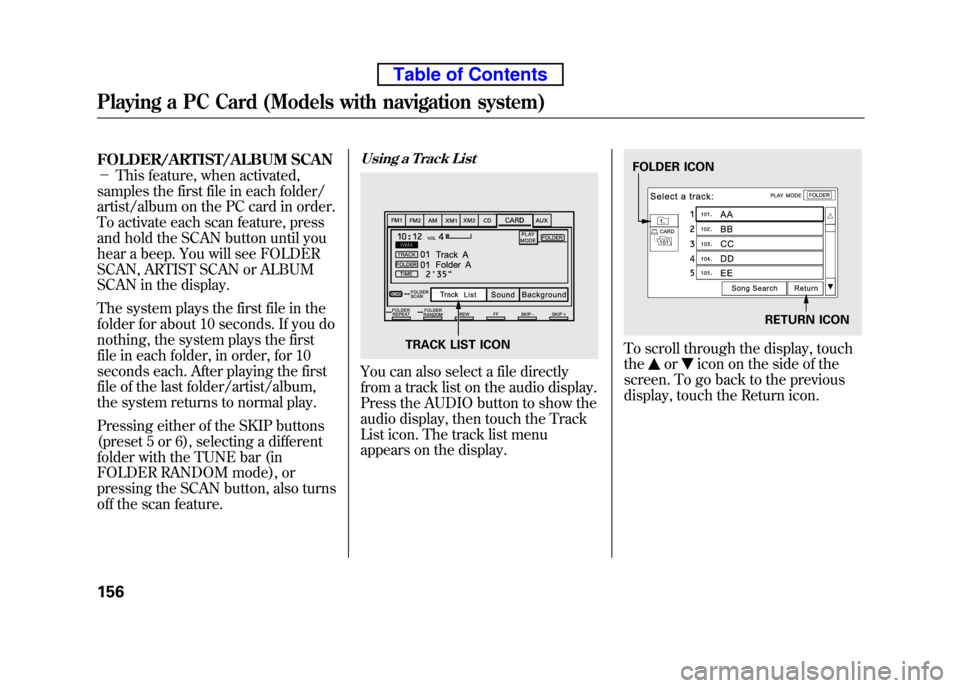
FOLDER/ARTIST/ALBUM SCAN -This feature, when activated,
samples the first file in each folder/
artist/album on the PC card in order.
To activate each scan feature, press
and hold the SCAN button until you
hear a beep. You will see FOLDER
SCAN, ARTIST SCAN or ALBUM
SCAN in the display.
The system plays the first file in the
folder for about 10 seconds. If you do
nothing, the system plays the first
file in each folder, in order, for 10
seconds each. After playing the first
file of the last folder/artist/album,
the system returns to normal play.
Pressing either of the SKIP buttons
(preset 5 or 6), selecting a different
folder with the TUNE bar (in
FOLDER RANDOM mode), or
pressing the SCAN button, also turns
off the scan feature.Using a Track List
You can also select a file directly
from a track list on the audio display.
Press the AUDIO button to show the
audio display, then touch the Track
List icon. The track list menu
appears on the display.
To scroll through the display, touch the
oricon on the side of the
screen. To go back to the previous
display, touch the Return icon.
TRACK LIST ICON
FOLDER ICON
RETURN ICON
Playing a PC Card (Models with navigation system)
156
Table of Contents
Page 180 of 342
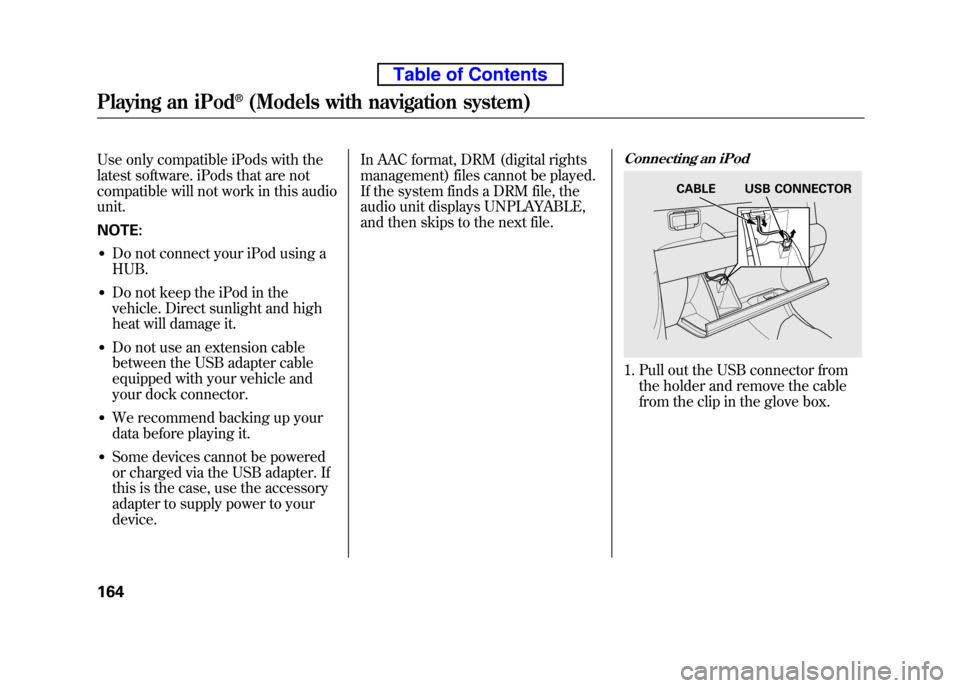
Use only compatible iPods with the
latest software. iPods that are not
compatible will not work in this audiounit. NOTE:● Do not connect your iPod using a HUB.
● Do not keep the iPod in the
vehicle. Direct sunlight and high
heat will damage it.
● Do not use an extension cable
between the USB adapter cable
equipped with your vehicle and
your dock connector.
● We recommend backing up your
data before playing it.
● Some devices cannot be powered
or charged via the USB adapter. If
this is the case, use the accessory
adapter to supply power to yourdevice. In AAC format, DRM (digital rights
management) files cannot be played.
If the system finds a DRM file, the
audio unit displays UNPLAYABLE,
and then skips to the next file.Connecting an iPod
1. Pull out the USB connector from
the holder and remove the cable
from the clip in the glove box.
CABLE USB CONNECTOR
Playing an iPod®(Models with navigation system)
164
Table of Contents
Page 181 of 342
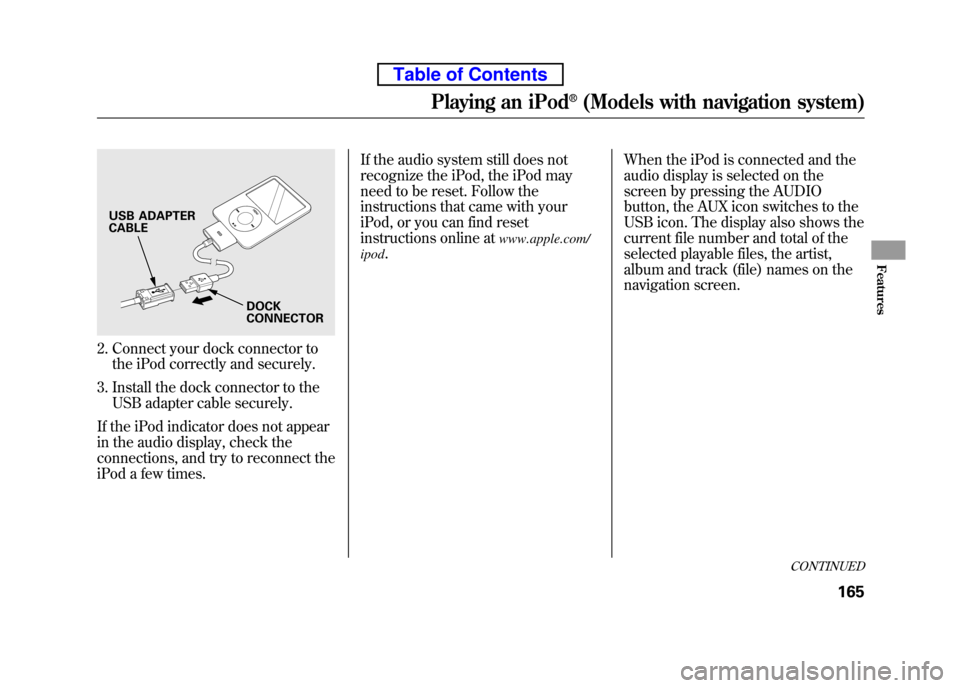
2. Connect your dock connector tothe iPod correctly and securely.
3. Install the dock connector to the USB adapter cable securely.
If the iPod indicator does not appear
in the audio display, check the
connections, and try to reconnect the
iPod a few times. If the audio system still does not
recognize the iPod, the iPod may
need to be reset. Follow the
instructions that came with your
iPod, or you can find reset
instructions online at
www.apple.com/
ipod . When the iPod is connected and the
audio display is selected on the
screen by pressing the AUDIO
button, the AUX icon switches to the
USB icon. The display also shows the
current file number and total of the
selected playable files, the artist,
album and track (file) names on the
navigation screen.
USB ADAPTER CABLE
DOCK
CONNECTOR
CONTINUED
Playing an iPod®(Models with navigation system)
165
Features
Table of Contents
Page 186 of 342
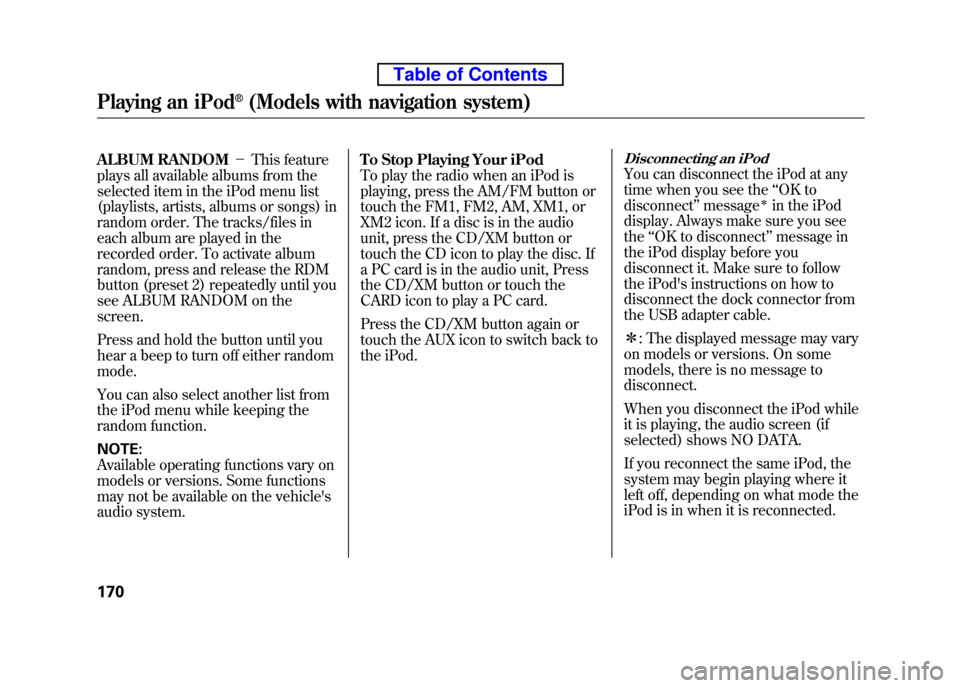
ALBUM RANDOM-This feature
plays all available albums from the
selected item in the iPod menu list
(playlists, artists, albums or songs) in
random order. The tracks/files in
each album are played in the
recorded order. To activate album
random, press and release the RDM
button (preset 2) repeatedly until you
see ALBUM RANDOM on thescreen.
Press and hold the button until you
hear a beep to turn off either random mode.
You can also select another list from
the iPod menu while keeping the
random function. NOTE:
Available operating functions vary on
models or versions. Some functions
may not be available on the vehicle's
audio system. To Stop Playing Your iPod
To play the radio when an iPod is
playing, press the AM/FM button or
touch the FM1, FM2, AM, XM1, or
XM2 icon. If a disc is in the audio
unit, press the CD/XM button or
touch the CD icon to play the disc. If
a PC card is in the audio unit, Press
the CD/XM button or touch the
CARD icon to play a PC card.
Press the CD/XM button again or
touch the AUX icon to switch back to
the iPod.Disconnecting an iPod
You can disconnect the iPod at any
time when you see the
‘‘OK to
disconnect ’’message
ꭧin the iPod
display. Always make sure you seethe ‘‘OK to disconnect ’’message in
the iPod display before you
disconnect it. Make sure to follow
the iPod's instructions on how to
disconnect the dock connector from
the USB adapter cable. ꭧ : The displayed message may vary
on models or versions. On some
models, there is no message todisconnect.
When you disconnect the iPod while
it is playing, the audio screen (if
selected) shows NO DATA.
If you reconnect the same iPod, the
system may begin playing where it
left off, depending on what mode the
iPod is in when it is reconnected.
Playing an iPod®(Models with navigation system)
170
Table of Contents