display HONDA FIT 2013 3.G Navigation Manual
[x] Cancel search | Manufacturer: HONDA, Model Year: 2013, Model line: FIT, Model: HONDA FIT 2013 3.GPages: 198, PDF Size: 14.02 MB
Page 132 of 198
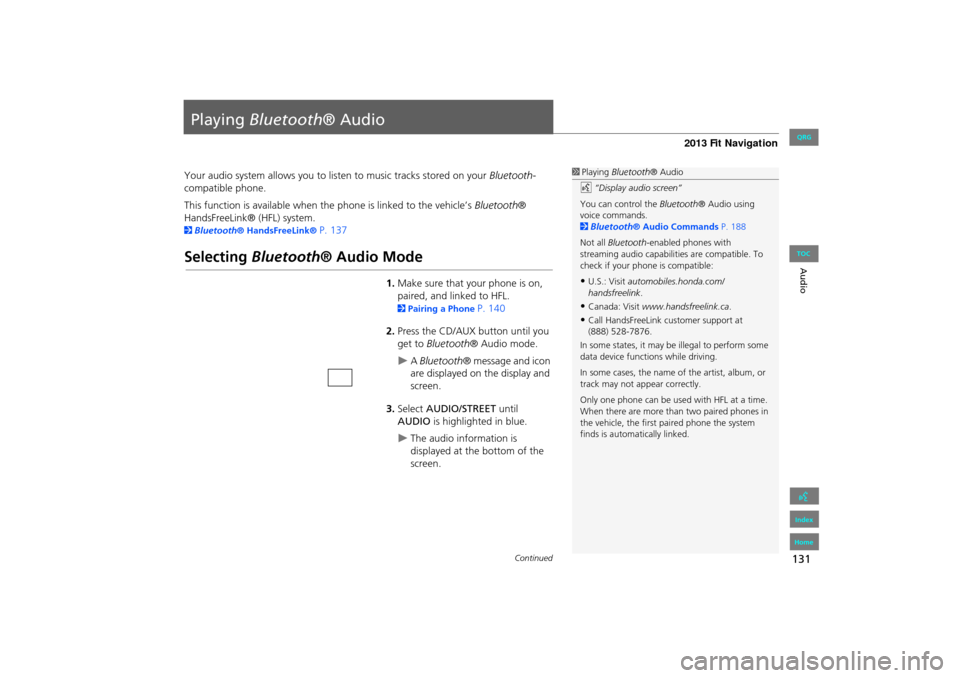
131
Audio
Playing Bluetooth ® Audio
Your audio system allows you to listen to music tracks stored on your Bluetooth-
compatible phone.
This function is available when the phone is linked to the vehicle’s Bluetooth®
HandsFreeLink® (HFL) system.
2 Bluetooth® HandsFreeLink® P. 137
Selecting Bluetooth ® Audio Mode
1.Make sure that your phone is on,
paired, and linked to HFL.
2 Pairing a Phone P. 140
2. Press the CD/AUX button until you
get to Bluetooth ® Audio mode.
A Bluetooth ® message and icon
are displayed on the display and
screen.
3. Select AUDIO/STREET until
AUDIO is highlighted in blue.
The audio information is
displayed at the bottom of the
screen.
1Playing Bluetooth ® Audio
d “Display audio screen”
You can control the Bluetooth® Audio using
voice commands.
2 Bluetooth® Audio Commands P. 188
Not all Bluetooth -enabled phones with
streaming audio capabilities are compatible. To
check if your phone is compatible:
•U.S.: Visit automobiles.honda.com/
handsfreelink .
•Canada: Visit www.handsfreelink.ca .
•Call HandsFreeLink customer support at
(888) 528-7876.
In some states, it may be illegal to perform some
data device functions while driving.
In some cases, the name of the artist, album, or
track may not appear correctly.
Only one phone can be used with HFL at a time.
When there are more than two paired phones in
the vehicle, the first paired phone the system
finds is automatically linked.
Continued
FIT_KA-31TK6830.book 131 ページ 2011年7月4日 月曜日 午後2時45分
QRG
Index
Home
TOC
Page 133 of 198
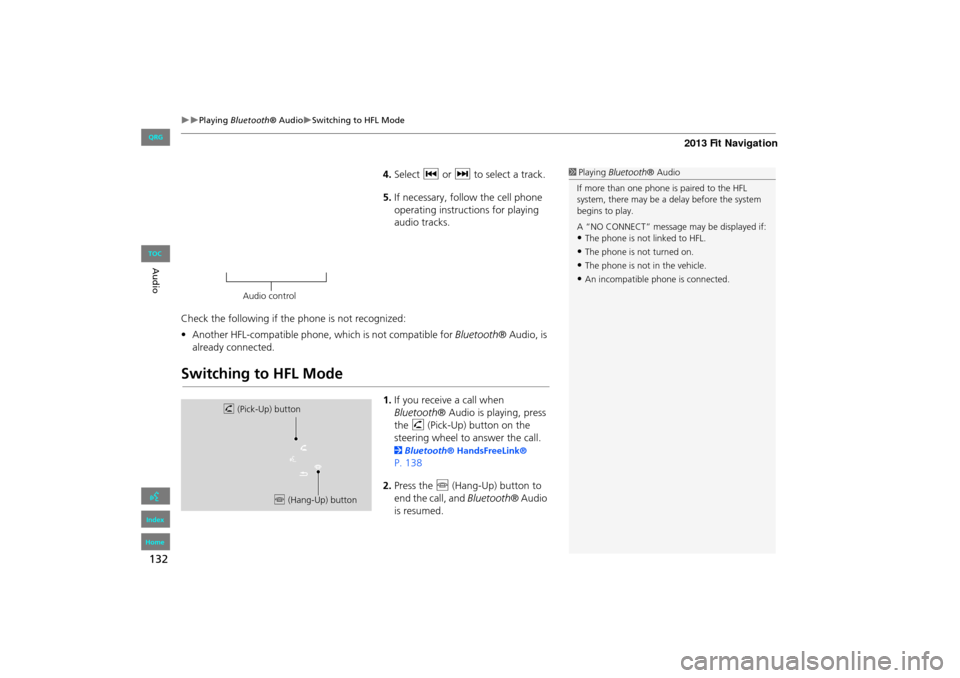
132
Playing Bluetooth ® AudioSwitching to HFL Mode
Audio
4.Select c or x to select a track.
5. If necessary, follow the cell phone
operating instruct ions for playing
audio tracks.
Check the following if the phone is not recognized:
• Another HFL-compatible phone, which is not compatible for Bluetooth® Audio, is
already connected.
Switching to HFL Mode
1. If you receive a call when
Bluetooth ® Audio is playing, press
the h (Pick-Up) button on the
steering wheel to answer the call.
2 Bluetooth® HandsFreeLink®
P. 138
2. Press the j (Hang-Up) button to
end the call, and Bluetooth® Audio
is resumed.
1 Playing Bluetooth ® Audio
If more than one phone is paired to the HFL
system, there may be a delay before the system
begins to play.
A “NO CONNECT” message may be displayed if:
•The phone is not linked to HFL.
•The phone is not turned on.
•The phone is not in the vehicle.
•An incompatible phone is connected.
Audio control
h (Pick-Up) button
j (Hang-Up) button
FIT_KA-31TK6830.book 132 ページ 2011年7月4日 月曜日 午後2時45分
QRG
Index
Home
TOC
Page 134 of 198
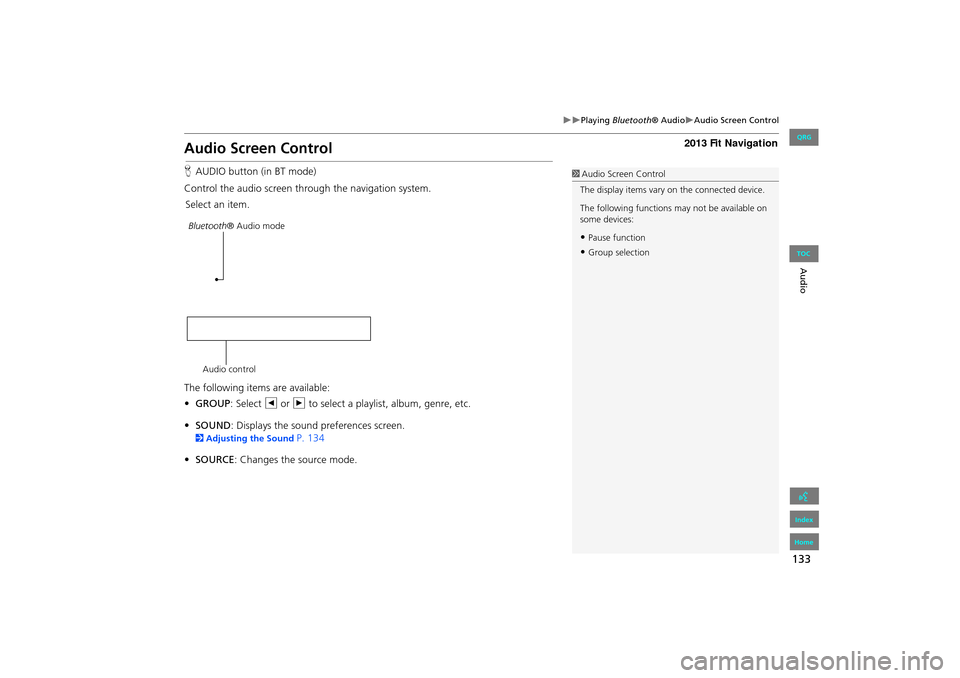
133
Playing Bluetooth ® AudioAudio Screen Control
Audio
Audio Screen Control
HAUDIO button (in BT mode)
Control the audio screen through the navigation system. Select an item.
The following items are available:
• GROUP : Select b or n to select a playlist, album, genre, etc.
• SOUND : Displays the sound preferences screen.
2Adjusting the Sound P. 134
• SOURCE : Changes the source mode.
1Audio Screen Control
The display items vary on the connected device.
The following functions may not be available on
some devices:
•Pause function
•Group selection
Bluetooth ® Audio mode
Audio control
FIT_KA-31TK6830.book 133 ページ 2011年7月4日 月曜日 午後2時45分
QRG
Index
Home
TOC
Page 139 of 198
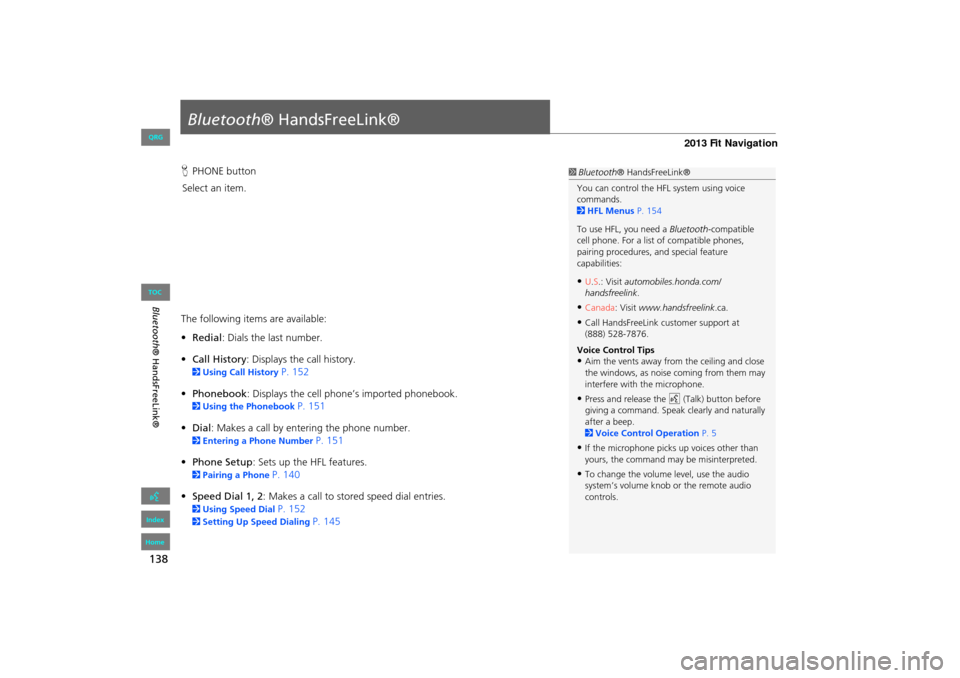
138
Bluetooth® HandsFreeLink®
Bluetooth® HandsFreeLink®
HPHONE button
Select an item.
The following item s are available:
• Redial : Dials the last number.
• Call History : Displays the call history.
2Using Call History P. 152
• Phonebook : Displays the cell phone’s imported phonebook.
2Using the Phonebook P. 151
• Dial: Makes a call by entering the phone number.
2 Entering a Phone Number P. 151
• Phone Setup : Sets up the HFL features.
2Pairing a Phone P. 140
• Speed Dial 1, 2 : Makes a call to stored speed dial entries.
2Using Speed Dial P. 152
2Setting Up Speed Dialing P. 145
1Bluetooth ® HandsFreeLink®
You can control the HFL system using voice
commands.
2 HFL Menus P. 154
To use HFL, you need a Bluetooth-compatible
cell phone. For a list of compatible phones,
pairing procedures, and special feature
capabilities:
•U.S.: Visit automobiles.honda.com/
handsfreelink .
•Canada: Visit www.handsfreelink .ca.
•Call HandsFreeLink customer support at
(888) 528-7876.
Voice Control Tips
•Aim the vents away from the ceiling and close
the windows, as noise coming from them may
interfere with the microphone.
•Press and release the d (Talk) button before
giving a command. Speak clearly and naturally
after a beep.
2 Voice Control Operation P. 5
•If the microphone picks up voices other than
yours, the command may be misinterpreted.
•To change the volume level, use the audio
system’s volume knob or the remote audio
controls.
FIT_KA-31TK6830.book 138 ページ 2011年7月4日 月曜日 午後2時45分
QRG
Index
Home
TOC
Page 152 of 198
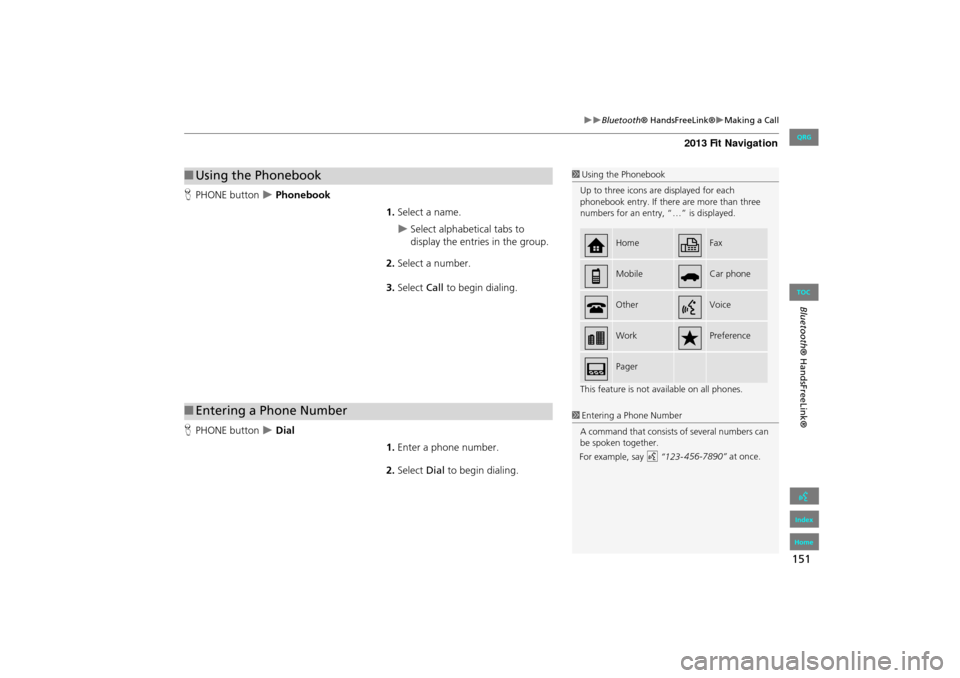
151
Bluetooth® HandsFreeLink®Making a Call
Bluetooth® HandsFreeLink®
HPHONE button Phonebook
1.Select a name.
Select alphabetical tabs to
display the entries in the group.
2. Select a number.
3. Select Call to begin dialing.
H PHONE button
Dial
1.Enter a phone number.
2. Select Dial to begin dialing.
■Using the Phonebook1 Using the Phonebook
Up to three icons are displayed for each
phonebook entry. If there are more than three
numbers for an entry, “…” is displayed.
This feature is not available on all phones.
HomeFax
MobileCar phone
OtherVoice
WorkPreference
Pager
■Entering a Phone Number1 Entering a Phone Number
A command that consists of several numbers can
be spoken together.
FIT_KA-31TK6830.book 151 ページ 2011年7月4日 月曜日 午後2時45分
QRG
Index
Home
TOC
For example, say d “123- 456-7890” at once.
Page 154 of 198
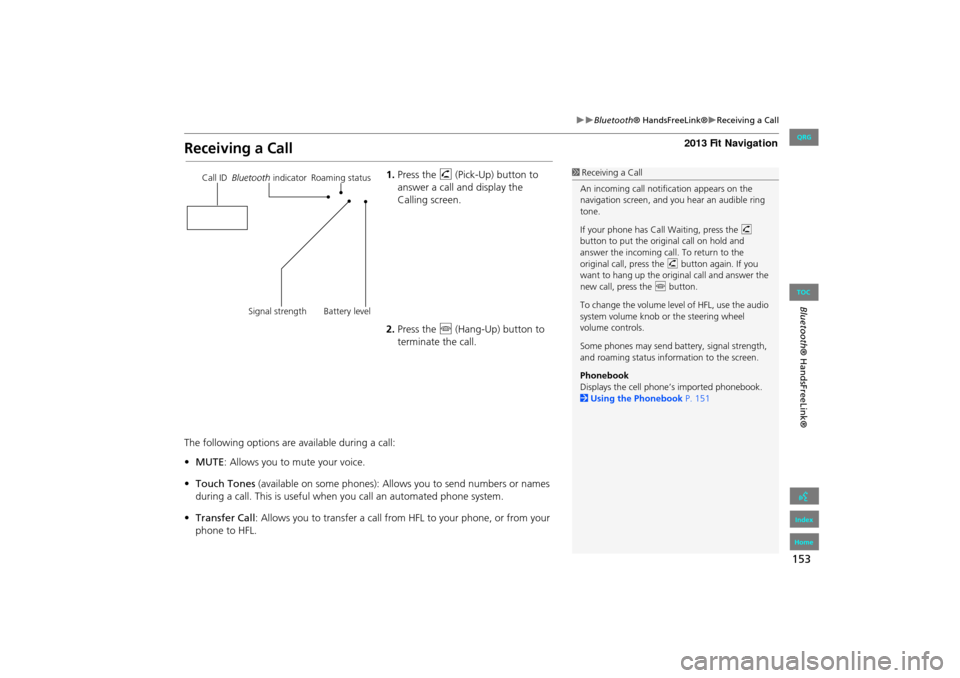
153
Bluetooth® HandsFreeLink®Receiving a Call
Bluetooth® HandsFreeLink®
Receiving a Call
1.Press the h (Pick-Up) button to
answer a call and display the
Calling screen.
2. Press the j (Hang-Up) button to
terminate the call.
The following options are available during a call:
• MUTE: Allows you to mute your voice.
• Touch Tones (available on some phones): Allows you to send numbers or names
during a call. This is useful when you call an automated phone system.
• Transfer Call : Allows you to transfer a call fro m HFL to your phone, or from your
phone to HFL.1 Receiving a Call
An incoming call notif ication appears on the
navigation screen, and y ou hear an audible ring
tone.
If your phone has Call Waiting, press the h
button to put the origin al call on hold and
answer the incoming call. To return to the
original call, press the h button again. If you
want to hang up the origin al call and answer the
new call, press the j button.
To change the volume leve l of HFL, use the audio
system volume knob or the steering wheel
volume controls.
Some phones may send battery, signal strength,
and roaming status information to the screen.
Phonebook
Displays the cell phone’s imported phonebook.
2 Using the Phonebook P. 151Call ID Bluetooth indicator Roaming status
Signal strength Battery level
FIT_KA-31TK6830.book 153 ページ 2011年7月4日 月曜日 午後2時45分
QRG
Index
Home
TOC
Page 155 of 198
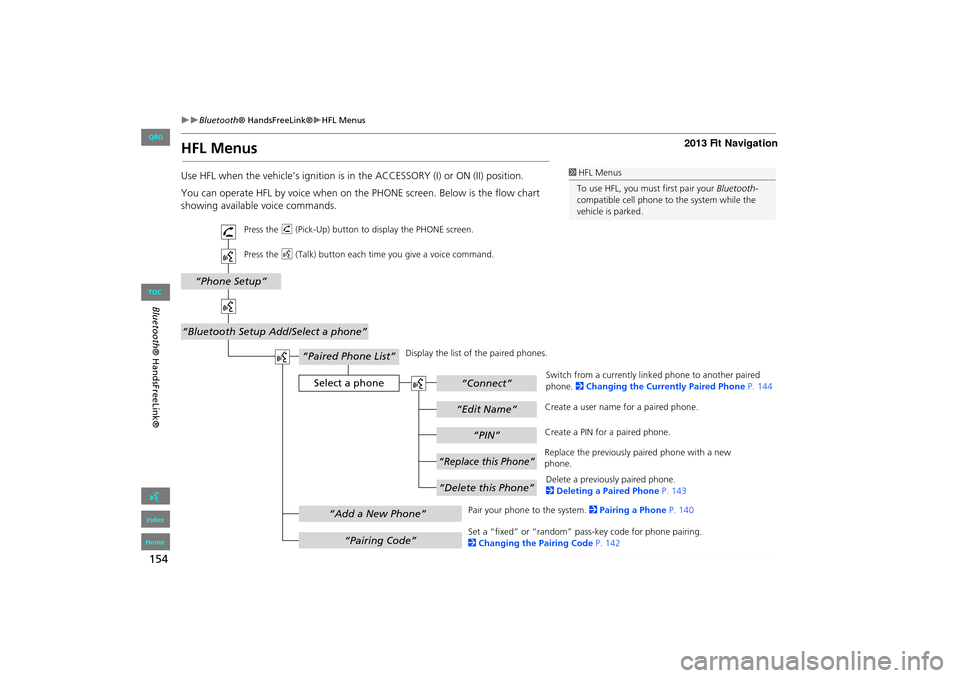
154
Bluetooth® HandsFreeLink®HFL Menus
Bluetooth ® HandsFreeLink®
HFL Menus
Use HFL when the vehicle’s ig nition is in the ACCESSORY (I) or ON (II) position.
You can operate HFL by voice when on the PHONE screen. Below is the flow chart
showing available voice commands.1 HFL Menus
To use HFL, you must first pair your Bluetooth-
compatible cell phone to the system while the
vehicle is parked.
“PIN”
“Replace this Phone”
“Delete this Phone”
“Phone Setup”
“Bluetooth Setup Add/Select a phone”
“Edit Name”
“Paired Phone List”
Select a phone“Connect”
“Add a New Phone”
“Pairing Code”
Press the h (Pick-Up) button to display the PHONE screen.
Press the d (Talk) button each time you give a voice command.
Pair your phone to the system. 2Pairing a Phone P. 140
Set a “fixed” or “random” pass-key code for phone pairing.
2 Changing the Pairing Code P. 142
Delete a previously paired phone.
2
Deleting a Paired Phone P. 143
Switch from a currently link
ed phone to another paired
phone. 2 Changing the Currently Paired Phone P. 144
Display the list of the paired phones.
Create a PIN for a paired phone.
Replace the previously paired phone with a new
phone. Create a user name
for a paired phone.
FIT_KA-31TK6830.book 154 ページ 2011年7月4日 月曜日 午後2時45分
QRG
Index
Home
TOC
Page 156 of 198
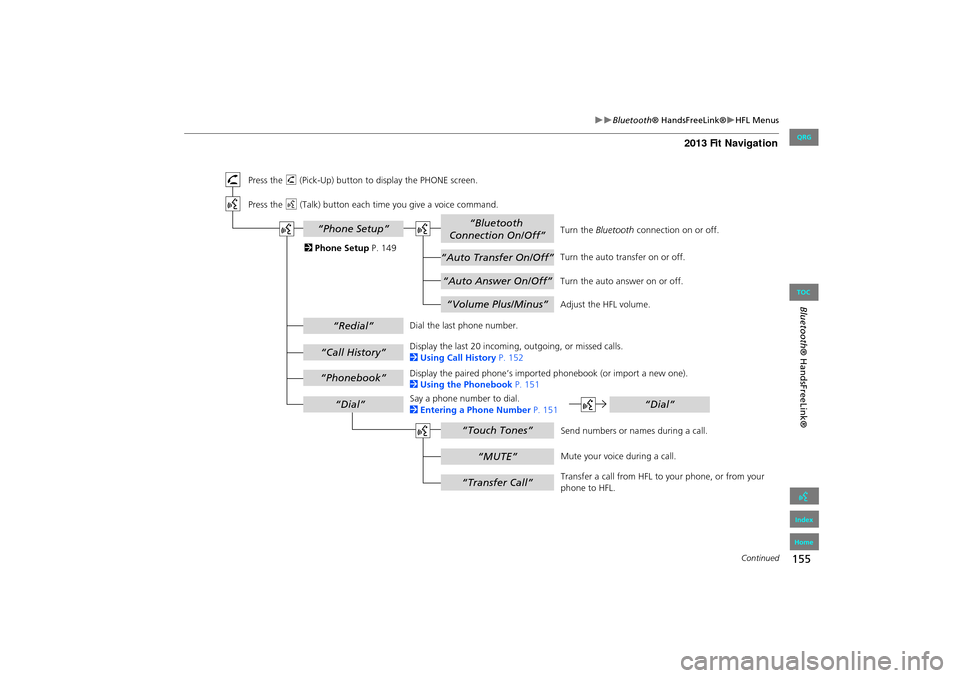
155
Bluetooth® HandsFreeLink®HFL Menus
Bluetooth ® HandsFreeLink®
“Auto Answer On/Off”
“Volume Plus/Minus”
“Auto Transfer On/Off”
“Bluetooth
Connection On/Off”
“MUTE”
“Touch Tones”
“Redial”
“Call History”
“Phonebook”
“Dial”
“Phone Setup”
“Transfer Call”
“Dial”
Press the h (Pick-Up) button to display the PHONE screen.
Press the d (Talk) button each time you give a voice command.
Turn the auto transfer on or off.
Adjust the HFL volume.
Display the last 20 incoming, outgoing, or missed calls.
2 Using Call History P. 152
Display the paired phone’s impor ted phonebook (or import a new one).
2 Using the Phonebook P. 151
Say a phone number to dial.
2 Entering a Phone Number P. 151
Dial the last phone number.
Send numbers or names during a call.
Mute your voice during a call.
Transfer a call from HFL to your phone, or from your
phone to HFL.
Turn the
Bluetooth connection on or off.
Turn the auto answer on or off.
2
Phone Setup P. 149
Continued
FIT_KA-31TK6830.book 155 ページ 2011年7月4日 月曜日 午後2時45分
QRG
Index
Home
TOC
Page 157 of 198
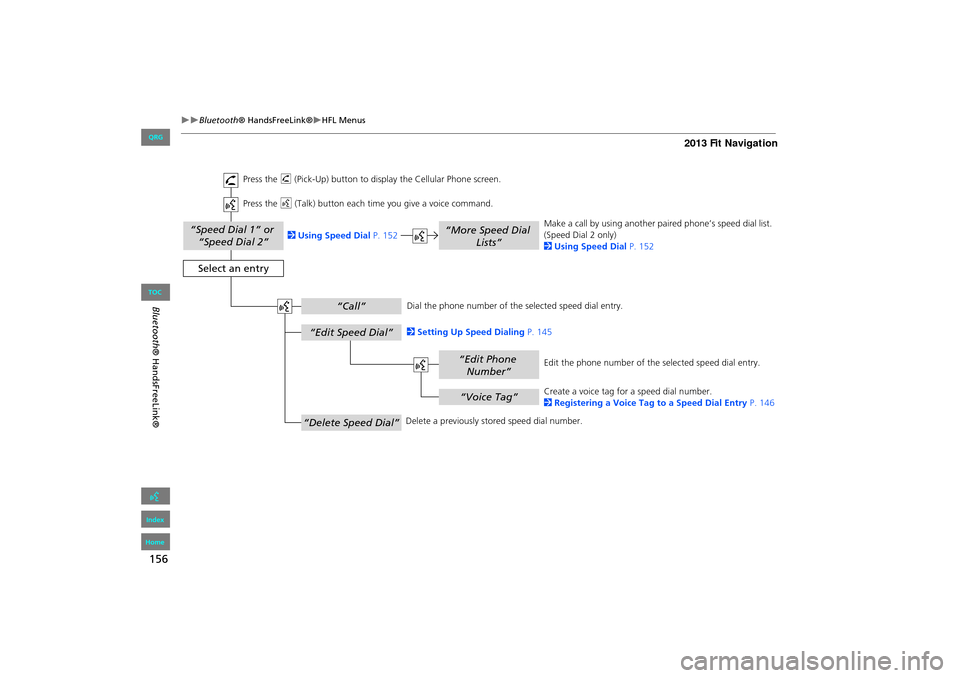
156
Bluetooth® HandsFreeLink®HFL Menus
Bluetooth ® HandsFreeLink®
“Speed Dial 1” or
“Speed Dial 2”
“Voice Tag”
“Edit Phone Number”
“More Speed Dial Lists”
“Edit Speed Dial”
“Delete Speed Dial”
“Call”
Select an entry
Dial the phone number of the selected speed dial entry.
Create a voice tag for a speed dial number.
2Registering a Voice Tag to a Speed Dial Entry P. 146
Delete a previously st ored speed dial number.
2
Setting Up Speed Dialing P. 145
Edit the phone number of the selected speed dial entry.
2
Using Speed Dial P. 152 Make a call by using another
paired phone’s speed dial list.
(Speed Dial 2 only)
2 Using Speed Dial P. 152
Press the
h (Pick-Up) button to display the Cellular Phone screen.
Press the d (Talk) button each time you give a voice command.
FIT_KA-31TK6830.book 156 ページ 2011年7月4日 月曜日 午後2時45分
QRG
Index
Home
TOC
Page 160 of 198
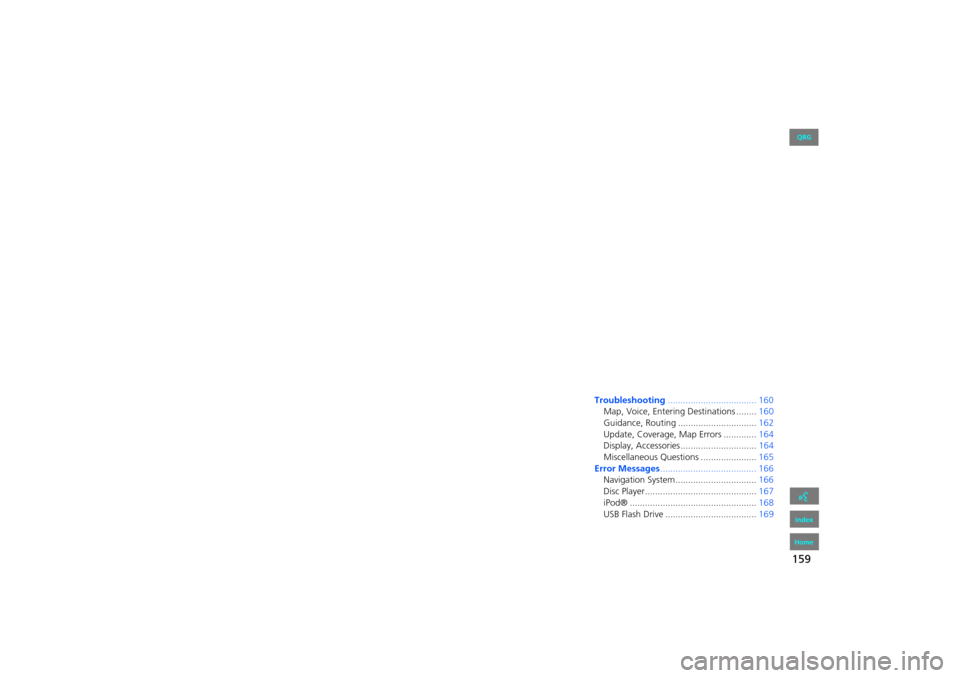
159
Troubleshooting
Troubleshooting................................... 160
Map, Voice, Entering Destinations ........ 160
Guidance, Routing ............................... 162
Update, Coverage, Map Errors ............. 164
Display, Accessories.............................. 164
Miscellaneous Questions ...................... 165
Error Messages ...................................... 166
Navigation System ................................ 166
Disc Player............................................ 167
iPod® .................................................. 168
USB Flash Drive .................................... 169
FIT_KA-31TK6830.book 159 ページ 2011年7月4日 月曜日 午後2時45分
QRG
Index
Home2013 Fit Navigation