display HONDA FIT 2013 3.G Navigation Manual
[x] Cancel search | Manufacturer: HONDA, Model Year: 2013, Model line: FIT, Model: HONDA FIT 2013 3.GPages: 198, PDF Size: 14.02 MB
Page 161 of 198
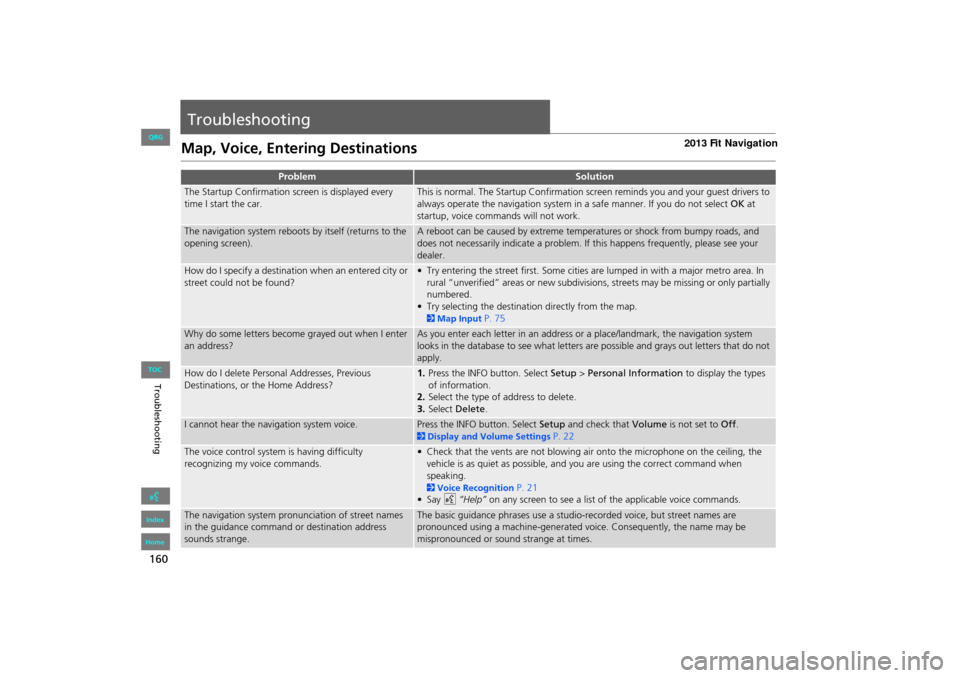
160
Troubleshooting
Troubleshooting
Map, Voice, Entering Destinations
ProblemSolution
The Startup Confirmation screen is displayed every
time I start the car.This is normal. The Startup Confirmation screen reminds you and your guest drivers to
always operate the navigation system in a safe manner. If you do not select OK at
startup, voice commands will not work.
The navigation system reboots by itself (returns to the
opening screen).A reboot can be caused by extreme temper atures or shock from bumpy roads, and
does not necessarily indicate a problem. If this happens frequently, please see your
dealer.
How do I specify a destination when an entered city or
street could not be found?• Try entering the street first. Some cities are lumped in with a major metro area. In
rural “unverified” areas or new subdivisions, streets may be missing or only partially
numbered.
• Try selecting the destinati on directly from the map.
2Map Input P. 75
Why do some letters become grayed out when I enter
an address?As you enter each letter in an address or a place/landmark, the navigation system
looks in the database to see what letters are possible and grays out letters that do not
apply.
How do I delete Personal Addresses, Previous
Destinations, or the Home Address?1. Press the INFO button. Select Setup > Personal Information to display the types
of information.
2. Select the type of address to delete.
3. Select Delete .
I cannot hear the navigation system voice.Press the INFO button. Select Setup and check that Volume is not set to Off.
2Display and Volume Settings P. 22
The voice control system is having difficulty
recognizing my voice commands.• Check that the vents are not blowing air onto the microphone on the ceiling, the
vehicle is as quiet as possible, and you are using the correct command when
speaking.
2 Voice Recognition P. 21
•Say d “Help” on any screen to see a list of the applicable voice commands.
The navigation system pronunciation of street names
in the guidance command or destination address
sounds strange.The basic guidance phrases use a studio-recorded voice, but street names are
pronounced using a machine-generated voice. Consequently, the name may be
mispronounced or sound strange at times.
FIT_KA-31TK6830.book 160 ページ 2011年7月4日 月曜日 午後2時45分
QRG
Index
Home
TOC
Page 162 of 198
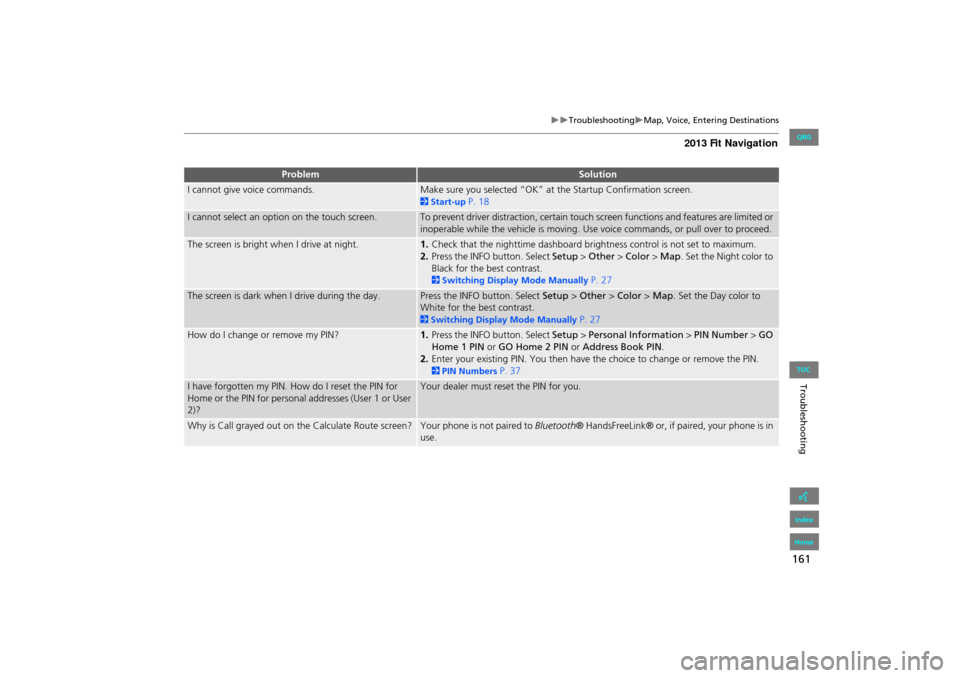
161
TroubleshootingMap, Voice, Entering Destinations
Troubleshooting
I cannot give voice commands.Make sure you selected “OK” at the Startup Confirmation screen.
2Start-up P. 18
I cannot select an option on the touch screen.To prevent driver distraction, certain touch screen functions and features are limited or
inoperable while the vehicle is moving. Use voice commands, or pull over to proceed.
The screen is bright when I drive at night.1. Check that the nighttime dashboard brig htness control is not set to maximum.
2. Press the INFO button. Select Setup > Other > Color > Map. Set the Night color to
Black for the best contrast.
2 Switching Display Mode Manually P. 27
The screen is dark when I drive during the day.Press the INFO button. Select Setup > Other > Color > Map. Set the Day color to
White for the best contrast.
2 Switching Display Mode Manually P. 27
How do I change or remove my PIN?1. Press the INFO button. Select Setup > Personal Information > PIN Number > GO
Home 1 PIN or GO Home 2 PIN or Address Book PIN .
2. Enter your existing PIN. You then have the choice to change or remove the PIN.
2PIN Numbers P. 37
I have forgotten my PIN. How do I reset the PIN for
Home or the PIN for personal addresses (User 1 or User
2)?Your dealer must reset the PIN for you.
Why is Call grayed out on the Calculate Route screen?Your phone is not paired to Bluetooth® HandsFreeLink® or, if paired, your phone is in
use.
ProblemSolution
FIT_KA-31TK6830.book 161 ページ 2011年7月4日 月曜日 午後2時45分
QRG
Index
Home
TOC
Page 163 of 198
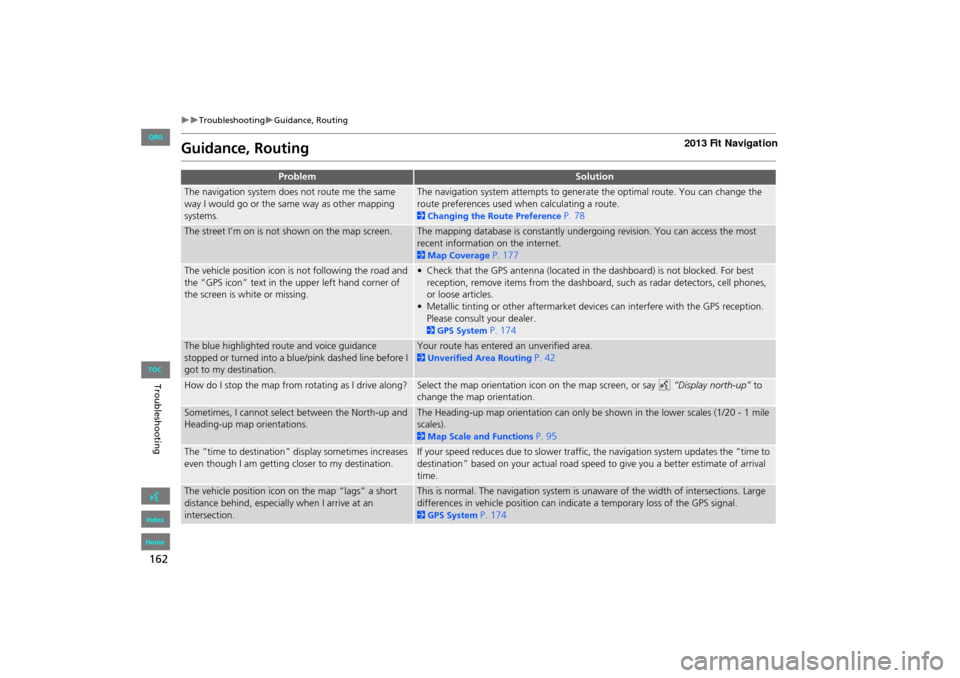
162
TroubleshootingGuidance, Routing
Troubleshooting
Guidance, Routing
ProblemSolution
The navigation system does not route me the same
way I would go or the same way as other mapping
systems.The navigation system attempts to generate the optimal route. You can change the
route preferences used when calculating a route.
2Changing the Route Preference P. 78
The street I’m on is not shown on the map screen.The mapping database is constantly undergoing revision. You can access the most
recent information on the internet.
2Map Coverage P. 177
The vehicle position icon is not following the road and
the “GPS icon” text in the upper left hand corner of
the screen is white or missing.• Check that the GPS antenna (located in the dashboard) is not blocked. For best
reception, remove items from the dashboard, such as radar detectors, cell phones,
or loose articles.
• Metallic tinting or other aftermarket devi ces can interfere with the GPS reception.
Please consult your dealer.
2 GPS System P. 174
The blue highlighted route and voice guidance
stopped or turned into a blue/pink dashed line before I
got to my destination.Your route has entered an unverified area.
2 Unverified Area Routing P. 42
How do I stop the map from rotating as I drive along?Select the map orientation icon on the map screen, or say d “Display north-up” to
change the map orientation.
Sometimes, I cannot select between the North-up and
Heading-up map orientations.The Heading-up map orientation can only be shown in the lower scales (1/20 - 1 mile
scales).
2 Map Scale and Functions P. 95
The “time to destination” display sometimes increases
even though I am getting closer to my destination.If your speed reduces due to slower traffic, the navigation system updates the “time to
destination” based on your actual road speed to give you a better estimate of arrival
time.
The vehicle position icon on the map “lags” a short
distance behind, especially when I arrive at an
intersection.This is normal. The navigation system is unaware of the width of intersections. Large
differences in vehicle position can indicate a temporary loss of the GPS signal.
2GPS System P. 174
FIT_KA-31TK6830.book 162 ページ 2011年7月4日 月曜日 午後2時45分
QRG
Index
Home
TOC
Page 164 of 198
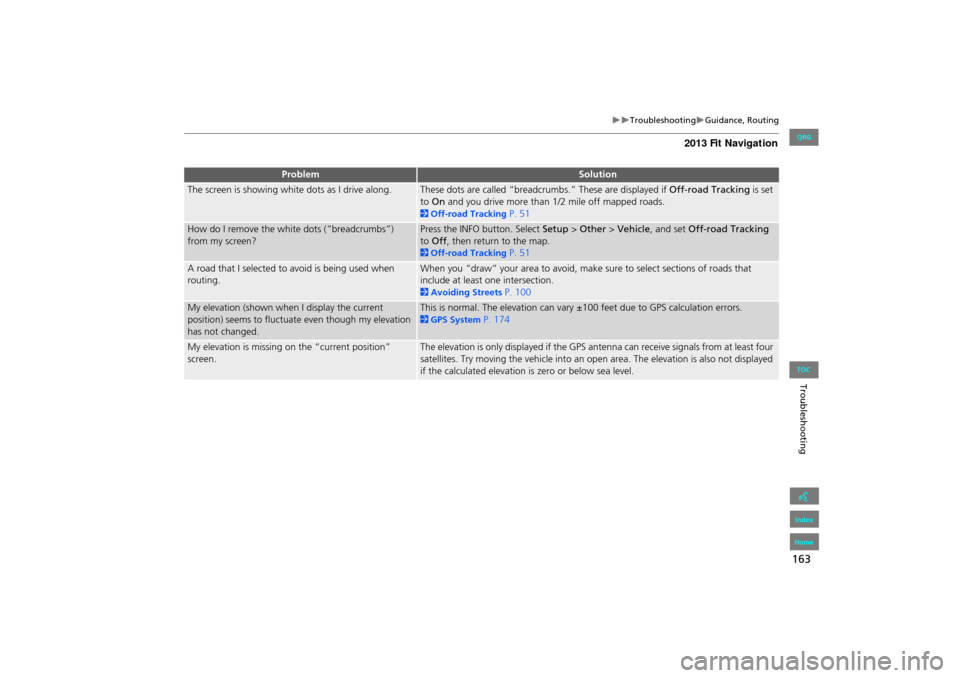
163
TroubleshootingGuidance, Routing
Troubleshooting
The screen is showing white dots as I drive along.These dots are called “breadcrumbs.” These are displayed if Off-road Tracking is set
to On and you drive more than 1/2 mile off mapped roads.
2Off-road Tracking P. 51
How do I remove the white dots (“breadcrumbs”)
from my screen?Press the INFO button. Select Setup > Other > Vehicle , and set Off-road Tracking
to Off , then return to the map.
2Off-road Tracking P. 51
A road that I selected to avoid is being used when
routing.When you “draw” your area to avoid, make sure to select sections of roads that
include at least one intersection.
2Avoiding Streets P. 100
My elevation (shown when I display the current
position) seems to fluctuate even though my elevation
has not changed.This is normal. The elevation can vary ±100 feet due to GPS calculation errors.
2GPS System P. 174
My elevation is missing on the “current position”
screen.The elevation is only displayed if the GPS ante nna can receive signals from at least four
satellites. Try moving the vehicle into an open area. The elevation is also not displayed
if the calculated elevation is zero or below sea level.
ProblemSolution
FIT_KA-31TK6830.book 163 ページ 2011年7月4日 月曜日 午後2時45分
QRG
Index
Home
TOC
Page 165 of 198
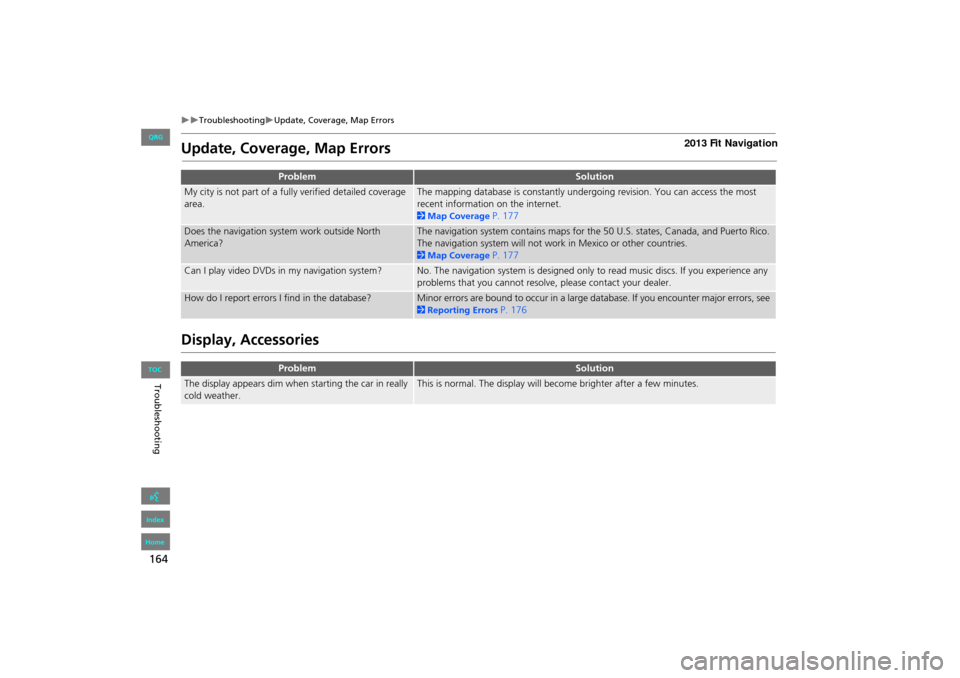
164
TroubleshootingUpdate, Coverage, Map Errors
Troubleshooting
Update, Coverage, Map Errors
Display, Accessories
ProblemSolution
My city is not part of a fully verified detailed coverage
area.The mapping database is constantly undergoing revision. You can access the most
recent information on the internet.
2Map Coverage P. 177
Does the navigation system work outside North
America?The navigation system contains maps for th e 50 U.S. states, Canada, and Puerto Rico.
The navigation system will not work in Mexico or other countries.
2 Map Coverage P. 177
Can I play video DVDs in my navigation system?No. The navigation system is designed only to read music discs. If you experience any
problems that you cannot resolve, please contact your dealer.
How do I report errors I find in the database?Minor errors are bound to occur in a large da tabase. If you encounter major errors, see
2Reporting Errors P. 176
ProblemSolution
The display appears dim when starting the car in really
cold weather.This is normal. The display will become brighter after a few minutes.
FIT_KA-31TK6830.book 164 ページ 2011年7月4日 月曜日 午後2時45分
QRG
Index
Home
TOC
Page 167 of 198
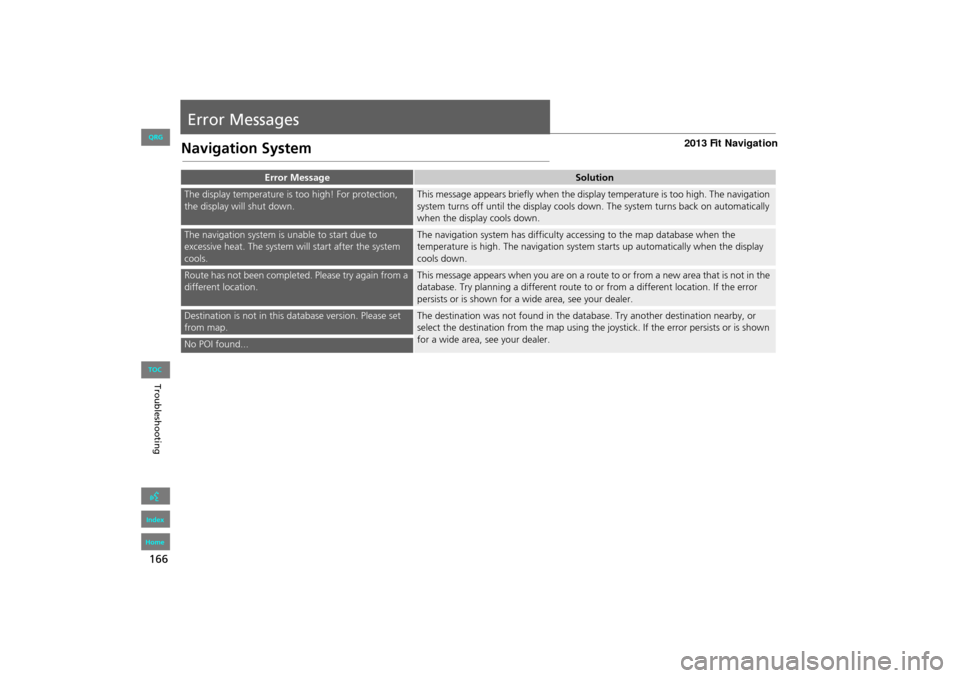
166
Troubleshooting
Error Messages
Navigation System
Error MessageSolution
The display temperature is too high! For protection,
the display will shut down.This message appears briefly when the display temperature is too high. The navigation
system turns off until the display cools down. The system turns back on automatically
when the display cools down.
The navigation system is unable to start due to
excessive heat. The system will start after the system
cools.The navigation system has difficulty accessing to the map database when the
temperature is high. The navigation system starts up automatically when the display
cools down.
Route has not been completed. Please try again from a
different location.This message appears when you are on a route to or from a new area that is not in the
database. Try planning a different route to or from a different location. If the error
persists or is shown for a wide area, see your dealer.
Destination is not in this database version. Please set
from map.The destination was not found in the data base. Try another destination nearby, or
select the destination from the map using the jo ystick. If the error persists or is shown
for a wide area, see your dealer.
No POI found...
FIT_KA-31TK6830.book 166 ページ 2011年7月4日 月曜日 午後2時45分
QRG
Index
Home
TOC
Page 173 of 198
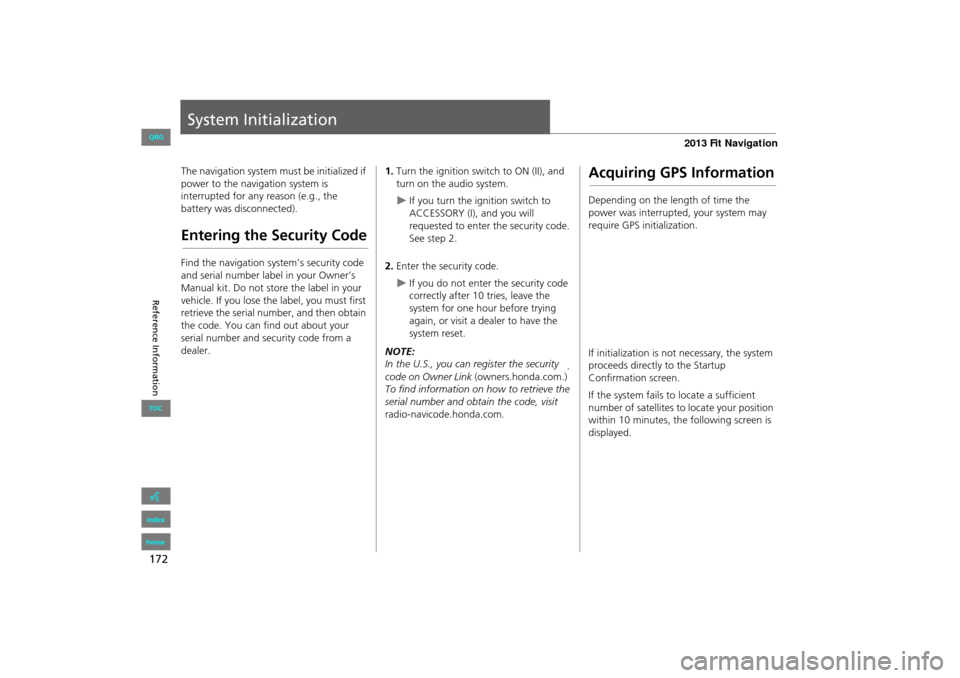
172
Reference Information
System Initialization
The navigation system must be initialized if
power to the navigation system is
interrupted for any reason (e.g., the
battery was disconnected).
Entering the Security Code
Find the navigation system’s security code
and serial number label in your Owner’s
Manual kit. Do not store the label in your
vehicle. If you lose the label, you must first
retrieve the serial number, and then obtain
the code. You can find out about your
serial number and security code from a
dealer.
1. Turn the ignition swit ch to ON (II), and
turn on the audio system.
If you turn the i gnition switch to
ACCESSORY (I), and you will
requested to enter the security code.
See step 2.
2. Enter the security code.
If you do not enter the security code
correctly after 10 tries, leave the
system for one hour before trying
again, or visit a dealer to have the
system reset.
NOTE:
In the U.S., you can register the security
code on Owner Link (owners.honda.com.) .
To find information on how to retrieve the
serial number and obtain the code, visit
radio-navicode.honda.com .
Acquiring GPS Information
Depending on the length of time the
power was interrupted, your system may
require GPS initialization.
If initialization is not necessary, the system
proceeds directly to the Startup
Confirmation screen.
If the system fails to locate a sufficient
number of satellites to locate your position
within 10 minutes, the following screen is
displayed.
FIT_KA-31TK6830.book 172 ページ 2011年7月4日 月曜日 午後2時45分
QRG
Index
Home
TOC
Page 174 of 198
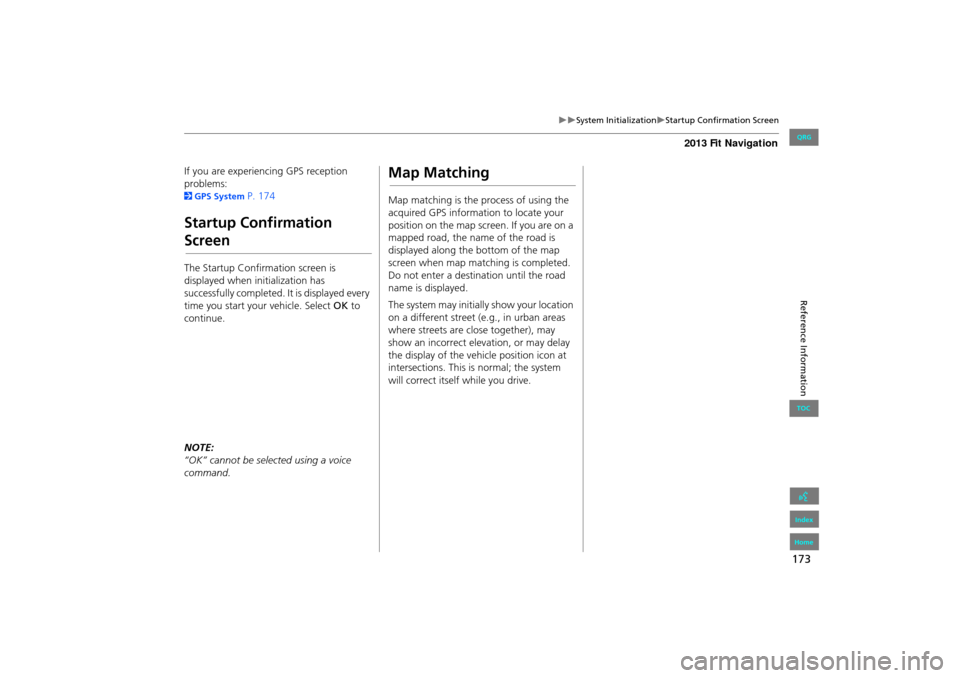
173
System InitializationStartup Confirmation Screen
Reference Information
If you are experiencing GPS reception
problems:
2GPS System P. 174
Startup Confirmation
Screen
The Startup Confirmation screen is
displayed when initialization has
successfully completed. It is displayed every
time you start your vehicle. Select OK to
continue.
NOTE:
“OK” cannot be selected using a voice
command.
Map Matching
Map matching is the process of using the
acquired GPS information to locate your
position on the map screen. If you are on a
mapped road, the name of the road is
displayed along the bottom of the map
screen when map matching is completed.
Do not enter a destination until the road
name is displayed.
The system may initially show your location
on a different street (e.g., in urban areas
where streets are close together), may
show an incorrect elevation, or may delay
the display of the vehi cle position icon at
intersections. This is normal; the system
will correct itself while you drive.
FIT_KA-31TK6830.book 173 ページ 2011年7月4日 月曜日 午後2時45分
QRG
Index
Home
TOC
Page 178 of 198
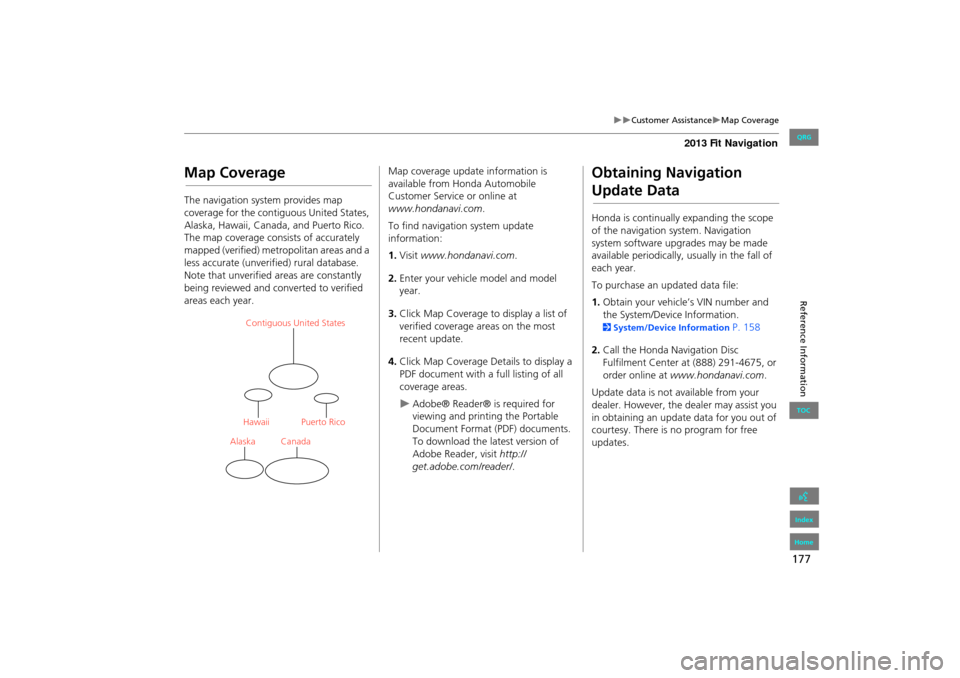
177
Customer AssistanceMap Coverage
Reference Information
Map Coverage
The navigation system provides map
coverage for the contiguous United States,
Alaska, Hawaii, Canada, and Puerto Rico.
The map coverage consists of accurately
mapped (verified) metropolitan areas and a
less accurate (unverified) rural database.
Note that unverified areas are constantly
being reviewed and converted to verified
areas each year.
Contiguous United States
Puerto Rico
Canada
Hawaii
Alaska
Map coverage update information is
available from Honda Automobile
Customer Service or online at
www.hondanavi.com .
To find navigation system update
information:
1. Visit www.hondanavi.com .
2. Enter your vehicle model and model
year.
3. Click Map Coverage to display a list of
verified coverage areas on the most
recent update.
4. Click Map Coverage Details to display a
PDF document with a full listing of all
coverage areas.
Adobe® Reader® is required for
viewing and printing the Portable
Document Format (PDF) documents.
To download the latest version of
Adobe Reader, visit http://
get.adobe.com/reader/ .
Obtaining Navigation
Update Data
Honda is continually expanding the scope
of the navigation system. Navigation
system software upgrades may be made
available periodically, usually in the fall of
each year.
To purchase an updated data file:
1.Obtain your vehicle’s VIN number and
the System/Device Information.
2 System/Device Information P. 158
2. Call the Honda Navigation Disc
Fulfilment Center at (888) 291-4675, or
order online at www.hondanavi.com .
Update data is not available from your
dealer. However, the d ealer may assist you
in obtaining an update data for you out of
courtesy. There is no program for free
updates.
FIT_KA-31TK6830.book 177 ページ 2011年7月4日 月曜日 午後2時45分
QRG
Index
Home
TOC
Page 179 of 198
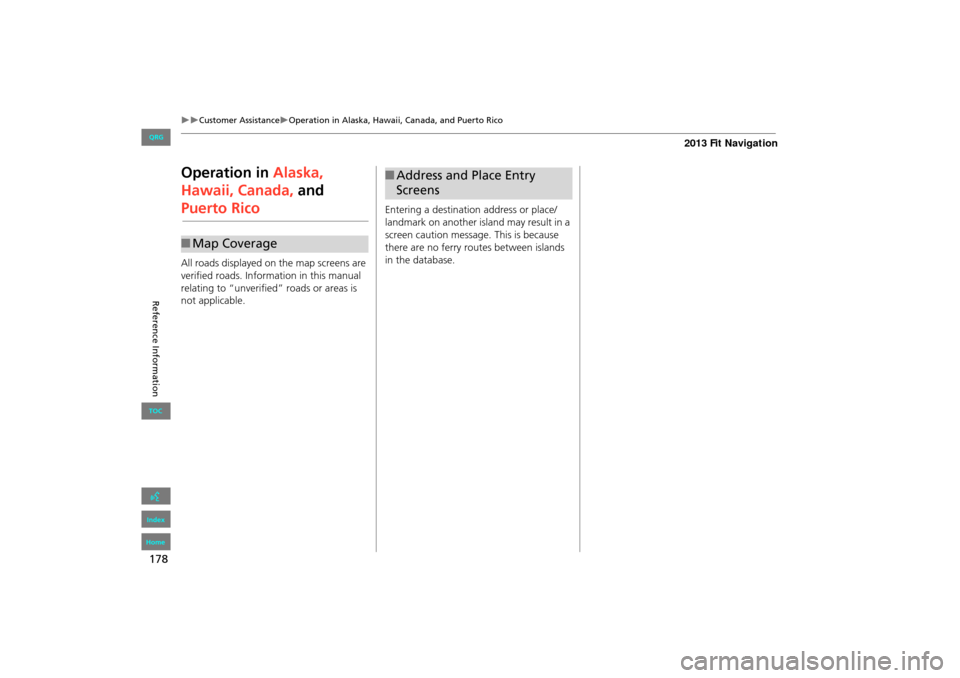
178
Customer AssistanceOperation in Alaska, Hawaii, Canada, and Puerto Rico
Reference Information
Operation in Alaska,
Hawaii, Canada, and
Puerto Rico
All roads displayed on the map screens are
verified roads. Information in this manual
relating to “unverified” roads or areas is
not applicable.
■Map Coverage
Entering a destination address or place/
landmark on another island may result in a
screen caution messag e. This is because
there are no ferry routes between islands
in the database.
■ Address and Place Entry
Screens
FIT_KA-31TK6830.book 178 ページ 2011年7月4日 月曜日 午後2時45分
QRG
Index
Home
TOC