Gps HONDA FIT 2020 Navigation Manual (in English)
[x] Cancel search | Manufacturer: HONDA, Model Year: 2020, Model line: FIT, Model: HONDA FIT 2020Pages: 147, PDF Size: 24.91 MB
Page 131 of 147
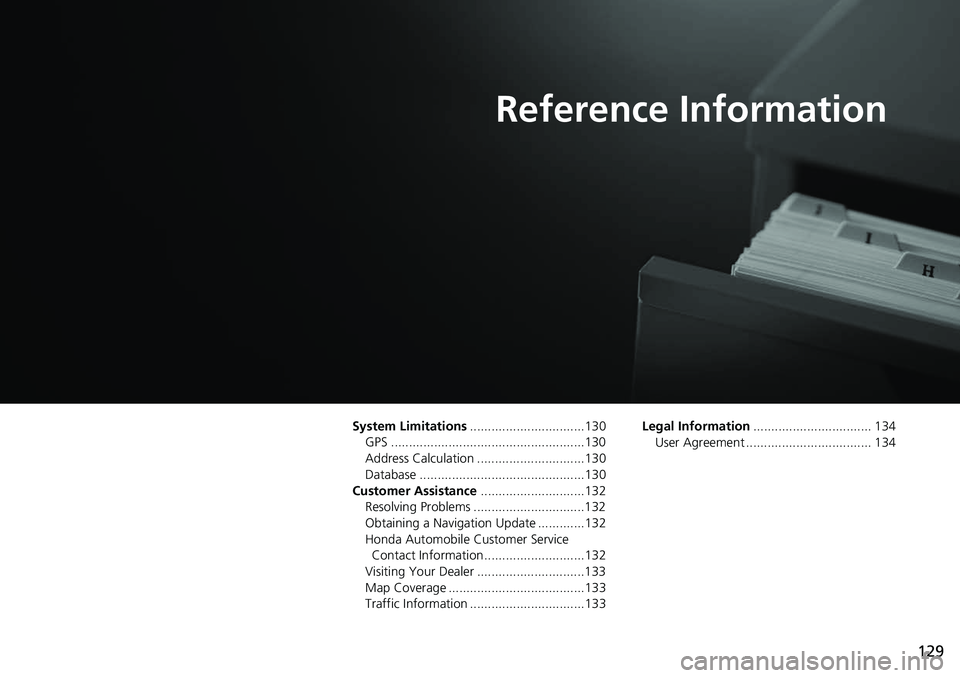
129
Reference Information
System Limitations................................130
GPS ......................................................130
Address Calculation ..............................130
Database ..............................................130
Customer Assistance .............................132
Resolving Problems ...............................132
Obtaining a Navigation Update .............132
Honda Automobile Customer Service Contact Information ............................132
Visiting Your Dealer ..............................133
Map Coverage ......................................133
Traffic Information ................................133 Legal Information
................................. 134
User Agreement ................................... 134
Page 132 of 147
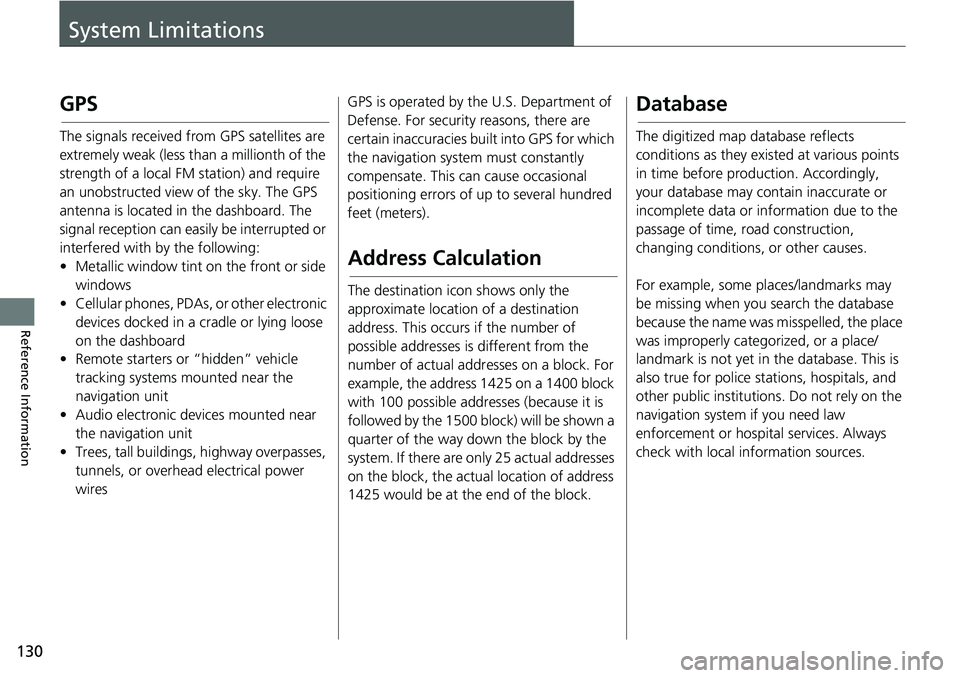
130
Reference Information
System Limitations
GPS
The signals received from GPS satellites are
extremely weak (less than a millionth of the
strength of a local FM station) and require
an unobstructed view of the sky. The GPS
antenna is located in the dashboard. The
signal reception can easily be interrupted or
interfered with by the following:
• Metallic window tint on the front or side windows
• Cellular phones, PDAs, or other electronic
devices docked in a cradle or lying loose
on the dashboard
• Remote starters or “hidden” vehicle
tracking systems mounted near the
navigation unit
• Audio electronic devices mounted near
the navigation unit
• Trees, tall buildings, highway overpasses, tunnels, or overhead electrical power
wires GPS is operated by the U.S. Department of
Defense. For security
reasons, there are
certain inaccuracies bu ilt into GPS for which
the navigation system must constantly
compensate. This can cause occasional
positioning errors of up to several hundred
feet (meters).
Address Calculation
The destination icon shows only the
approximate location of a destination
address. This occurs if the number of
possible addresses is different from the
number of actual addr esses on a block. For
example, the address 1425 on a 1400 block
with 100 possible addresses (because it is
followed by the 1500 block) will be shown a
quarter of the way down the block by the
system. If there are only 25 actual addresses
on the block, the actual location of address
1425 would be at the end of the block.
Database
The digitized map database reflects
conditions as they existed at various points
in time before production. Accordingly,
your database may contain inaccurate or
incomplete data or information due to the
passage of time, road construction,
changing conditions, or other causes.
For example, some places/landmarks may
be missing when you search the database
because the name was misspelled, the place
was improperly categorized, or a place/
landmark is not yet in the database. This is
also true for police st ations, hospitals, and
other public institutions. Do not rely on the
navigation system if you need law
enforcement or hospital services. Always
check with local in formation sources.
Page 143 of 147
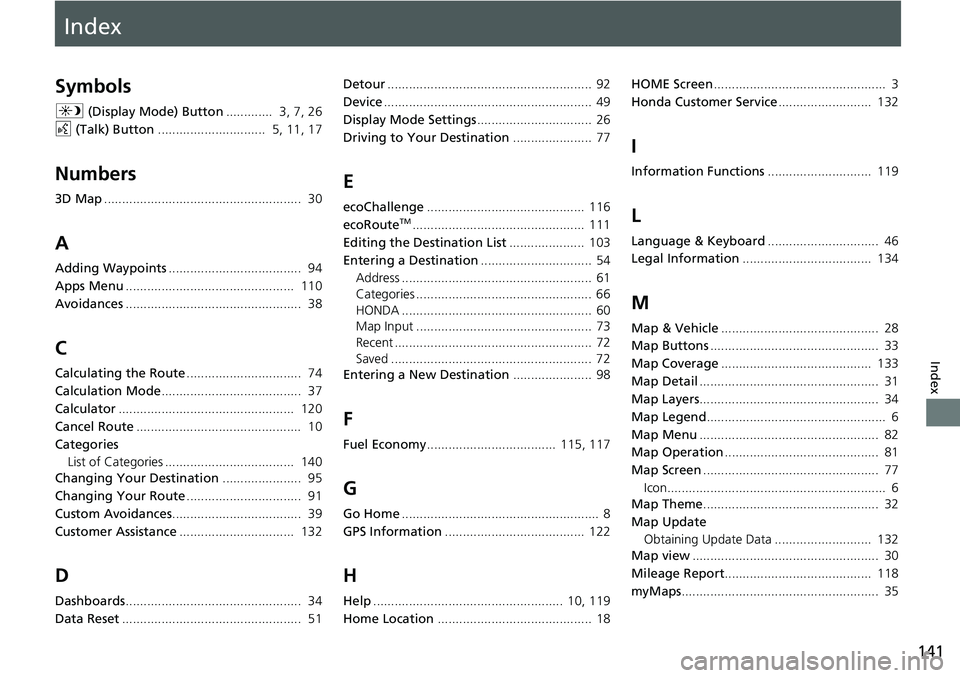
Index
141
Index
Index
Symbols
a (Display Mode) Button ............. 3, 7, 26
d (Talk) Button .............................. 5, 11, 17
Numbers
3D Map....................................................... 30
A
Adding Waypoints ..................................... 94
Apps Menu ............................................... 110
Avoidances ................................................. 38
C
Calculating the Route ................................ 74
Calculation Mode ....................................... 37
Calculator ................................................. 120
Cancel Route .............................................. 10
Categories List of Categories .................................... 140
Changing Your Destination ...................... 95
Changing Your Route ................................ 91
Custom Avoidances .................................... 39
Customer Assistance ................................ 132
D
Dashboards................................................. 34
Data Reset .................................................. 51 Detour
......................................................... 92
Device .......................................................... 49
Display Mode Settings ................................ 26
Driving to Your Destination ...................... 77
E
ecoChallenge............................................ 116
ecoRouteTM................................................ 111
Editing the Destination List ..................... 103
Entering a Destination ............................... 54
Address ..................................................... 61
Categories ................................................. 66
HONDA ..................................................... 60
Map Input ................................................. 73
Recent ....................................................... 72
Saved ........................................................ 72
Entering a New Destination ...................... 98
F
Fuel Economy.................................... 115, 117
G
Go Home....................................................... 8
GPS Information ....................................... 122
H
Help..................................................... 10, 119
Home Location ........................................... 18 HOME Screen
................................................ 3
Honda Customer Service .......................... 132
I
Information Functions............................. 119
L
Language & Keyboard............................... 46
Legal Information .................................... 134
M
Map & Vehicle............................................ 28
Map Buttons ............................................... 33
Map Coverage .......................................... 133
Map Detail .................................................. 31
Map Layers .................................................. 34
Map Legend .................................................. 6
Map Menu .................................................. 82
Map Operation ........................................... 81
Map Screen ................................................. 77
Icon............................................................. 6
Map Theme ................................................. 32
Map Update Obtaining Update Data ........................... 132
Map view .................................................... 30
Mileage Report ......................................... 118
myMaps ....................................................... 35