display HONDA FIT 2020 Owner's Manual (in English)
[x] Cancel search | Manufacturer: HONDA, Model Year: 2020, Model line: FIT, Model: HONDA FIT 2020Pages: 599, PDF Size: 41.91 MB
Page 333 of 599
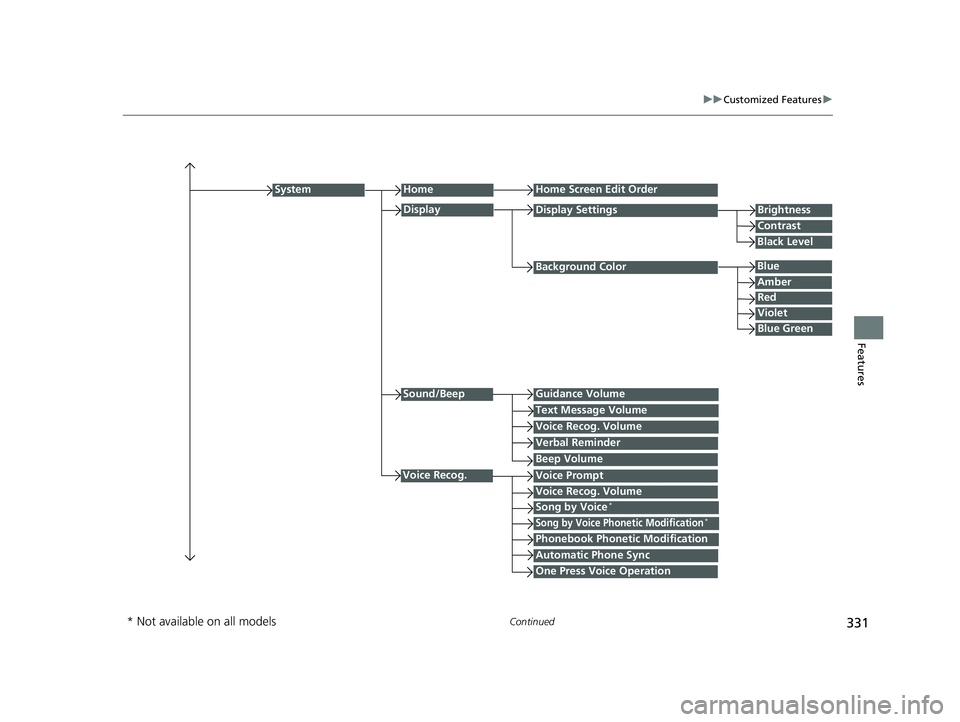
331
uuCustomized Features u
Continued
Features
Background Color
HomeHome Screen Edit Order
Brightness
Contrast
Display Settings
Voice Prompt
System
Blue
Display
Voice Recog. Volume
Black Level
Amber
Red
Violet
Blue Green
Sound/BeepGuidance Volume
Text Message Volume
Voice Recog. Volume
Verbal Reminder
Beep Volume
Voice Recog.
Song by Voice*
Song by Voice Phonetic Modification*
Phonebook Phonetic Modification
Automatic Phone Sync
One Press Voice Operation
* Not available on all models
20 FIT-31T5A6500.book 331 ページ 2019年9月26日 木曜日 午後4時41分
Page 334 of 599
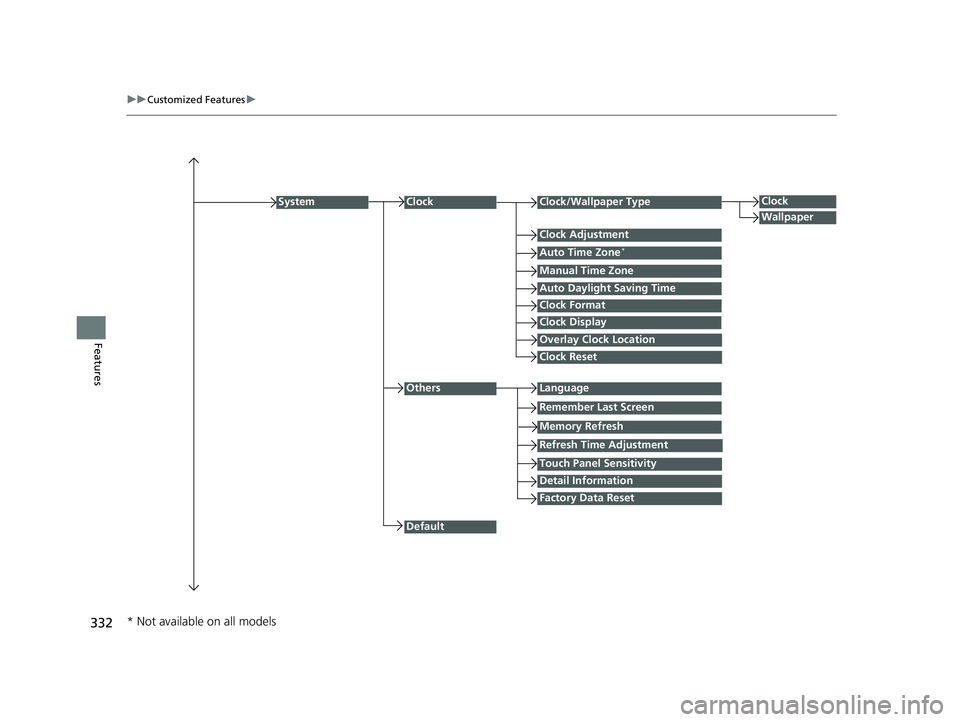
332
uuCustomized Features u
Features
Auto Daylight Saving Time
Auto Time Zone*
ClockClock/Wallpaper Type
Clock Adjustment
Manual Time Zone
Clock Format
System
Default
OthersLanguage
Remember Last Screen
Memory Refresh
Clock Display
Clock Reset
Overlay Clock Location
Detail Information
Touch Panel Sensitivity
Refresh Time Adjustment
Clock
Wallpaper
Factory Data Reset
* Not available on all models
20 FIT-31T5A6500.book 332 ページ 2019年9月26日 木曜日 午後4時41分
Page 336 of 599
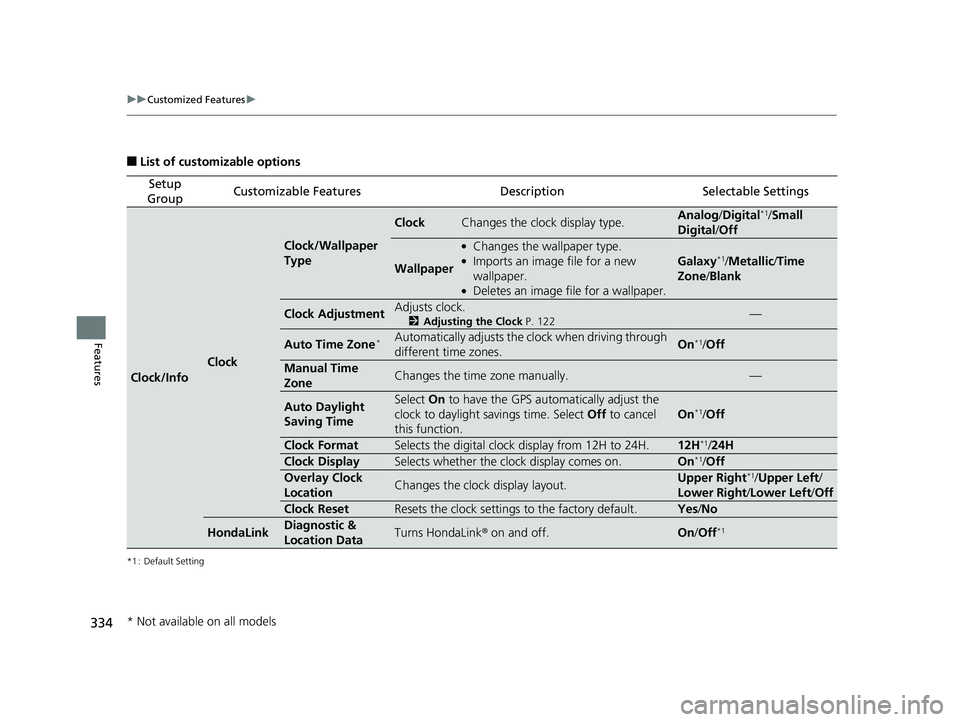
334
uuCustomized Features u
Features
■List of customizable options
*1 : Default Setting
Setup
GroupCustomizable FeaturesDescriptionSelectable Settings
Clock/Info
Clock
Clock/Wallpaper
Type
ClockChanges the clock display type.Analog /Digital*1/Small
Digital /Off
Wallpaper
●Changes the wallpaper type.●Imports an image file for a new
wallpaper.
●Deletes an image file for a wallpaper.
Galaxy*1/Metallic /Time
Zone /Blank
Clock AdjustmentAdjusts clock.
2 Adjusting the Clock P. 122—
Auto Time Zone*Automatically adjusts the clock when driving through
different time zones.On*1/Off
Manual Time
ZoneChanges the time zone manually.—
Auto Daylight
Saving TimeSelect On to have the GPS automatically adjust the
clock to daylight savings time. Select Off to cancel
this function.
On*1/ Off
Clock FormatSelects the digital clock display from 12H to 24H.12H*1/ 24H
Clock DisplaySelects whether the clock display comes on.On*1/Off
Overlay Clock
LocationChanges the clock display layout.Upper Right*1/ Upper Left /
Lower Right/ Lower Left/Off
Clock ResetResets the clock settings to the factory default.Yes /No
HondaLinkDiagnostic &
Location DataTurns HondaLink ® on and off.On/Off*1
* Not available on all models
20 FIT-31T5A6500.book 334 ページ 2019年9月26日 木曜日 午後4時41分
Page 338 of 599
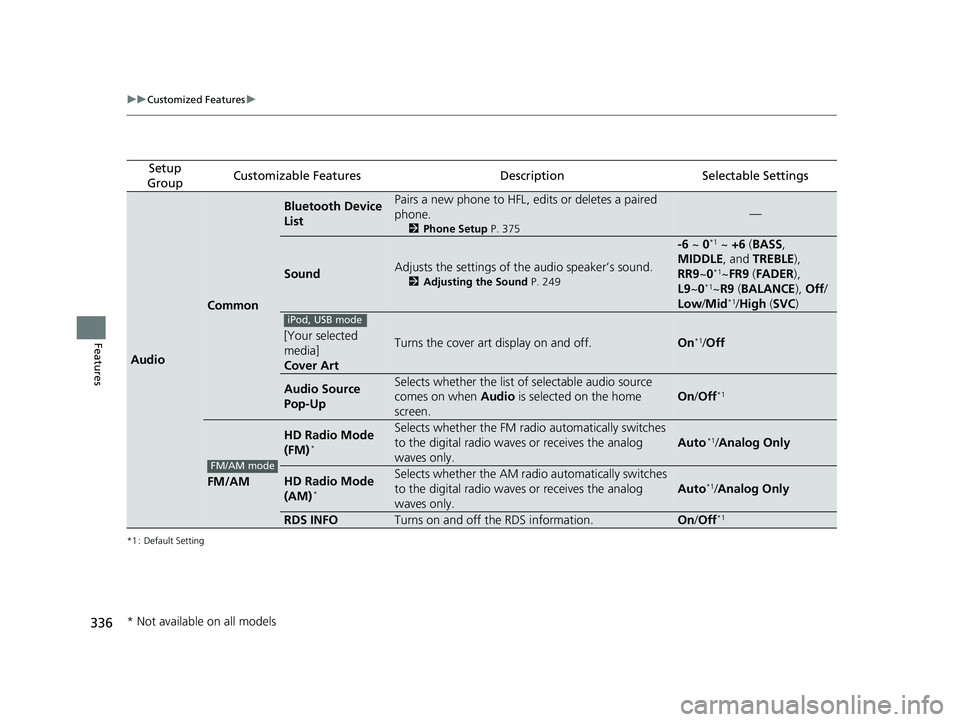
336
uuCustomized Features u
Features
*1 : Default Setting
Setup
GroupCustomizable FeaturesDescriptionSelectable Settings
Audio
Common
Bluetooth Device
ListPairs a new phone to HFL, edits or deletes a paired
phone.
2 Phone Setup P. 375
—
SoundAdjusts the settings of the audio speaker’s sound.
2Adjusting the Sound P. 249
-6 ~ 0*1 ~ +6 (BASS ,
MIDDLE , and TREBLE ),
RR9 ~0
*1~FR9 (FADER ),
L9 ~0*1~R9 (BALANCE ), Off /
Low/ Mid*1/High (SVC )
[Your selected
media]
Cover ArtTurns the cover art display on and off.On*1/Off
Audio Source
Pop-UpSelects whether the list of selectable audio source
comes on when Audio is selected on the home
screen.
On /Off*1
FM/AM
HD Radio Mode
(FM)*
Selects whether the FM radio automatically switches
to the digital radio waves or receives the analog
waves only.
Auto*1/ Analog Only
HD Radio Mode
(AM)*
Selects whether the AM radio automatically switches
to the digital radio waves or receives the analog
waves only.
Auto*1/ Analog Only
RDS INFOTurns on and off the RDS information.On /Off*1
iPod, USB mode
FM/AM mode
* Not available on all models
20 FIT-31T5A6500.book 336 ページ 2019年9月26日 木曜日 午後4時41分
Page 340 of 599
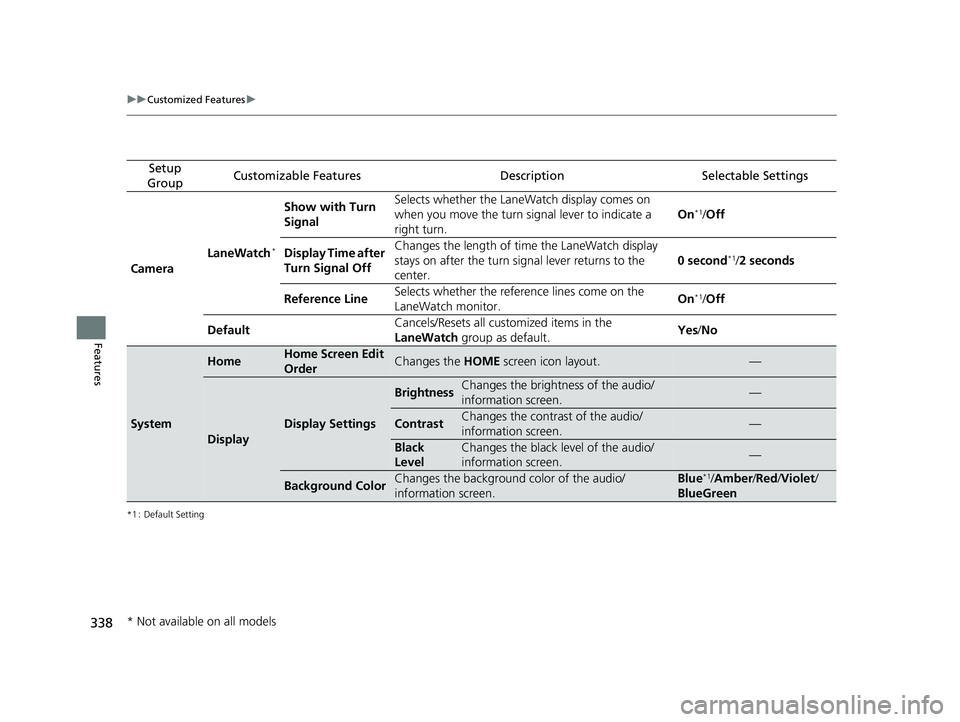
338
uuCustomized Features u
Features
*1 : Default Setting
Setup
GroupCustomizable FeaturesDescriptionSelectable Settings
Camera LaneWatch
*
Show with Turn
Signal Selects whether the LaneWatch display comes on
when you move the turn signal lever to indicate a
right turn.
On*1/
Off
Display Time after
Turn Signal Off Changes the length of ti
me the LaneWatch display
stays on after the turn sign al lever returns to the
center. 0 second
*1/
2 seconds
Reference Line Selects whether the reference lines come on the
LaneWatch monitor. On
*1/
Off
Default Cancels/Resets all customized items in the
LaneWatch
group as default. Yes
/No
System
HomeHome Screen Edit
OrderChanges the HOME screen icon layout.—
Display
Display Settings
BrightnessChanges the brightness of the audio/
information screen.—
ContrastChanges the contrast of the audio/
information screen.—
Black
LevelChanges the black level of the audio/
information screen.—
Background ColorChanges the background color of the audio/
information screen.Blue*1/Amber /Red /Violet /
BlueGreen
* Not available on all models
20 FIT-31T5A6500.book 338 ページ 2019年9月26日 木曜日 午後4時41分
Page 342 of 599
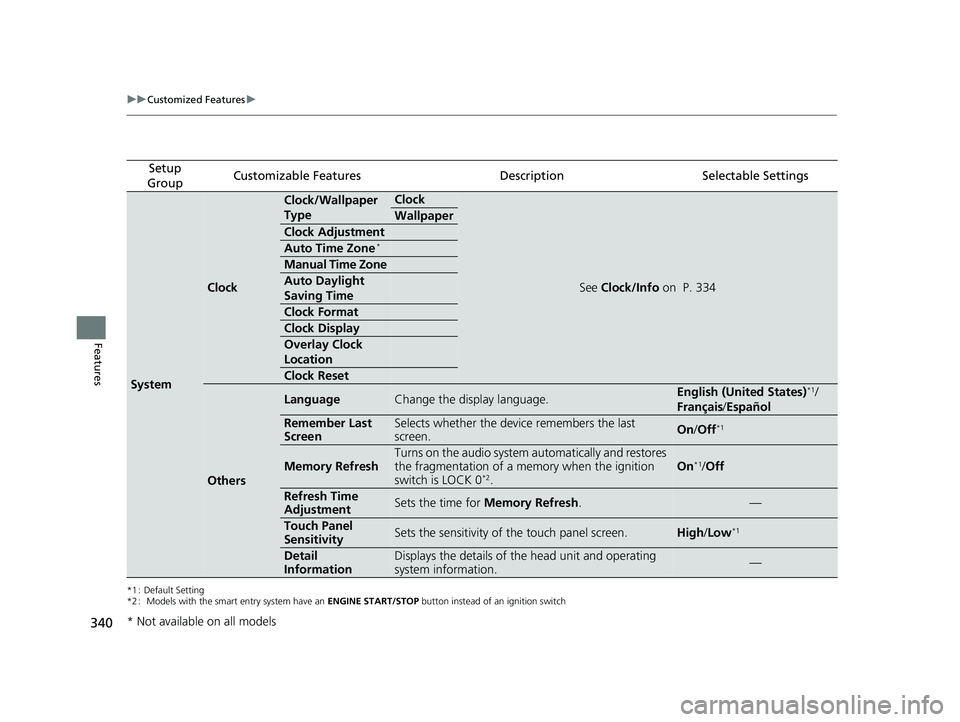
340
uuCustomized Features u
Features
*1 : Default Setting
*2 : Models with the smart entry system have an ENGINE START/STOP button instead of an ignition switch
Setup
GroupCustomizable FeaturesDescriptionSelectable Settings
System
Clock
Clock/Wallpaper
TypeClock
See Clock/Info on P. 334
Wallpaper
Clock Adjustment
Auto Time Zone*
Manual Time Zone
Auto Daylight
Saving Time
Clock Format
Clock Display
Overlay Clock
Location
Clock Reset
Others
LanguageChange the display language.English (United States)*1/
Français /Español
Remember Last
ScreenSelects whether the device remembers the last
screen.On /Off*1
Memory RefreshTurns on the audio system automatically and restores
the fragmentation of a memory when the ignition
switch is LOCK 0
*2.
On*1/ Off
Refresh Time
AdjustmentSets the time for Memory Refresh .—
Touch Panel
SensitivitySets the sensitivity of the touch panel screen.High/Low*1
Detail
InformationDisplays the details of th e head unit and operating
system information.—
* Not available on all models
20 FIT-31T5A6500.book 340 ページ 2019年9月26日 木曜日 午後4時41分
Page 346 of 599
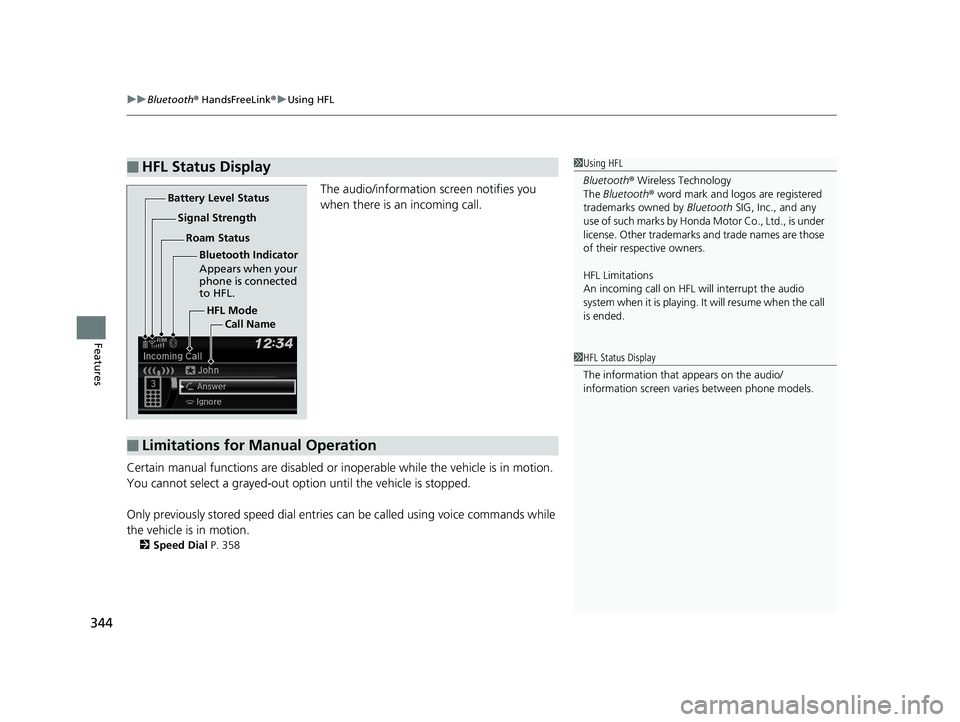
uuBluetooth ® HandsFreeLink ®u Using HFL
344
Features
The audio/information screen notifies you
when there is an incoming call.
Certain manual functions are disabled or i noperable while the vehicle is in motion.
You cannot select a grayed-out option until the vehicle is stopped.
Only previously stored speed dial entries can be called using voice commands while
the vehicle is in motion.
2 Speed Dial P. 358
■HFL Status Display1Using HFL
Bluetooth ® Wireless Technology
The Bluetooth ® word mark and logos are registered
trademarks owned by Bluetooth SIG, Inc., and any
use of such marks by Honda Motor Co., Ltd., is under
license. Other trademarks and trade names are those
of their respective owners.
HFL Limitations
An incoming call on HFL will interrupt the audio
system when it is playing. It will resume when the call
is ended.
HFL Mode
Battery Level Status
Signal Strength
Bluetooth Indicator
Appears when your
phone is connected
to HFL.
Roam Status
Call Name
■Limitations for Manual Operation
1HFL Status Display
The information that appears on the audio/
information screen vari es between phone models.
20 FIT-31T5A6500.book 344 ページ 2019年9月26日 木曜日 午後4時41分
Page 347 of 599
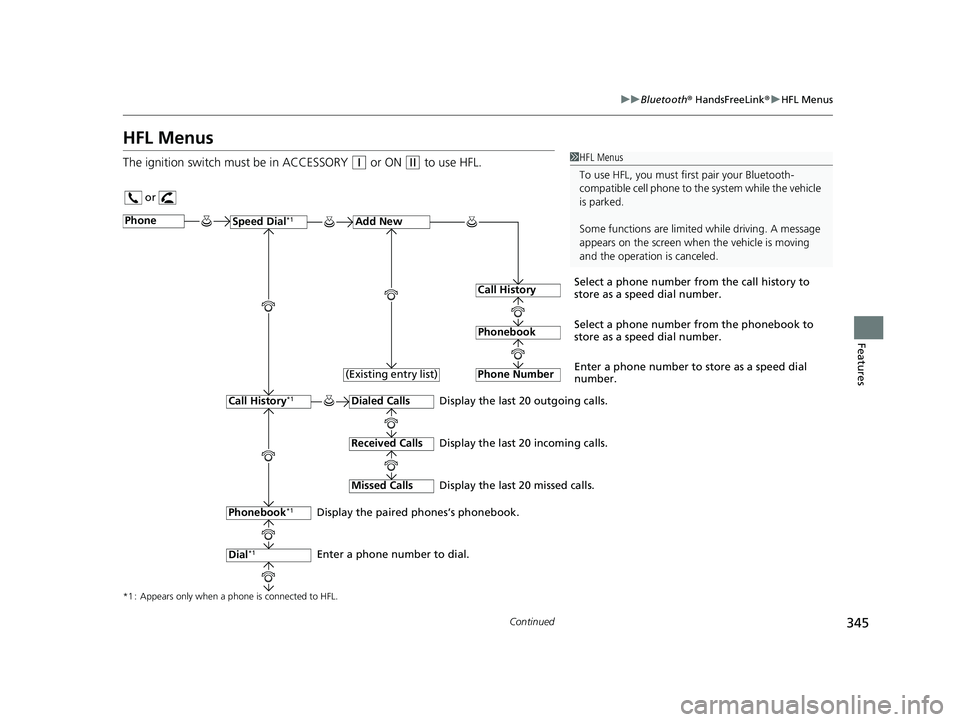
345
uuBluetooth ® HandsFreeLink ®u HFL Menus
Continued
Features
HFL Menus
The ignition switch mu st be in ACCESSORY (q or ON (w to use HFL.1HFL Menus
To use HFL, you must fi rst pair your Bluetooth-
compatible cell phone to th e system while the vehicle
is parked.
Some functions are limited while driving. A message
appears on the screen when the vehicle is moving
and the operation is canceled.
or
Display the last 20 outgoing calls.
Display the last 20 incoming calls.
Display the last 20 missed calls.
*1 : Appears only when a phone is connected to HFL.
PhoneSpeed Dial*1Add New
Select a phone number from the call history to
store as a speed dial number.
Call History
PhonebookSelect a phone number from the phonebook to
store as a speed dial number.
Phone Number
Enter a phone number to store as a speed dial
number.
Dialed Calls
Received Calls
Missed Calls
Phonebook*1
Dial*1
Call History*1
Display the paired phones’s phonebook.
Enter a phone number to dial. (Existing entry list)
20 FIT-31T5A6500.book 345 ページ 2019年9月26日 木曜日 午後4時41分
Page 351 of 599
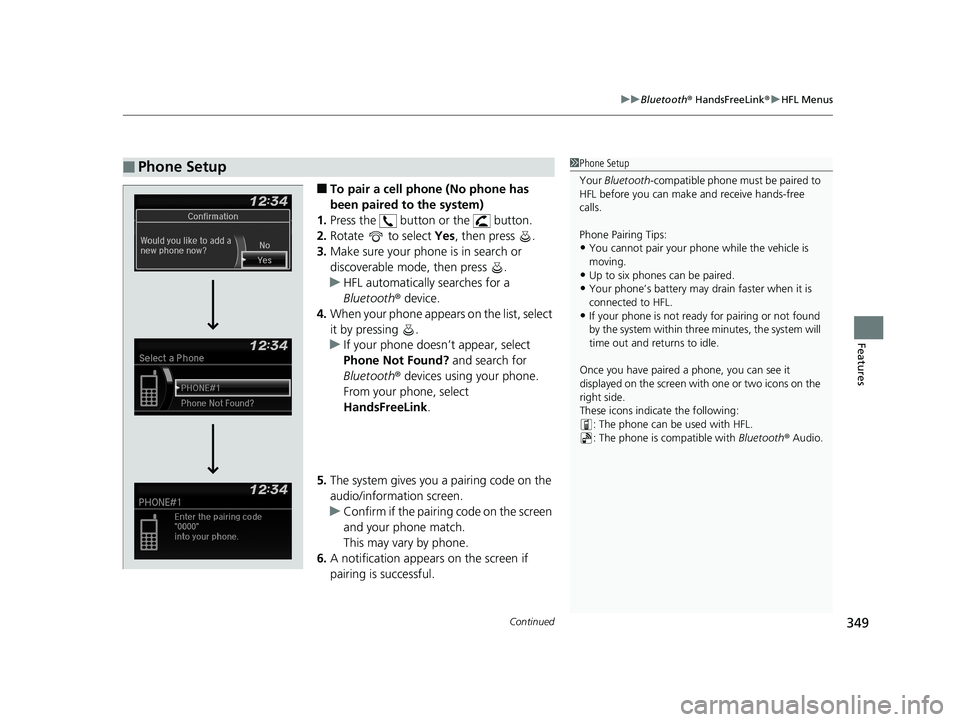
Continued349
uuBluetooth ® HandsFreeLink ®u HFL Menus
Features
■To pair a cell phone (No phone has
been paired to the system)
1. Press the button or the button.
2. Rotate to select Yes, then press .
3. Make sure your phone is in search or
discoverable mode, then press .
u HFL automatically searches for a
Bluetooth ® device.
4. When your phone appears on the list, select
it by pressing .
u If your phone doesn’t appear, select
Phone Not Found? and search for
Bluetooth ® devices using your phone.
From your phone, select
HandsFreeLink .
5. The system gives you a pairing code on the
audio/information screen.
u Confirm if the pairing code on the screen
and your phone match.
This may vary by phone.
6. A notification appears on the screen if
pairing is successful.
■Phone Setup1Phone Setup
Your Bluetooth -compatible phone must be paired to
HFL before you can make and receive hands-free
calls.
Phone Pairing Tips:
•You cannot pair your phone while the vehicle is
moving.
•Up to six phones can be paired.
•Your phone’s battery may dr ain faster when it is
connected to HFL.
•If your phone is not ready for pairing or not found
by the system within three minutes, the system will
time out and returns to idle.
Once you have paired a phone, you can see it
displayed on the screen with one or two icons on the
right side.
These icons indicate the following: : The phone can be used with HFL.
: The phone is compatible with Bluetooth® Audio.
20 FIT-31T5A6500.book 349 ページ 2019年9月26日 木曜日 午後4時41分
Page 353 of 599
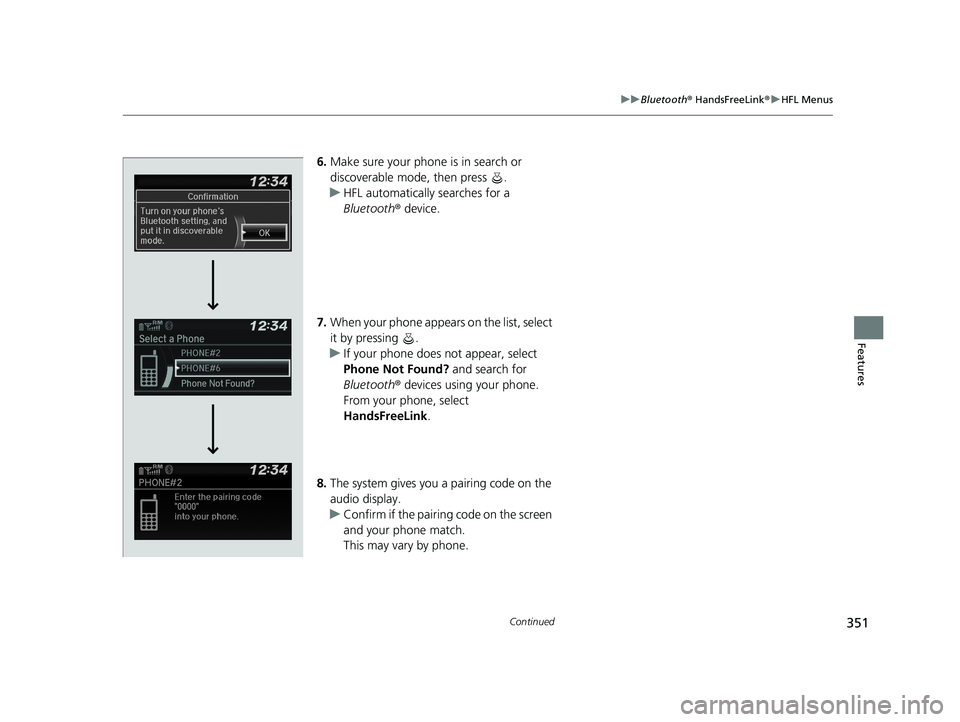
351
uuBluetooth ® HandsFreeLink ®u HFL Menus
Continued
Features
6. Make sure your phone is in search or
discoverable mode, then press .
u HFL automatically searches for a
Bluetooth ® device.
7. When your phone appears on the list, select
it by pressing .
u If your phone does not appear, select
Phone Not Found? and search for
Bluetooth ® devices using your phone.
From your phone, select
HandsFreeLink .
8. The system gives you a pairing code on the
audio display.
u Confirm if the pairing code on the screen
and your phone match.
This may vary by phone.
20 FIT-31T5A6500.book 351 ページ 2019年9月26日 木曜日 午後4時41分