display HONDA FIT 2020 (in English) Owners Manual
[x] Cancel search | Manufacturer: HONDA, Model Year: 2020, Model line: FIT, Model: HONDA FIT 2020Pages: 599, PDF Size: 41.91 MB
Page 253 of 599
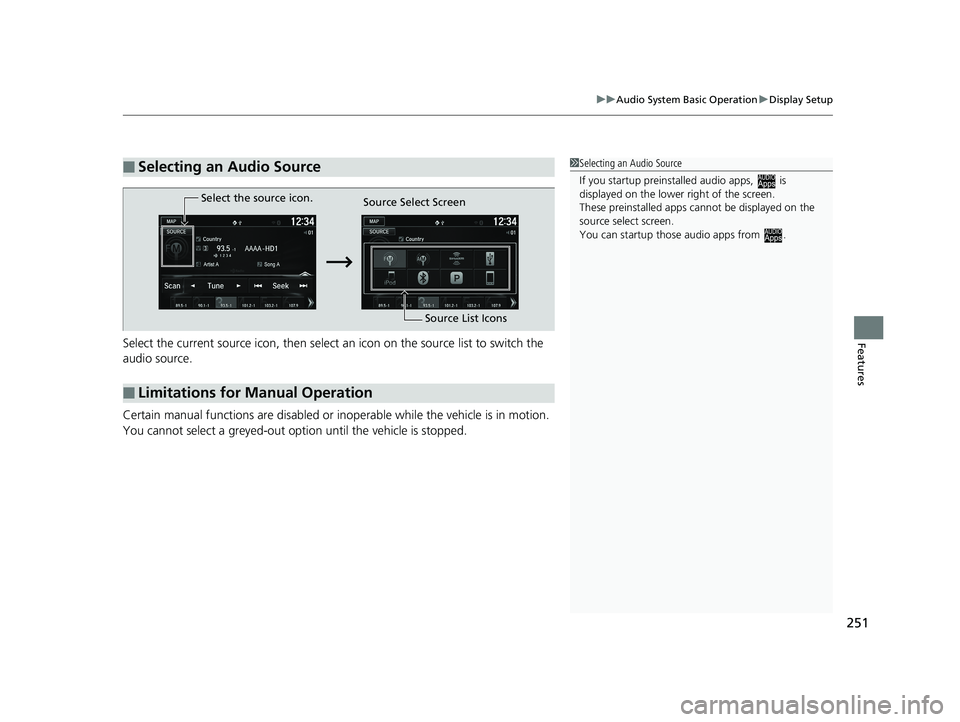
251
uuAudio System Basic Operation uDisplay Setup
FeaturesSelect the current source icon, then select an icon on the source list to switch the
audio source.
Certain manual functions are disabled or inoperable while the vehicle is in motion.
You cannot select a greyed-out option until the vehicle is stopped.
■Selecting an Audio Source1 Selecting an Audio Source
If you startup preinstalled audio apps, is
displayed on the lower right of the screen.
These preinstalled apps ca nnot be displayed on the
source select screen.
You can startup thos e audio apps from .
■Limitations for Manual Operation
Select the source icon.
Source Select Screen
Source List Icons
20 FIT-31T5A6500.book 251 ページ 2019年9月26日 木曜日 午後4時41分
Page 256 of 599
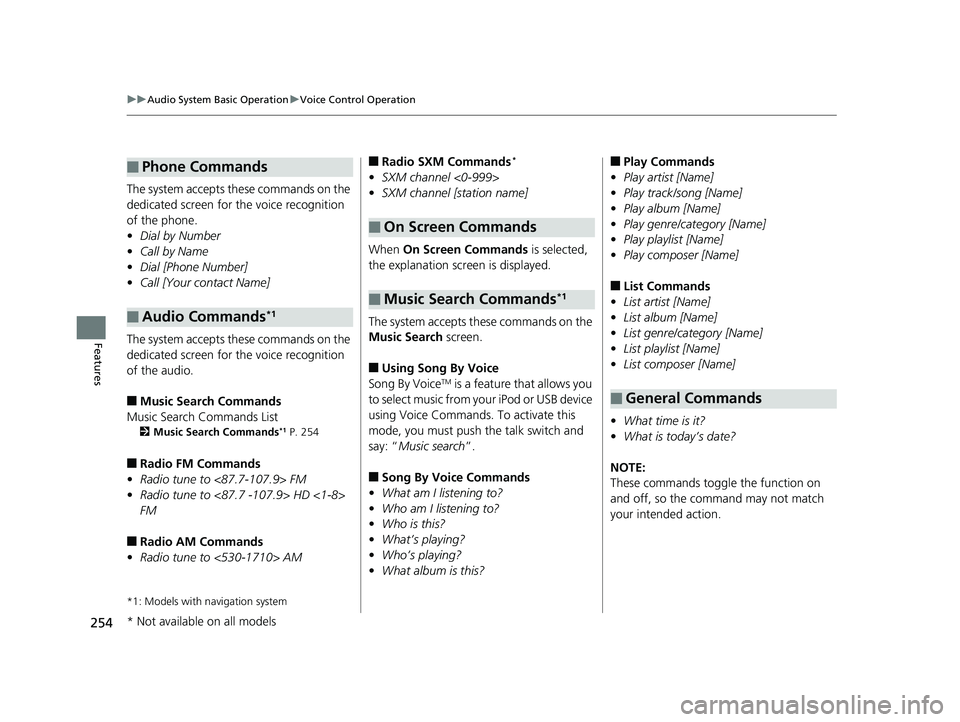
254
uuAudio System Basic Operation uVoice Control Operation
Features
The system accepts these commands on the
dedicated screen for the voice recognition
of the phone.
• Dial by Number
• Call by Name
• Dial [Phone Number]
• Call [Your contact Name]
The system accepts these commands on the
dedicated screen for the voice recognition
of the audio.
■Music Search Commands
Music Search Commands List
2 Music Search Commands*1 P. 254
■Radio FM Commands
• Radio tune to <87.7-107.9> FM
• Radio tune to <87.7 -107.9> HD <1-8>
FM
■Radio AM Commands
• Radio tune to <530-1710> AM
*1: Models with navigation system
■Phone Commands
■Audio Commands*1
■Radio SXM Commands*
• SXM channel <0-999>
• SXM channel [station name]
When On Screen Commands is selected,
the explanation scr een is displayed.
The system accepts these commands on the
Music Search screen.
■Using Song By Voice
Song By VoiceTM is a feature that allows you
to select music from your iPod or USB device
using Voice Commands. To activate this
mode, you must push the talk switch and
say: “ Music search ”.
■Song By Voice Commands
• What am I listening to?
• Who am I listening to?
• Who is this?
• What’s playing?
• Who’s playing?
• What album is this?
■On Screen Commands
■Music Search Commands*1
■Play Commands
• Play artist [Name]
• Play track/song [Name]
• Play album [Name]
• Play genre/category [Name]
• Play playlist [Name]
• Play composer [Name]
■List Commands
• List artist [Name]
• List album [Name]
• List genre/category [Name]
• List playlist [Name]
• List composer [Name]
• What time is it?
• What is today’s date?
NOTE:
These commands toggl e the function on
and off, so the command may not match
your intended action.
■General Commands
* Not available on all models
20 FIT-31T5A6500.book 254 ページ 2019年9月26日 木曜日 午後4時41分
Page 257 of 599

255
uuAudio System Basic Operation uPlaying AM/FM Radio
Continued
Features
Playing AM/FM Radio
*1 : Some or all of the lists may not be displayed.
(Back)
Select to go back to the previous display.
Seek Icons
Select or to search up
and down the selected band for a
station with a strong signal.
VOL/ (Power/volume) Knob
Press to turn the a udio system on and off.
Turn to adjust the volume.
(Menu)
Select to display the menu items.
Tune Icons
Select or to tune the radio frequency.
Scan Icon
Select to scan each station with a strong signal. Preset Icons
Tune the radio frequency for
preset memory.
Select and hold the preset
icon to store that station.
Select to display beyond
preset 7.
Audio/Information Screen
Open/Close Icon*1
Displays/hides the detailed
information.
20 FIT-31T5A6500.book 255 ページ 2019年9月26日 木曜日 午後4時41分
Page 258 of 599
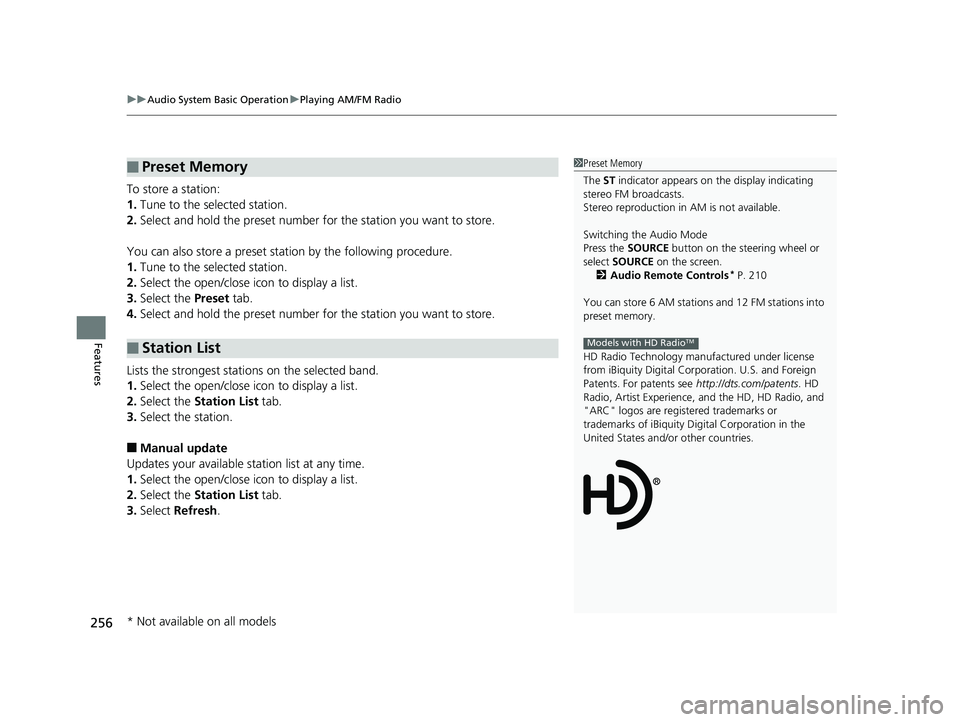
uuAudio System Basic Operation uPlaying AM/FM Radio
256
Features
To store a station:
1. Tune to the selected station.
2. Select and hold the preset number fo r the station you want to store.
You can also store a preset station by the following procedure.
1. Tune to the selected station.
2. Select the open/close ic on to display a list.
3. Select the Preset tab.
4. Select and hold the preset number fo r the station you want to store.
Lists the strongest stations on the selected band.
1. Select the open/close ic on to display a list.
2. Select the Station List tab.
3. Select the station.
■Manual update
Updates your available station list at any time.
1. Select the open/close ic on to display a list.
2. Select the Station List tab.
3. Select Refresh .
■Preset Memory
■Station List
1Preset Memory
The ST indicator appears on the display indicating
stereo FM broadcasts.
Stereo reproduction in AM is not available.
Switching the Audio Mode
Press the SOURCE button on the steering wheel or
select SOURCE on the screen.
2 Audio Remote Controls
* P. 210
You can store 6 AM stations and 12 FM stations into
preset memory.
HD Radio Technology manufactured under license
from iBiquity Digi tal Corporation. U.S. and Foreign
Patents. For patents see http://dts.com/patents. HD
Radio, Artist Experience, and the HD, HD Radio, and
"ARC" logos are registered trademarks or
trademarks of iBiquity Di gital Corporation in the
United States and/ or other countries.
Models with HD RadioTM
* Not available on all models
20 FIT-31T5A6500.book 256 ページ 2019年9月26日 木曜日 午後4時41分
Page 259 of 599
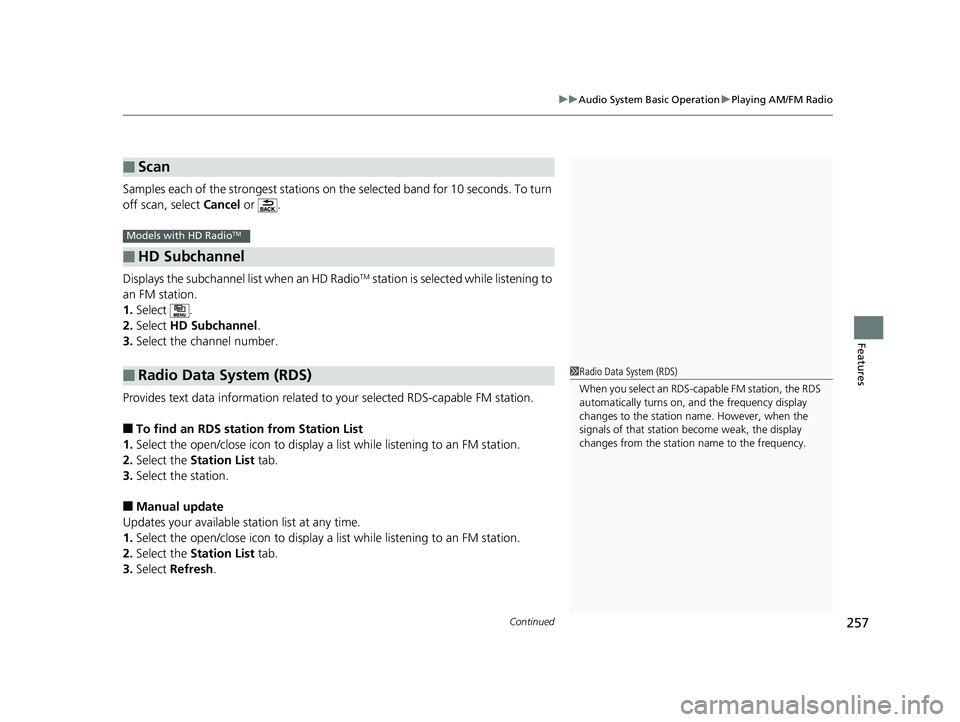
Continued257
uuAudio System Basic Operation uPlaying AM/FM Radio
Features
Samples each of the strongest stations on th e selected band for 10 seconds. To turn
off scan, select Cancel or .
Displays the subchannel list when an HD Radio
TM station is selected while listening to
an FM station.
1. Select .
2. Select HD Subchannel .
3. Select the channel number.
Provides text data information related to your selected RDS-capable FM station.
■To find an RDS station from Station List
1. Select the open/close icon to display a list while listening to an FM station.
2. Select the Station List tab.
3. Select the station.
■Manual update
Updates your available st ation list at any time.
1. Select the open/close icon to display a list while listening to an FM station.
2. Select the Station List tab.
3. Select Refresh .
■Scan
■HD Subchannel
■Radio Data System (RDS)
Models with HD RadioTM
1Radio Data System (RDS)
When you select an RDS-capable FM station, the RDS
automatically turns on, and the frequency display
changes to the station name. However, when the
signals of that station become weak, the display
changes from the statio n name to the frequency.
20 FIT-31T5A6500.book 257 ページ 2019年9月26日 木曜日 午後4時41分
Page 260 of 599
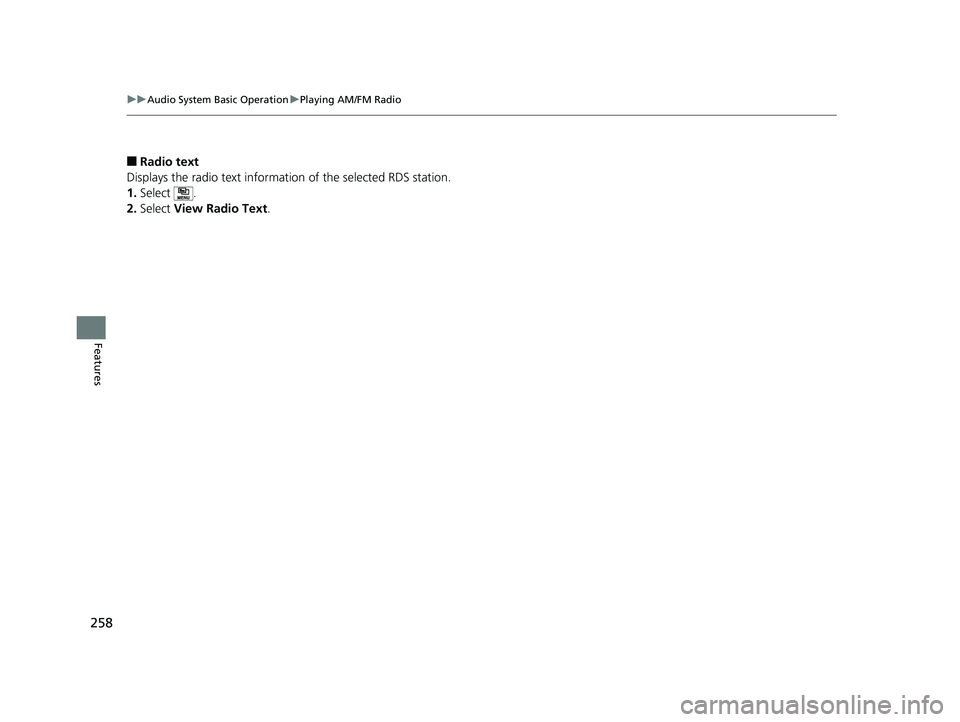
258
uuAudio System Basic Operation uPlaying AM/FM Radio
Features
■Radio text
Displays the radio text informat ion of the selected RDS station.
1. Select .
2. Select View Radio Text .
20 FIT-31T5A6500.book 258 ページ 2019年9月26日 木曜日 午後4時41分
Page 261 of 599

259
uuAudio System Basic Operation uPlaying SiriusXM ® Radio
Continued
Features
Playing SiriusXM® Radio
*1 : Some or all of the lists may not be displayed.
(Back)
Select to go back to the previous display.
Skip Icons
Select or to
change section in the
channel.
Select and hold to move
rapidly within the section.
VOL/ (Power/volume) Knob
Press to turn the audio system on
and off.
Turn to adjust the volume.
Open/Close Icon*1
Displays/hides the detailed
information.
(Menu)
Select to display the menu items.
Audio/Information Screen
Category Icons
Select or to display and select a
SiriusXM ® Radio category.
Scan Icon
Select to scan each channel.
Preset Icons
Tune the radio frequency
for preset memory. Select
and hold the preset icon to
store that station. Select
to display beyond
preset 7.
Station Art
Album Art
Channel Icons
Select or to the
previous or next channel.
Select and hold to rapidly
skip 10 channels at a time.
20 FIT-31T5A6500.book 259 ページ 2019年9月26日 木曜日 午後4時41分
Page 263 of 599
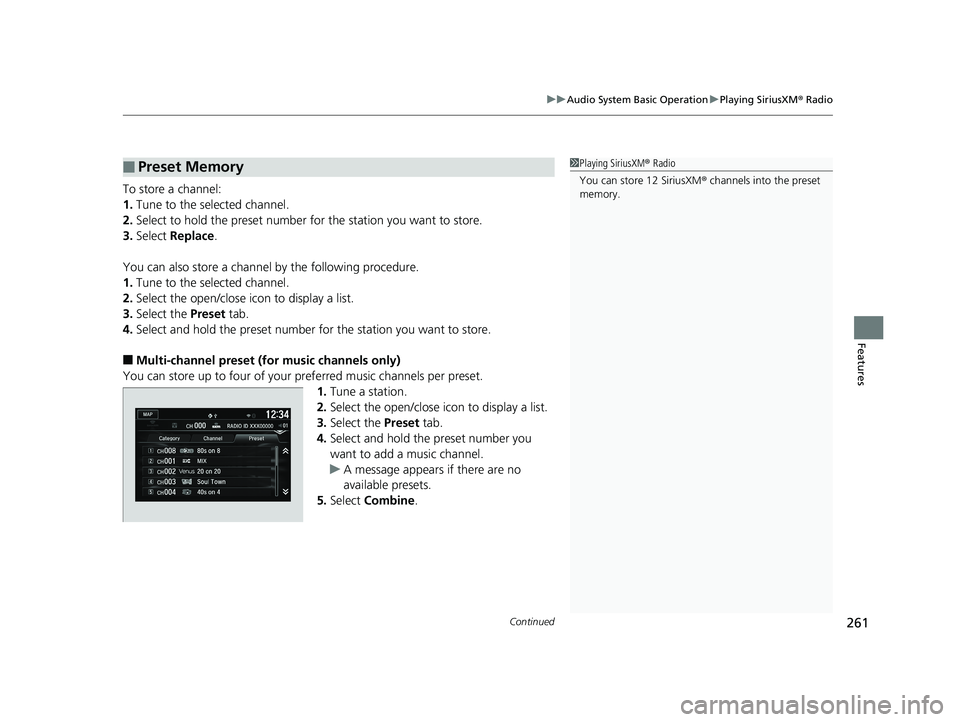
Continued261
uuAudio System Basic Operation uPlaying SiriusXM ® Radio
Features
To store a channel:
1. Tune to the selected channel.
2. Select to hold the preset number fo r the station you want to store.
3. Select Replace .
You can also store a channel by the following procedure.
1. Tune to the selected channel.
2. Select the open/close icon to display a list.
3. Select the Preset tab.
4. Select and hold the preset number for the station you want to store.
■Multi-channel preset (for music channels only)
You can store up to four of your preferred music channels per preset. 1.Tune a station.
2. Select the open/close icon to display a list.
3. Select the Preset tab.
4. Select and hold the preset number you
want to add a music channel.
u A message appears if there are no
available presets.
5. Select Combine .
■Preset Memory1Playing SiriusXM ® Radio
You can store 12 SiriusXM ® channels into the preset
memory.
20 FIT-31T5A6500.book 261 ページ 2019年9月26日 木曜日 午後4時41分
Page 264 of 599
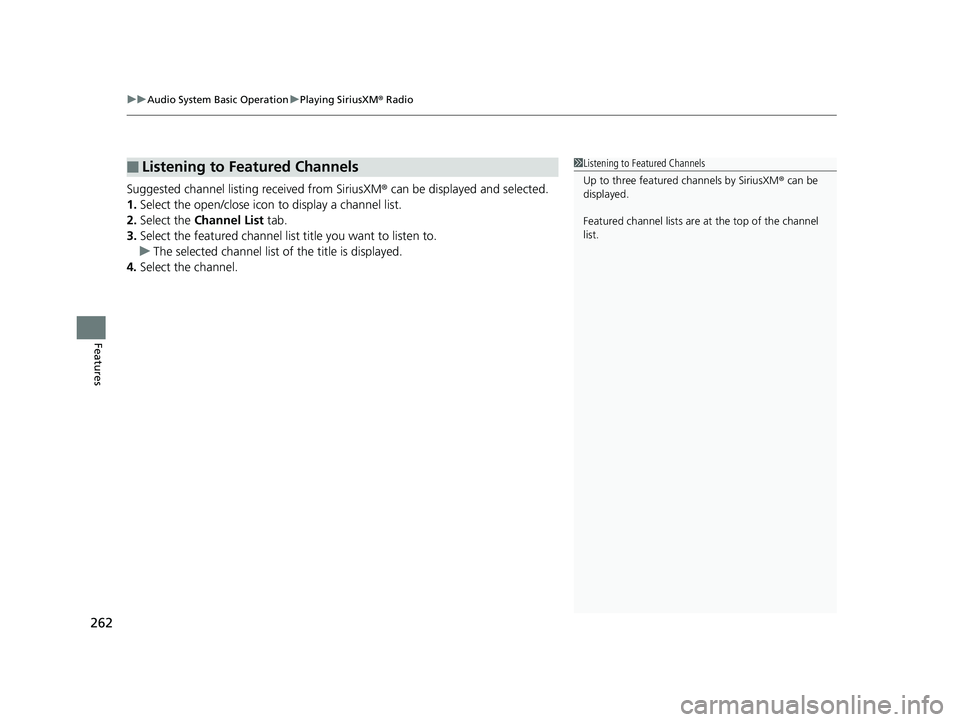
uuAudio System Basic Operation uPlaying SiriusXM ® Radio
262
Features
Suggested channel listing received from SiriusXM ® can be displayed and selected.
1. Select the open/close icon to display a channel list.
2. Select the Channel List tab.
3. Select the featured channel list title you want to listen to.
u The selected channel list of the title is displayed.
4. Select the channel.
■Listening to Featured Channels1Listening to Featured Channels
Up to three featured channels by SiriusXM ® can be
displayed.
Featured channel lists are at the top of the channel
list.
20 FIT-31T5A6500.book 262 ページ 2019年9月26日 木曜日 午後4時41分
Page 269 of 599
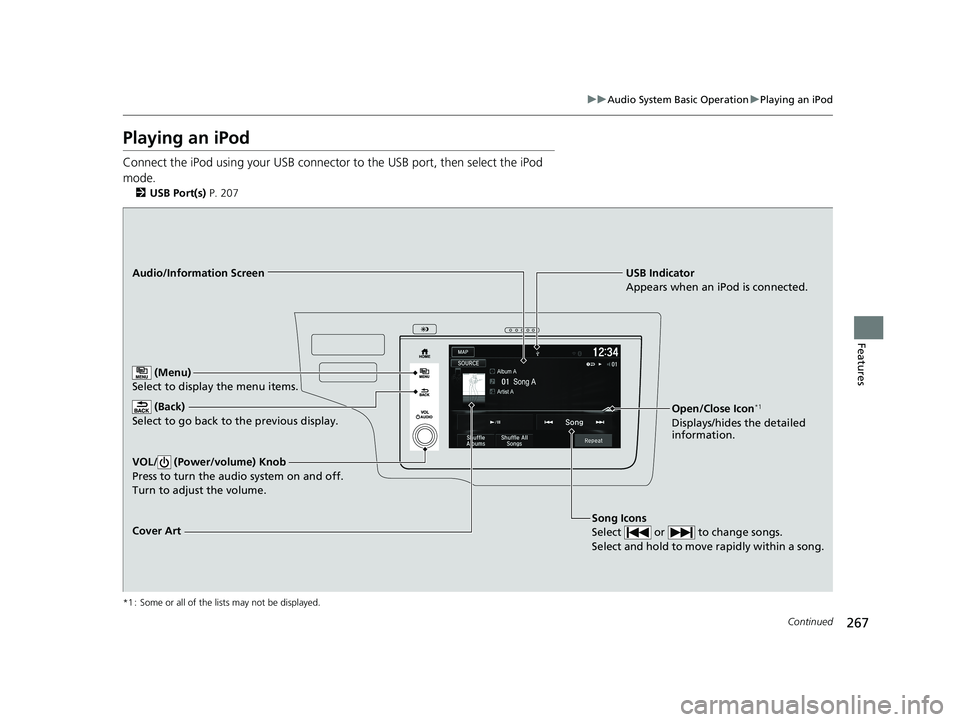
267
uuAudio System Basic Operation uPlaying an iPod
Continued
Features
Playing an iPod
Connect the iPod using your USB connector to the USB port, then select the iPod
mode.
2 USB Port(s) P. 207
*1 : Some or all of the lists may not be displayed.
USB Indicator
Appears when an iPod is connected.
Song Icons
Select or to change songs.
Select and hold to move rapidly within a song.Audio/Information Screen
Cover Art (Back)
Select to go back to the previous display.
VOL/ (Power/volume) Knob
Press to turn the audio system on and off.
Turn to adjust the volume.
(Menu)
Select to display the menu items.
Open/Close Icon*1
Displays/hides the detailed
information.
20 FIT-31T5A6500.book 267 ページ 2019年9月26日 木曜日 午後4時41分