HONDA HR-V 2016 2.G Navigation Manual
Manufacturer: HONDA, Model Year: 2016, Model line: HR-V, Model: HONDA HR-V 2016 2.GPages: 250, PDF Size: 4.84 MB
Page 171 of 250
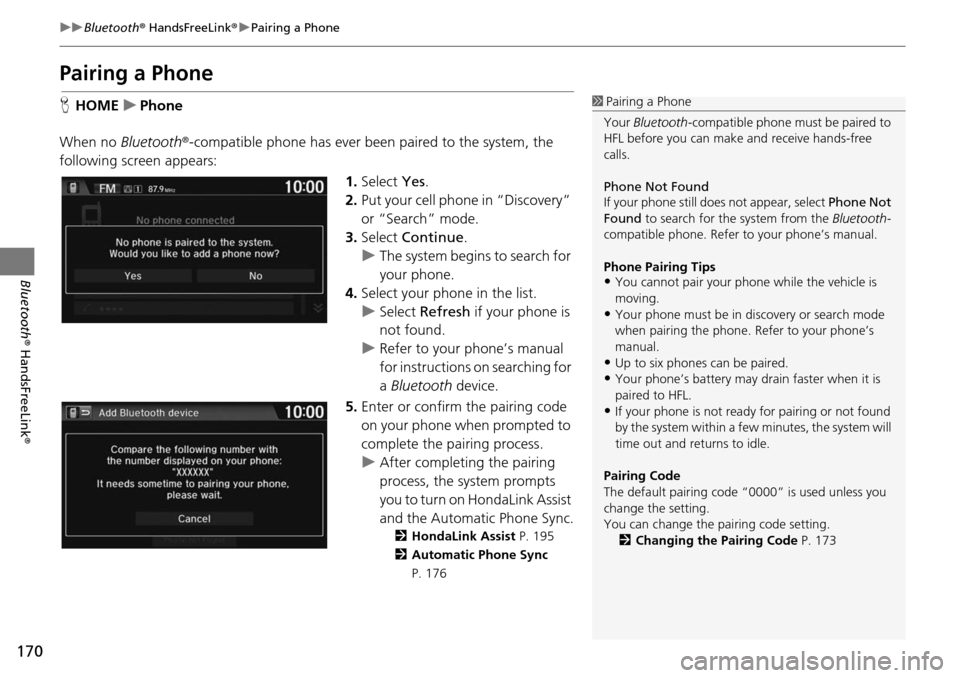
170
uu Bluetooth ® HandsFreeLink ® u Pairing a Phone
Bluetooth ® HandsFreeLink ®
Pairing a Phone
HHOME u Phone
When no Bluetooth®
-compatible phone has ever been paired to the system, the
following scre en appears:
1.Select Yes.
2. Put your cell phone in “Discovery”
or “Search” m
ode.
3. Select Contin
ue.
u The system begins to search
for
your phone.
4. Selec t your phone in the list.
u Select Refresh if
your phone is
not found.
u Refer to your phone’s manual
for instructions on sea
rching for
a Bluetooth device.
5. Enter or confirm the pairing code
on
your phone when prompted to
complete the pairing process.
u After completing the pairing
pro
cess, the system prompts
you to turn on HondaLink Assist
and the Automatic Phone Sync .
2HondaLink Assist P. 195
2 Automatic Phone Sync
P. 176
1 Pairing a Phone
Your Bluetooth -compatible phone must be paired to
HFL before you can make and receive hands-free
calls.
Phone Not Found
If your phone still doe s not appear, select Phone Not
Found to search for the system from the Bluetooth -
compatible phone. Refer to your phone’s manual.
Phone Pairing Tips
•You cannot pair your phone while the vehicle is
moving.
•Your phone must be in discovery or search mode
when pairing the phone. Refer to your phone’s
manual.
•Up to six phones can be paired.
•Your phone’s battery may dr ain faster when it is
paired to HFL.
•If your phone is not ready for pairing or not found
by the system within a few minutes, the system will
time out and returns to idle.
Pairing Code
The default pair ing code “0000” is used unless you
change the setting.
You can change the pairing code setting. 2 Changing the Pairing Code P. 173
Page 172 of 250
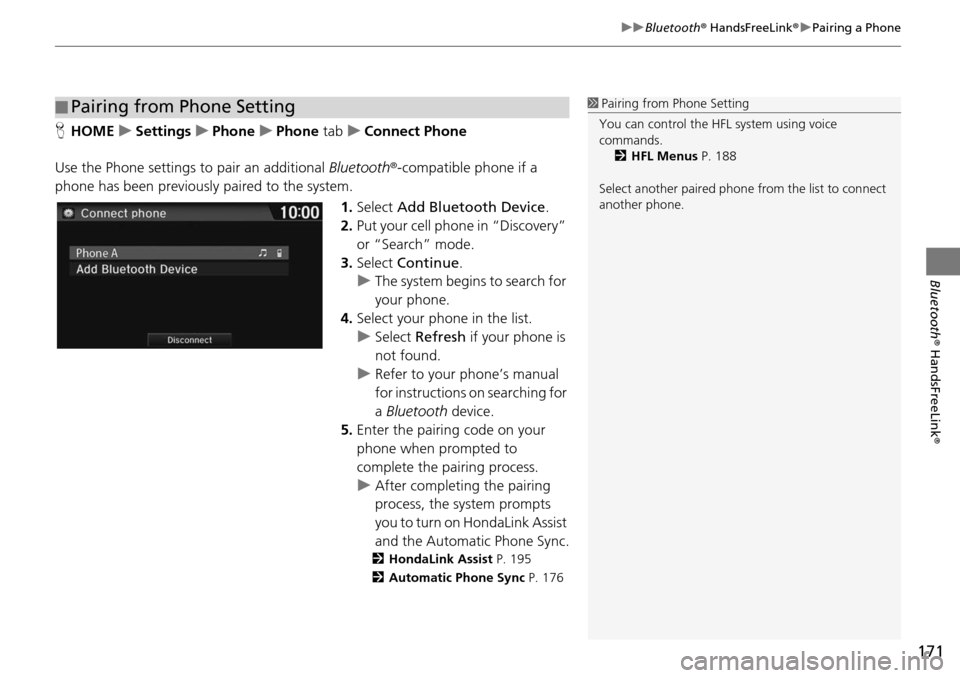
171
uu Bluetooth ® HandsFreeLink ® u Pairing a Phone
Bluetooth ® HandsFreeLink ®
HHOME u Settings u Phone u Phone tab u Connect Phone
Use the Phone settings to pair an additional Blu
etooth®-compatible phone if a
phone has been previously paired to the system.
1.Select Add Bl
uetooth Device .
2. Put you r cell phone in “Discovery”
or “Search”
mode.
3. Select Cont
inue.
u The syste m
begins to search for
your phone.
4. Select your phone in th
e list.
u Select Refres
h if your phone is
not found.
u Refer to your phone’s manual
for instructions
on searching for
a Bluetooth device.
5. Enter the pairing code on your
ph
one when prompted to
complete the pairing process.
u Afte r completing the pairing
proc
ess, the system prompts
you to turn on HondaLink Assist
and the Automatic Phone Sync .
2HondaLink Assist P. 195
2 Automatic Phone Sync P. 176
■Pairing from Phone Setting1
Pairing from Phone Setting
You can control the HFL system using voice
commands. 2 HFL Menus P. 188
Select another paired phone from the list to connect
another phone.
Page 173 of 250
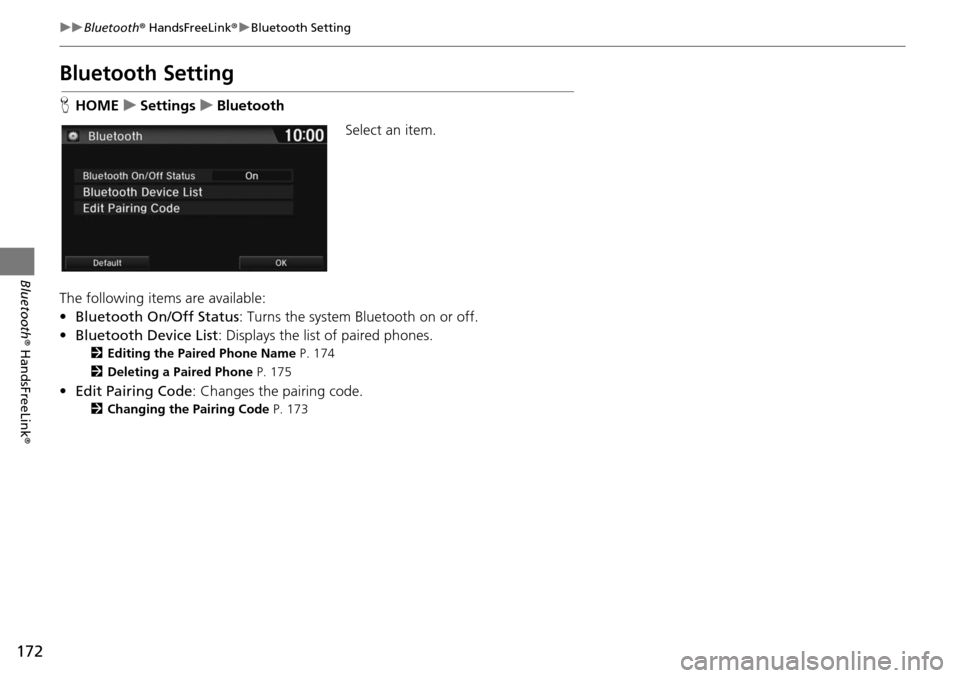
172
uu Bluetooth ® HandsFreeLink ® u Bluetooth Setting
Bluetooth ® HandsFreeLink ®
Bluetooth Setting
HHOME u Settings u Bluetooth
Select an item.
The following items are available:
• Bluetooth On/Off Status :
Turns the system Bluetooth on or off.
• Bluetooth Device List : Disp
lays the list of paired phones.
2Editing the Paired Phone Name P. 174
2 Deleting a Paired Phone P. 175
•Edit Pairing Code : Changes the pairing code.
2Changing the Pairing Code P. 173
Page 174 of 250
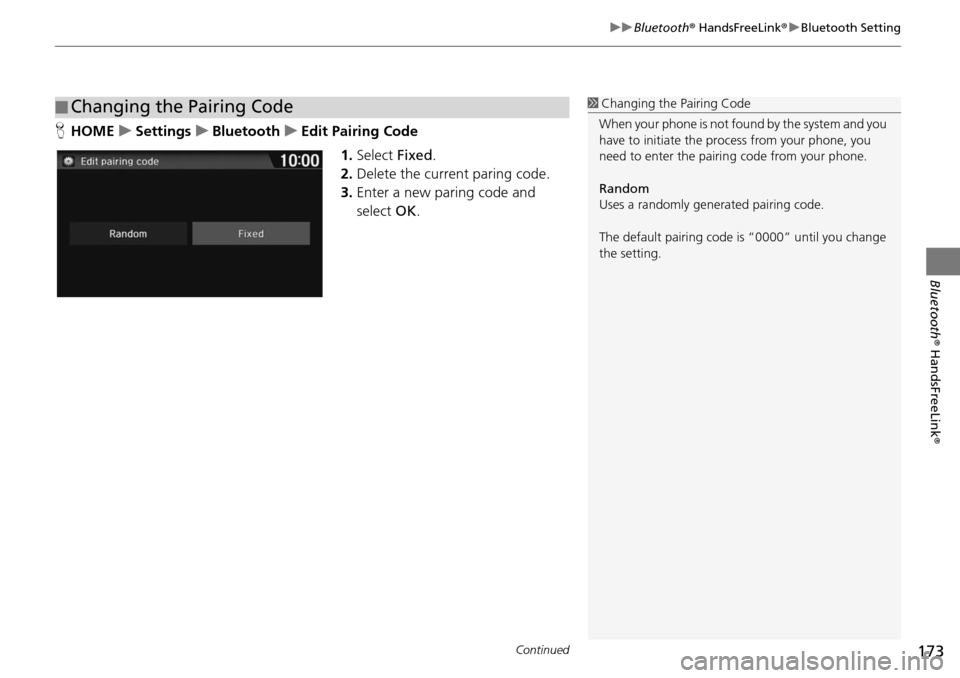
Continued173
uu Bluetooth ® HandsFreeLink ® u Bluetooth Setting
Bluetooth ® HandsFreeLink ®
HHOME u Settings u Bluetooth u Edit Pairing Code
1.Select Fixed.
2. Delete the curre
nt paring code.
3. Enter a new paring code and
select OK.
■Changing the Pairing Code1
Changing the Pairing Code
When your phone is not found by the system and you
have to initiate the pr ocess from your phone, you
need to enter the pairin g code from your phone.
Random
Uses a randomly gene rated pairing code.
The default pairing code is “0000” until you change
the setting.
Page 175 of 250
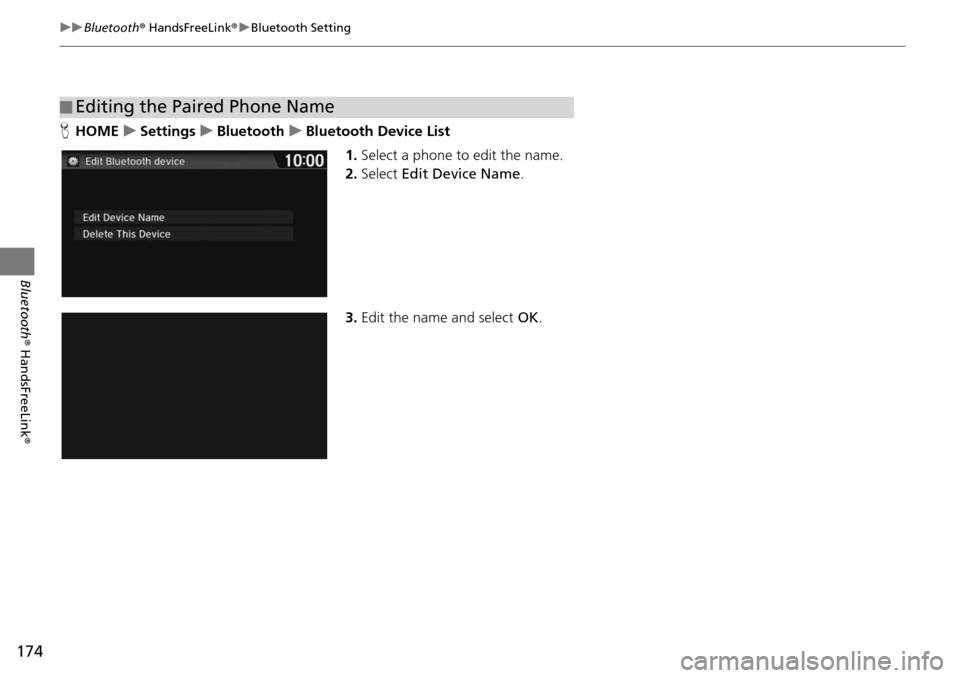
174
uu Bluetooth ® HandsFreeLink ® u Bluetooth Setting
Bluetooth ® HandsFreeLink ®
HHOME u Settings u Bluetooth u Bluetooth Device List
1.Select a phone to edit the name.
2. Select Edit Device
Name.
3. Edit the name and select OK.
■Editing the Paired Phone Name
Page 176 of 250
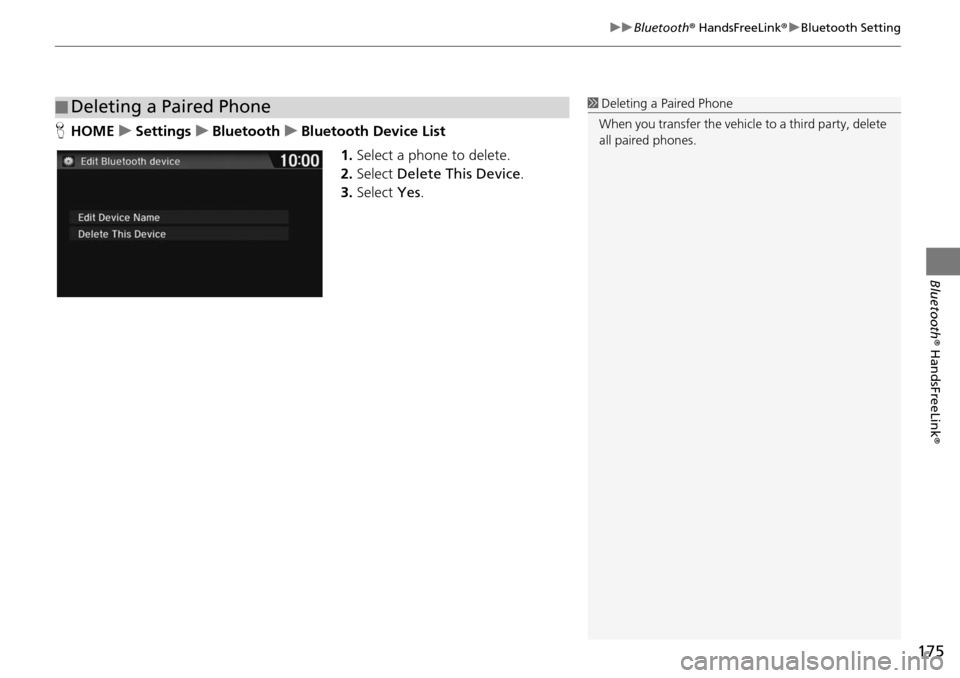
175
uu Bluetooth ® HandsFreeLink ® u Bluetooth Setting
Bluetooth ® HandsFreeLink ®
HHOME u Settings u Bluetooth u Bluetooth Device List
1.Select a phone to delete.
2. Select Delete This
Device.
3. Select Yes.
■Deleting a Paired Phone1
Deleting a Paired Phone
When you transfer the vehicle to a third party, delete
all paired phones.
Page 177 of 250
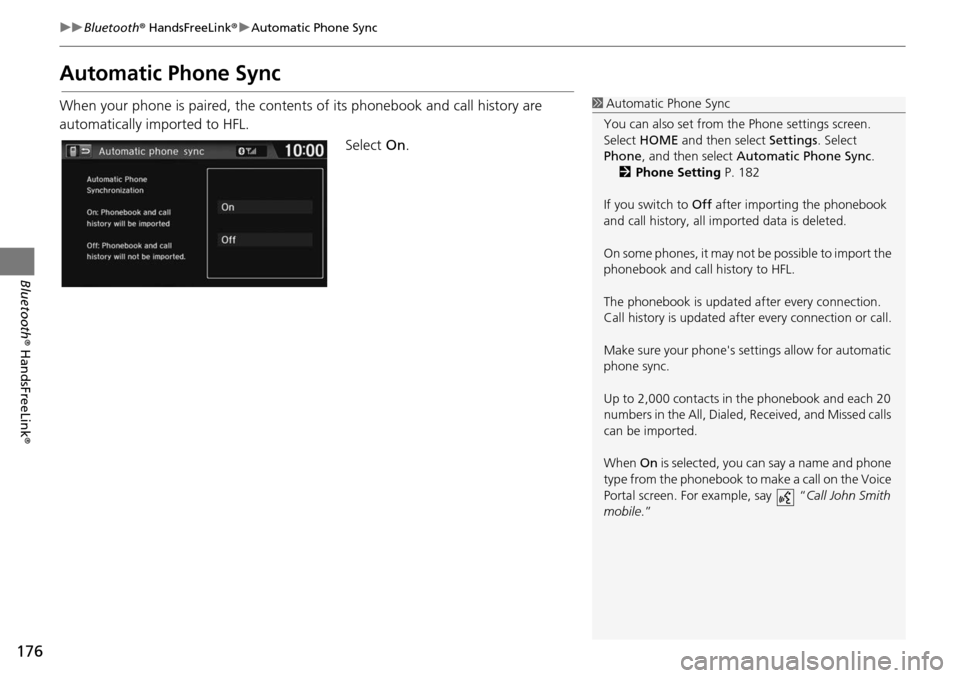
176
uu Bluetooth ® HandsFreeLink ® u Automatic Phone Sync
Bluetooth ® HandsFreeLink ®
Automatic Phone Sync
When your phone is paired, the contents of its phonebook and call history are
automatically imported to HFL.
Select On.1Automatic Phone Sync
You can also set from th e Phone settings screen.
Select HOME and then select Settings. Select
Phone , and then select Automatic Phone Sync .
2 Phone Setting P. 182
If you switch to Off after importing the phonebook
and call history, all im ported data is deleted.
On some phones, it may not be possible to import the
phonebook and call history to HFL.
The phonebook is updated af ter every connection.
Call history is updated after every connection or call.
Make sure your phone's se ttings allow for automatic
phone sync.
Up to 2,000 contacts in the phonebook and each 20
numbers in the All, Dialed , Received, and Missed calls
can be imported.
When On is selected, you can say a name and phone
type from the phonebook to make a call on the Voice
Portal screen. For example, say “ Call John Smith
mobile .”
Page 178 of 250
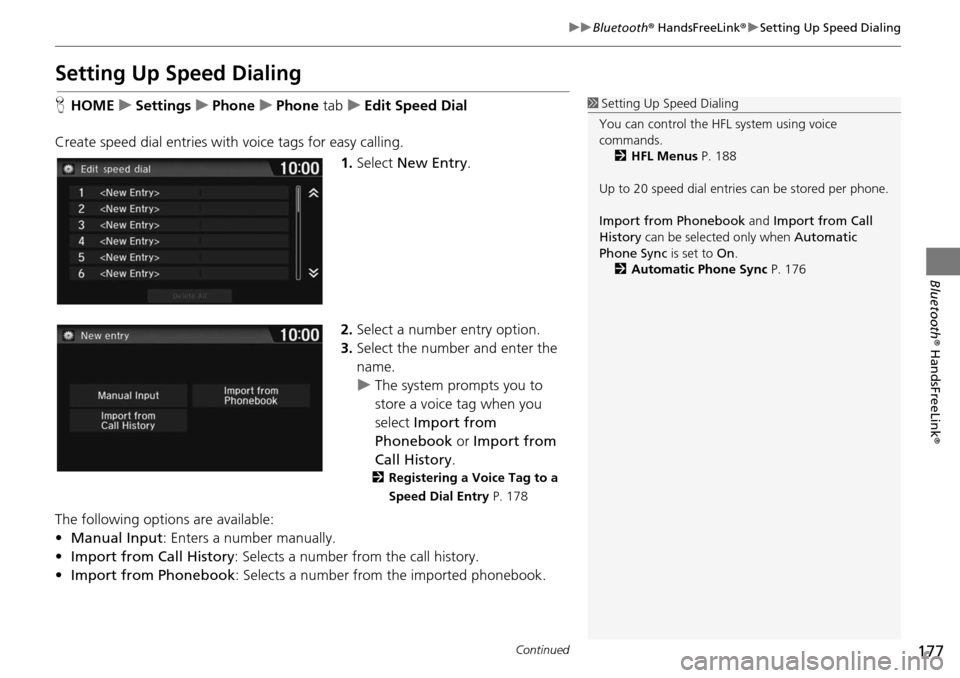
177
uu Bluetooth ® HandsFreeLink ® u Setting Up Speed Dialing
Continued
Bluetooth ® HandsFreeLink ®
Setting Up Speed Dialing
HHOME u Settings u Phone u Phone tab u Edit Speed Dial
Create speed dial entries with voice tags for easy calling.
1.Select New Entry
.
2. Select a number entry option.
3. Select the number and enter the
name.
u The system prompts you to
store a
voice tag when you
select Import from
Phonebook or Import from
Call History .
2Registering a Voice Tag to a
Speed Dial Entry P. 178
The following options are available:
• Manual Input : Enters
a number manually.
• Import fr om Call History : Select
s a number from the call history.
• Import from Phonebook :
Selects a number from the imported phonebook.
1Setting Up Speed Dialing
You can control the HFL system using voice
commands. 2 HFL Menus P. 188
Up to 20 speed dial entries can be stored per phone.
Import from Phonebook and Import from Call
History can be selected only when Automatic
Phone Sync is set to On.
2 Automatic Phone Sync P. 176
Page 179 of 250
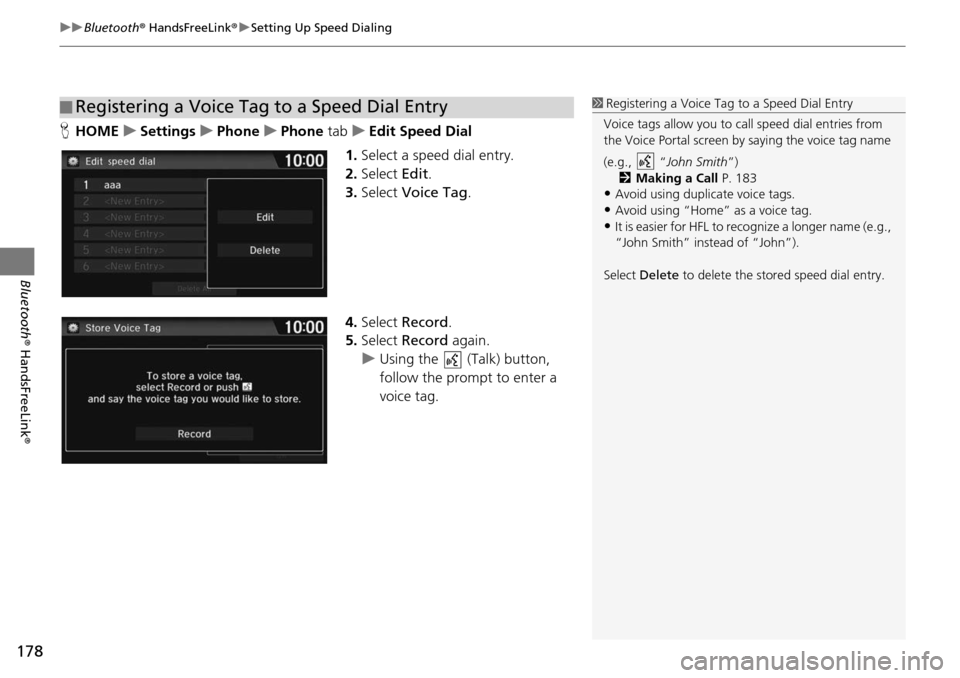
uu Bluetooth ® HandsFreeLink ® u Setting Up Speed Dialing
178
Bluetooth ® HandsFreeLink ®
HHOME u Settings u Phone u Phone tab u E dit Speed Dial
1. Select a speed dial entry.
2. Select Edit.
3. Select Voice Tag .
4. Select Rec
ord.
5. Select Rec
ord again.
u Using the (Talk) button,
follow
the prompt to enter a
voice tag
.
■Registering a Voice Tag to a Speed Dial Entry1
Registering a Voice Tag to a Speed Dial Entry
Voice tags allow you to call speed dial entries from
the Voice Portal screen by saying the voice tag name
(e.g., “ John Smith”)
2 Making a Call P. 183
•Avoid using duplicate voice tags.
•Avoid using “Home” as a voice tag.•It is easier for HFL to recognize a longer name (e.g.,
“John Smith” instead of “John”).
Select Delete to delete the stored speed dial entry.
Page 180 of 250
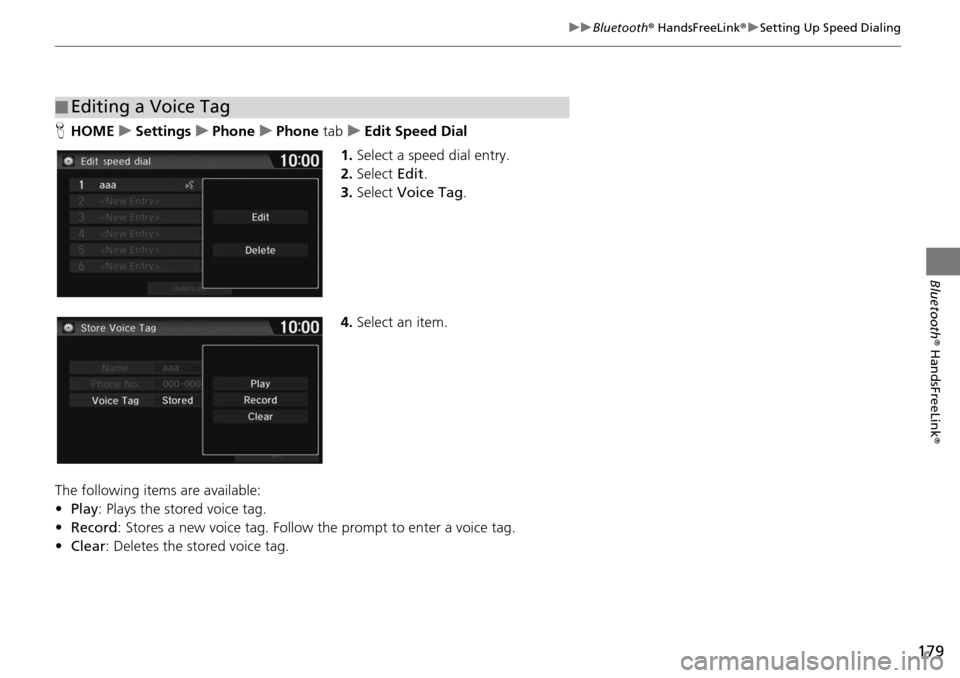
179
uu Bluetooth ® HandsFreeLink ® u Setting Up Speed Dialing
Bluetooth ® HandsFreeLink ®
HHOME u Settings u Phone u Phone tab u Edit Speed Dial
1. Select a speed dial entry.
2. Select Edit.
3. Select Voice Tag .
4. Select an item.
The following ite
ms are available:
• Play :
Plays the stored voice tag.
• Record : Stores a
new voice tag. Follow the prompt to enter a voice tag.
• Clear :
Deletes the stored voice tag.
■Editing a Voice Tag