HONDA HR-V 2016 2.G Navigation Manual
Manufacturer: HONDA, Model Year: 2016, Model line: HR-V, Model: HONDA HR-V 2016 2.GPages: 250, PDF Size: 4.84 MB
Page 191 of 250
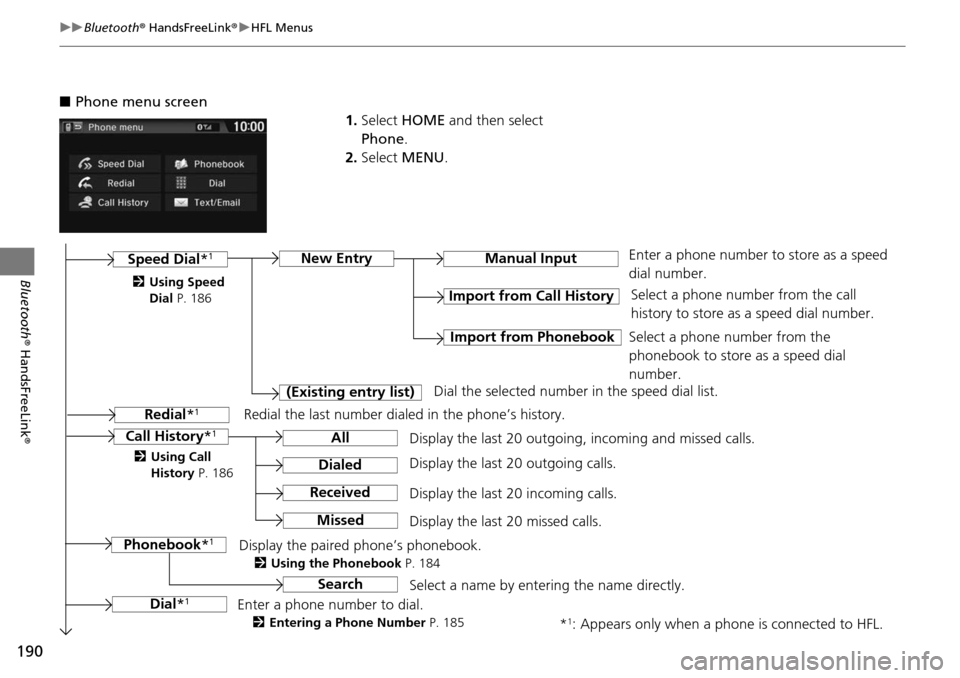
190
uu Bluetooth ® HandsFreeLink ® u HFL Menus
Bluetooth ® HandsFreeLink ®
■Phone menu screen
1.Select HOME and then select
Phone .
2. Select MENU.
Display the last 20 outgoing, incoming and missed calls. Select a phone number from the call
history to store as a speed dial number.
Call History *1
Speed Dial*1
All
Manual Input
Dialed
Received
Display the last 20 outgoing calls.
Display the last 20 incoming calls.
New Entry
Import from Call History
Import from PhonebookSelect a phone number from the
phonebook to store as a speed dial
number.
Enter a phone number to store as a speed
dial number.
*
1: Appears only when a phone is connected to HFL.
Missed
Display the last 20 missed calls.
Dial *
1
Redial *1
Enter a phone number to dial.
2Entering a Phone Number P. 185
Redial the last number dialed in the phone’s history.
(Existing entry list)
Dial the selected number in the speed dial list.
Phonebook *
1Display the paired phone’s phonebook.
2Using the Phonebook P. 184
2Using Speed
Dial P. 186
2 Using Call
History P. 186
SearchSelect a name by entering the name directly.
Page 192 of 250
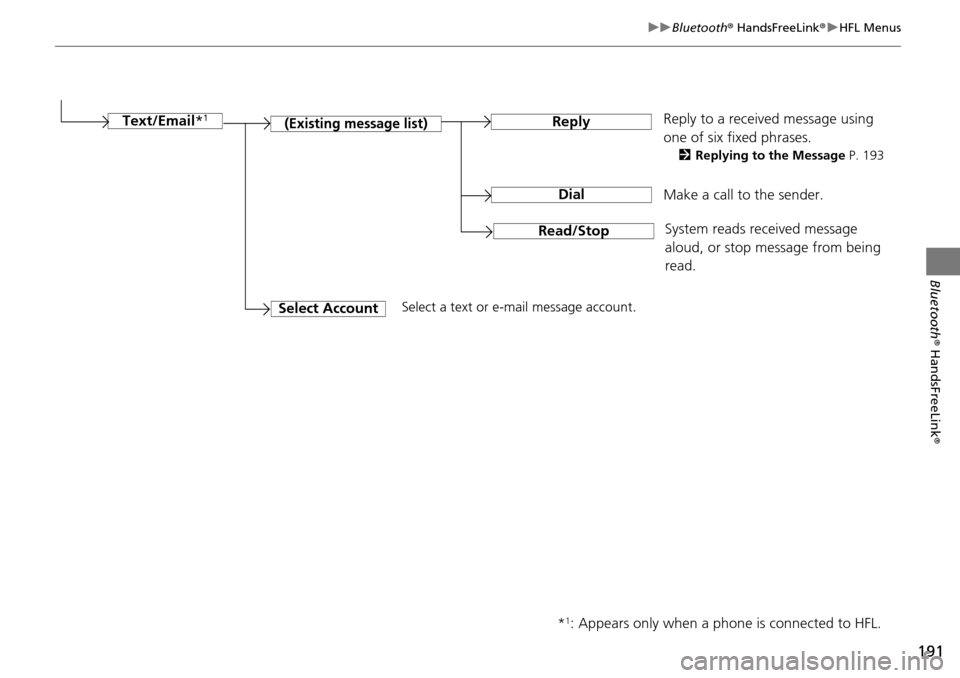
191
uu Bluetooth ® HandsFreeLink ® u HFL Menus
Bluetooth ® HandsFreeLink ®
Make a call to the sender.
(Existing message list)Reply
Dial
Reply to a received message using
one of six fixed phrases.
2Replying to the Message P. 193
System reads received message
aloud, or stop message from being
read.
Read/Stop
Select AccountSelect a text or e-mail message account.
Text/Email
*
1
*1: Appears only when a phone is connected to HFL.
Page 193 of 250
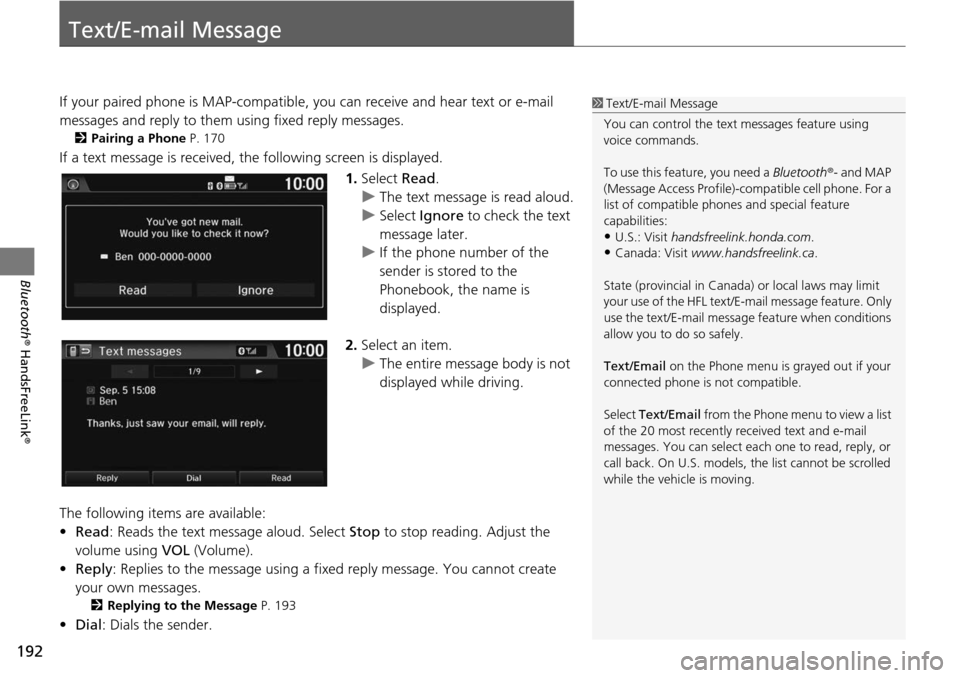
192
Bluetooth® HandsFreeLink ®
Text/E-mail Message
If your paired phone is MAP-compatible, you can receive and hear text or e-mail
messages and reply to them using fixed reply messages.
2Pairing a Phone P. 170
If a text message is received, the following screen is displayed.
1.Select Read .
u The text mes s
age is read aloud.
u Select Igno
re to check the text
message later.
u If the phone number of the
sender is stored
to the
Phonebook, the name is
displayed.
2. Select an item.
u The entire message body is not
di
splayed while driving.
The following items are available:
• Read : Reads the text message aloud. Select Stop to stop
reading. Adjust the
volume using VOL (Volume).
• Repl y:
Replies to the message using a fixed reply message. You cannot create
your own messages.
2 Replying to the Message P. 193
• Dial : Dials the sender.
1Text/E-mail Message
You can control the text messages feature using
voice commands.
To use this feature, you need a Bluetooth®- and MAP
(Message Access Profile)-c ompatible cell phone. For a
list of compatible phon es and special feature
capabilities:
•U.S.: Visit handsfreelink.honda.com.
•Canada: Visit www.handsfreelink.ca .
State (provincial in Canada) or local laws may limit
your use of the HFL text/E-m ail message feature. Only
use the text/E-mail message feature when conditions
allow you to do so safely.
Text/Email on the Phone menu is grayed out if your
connected phone is not compatible.
Select Text/Email from the Phone me nu to view a list
of the 20 most recently re ceived text and e-mail
messages. You can select each one to read, reply, or
call back. On U.S. models, the list cannot be scrolled
while the vehicle is moving.
Page 194 of 250
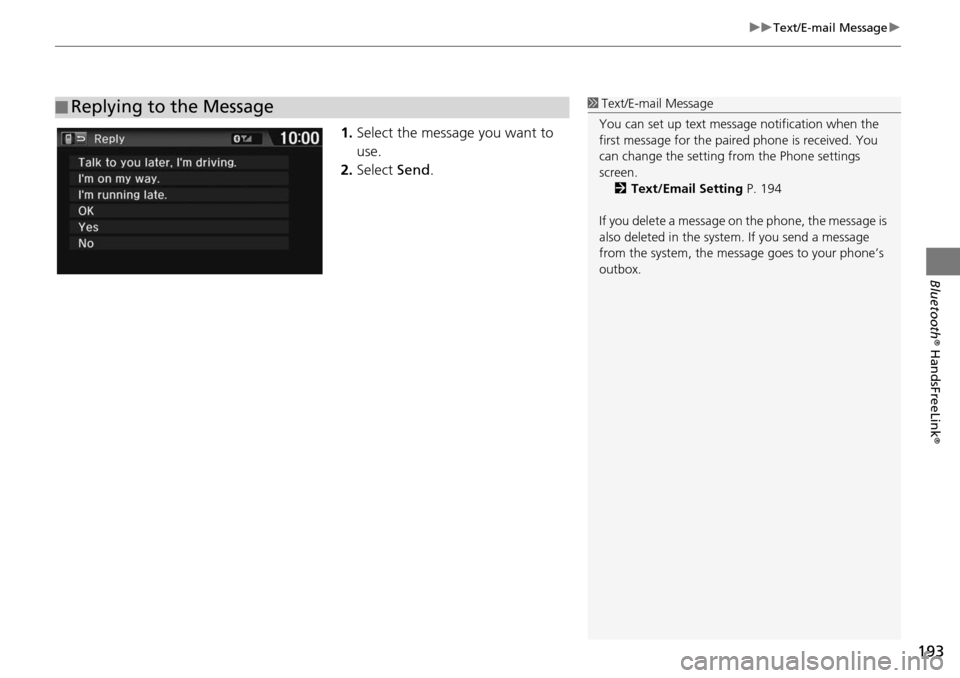
193
uu Text/E-mail Message u
Bluetooth® HandsFreeLink ®
1.Select the message you want to
use.
2.Select Send.
■Replying to the Message1
Text/E-mail Message
You can set up text messa ge notification when the
first message for the pair ed phone is received. You
can change the setting fr om the Phone settings
screen. 2 Text/Email Setting P. 194
If you delete a message on the phone, the message is
also deleted in the system. If you send a message
from the system, the message goes to your phone’s
outbox.
Page 195 of 250
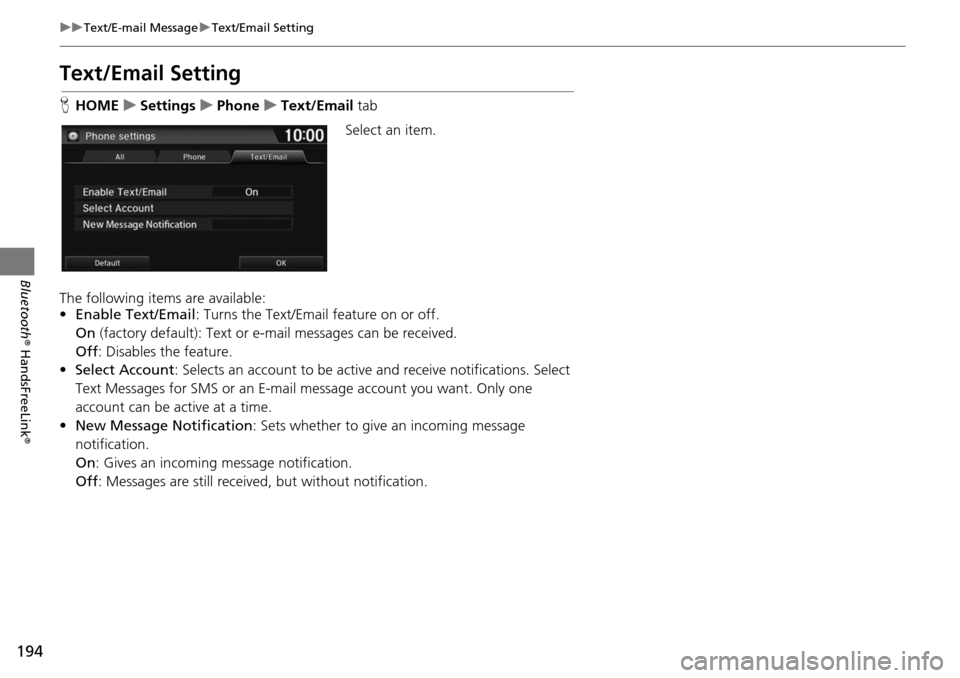
194
uu Text/E-mail Message u Text/Email Setting
Bluetooth ® HandsFreeLink ®
Text/Email Setting
HHOME u Settings u Phone u Text/Email tab
Select an item.
The following items are available:
• Enable Text/Email
: Turns the Text/Email
feature on or off.
On (factory default): Text or e- mail me
ssages can be received.
Off : Disables
the feature.
• Select Account : Se
lects an account to be active and receive notifications. Select
Text Messages for SMS or an E-mail message account you want. Only one
account can be active at a time.
• Ne w Message Notification : Set
s whether to give an incoming message
notification.
On : Gives an incoming message notification.
Off : Messages
are still received, but without notification.
Page 196 of 250
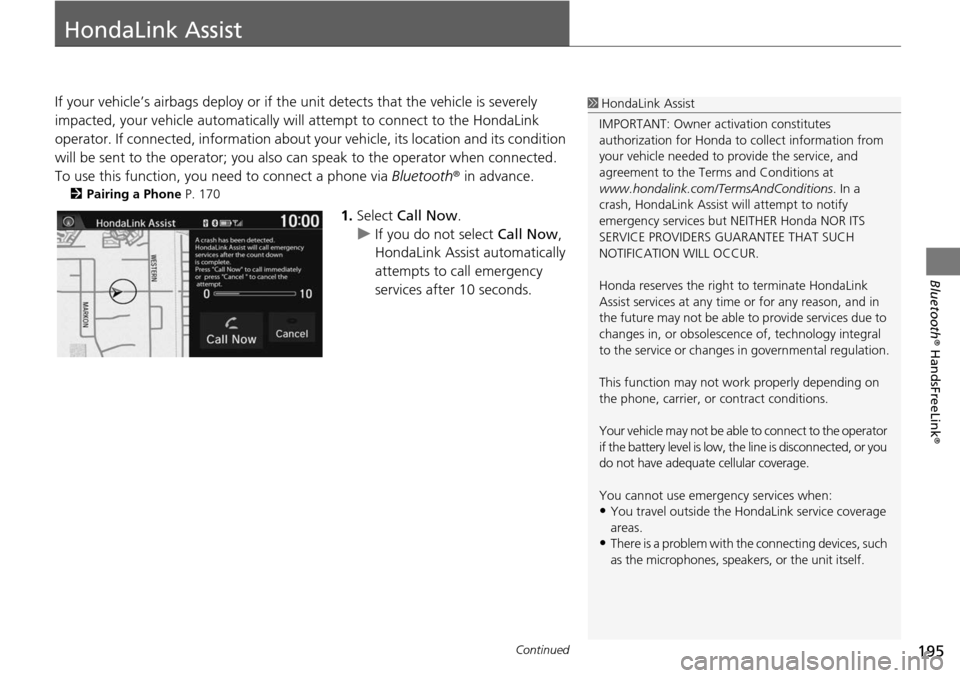
195Continued
Bluetooth® HandsFreeLink ®
HondaLink Assist
If your vehicle’s airbags deploy or if the unit detects that the vehicle is severely
impacted, your vehicle automatically wi ll attempt to connect to the HondaLink
operator. If connected, information about yo ur vehicle, its location and its condition
will be sent to the operator; you also can speak to the operator when connected.
To use this function, you need to connect a phone via Blu
etooth® in advance.
2Pairing a Phone P. 170
1. Select Call Now .
u If you do not select Call
Now,
HondaLink Assist automatically
attempts to call emergency
services after 10 seconds.
1 HondaLink Assist
IMPORTANT: Owner ac tivation constitutes
authorization for Honda to collect information from
your vehicle needed to provide the service, and
agreement to the Terms and Conditions at
www.hondalink.com/TermsAndConditions . In a
crash, HondaLink Assist will attempt to notify
emergency services but NEITHER Honda NOR ITS
SERVICE PROVIDERS GUARANTEE THAT SUCH
NOTIFICATION WILL OCCUR.
Honda reserves the right to terminate HondaLink
Assist services at any time or for any reason, and in
the future may not be able to provide services due to
changes in, or obsolescence of, technology integral
to the service or changes in governmental regulation.
This function may not wo rk properly depending on
the phone, carrier, or contract conditions.
Your vehicle may not be able to connect to the operator
if the battery level is low, the line is disconnected, or you
do not have adequate cellular coverage.
You cannot use emergency services when:
•You travel outside the H ondaLink service coverage
areas.
•There is a problem with th e connecting devices, such
as the microphones, speakers, or the unit itself.
Page 197 of 250
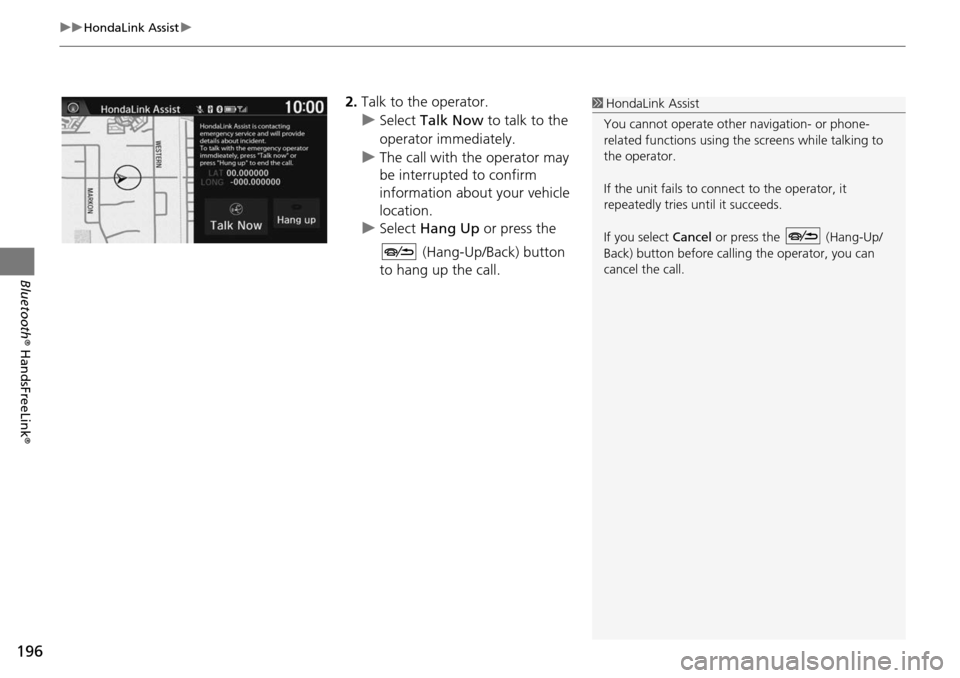
uu HondaLink Assist u
196
Bluetooth® HandsFreeLink ®
2.Talk to the operator.
u Select Talk Now to talk to the
operator immediately.
u The call with the operator may
be
interrupted to confirm
information about your vehicle
location.
u Select Hang Up or
press the
(Hang-Up/Back) button
to hang up the call.
1 HondaLink Assist
You cannot operate othe r navigation- or phone-
related functions using the screens while talking to
the operator.
If the unit fails to connect to the operator, it
repeatedly tries until it succeeds.
If you select Cancel or press the (Hang-Up/
Back) button before callin g the operator, you can
cancel the call.
Page 198 of 250
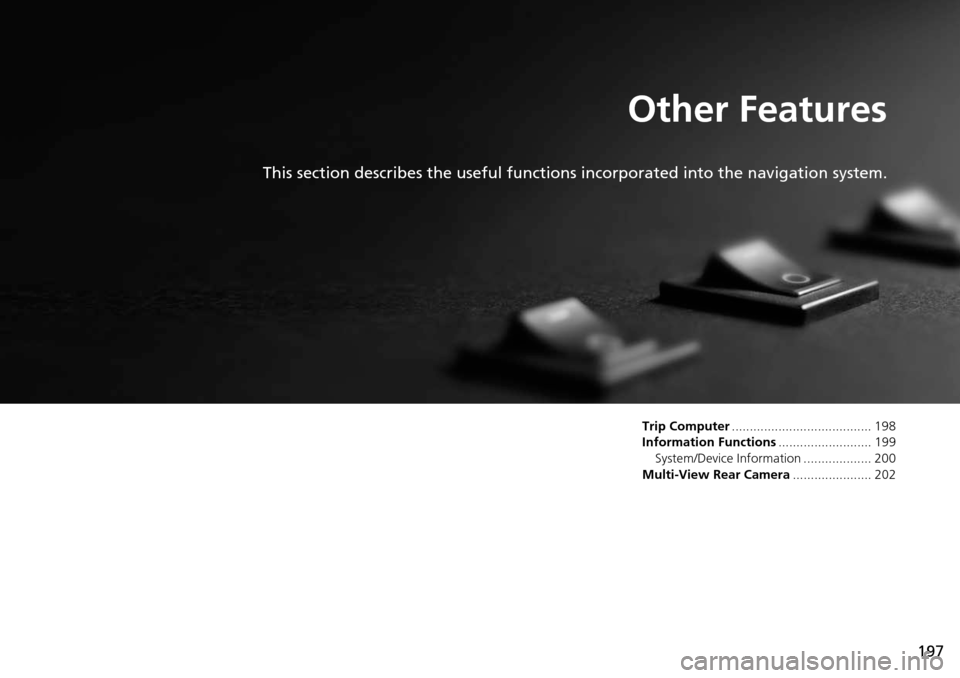
197
Other Features
This section describes the useful functions incorporated into the navigation system.
Trip Computer....................................... 198
Information Functions ..........................
199
System/Device Information ................... 200
Multi-View Rear Camera ......................
202
Page 199 of 250

198
Other Features
Trip Computer
HHOME u Info u MENU u Trip Computer
View the distance traveled and average fuel consumption. Select an item.
The following items are available:
• Cu rrent Drive
tab
: Displays the current trip information.
• Histo ry of Trip A t
ab: Displays information for the three previous drives. The
information is stored every time you reset Trip A.
1 Trip Computer
Displays the following trip information:
•Instant Fuel Economy : The current estimated
instant fuel economy.
•Average Fuel Economy : The average fuel
economy since the last key cycle.
•1st, 2nd, 3rd Prev. : The previous average fuel
consumption.
•Range : The estimated distan ce you can travel on
the fuel remaining in the tank.
These values are estimates only.
Select Delete history to delete the trip information.
Page 200 of 250
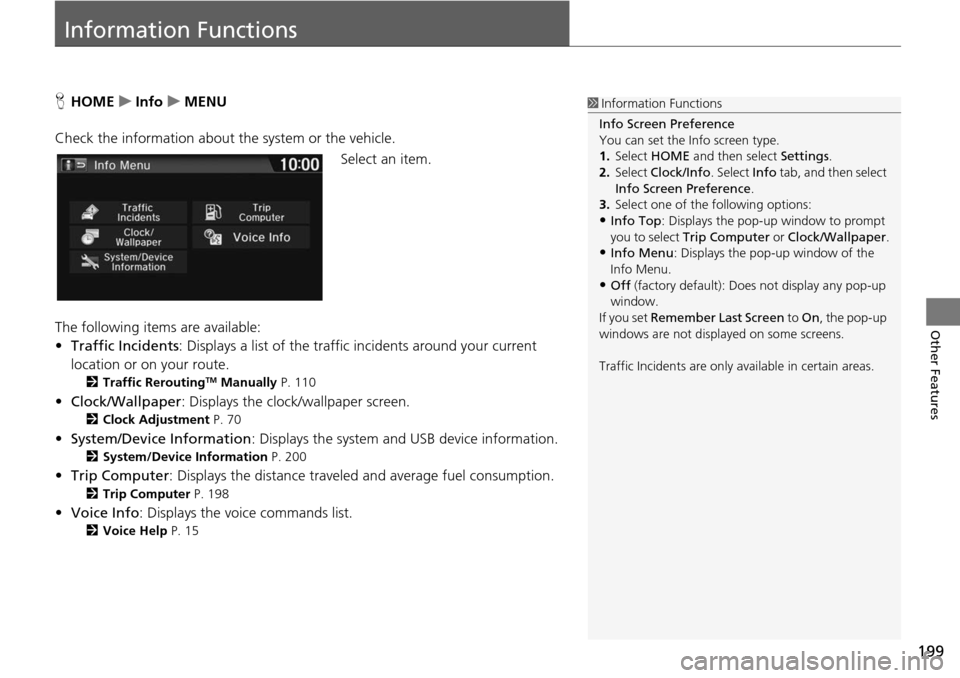
199
Other Features
Information Functions
HHOME u Info u MENU
Check the information about th e system or the vehicle.
Se
lect an item.
The following items are available:
• Traffic Incidents : Displ
ays a list of the traffic incidents around your current
location or on your route.
2 Traffic ReroutingTM Manually P. 110
• Clock/Wallpaper : Displays the clock/wallpaper screen.
2Clock Adjustment P. 70
• System/Device Information : Displays the system and USB device information.
2System/Device Information P. 200
• Trip Computer : Displays the distance traveled and average fuel consumption.
2Trip Computer P. 198
• Voice Info : Displays the voice commands list.
2Voice Help P. 15
1 Information Functions
Info Screen Preference
You can set the Info screen type.
1. Select HOME and then select Settings.
2. Select Clock/Info . Select Info tab, and then select
Info Screen Preference .
3. Select one of the following options:
•Info Top : Displays the pop-up window to prompt
you to select Trip Computer or Clock/Wallpaper.
•Info Menu: Displays the pop-up window of the
Info Menu.
•Off (factory default): Does not display any pop-up
window.
If you set Remember Last Screen to On , the pop-up
windows are not displayed on some screens.
Traffic Incidents are only available in certain areas.