HONDA HR-V 2016 2.G Navigation Manual
Manufacturer: HONDA, Model Year: 2016, Model line: HR-V, Model: HONDA HR-V 2016 2.GPages: 250, PDF Size: 4.84 MB
Page 181 of 250
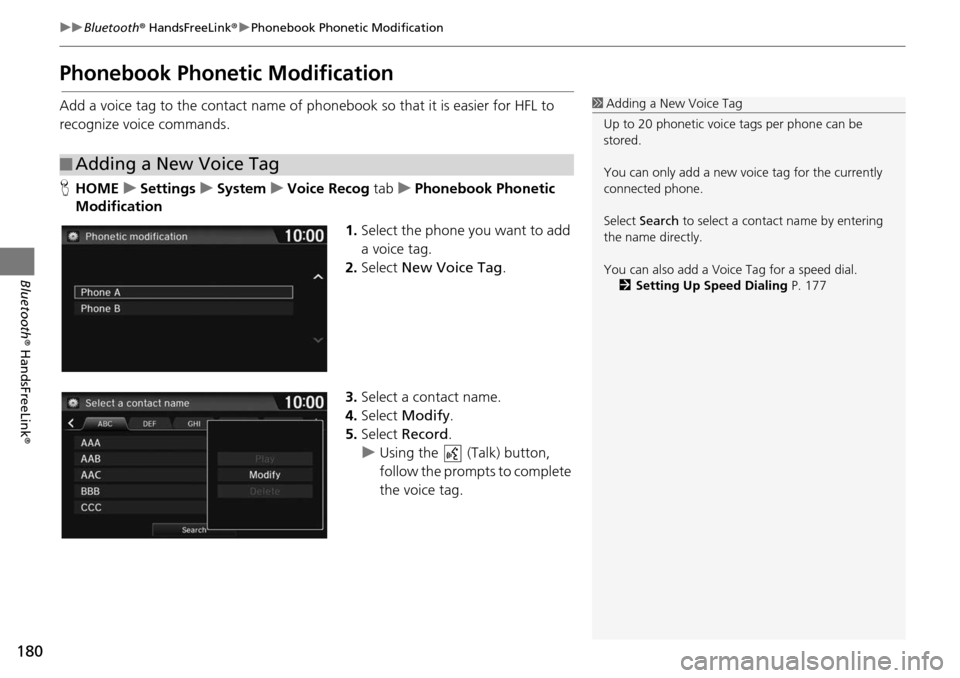
180
uu Bluetooth ® HandsFreeLink ® u Phonebook Phonetic Modification
Bluetooth ® HandsFreeLink ®
Phonebook Phonetic Modification
Add a voice tag to the contact name of ph onebook so that it is easier for HFL to
recognize voice commands.
H HOME u Settings u System u Voice Recog tab u Phonebook Phonetic
Mo di
fication
1.Selec t the phone you want to add
a voice tag.
2. Select New Voic
e Tag.
3. Select a contact name.
4. Select Modi
fy.
5. Select Rec
ord.
u Using the (Talk) button,
fo
llow the prompts to complete
the voice tag.
■ Adding a New Voice Tag
1
Adding a New Voice Tag
Up to 20 phonetic voice tags per phone can be
stored.
You can only add a new voice tag for the currently
connected phone.
Select Search to select a contac t name by entering
the name directly.
You can also add a Voice Tag for a speed dial. 2 Setting Up Speed Dialing P. 177
Page 182 of 250
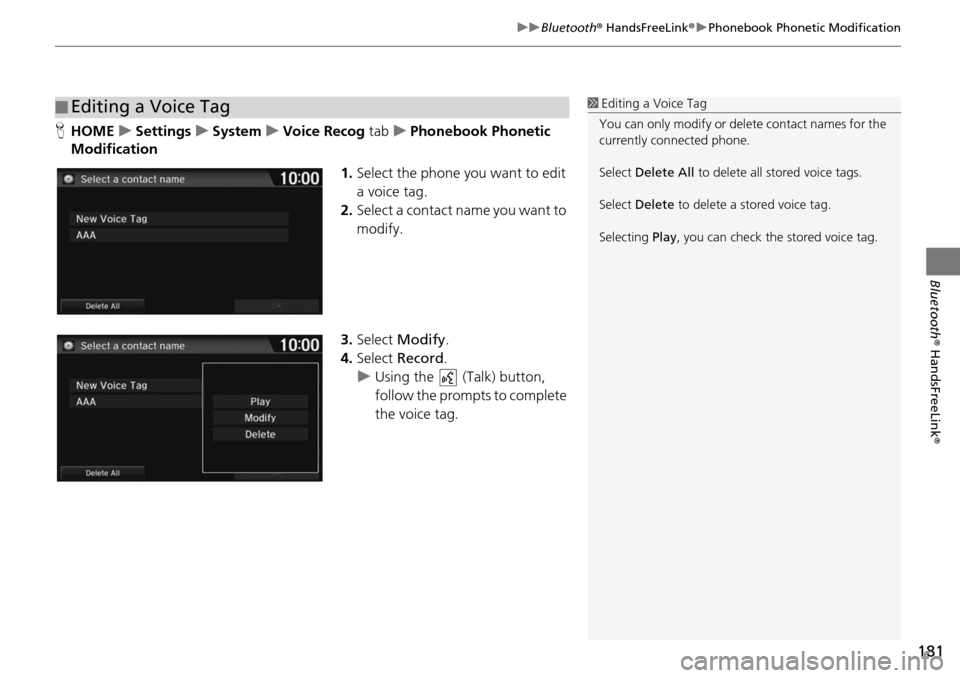
181
uu Bluetooth ® HandsFreeLink ® u Phonebook Phonetic Modification
Bluetooth ® HandsFreeLink ®
HHOME u Settings u System u Voice Recog tab u P honebook Phonetic
Modification
1.Select the phone you want to edit
a voice t
ag.
2. Select a contact name you want
to
modify.
3. Select Modi
fy.
4. Select Reco
rd.
u Using the (Talk)
button,
follow the prompts to complete
the voice tag.
■ Editing a Voice Tag1
Editing a Voice Tag
You can only modify or de lete contact names for the
currently connected phone.
Select Delete All to delete all stored voice tags.
Select Delete to delete a stored voice tag.
Selecting Play, you can check the stored voice tag.
Page 183 of 250
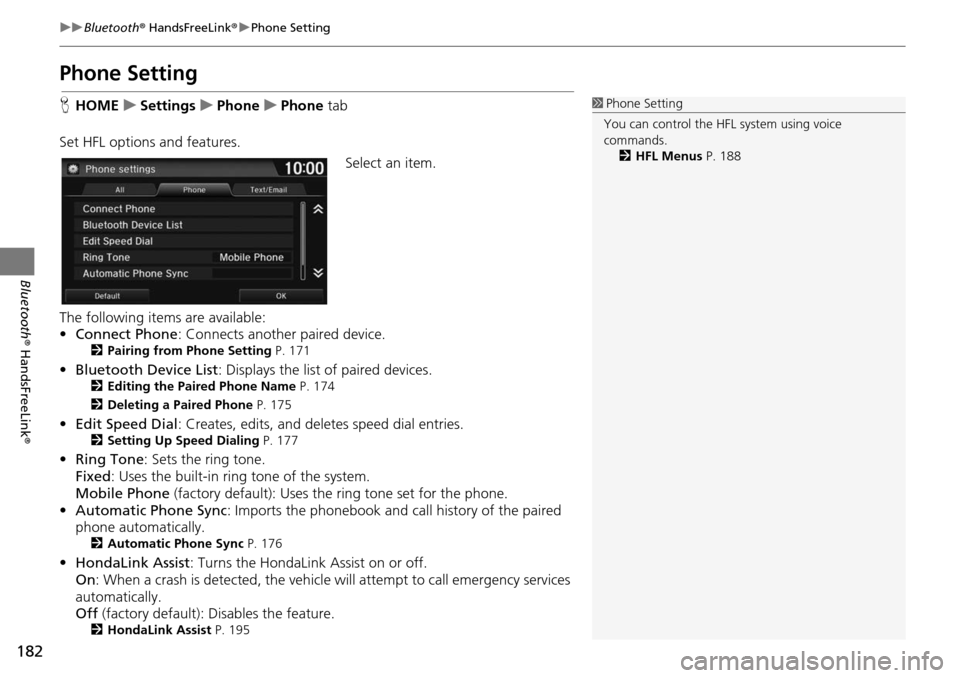
182
uu Bluetooth ® HandsFreeLink ® u Phone Setting
Bluetooth ® HandsFreeLink ®
Phone Setting
HHOME u Settings u Phone u Phone tab
Set
HFL options and features. Select an item.
The following items are available:
• Co nnect Phone
: Co
nnects another paired device.2Pairing from Phone Setting P. 171
• Bluetooth Device List : Displays the list of paired devices.2Editing the Paired Phone Name P. 174
2 Deleting a Paired Phone P. 175
•Edit Speed Dial : Creates, edits, and deletes speed dial entries.2Setting Up Speed Dialing P. 177
• Ring Tone : Sets the ring tone.
Fixed : Uses the buil t
-in ring tone of the system.
Mobile Phone (factory default): Uses
the ring tone set for the phone.
• Automat i
c Phone Sync : Imports the phonebook and call history of the paired
phone automatically.
2 Automatic Phone Sync P. 176
•HondaLink Assist : Turns the HondaLink Assist on or off.
On : When a crash is detect ed, the vehicle will attempt to call em
ergency services
automatically.
Off (factory default): Disables the feature.
2
HondaLink Assist P. 195
1 Phone Setting
You can control the HFL system using voice
commands. 2 HFL Menus P. 188
Page 184 of 250

183
uu Bluetooth ® HandsFreeLink ® u Making a Call
Continued
Bluetooth ® HandsFreeLink ®
Making a Call
Make calls by entering a number or using the imported phonebook, call history, or
speed dial entries.
2 Using the Phonebook P. 184
2 Entering a Phone Number P. 185
2 Using Call History P. 186
2 Using Speed Dial P. 186
1 Making a Call
You can control the HFL system using voice
commands. 2 HFL Menus P. 188
When you say the voice tag or phonebook name
(e.g., “ John Smith”) on the Voice Portal screen,
the following screen appear s and the system begins
calling. 2 Automatic Phone Sync P. 176
2 Registering a Voice Tag to a Speed Dial
Entry P. 178
2 Adding a New Voice Tag P. 180
Only one phone can be used with HFL at a time.
When there are more than two paired phones in the
vehicle, the first paired phone the system finds is
automatically linked.
You can redial the last num ber called by pressing and
hold the (Pick-Up) button for more than two
seconds.
Page 185 of 250
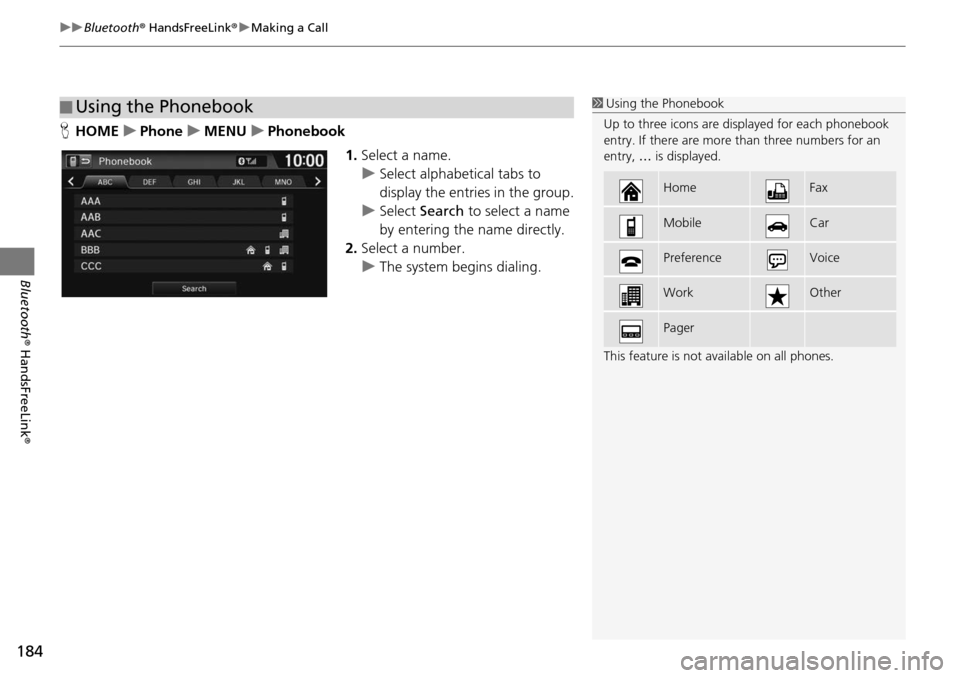
uu Bluetooth ® HandsFreeLink ® u Making a Call
184
Bluetooth ® HandsFreeLink ®
HHOME u Phone u MENU u Phonebook
1.Select a name.
u Select alphabetical tabs to
display
the entries in the group.
u Select Search to
select a name
by entering the name directly.
2. Select a number.
u The system begins dialing.
■Using the Phonebook1
Using the Phonebook
Up to three icons are displayed for each phonebook
entry. If there are more than three numbers for an
entry, … is displayed.
This feature is not available on all phones.
HomeFax
MobileCar
PreferenceVoice
WorkOther
Pager
Page 186 of 250

Continued185
uu Bluetooth ® HandsFreeLink ® u Making a Call
Bluetooth ® HandsFreeLink ®
HHOME u Phone u MENU u Dial
1.Enter a phone number.
2. Select Dial or
press the (Pick-
Up) button to begin dialing.
■ Entering a Phone Number1
Entering a Phone Number
A command that consists of several words can be
spoken together. For example, say “ 123-456-
7890” at once. You can also say a phone number
from the voice portal screen.
Symbol commands, such as #, *, +, or Pause cannot
be spoken together wi th numbers. Say these
commands individually.
This function is disabled while the vehicle is moving.
However, you can call a stored voice tagged speed
dial number, phonebook name, or number using
voice commands.
2 Limitations for Manual Operation P. 21
2 Setting Up Speed Dialing P. 177
2 Phonebook Phonetic Modification P. 180
U.S. models
Page 187 of 250
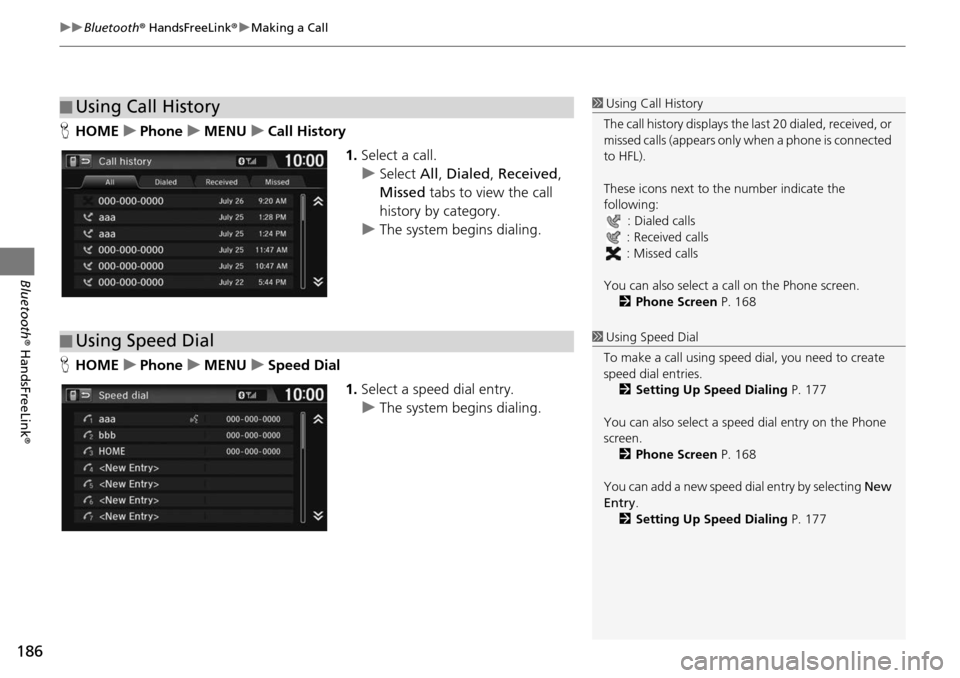
uu Bluetooth ® HandsFreeLink ® u Making a Call
186
Bluetooth ® HandsFreeLink ®
HHOME u Phone u MENU u Call History
1.Select a call.
u Select All, Dialed ,
Recei
ved,
Missed tabs to view the call
history by category.
u The system begins dialing.
H HOME u Phone u MENU u Sp
eed Dial 1.Select a speed dial entry.
u The system begins dialing.
■Using Call History1
Using Call History
The call history disp lays the last 20 dialed, received, or
missed calls (appears only when a phone is connected
to HFL).
These icons next to the number indicate the
following:
: Dialed calls
: Received calls
: Missed calls
You can also select a call on the Phone screen.
2 Phone Screen P. 168
■Using Speed Dial1
Using Speed Dial
To make a call using speed dial, you need to create
speed dial entries. 2 Setting Up Speed Dialing P. 177
You can also select a speed dial entry on the Phone
screen. 2 Phone Screen P. 168
You can add a new speed di al entry by selecting New
Entry .
2 Setting Up Speed Dialing P. 177
Page 188 of 250

187
uu Bluetooth ® HandsFreeLink ® u Receiving a Call
Bluetooth ® HandsFreeLink ®
Receiving a Call
When there is an incoming call, an audible ring tone sounds and the Incoming call
screen appears.
1.Select Answer or press the
(Pick-Up) button to answer a call
and di
splay the In call screen.
2. Select Hang Up or press the
(Hang-Up/Back) button to
terminate the call.
The following options are available during a call:
• Transfer: Allows you to transfer a call from HFL to your phone, or from your
ph
one to HFL.
• Mu te: Allo
ws you to mute your voice.
• Touch Tones (av
ailable on some phones): Allows you to send numbers or names
during a call. This is useful when you call an automated phone system.
1Receiving a Call
An incoming call notif ication appears on the
navigation screen and you h ear an audible ring tone.
Press the (Hang-Up/Back) button or select
Ignore on the Incoming call screen to ignore the call.
If your phone has call waiting, “Second incoming
call” appears on the screen. Select Swap Calls or
press the (Pick-Up) button to put the original call
on hold and answer the incoming call. To return to
the original call, select Swap Calls or press the
(Pick-Up) button again. To ignore the second
incoming call completely, select Ignore. If you want
to hang up the original call and answer the new call,
select Hang Up or press the (Hang-Up/Back)
button.
To change the volume level of HFL, use VOL (volume)
or the steering wheel volume controls.
When you use the phone mode, Incoming call is
displayed in full-screen. When you use the other
mode, it is displaye d in split-screen.
Call ID
Page 189 of 250
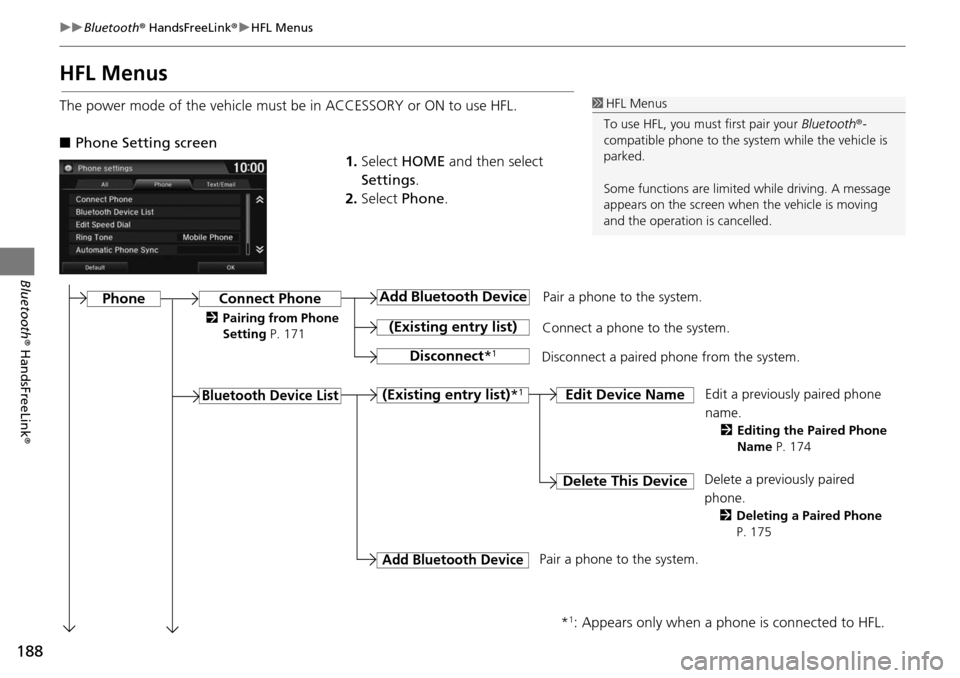
188
uu Bluetooth ® HandsFreeLink ® u HFL Menus
Bluetooth ® HandsFreeLink ®
HFL Menus
The power mode of the vehicle must be in ACCESSORY or ON to use HFL.
■Phone Setting screen
1.Select HOME and then select
Settings .
2. Select Phone.1 HFL Menus
To use HFL, you must first pair your Bluetooth®-
compatible phone to the system while the vehicle is
parked.
Some functions are limited while driving. A message
appears on the screen when the vehicle is moving
and the operation is cancelled.
Pair a phone to the system.
Edit a previously paired phone
name.
2Editing the Paired Phone
Name P. 174
Connect Phone
Bluetooth Device List
Add Bluetooth Device
(Existing entry list)
Disconnect *1
Connect a phone to the system.
Disconnect a paired phone from the system.
(Existing entry list) *1Edit Device Name
Delete This DeviceDelete a previously paired
phone.
2Deleting a Paired Phone
P. 175
Add Bluetooth Device
*1: Appears only when a pho ne is connected to HFL.
Pair a phone to the system.
Phone
2Pairing from Phone
Setting P. 171
Page 190 of 250
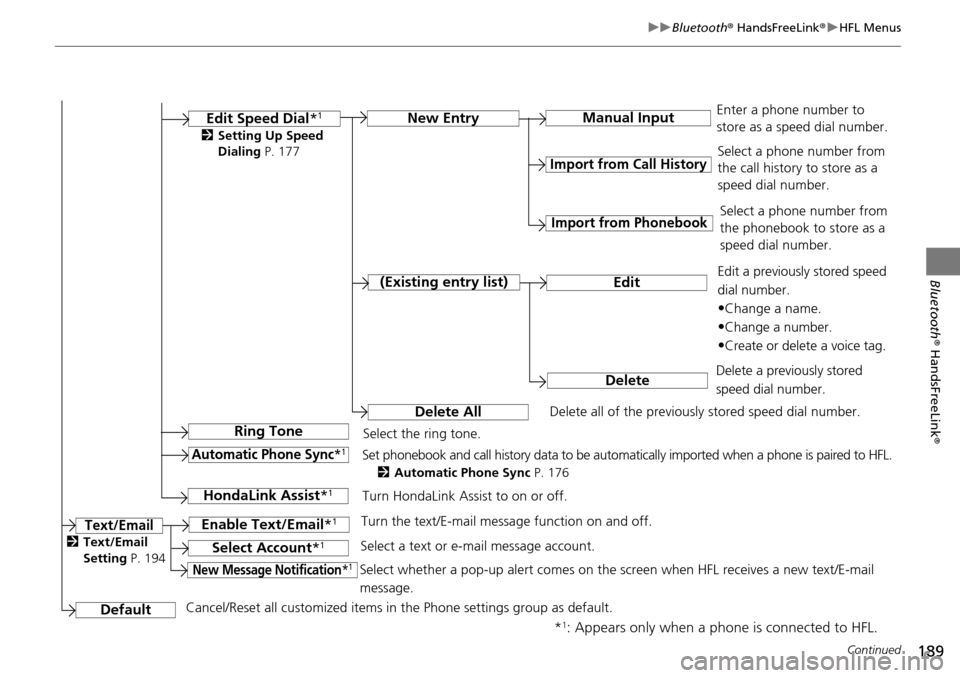
189
uu Bluetooth ® HandsFreeLink ® u HFL Menus
Continued
Bluetooth ® HandsFreeLink ®
*1: Appears only when a phone is connected to HFL.Manual Input
New Entry
Import from Call History
Import from Phonebook
Edit
Delete
(Existing entry list)
Edit Speed Dial
*1
Delete All
Enter a phone number to
store as a speed dial number.
Select a phone number from
the call history to store as a
speed dial number.
Delete all of the previously stored speed dial number. Select a phone number from
the phonebook to store as a
speed dial number.
Edit a previously stored speed
dial number.
•Change a name.
•Change a number.
•Create or delete a voice tag.
Delete a previously stored
speed dial number.
Ring ToneSelect the ring tone.
Automatic Phone Sync*1Set phonebook and call history data to be automatically imported when a phone is paired to HFL.
2 Automatic Phone Sync P. 176
DefaultCancel/Reset all customized items in the Phone settings group as default.
Text/Email
2Setting Up Speed
Dialing P. 177
HondaLink Assist *1Turn HondaLink Assist to on or off.
Enable Text/Email *1Turn the text/E-mail messa ge function on and off.
Select Account*1Select a text or e-mail message account.
New Message Notification*1Select whether a pop-up alert comes on the screen when HFL receives a new text/E-mail
message.
2Text/Email
Setting P. 194