HONDA HR-V 2016 2.G Navigation Manual
Manufacturer: HONDA, Model Year: 2016, Model line: HR-V, Model: HONDA HR-V 2016 2.GPages: 250, PDF Size: 4.84 MB
Page 161 of 250
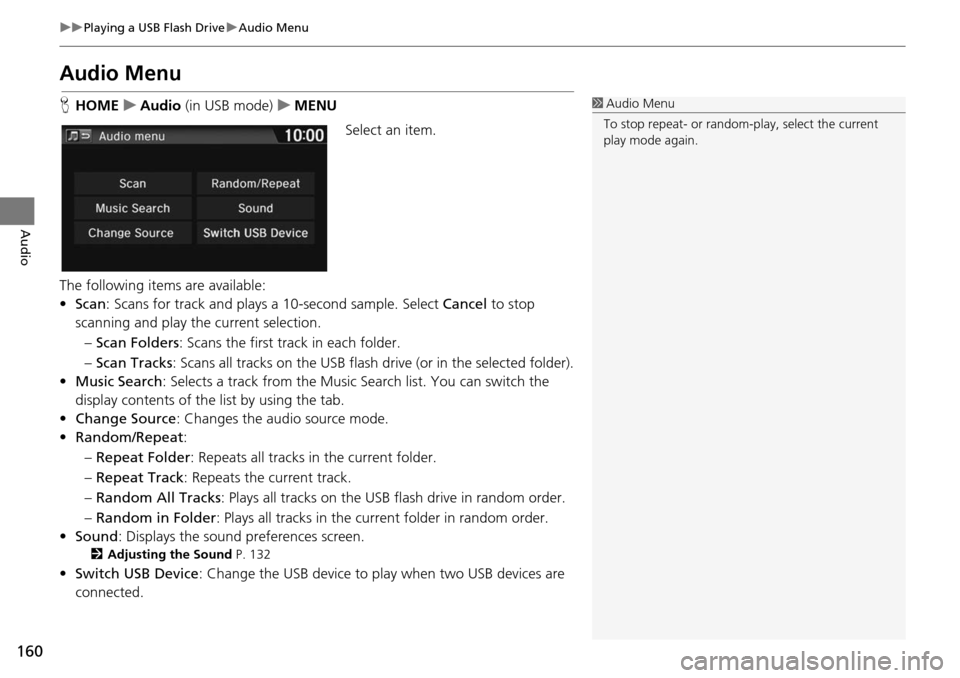
160
uu Playing a USB Flash Drive u Audio Menu
Audio
Audio Menu
H HOME u Audio (in USB mode) u ME NU
Select an item.
The following items are available:
• Scan : Scans for track and plays a
10-second sample. Select Cancel to stop
scanning and play the current selection.
– Scan Folders : Scans the first t
rack in each folder.
– Sca n Tracks : Scans all tra
cks on the USB flash drive (or in the selected folder).
• Music Search : Selects
a track from the Music Search list. You can switch the
display contents of the list by using the tab.
• Ch ange Source: Changes the audio source mode.
• Random/Repeat :
– Re peat Folder : Repea
ts all tracks in the current folder.
– Re peat Track : Repeats the
current track.
– Ra ndom All Tracks :
Plays all tracks on the USB flash drive in random order.
– Ra ndom in Folder :
Plays all tracks in the curr ent folder in random order.
• Sound : Displays the sound prefer
ences screen.
2Adjusting the Sound P. 132
•Switch USB Device : Change the USB device to play when two USB devices are
connected.
1 Audio Menu
To stop repeat- or random-play, select the current
play mode again.
Page 162 of 250
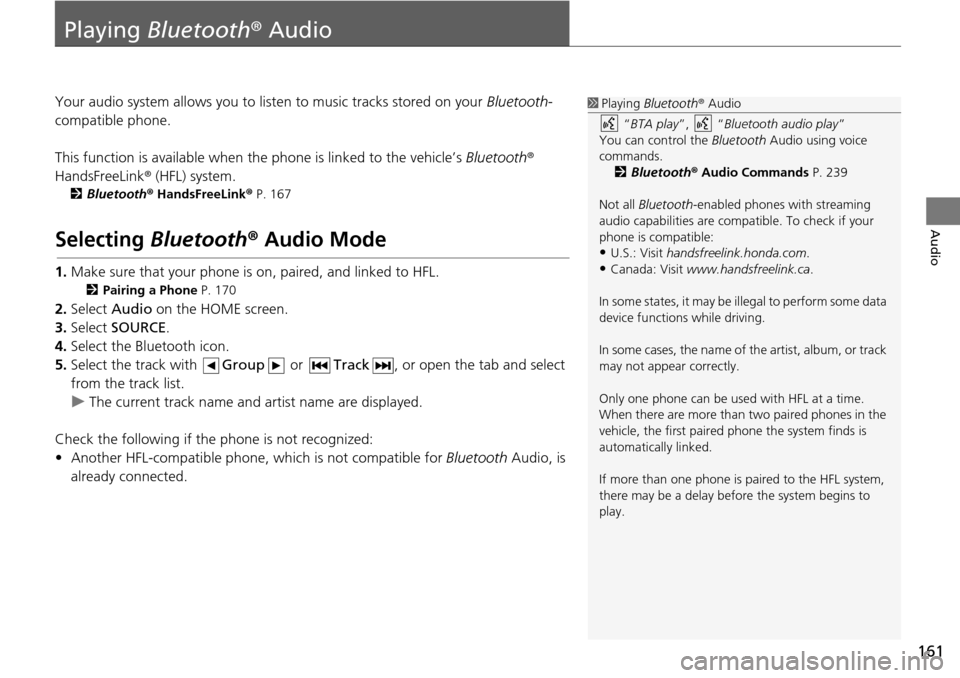
161
Audio
Playing Bluetooth ® Audio
Your audio system allows you to listen to music tracks stored on your Bluetooth-
compatible phone.
This function is available when the phone
is linked to the vehicle’s Bluetooth®
HandsFreeLink ® (HFL) system.
2Bluetooth ® Ha ndsFreeLink® P. 167
Selecting Bluetooth ® Audio Mode
1. Make sure that your phone is on, paired, and linked to HFL.
2 Pairing a Phone P. 170
2. Select Audio on the HOME screen.
3. Select SOURCE .
4. Select the Bluetooth icon.
5. Select the track with Gr
oup or Track , or open the tab and select
from the track list.
u The cur rent track name and artist name are displayed.
Check the f
ollowing if the ph one is not reco
gnized:
• Another HFL-compatible phone, which is not compatible for Bluetooth Audi
o, is
already connected.
1 Playing Bluetooth ® Audio
“ BTA play ”, “Bluetooth audio play ”
You can control the Bluetooth Audio using voice
commands. 2 Bluetooth ® Audio Commands P. 239
Not all Bluetooth-enabled phones with streaming
audio capabilities are compatible. To check if your
phone is compatible:
•U.S.: Visit handsfreelink.honda.com.
•Canada: Visit www.handsfreelink.ca .
In some states, it may be il legal to perform some data
device functions while driving.
In some cases, the name of the artist, album, or track
may not appear correctly.
Only one phone can be used with HFL at a time.
When there are more than two paired phones in the
vehicle, the first paired phone the system finds is
automatically linked.
If more than one phone is paired to the HFL system,
there may be a delay before the system begins to
play.
Page 163 of 250
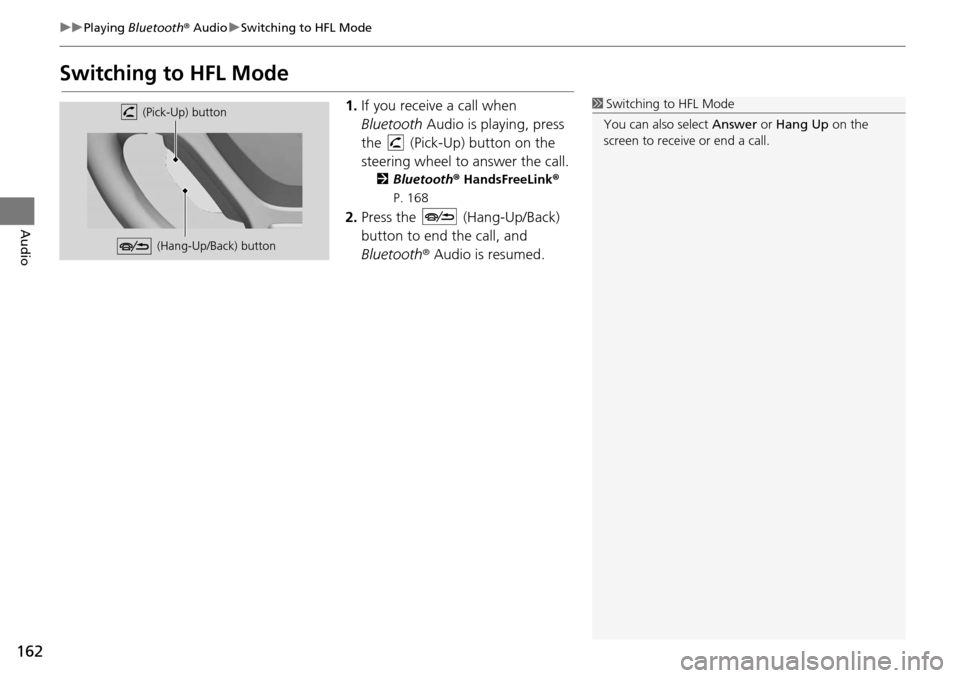
162
uu Playing Bluetooth ® Audio u Switching to HFL Mode
Audio
Switching to HFL Mode
1. If you receive a call when
Bluetooth Audio is playing, press
the (Pick-Up) button on the
steering wheel to answer the call.
2 Bluetooth® Hand sFreeLink®
P. 168
2. Press the (Hang-Up/Back)
button to end the call, and
Bl uetooth ® Aud
io is resumed.
1Switching to HFL Mode
You can also select Answer or Hang Up on the
screen to receive or end a call. (Pick-Up) button
(Hang-Up/Back) button
Page 164 of 250
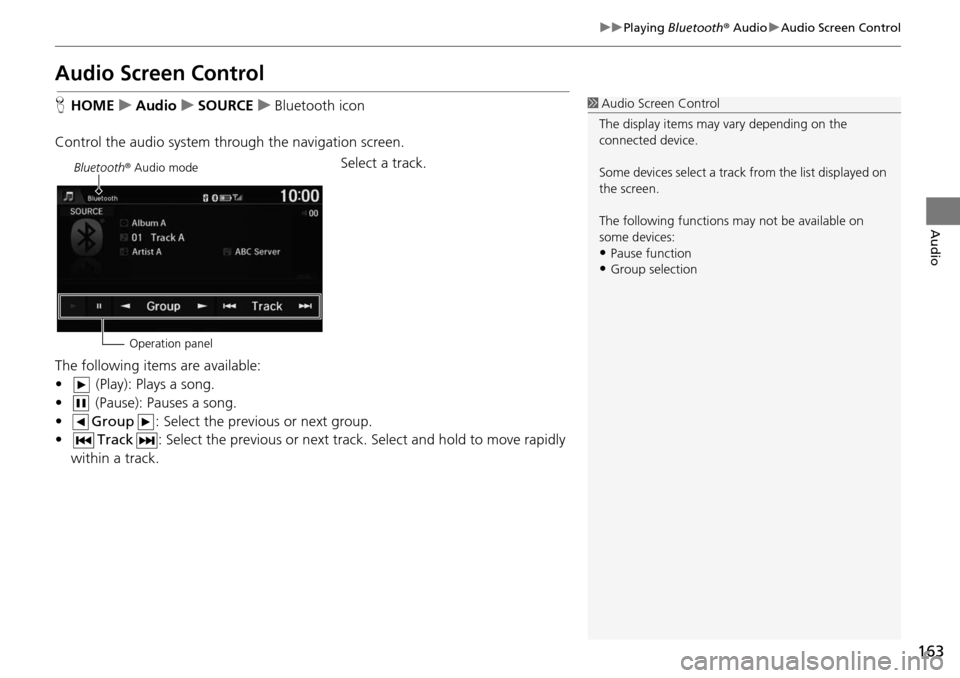
163
uu Playing Bluetooth ® Audio u Audio Screen Control
Audio
Audio Screen Control
H HOME u Audio u SOURCE u Bluetooth icon
Control the audio system through the navigation screen. Select a track.
The following items are available:
• (Play): Plays a song.
• (Pause): Pauses a song.
• Group : Select the previous or next group.
• Track : Select the previous or next track. Sel
ec
t and hold to move rapidly
within a track.
1 Audio Screen Control
The display items may vary depending on the
connected device.
Some devices select a trac k from the list displayed on
the screen.
The following functions may not be available on
some devices:
•Pause function
•Group selection
Bluetooth ® Audio mode
Operation panel
Page 165 of 250
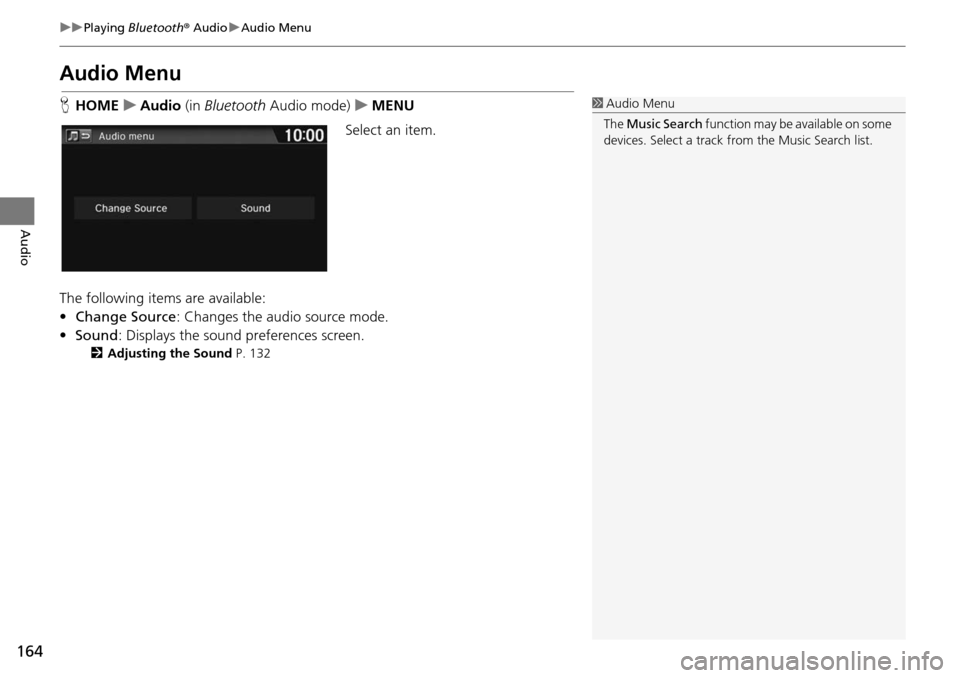
164
uu Playing Bluetooth ® Audio u Audio Menu
Audio
Audio Menu
H HOME u Audio (in Bl uetooth Audio mode) u MENU
Select an item.
The following items are available:
• Change Source: Changes the audio source mode.
• Sound : Displays the sound prefer
ences screen.
2Adjusting the Sound P. 132
1Audio Menu
The Music Search function may be available on some
devices. Select a track from the Music Search list.
Page 166 of 250
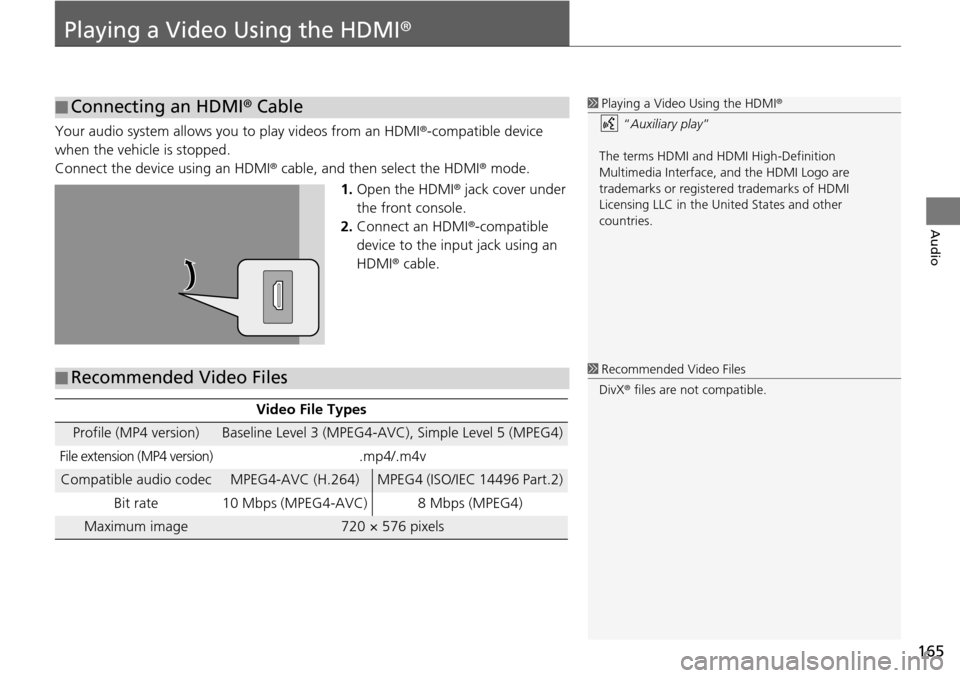
165
Audio
Playing a Video Using the HDMI®
Your audio system allows you to play videos from an HDMI®-compatible device
when the vehicle is stopped.
Connect the device using an HDMI® cable, and then select the
HDMI® mode.
1. Open t he HDMI ®
jack cover under
the front console.
2. Connect an HDMI ®-c
ompatible
device to the input jack using an
HDMI ® cable.
■Connecting an HDMI®
Cable1Playing a Video Using the HDMI ®
“ Auxiliary play ”
The terms HDMI and HDMI High-Definition
Multimedia Interface, and the HDMI Logo are
trademarks or registered trademarks of HDMI
Licensing LLC in the United States and other
countries.
■ Recommended Video Files
Video File Types
Profile (MP4 version)Baseline Level 3 (MPEG4-AVC), Simple Level 5 (MPEG4)
File extension (MP4 version).mp4/.m4v
Compatible audio codecMPEG4-AVC (H.264)MPEG4 (ISO/IEC 14496 Part.2)
Bit rate 10 Mbps (MPEG4-AVC)
8 Mbps (MPEG4)
Maximum image720 × 576 pixels
1Recommended Video Files
DivX ® files are not compatible.
Page 167 of 250
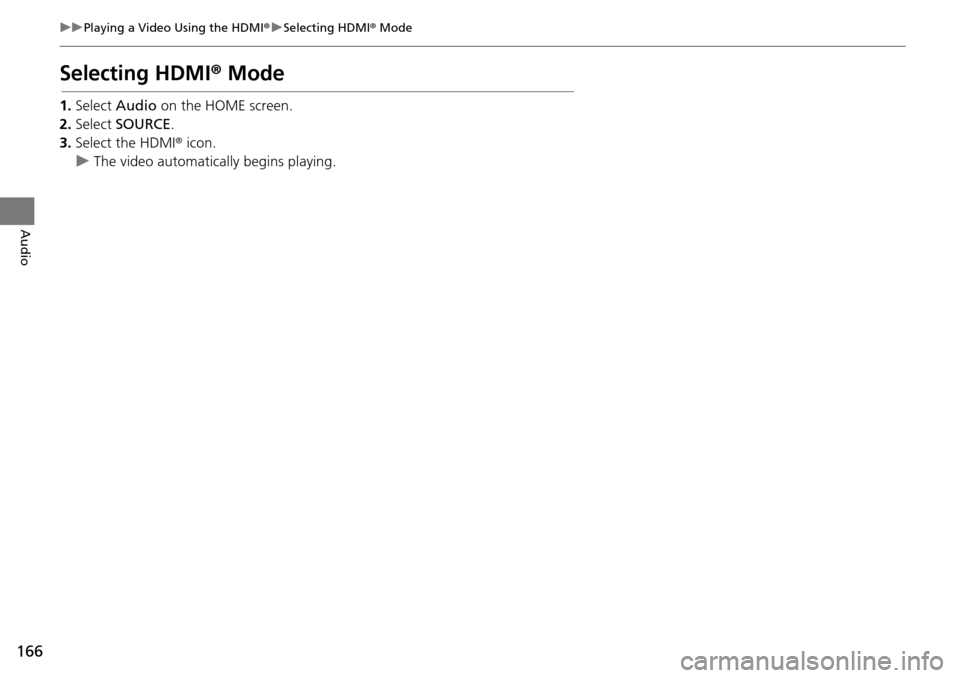
166
uu Playing a Video Using the HDMI ® u Selecting HDMI ® Mode
Audio
Selecting HDMI® Mode
1.Select Audio on the HOME screen.
2. Select SOURCE .
3. Select the HDMI®
icon.
u The video automatically begins playing.
Page 168 of 250
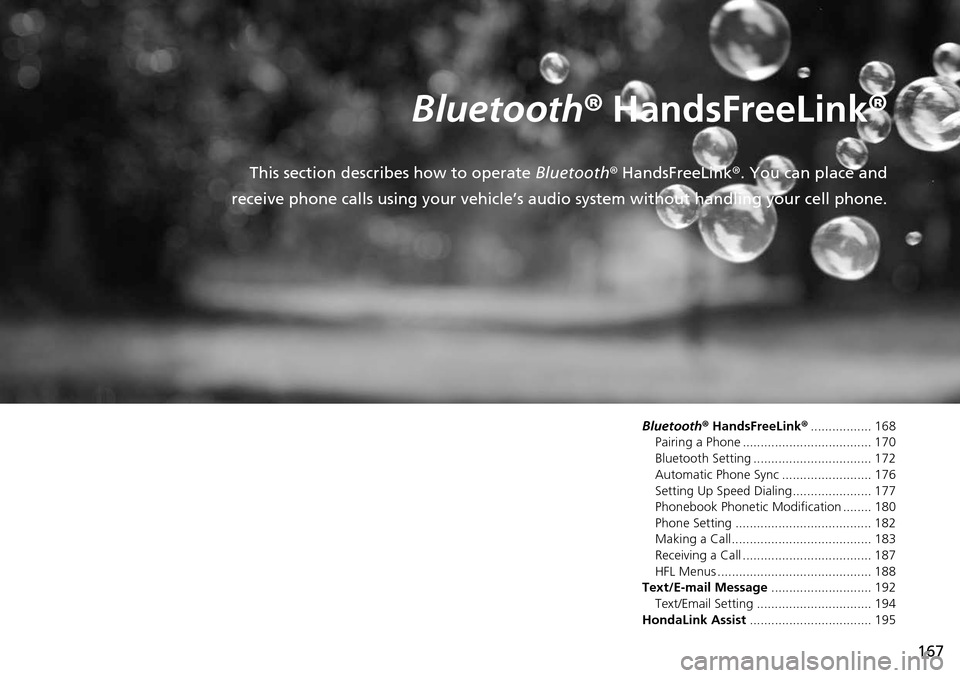
167
B l u e t o o t h® HandsFreeLink ®
This section describes how to operate Bluetooth® HandsFreeLink ®. You can place and
receive phone calls using your vehicle’s audi o system without handling your cell phone.
Bluetooth® HandsFreeLink ®................. 168
Pairing a Phone .................................... 170
Bluetooth Setting ................................. 172
Automatic Phone Sync ......................... 176
Setting Up Speed Dialing...................... 177
Phonebook Phonetic Modi
fication ........ 180
Phone Setting ...................................... 182
Making a Call....................................... 183
Receiving a Call .................................... 187
HFL Menus ........................................... 188
Text/E-mail Message ............................
192
Text/Email Setting ................................ 194
HondaLink Assist ..................................
195
Page 169 of 250
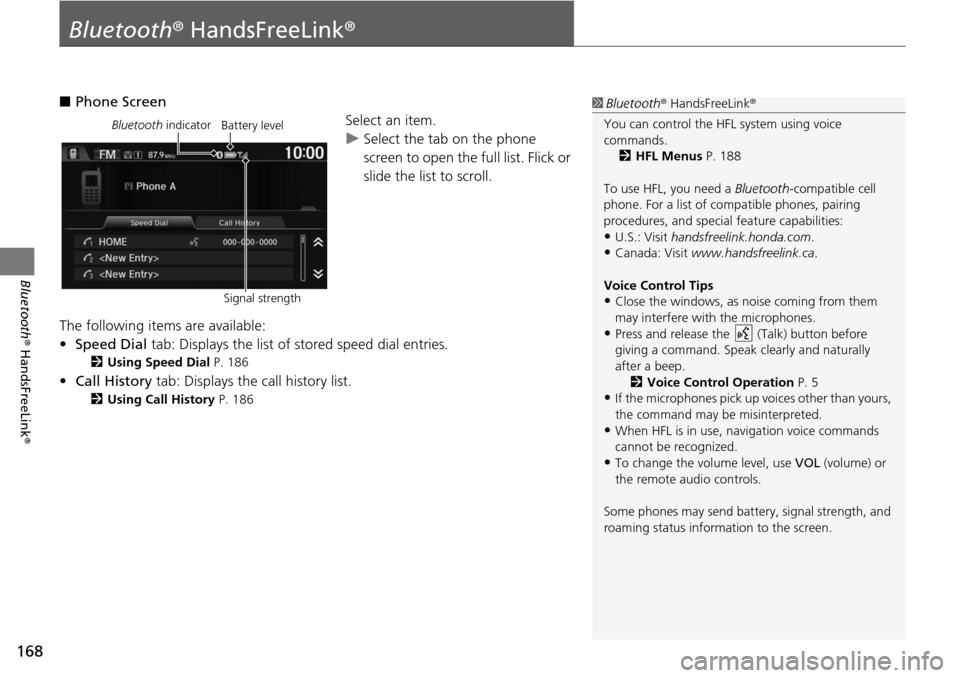
168
Bluetooth® HandsFreeLink ®
Bluetooth® HandsFreeLink ®
■Phone Screen
Select an item.
uSelect the tab on the phone
scr
een to open the full list. Flick or
slide the list to scroll.
The following items are available:
• Speed Dial tab:
Displays the list of stored speed dial entries.
2Using Speed Dial P. 186
• Call History tab: Displays the call history list.
2 Using Call History P. 186
1 Bluetooth ® HandsFreeLink ®
You can control the HFL system using voice
commands. 2 HFL Menus P. 188
To use HFL, you need a Bluetooth-compatible cell
phone. For a list of compatible phones, pairing
procedures, and special feature capabilities:
•U.S.: Visit handsfreelink.honda.com.
•Canada: Visit www.handsfreelink.ca .
Voice Control Tips
•Close the windows, as noise coming from them
may interfere with the microphones.
•Press and release the (Talk) button before
giving a command. Speak clearly and naturally
after a beep. 2 Voice Control Operation P. 5
•If the microphones pick up vo ices other than yours,
the command may be misinterpreted.
•When HFL is in use, navigation voice commands
cannot be recognized.
•To change the volume level, use VOL (volume) or
the remote audio controls.
Some phones may send batter y, signal strength, and
roaming status information to the screen.
Bluetooth indicator
Signal strengthBattery level
Page 170 of 250
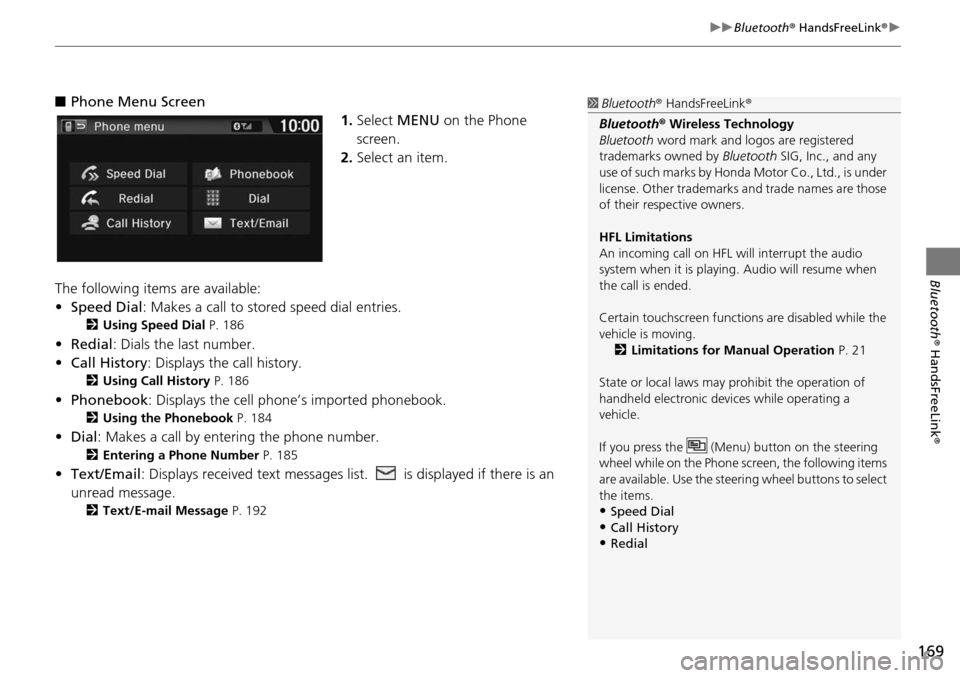
169
uu Bluetooth ® HandsFreeLink ® u
Bluetooth® HandsFreeLink ®
■Phone Menu Screen
1. Select MENU on the Phone
screen.
2. Select an item.
The following items are available:
• Speed Dial : Makes a call to stored spee
d dial entries.
2Using Speed Dial P. 186
• Redial: Dials the last number.
• Call History: Dis p
lays the call history.
2Using Call History P. 186
• Phonebook: Displays the cell phone’s imported phonebook.
2 Using the Phonebook P. 184
• Dial : Makes a call by enteri ng the phone number.
2Entering a Phone Number P. 185
• Text/Email : Displays received text messages list. is displayed if there is an
unread message.
2 Text/E-mail Message P. 192
1 Bluetooth ® HandsFreeLink ®
Bluetooth ® Wireless Technology
Bluetooth word mark and logos are registered
trademarks owned by Bluetooth SIG, Inc., and any
use of such marks by Honda Motor Co., Ltd., is under
license. Other trademarks and trade names are those
of their respective owners.
HFL Limitations
An incoming call on HFL will interrupt the audio
system when it is playing. Audio will resume when
the call is ended.
Certain touchscree n functions are disabled while the
vehicle is moving.
2 Limitations for Manual Operation P. 21
State or local laws may prohibit the operation of
handheld electronic devi ces while operating a
vehicle.
If you press the (Menu) button on the steering
wheel while on the Phone sc reen, the following items
are available. Use the steering wheel buttons to select
the items.
•Speed Dial
•Call History•Redial