display HONDA HR-V 2016 2.G Navigation Manual
[x] Cancel search | Manufacturer: HONDA, Model Year: 2016, Model line: HR-V, Model: HONDA HR-V 2016 2.GPages: 250, PDF Size: 4.84 MB
Page 32 of 250
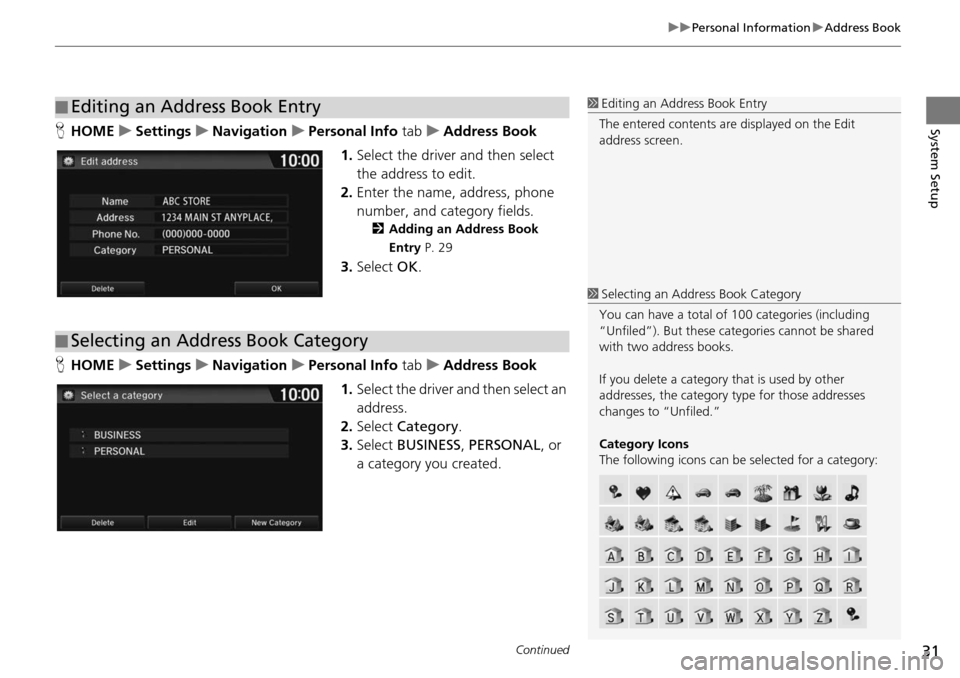
Continued31
uu Personal Information u Address Book
System SetupH HOME u Settings u Navigation u Personal Info tab u Address Book
1. Select the drive r
and then select
the address to edit.
2. Enter the name, address, phone
nu
mber, and category fields.
2Adding an Address Book
Entry P. 29
3. Select OK.
H HOME u Settings u Navigation u Personal Info tab u Address Book
1. Select the driver and
then select an
address.
2. Select Categ
ory.
3. Select BUSI
NESS, PERSONAL , or
a category you created.
■ Editing an Address Book Entry1
Editing an Address Book Entry
The entered contents are displayed on the Edit
address screen.
■ Selecting an Address Book Category
1
Selecting an Addr ess Book Category
You can have a total of 100 categories (including
“Unfiled”). But these cate gories cannot be shared
with two address books.
If you delete a category that is used by other
addresses, the category type for those addresses
changes to “Unfiled.”
Category Icons
The following icons can be selected for a category:
Page 35 of 250
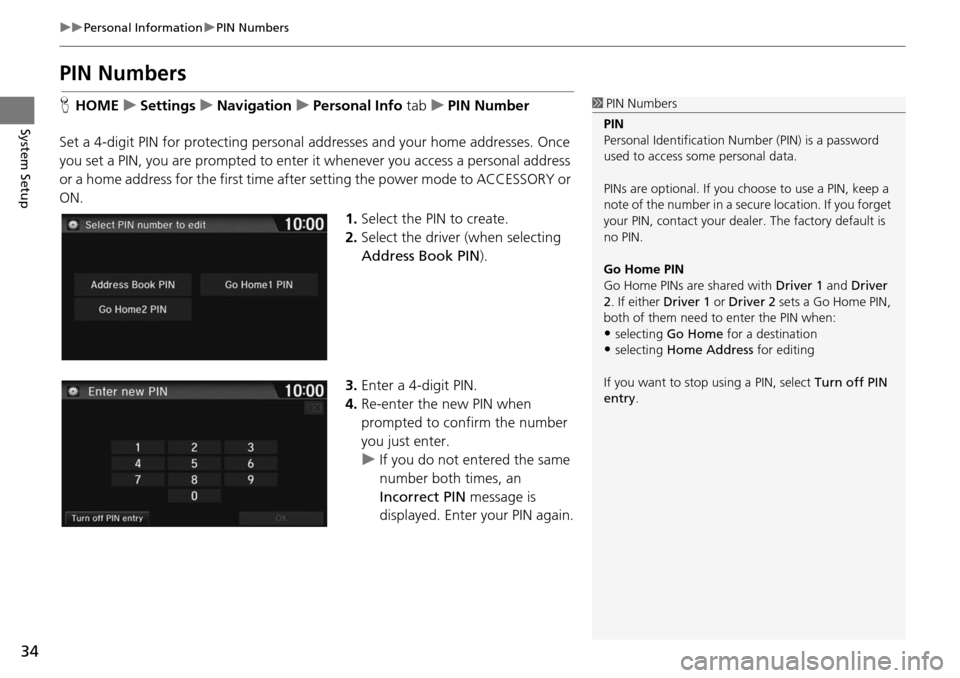
34
uu Personal Information u PIN Numbers
System Setup
PIN Numbers
H HOME u Settings u Navigation u Personal Info tab u PIN Number
Set a 4-digit PIN for protecting personal addresse
s and your home addresses. Once
you set a PIN, you are prompted to enter it whenever you access a personal address
or a home address for the first time afte r setting the power mode to ACCESSORY or
ON.
1.Select the PIN to create.
2. Select the driver (when
selecting
Address Book PIN ).
3. Enter a 4-digit PIN.
4. Re-enter the new PIN when
p
rompted to confirm the number
you just enter.
u If yo u do not entered the same
number
both times, an
Incorrect PIN message is
displayed. Enter your PIN again.
1 PIN Numbers
PIN
Personal Identification Nu mber (PIN) is a password
used to access some personal data.
PINs are optional. If you choose to use a PIN, keep a
note of the number in a secure location. If you forget
your PIN, contact your deal er. The factory default is
no PIN.
Go Home PIN
Go Home PINs are shared with Driver 1 and Driver
2. If either Driver 1 or Driver 2 sets a Go Home PIN,
both of them need to enter the PIN when:
•selecting Go Home for a destination
•selecting Home Address for editing
If you want to stop using a PIN, select Turn off PIN
entry .
Page 40 of 250
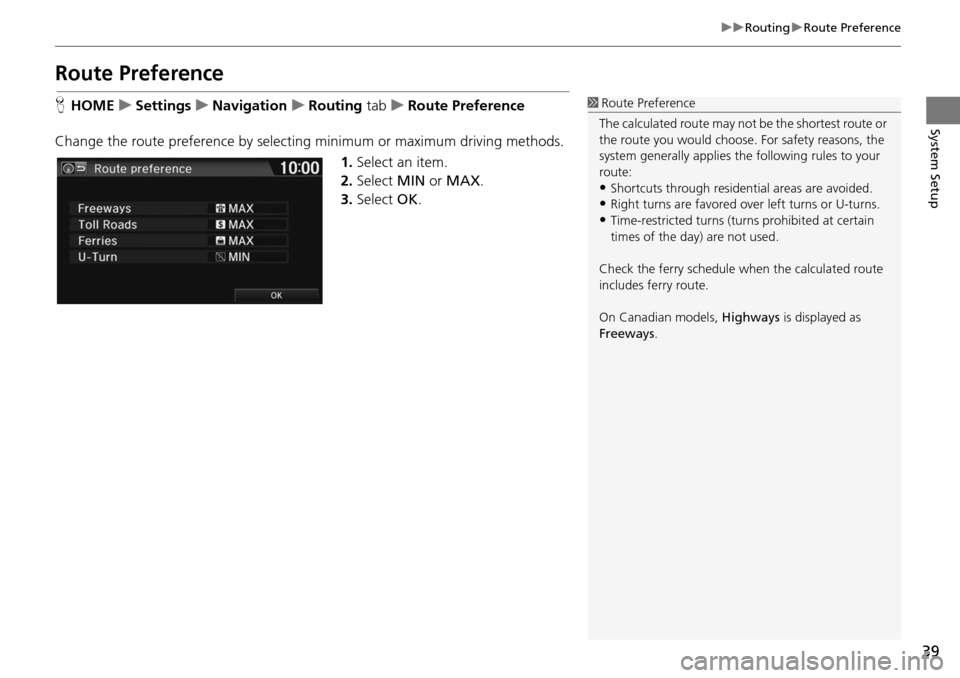
39
uu Routing u Route Preference
System Setup
Route Preference
H HOME u Settings u Navigation u Routing tab u R oute Preference
Change the route preference by selecting minimum or maximum driving methods. 1.Select an item.
2. Select MIN or MAX .
3. Select OK.1Route Preference
The calculated route may not be the shortest route or
the route you would choose. For safety reasons, the
system generally a pplies the following rules to your
route:
•Shortcuts through residential areas are avoided.
•Right turns are favored over left turns or U-turns.•Time-restricted turns (tur ns prohibited at certain
times of the day) are not used.
Check the ferry schedule when the calculated route
includes ferry route.
On Canadian models, Highways is displayed as
Freeways .
Page 41 of 250
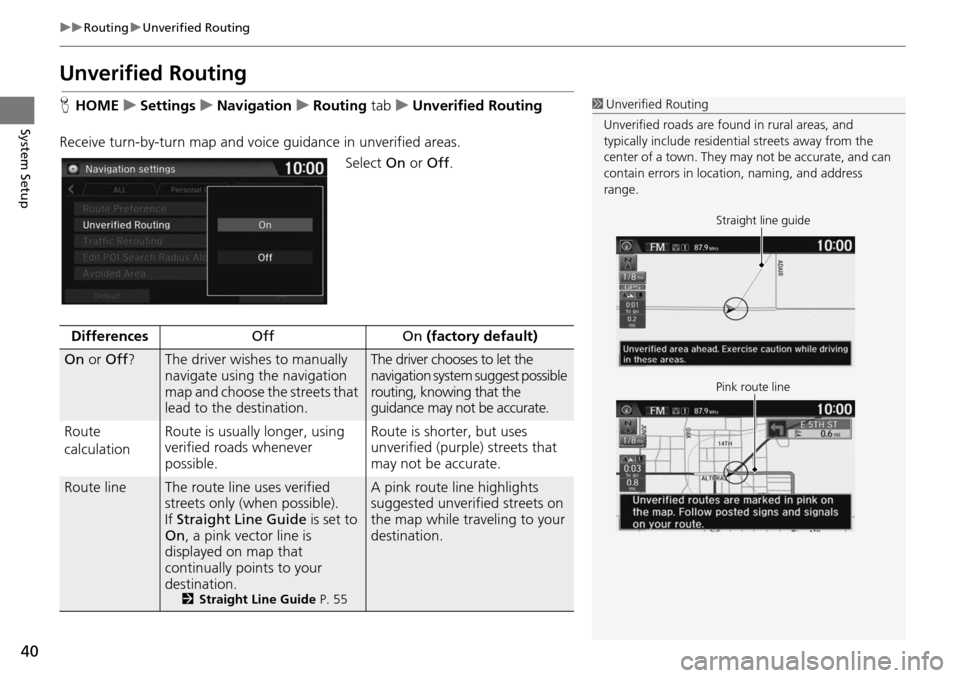
40
uu Routing u Unverified Routing
System Setup
Unverified Routing
H HOME u Settings u Navigation u Routing tab u Unverified Routing
Receive turn-by-turn map
and voice guidance in unverified areas.
Select On or Off .
1Unverified Routing
Unverified roads are found in rural areas, and
typically include residentia l streets away from the
center of a town. They ma y not be accurate, and can
contain errors in locati on, naming, and address
range.
Straight line guide
Pink route line
DifferencesOffOn (factory default)
On or Off ?The driver wishes to manually
navigate using the navigation
map and choose the streets that
lead to the destination.The driver chooses to let the
navigation system suggest possible
routing, knowing that the
guidance may not be accurate.
Route
c a
lculation Route is usually longer, using
veri
fied roads whenever
possible.Route is shorter, but uses
unverified (purple) streets that
may not be accurate.
Route lineThe route line uses verified
streets only (when possible).
If Straight Line Guide is
set to
On , a pink vector line is
displayed on map that
continually points to your
destination.
2 Straight Line Guide P. 55
A pink route line highlights
suggested unverified streets on
the map while traveling to your
destination.
Page 45 of 250
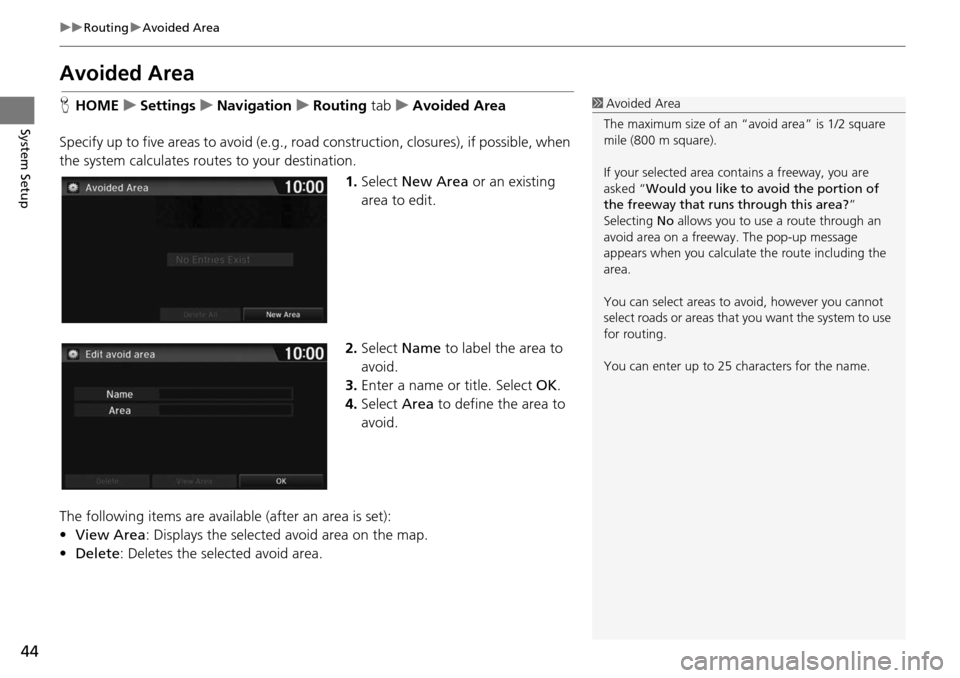
44
uu Routing u Avoided Area
System Setup
Avoided Area
H HOME u Settings u Navigation u Routing tab u Avoided Area
Specify up to five areas to avoid (e
.g., road construction, closures), if possible, when
the system calculates rout es to your destination.
1.Select New Are
a or an existing
area to edit.
2. Select Name
to label the area to
avoid.
3. Enter a name or title. Select OK.
4. Select Area to define the area to
av
oid.
The following items are availa ble (after an
area is set):
• View Area : Displays the selecte
d avoid area on the map.
• Delete: Deletes the selected avoid area.
1Avoided Area
The maximum size of an “a void area” is 1/2 square
mile (800 m square).
If your selected area contains a freeway, you are
asked “Would you like to avoid the portion of
the freeway that runs through this area? ”
Selecting No allows you to use a route through an
avoid area on a freeway . The pop-up message
appears when you calculat e the route including the
area.
You can select areas to avoid, however you cannot
select roads or areas that you want the system to use
for routing.
You can enter up to 25 ch aracters for the name.
Page 47 of 250
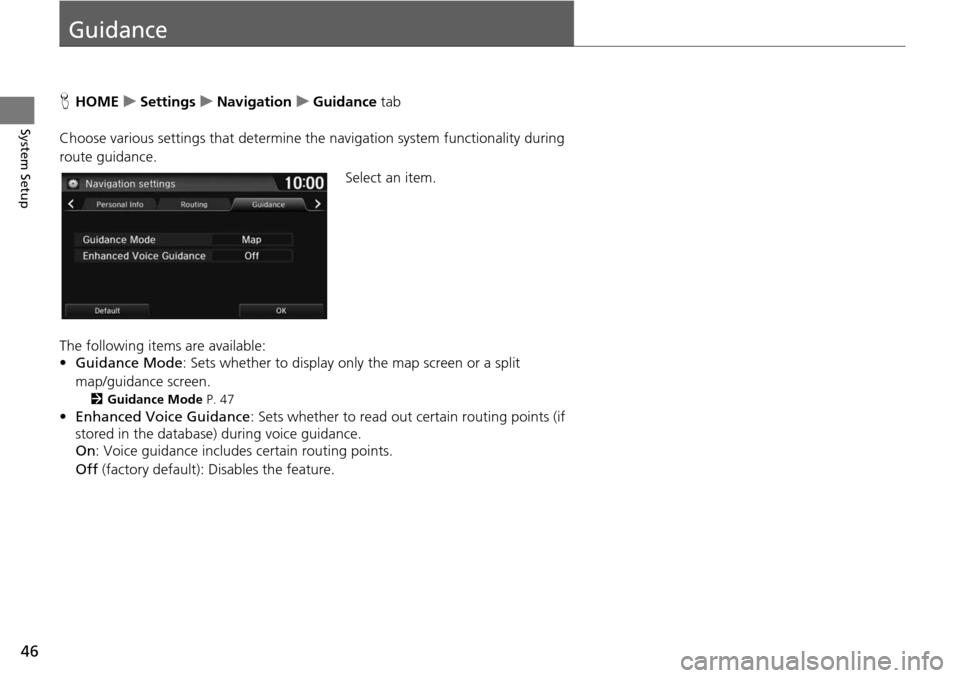
46
System Setup
Guidance
HHOME u Settings u Navigation u Guidance tab
Choose various settings that determine th e n
avigation system functionality during
route guidance.
Select an item.
The following items are available:
• Guidance Mode: Sets
whether to display only the map screen or a split
map/guidance screen.
2 Guidance Mode P. 47
•Enhanced Voice Guidance : Sets whether to read out certain routing points (if
stored in the database) during voice guidance.
On : Voi ce guidance includes certain routing points.
Off (factory default): Disables the feature.
Page 48 of 250
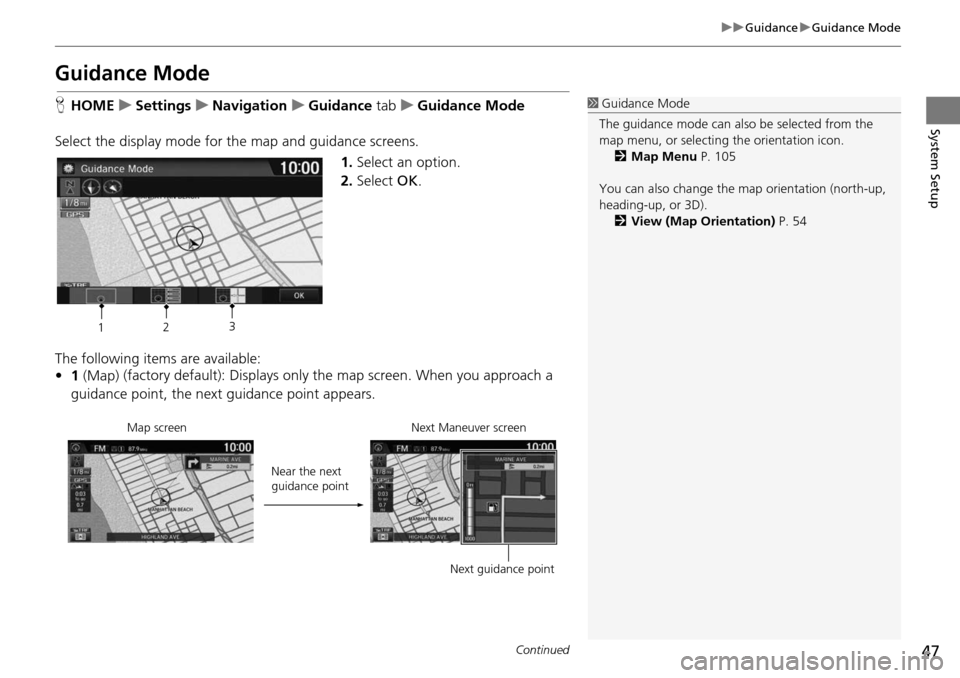
47
uu Guidance u Guidance Mode
Continued
System Setup
Guidance Mode
H HOME u Settings u Navigation u Guidance tab u Gu idance Mode
Select the display mode for the map and guidance screens. 1.Select an option.
2. Select OK.
The following items are available:
• 1 (Map) (factory default): Displays only
the ma
p screen. When you approach a
guidance point, the next guidance point appears.
1Guidance Mode
The guidance mode can also be selected from the
map menu, or selecti ng the orientation icon.
2 Map Menu P. 105
You can also change the ma p orientation (north-up,
heading-up, or 3D). 2 View (Map Orientation) P. 54
12 3
Near the next
guidance point
Map screen Next Maneuver screen
Next guidance point
Page 49 of 250
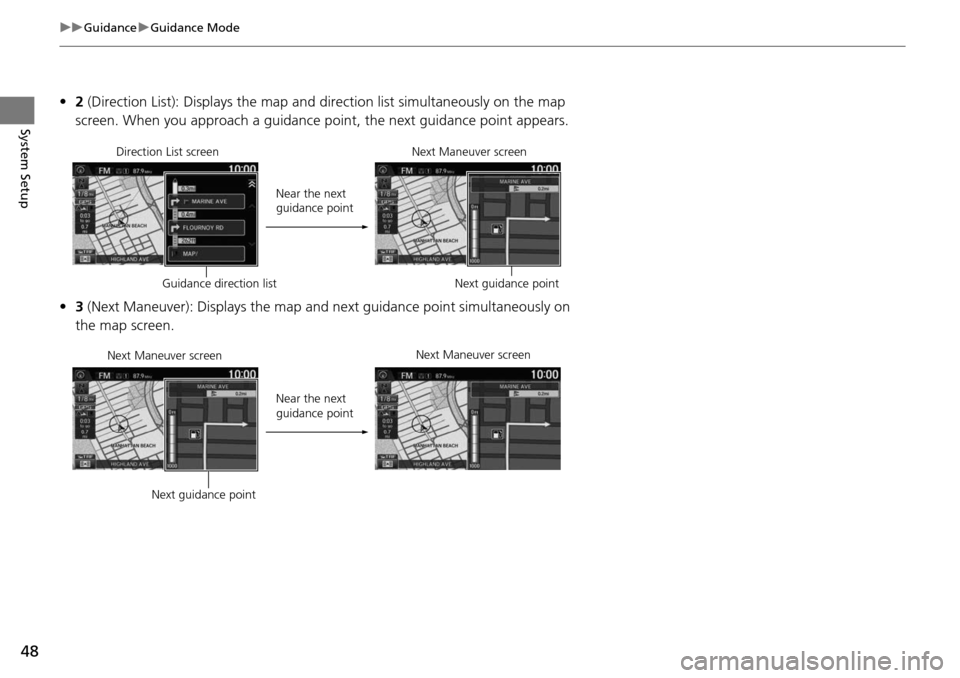
48
uu Guidance u Guidance Mode
System Setup
• 2 (Direction List): Displays the map and direction list simultaneously on the map
screen. When you approach a guidance point, the next guidance point appears.
• 3 (Next Maneuver): Displays the map and next guidance point simultaneously on
the map screen.
Near the next
guidance point
Direction List screen
Next Maneuver screen
Next guidance point
Guidance direction list
Near the next
guidance point
Next Maneuver screen
Next Maneuver screen
Next guidance point
Page 50 of 250
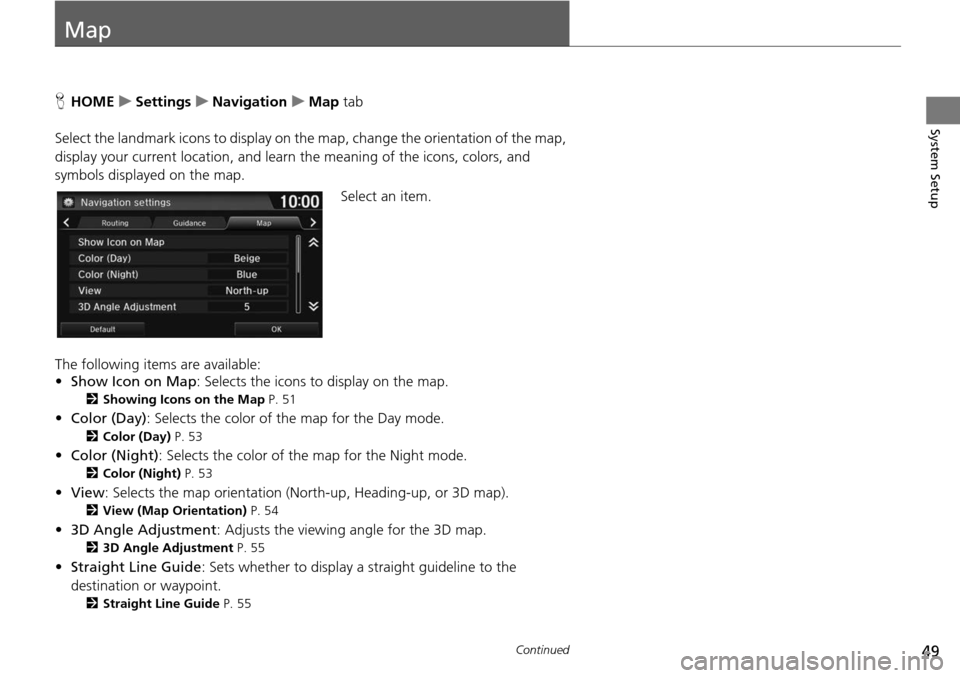
49Continued
System Setup
Map
HHOME u Settings u Navigation u Map tab
Select the landmark icons to display on the map,
change the orientation of the map,
display your current location, and learn the meaning of the icons, colors, and
symbols displayed on the map.
Select an item.
The following items are available:
• Sh ow Icon on Map :
Selects the icons to display on the map.
2Showing Icons on the Map P. 51
• Color (Day) : Selects the color of the map for the Day mode.
2Color (Day) P. 53
• Color (Night) : Selects the color of the map for the Night mode.
2Color (Night) P. 53
• View : Selects the map orientation (North-up, Heading-up, or 3D map).
2View (Map Orientation) P. 54
• 3D Angle Adjustment : Adjusts the viewing angle for the 3D map.
23D Angle Adjustment P. 55
• Straight Line Guide : Sets whether to display a straight guideline to the
destination or waypoint.
2 Straight Line Guide P. 55
Page 51 of 250
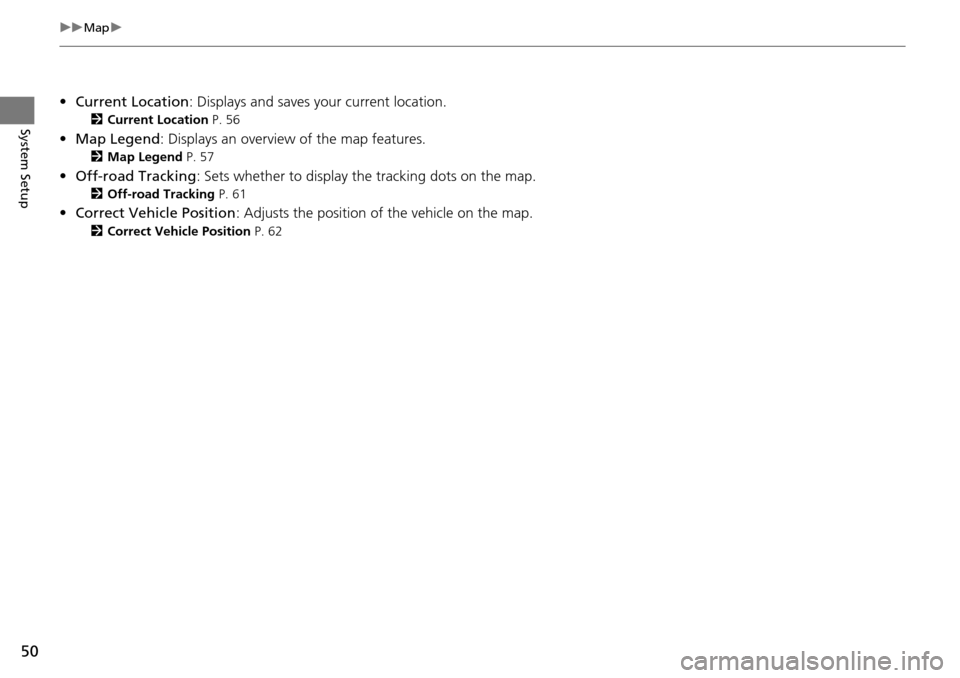
50
uu Map u
System Setup
•Current Location : Displays and saves your current location.
2Current Location P. 56
• Map Legend : Displays an overview of the map features.
2Map Legend P. 57
•Off-road Tracking : Sets whether to display the tracking dots on the map.
2Off-road Tracking P. 61
• Correct Vehicle Position : Adjusts the position of the vehicle on the map.
2Correct Vehicle Position P. 62