display HONDA HR-V 2016 2.G Navigation Manual
[x] Cancel search | Manufacturer: HONDA, Model Year: 2016, Model line: HR-V, Model: HONDA HR-V 2016 2.GPages: 250, PDF Size: 4.84 MB
Page 80 of 250
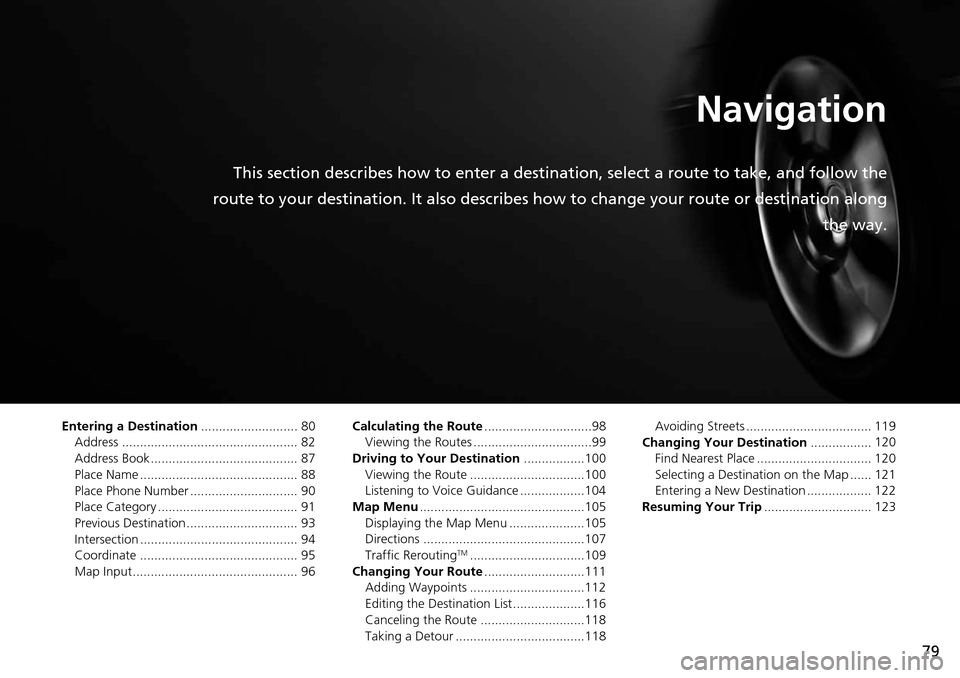
79
Navigation
This section describes how to enter a destination, select a route to take, and follow the
route to your destination. It also describes how to change your route or destination along
the way.
Entering a Destination........................... 80
Address ................................................. 82
Address Book ......................................... 87
Place Name ............................................ 88
Place Phone Number .............................. 90
Place Category ....................................... 91
Previous Destination ............................... 93
Intersection ............................................ 94
Coordinate ............................................ 95
Map Input .............................................. 96 Calculating the Route
............................
..98
Viewing the Routes .................................99
Driving to Your Destination .................100
V
iewing the Route ................................100
Listening to Voice Guidance ..................104
Map Menu .........................
.....................105
Displaying the Map Menu .....................105
Directions .............................................107
Traffic Rerouting
TM................................109
Changing Your Route ............................ 111
Adding Waypoints ................................112
Editing the Destination List ....................116
Canceling the Route .............................118
Taking a Detour ....................................118 Avoiding Streets ................................... 119
Changing Your Destination .................120
Find
Nearest Place ................................ 120
Selecting a Destination on the Map ...... 121
Entering a New Destination .................. 122
Resuming Your Trip ..............................
123
Page 81 of 250
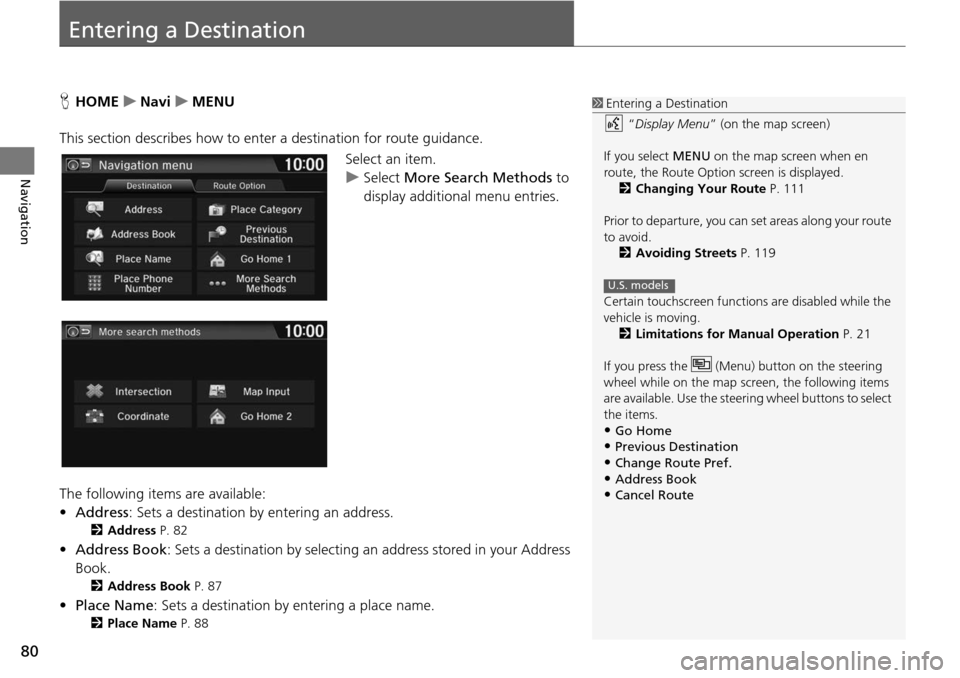
80
Navigation
Entering a Destination
HHOME u Navi u MENU
This section describes how to enter a destination for route guidance. Select an item.
uSelect More Sear
ch Methods to
display additional menu entries.
The following items are available:
• Address : Sets a destination
by entering an address.
2Address P. 82
•Address Book : Sets a destination by selecting an address stored in your Address
Book.
2 Address Book P. 87
• Place Name : Sets a destination by entering a place name.
2Place Name P. 88
1 Entering a Destination
“Display Menu” (on the map screen)
If you select MENU on the map screen when en
route, the Route Option screen is displayed. 2 Changing Your Route P. 111
Prior to departure, you can set areas along your route
to avoid.
2 Avoiding Streets P. 119
Certain touchscree n functions are disabled while the
vehicle is moving. 2 Limitations for Manual Operation P. 21
If you press the (Menu) button on the steering
wheel while on the map screen, the following items
are available. Use the steering wheel buttons to select
the items.
•Go Home•Previous Destination
•Change Route Pref.
•Address Book•Cancel Route
U.S. models
Page 83 of 250
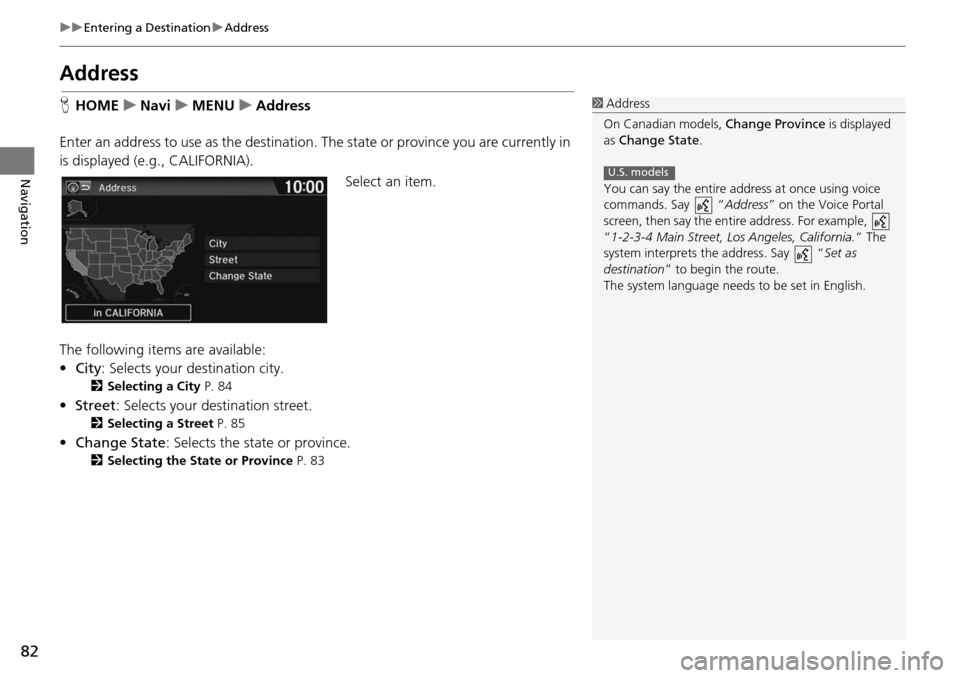
82
uu Entering a Destination u Address
Navigation
Address
H HOME u Navi u MENU u Address
Enter an address to use as the destination. Th
e state or province you are currently in
is displayed (e.g ., CALIFORNIA).
Select an item.
The following items are available:
• City : Selects
your destination city.
2Selecting a City P. 84
• Street : Selects your destination street.
2Selecting a Street P. 85
• Change State : Selects the state or province.
2Selecting the State or Province P. 83
1 Address
On Canadian models, Change Province is displayed
as Change State .
You can say the entire a ddress at once using voice
commands. Say “ Address” on the Voice Portal
screen, then say the entire address. For example,
“1-2-3-4 Main Street, Los Angeles, California. ” The
system interprets the address. Say “ Set as
destination ” to begin the route.
The system language need s to be set in English.
U.S. models
Page 85 of 250
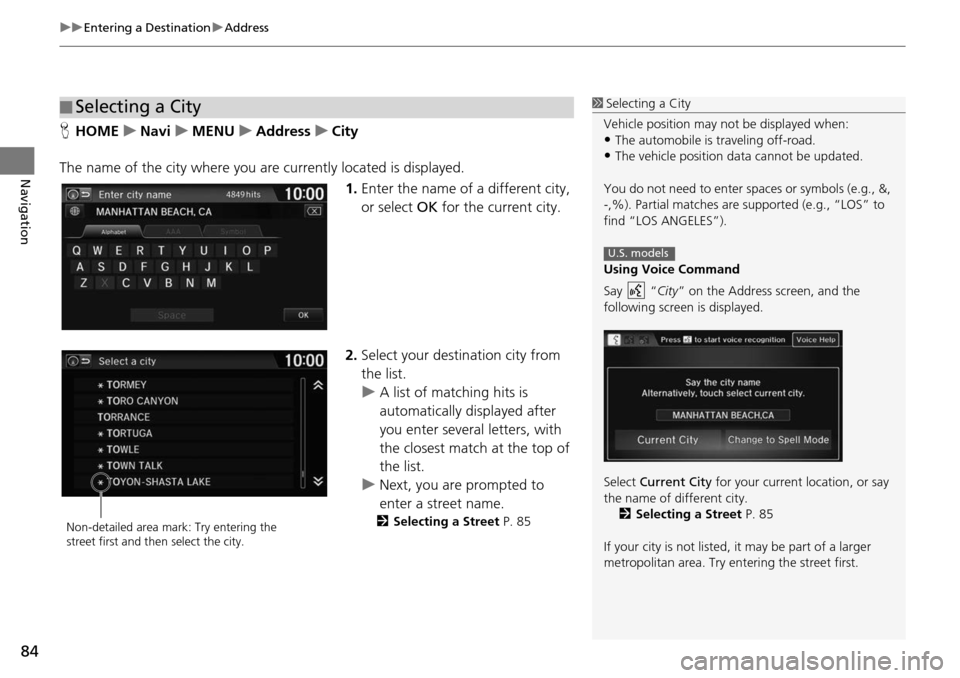
uu Entering a Destination u Address
84
Navigation
H HOME u Navi u MENU u Address u City
The name of the city where you ar e currentl
y located is displayed.
1. Enter the name of
a different city,
or select OK for the current city.
2. Selec t your destination city from
the list.
u A lis t of matching hits is
autom
atically displayed after
you enter several letters, with
the closest match at the top of
the list.
u Next, you are prompted to
enter a
street name.
2Selecting a Street P. 85
■Selecting a City1
Selecting a City
Vehicle position may not be displayed when:
•The automobile is traveling off-road.
•The vehicle position data cannot be updated.
You do not need to enter spaces or symbols (e.g., &,
-,%). Partial matches are supported (e.g., “LOS” to
find “LOS ANGELES”).
Using Voice Command
Say “ City” on the Address screen, and the
following screen is displayed.
Select Current City for your current location, or say
the name of different city. 2 Selecting a Street P. 85
If your city is not listed, it may be part of a larger
metropolitan area. Try entering the street first.
U.S. models
Non-detailed area mark: Try entering the
street first and then select the city.
Page 86 of 250
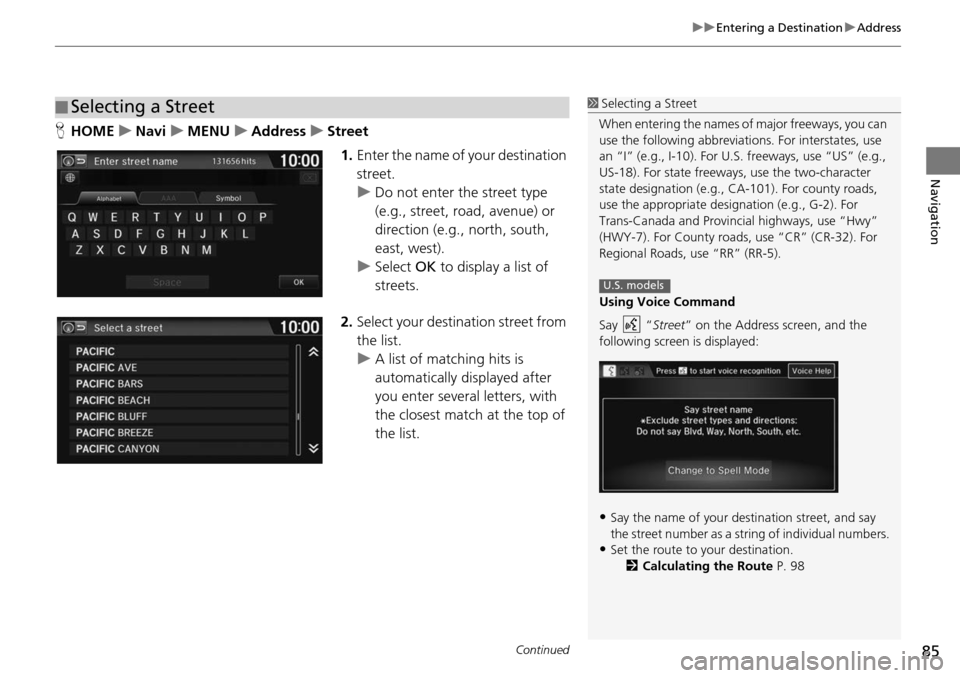
Continued85
uu Entering a Destination u Address
Navigation
H HOME u Navi u MENU u Address u Street
1. Enter the name of y our d
estination
street.
u Do not enter the
street type
(e.g., street, road, avenue) or
direction (e.g., north, south,
east, west).
u Select OK to dis
p
lay a list of
streets.
2. Select your destination street
from
the list.
u A list of matching hits is
au
tomatically displayed after
you enter several letters, with
the closest match at the top of
the list.
■ Selecting a Street1
Selecting a Street
When entering the names of major freeways, you can
use the following abbreviati ons. For interstates, use
an “I” (e.g., I-10). For U.S. freeways, use “US” (e.g.,
US-18). For state freeways, use the two-character
state designation (e.g., CA-101). For county roads,
use the appropriate desi gnation (e.g., G-2). For
Trans-Canada and Provincial highways, use “Hwy”
(HWY-7). For County roads, use “CR” (CR-32). For
Regional Roads, use “RR” (RR-5).
Using Voice Command
Say “ Street” on the Address screen, and the
following screen is displayed:
•Say the name of your de stination street, and say
the street number as a st ring of individual numbers.
•Set the route to your destination.
2 Calculating the Route P. 98
U.S. models
Page 87 of 250
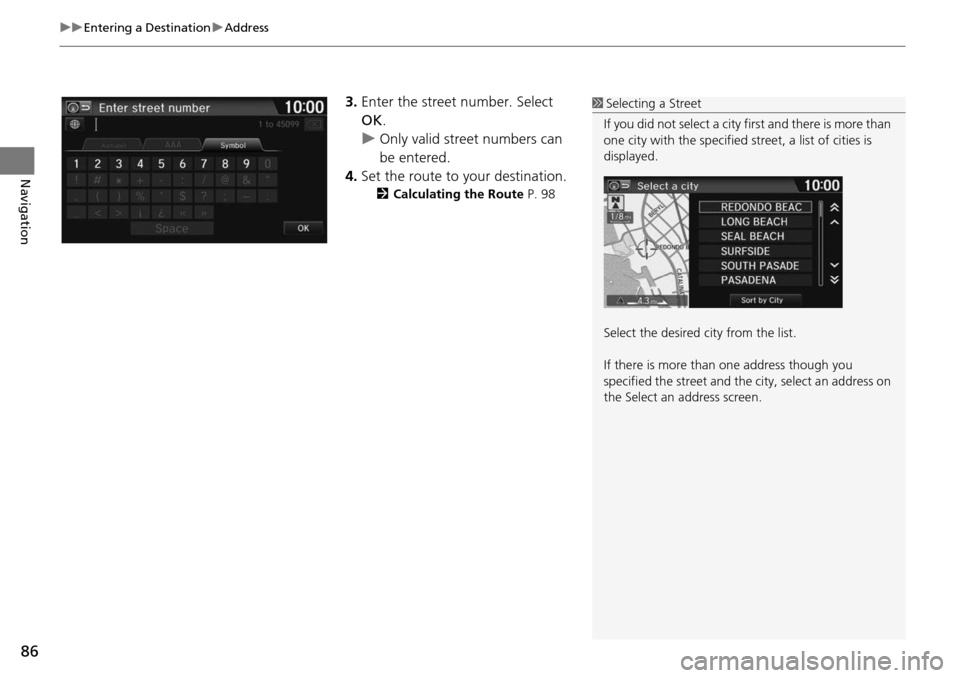
uu Entering a Destination u Address
86
Navigation
3. Enter the street number. Select
OK .
uOnly valid street numbers can
be entered.
4. Set the route to your destination.
2 Calculating the Route P. 98
1 Selecting a Street
If you did not select a city first and there is more than
one city with the specified street, a list of cities is
displayed.
Select the desired city from the list.
If there is more than one address though you
specified the street and the city, select an address on
the Select an address screen.
Page 88 of 250
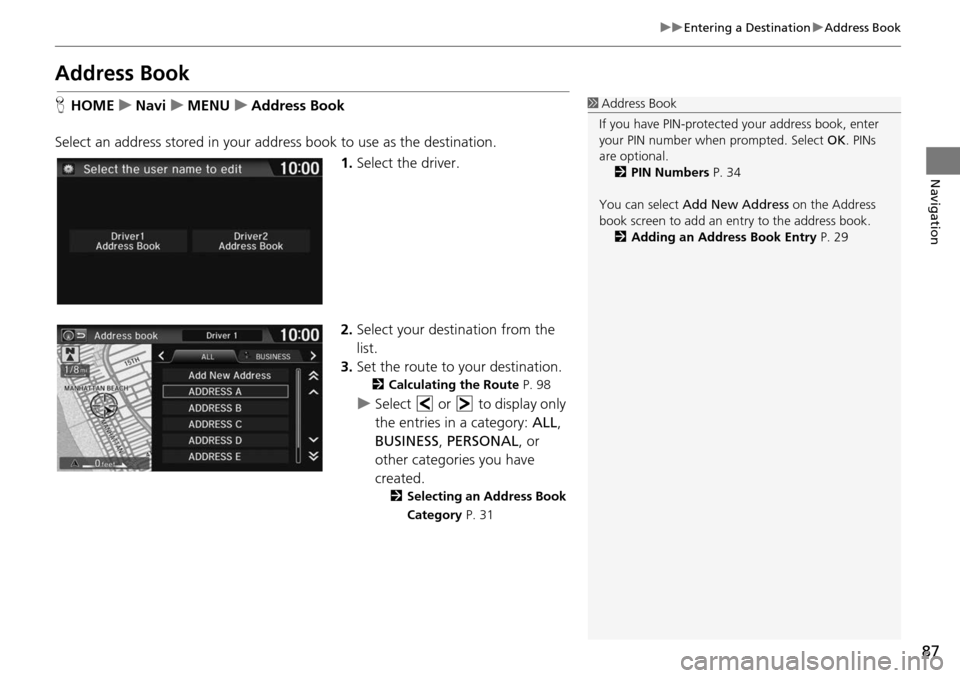
87
uu Entering a Destination u Address Book
Navigation
Address Book
H HOME u Navi u MENU u Address Book
Select an address stored in your a ddress book to use as
the destination.
1. Select the driver
.
2. Select your destination fr om
the
list.
3. Set the route to your destination.
2Calculating the Route P. 98
u Select or to display only
the entries in a category: ALL,
BUSI
NESS , PERSONAL , or
other categories you have
created.
2 Selecting an Address Book
Category P. 31
1 Address Book
If you have PIN-protecte d your address book, enter
your PIN number when prompted. Select OK. PINs
are optional. 2 PIN Numbers P. 34
You can select Add New Address on the Address
book screen to add an entry to the address book. 2 Adding an Address Book Entry P. 29
Page 89 of 250
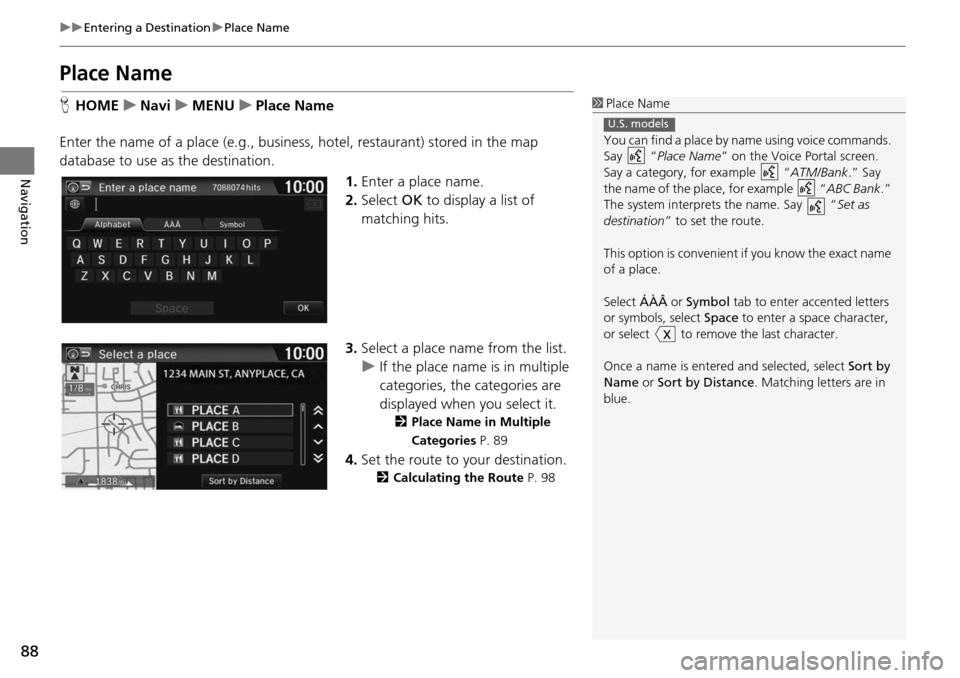
88
uu Entering a Destination u Place Name
Navigation
Place Name
H HOME u Navi u MENU u Place Name
Enter the name of a place (e.g., business, hotel, restaurant) stored in the map
database to use as the destination. 1.Enter a place name.
2. Select OK to di
splay a list of
matching hits.
3. Select a
place name from the list.
u If the place name is in multip
le
categories, the categories are
displayed when you select it.
2 Place Name in Multiple
Categories P. 89
4.Set the route to your destination.
2 Calculating the Route P. 98
1 Place Name
You can find a place by na me using voice commands.
Say “ Place Name” on the Voice Portal screen.
Say a category, for example “ ATM/Bank.” Say
the name of the place, for example “ ABC Bank.”
The system interprets the name. Say “ Set as
destination ” to set the route.
This option is convenient if you know the exact name
of a place.
Select ÁÀÂ or Symbol tab to enter accented letters
or symbols, select Space to enter a space character,
or select to remove the last character.
Once a name is entere d and selected, select Sort by
Name or Sort by Distance . Matching letters are in
blue.
U.S. models
Page 90 of 250
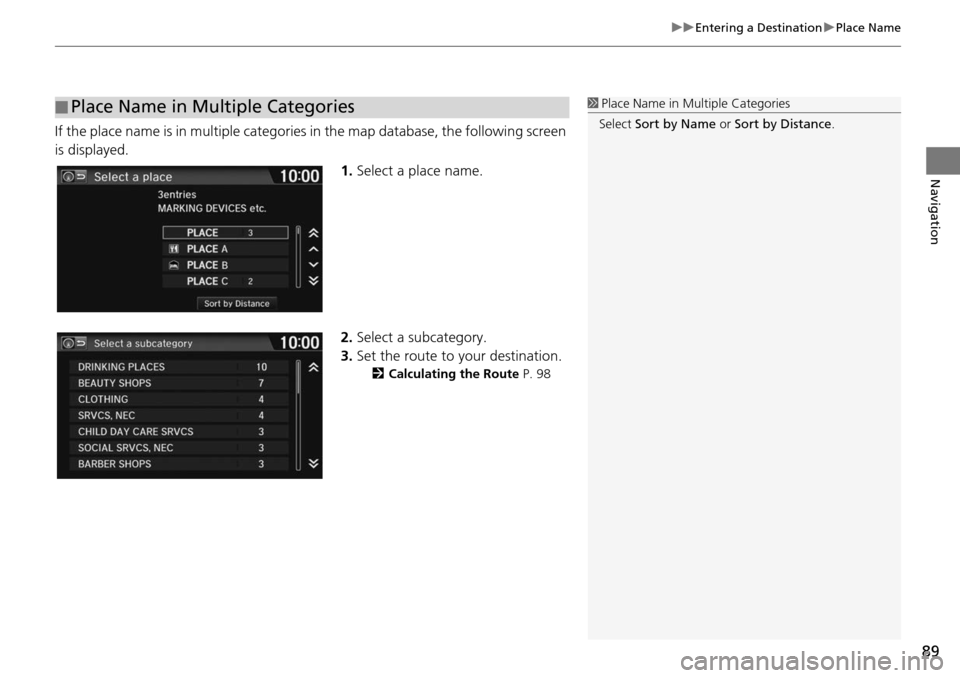
89
uu Entering a Destination u Place Name
Navigation
If the place name is in multiple categories in the map database, the following screen
is displayed.
1. Select a place name.
2. Select a subcategory.
3. Set the route to your destination.
2Calculating the Route P. 98
■Place Name in Multiple Categories1
Place Name in Multiple Categories
Select Sort by Name or Sort by Distance .
Page 92 of 250
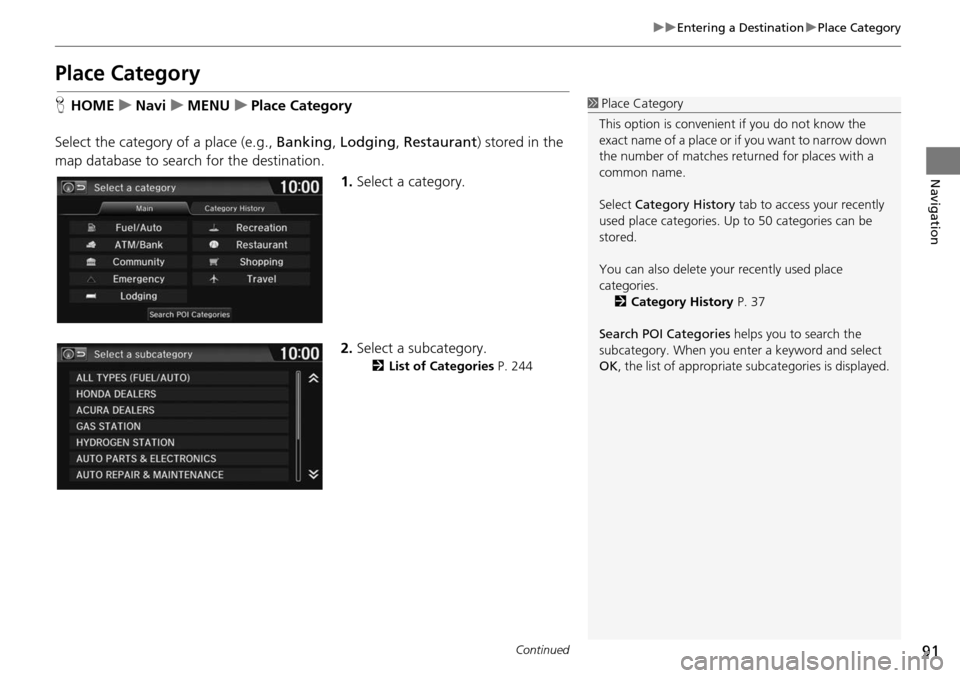
91
uu Entering a Destination u Place Category
Continued
Navigation
Place Category
H HOME u Navi u MENU u Place Category
Select the category of a place (e.g., Banking, Lo
dging, Restaurant ) stored in the
map database to search for the destination.
1.Select a category.
2. Select a subcategory.
2List of Categories P. 244
1 Place Category
This option is convenient if you do not know the
exact name of a place or if you want to narrow down
the number of matches returned for places with a
common name.
Select Category History tab to access your recently
used place categories. Up to 50 categories can be
stored.
You can also delete your recently used place
categories. 2 Category History P. 37
Search POI Categories helps you to search the
subcategory. When you enter a keyword and select
OK , the list of appropriate subcategories is displayed.