navigation system HONDA HR-V 2016 2.G Navigation Manual
[x] Cancel search | Manufacturer: HONDA, Model Year: 2016, Model line: HR-V, Model: HONDA HR-V 2016 2.GPages: 250, PDF Size: 4.84 MB
Page 139 of 250
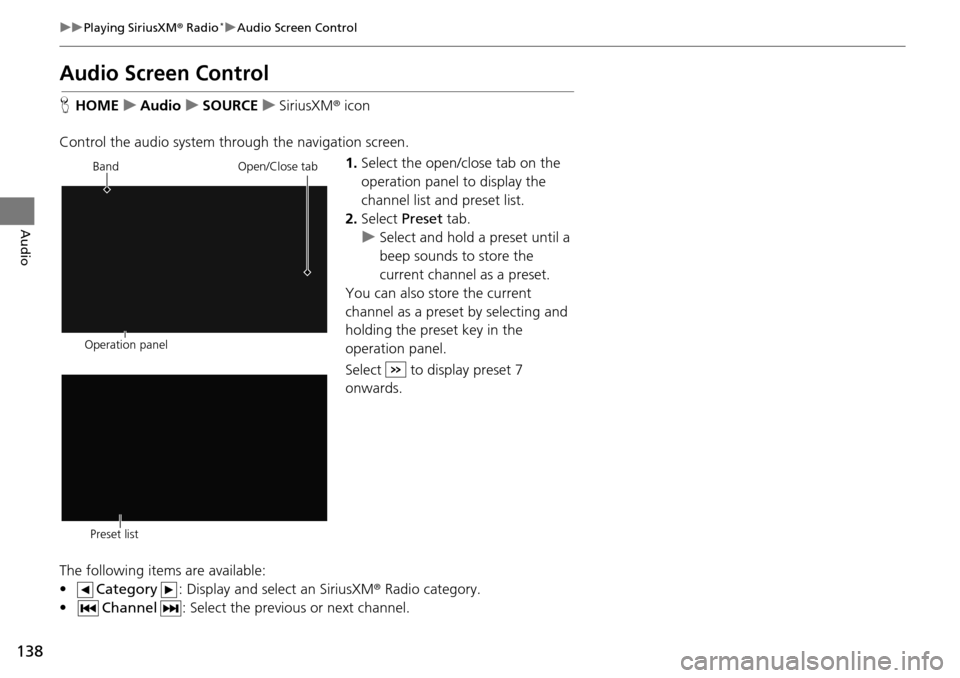
138
uu Playing SiriusXM ® Radio * u Audio Screen Control
Audio
Audio Screen Control
H HOME u Audio u SOURCE u SiriusXM ® icon
Control the audio system through the navigation screen. 1.Select the open/close tab on the
op
eration panel to display the
channel list and preset list.
2. Select Preset tab.
u Select and hold a preset
until a
beep sounds to store the
current channel as a preset.
You can also store the current
ch annel as a
preset by selecting and
holding the preset key in the
operation panel.
Select to display preset 7
onwards.
The following items are available:
• Category : Display and select an SiriusXM® Radio category
.
• Channel : Select the previous or next channel.
Operation panelBand
Open/Close tab
Preset list
Page 143 of 250
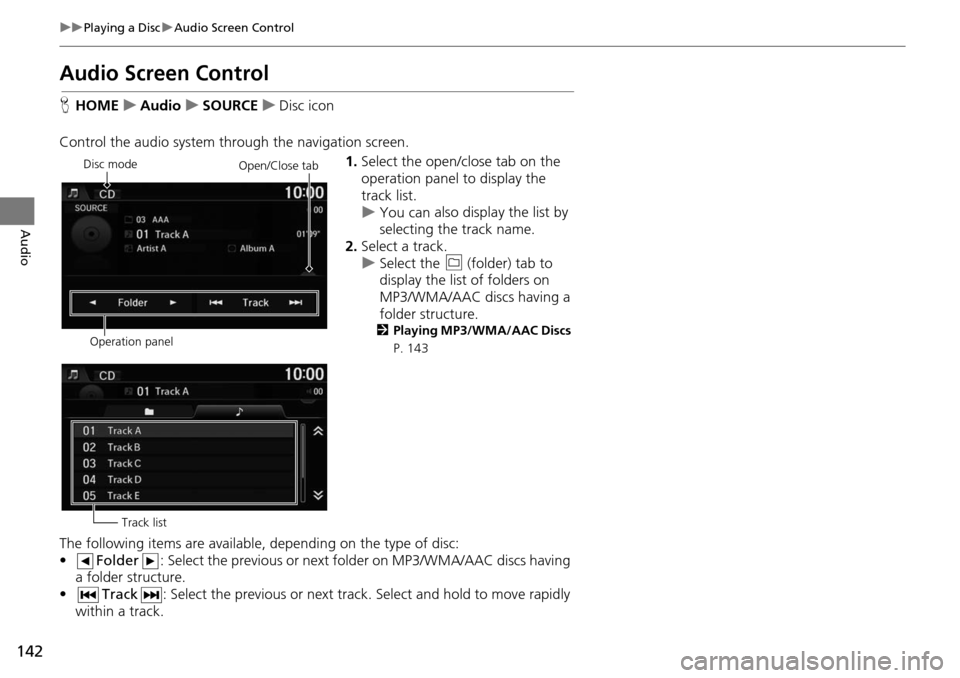
142
uu Playing a Disc u Audio Screen Control
Audio
Audio Screen Control
H HOME u Audio u SOURCE u Disc icon
Control the audio system through the navigation screen. 1.Select the open/close tab on the
op
eration panel to display the
track list.
u You can also display the list by
sele
cting the track name.
2. Select a track.
u Select the (f
older) tab to
display the list of folders on
MP3/WMA/AAC discs having a
folder st ructure.
2
Playing MP3/WMA/AAC Discs
P. 143
The following items are available, depending on the type of disc:
• Folder : Select the previous or next folder on MP3/WMA/AAC discs having
a folder structure.
• Track : Select the previous or next track . Select and hold to move rapidly
within a
track.
Disc mode
Operation panelOpen/Close tab
Track list
Page 149 of 250
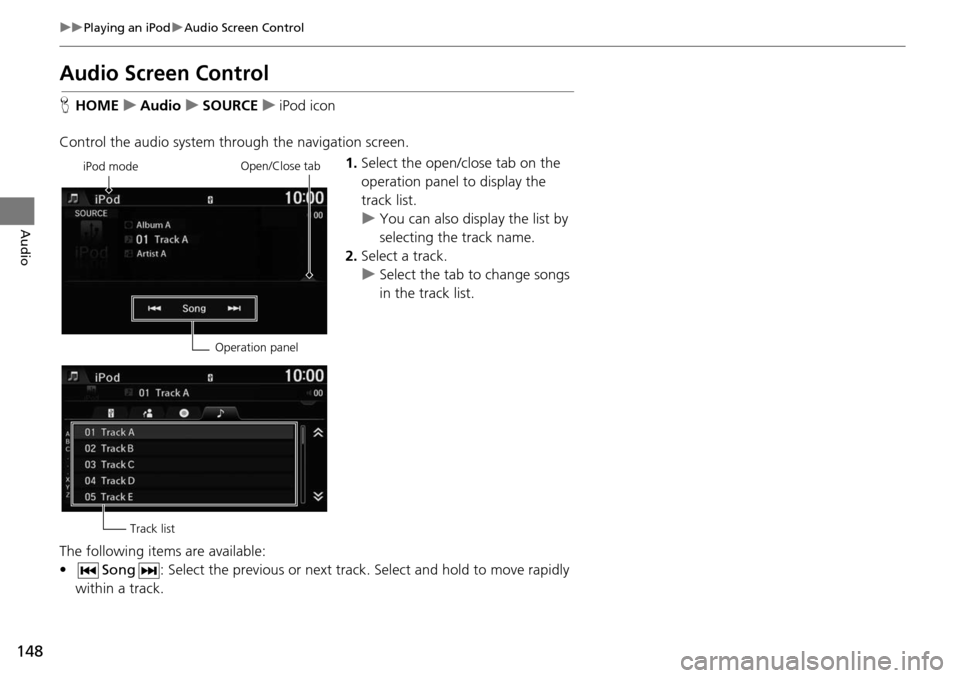
148
uu Playing an iPod u Audio Screen Control
Audio
Audio Screen Control
H HOME u Audio u SOURCE u iPod icon
Control the audio system through the navigation screen. 1.Select the open/close tab on the
op
eration panel to display the
track list.
u You can also display the list by
sele
cting the track name.
2. Select a track.
u Select the tab
to change songs
in the track list.
The following items are available:
• Song : Select the previous or next track. Select and hold to move rapidly
within a track.
iPod mode
Operation panelOpen/Close tab
Track list
Page 156 of 250
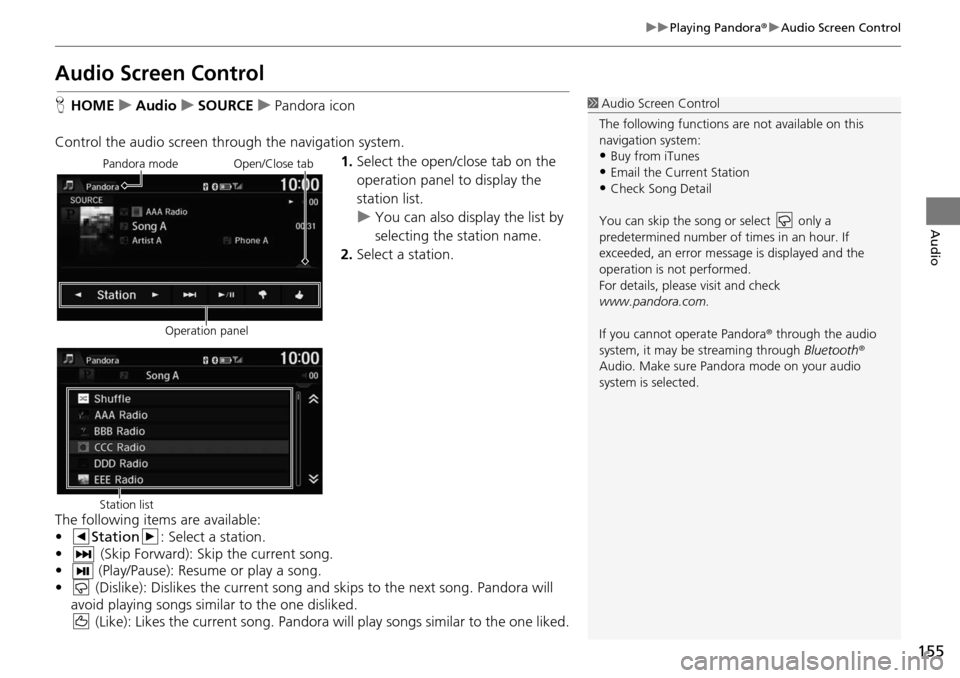
155
uu Playing Pandora ® u Audio Screen Control
Audio
Audio Screen Control
H HOME u Audio u SOURCE u Pandora icon
Control the audio screen through the navigation system. 1.Select the open/close tab on the
op eratio
n panel to display the
station list.
u You can also display the list by
selecting the station
name.
2. Select a station.
The following ite
ms are available:
• Station : Select a station.
• (Skip Forward): Skip th
e current song.
• (Play/Pause): Resume or play a song.
• (Dislike): Dislikes the current song and skips to the next song. Pandora will
avoid playing songs similar to the one disliked. (Like): Likes the current song. Pandora will play songs similar t
o the one liked.
1Audio Screen Control
The following functions ar e not available on this
navigation system:
•Buy from iTunes
•Email the Current Station•Check Song Detail
You can skip the song or select only a
predetermined num ber of times in an hour. If
exceeded, an error message is displayed and the
operation is not performed.
For details, please visit and check
www.pandora.com.
If you cannot operate Pandora ® through the audio
system, it may be streaming through Bluetooth®
Audio. Make sure Pand ora mode on your audio
system is selected.
Pandora mode
Operation panelOpen/Close tab
Station list
Page 160 of 250
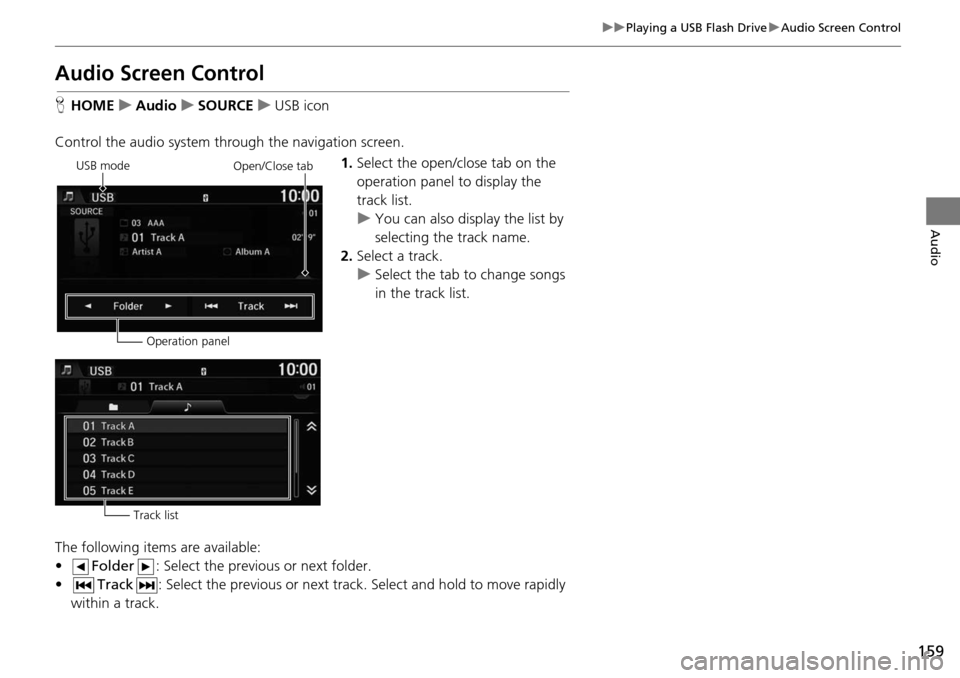
159
uu Playing a USB Flash Drive u Audio Screen Control
Audio
Audio Screen Control
H HOME u Audio u SOURCE u USB icon
Control the audio system through the navigation screen. 1.Select the open/close tab on the
operatio
n panel to display the
track list.
u You can also display the list by
selecting the tra
ck name.
2. Select a track.
u Select the t ab
to change songs
in the track list.
The following items are available:
• Folder : Select the previous or next folder.
• Track : Select the previous or next track. Sel
ec
t and hold to move rapidly
within a track.
USB mode
Operation panelOpen/Close tab
Track list
Page 164 of 250
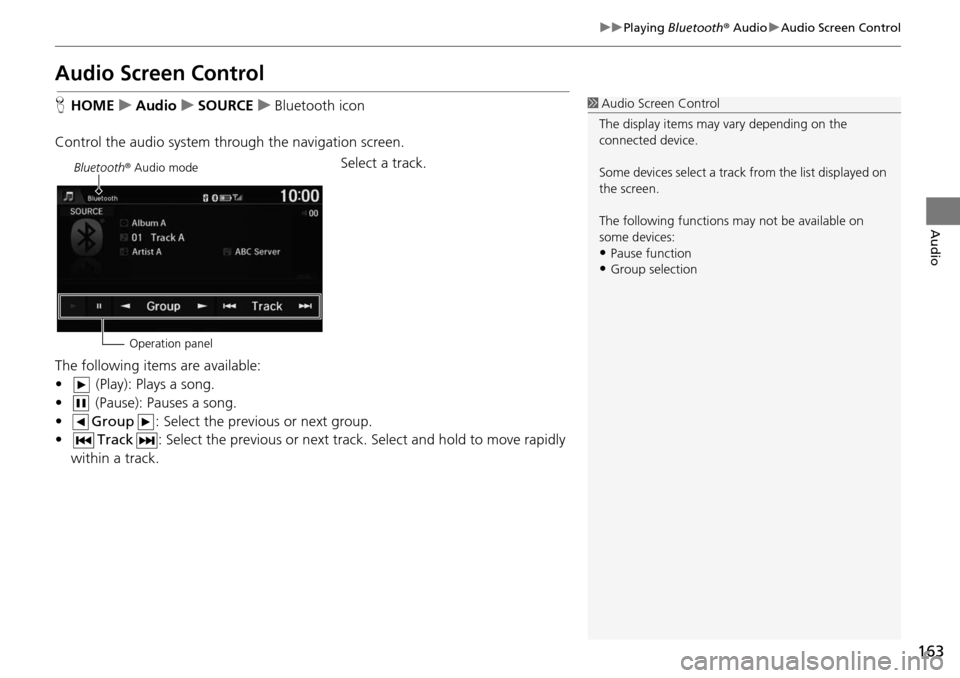
163
uu Playing Bluetooth ® Audio u Audio Screen Control
Audio
Audio Screen Control
H HOME u Audio u SOURCE u Bluetooth icon
Control the audio system through the navigation screen. Select a track.
The following items are available:
• (Play): Plays a song.
• (Pause): Pauses a song.
• Group : Select the previous or next group.
• Track : Select the previous or next track. Sel
ec
t and hold to move rapidly
within a track.
1 Audio Screen Control
The display items may vary depending on the
connected device.
Some devices select a trac k from the list displayed on
the screen.
The following functions may not be available on
some devices:
•Pause function
•Group selection
Bluetooth ® Audio mode
Operation panel
Page 169 of 250
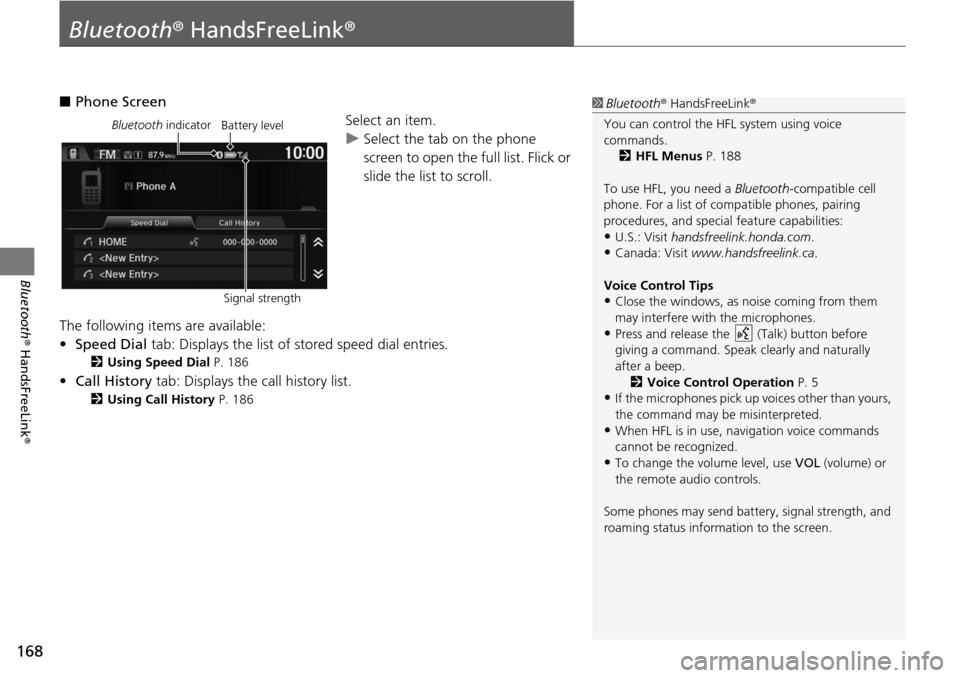
168
Bluetooth® HandsFreeLink ®
Bluetooth® HandsFreeLink ®
■Phone Screen
Select an item.
uSelect the tab on the phone
scr
een to open the full list. Flick or
slide the list to scroll.
The following items are available:
• Speed Dial tab:
Displays the list of stored speed dial entries.
2Using Speed Dial P. 186
• Call History tab: Displays the call history list.
2 Using Call History P. 186
1 Bluetooth ® HandsFreeLink ®
You can control the HFL system using voice
commands. 2 HFL Menus P. 188
To use HFL, you need a Bluetooth-compatible cell
phone. For a list of compatible phones, pairing
procedures, and special feature capabilities:
•U.S.: Visit handsfreelink.honda.com.
•Canada: Visit www.handsfreelink.ca .
Voice Control Tips
•Close the windows, as noise coming from them
may interfere with the microphones.
•Press and release the (Talk) button before
giving a command. Speak clearly and naturally
after a beep. 2 Voice Control Operation P. 5
•If the microphones pick up vo ices other than yours,
the command may be misinterpreted.
•When HFL is in use, navigation voice commands
cannot be recognized.
•To change the volume level, use VOL (volume) or
the remote audio controls.
Some phones may send batter y, signal strength, and
roaming status information to the screen.
Bluetooth indicator
Signal strengthBattery level
Page 188 of 250

187
uu Bluetooth ® HandsFreeLink ® u Receiving a Call
Bluetooth ® HandsFreeLink ®
Receiving a Call
When there is an incoming call, an audible ring tone sounds and the Incoming call
screen appears.
1.Select Answer or press the
(Pick-Up) button to answer a call
and di
splay the In call screen.
2. Select Hang Up or press the
(Hang-Up/Back) button to
terminate the call.
The following options are available during a call:
• Transfer: Allows you to transfer a call from HFL to your phone, or from your
ph
one to HFL.
• Mu te: Allo
ws you to mute your voice.
• Touch Tones (av
ailable on some phones): Allows you to send numbers or names
during a call. This is useful when you call an automated phone system.
1Receiving a Call
An incoming call notif ication appears on the
navigation screen and you h ear an audible ring tone.
Press the (Hang-Up/Back) button or select
Ignore on the Incoming call screen to ignore the call.
If your phone has call waiting, “Second incoming
call” appears on the screen. Select Swap Calls or
press the (Pick-Up) button to put the original call
on hold and answer the incoming call. To return to
the original call, select Swap Calls or press the
(Pick-Up) button again. To ignore the second
incoming call completely, select Ignore. If you want
to hang up the original call and answer the new call,
select Hang Up or press the (Hang-Up/Back)
button.
To change the volume level of HFL, use VOL (volume)
or the steering wheel volume controls.
When you use the phone mode, Incoming call is
displayed in full-screen. When you use the other
mode, it is displaye d in split-screen.
Call ID
Page 198 of 250
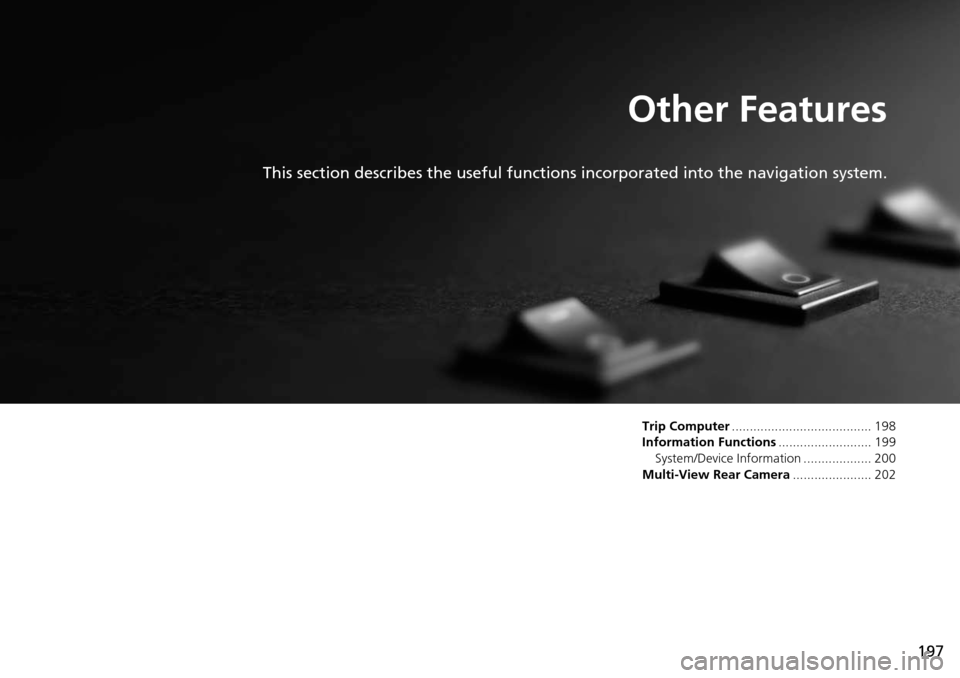
197
Other Features
This section describes the useful functions incorporated into the navigation system.
Trip Computer....................................... 198
Information Functions ..........................
199
System/Device Information ................... 200
Multi-View Rear Camera ......................
202
Page 202 of 250
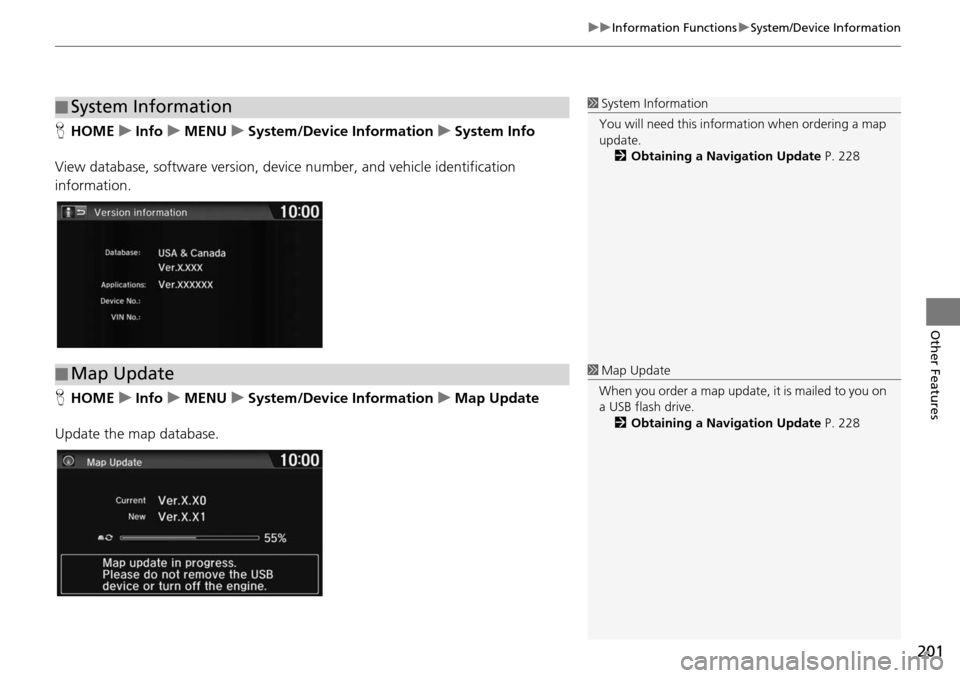
201
uu Information Functions u System/Device Information
Other Features
H HOME u Info u MENU u System/Device Information u System Info
View database, software version, devi ce numb
er, and vehicle identification
information.
H HOME u Info u MENU u System/Device Information u Map Update
Update the map database.
■ System Information1
System Information
You will need this informat ion when ordering a map
update.
2 Obtaining a Navigation Update P. 228
■Map Update1
Map Update
When you order a map update, it is mailed to you on
a USB flash drive. 2 Obtaining a Navigation Update P. 228