navigation system HONDA HR-V 2016 2.G Navigation Manual
[x] Cancel search | Manufacturer: HONDA, Model Year: 2016, Model line: HR-V, Model: HONDA HR-V 2016 2.GPages: 250, PDF Size: 4.84 MB
Page 104 of 250
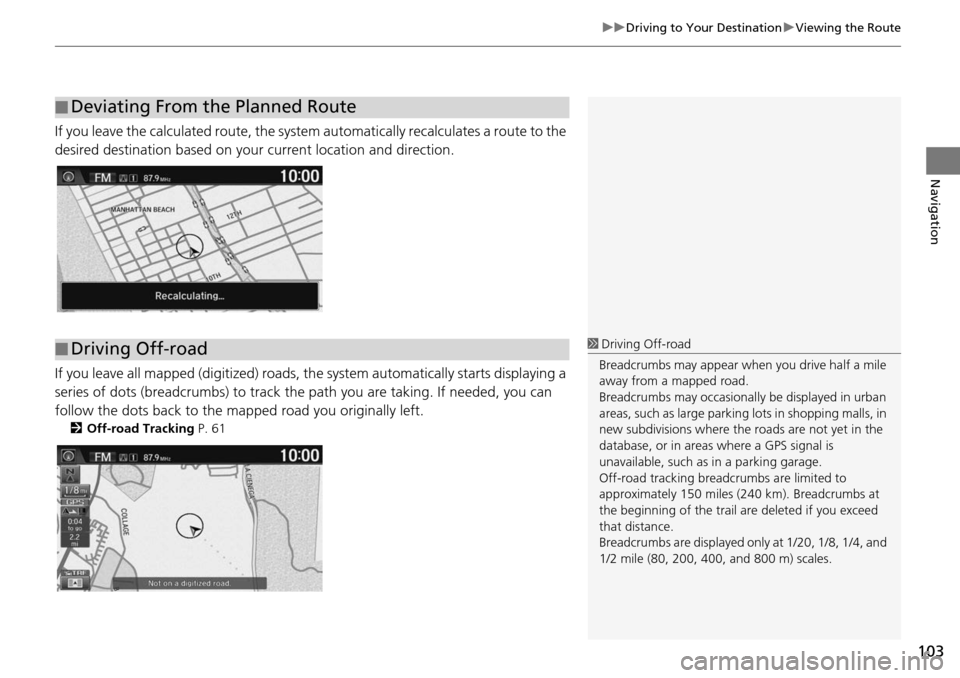
103
uu Driving to Your Destination u Viewing the Route
Navigation
If you leave the calculated r oute, the system automatically recalculates a route to the
desired destination based on your current location and direction.
If you leave all mapped (digitized) roads, the system automatically starts displaying a
series of dots (breadcrumbs) to track the path you are taking. If needed, you can
follow the dots back to the mapp ed road you originally left.
2Off-road Tracking P. 61
■Deviating From the Planned Route
■Driving Off-road1
Driving Off-road
Breadcrumbs may appear when you drive half a mile
away from a mapped road.
Breadcrumbs may occasionall y be displayed in urban
areas, such as large parking lots in shopping malls, in
new subdivisions where the roads are not yet in the
database, or in areas where a GPS signal is
unavailable, such as in a parking garage.
Off-road tracking breadcrumbs are limited to
approximately 150 miles (240 km). Breadcrumbs at
the beginning of the trail are deleted if you exceed
that distance.
Breadcrumbs are displayed onl y at 1/20, 1/8, 1/4, and
1/2 mile (80, 200, 400, and 800 m) scales.
Page 105 of 250
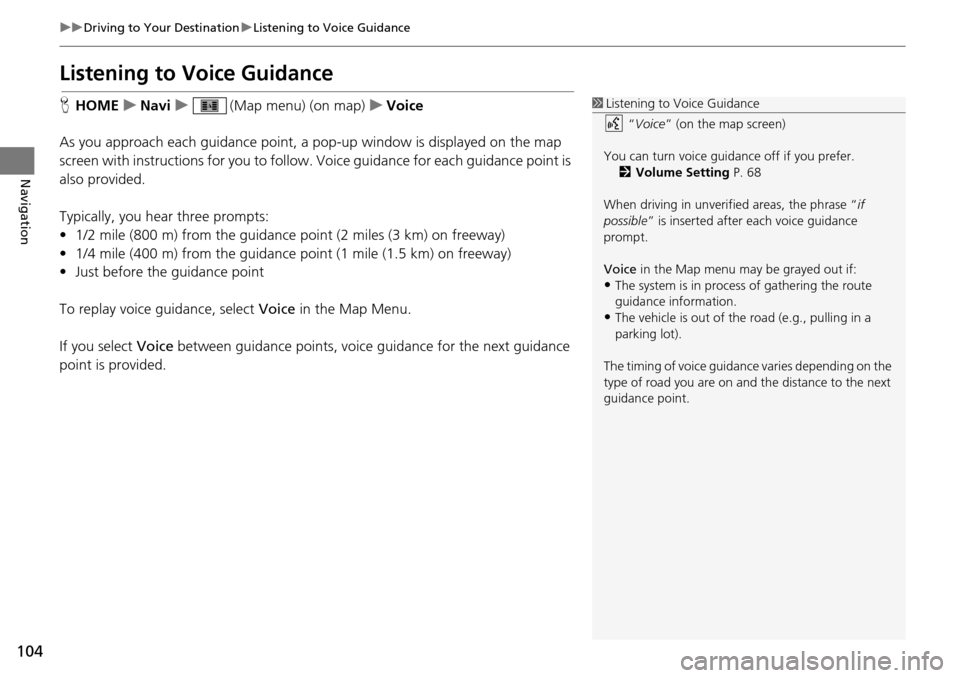
104
uu Driving to Your Destination u Listening to Voice Guidance
Navigation
Listening to Voice Guidance
H HOME u Navi u (Map menu) (on map) u Voice
As you approach each guidance point, a pop-up window is displayed on the map
screen
with instructions for you to follow. Voice guidance for each guidance point is
also provided.
Typically, you hear three prompts:
• 1/2 mile (800 m) from the guidance point
(2 miles (3 km
) on freeway)
• 1/4 mile (400 m) from the guidance point (1 mile (1.5 km) on freeway)
• Just before the guidance point
To replay voice guidance, select Voice in
the Map Menu.
If you select Voice between guidance points, voice gui
dance for the next guidance
point is provided.
1 Listening to Voice Guidance
“Voice ” (on the map screen)
You can turn voice guidance off if you prefer. 2 Volume Setting P. 68
When driving in unverified areas, the phrase “ if
possible ” is inserted after each voice guidance
prompt.
Voice in the Map menu may be grayed out if:
•The system is in proce ss of gathering the route
guidance information.
•The vehicle is out of the road (e.g., pulling in a
parking lot).
The timing of voice guidanc e varies depending on the
type of road you are on and the distance to the next
guidance point.
Page 107 of 250
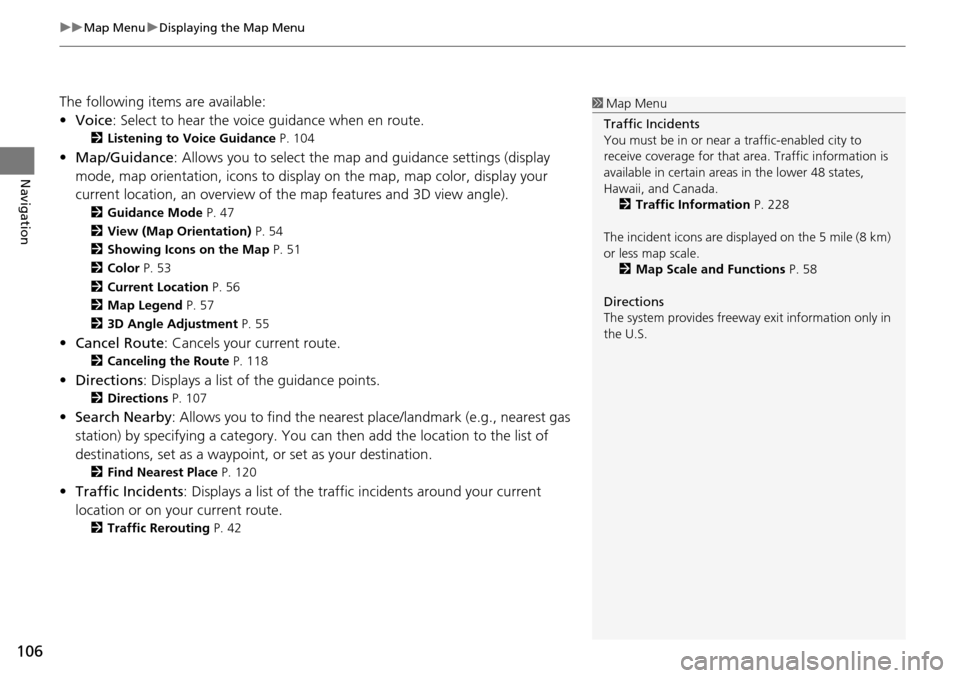
uu Map Menu u Displaying the Map Menu
106
Navigation
The following items are available:
• Voice : Select to hear the voice guidance when en route.
2Listening to Voice Guidance P. 104
• Map/Guidance : Allows you to select the map and guidance settings (display
mode, map orientation, icons to display on the map, map color, display your
current location, an overview of th e map features and 3D view angle).
2Guidance Mode P. 47
2 View (Map Orientation) P. 54
2 Showing Icons on the Map P. 51
2 Color P. 53
2 Current Location P. 56
2 Map Legend P. 57
2 3D Angle Adjustment P. 55
• Cancel Route : Cancels your current route.
2Canceling the Route P. 118
• Directions : Displays a list of the guidance points.
2Directions P. 107
• Search Nearby : Allows you to find the nearest place/landmark (e.g., nearest gas
station) by specifying a category. You ca n then add the location to the list of
destinations, set as a waypoint, or set as your destination.
2 Find Nearest Place P. 120
• Traffic Incidents : Displays a list of the traffic incidents around your current
location or on your current route.
2 Traffic Rerouting P. 42
1 Map Menu
Traffic Incidents
You must be in or near a traffic-enabled city to
receive coverage for that area. Traffic information is
available in certain areas in the lower 48 states,
Hawaii, and Canada. 2 Traffic Information P. 228
The incident icons are disp layed on the 5 mile (8 km)
or less map scale. 2 Map Scale and Functions P. 58
Directions
The system provides freeway exit information only in
the U.S.
Page 108 of 250
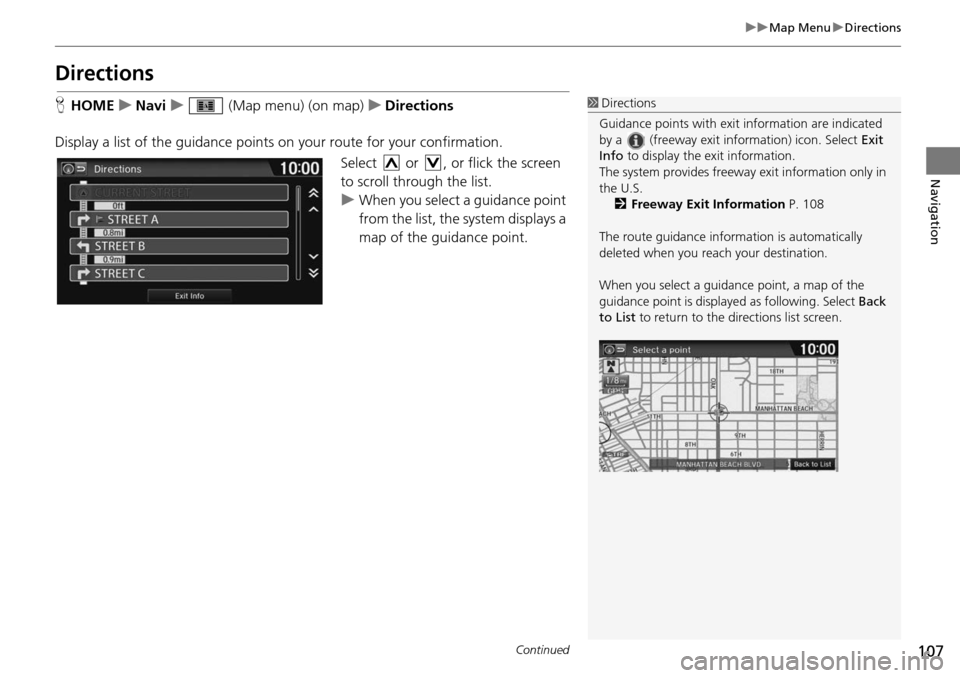
107
uu Map Menu u Directions
Continued
Navigation
Directions
H HOME u Navi u (Map menu) (on map) u Directions
Display a list of the guidance points on your route
for your confirmation.
Select or , or flick the screen
to scroll through the list.
u When you select a guidance point
f
rom the list, the system displays a
map of the guidance point.
1 Directions
Guidance points with exit information are indicated
by a (freeway exit information) icon. Select Exit
Info to display the exit information.
The system provides freeway exit information only in
the U.S. 2 Freeway Exit Information P. 108
The route guidance inform ation is automatically
deleted when you reac h your destination.
When you select a guidance point, a map of the
guidance point is displaye d as following. Select Back
to List to return to the directions list screen.
Page 109 of 250
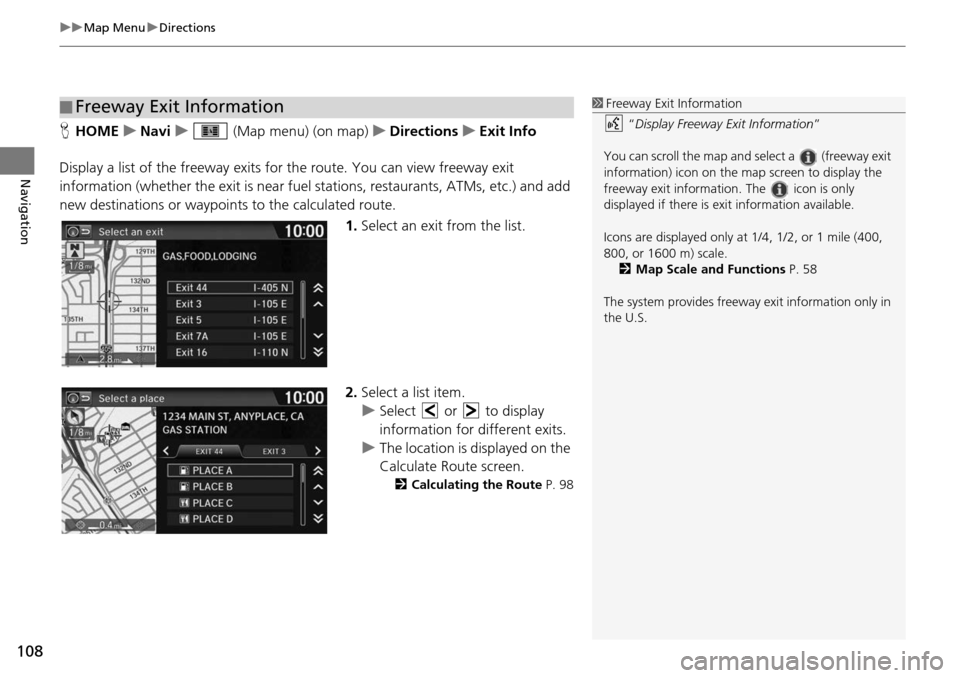
uu Map Menu u Directions
108
Navigation
H HOME u Navi u (Map menu) (on map) u Directions u Exit Info
Display a list of the freeway exits for the route. You can view fre
eway exit
information (whether the exit is near fuel stations, restaurants, ATMs, etc.) and add
new destinations or waypoints to the calculated route.
1.Select an exit from
the list.
2. Select a list item.
u Select or to display
informa
tion for different exits.
u The location is displayed on the
Calculate Route scre
en.
2Calculating the Route P. 98
■Freeway Exit Information1
Freeway Exit Information
“Display Freeway Exit Information ”
You can scroll the map and select a (freeway exit
information) icon on the map screen to display the
freeway exit information. The icon is only
displayed if there is exit information available.
Icons are displayed only at 1/4, 1/2, or 1 mile (400,
800, or 1600 m) scale. 2 Map Scale and Functions P. 58
The system provides freeway exit information only in
the U.S.
Page 111 of 250
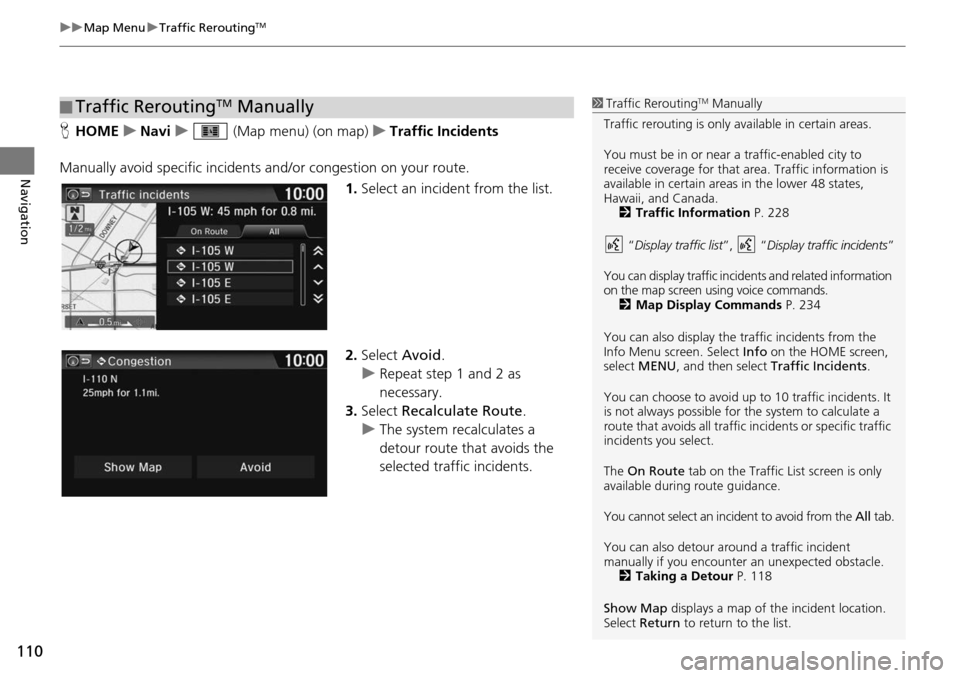
uu Map Menu u Traffic ReroutingTM
110
Navigation
H HOME u Navi u (Map menu) (on map) u Traffic Incidents
Manually avoid specific incidents and
/or congestion on your route.
1.Select an incide
nt from the list.
2. Select Avoid.
u Repea t step 1 and 2 as
necessary.
3. Select Recalculate Route .
u The system recalculates a
detour route that
avoids the
selected traffic incidents.
■ Traffic ReroutingTM Manually1
Traffic ReroutingTM Manually
Traffic rerouting is only available in certain areas.
You must be in or near a traffic-enabled city to
receive coverage for that area. Traffic information is
available in certain areas in the lower 48 states,
Hawaii, and Canada. 2 Traffic Information P. 228
“ Display traffic list ”, “Display traffic incidents ”
You can display traffic incidents and related information
on the map screen using voice commands. 2 Map Display Commands P. 234
You can also display the tr affic incidents from the
Info Menu screen. Select Info on the HOME screen,
select MENU , and then select Traffic Incidents .
You can choose to avoid up to 10 traffic incidents. It
is not always possible for the system to calculate a
route that avoids all traffic incidents or specific traffic
incidents you select.
The On Route tab on the Traffic List screen is only
available during route guidance.
You cannot select an incident to avoid from the All tab.
You can also detour ar ound a traffic incident
manually if you encounter an unexpected obstacle.
2 Taking a Detour P. 118
Show Map displays a map of th e incident location.
Select Return to return to the list.
Page 119 of 250
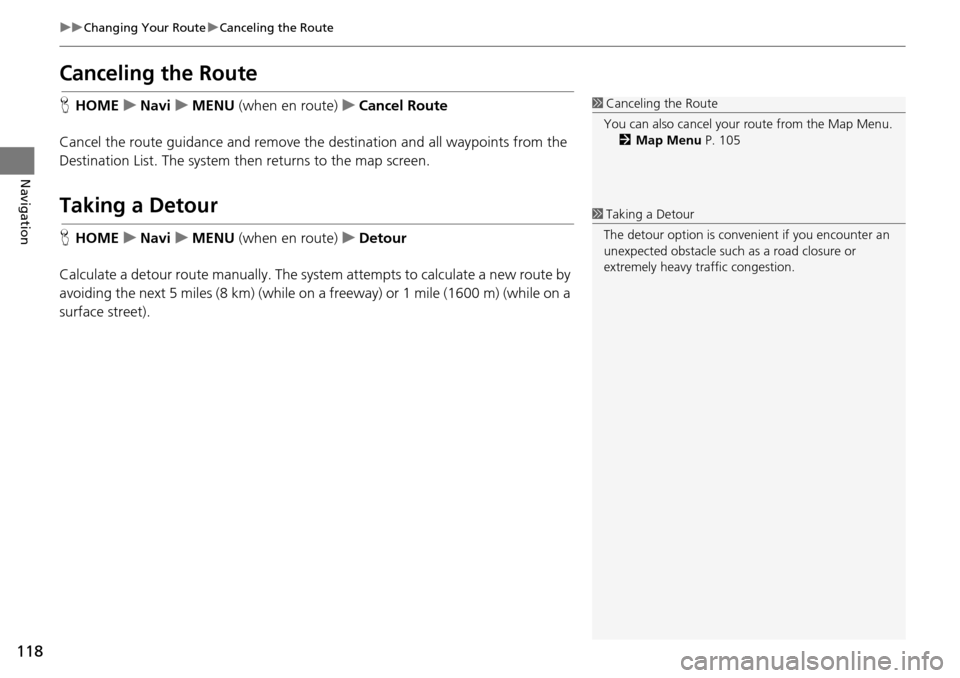
118
uu Changing Your Route u Canceling the Route
Navigation
Canceling the Route
H HOME u Navi u MENU (when en route) u Canc el Route
Cancel the route guidance and remove th e destination and all waypoints from
the
Destination List. The system then returns to the map screen.
Taking a Detour
H HOME u Navi u MENU (when en route) u De tour
Calculate a detour route manually. The system
attempts to calculate a new route by
avoiding the next 5 miles (8 km) (while on a freeway) or 1 mile (1600 m) (while on a
surface street).
1 Canceling the Route
You can also cancel your route from the Map Menu.
2 Map Menu P. 105
1Taking a Detour
The detour option is conven ient if you encounter an
unexpected obstacle such as a road closure or
extremely heavy tr affic congestion.
Page 120 of 250
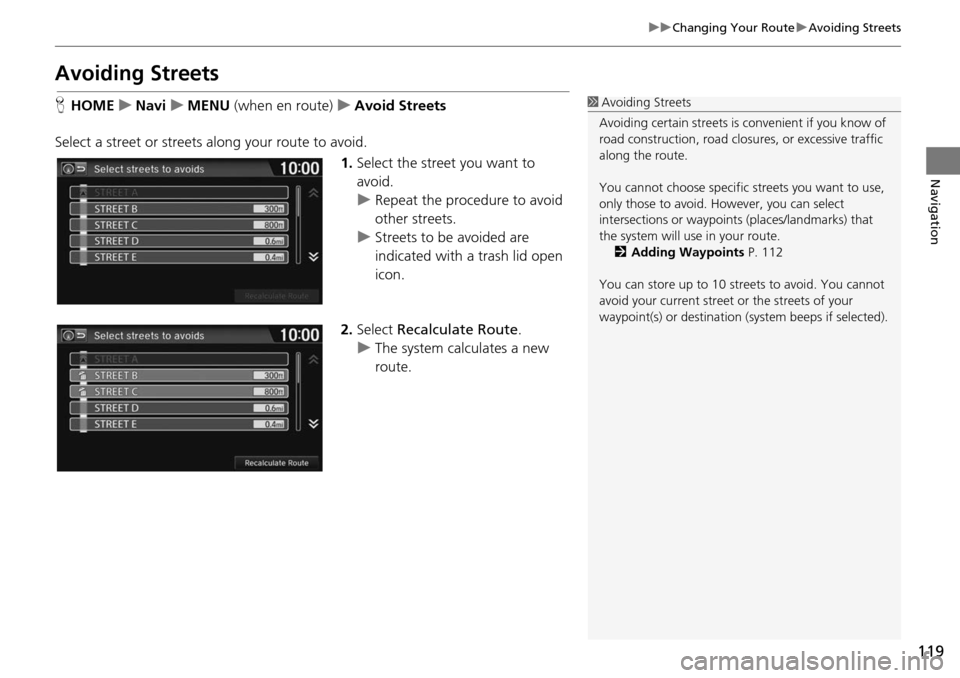
119
uu Changing Your Route u Avoiding Streets
Navigation
Avoiding Streets
H HOME u Navi u MENU (when en route) u Avoid Str eets
Select a street or streets along your route to avoid. 1.Select the street
you want to
avoid.
u Repeat the procedure to avoid
other streets.
u Stre ets to be avoided are
indica
ted with a trash lid open
icon.
2. Select Reca
lculate Route .
u The syste m
calculates a new
route.
1 Avoiding Streets
Avoiding certain stre ets is convenient if you know of
road construction, road clos ures, or excessive traffic
along the route.
You cannot choose specific streets you want to use,
only those to avoid. However, you can select
intersections or waypoint s (places/landmarks) that
the system will use in your route. 2 Adding Waypoints P. 112
You can store up to 10 streets to avoid. You cannot
avoid your current street or the streets of your
waypoint(s) or destination (system beeps if selected).
Page 121 of 250

120
Navigation
Changing Your Destination
There are several methods you can use to change the route destination.
Find Nearest Place
HHOME u Navi u (Map menu) (on map) u Search Nearby
Search for the nearest place/landmark on the map screen and set it as your
destin
ation.
1.Select a category type.
2. Select a subcategory.
3. Select a place.
4. Select Set a
s Destination.
5. Select Clea
r Current Route or
select a location to add to the
destination list.
u The system calculates the rout e.
2Calculating the Route P. 98
1 Find Nearest Place
“Find Nearest… ” (on Voice Portal screen)
The Find Nearest voice command is the fastest
method of specifying a pl ace/landmark as your
destination. Many kinds of places can be found. 2 Find Place Commands P. 235
Page 135 of 250
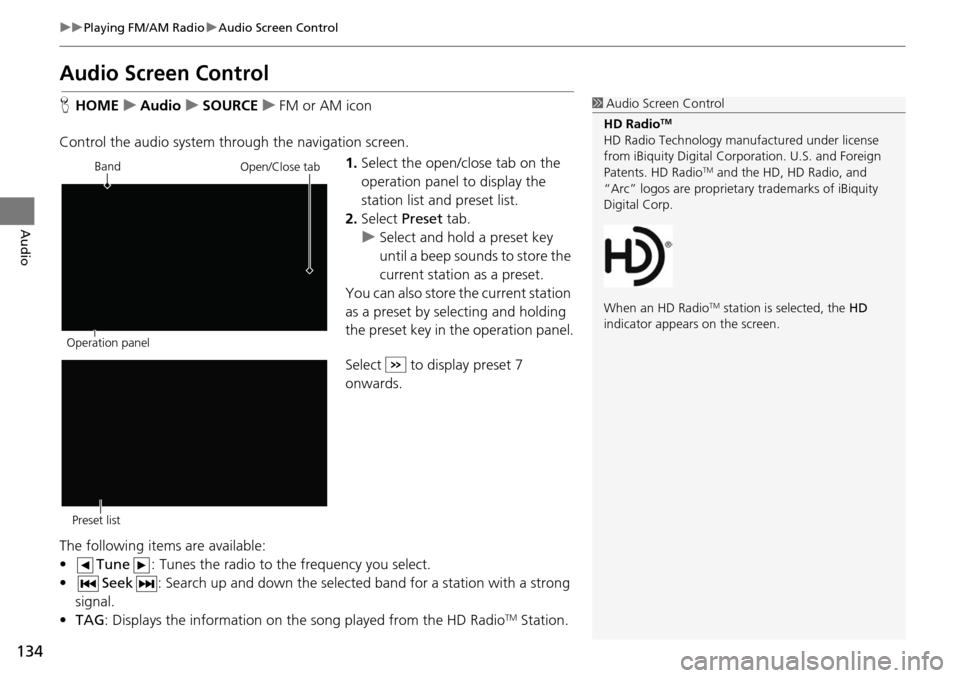
134
uu Playing FM/AM Radio u Audio Screen Control
Audio
Audio Screen Control
H HOME u Audio u SOURCE u FM or AM icon
Control the audio system through the navigation screen. 1.Select the open/close tab on the
op
eration panel to display the
station list and preset list.
2. Select Preset tab.
u Select and hold a
preset key
until a beep sounds to store the
current station as a preset.
You can also store the current station
as a
preset by selecting and holding
the preset key in the operation panel.
Select to display preset 7
onwards.
The following items are available:
• Tune : Tunes the radio to the frequency you select.
• Seek : Search up and down the selected band for a station
with a strong
signal.
• TA G: Displays the informa
tion on the song played from the HD RadioTM Station.
1Audio Screen Control
HD Radio
TM
HD Radio Technology manufactured under license
from iBiquity Digital Cor poration. U.S. and Foreign
Patents. HD Radio
TM and the HD, HD Radio, and
“Arc” logos are proprietary trademarks of iBiquity
Digital Corp.
When an HD Radio
TM station is selected, the HD
indicator appears on the screen.
Band
Operation panelOpen/Close tab
Preset list