remote control HONDA HR-V 2018 Navigation Manual (in English)
[x] Cancel search | Manufacturer: HONDA, Model Year: 2018, Model line: HR-V, Model: HONDA HR-V 2018Pages: 263, PDF Size: 56.63 MB
Page 2 of 263
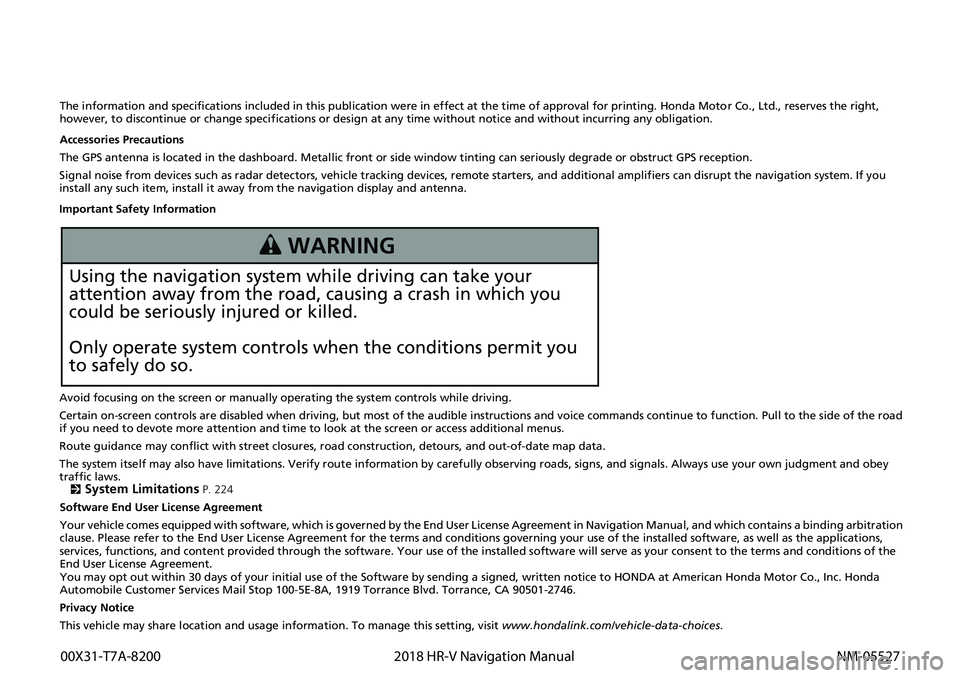
The information and specifications included in this publication were in effect at the time of approval for printing. Honda Motor Co., Ltd., reserves the right,
however, to discontinue or change specif ications or design at any time without notice and without incurring any obligation.
Accessories Precautions
The GPS antenna is located in the dashboard . Metallic front or side window tinting can seriously degrade or obstruct GPS recept ion.
Signal noise from devices such as radar detectors, vehicle tracking devices, remote starters, and additional amplifiers can disrupt the navigation system. If you
install any such item, install it away from the navigation display and antenna.
Important Safety Information
Avoid focusing on the screen or manually operating the system controls while driving.
Certain on-screen controls are disabled when driving, but most of the audible instructions and voice commands continue to funct ion. Pull to the side of the road
if you need to devote more atte ntion and time to look at the screen or access additional menus.
Route guidance may conflict with street closures, road construction, detours, and out-of-date map data.
The system itself may also have limitations. Verify route information by carefully observing roads, signs, and signals. Always use your own judgment and obey
traffic laws. 2
System Limitations P. 224
Software End User License Agreement
Your vehicle comes equipped with software, which is governed by the End User Licens e Agreement in Navigation Manual, and which contains a binding arbitration
clause. Please refer to the End User License Agreement for the terms and conditions governing your use of the installed softwar e, as well as the applications,
services, functions, and content provided through the software. Your use of the installed software will serve as your consent t o the terms and conditions of the
End User License Agreement.
You may opt out within 30 days of your initial use of the Softwar e by sending a signed, written notice to HONDA at American Honda Motor Co., Inc. Honda
Automobile Customer Services Mail Stop 100-5E-8A, 1919 Torrance Blvd. Torrance, CA 90501-2746.
Privacy Notice
This vehicle may share location and usage in formation. To manage this setting, visit www.hondalink.com/vehicle-data-choices .
3 WARNING
Using the navigation system while driving can take your
attention away from the road, causing a crash in which you
could be seriously injured or killed.
Only operate system controls when the conditions permit you
to safely do so.
00X31-T7A-8200 2018 HR-V Navigation Manual NM-05527
Page 3 of 263
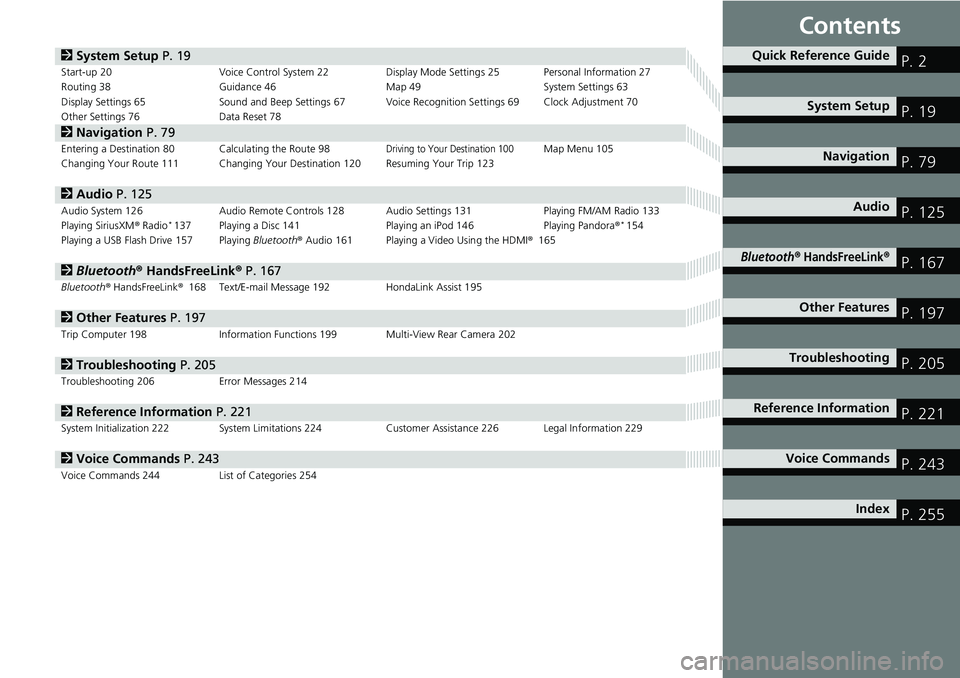
Contents
2System Setup P. 19Start-up 20 Voice Control System 22 Display Mode Settings 25 Personal Information 27
Routing 38 Guidance 46 Map 49 System Settings 63
Display Settings 65 Sound and Beep Settings 67 Voice Recognition Settings 69 Clock Adjustment 70
Other Settings 76 Data Reset 78
2Navigation P. 79Entering a Destination 80 Calculating the Route 98Driving to Your Destination 100Map Menu 105
Changing Your Route 111 Changing Your Destination 120 Resuming Your Trip 123
2Audio P. 125Audio System 126 Audio Remote Controls 128 Audio Settings 131 Playing FM/AM Radio 133
Playing SiriusXM® Radio*137 Playing a Disc 141 Playing an iPod 146 Playing Pandora®*154
Playing a USB Flash Drive 157 Playing Bluetooth® Audio 161 Playing a Video Using the HDMI®165
2Bluetooth® HandsFreeLink® P. 167Bluetooth® HandsFreeLink®168 Text/E-mail Message 192 HondaLink Assist 195
2Other Features P. 197Trip Computer 198 Information Functions 199 Multi-View Rear Camera 202
2Troubleshooting P. 205Troubleshooting 206 Error Messages 214
2Reference Information P. 221System Initialization 222 System Limitations 224 Customer Assistance 226 Legal Information 229
2Voice Commands P. 243Voice Commands 244 List of Categories 254
Quick Reference GuideP. 2
System SetupP. 19
NavigationP. 79
AudioP. 125
Bluetooth® HandsFreeLink®P. 167
Other FeaturesP. 197
TroubleshootingP. 205
Reference InformationP. 221
Voice CommandsP. 243
IndexP. 255
Page 127 of 263
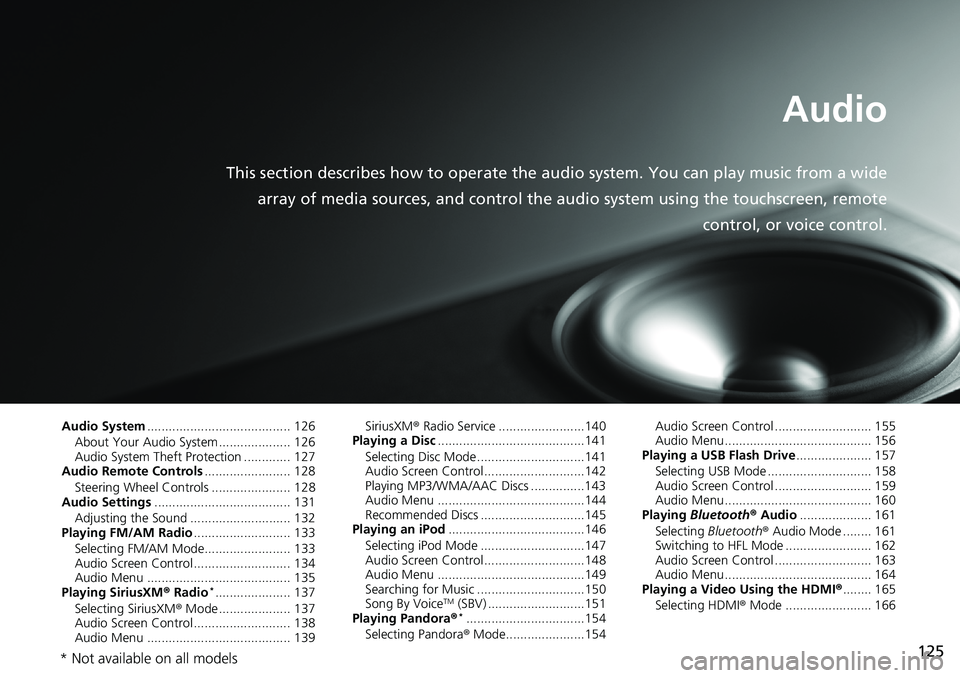
125
Audio
This section describes how to operate the audio system. You can play music from a wide
array of media sources, and control the audio system using the touchscreen, remote
control, or voice control.
Audio System........................................ 126
About Your Audio System .................... 126
Audio System Theft Protection ............. 127
Audio Remote Controls........................ 128
Steering Wheel Controls ...................... 128
Audio Settings...................................... 131
Adjusting the Sound ............................ 132
Playing FM/AM Radio........................... 133
Selecting FM/AM Mode........................ 133
Audio Screen Control ........................... 134
Audio Menu ........................................ 135
Playing SiriusXM® Radio
*..................... 137
Selecting SiriusXM® Mode .................... 137
Audio Screen Control ........................... 138
Audio Menu ........................................ 139SiriusXM® Radio Service ........................140
Playing a Disc.........................................141
Selecting Disc Mode ..............................141
Audio Screen Control............................142
Playing MP3/WMA/AAC Discs ...............143
Audio Menu .........................................144
Recommended Discs .............................145
Playing an iPod......................................146
Selecting iPod Mode .............................147
Audio Screen Control............................148
Audio Menu .........................................149
Searching for Music ..............................150
Song By VoiceTM (SBV) ...........................151
Playing Pandora®*.................................154
Selecting Pandora® Mode......................154Audio Screen Control ........................... 155
Audio Menu......................................... 156
Playing a USB Flash Drive..................... 157
Selecting USB Mode ............................. 158
Audio Screen Control ........................... 159
Audio Menu......................................... 160
Playing Bluetooth® Audio.................... 161
Selecting Bluetooth® Audio Mode ........ 161
Switching to HFL Mode ........................ 162
Audio Screen Control ........................... 163
Audio Menu......................................... 164
Playing a Video Using the HDMI®........ 165
Selecting HDMI® Mode ........................ 166
* Not available on all models
Page 128 of 263
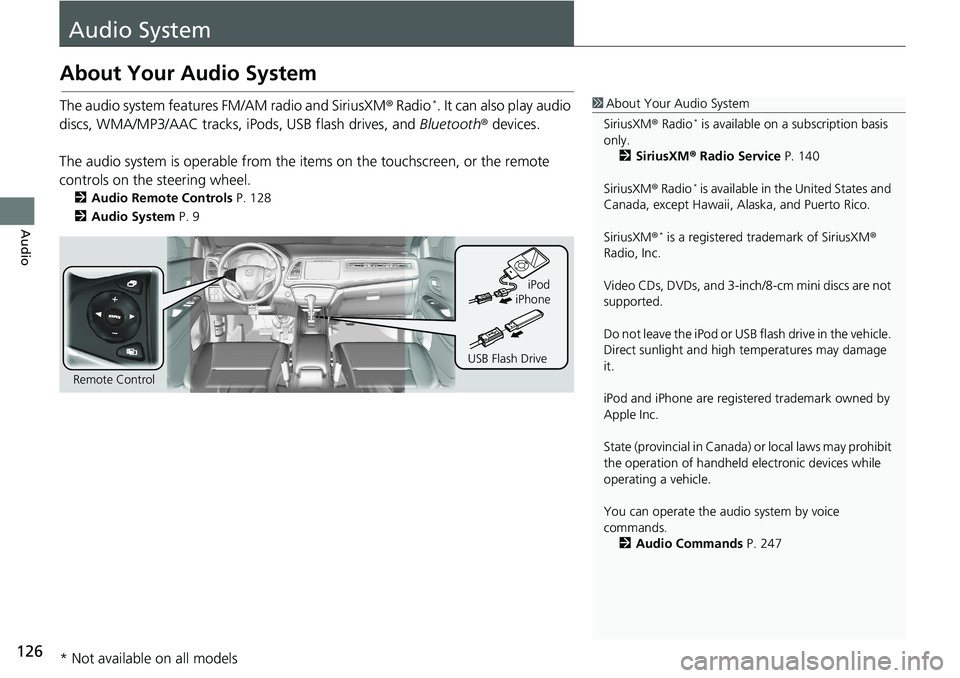
126
Audio
Audio System
About Your Audio System
The audio system features FM/AM radio and SiriusXM® Radio*. It can also play audio
discs, WMA/MP3/AAC tracks, iPods, USB flash drives, and Bluetooth® devices.
The audio system is operable from the items on the touchscreen, or the remote
controls on the steering wheel.
2Audio Remote Controls P. 128
2Audio System P. 9
1About Your Audio System
SiriusXM® Radio
* is available on a subscription basis
only.
2SiriusXM® Radio Service P. 140
SiriusXM® Radio
* is available in the United States and
Canada, except Hawaii, Alaska, and Puerto Rico.
SiriusXM®
* is a registered trademark of SiriusXM®
Radio, Inc.
Video CDs, DVDs, and 3-inch/8-cm mini discs are not
supported.
Do not leave the iPod or USB flash drive in the vehicle.
Direct sunlight and high temperatures may damage
it.
iPod and iPhone are registered trademark owned by
Apple Inc.
State (provincial in Canada) or local laws may prohibit
the operation of handheld electronic devices while
operating a vehicle.
You can operate the audio system by voice
commands.
2Audio Commands P. 247
Remote ControliPod
USB Flash DriveiPhone
* Not available on all models
Page 130 of 263
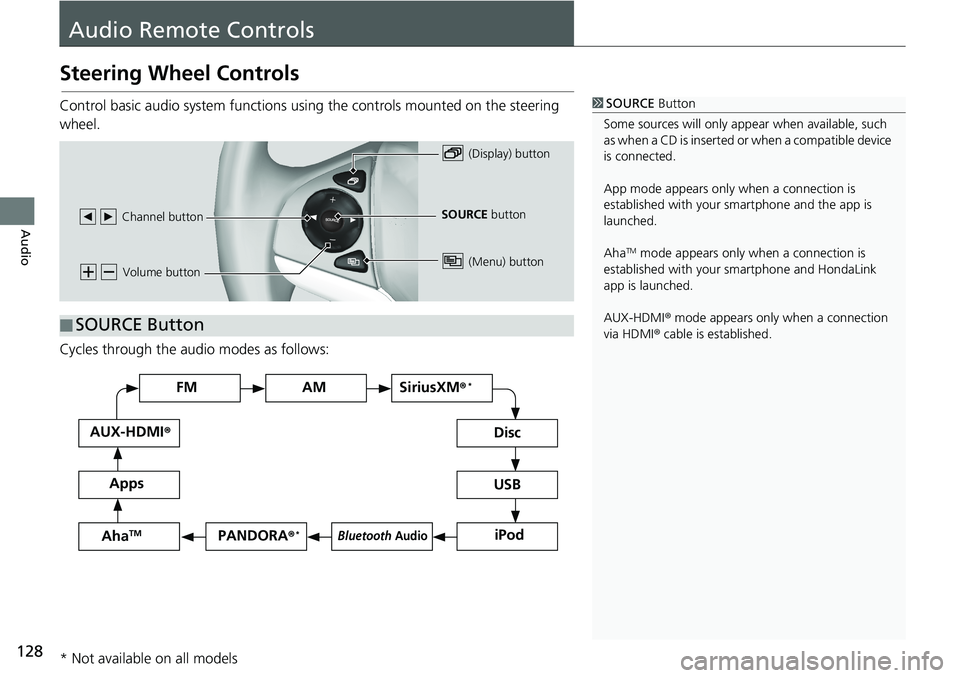
128
Audio
Audio Remote Controls
Steering Wheel Controls
Control basic audio system functions using the controls mounted on the steering
wheel.
Cycles through the audio modes as follows:1SOURCE Button
Some sources will only appear when available, such
as when a CD is inserted or when a compatible device
is connected.
App mode appears only when a connection is
established with your smartphone and the app is
launched.
Aha
TM mode appears only when a connection is
established with your smartphone and HondaLink
app is launched.
AUX-HDMI® mode appears only when a connection
via HDMI® cable is established.
Volume button
SOURCE button
Channel button
(Display) button
(Menu) button
■SOURCE Button
FM
PANDORA
®*
AM SiriusXM®*
iPod Disc
USBBluetooth Audio
Apps AUX-HDMI
®
AhaTM
* Not available on all models
Page 131 of 263
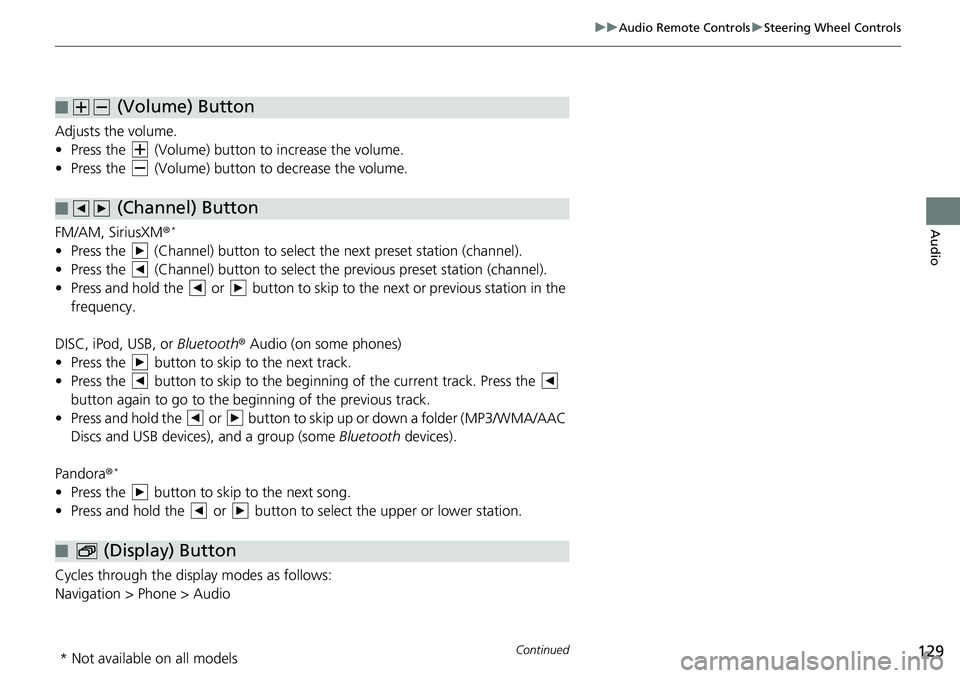
129
uuAudio Remote ControlsuSteering Wheel Controls
Continued
Audio
Adjusts the volume.
• Press the (Volume) button to increase the volume.
• Press the (Volume) button to decrease the volume.
FM/AM, SiriusXM®
*
• Press the (Channel) button to select the next preset station (channel).
• Press the (Channel) button to select the previous preset station (channel).
• Press and hold the or button to skip to the next or previous station in the
frequency.
DISC, iPod, USB, or Bluetooth® Audio (on some phones)
• Press the button to skip to the next track.
• Press the button to skip to the beginning of the current track. Press the
button again to go to the beginning of the previous track.
• Press and hold the or button to skip up or down a folder (MP3/WMA/AAC
Discs and USB devices), and a group (some Bluetooth devices).
Pandora®
*
• Press the button to skip to the next song.
• Press and hold the or button to select the upper or lower station.
Cycles through the display modes as follows:
Navigation > Phone > Audio
■ (Volume) Button
■ (Channel) Button
■ (Display) Button
* Not available on all models
Page 132 of 263
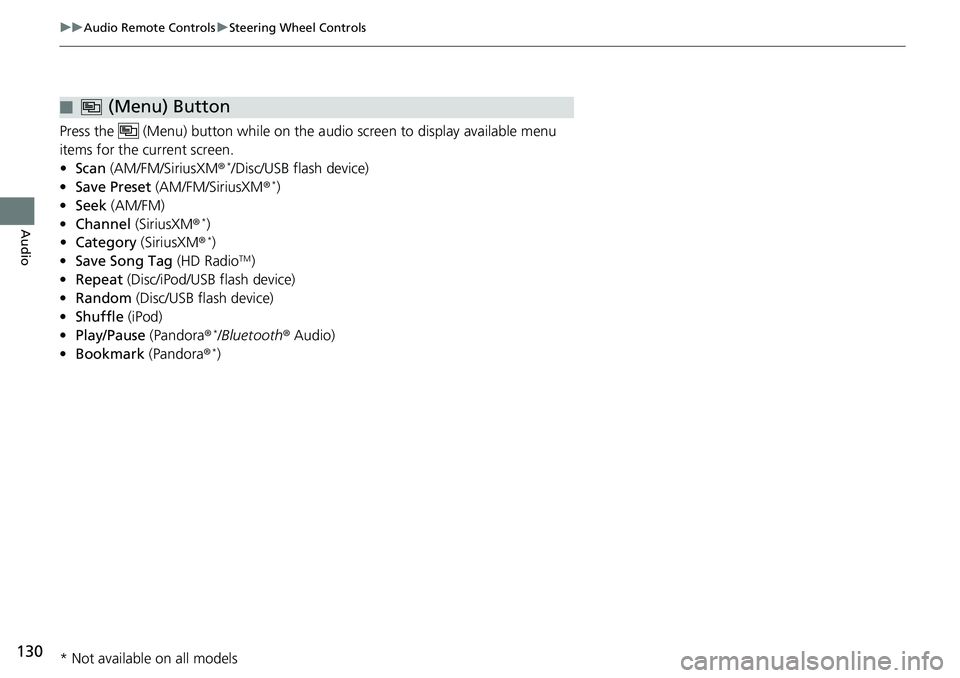
130
uuAudio Remote ControlsuSteering Wheel Controls
Audio
Press the (Menu) button while on the audio screen to display available menu
items for the current screen.
•Scan (AM/FM/SiriusXM®
*/Disc/USB flash device)
•Save Preset (AM/FM/SiriusXM®*)
•Seek (AM/FM)
•Channel (SiriusXM®
*)
•Category (SiriusXM®*)
•Save Song Tag (HD RadioTM)
•Repeat (Disc/iPod/USB flash device)
•Random (Disc/USB flash device)
•Shuffle (iPod)
•Play/Pause (Pandora®
*/Bluetooth® Audio)
•Bookmark (Pandora®*)
■ (Menu) Button
* Not available on all models
Page 170 of 263
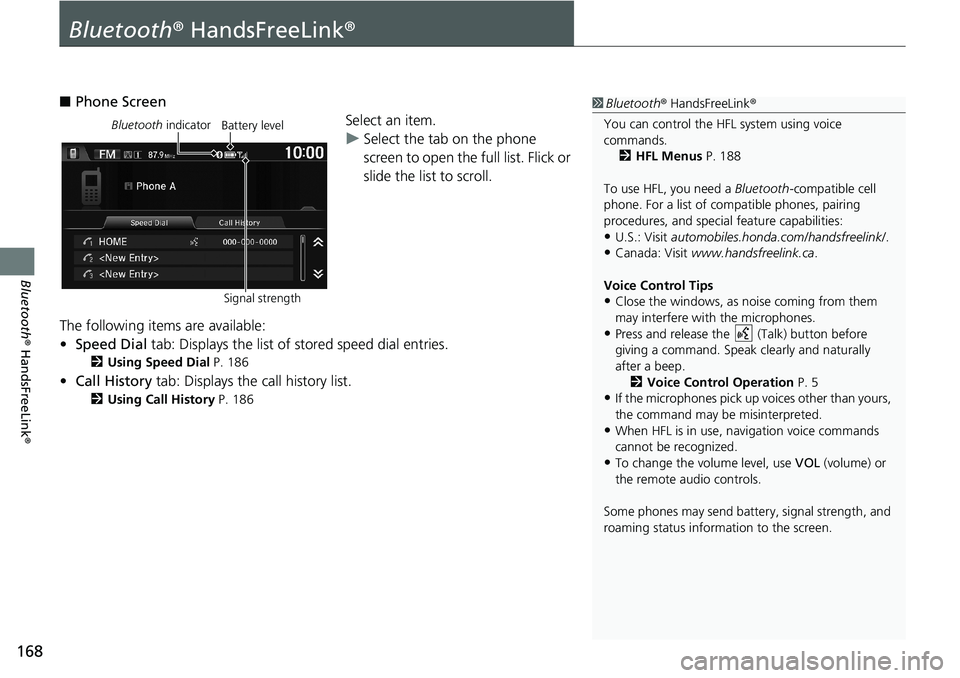
168
Bluetooth® HandsFreeLink®
Bluetooth® HandsFreeLink®
■Phone Screen
Select an item.
uSelect the tab on the phone
screen to open the full list. Flick or
slide the list to scroll.
The following items are available:
•Speed Dial tab: Displays the list of stored speed dial entries.
2Using Speed Dial P. 186
•Call History tab: Displays the call history list.
2Using Call History P. 186
1Bluetooth® HandsFreeLink®
You can control the HFL system using voice
commands.
2HFL Menus P. 188
To use HFL, you need a Bluetooth-compatible cell
phone. For a list of compatible phones, pairing
procedures, and special feature capabilities:
•U.S.: Visit automobiles.honda.com/handsfreelink/.
•Canada: Visit www.handsfreelink.ca.
Voice Control Tips
•Close the windows, as noise coming from them
may interfere with the microphones.
•Press and release the (Talk) button before
giving a command. Speak clearly and naturally
after a beep.
2Voice Control Operation P. 5
•If the microphones pick up voices other than yours,
the command may be misinterpreted.
•When HFL is in use, navigation voice commands
cannot be recognized.
•To change the volume level, use VOL (volume) or
the remote audio controls.
Some phones may send battery, signal strength, and
roaming status information to the screen.
Bluetooth indicator
Signal strengthBattery level
Page 234 of 263
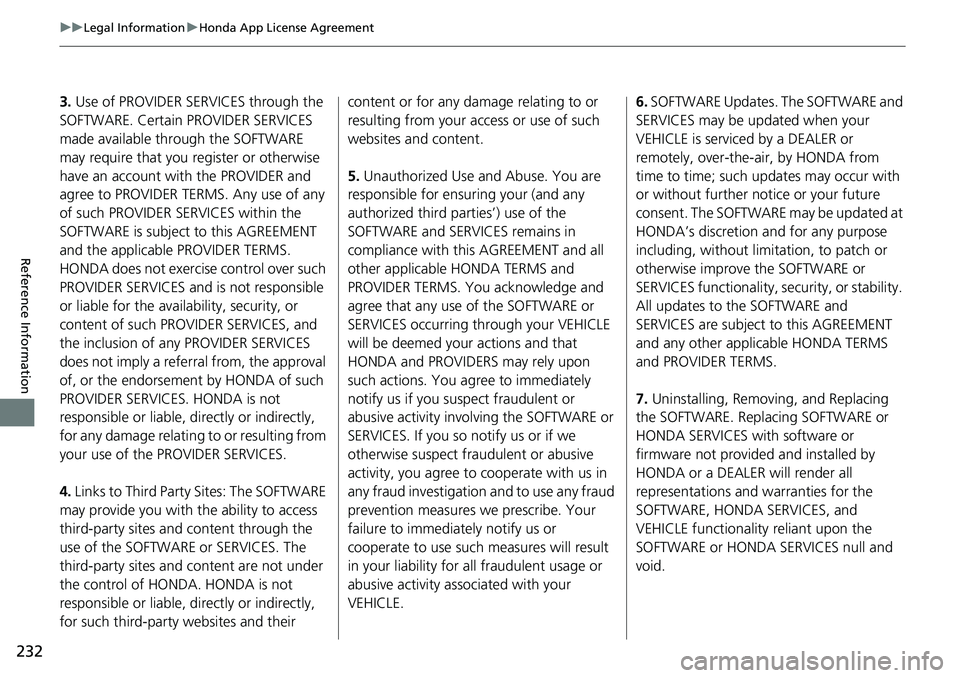
232
uuLegal InformationuHonda App License Agreement
Reference Information
3. Use of PROVIDER SERVICES through the
SOFTWARE. Certain PROVIDER SERVICES
made available through the SOFTWARE
may require that you register or otherwise
have an account with the PROVIDER and
agree to PROVIDER TERMS. Any use of any
of such PROVIDER SERVICES within the
SOFTWARE is subject to this AGREEMENT
and the applicable PROVIDER TERMS.
HONDA does not exercise control over such
PROVIDER SERVICES and is not responsible
or liable for the availability, security, or
content of such PROVIDER SERVICES, and
the inclusion of any PROVIDER SERVICES
does not imply a referral from, the approval
of, or the endorsement by HONDA of such
PROVIDER SERVICES. HONDA is not
responsible or liable, directly or indirectly,
for any damage relating to or resulting from
your use of the PROVIDER SERVICES.
4. Links to Third Party Sites: The SOFTWARE
may provide you with the ability to access
third-party sites and content through the
use of the SOFTWARE or SERVICES. The
third-party sites and content are not under
the control of HONDA. HONDA is not
responsible or liable, directly or indirectly,
for such third-party websites and their content or for any damage relating to or
resulting from your access or use of such
websites and content.
5. Unauthorized Use and Abuse. You are
responsible for ensuring your (and any
authorized third parties’) use of the
SOFTWARE and SERVICES remains in
compliance with this AGREEMENT and all
other applicable HONDA TERMS and
PROVIDER TERMS. You acknowledge and
agree that any use of the SOFTWARE or
SERVICES occurring through your VEHICLE
will be deemed your actions and that
HONDA and PROVIDERS may rely upon
such actions. You agree to immediately
notify us if you suspect fraudulent or
abusive activity involving the SOFTWARE or
SERVICES. If you so notify us or if we
otherwise suspect fraudulent or abusive
activity, you agree to cooperate with us in
any fraud investigation and to use any fraud
prevention measures we prescribe. Your
failure to immediately notify us or
cooperate to use such measures will result
in your liability for all fraudulent usage or
abusive activity associated with your
VEHICLE.6. SOFTWARE Updates. The SOFTWARE and
SERVICES may be updated when your
VEHICLE is serviced by a DEALER or
remotely, over-the-air, by HONDA from
time to time; such updates may occur with
or without further notice or your future
consent. The SOFTWARE may be updated at
HONDA’s discretion and for any purpose
including, without limitation, to patch or
otherwise improve the SOFTWARE or
SERVICES functionality, security, or stability.
All updates to the SOFTWARE and
SERVICES are subject to this AGREEMENT
and any other applicable HONDA TERMS
and PROVIDER TERMS.
7. Uninstalling, Removing, and Replacing
the SOFTWARE. Replacing SOFTWARE or
HONDA SERVICES with software or
firmware not provided and installed by
HONDA or a DEALER will render all
representations and warranties for the
SOFTWARE, HONDA SERVICES, and
VEHICLE functionality reliant upon the
SOFTWARE or HONDA SERVICES null and
void.
Page 257 of 263
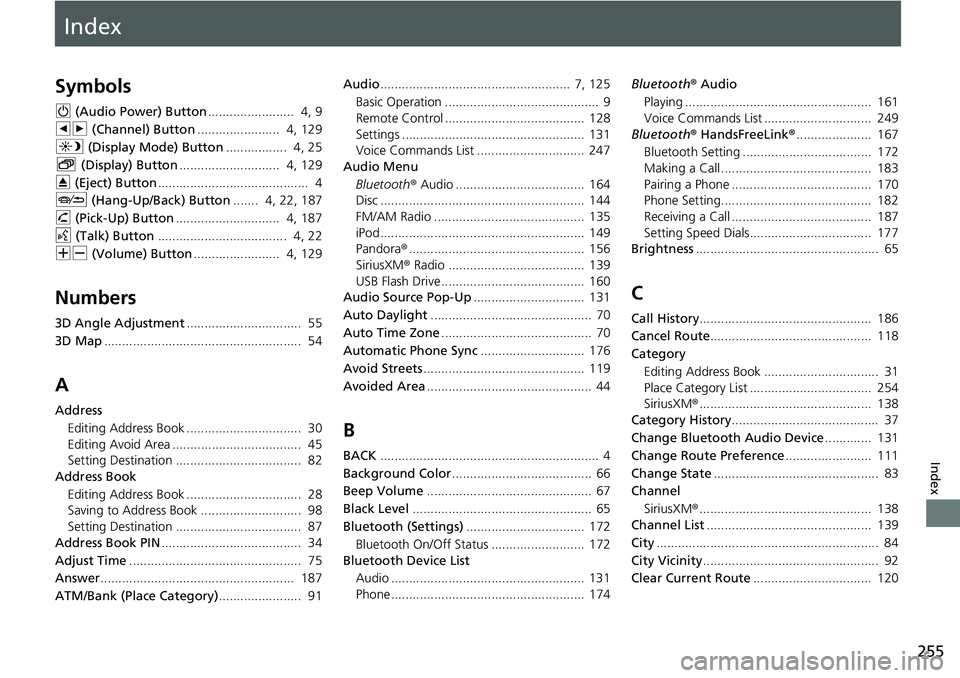
Index
255
Index
Index
Symbols
9 (Audio Power) Button........................ 4, 9
bn (Channel) Button....................... 4, 129
a (Display Mode) Button................. 4, 25
b (Display) Button............................ 4, 129
E (Eject) Button.......................................... 4
J (Hang-Up/Back) Button....... 4, 22, 187
h (Pick-Up) Button............................. 4, 187
d (Talk) Button.................................... 4, 22
NB (Volume) Button........................ 4, 129
Numbers
3D Angle Adjustment................................ 55
3D Map....................................................... 54
A
Address
Editing Address Book ................................ 30
Editing Avoid Area .................................... 45
Setting Destination ................................... 82
Address Book
Editing Address Book ................................ 28
Saving to Address Book ............................ 98
Setting Destination ................................... 87
Address Book PIN....................................... 34
Adjust Time................................................ 75
Answer...................................................... 187
ATM/Bank (Place Category)....................... 91Audio..................................................... 7, 125
Basic Operation ........................................... 9
Remote Control ....................................... 128
Settings ................................................... 131
Voice Commands List .............................. 247
Audio Menu
Bluetooth® Audio .................................... 164
Disc ......................................................... 144
FM/AM Radio .......................................... 135
iPod ......................................................... 149
Pandora®................................................. 156
SiriusXM® Radio ...................................... 139
USB Flash Drive ........................................ 160
Audio Source Pop-Up............................... 131
Auto Daylight............................................. 70
Auto Time Zone.......................................... 70
Automatic Phone Sync............................. 176
Avoid Streets............................................. 119
Avoided Area.............................................. 44
B
BACK............................................................. 4
Background Color....................................... 66
Beep Volume.............................................. 67
Black Level.................................................. 65
Bluetooth (Settings)................................. 172
Bluetooth On/Off Status .......................... 172
Bluetooth Device List
Audio ...................................................... 131
Phone ...................................................... 174Bluetooth® Audio
Playing .................................................... 161
Voice Commands List .............................. 249
Bluetooth® HandsFreeLink®..................... 167
Bluetooth Setting .................................... 172
Making a Call .......................................... 183
Pairing a Phone ....................................... 170
Phone Setting.......................................... 182
Receiving a Call ....................................... 187
Setting Speed Dials.................................. 177
Brightness................................................... 65
C
Call History................................................ 186
Cancel Route............................................. 118
Category
Editing Address Book ................................ 31
Place Category List .................................. 254
SiriusXM®................................................ 138
Category History......................................... 37
Change Bluetooth Audio Device............. 131
Change Route Preference........................ 111
Change State.............................................. 83
Channel
SiriusXM®................................................ 138
Channel List.............................................. 139
City.............................................................. 84
City Vicinity................................................. 92
Clear Current Route................................. 120