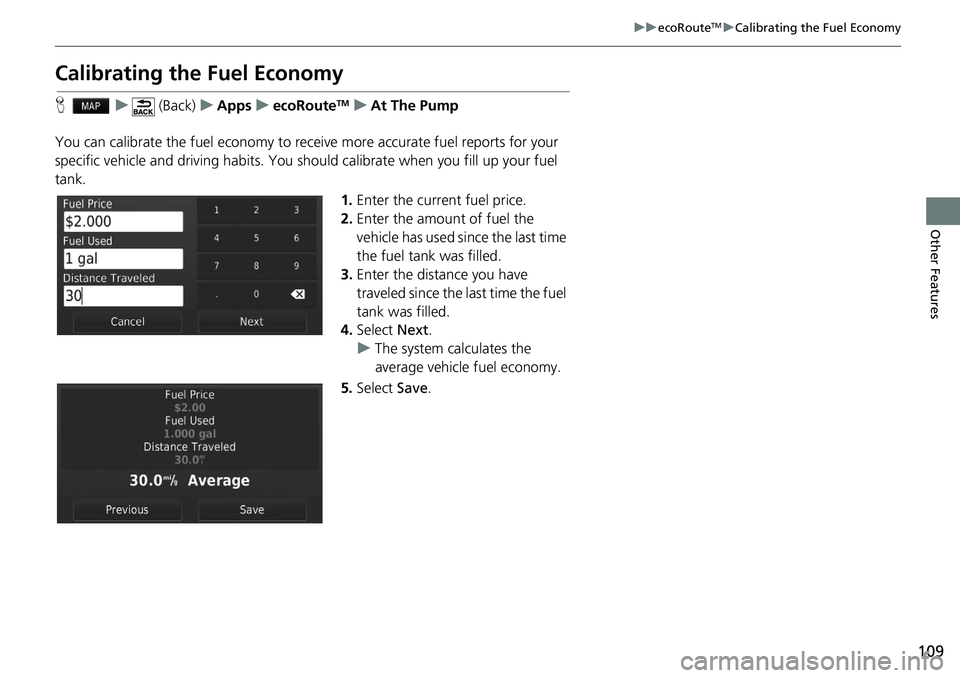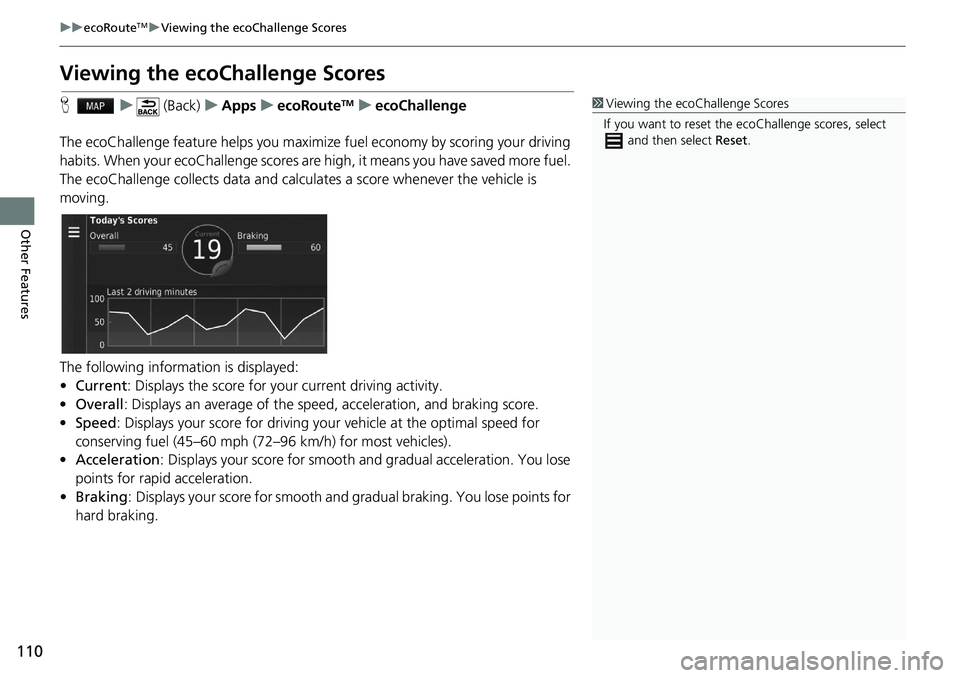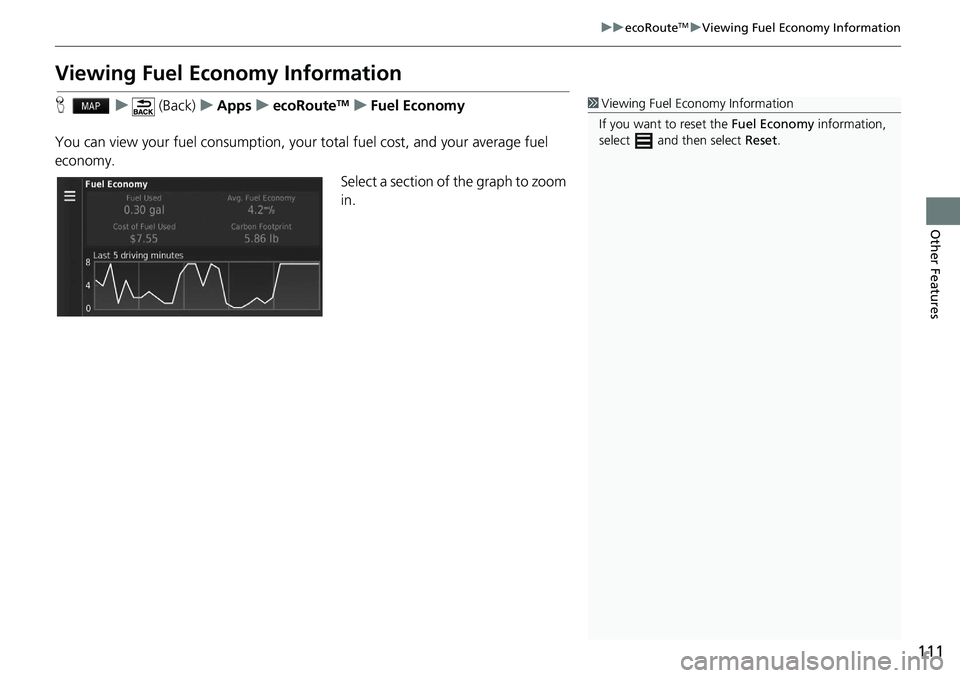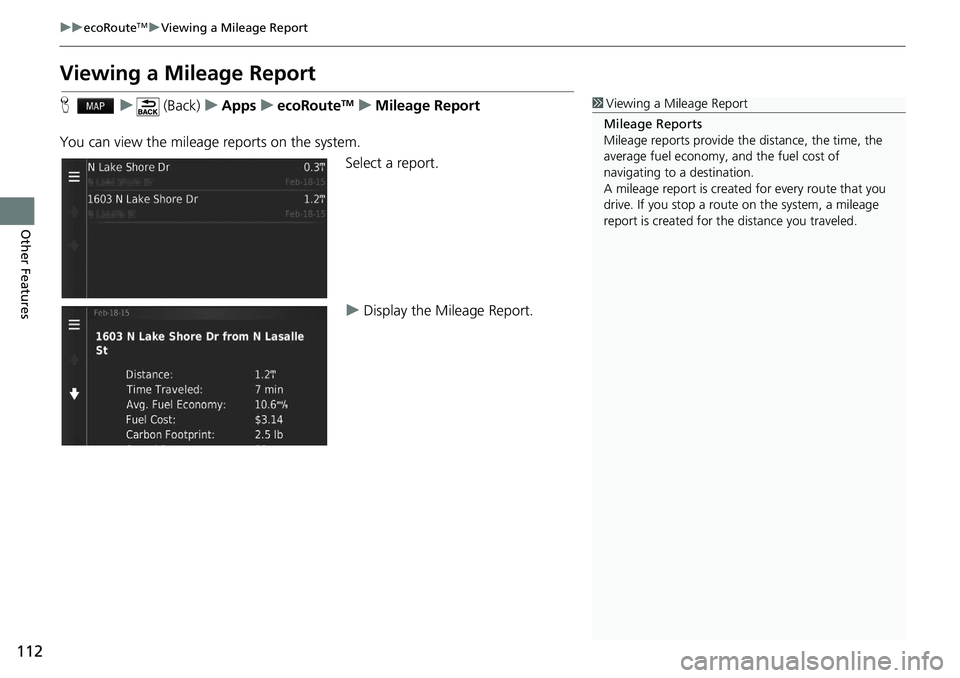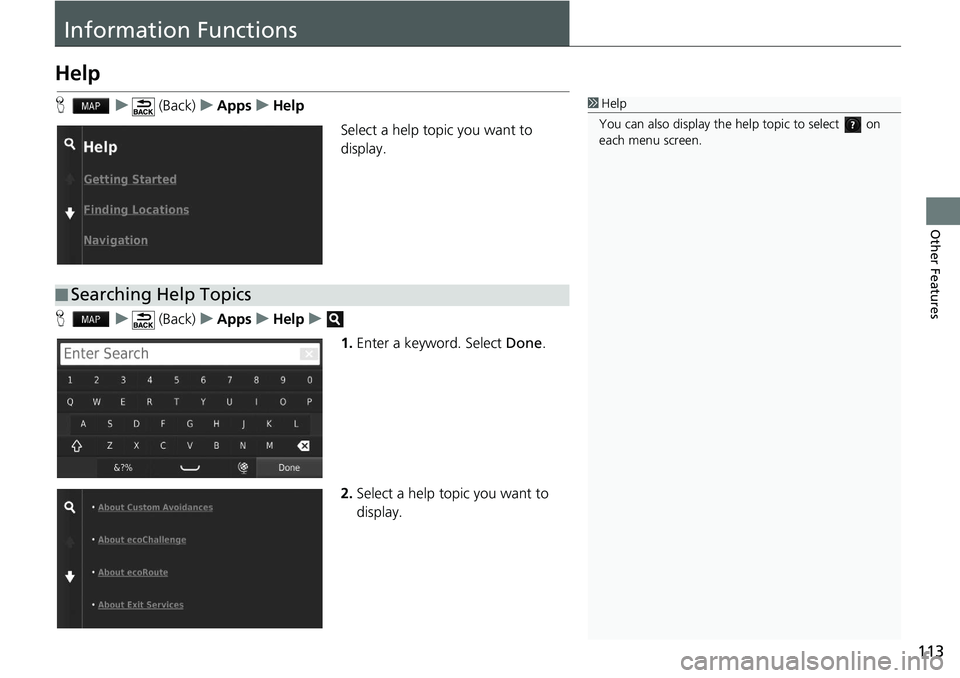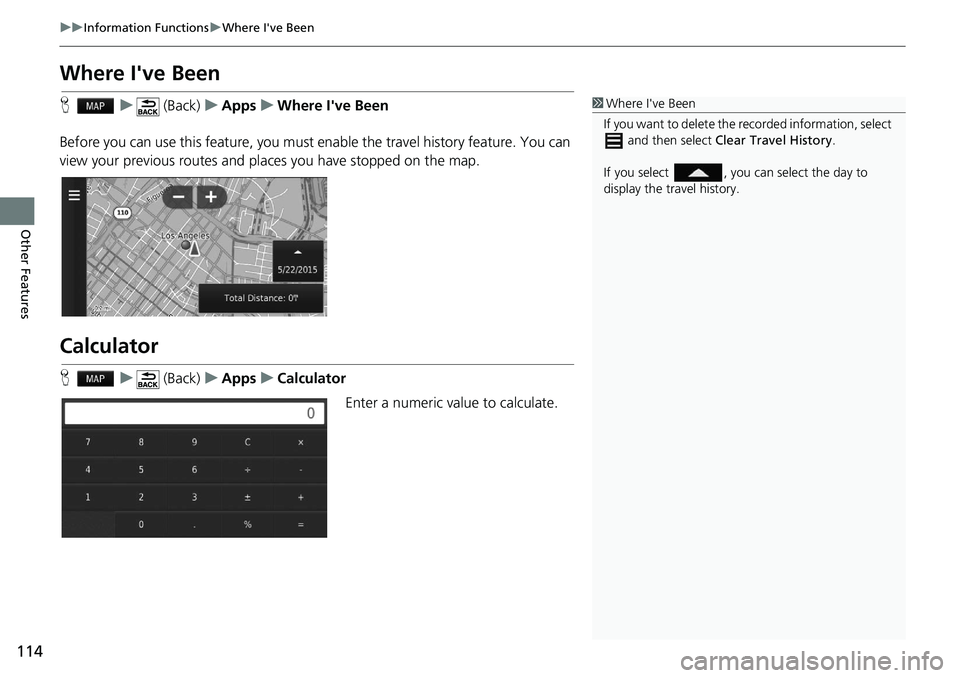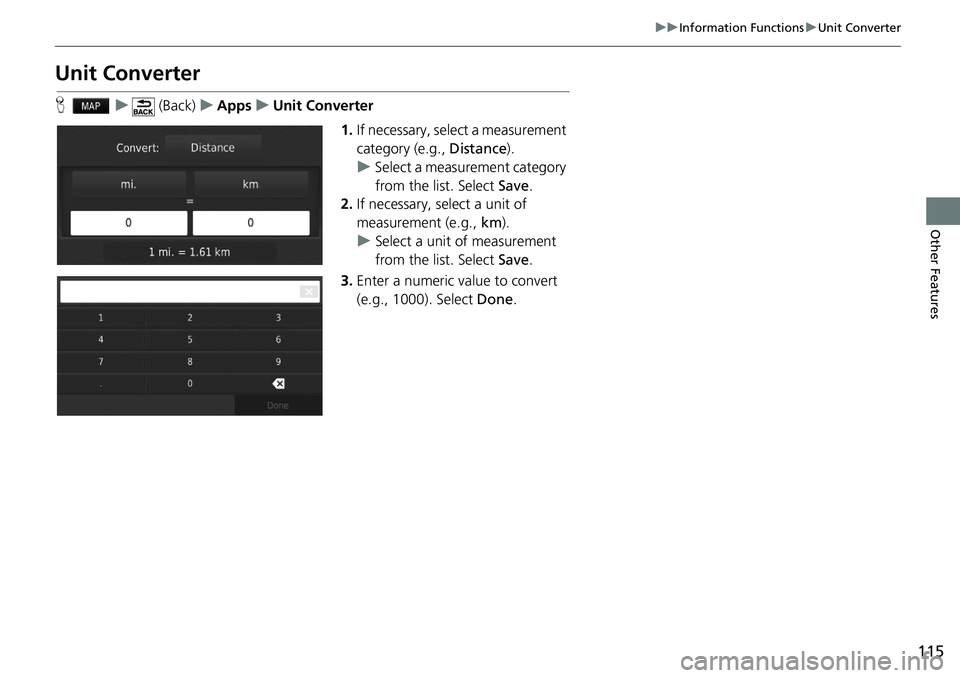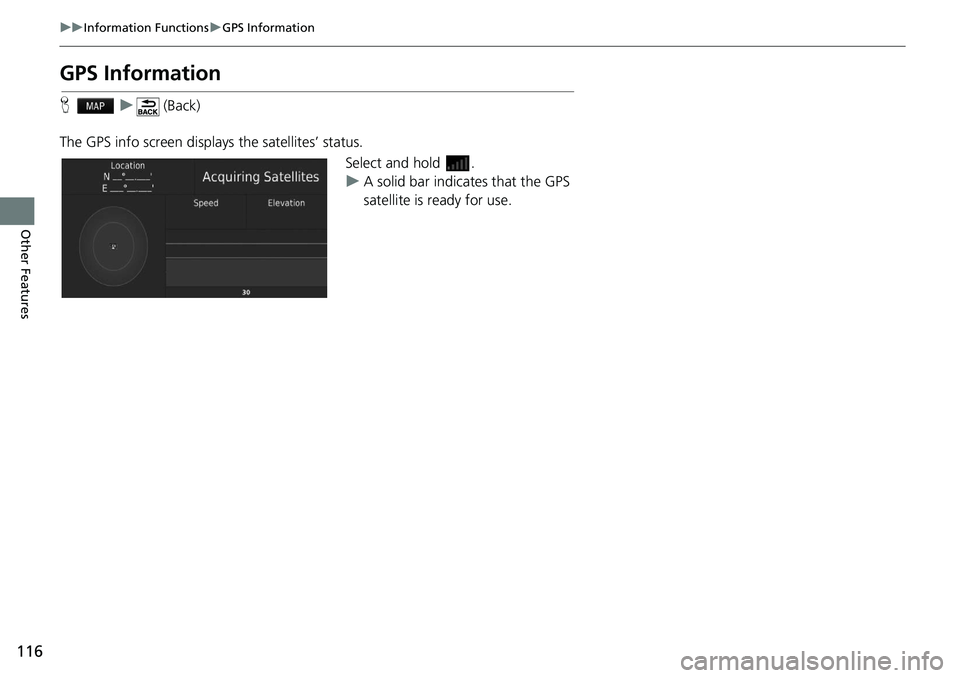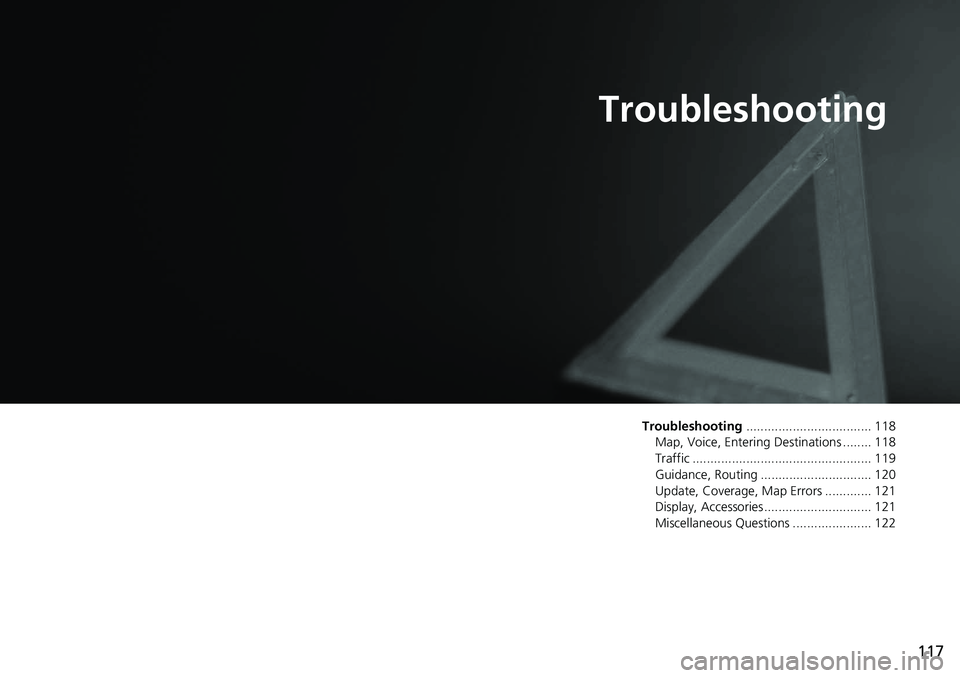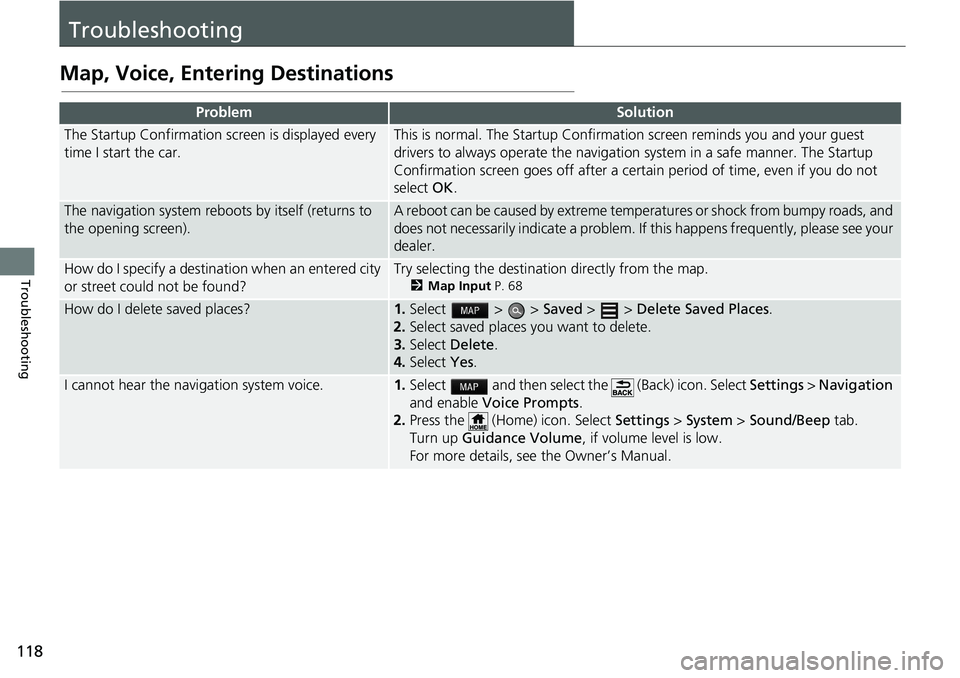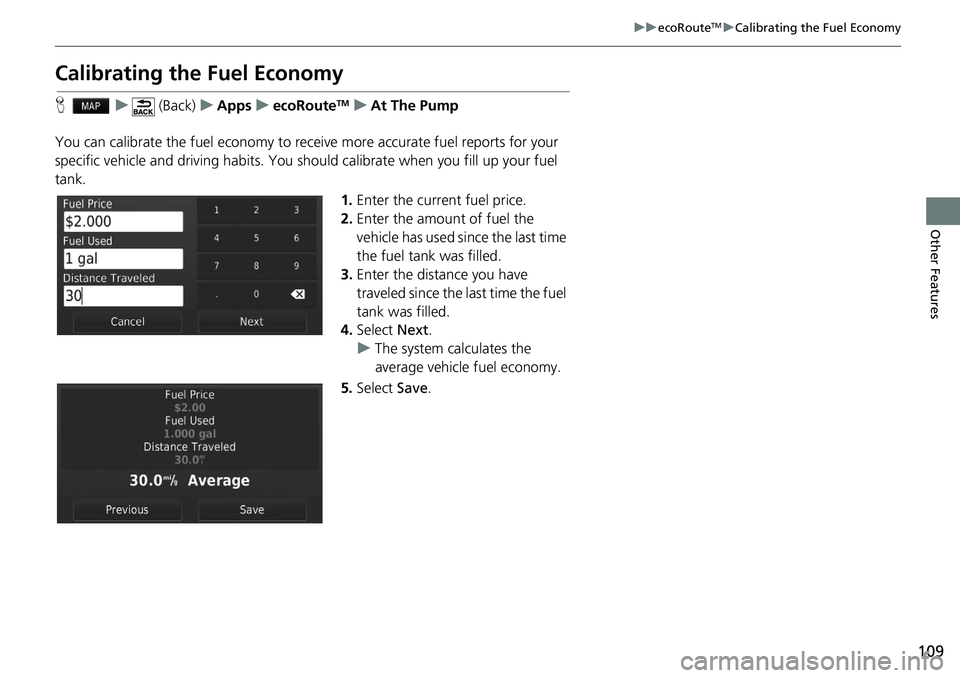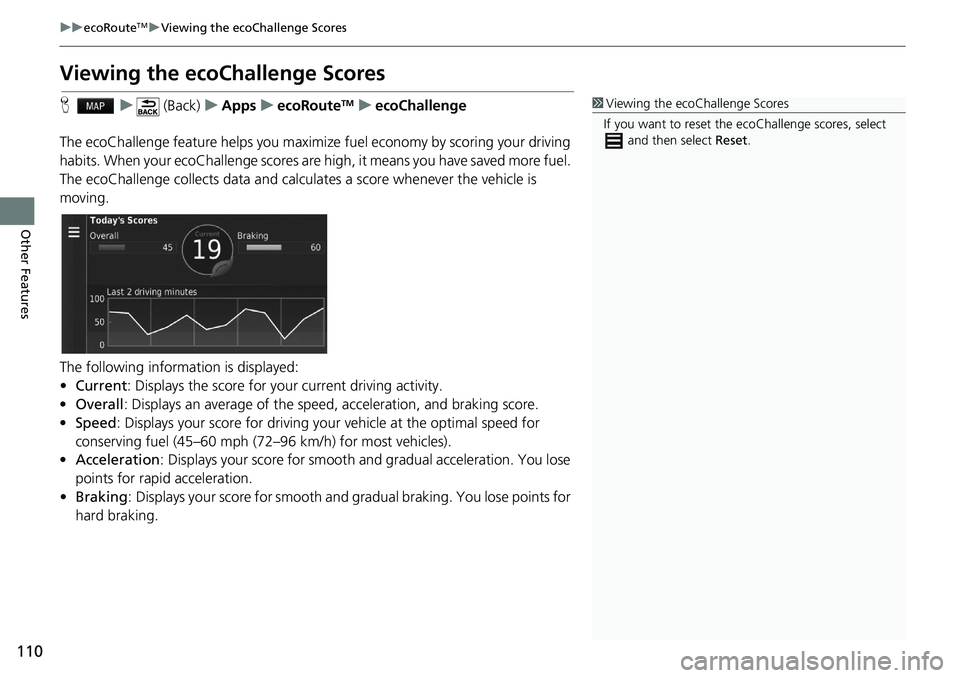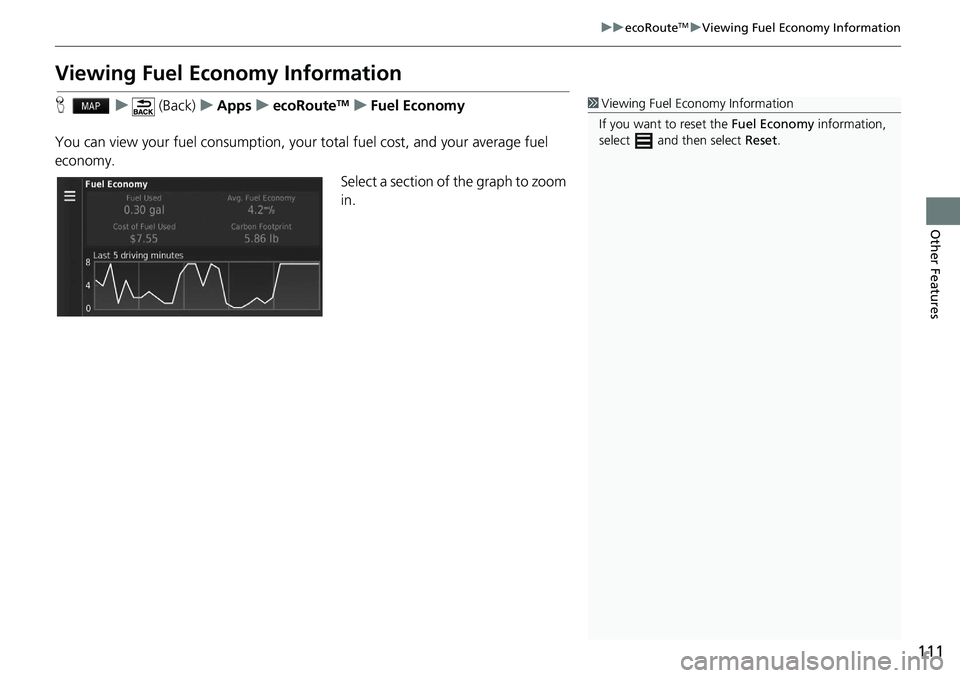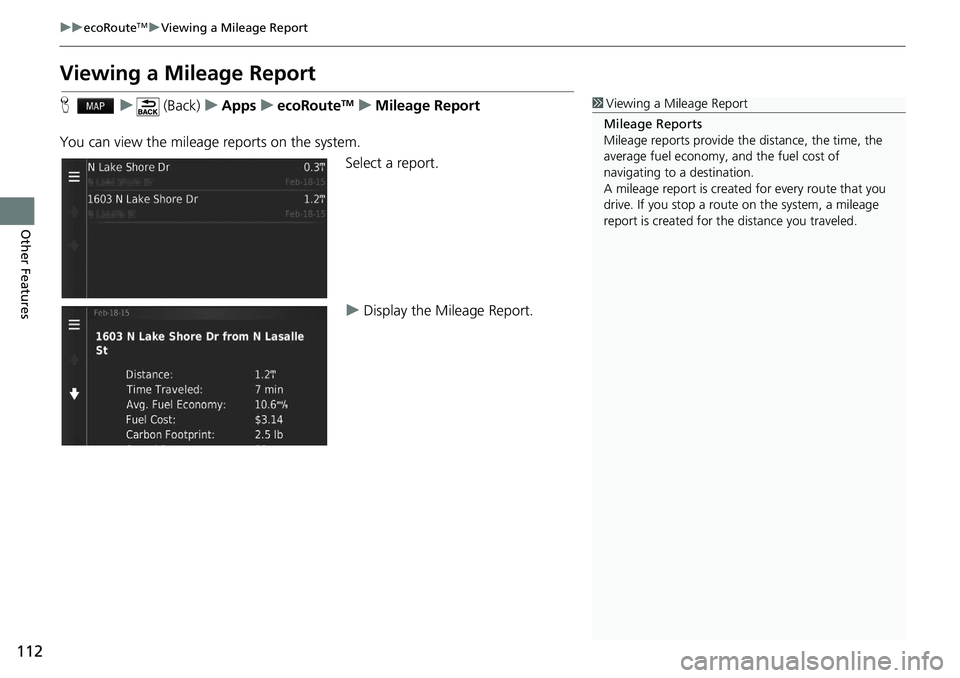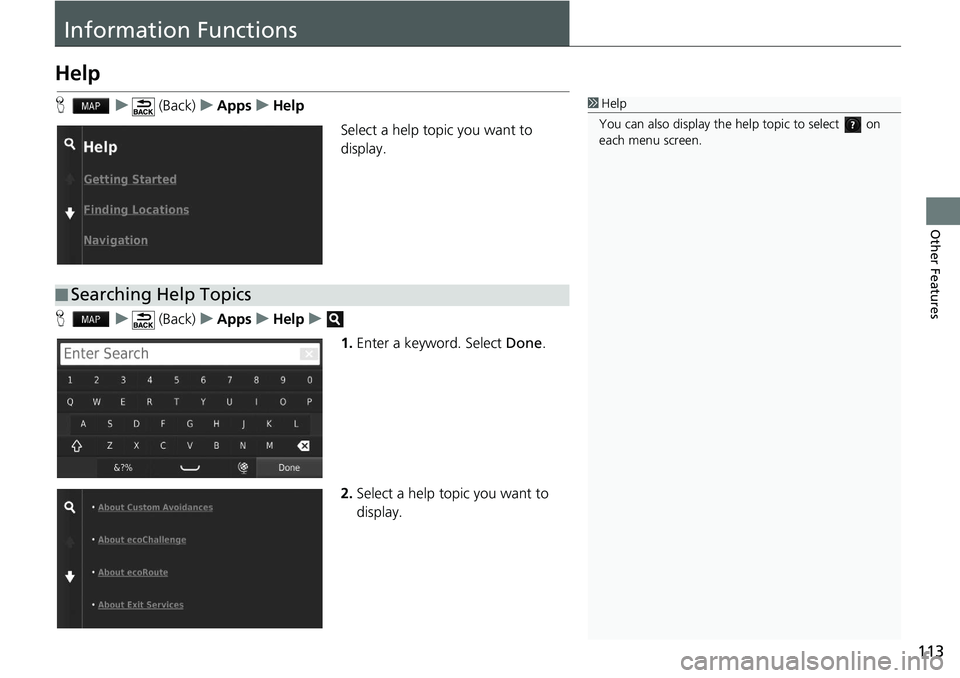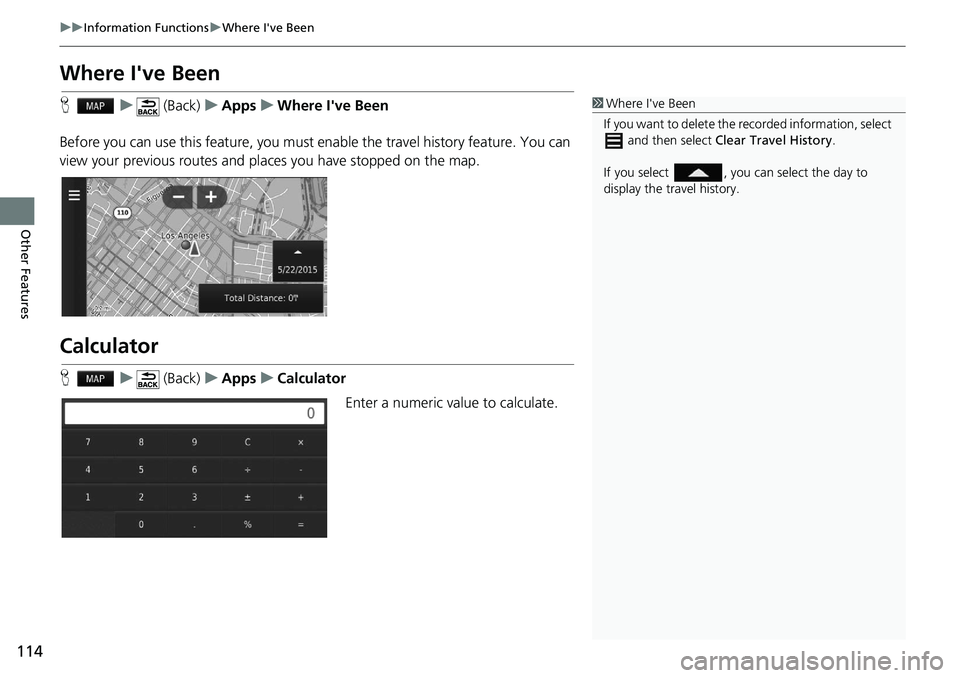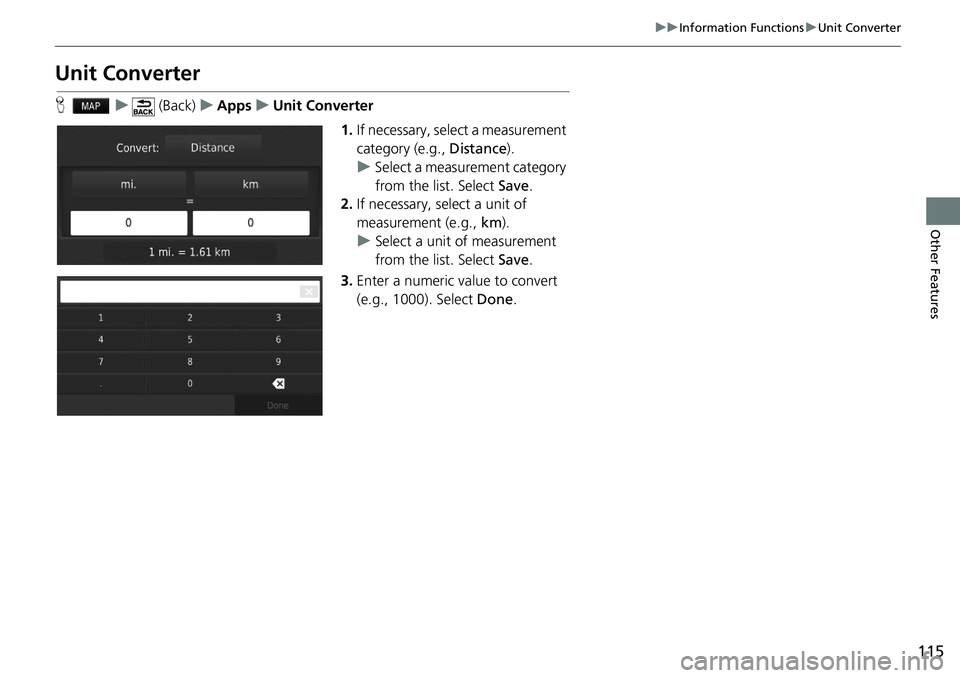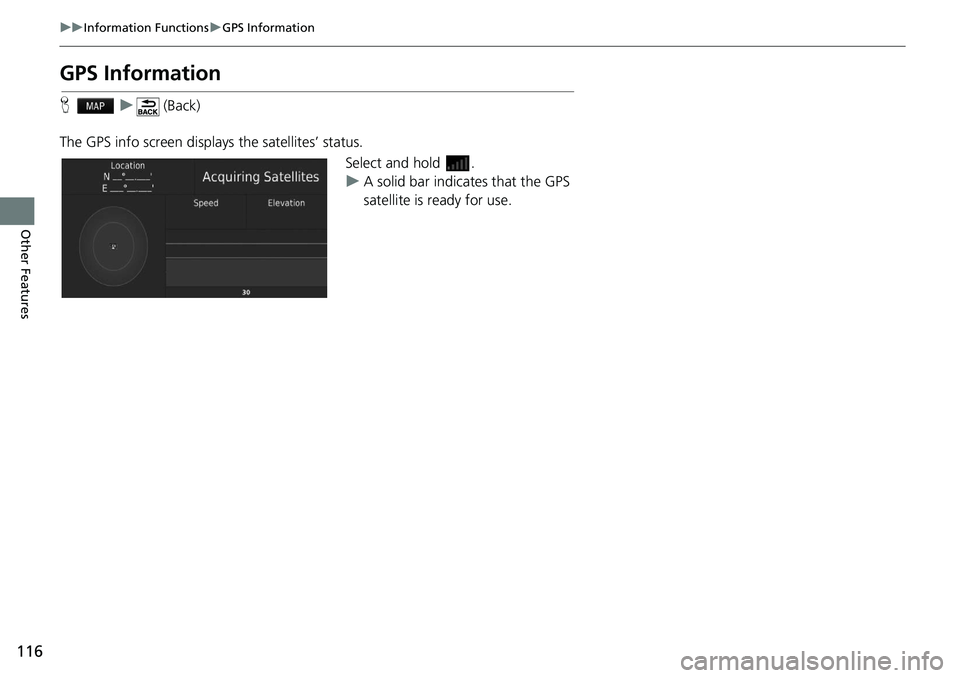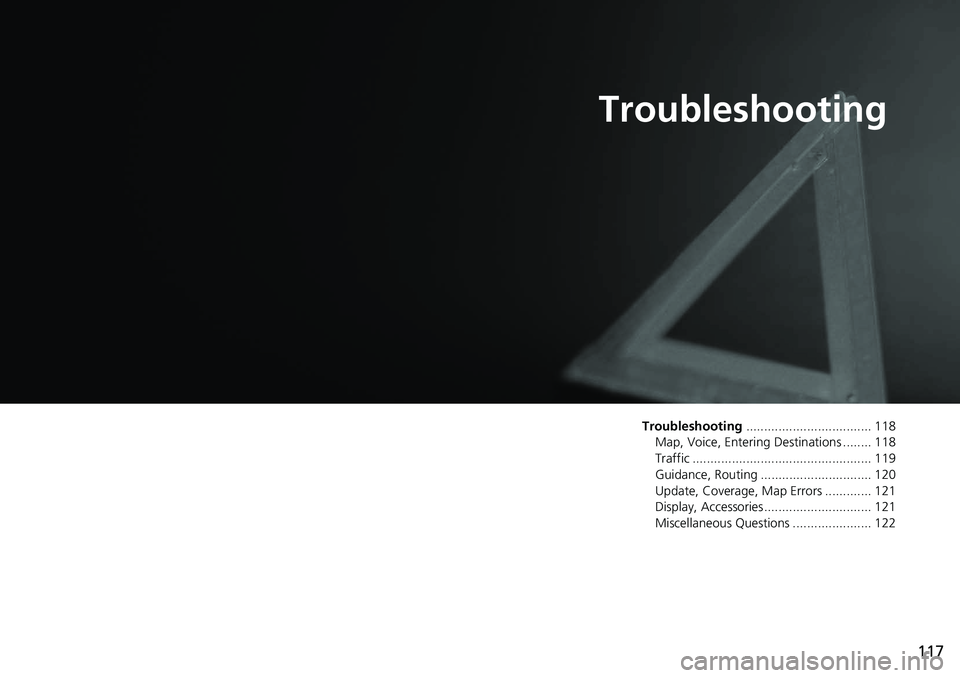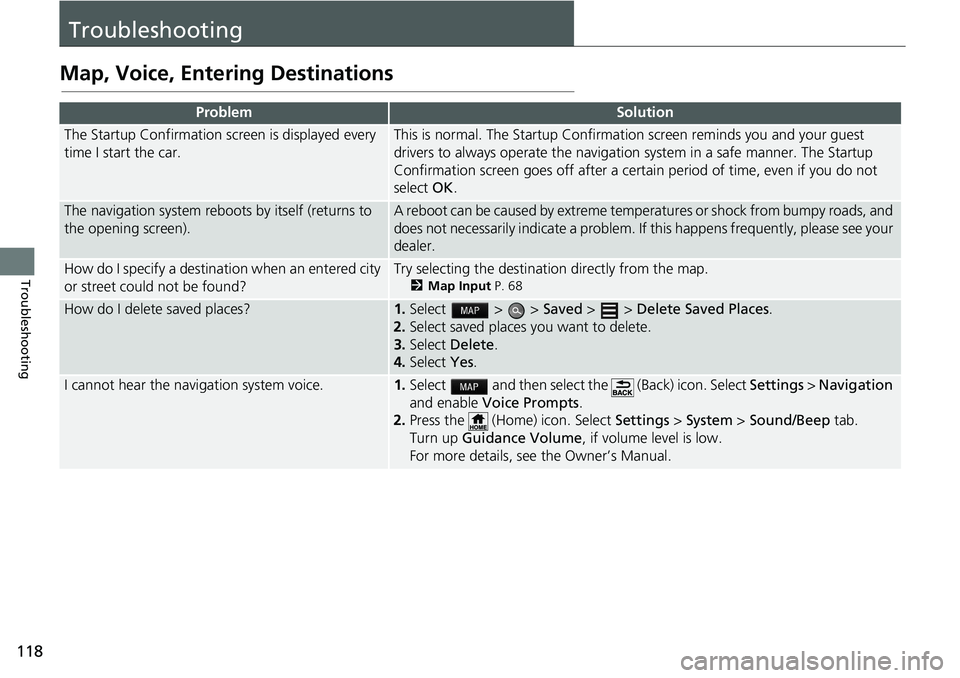HONDA HR-V 2020 Navigation Manual (in English)
Manufacturer: HONDA, Model Year: 2020,
Model line: HR-V,
Model: HONDA HR-V 2020
Pages: 139, PDF Size: 3.37 MB
HONDA HR-V 2020 Navigation Manual (in English)
HR-V 2020
HONDA
HONDA
https://www.carmanualsonline.info/img/13/34472/w960_34472-0.png
HONDA HR-V 2020 Navigation Manual (in English)
Trending: change time, stop start, steering, reset, navigation system, remote control, heater
Page 111 of 139
109
uu ecoRouteTM u Calibrating the Fuel Economy
Other Features
Calibrating the Fuel Economy
H u (Back) u Apps u ecoRouteTM u At The Pump
You can calibrate the fuel economy to receive
more accurate fuel reports for your
specific vehicle and driving habits. You should calibrate when you fill up your fuel
tank.
1.Enter the
current fuel price.
2.Enter
the amount of fuel the
vehicle has used si nce the last time
the fuel tank was filled.
3. Enter
the distance you have
traveled since the last time the fuel
tank was filled.
4. Select Next.
u The syste
m calculates the
average vehicle fuel economy.
5. Select Save.
Page 112 of 139
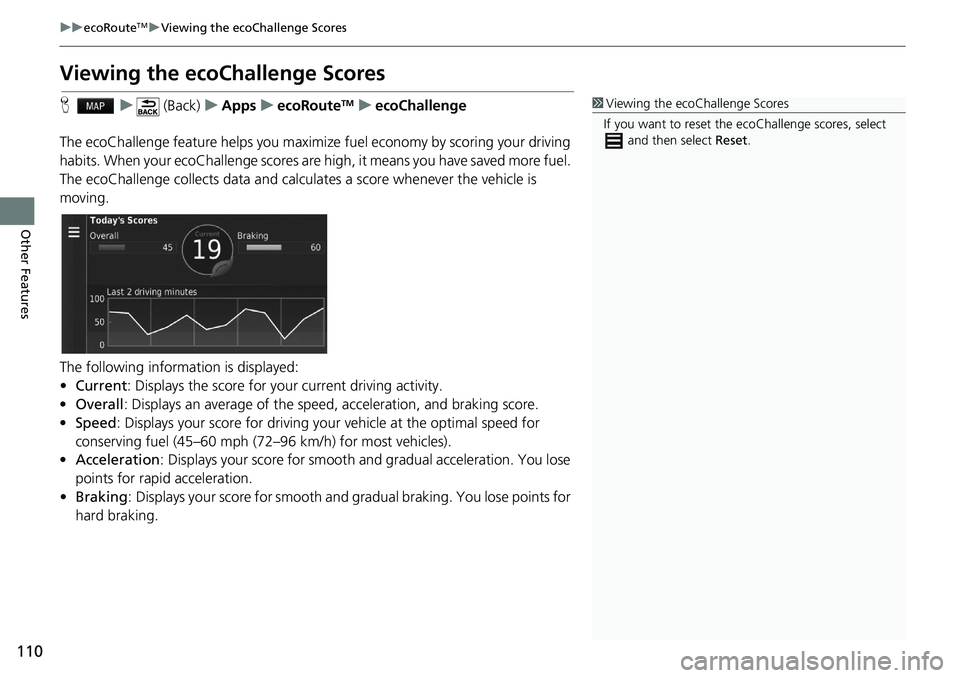
110
uu ecoRouteTM u Viewing the ecoChallenge Scores
Other Features
Viewing the ecoChallenge Scores
H u (Back) u Apps u ecoRouteTM u ecoChallenge
The ecoChallenge feature helps you maximize
fuel economy by scoring your driving
habits. When your ecoChallenge scores are high, it means you have saved more fuel.
The ecoChallenge collects data and calcul ates a score whenever the vehicle is
moving.
The following information is displayed:
• Cu
rrent : Displays the score for your current driving activity.
• Overal
l : Displays an average of the speed, acc eleration, and braking score.
• Speed : Displays your score for driving your
vehicle at the optimal speed for
conserving fuel (45–60 mph (72–96 km/h) for most vehicles).
• Acce
leration : Displays your score for smooth a nd gradual acceleration. You lose
points for rapid acceleration.
• Braki
ng : Displays your score for smooth and gradual braking. You lose points for
ha
rd braking.
1 Viewing the ecoChallenge Scores
If you want to reset the ec oChallenge scores, select
and then select Reset.
Page 113 of 139
111
uu ecoRouteTM u Viewing Fuel Economy Information
Other Features
Viewing Fuel Economy Information
H u (Back) u Apps u ecoRouteTM u Fuel Economy
You can view your fuel consumption, your total fuel cost, and your average fuel
econ
omy.
Select a section of the graph to zoom
in.
1Viewing Fuel Economy Information
If you want to reset the Fuel Economy information,
select and then select Reset.
Page 114 of 139
112
uu ecoRouteTM u Viewing a Mileage Report
Other Features
Viewing a Mileage Report
H u (Back) u Apps u ecoRouteTM u Mileage Report
You can view the mileag e r
eports on the system.
Select a report.
uDisplay the Mileage Repor
t.
1Viewing a Mileage Report
Mileage Reports
Mileage reports provide th e distance, the time, the
average fuel economy, and the fuel cost of
navigating to a destination.
A mileage report is created for every route that you
drive. If you stop a rout e on the system, a mileage
report is created for the distance you traveled.
Page 115 of 139
113
Other Features
Information Functions
Help
H u (Back) u Apps u Help
Select a help topic you want to
disp
lay.
H u (Back) u Apps u Help u
1.Enter
a keyword. Select Done.
2. Select a
help topic you want to
display.
1Help
You can also display the he lp topic to select on
each menu screen.
■ Searching Help Topics
Page 116 of 139
114
uu Information Functions u Where I've Been
Other Features
Where I've Been
H u (Back) u Apps u Where I've Been
Before you can use this feature, you must enable
the travel history feature. You can
view your previous routes and places you have stopped on the map.
Calculator
H u (Back) u Apps u Calculator
Enter a numeric value to calculate.
1Where I've Been
If you want to delete the re corded information, select
and then select Clear Travel History .
If you select , you can select the day to
display the travel history.
Page 117 of 139
115
uu Information Functions u Unit Converter
Other Features
Unit Converter
H u (Back) u Apps u Unit Converter
1.If necessary,
select a measurement
category (e.g., Distance).
u Select a measurement categor
y
from the list. Select Save.
2. If neces
sary, select a unit of
measurement (e.g., km).
u Select a
unit of measurement
from the list. Select Save.
3. Enter
a numeric value to convert
(e.g., 1000). Select Done.
Page 118 of 139
116
uu Information Functions u GPS Information
Other Features
GPS Information
H u (Back)
The GPS info screen displa ys
the satellites’ status.
Select and hold .
u A solid bar
indicates that the GPS
satellite is ready for use.
Page 119 of 139
117
Troubleshooting
Troubleshooting................................... 118
Map, Voice, Entering Destinations ........ 118
Traffic .................................................. 119
Guidance, Routing ............................... 120
Update, Coverage, Map Errors ............. 121
Display, Accessories.............................. 121
Miscellaneous Questions ...................... 122
Page 120 of 139
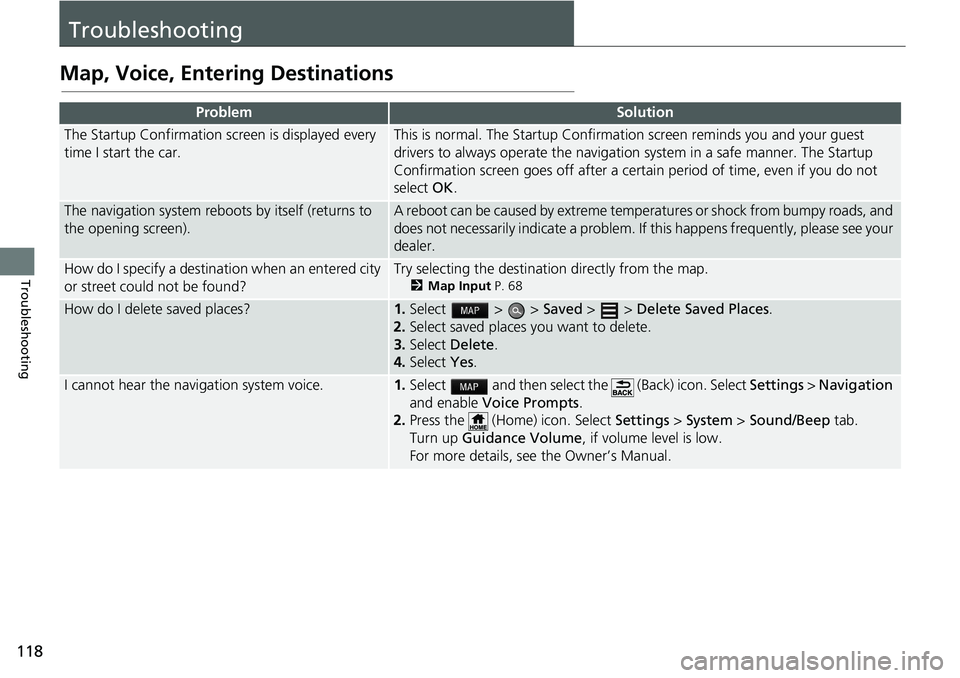
118
Troubleshooting
Troubleshooting
Map, Voice, Entering Destinations
ProblemSolution
The Startup Confirmation screen is displayed every
time I start the car.This is normal. The Startup Confirmation screen reminds you and your guest
drivers to always operate the navigation system in a safe manner. The Startup
Confirmation screen goes off after a certa in period of time, even if you do not
select OK.
The navigation system reboots by itself (returns to
the opening screen).A reboot can be caused by extreme temper atures or shock from bumpy roads, and
does not necessarily indicate a problem. If this happens frequently, please see your
dealer.
How do I specify a destination when an entered city
or street could not be found?Try selecting the destination directly from the map.
2 Map Input P. 68
How do I delete saved places?1. Select > > Saved > > Delete Saved Places.
2. Select
saved places you want to delete.
3.Select De
lete.
4.Select Yes.
I cannot hear the navigation system voice.1.Select and then select the (Back) icon. Select Settings > Na vigation
and enable Vo
ice Prompts.
2. Press the (Home) icon. Select Settings > System > So
und/Beep tab.
Turn up Gu
idance Volume , if volume level is low.
For more details, see the Owner’s Manual.
Trending: ad blue, audio, service reset, length, mileage, buttons, navigation system