headlights HONDA INSIGHT 2010 2.G Navigation Manual
[x] Cancel search | Manufacturer: HONDA, Model Year: 2010, Model line: INSIGHT, Model: HONDA INSIGHT 2010 2.GPages: 153, PDF Size: 5.9 MB
Page 76 of 153
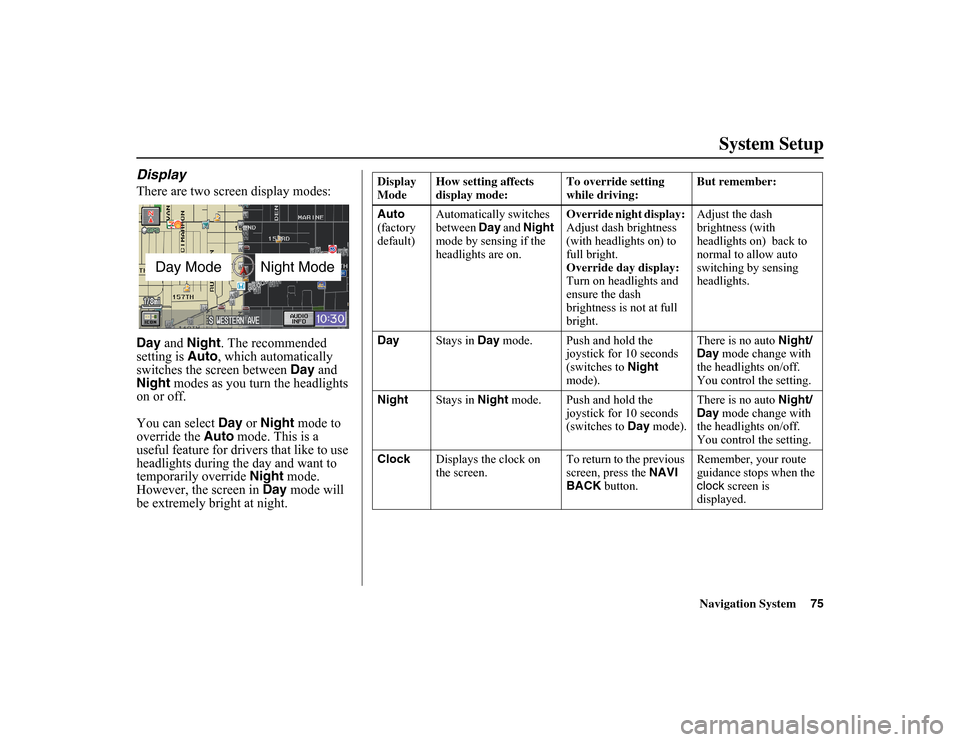
Navigation System75
System Setup
DisplayThere are two screen display modes:
Day
and Night . The recommended
setting is Auto
, which automatically
switches the screen between Day
and
Night modes as you turn the headlights
on or off.
You can select Day or
Night mode to
override the Auto mode. This is a
useful feature for drivers that like to use
headlights during the day and want to
temporarily override Night mode.
However, the screen in Day
mode will
be extremely bright at night.
Day Mode
Night Mode
Display
Mode How setting affects
display mode: To override setting
while driving:But remember:
Auto
(factory
default) Automatically switches
between
Day and Night
mode by sensing if the
headlights are on. Override night display:
Adjust dash brightness
(with headlights on) to
full bright.
Override day display:
Turn on headlights and
ensure the dash
brightness is not at full
bright.Adjust the dash
brightness (with
headlights on) back to
normal to allow auto
switching by sensing
headlights.
Day Stays in Day
mode. Push and hold the
joystick for 10 seconds
(switches to Night
mode). There is no auto
Night/
Day mode change with
the headlights on/off.
You control the setting.
Night Stays in
Night mode. Push and hold the
joystick for 10 seconds
(switches to Day mode). There is no auto
Night/
Day mode change with
the headlights on/off.
You control the setting.
Clock Displays the clock on
the screen. To return to the previous
screen, press the
NAVI
BACK button. Remember, your route
guidance stops when the
clock
screen is
displayed.
Page 125 of 153
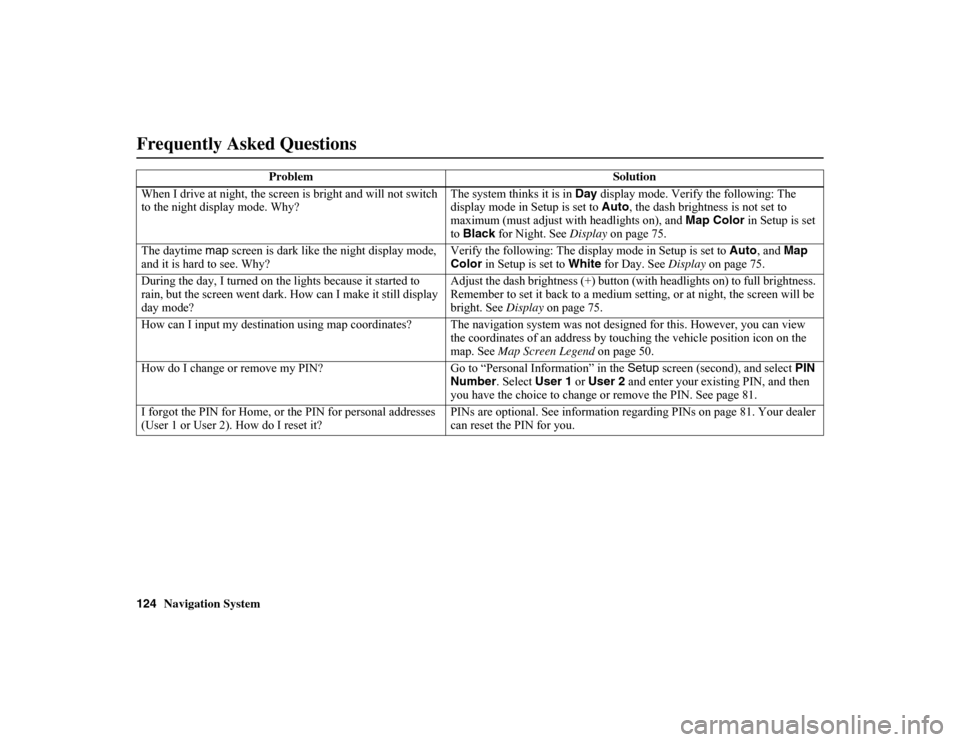
124
Navigation System
When I drive at night, the screen is bright and will not switch
to the night display mode. Why? The system thinks it is in
Day
display mode. Verify the following: The
display mode in Setup is set to Auto
, the dash brightness is not set to
maximum (must adjust with headlights on), and Map Color
in Setup is set
to Black for Night. See Display on page 75.
The daytime map screen is dark like the night display mode,
and it is hard to see. Why? Verify the following: The display mode in Setup is set to Auto
, and
Map
Color in Setup is set to White
for Day. See Display on page 75.
During the day, I turned on the lights because it started to
rain, but the screen went dark. How can I make it still display
day mode? Adjust the dash brightness (+) button (with headlights on) to full brightness.
Remember to set it back to a medium setting, or at night, the screen will be
bright. See
Display
on page 75.
How can I input my destination using map coordinates? The naviga
tion system was not designed for this. However, you can view
the coordinates of an address by touching the vehicle position icon on t he
map. See Map Screen Legend on page 50.
How do I change or remove my PIN? Go
to “Personal Info rmation” in the Setup
screen (second), and select PIN
Number . Select User 1
or User 2 and enter your existing PIN, and then
you have the choice to change or remove the PIN. See page 81.
I forgot the PIN for Home, or the PIN for personal addresses
(User 1 or User 2). How do I reset it? PINs are optional. See in
formation regarding PINs on page 81. Your dealer
can reset the PIN for you.
Problem
SolutionFrequently Asked Questions