navigation HONDA INSIGHT 2013 2.G Navigation Manual
[x] Cancel search | Manufacturer: HONDA, Model Year: 2013, Model line: INSIGHT, Model: HONDA INSIGHT 2013 2.GPages: 202, PDF Size: 11.63 MB
Page 1 of 202
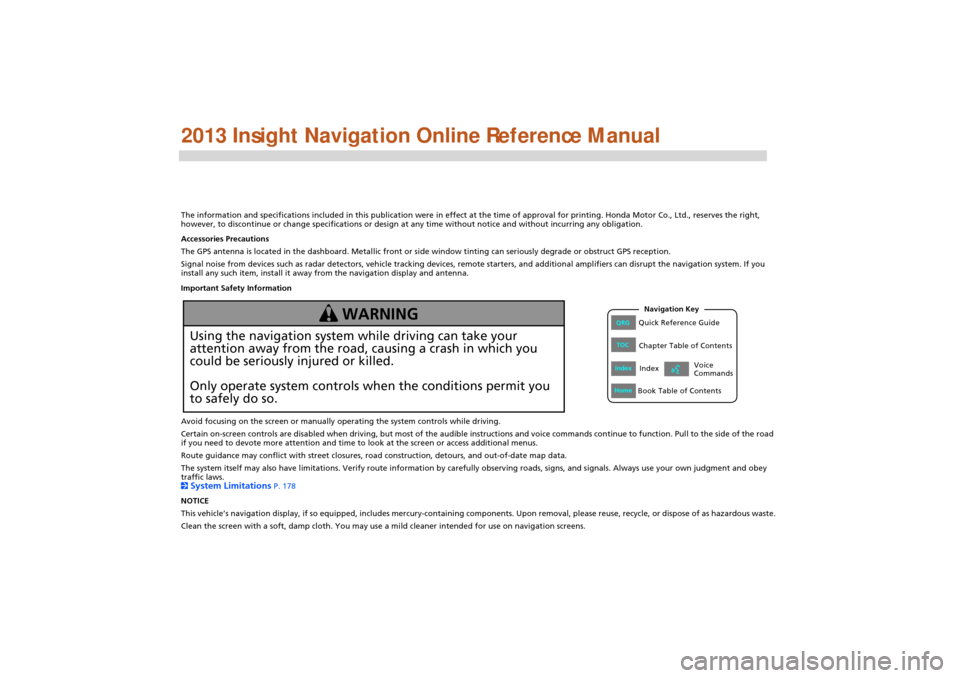
The information and specifications included in this publication were in effect at the time of approval for printing. Honda Motor Co., Ltd., reserves the right,
however, to discontinue or change specifications or design at any time without notice and without incurring any obligation.
Accessories Precautions
The GPS antenna is located in the dashboard. Metallic front or side window tinting can seriously degrade or obstruct GPS recept ion.
Signal noise from devices such as radar detectors, vehicle tracking devices, remote starters, and additional amplifiers can dis rupt the navigation system. If you
install any such item, install it away from the navigation display and antenna.
Important Safety Information
Avoid focusing on the screen or manually operating the system controls while driving.
Certain on-screen controls are disabled when driving, but most of the audible instructions and voice commands continue to function. Pull to the side of the road
if you need to devote more attention and time to look at the screen or access additional menus.
Route guidance may conflict with street closures, road construction, detours, and out-of-date map data.
The system itself may also have limitations. Verify route info rmation by carefully observing roads, signs, and signals. Always use your own judgment and obey
traffic laws.
2
System Limitations P. 178
NOTICE
This vehicle’s navigation display, if so equipped, includes mercury-containing compone nts. Upon removal, please reuse, recycle, or dispose of as hazardous waste.
Clean the screen with a soft, damp cloth. You may us e a mild cleaner intended for use on navigation screens.
Using the navigation system while driving can take your
attention away from the road, causing a crash in which you
could be seriously injured or killed.
Only operate system controls when the conditions permit you
to safely do so.
WARNING
INSIGHT_KA-31TM8820.book 0 ページ 2011年8月9日 火曜日 午後1時26分
QRGQuick Reference Guide
IndexIndex
HomeBook Table of Contents
TOCChapter Table of Contents
Navigation Key
Voice
Commands
Page 2 of 202

Contents
2System Setup P. 17
Start-up18 Voice Control System20Interface Settings 22 Personal Information 30
Routing & Guidance 40Clock Adjustment 47Vehicle50 Data Reset53
2Navigation P. 55
Entering a Destination 56Calculating the Route 77Driving to Your Destination 80Map Menu 85
Changing Your Route 101Changing Your Destination 108Resuming Your Trip 112
2Audio P. 113
Audio System 114 Playing FM/AM Radio 116Playing a Disc 121 Playing an iPod®125
Playing a USB Flash Drive 129Playing Bluetooth ® Audio133Adjusting the Sound 136Audio Remote Controls 137
2Bluetooth® HandsFreeLink® P. 139
Bluetooth ®
HandsFreeLink® 140Pairing a Phone
142 Setting Up Speed Dialing 147Editing Phone
Information 150
Phone Setup 151 Making a Call152 Receiving a Call155 HFL Menus156
2Other Features P. 159
Trip Computer160 Information Functions 161Rearview Camera 162
2Troubleshooting P. 163
Troubleshooting164Error Messages171
2Reference Information P. 175
System Initialization176System Limitations 178Customer Assistance 180Legal Information 183
2Voice Commands P. 187
Voice Commands188List of Categories 197
Quick Reference GuideP.2
System SetupP.17
NavigationP.55
AudioP.113
Bluetooth® HandsFreeLink®P.139
Other FeaturesP.159
TroubleshootingP.163
Reference InformationP.175
Voice CommandsP.187
IndexP.198
INSIGHT_KA-31TM8820.book 1 ページ 2011年8月9日 火曜日 午後1時26分
QRGQuick Reference Guide
IndexIndex
HomeBook Table of Contents
TOCChapter Table of Contents
Navigation Key
Voice
Commands
2013 I n sig ht
Page 3 of 202
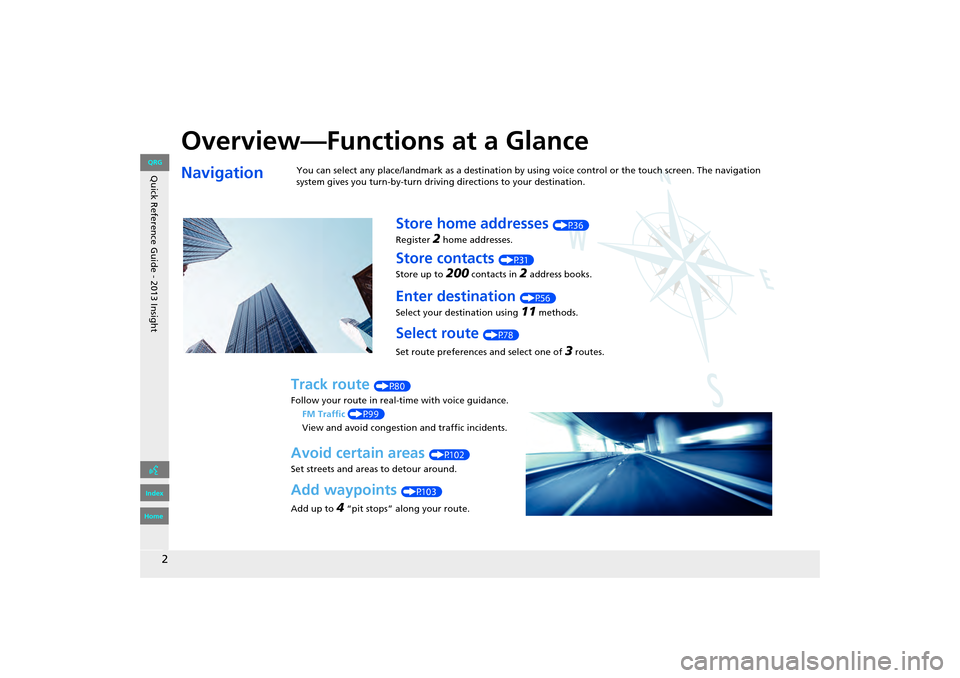
Quick Reference Guide - 2013 Insight
2
Overview—Functions at a Glance
NavigationYou can select any place/landmark as a destination by using voice control or the touch screen. The navigation
system gives you turn-by-turn driving directions to your destination.
Store home addresses (P36)
Register
2 home addresses.
Store contacts (P31)
Store up to
200 contacts in 2 address books.
Enter destination (P56)
Select your destination using
11 methods.
Select route (P78)
Set route preferences and select one of
3 routes.
Track route (P80)
Follow your route in real-time with voice guidance. FM Traffic (P99)
View and avoid congesti on and traffic incidents.
Avoid certain areas (P102)
Set streets and areas to detour around.
Add waypoints (P103)
Add up to
4 “pit stops” along your route.
INSIGHT_KA-31TM8820.book 2 ページ 2011年8月9日 火曜日 午後1時26分
QRG
Index
Home
Page 4 of 202
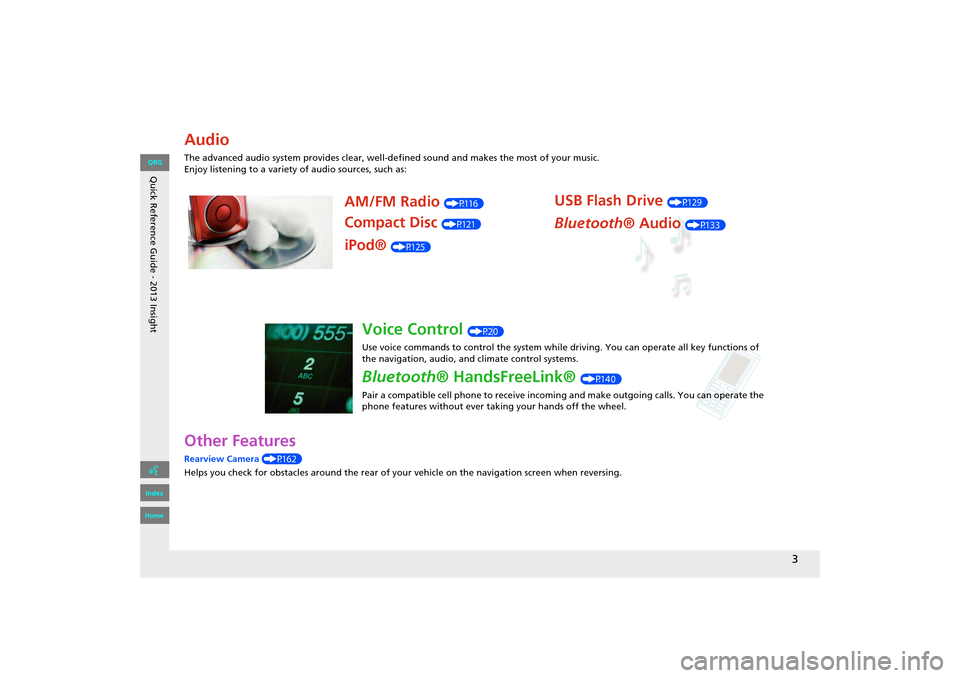
Quick Reference Guide - 2013 Insight
3
Other Features
Rearview Camera (P162)
Helps you check for obstacles around the rear of your vehicle on the navigation screen when reversing.
Audio
The advanced audio system provides clear, well-defined sound and makes the most of your music.
Enjoy listening to a variety of audio sources, such as:
AM/FM Radio (P116)
Compact Disc (P121)
iPod® (P125)
USB Flash Drive (P129)
Bluetooth® Audio (P133)
Voice Control (P20)
Use voice commands to control the system while driving. You can operate all key functions of
the navigation, audio, an d climate control systems.
Bluetooth® HandsFreeLink® (P140)
Pair a compatible cell phone to receive incoming and make outgoing calls. You can operate the
phone features without ever taking your hands off the wheel.
INSIGHT_KA-31TM8820.book 3 ページ 2011年8月9日 火曜日 午後1時26分
QRG
Index
Home
Page 5 of 202

Quick Reference Guide - 2013 Insight
4
System Controls
3CD/AUX Button (P121)
1E (Eject) Button
2 FM/AM Button
(P116)
Navigation Screen
(Touch Screen)
Audio Navigation
Voice Control/
Bluetooth ® HandsFreeLink®
6Disc Slot (P6)
4AUDIO Button (P6)
5SEEK/SKIP Button (P116)
7a (Display Mode)
Button
(P27)
lb DEST Button (P56)
9PHONE Button (P140)
laMAP/GUIDE Button (P90)
leCANCEL Button
lc
INFO Button
(P10)
ldZOOM IN/OUT Button (P95)
lfJoystick/ENTER Button
8 VOL 9 Knob
(P6) Press ENTER
Selects map location
or list item.
Move up Move Left Move down Move right Scrolls map or list.
INSIGHT_KA-31TM8820.book 4 ページ 2011年8月9日 火曜日 午後1時26分
QRG
Index
Home
Page 7 of 202
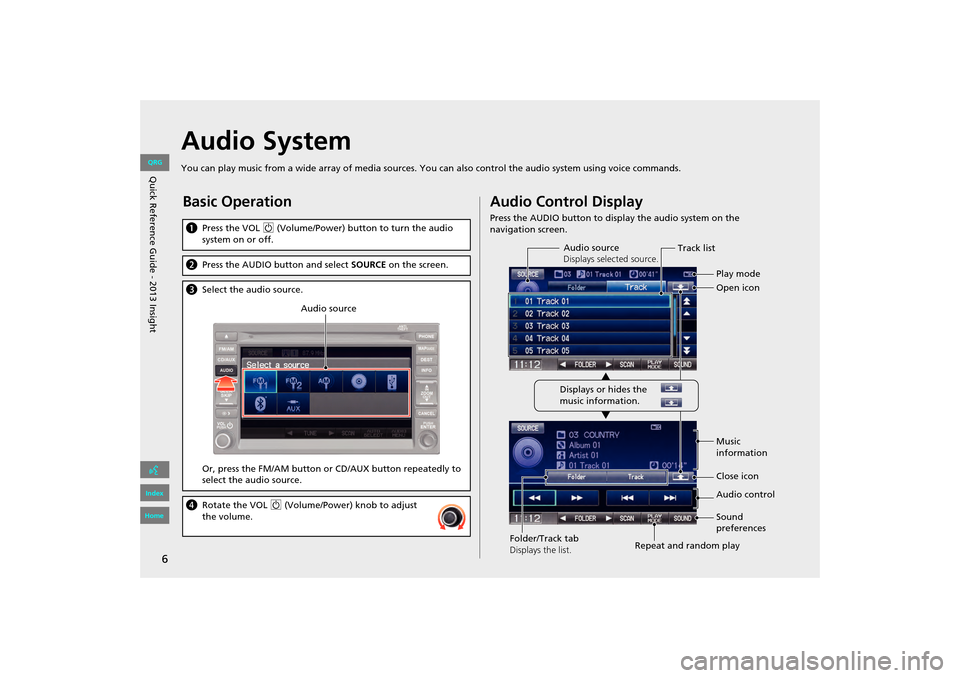
6
Audio System
You can play music from a wide array of media sources. You can also control the audio system using voice commands.
Basic Operation
aPress the VOL 9 (Volume/Power) button to turn the audio
system on or off.
b Press the AUDIO button and select SOURCE on the screen.
cSelect the audio source.
Or, press the FM/AM button or CD/AUX button repeatedly to
select the audio source.
dRotate the VOL 9 (Volume/Power) knob to adjust
the volume.
Audio source
Audio Control Display
Press the AUDIO button to display the audio system on the
navigation screen.
Track list
Open icon
Audio source
Displays selected source.
Music
information
Close icon
Sound
preferences
Folder/Track tab
Displays the list. Repeat and random playPlay mode
Displays or hides the
music information. Audio control
INSIGHT_KA-31TM8820.book 6 ページ 2011年8月9日 火曜日 午後1時26分
QRG
Index
Home
Quic k R efer en ce G uid e - 2013 Insight
Page 11 of 202
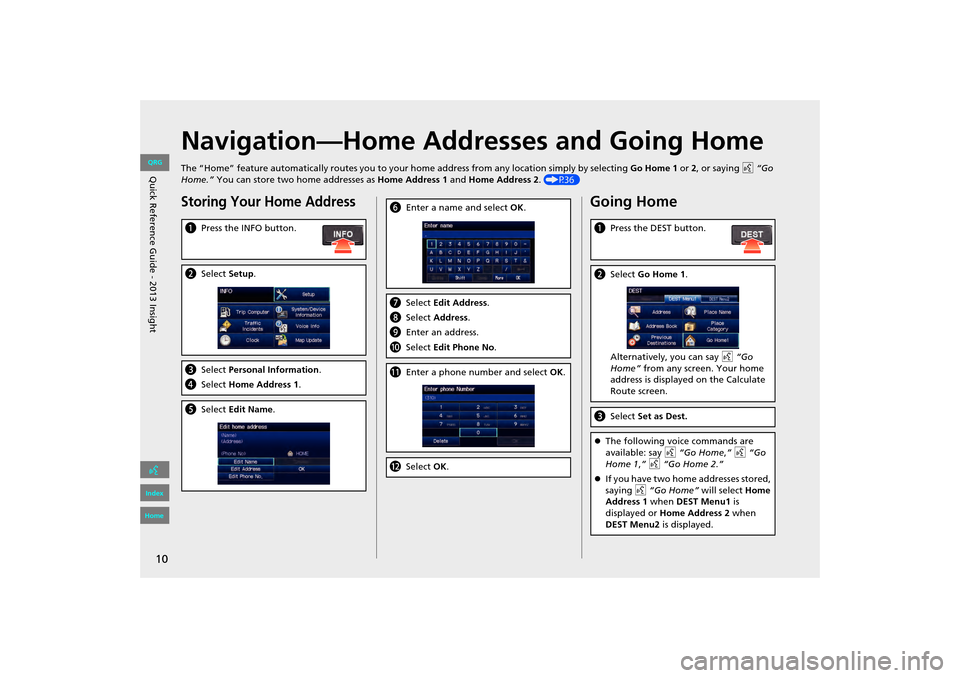
10
Navigation—Home Addresses and Going Home
The “Home” feature automatically routes you to your home address from any location simply by selecting Go Home 1 or 2, or saying d “Go
Home.” You can store two home addresses as Home Address 1 and Home Address 2. (P36)
Storing Your Home Address
aPress the INFO button.
bSelect Setup.
cSelect Personal Information.
d Select Home Address 1.
eSelect Edit Name .
fEnter a name and select OK .
gSelect Edit Address.
h Select Address.
i Enter an address.
j Select Edit Phone No .
kEnter a phone number and select OK.
l Select OK.
Going Home
a Press the DEST button.
bSelect Go Home 1 .
Alternatively, you can say d “Go
Home” from any screen. Your home
address is displayed on the Calculate
Route screen.
c Select Set as Dest.
�zThe following voice commands are
available: say d “Go Home ,” d “Go
Home 1 ,” d “Go Home 2.”
�z If you have two home addresses stored,
saying d “Go Home” will select Home
Address 1 when DEST Menu1 is
displayed or Home Address 2 when
DEST Menu2 is displayed.
INSIGHT_KA-31TM8820.book 10 ページ 2011年8月9日 火曜日 午後1時26分
QRG
Index
Home
Quic k R efer en ce G uid e - 2013 Insight
Page 12 of 202
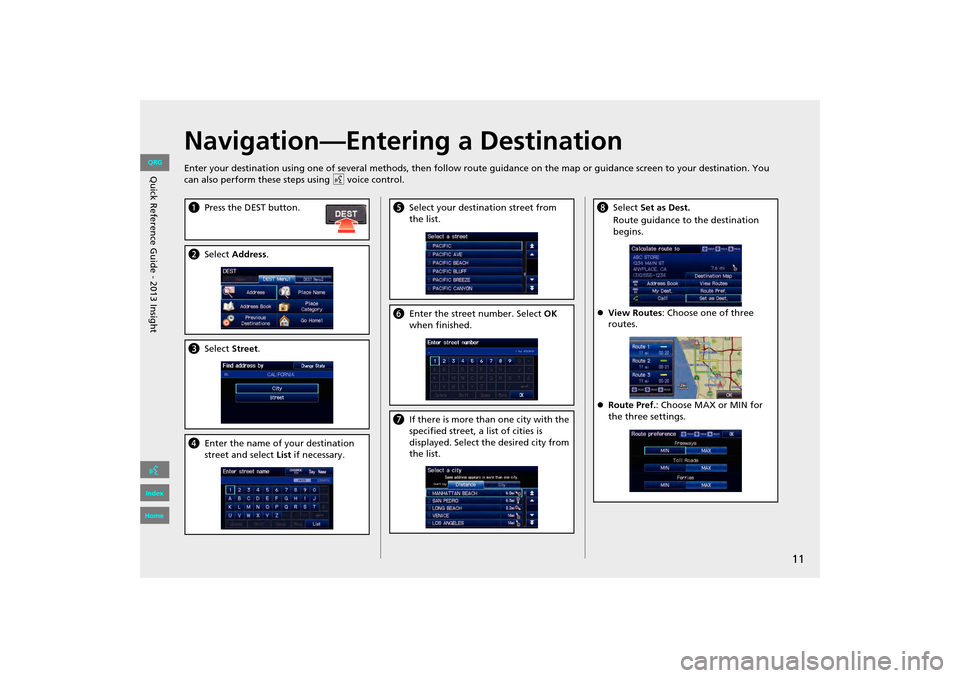
11
Navigation—Entering a Destination
Enter your destination using one of several methods, then follow route guidance on the map or guidance screen to your destinati on. You
can also perform these steps using d voice control.
a Press the DEST button.
bSelect Address .
cSelect Street.
dEnter the name of your destination
street and select List if necessary.
e Select your destination street from
the list.
fEnter the street number. Select OK
when finished.
g If there is more than one city with the
specified street, a list of cities is
displayed. Select the desired city from
the list.
hSelect Set as Dest.
Route guidance to the destination
begins.
�z View Routes : Choose one of three
routes.
�z Route Pref. : Choose MAX or MIN for
the three settings.
INSIGHT_KA-31TM8820.book 11 ページ 2011年8月9日 火曜日 午後1時26分
QRG
Index
Home
Q uic k R efer en ce G uid e - 2013 Insight
Page 13 of 202
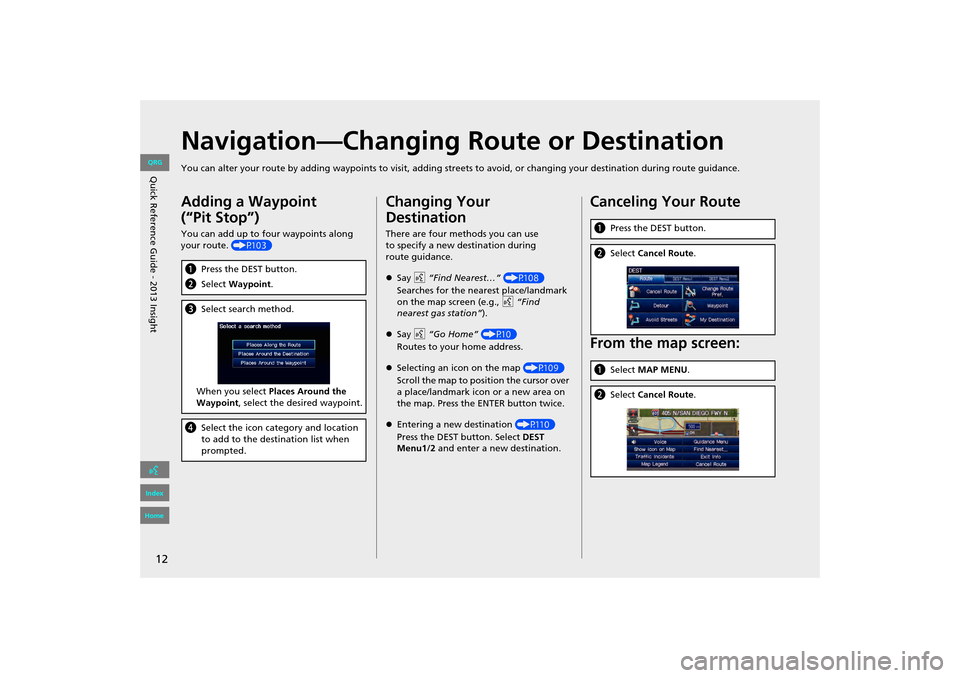
12
Navigation—Changing Route or Destination
You can alter your route by adding waypoints to visit, adding streets to avoid, or changing your destination during route guida nce.
Adding a Waypoint
(“Pit Stop”)
You can add up to four waypoints along
your route. (P103)
aPress the DEST button.
b Select Waypoint .
cSelect search method.
When you select Places Around the
Waypoint , select the desired waypoint.
dSelect the icon category and location
to add to the destination list when
prompted.
Changing Your
Destination
There are four methods you can use
to specify a new destination during
route guidance.
�zSay d “Find Nearest…” (P108)
Searches for the nearest place/landmark
on the map screen (e.g., d “Find
nearest gas station”).
�z Say d “Go Home” (P10)
Routes to your home address.
�z Selecting an icon on the map (P109)
Scroll the map to positi on the cursor over
a place/landmark icon or a new area on
the map. Press the ENTER button twice.
�z Entering a new destination (P110)
Press the DEST button. Select DEST
Menu1/2 and enter a new destination.
Canceling Your Route
From the map screen:
aPress the DEST button.
bSelect Cancel Route .
aSelect MAP MENU .
bSelect Cancel Route .
INSIGHT_KA-31TM8820.book 12 ページ 2011年8月9日 火曜日 午後1時26分
QRG
Index
Home
Quic k R efer en ce G uid e - 2013 Insight
Page 14 of 202
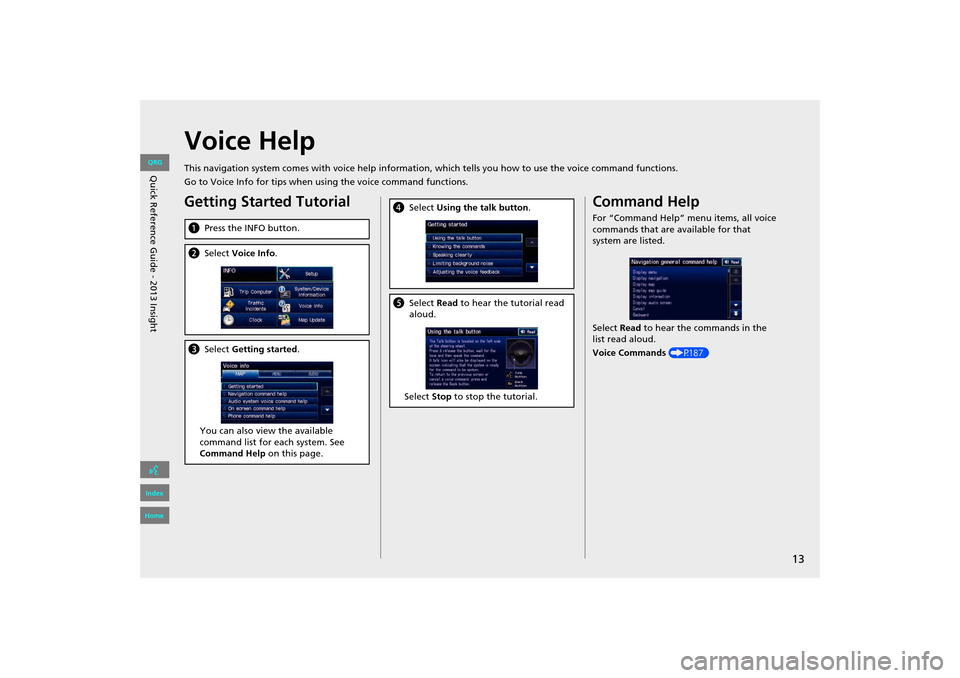
13
Voice Help
This navigation system comes with voice help information, which tells you how to use the voice command functions.
Go to Voice Info for tips when using the voice command functions.
Getting Started Tutorial
aPress the INFO button.
bSelect Voice Info .
cSelect Getting started .
You can also view the available
command list for each system. See
Command Help on this page.
dSelect Using the talk button .
eSelect Read to hear the tutorial read
aloud.
Select Stop to stop the tutorial.
Command Help
For “Command Help” menu items, all voice
commands that are available for that
system are listed.
Select Read to hear the commands in the
list read aloud.
Voice Commands (P187)
INSIGHT_KA-31TM8820.book 13 ページ 2011年8月9日 火曜日 午後1時26分
QRG
Index
Home
Quic k R efer en ce G uid e - 2013 Insight