navigation HONDA INSIGHT 2013 2.G Navigation Manual
[x] Cancel search | Manufacturer: HONDA, Model Year: 2013, Model line: INSIGHT, Model: HONDA INSIGHT 2013 2.GPages: 202, PDF Size: 11.63 MB
Page 15 of 202
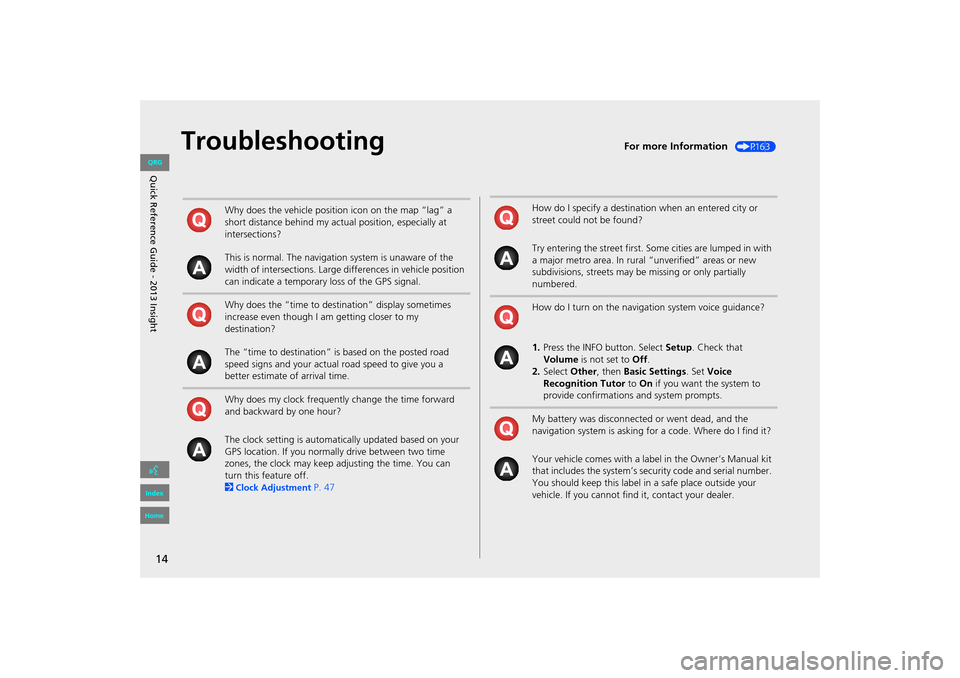
14
TroubleshootingFor more Information (P163)
Why does the vehicle position icon on the map “lag” a
short distance behind my actual position, especially at
intersections?
This is normal. The navigation system is unaware of the
width of intersections. Large differences in vehicle position
can indicate a temporary loss of the GPS signal.
Why does the “time to destination” display sometimes
increase even though I am getting closer to my
destination?
The “time to destination” is based on the posted road
speed signs and your actual road speed to give you a
better estimate of arrival time.
Why does my clock frequently change the time forward
and backward by one hour?
The clock setting is automatically updated based on your
GPS location. If you normally drive between two time
zones, the clock may keep adjusting the time. You can
turn this feature off.
2
Clock Adjustment P. 47
How do I specify a destination when an entered city or
street could not be found?
Try entering the street first. Some cities are lumped in with
a major metro area. In rural “unverified” areas or new
subdivisions, streets may be missing or only partially
numbered.
How do I turn on the navigation system voice guidance?
1. Press the INFO button. Select Setup. Check that
Volume is not set to Off.
2. Select Other, then Basic Settings. Set Voice
Recognition Tutor to On if you want the system to
provide confirmations and system prompts.
My battery was disconnected or went dead, and the
navigation system is asking for a code. Where do I find it?
Your vehicle comes with a label in the Owner’s Manual kit
that includes the system’s secu rity code and serial number.
You should keep this label in a safe place outside your
vehicle. If you cannot find it, contact your dealer.
INSIGHT_KA-31TM8820.book 14 ページ 2011年8月9日 火曜日 午後1時26分
QRG
Index
Home
Q uic k R efer en ce G uid e - 2013 Insight
Page 16 of 202
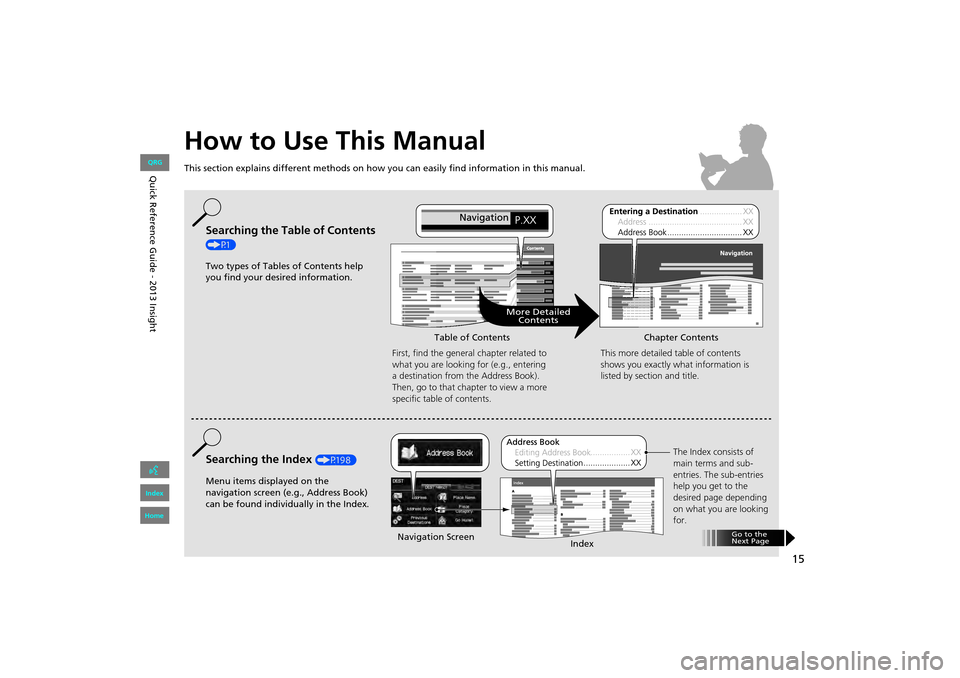
15
How to Use This Manual
This section explains different methods on how you can easily find information in this manual.
ContentsContents
More DetailedContents
Go to the
Next Page
Searching the Table of Contents
(P1)
Two types of Tables of Contents help
you find your desired information.
First, find the general chapter related to
what you are looking for (e.g., entering
a destination from the Address Book).
Then, go to that chapter to view a more
specific table of contents.
Searching the Index (P198)
Menu items displayed on the
navigation screen (e.g., Address Book)
can be found individually in the Index. This more detailed table of contents
shows you exactly what information is
listed by section and title.
The Index consists of
main terms and sub-
entries. The sub-entries
help you get to the
desired page depending
on what you are looking
for.
Table of Contents
Chapter Contents
Navigation Screen Index
INSIGHT_KA-31TM8820.book 15 ページ 2011年8月9日 火曜日 午後1時26分
QRG
Index
Home
Quic k R efer en ce G uid e - 2013 Insight
Page 18 of 202
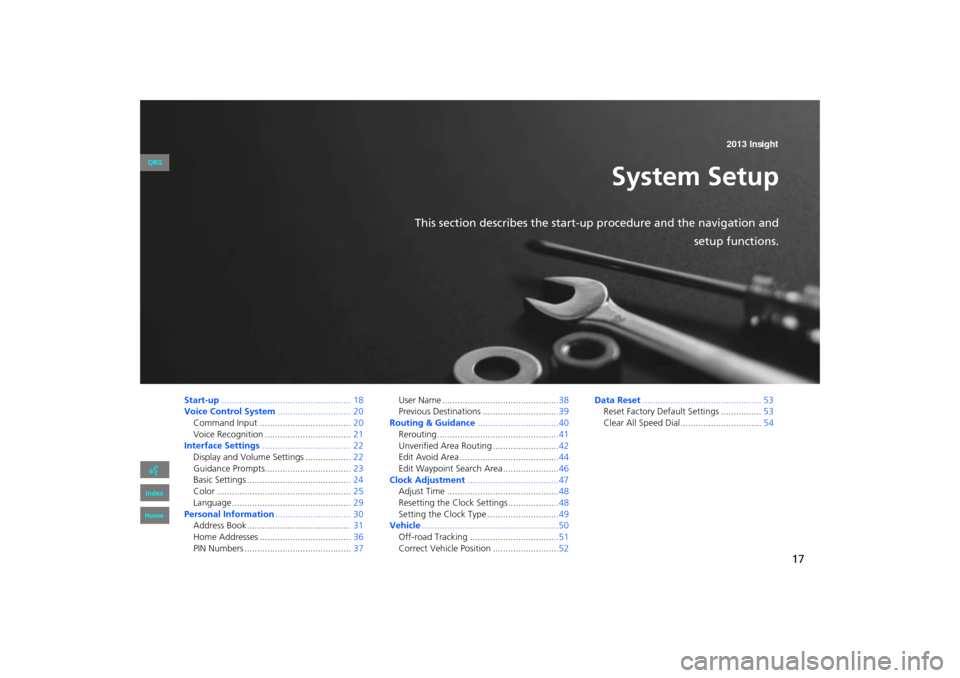
17
System Setup
This section describes the start-up procedure and the navigation andsetup functions.
Start-up................................................... 18
Voice Control System ............................. 20
Command Input .................................... 20
Voice Recognition .................................. 21
Interface Settings ................................... 22
Display and Volume Settings .................. 22
Guidance Prompts.................................. 23
Basic Settings ......................................... 24
Color ..................................................... 25
Language............................................... 29
Personal Information .............................. 30
Address Book ......................................... 31
Home Addresses .................................... 36
PIN Numbers .......................................... 37User Name ..............................................38
Previous Destinations ..............................39
Routing & Guidance ................................40
Rerouting................................................41
Unverified Area Routing ..........................42
Edit Avoid Area .......................................44
Edit Waypoint Search Area ......................46
Clock Adjustment ....................................47
Adjust Time ............................................48
Resetting the Clock Settings .................. ..48
Setting the Clock Type ............................49
Vehicle ......................................................50
Off-road Tracking ................................. ..51
Correct Vehicle Position ..........................52 Data Reset
............................................... 53
Reset Factory Default Settings ................ 53
Clear All Speed Dial................................ 54
INSIGHT_KA-31TM8820.book 17 ページ 2011年8月9日 火曜日 午後1時26分
QRG
Index
Home 2013 Insight
Page 19 of 202
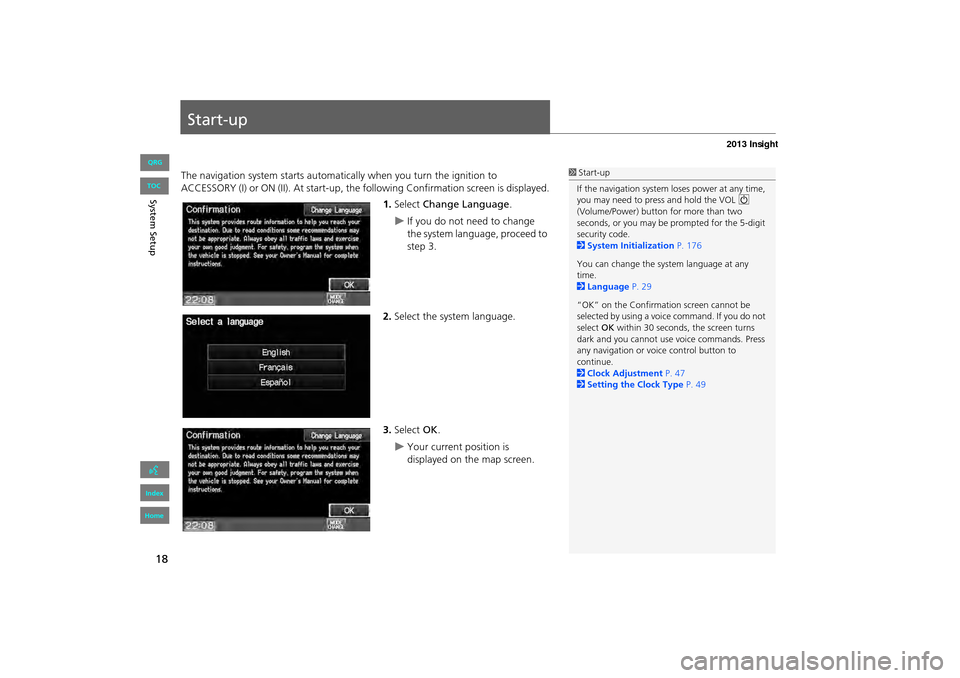
18
System Setup
Start-up
The navigation system starts automatically when you turn the ignition to
ACCESSORY (I) or ON (II). At start-up, the fo llowing Confirmation screen is displayed.
1. Select Change Language .
�XIf you do not need to change
the system language, proceed to
step 3.
2. Select the system language.
3. Select OK.
�XYour current position is
displayed on the map screen.
1Start-up
If the navigation system loses power at any time,
you may need to press and hold the VOL 9
(Volume/Power) button for more than two
seconds, or you may be pr ompted for the 5-digit
security code.
2 System Initialization P. 176
You can change the system language at any
time.
2 Language P. 29
“OK” on the Confirmati on screen cannot be
selected by using a voice command. If you do not
select OK within 30 seconds, the screen turns
dark and you cannot use voice commands. Press
any navigation or voic e control button to
continue.
2 Clock Adjustment P. 47
2 Setting the Clock Type P. 49
INSIGHT_KA-31TM8820.book 18 ページ 2011年8月9日 火曜日 午後1時26分
QRG
Index
Home
TOC
Page 21 of 202
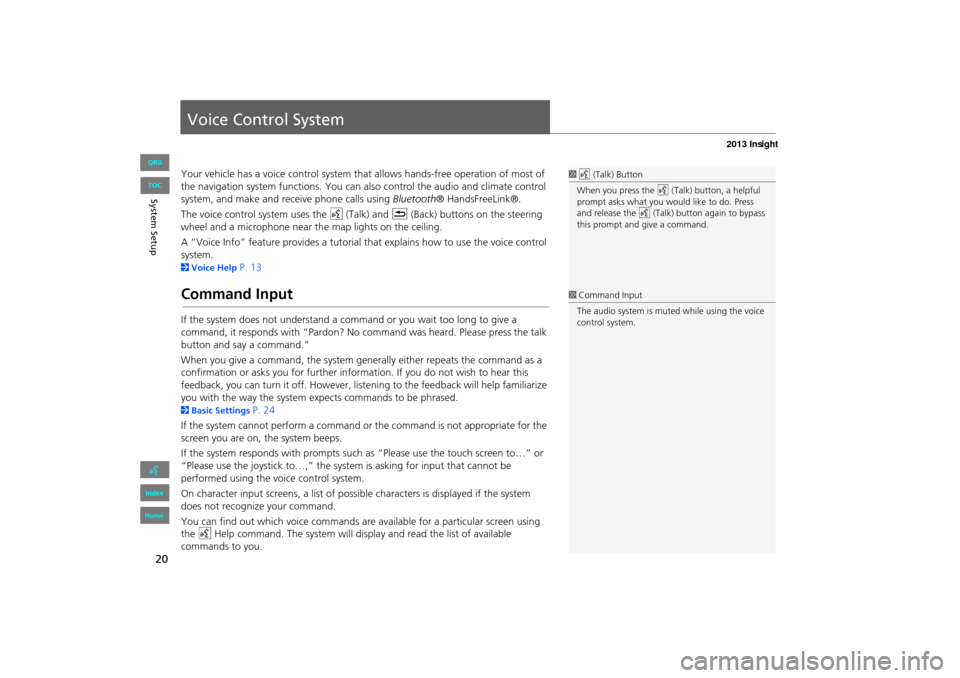
20
Voice Control System
Your vehicle has a voice control system that allows hands-free operation of most of
the navigation system functions. You can also control the audio and climate control
system, and make and rece ive phone calls using Bluetooth ® HandsFreeLink®.
The voice control system uses the d (Talk) and K (Back) buttons on the steering
wheel and a microphone near the map lights on the ceiling.
A “Voice Info” feature provides a tutorial that explains how to use the voice control
system.
2 Voice Help P. 13
Command Input
If the system does not understand a command or you wait too long to give a
command, it responds with “Pardon? No co mmand was heard. Please press the talk
button and say a command.”
When you give a command, the system ge nerally either repeats the command as a
confirmation or asks you for further information. If you do not wish to hear this
feedback, you can turn it off. However, list ening to the feedback will help familiarize
you with the way the system expe cts commands to be phrased.
2Basic Settings P. 24
If the system cannot perform a command or the command is not appropriate for the
screen you are on, the system beeps.
If the system responds with prompts such as “Please use the touch screen to…” or
“Please use the joystick to…,” the system is asking for input that cannot be
performed using the voice control system.
On character input screens, a list of possi ble characters is displayed if the system
does not recognize your command.
You can find out which voice commands are available for a particular screen using
the d Help command. The system will disp lay and read the list of available
commands to you.
1 d (Talk) Button
When you press the d (Talk) button, a helpful
prompt asks what you would like to do. Press
and release the d (Talk) button again to bypass
this prompt and give a command.
1 Command Input
The audio system is muted while using the voice
control system.
INSIGHT_KA-31TM8820.book 20 ページ 2011年8月9日 火曜日 午後1時26分
QRG
Index
Home
Sy stem S etup
TOC
Page 22 of 202
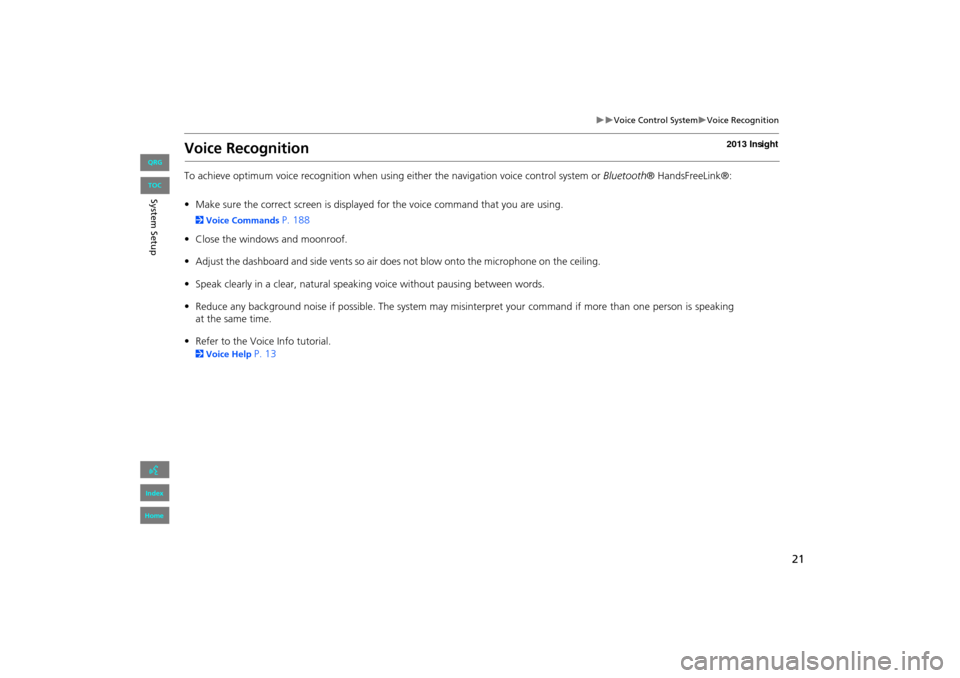
21
�X�XVoice Control System�XVoice Recognition
Voice Recognition
To achieve optimum voice recognition when using either the navigation voice control system or Bluetooth® HandsFreeLink®:
• Make sure the correct screen is displayed for the voice command that you are using.
2 Voice Commands P. 188
• Close the windows and moonroof.
• Adjust the dashboard and side vents so air does not blow onto the microphone on the ceiling.
• Speak clearly in a clear, natural speaking voice without pausing between words.
• Reduce any background noise if possible. The system may misinterpret your command if more than one person is speaking
• Refer to the Voic e Info tutorial.
2Voice Help P. 13
INSIGHT_KA-31TM8820.book 21 ページ 2011年8月9日 火曜日 午後1時26分
QRG
Index
Home
System S etup
TOC
at the same time.
Page 23 of 202
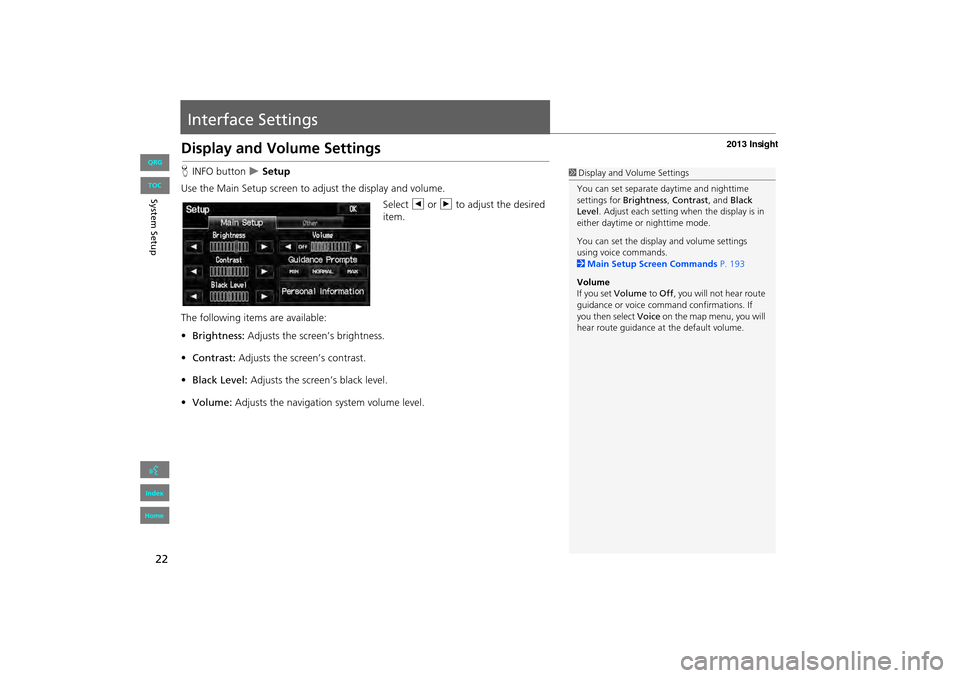
22
Interface Settings
Display and Volume Settings
HINFO button �X Setup
Use the Main Setup screen to ad just the display and volume.
Select b or n to adjust the desired
item.
The following item s are available:
• Brightness: Adjusts the screen’s brightness.
• Contrast: Adjusts the screen’s contrast.
• Black Level: Adjusts the screen’s black level.
• Volume: Adjusts the navigation system volume level.1Display and Volume Settings
You can set separate daytime and nighttime
settings for Brightness, Contrast, and Black
Level . Adjust each setting when the display is in
either daytime or nighttime mode.
You can set the display and volume settings
using voice commands.
2 Main Setup Screen Commands P. 193
Volume
If you set Volume to Off , you will not hear route
guidance or voice command confirmations. If
you then select Voice on the map menu, you will
hear route guidance at the default volume.
INSIGHT_KA-31TM8820.book 22 ページ 2011年8月9日 火曜日 午後1時26分
QRG
Index
Home
System S etup
TOC
Page 25 of 202
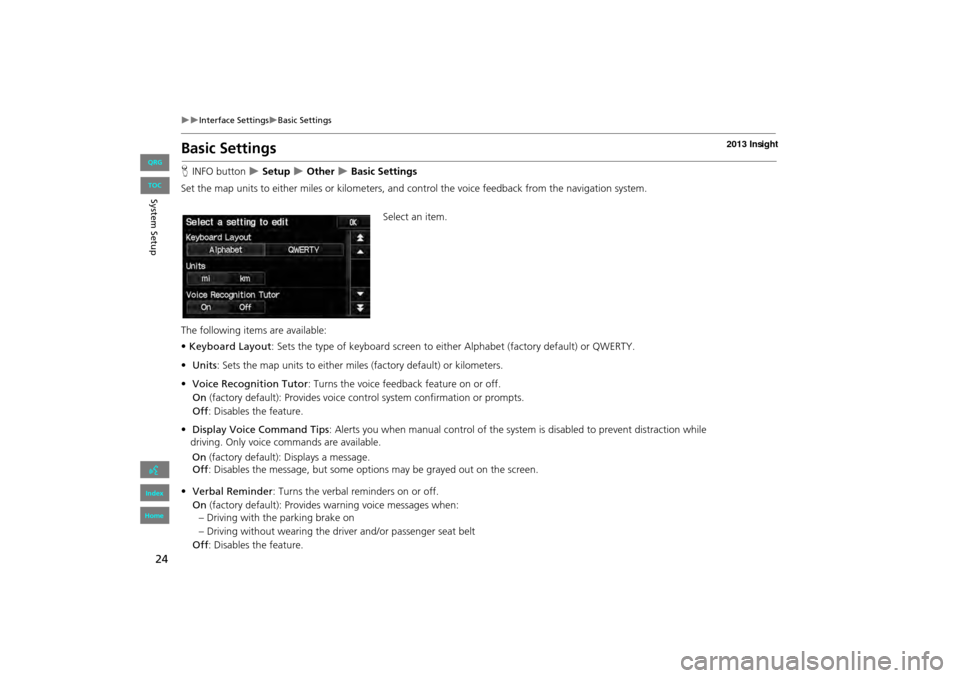
24
�X�XInterface Settings�XBasic Settings
Basic Settings
HINFO button �X Setup �X Other �X Basic Settings
Set the map units to either miles or kilometers, and control the voice feedback from the navigation system.
Select an item.
The following item s are available:
• Keyboard Layout : Sets the type of keyboard screen to either Alphabet (factory default) or QWERTY.
• Units : Sets the map units to ei ther miles (factory default) or kilometers.
• Voice Recognition Tutor : Turns the voice feedback feature on or off.
On (factory default): Provides voice co ntrol system confirmation or prompts.
Off : Disables the feature.
• Display Voice Command Tips : Alerts you when manual control of the system is disabled to prevent distraction while
driving. Only voice commands are available.
(factory default): Displays a message.
Off : Disables the message, but some opti ons may be grayed out on the screen.
INSIGHT_KA-31TM8820.book 24 ページ 2011年8月9日 火曜日 午後1時26分
QRG
Index
Home
System S etup
TOC
O n
• Verbal Reminder : Turns the verba l reminders on or off.
On (fact ory default): Provides warning voice messages when:
– Driving with the parking brake on
– Drivin g with out wearing the driv er and/or passeng er seat belt
Of f: Disables the fe ature.
Page 26 of 202
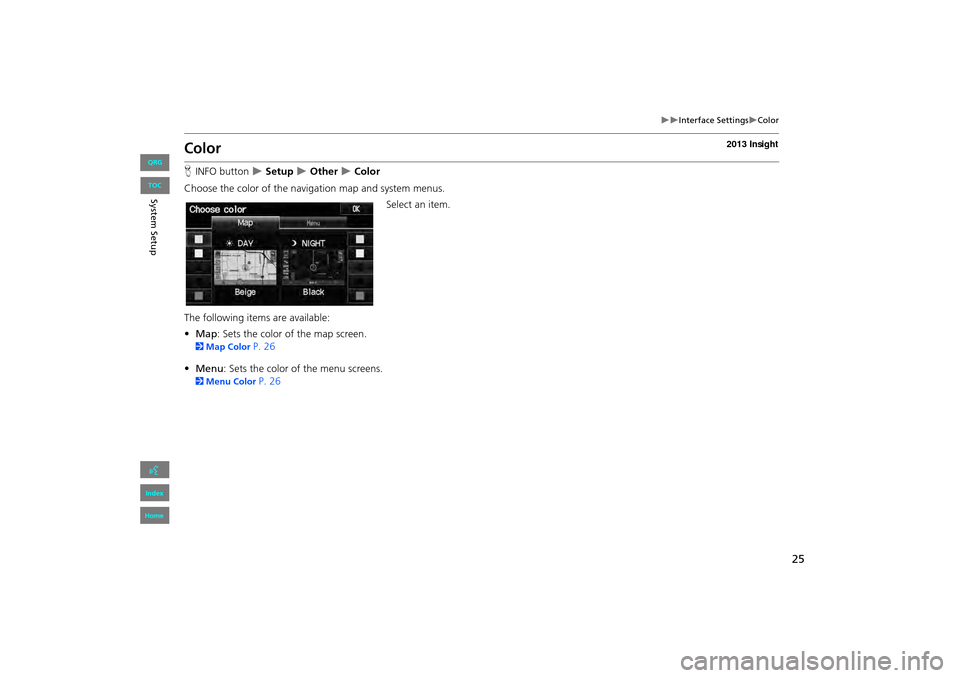
25
�X�XInterface Settings�XColor
Color
HINFO button �X Setup �X Other �X Color
Choose the color of the navigation map and system menus. Select an item.
The following items are available:
• Map: Sets the color of the map screen.
2 Map Color P. 26
• Menu : Sets the color of the menu screens.
2Menu Color P. 26
INSIGHT_KA-31TM8820.book 25 ページ 2011年8月9日 火曜日 午後1時26分
QRG
Index
Home
System S etup
TOC
Page 31 of 202
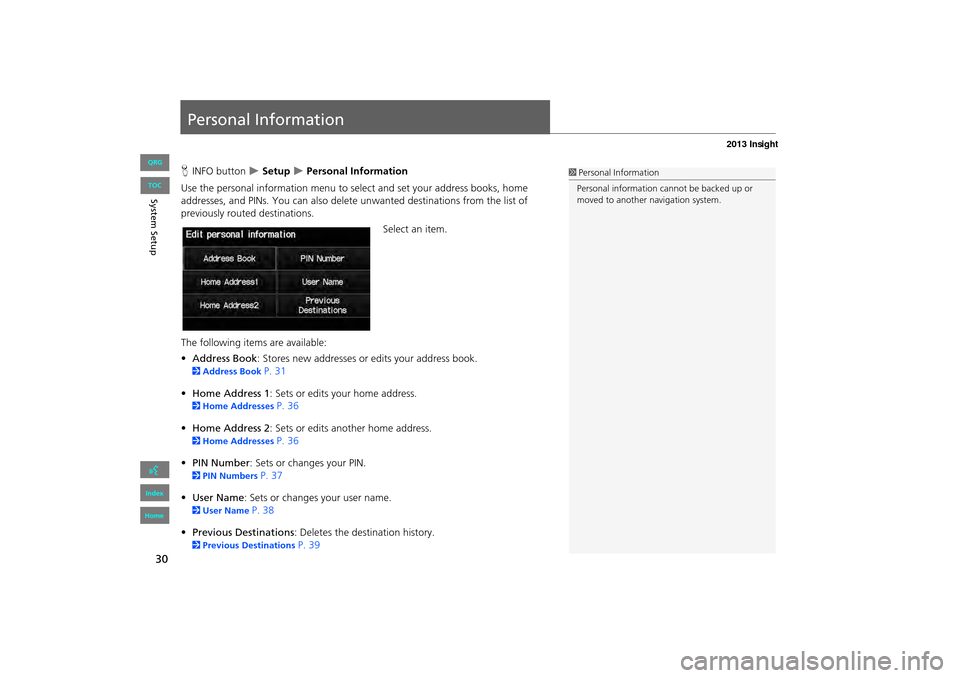
30
Personal Information
HINFO button �X Setup �X Personal Information
Use the personal information menu to sele ct and set your address books, home
addresses, and PINs. You can also delete unwanted destinations from the list of
previously routed destinations.
Select an item.
The following item s are available:
• Address Book: Stores new addresses or edits your address book.
2 Address Book P. 31
• Home Address 1: Sets or edits your home address.
2 Home Addresses P. 36
• Home Address 2: Sets or edits another home address.
2 Home Addresses P. 36
• PIN Number : Sets or changes your PIN.
2PIN Numbers P. 37
• User Name : Sets or changes your user name.
2User Name P. 38
• Previous Destinations : Deletes the destination history.
2Previous Destinations P. 39
1Personal Information
Personal information cannot be backed up or
moved to another navigation system.
INSIGHT_KA-31TM8820.book 30 ページ 2011年8月9日 火曜日 午後1時26分
QRG
Index
Home
Sy stem S etup
TOC