HONDA INSIGHT 2019 Owner's Manual (in English)
Manufacturer: HONDA, Model Year: 2019, Model line: INSIGHT, Model: HONDA INSIGHT 2019Pages: 675, PDF Size: 36.97 MB
Page 141 of 675
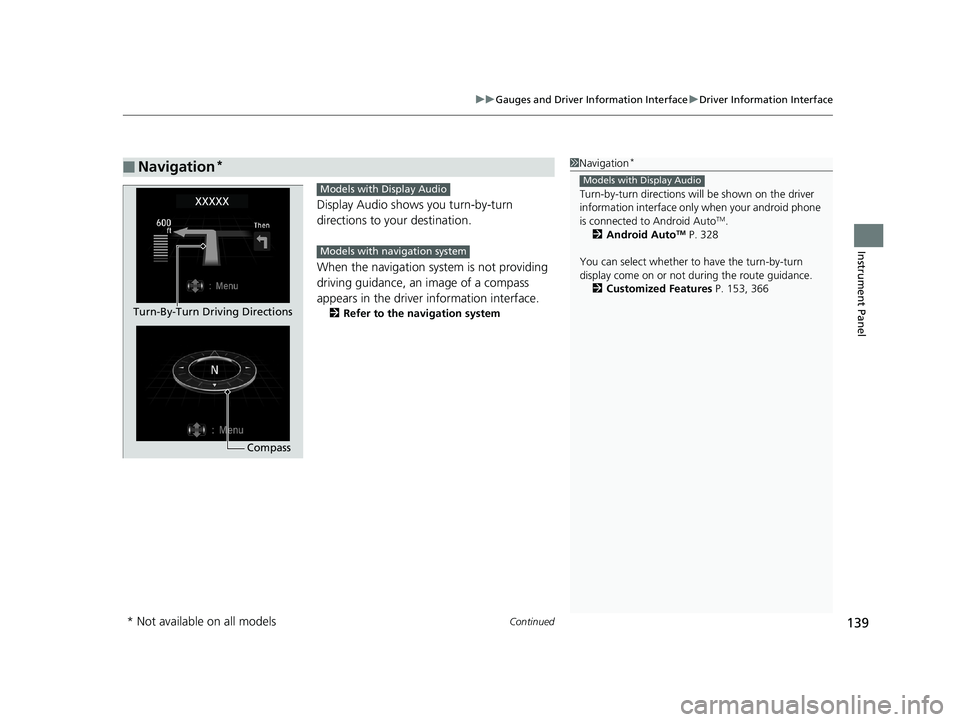
Continued139
uuGauges and Driver Information Interface uDriver Information Interface
Instrument Panel
Display Audio shows you turn-by-turn
directions to your destination.
When the navigation system is not providing
driving guidance, an image of a compass
appears in the driver information interface.
2 Refer to the navigation system
■Navigation*1Navigation*
Turn-by-turn directions wi ll be shown on the driver
information interface only when your android phone
is connected to Android Auto
TM.
2 Android AutoTM P. 328
You can select whether to have the turn-by-turn
display come on or not dur ing the route guidance.
2 Customized Features P. 153, 366
Models with Display Audio
Compass
Turn-By-Turn Driving Directions
Models with Display Audio
Models with navigation system
* Not available on all models
19 INSIGHT HMIN-31TXM6000.book 139 ページ 2018年4月20日 金曜日 午後4時22分
Page 142 of 675
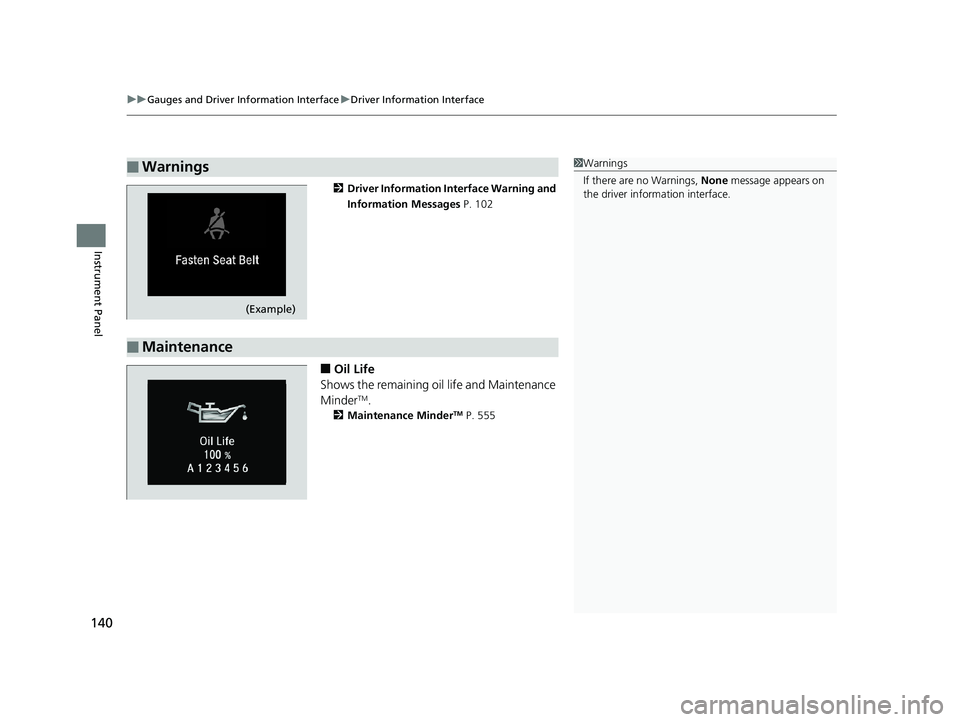
uuGauges and Driver Information Interface uDriver Information Interface
140
Instrument Panel
2 Driver Information Interface Warning and
Information Messages P. 102
■Oil Life
Shows the remaining oil life and Maintenance
Minder
TM.
2 Maintenance MinderTM P. 555
■Warnings1Warnings
If there are no Warnings, None message appears on
the driver information interface.
(Example)
■Maintenance
19 INSIGHT HMIN-31TXM6000.book 140 ページ 2018年4月20日 金曜日 午後4時22分
Page 143 of 675
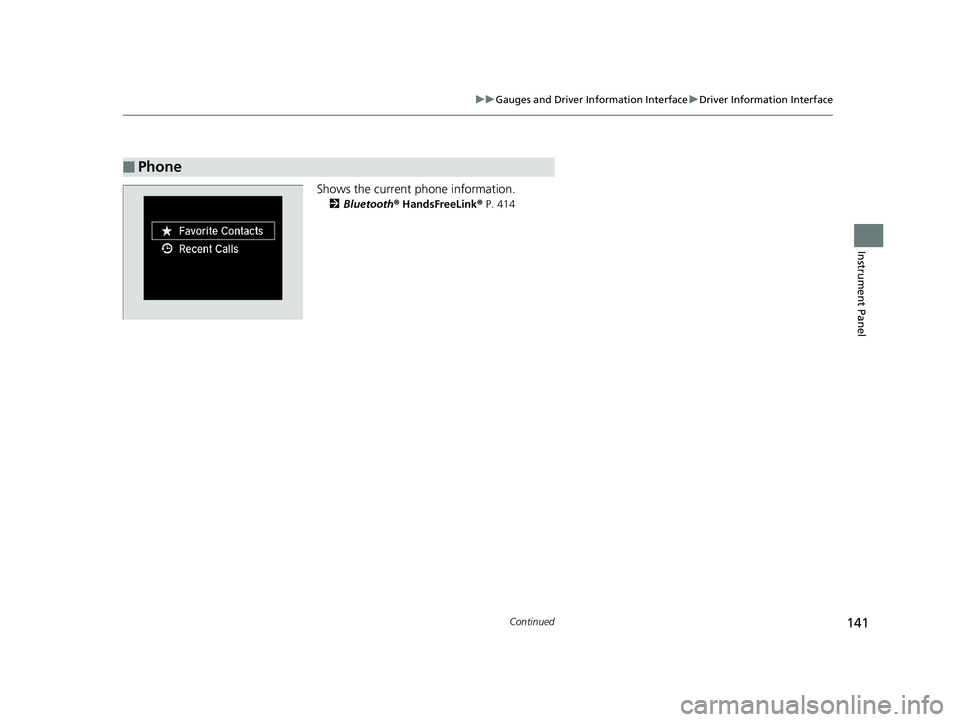
141
uuGauges and Driver Information Interface uDriver Information Interface
Continued
Instrument Panel
Shows the current phone information.
2 Bluetooth® HandsFreeLink® P. 414
■Phone
19 INSIGHT HMIN-31TXM6000.book 141 ページ 2018年4月20日 金曜日 午後4時22分
Page 144 of 675
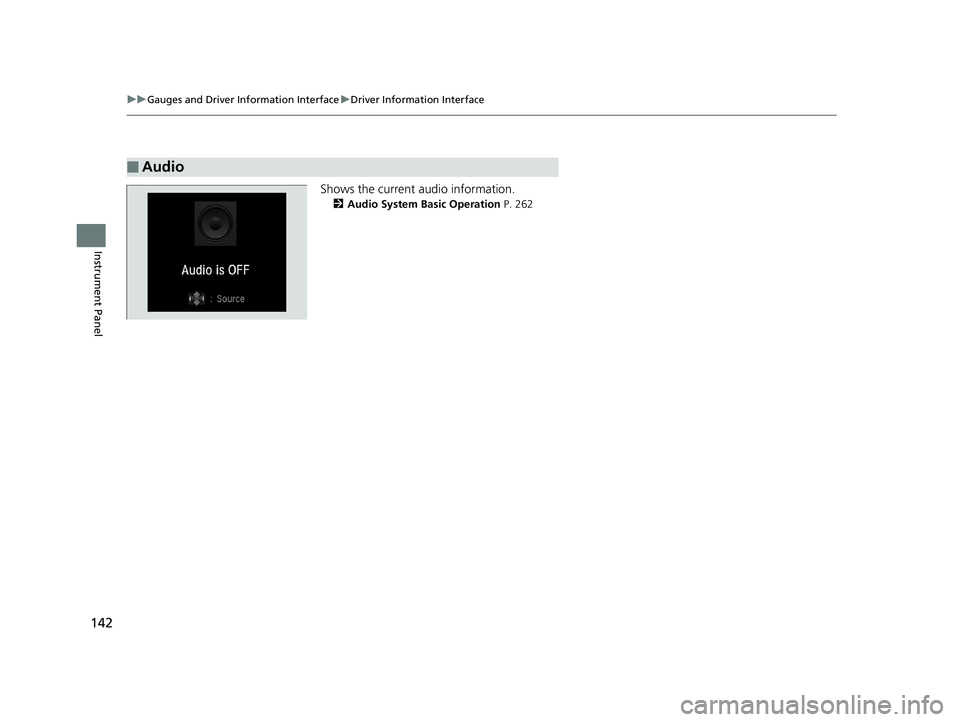
142
uuGauges and Driver Information Interface uDriver Information Interface
Instrument Panel
Shows the current audio information.
2 Audio System Basic Operation P. 262
■Audio
19 INSIGHT HMIN-31TXM6000.book 142 ページ 2018年4月20日 金曜日 午後4時22分
Page 145 of 675
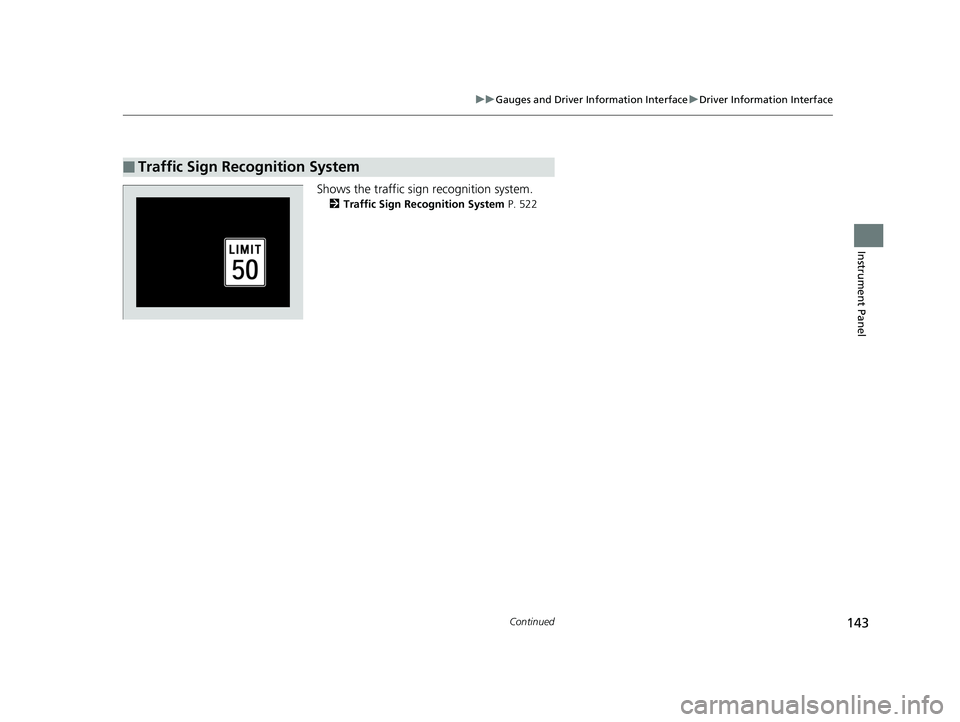
143
uuGauges and Driver Information Interface uDriver Information Interface
Continued
Instrument Panel
Shows the traffic sign recognition system.
2 Traffic Sign Recognition System P. 522
■Traffic Sign Recognition System
19 INSIGHT HMIN-31TXM6000.book 143 ページ 2018年4月20日 金曜日 午後4時22分
Page 146 of 675
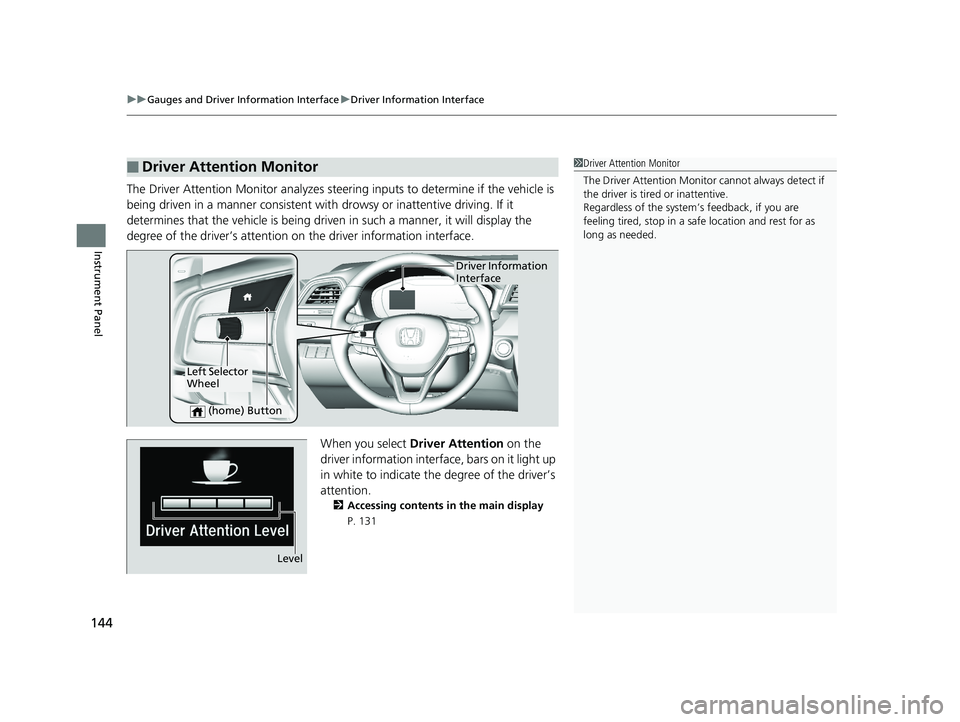
uuGauges and Driver Information Interface uDriver Information Interface
144
Instrument Panel
The Driver Attention Monitor analyzes steer ing inputs to determine if the vehicle is
being driven in a manner consistent with drowsy or inattentive driving. If it
determines that the vehicle is being driven in such a manner, it will display the
degree of the driver’s attention on the driver information interface.
When you select Driver Attention on the
driver information interface, bars on it light up
in white to indicate the degree of the driver’s
attention.
2 Accessing contents in the main display
P. 131
■Driver Attention Monitor1 Driver Attention Monitor
The Driver Attenti on Monitor cannot always detect if
the driver is tired or inattentive.
Regardless of the system’s feedback, if you are
feeling tired, stop in a safe location and rest for as
long as needed.
Driver Information
Interface
Left Selector
Wheel
(home) Button
Level
19 INSIGHT HMIN-31TXM6000.book 144 ページ 2018年4月20日 金曜日 午後4時22分
Page 147 of 675
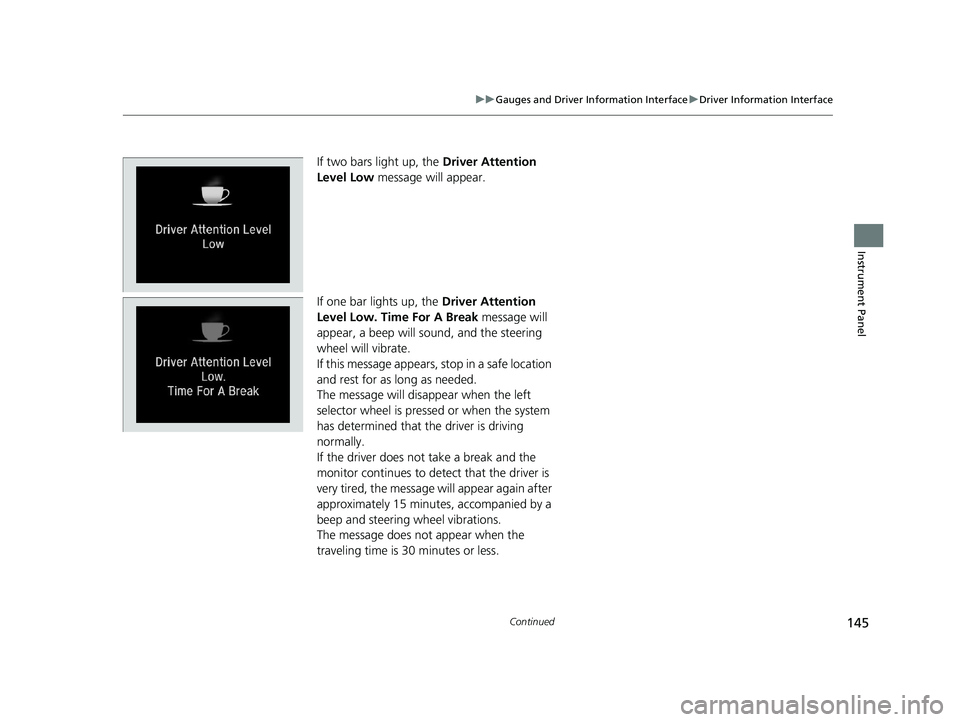
145
uuGauges and Driver Information Interface uDriver Information Interface
Continued
Instrument Panel
If two bars light up, the Driver Attention
Level Low message will appear.
If one bar lights up, the Driver Attention
Level Low. Time For A Break message will
appear, a beep will sound, and the steering
wheel will vibrate.
If this message appears, stop in a safe location
and rest for as long as needed.
The message will disappear when the left
selector wheel is presse d or when the system
has determined that the driver is driving
normally.
If the driver does not take a break and the
monitor continues to detect that the driver is
very tired, the message will appear again after
approximately 15 minutes, accompanied by a
beep and steering wheel vibrations.
The message does not appear when the
traveling time is 30 minutes or less.
19 INSIGHT HMIN-31TXM6000.book 145 ページ 2018年4月20日 金曜日 午後4時22分
Page 148 of 675
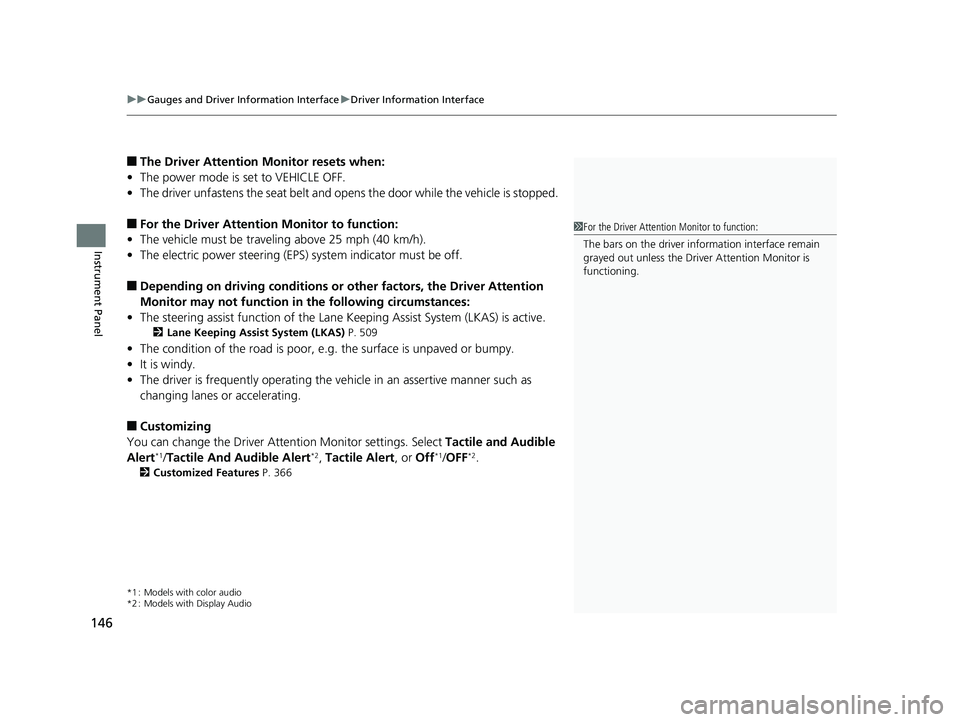
uuGauges and Driver Information Interface uDriver Information Interface
146
Instrument Panel
■The Driver Attention Monitor resets when:
• The power mode is set to VEHICLE OFF.
• The driver unfastens the seat belt and op ens the door while the vehicle is stopped.
■For the Driver Attention Monitor to function:
• The vehicle must be traveling above 25 mph (40 km/h).
• The electric power steering (EPS) system indicator must be off.
■Depending on driving conditions or other factors, the Driver Attention
Monitor may not function in the following circumstances:
• The steering assist function of the Lane Keeping Assist System (LKAS) is active.
2Lane Keeping Assist System (LKAS) P. 509
•The condition of the road is poor, e.g. the surface is unpaved or bumpy.
• It is windy.
• The driver is frequently op erating the vehicle in an assertive manner such as
changing lanes or accelerating.
■Customizing
You can change the Driver A ttention Monitor settings. Select Tactile and Audible
Alert
*1/ Tactile And Audible Alert*2, Tactile Alert , or Off*1/OFF*2.
2 Customized Features P. 366
*1 : Models with color audio
*2 : Models with Display Audio
1For the Driver Attention Monitor to function:
The bars on the driver information interface remain
grayed out unless the Driv er Attention Monitor is
functioning.
19 INSIGHT HMIN-31TXM6000.book 146 ページ 2018年4月20日 金曜日 午後4時22分
Page 149 of 675
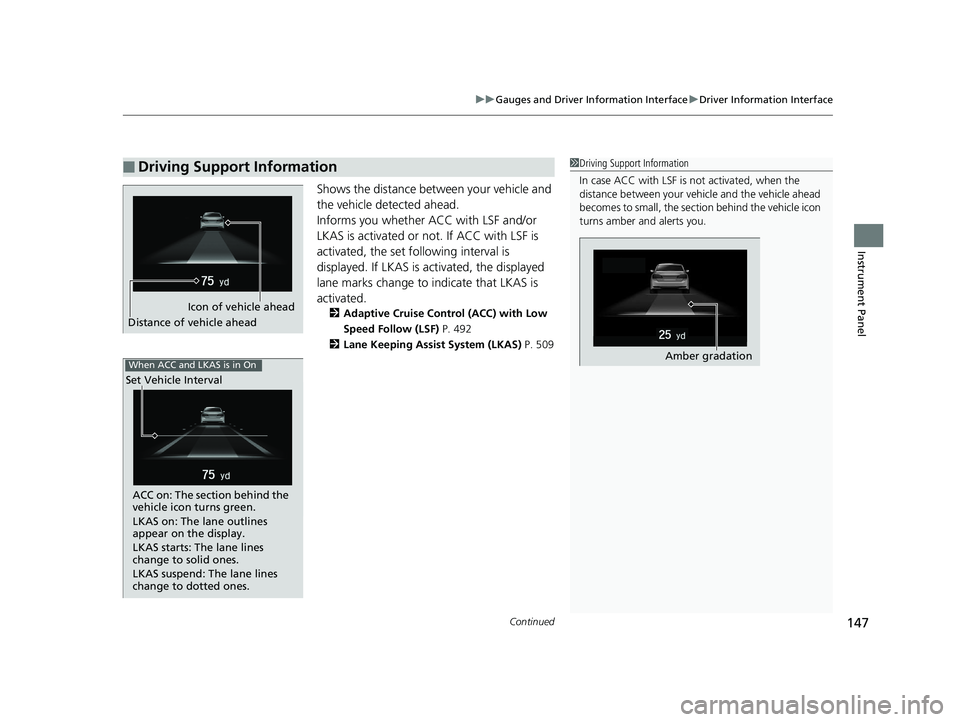
Continued147
uuGauges and Driver Information Interface uDriver Information Interface
Instrument Panel
Shows the distance between your vehicle and
the vehicle detected ahead.
Informs you whether ACC with LSF and/or
LKAS is activated or not. If ACC with LSF is
activated, the set fo llowing interval is
displayed. If LKAS is activated, the displayed
lane marks change to indicate that LKAS is
activated.
2 Adaptive Cruise Control (ACC) with Low
Speed Follow (LSF) P. 492
2 Lane Keeping Assist System (LKAS) P. 509
■Driving Support Information1Driving Support Information
In case ACC with LSF is not activated, when the
distance between your vehi cle and the vehicle ahead
becomes to small, the sect ion behind the vehicle icon
turns amber and alerts you.
Amber gradation
Icon of vehicle ahead
Distance of vehicle ahead
When ACC and LKAS is in On
Set Vehicle Interval
ACC on: The section behind the
vehicle icon turns green.
LKAS on: The lane outlines
appear on the display.
LKAS starts: The lane lines
change to solid ones.
LKAS suspend: The lane lines
change to dotted ones.
19 INSIGHT HMIN-31TXM6000.book 147 ページ 2018年4月20日 金曜日 午後4時22分
Page 150 of 675
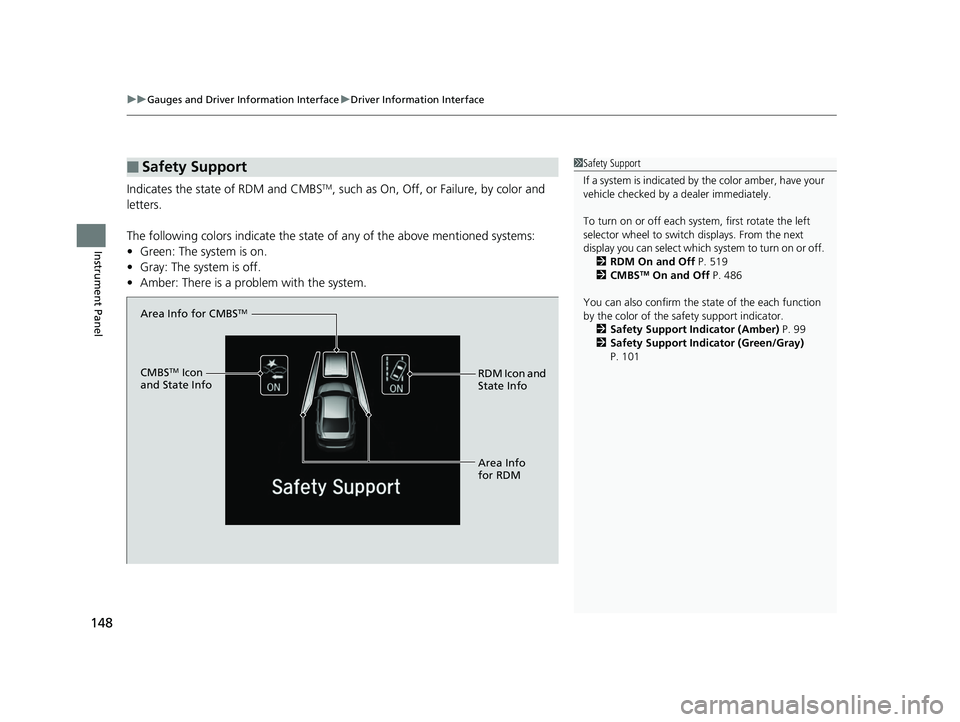
uuGauges and Driver Information Interface uDriver Information Interface
148
Instrument Panel
Indicates the state of RDM and CMBSTM, such as On, Off, or Failure, by color and
letters.
The following colors indica te the state of any of the above mentioned systems:
• Green: The system is on.
• Gray: The system is off.
• Amber: There is a probl em with the system.
■Safety Support1Safety Support
If a system is indicated by the color amber, have your
vehicle checked by a dealer immediately.
To turn on or off each system, first rotate the left
selector wheel to switch displays. From the next
display you can select which system to turn on or off. 2 RDM On and Off P. 519
2 CMBS
TM On and Off P. 486
You can also confirm the st ate of the each function
by the color of the sa fety support indicator.
2 Safety Support Indicator (Amber) P. 99
2 Safety Support Indicator (Green/Gray)
P. 101
Area Info for CMBSTM
CMBSTM Icon
and State Info RDM Icon and
State Info
Area Info
for RDM
19 INSIGHT HMIN-31TXM6000.book 148 ページ 2018年4月20日 金曜日 午後4時22分