HONDA INSIGHT 2020 Owner's Manual (in English)
Manufacturer: HONDA, Model Year: 2020, Model line: INSIGHT, Model: HONDA INSIGHT 2020Pages: 675, PDF Size: 36.95 MB
Page 421 of 675
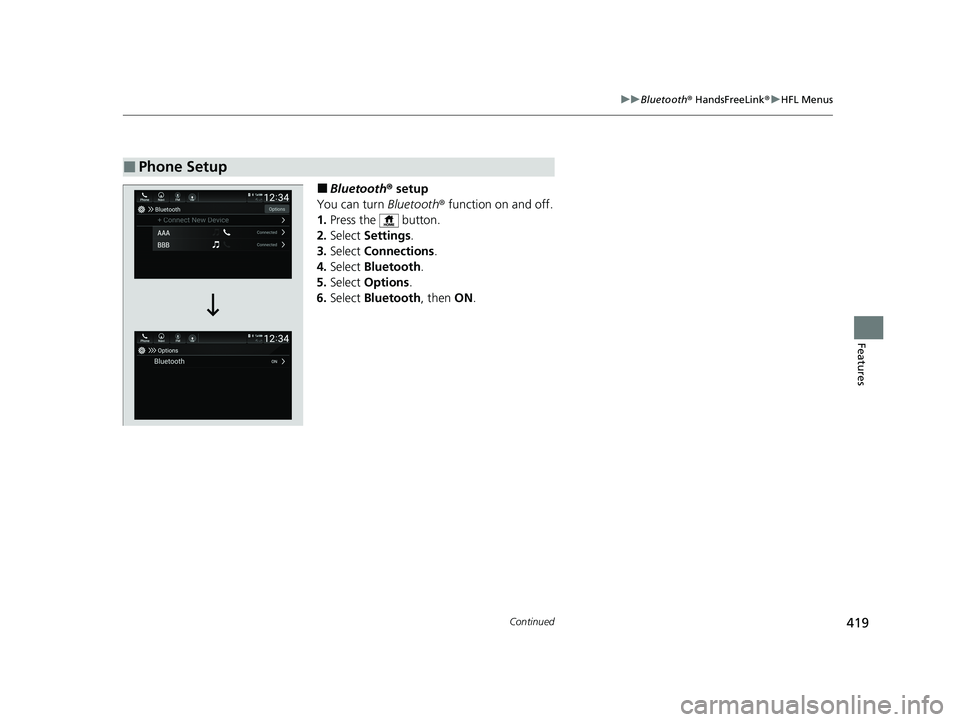
419
uuBluetooth ® HandsFreeLink ®u HFL Menus
Continued
Features
■Bluetooth ® setup
You can turn Bluetooth® function on and off.
1. Press the button.
2. Select Settings .
3. Select Connections .
4. Select Bluetooth .
5. Select Options .
6. Select Bluetooth , then ON.
■Phone Setup
20 INSIGHT-31TXM6100.book 419 ページ 2019年4月24日 水曜日 午後2時2分
Page 422 of 675
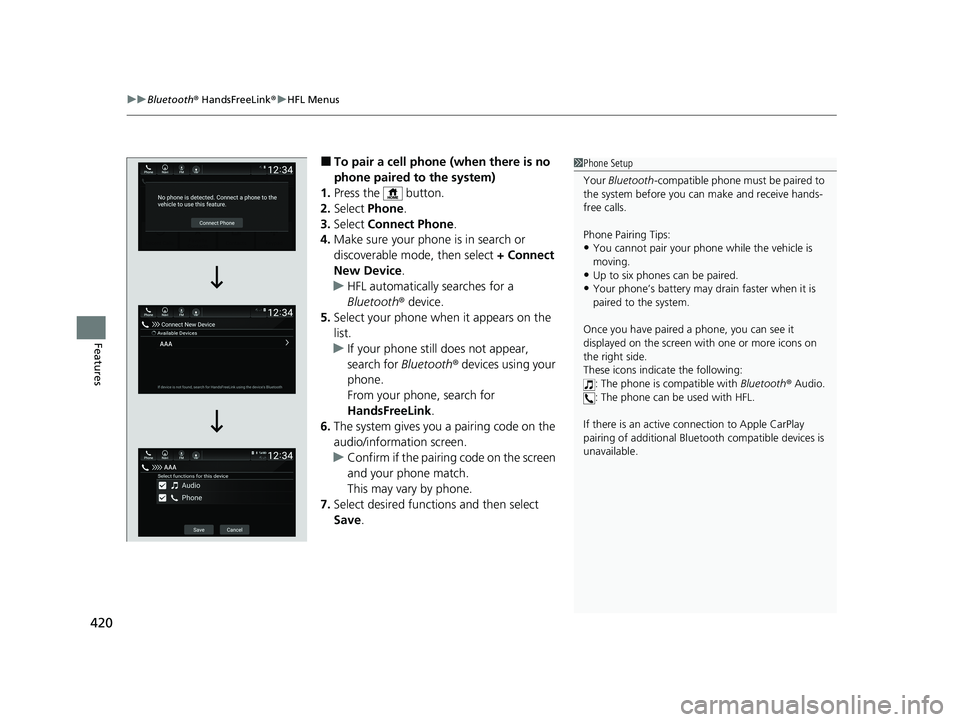
uuBluetooth ® HandsFreeLink ®u HFL Menus
420
Features
■To pair a cell phone (when there is no
phone paired to the system)
1. Press the button.
2. Select Phone .
3. Select Connect Phone .
4. Make sure your phone is in search or
discoverable mode, then select + Connect
New Device .
u HFL automatically searches for a
Bluetooth ® device.
5. Select your phone when it appears on the
list.
u If your phone still does not appear,
search for Bluetooth® devices using your
phone.
From your phone, search for
HandsFreeLink .
6. The system gives you a pairing code on the
audio/information screen.
u Confirm if the pairing code on the screen
and your phone match.
This may vary by phone.
7. Select desired functions and then select
Save.1Phone Setup
Your Bluetooth -compatible phone must be paired to
the system before you ca n make and receive hands-
free calls.
Phone Pairing Tips:
•You cannot pair your phone while the vehicle is
moving.
•Up to six phones can be paired.
•Your phone’s battery may dr ain faster when it is
paired to the system.
Once you have paired a phone, you can see it
displayed on the screen with one or more icons on
the right side.
These icons indicate the following: : The phone is compatible with Bluetooth ® Audio.
: The phone can be used with HFL.
If there is an active c onnection to Apple CarPlay
pairing of addition al Bluetooth compat ible devices is
unavailable.
20 INSIGHT-31TXM6100.book 420 ページ 2019年4月24日 水曜日 午後2時2分
Page 423 of 675
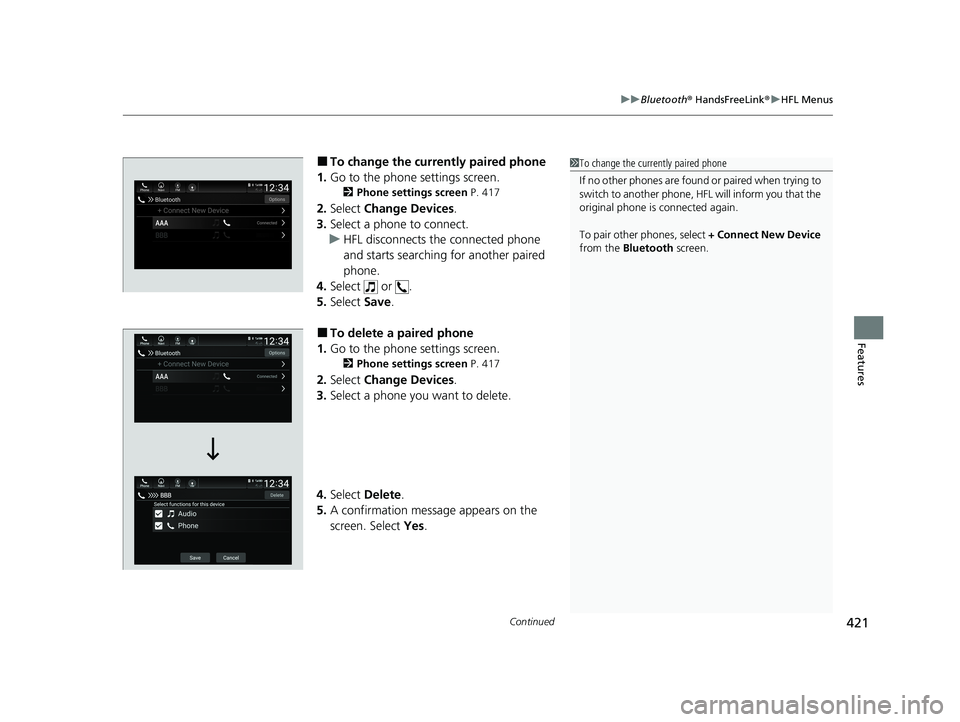
Continued421
uuBluetooth ® HandsFreeLink ®u HFL Menus
Features
■To change the currently paired phone
1. Go to the phone settings screen.
2 Phone settings screen P. 417
2.Select Change Devices .
3. Select a phone to connect.
u HFL disconnects the connected phone
and starts searching for another paired
phone.
4. Select or .
5. Select Save.
■To delete a paired phone
1. Go to the phone settings screen.
2 Phone settings screen P. 417
2.Select Change Devices .
3. Select a phone you want to delete.
4. Select Delete .
5. A confirmation message appears on the
screen. Select Yes.
1To change the currently paired phone
If no other phones are found or paired when trying to
switch to another phone, HF L will inform you that the
original phone is connected again.
To pair other phones, select + Connect New Device
from the Bluetooth screen.
20 INSIGHT-31TXM6100.book 421 ページ 2019年4月24日 水曜日 午後2時2分
Page 424 of 675
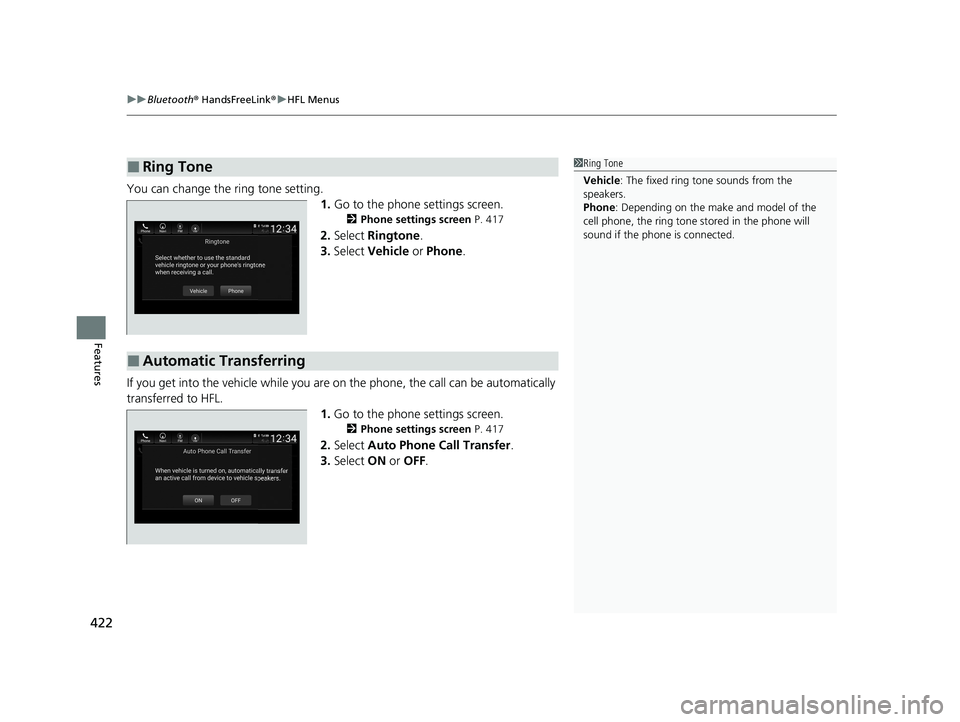
uuBluetooth ® HandsFreeLink ®u HFL Menus
422
Features
You can change the ring tone setting.
1.Go to the phone settings screen.
2 Phone settings screen P. 417
2.Select Ringtone .
3. Select Vehicle or Phone .
If you get into the vehicle while you are on the phone, the call can be automatically
transferred to HFL. 1.Go to the phone settings screen.
2 Phone settings screen P. 417
2.Select Auto Phone Call Transfer .
3. Select ON or OFF .
■Ring Tone1Ring Tone
Vehicle : The fixed ring tone sounds from the
speakers.
Phone : Depending on the make and model of the
cell phone, the ring tone st ored in the phone will
sound if the phone is connected.
■Automatic Transferring
20 INSIGHT-31TXM6100.book 422 ページ 2019年4月24日 水曜日 午後2時2分
Page 425 of 675
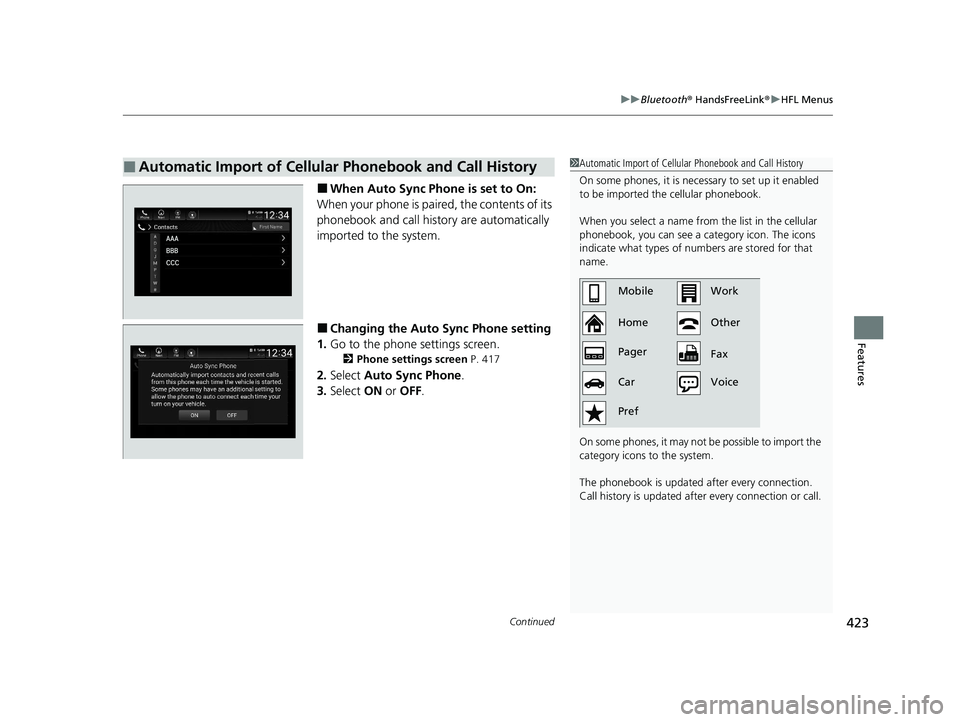
Continued423
uuBluetooth ® HandsFreeLink ®u HFL Menus
Features
■When Auto Sync Phone is set to On:
When your phone is paired, the contents of its
phonebook and call history are automatically
imported to the system.
■Changing the Auto Sync Phone setting
1. Go to the phone settings screen.
2 Phone settings screen P. 417
2.Select Auto Sync Phone.
3. Select ON or OFF .
■Automatic Import of Cellular Phonebook and Call History1Automatic Import of Cellular Phonebook and Call History
On some phones, it is nece ssary to set up it enabled
to be imported the cellular phonebook.
When you select a name from the list in the cellular
phonebook, you can see a category icon. The icons
indicate what types of num bers are stored for that
name.
On some phones, it may no t be possible to import the
category icons to the system.
The phonebook is updated after every connection.
Call history is updated after every connection or call.
Home MobileWork
Other
Pager
Car
Pref Fax
Voice
20 INSIGHT-31TXM6100.book 423 ページ 2019年4月24日 水曜日 午後2時2分
Page 426 of 675
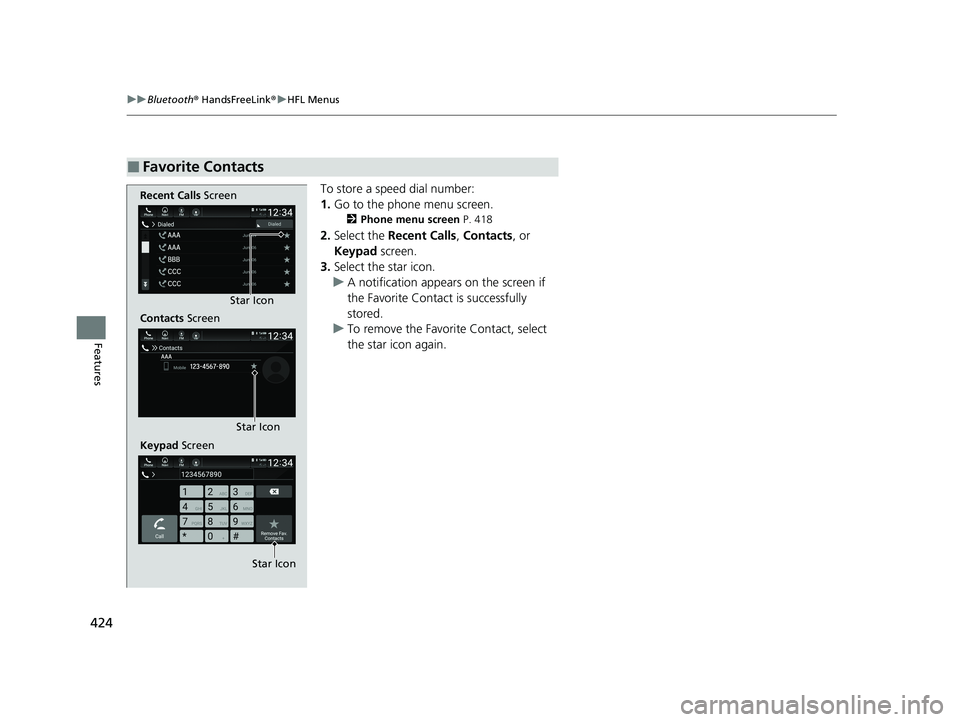
424
uuBluetooth ® HandsFreeLink ®u HFL Menus
Features
To store a speed dial number:
1. Go to the phone menu screen.
2 Phone menu screen P. 418
2.Select the Recent Calls , Contacts , or
Keypad screen.
3. Select the star icon.
u A notification appears on the screen if
the Favorite Contact is successfully
stored.
u To remove the Favorite Contact, select
the star icon again.
■Favorite Contacts
Recent Calls Screen
Contacts Screen
Keypad Screen Star Icon
Star Icon
Star Icon
20 INSIGHT-31TXM6100.book 424 ページ 2019年4月24日 水曜日 午後2時2分
Page 427 of 675
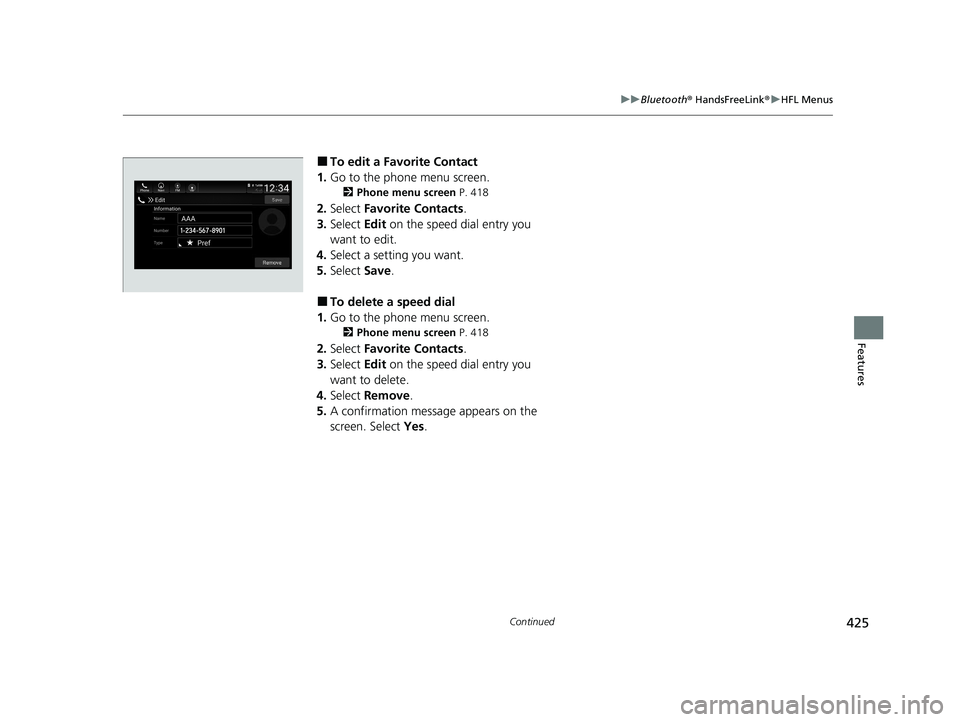
425
uuBluetooth ® HandsFreeLink ®u HFL Menus
Continued
Features
■To edit a Favorite Contact
1. Go to the phone menu screen.
2 Phone menu screen P. 418
2.Select Favorite Contacts .
3. Select Edit on the speed dial entry you
want to edit.
4. Select a setting you want.
5. Select Save.
■To delete a speed dial
1. Go to the phone menu screen.
2 Phone menu screen P. 418
2.Select Favorite Contacts .
3. Select Edit on the speed dial entry you
want to delete.
4. Select Remove .
5. A confirmation message appears on the
screen. Select Yes.
20 INSIGHT-31TXM6100.book 425 ページ 2019年4月24日 水曜日 午後2時2分
Page 428 of 675
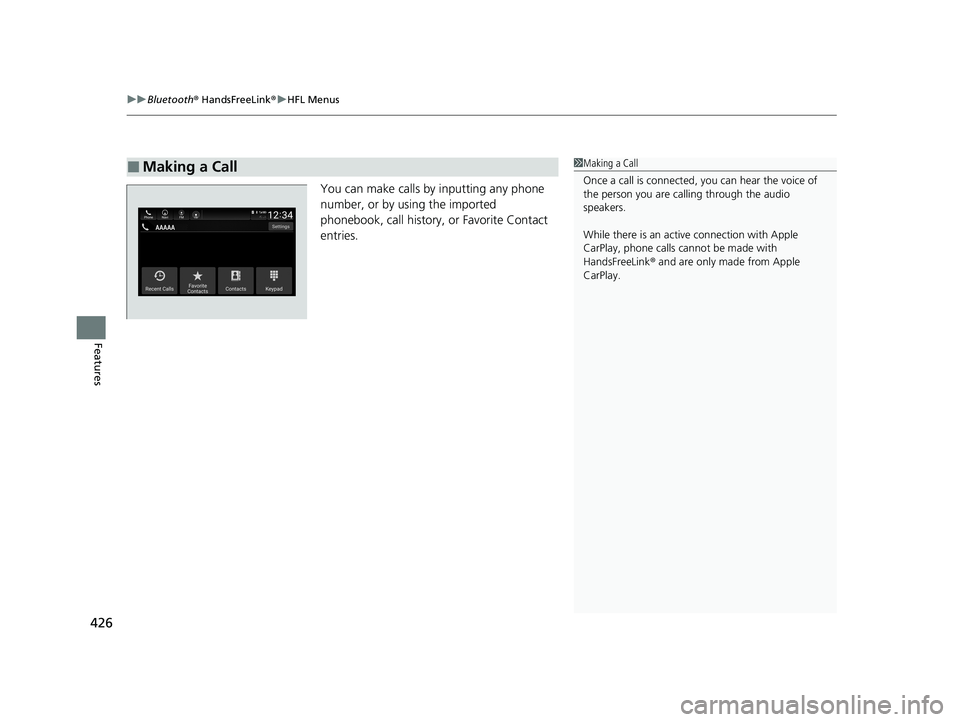
uuBluetooth ® HandsFreeLink ®u HFL Menus
426
Features
You can make calls by inputting any phone
number, or by using the imported
phonebook, call history, or Favorite Contact
entries.
■Making a Call1Making a Call
Once a call is connected, you can hear the voice of
the person you are call ing through the audio
speakers.
While there is an active connection with Apple
CarPlay, phone calls ca nnot be made with
HandsFreeLink ® and are only made from Apple
CarPlay.
20 INSIGHT-31TXM6100.book 426 ページ 2019年4月24日 水曜日 午後2時2分
Page 429 of 675
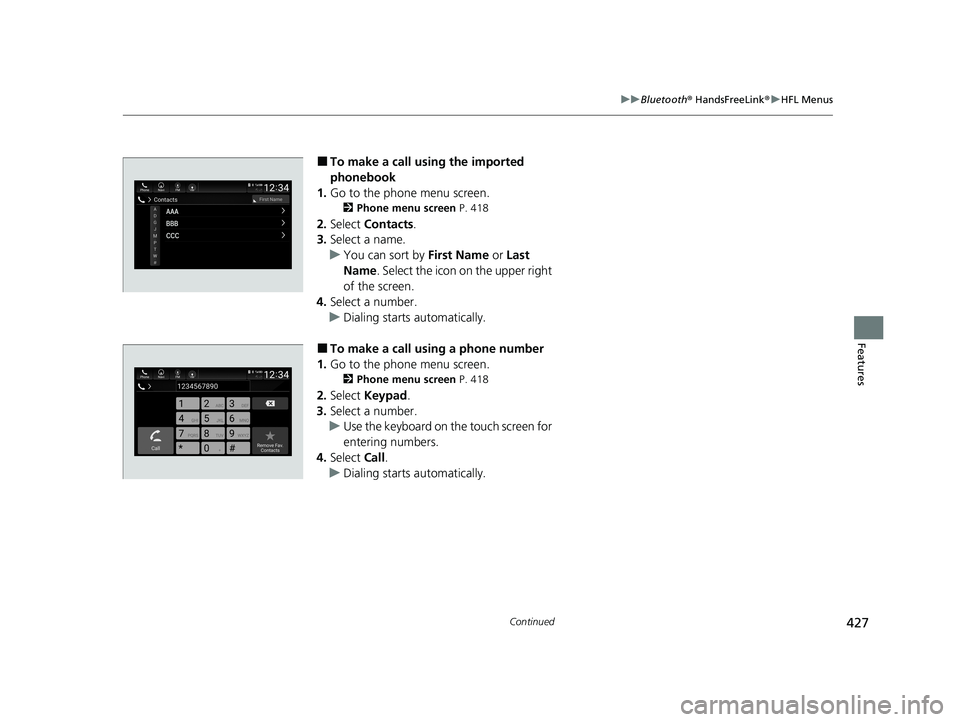
427
uuBluetooth ® HandsFreeLink ®u HFL Menus
Continued
Features
■To make a call using the imported
phonebook
1. Go to the phone menu screen.
2 Phone menu screen P. 418
2.Select Contacts .
3. Select a name.
u You can sort by First Name or Last
Name. Select the icon on the upper right
of the screen.
4. Select a number.
u Dialing starts automatically.
■To make a call using a phone number
1. Go to the phone menu screen.
2 Phone menu screen P. 418
2.Select Keypad .
3. Select a number.
u Use the keyboard on the touch screen for
entering numbers.
4. Select Call.
u Dialing starts automatically.
20 INSIGHT-31TXM6100.book 427 ページ 2019年4月24日 水曜日 午後2時2分
Page 430 of 675
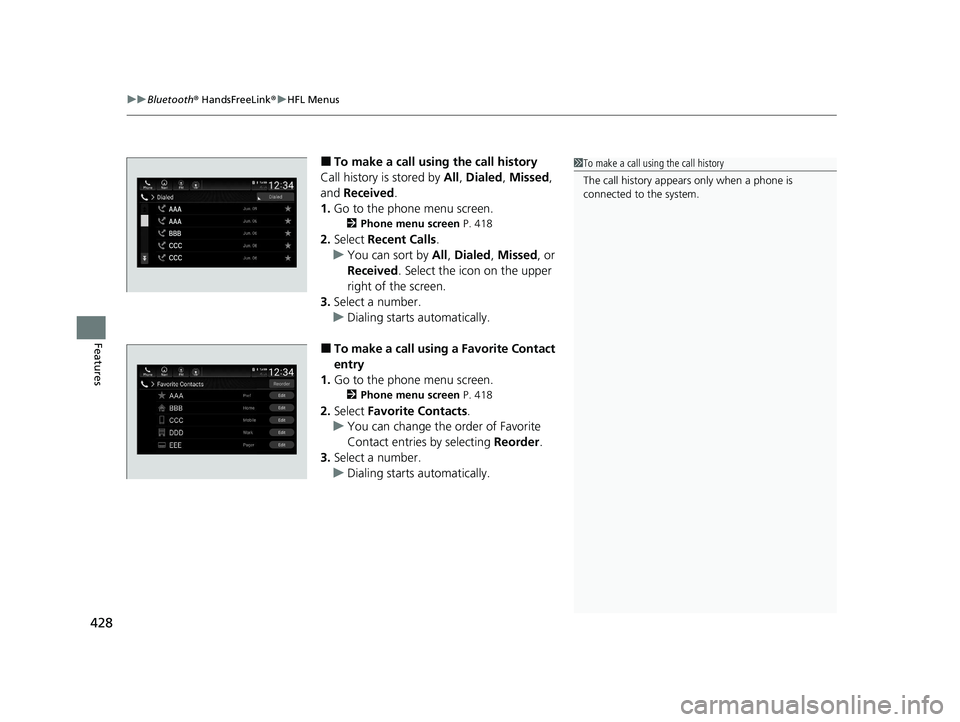
uuBluetooth ® HandsFreeLink ®u HFL Menus
428
Features
■To make a call usin g the call history
Call history is stored by All, Dialed , Missed ,
and Received .
1. Go to the phone menu screen.
2 Phone menu screen P. 418
2.Select Recent Calls.
u You can sort by All, Dialed , Missed , or
Received . Select the icon on the upper
right of the screen.
3. Select a number.
u Dialing starts automatically.
■To make a call using a Favorite Contact
entry
1. Go to the phone menu screen.
2 Phone menu screen P. 418
2.Select Favorite Contacts .
u You can change the order of Favorite
Contact entries by selecting Reorder.
3. Select a number.
u Dialing starts automatically.
1To make a call using the call history
The call history appear s only when a phone is
connected to the system.
20 INSIGHT-31TXM6100.book 428 ページ 2019年4月24日 水曜日 午後2時2分