HONDA INSIGHT 2021 Owner's Manual (in English)
Manufacturer: HONDA, Model Year: 2021, Model line: INSIGHT, Model: HONDA INSIGHT 2021Pages: 687, PDF Size: 37.14 MB
Page 421 of 687
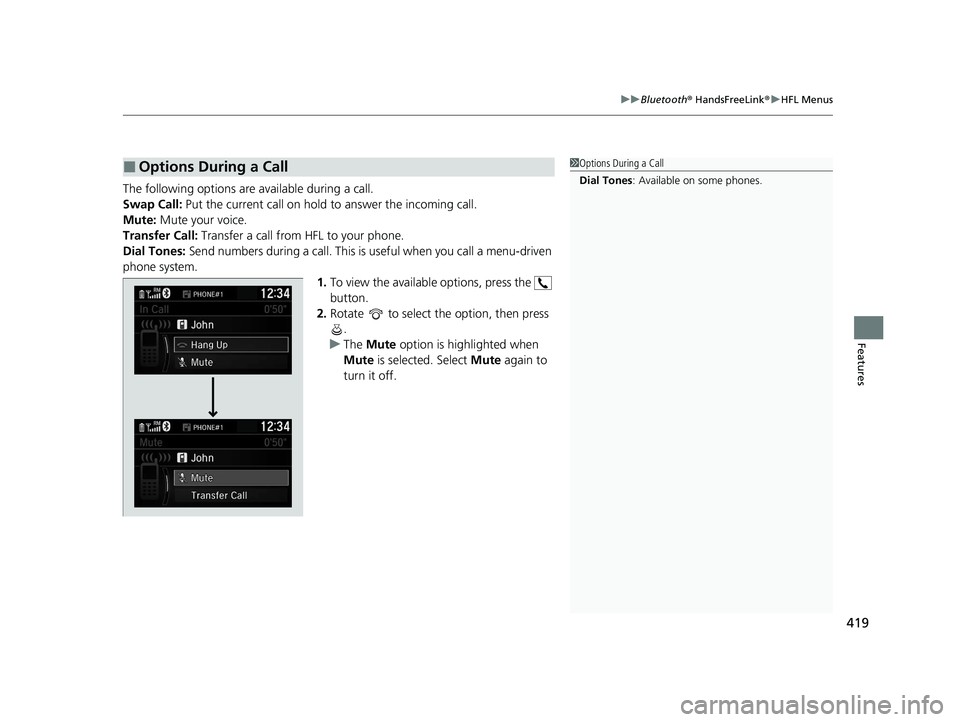
419
uuBluetooth ® HandsFreeLink ®u HFL Menus
Features
The following options are available during a call.
Swap Call: Put the current call on hold to answer the incoming call.
Mute: Mute your voice.
Transfer Call: Transfer a call from HFL to your phone.
Dial Tones: Send numbers during a call. This is useful when you call a menu-driven
phone system. 1.To view the available options, press the
button.
2. Rotate to select the option, then press
.
u The Mute option is highlighted when
Mute is selected. Select Mute again to
turn it off.
■Options During a Call1 Options During a Call
Dial Tones : Available on some phones.
21 INSIGHT-31TXM6200.book 419 ページ 2020年2月5日 水曜日 午前10時0分
Page 422 of 687
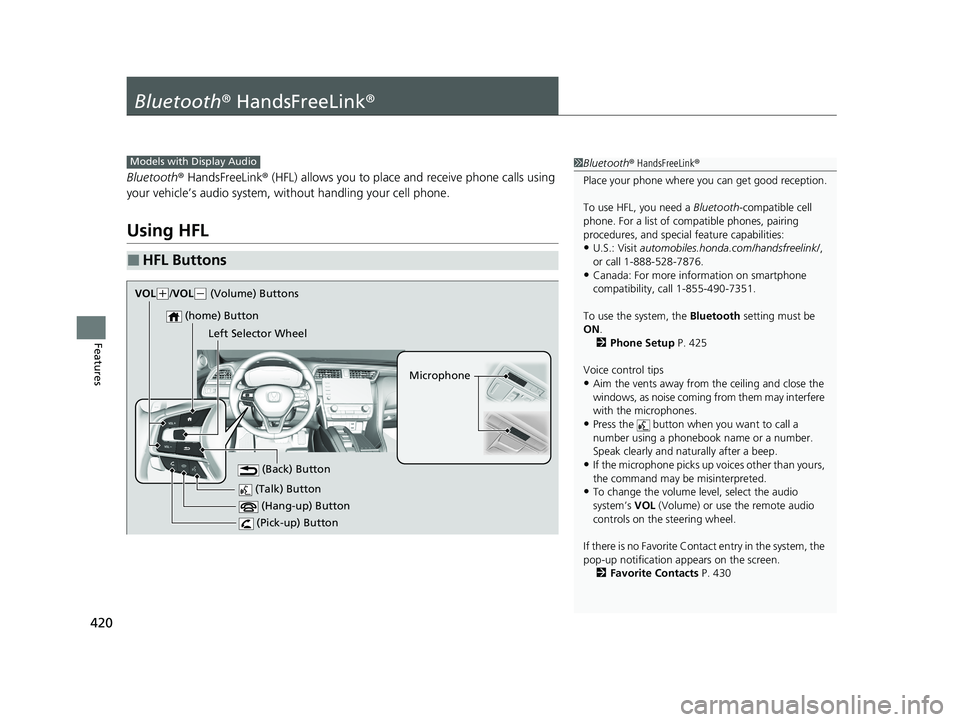
420
Features
Bluetooth® HandsFreeLink ®
Bluetooth® HandsFreeLink ® (HFL) allows you to place and receive phone calls using
your vehicle’s audio system, without handling your cell phone.
Using HFL
■HFL Buttons
1 Bluetooth ® HandsFreeLink ®
Place your phone where y ou can get good reception.
To use HFL, you need a Bluetooth-compatible cell
phone. For a list of compatible phones, pairing
procedures, and special feature capabilities:
•U.S.: Visit automobiles.honda.com /handsfreelink/,
or call 1-888-528-7876.
•Canada: For more info rmation on smartphone
compatibility, call 1-855-490-7351.
To use the system, the Bluetooth setting must be
ON .
2 Phone Setup P. 425
Voice control tips
•Aim the vents away from the ceiling and close the
windows, as noise coming from them may interfere
with the microphones.
•Press the button when you want to call a
number using a phonebook name or a number.
Speak clearly and naturally after a beep.
•If the microphone picks up vo ices other than yours,
the command may be misinterpreted.
•To change the volume level, select the audio
system’s VOL (Volume) or use the remote audio
controls on the steering wheel.
If there is no Favorite Contact entry in the system, the
pop-up notification appears on the screen. 2 Favorite Contacts P. 430
Models with Display Audio
(Talk) Button
Microphone
(Hang-up) Button
(Pick-up) Button
(Back) Button
(home) Button
VOL( +/VOL(- (Volume) Buttons
Left Selector Wheel
21 INSIGHT-31TXM6200.book 420 ページ 2020年2月5日 水曜日 午前10時0分
Page 423 of 687
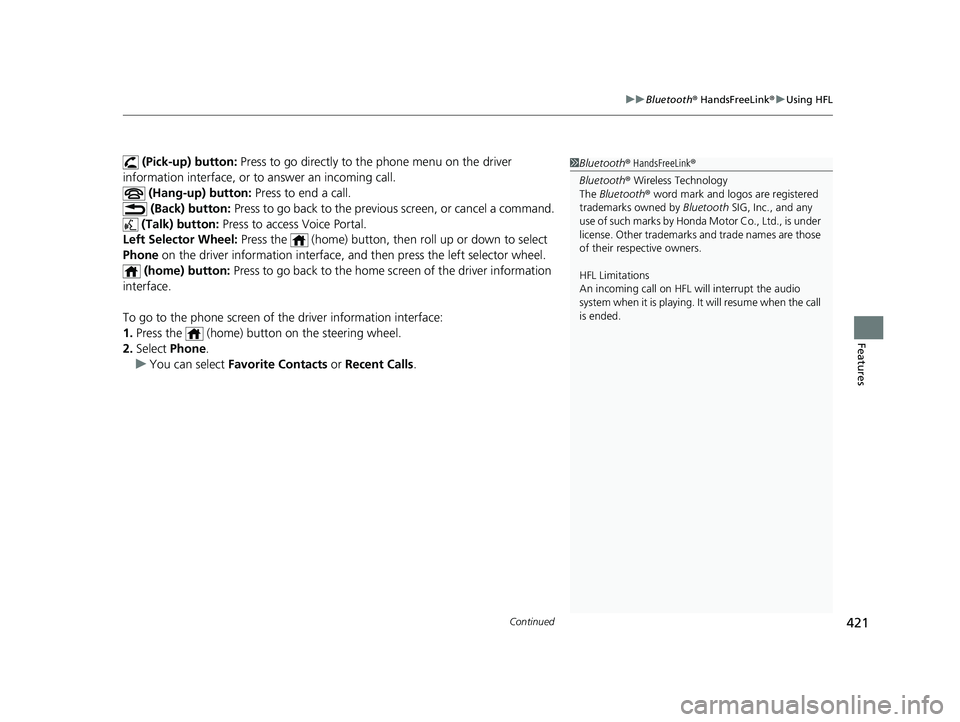
Continued421
uuBluetooth ® HandsFreeLink ®u Using HFL
Features
(Pick-up) button: Press to go directly to the phone menu on the driver
information interface, or to answer an incoming call.
(Hang-up) button: Press to end a call.
(Back) button: Press to go back to the previo us screen, or cancel a command.
(Talk) button: Press to access Voice Portal.
Left Selector Wheel: Press the (home) button, then roll up or down to select
Phone on the driver informatio n interface, and then press the left selector wheel.
(home) button: Press to go back to the home sc reen of the driver information
interface.
To go to the phone screen of the driver information interface:
1. Press the (home) button on the steering wheel.
2. Select Phone .
u You can select Favorite Contacts or Recent Calls .1Bluetooth ® HandsFreeLink ®
Bluetooth ® Wireless Technology
The Bluetooth ® word mark and logos are registered
trademarks owned by Bluetooth SIG, Inc., and any
use of such marks by Honda Motor Co., Ltd., is under
license. Other trademarks and trade names are those
of their respective owners.
HFL Limitations
An incoming call on HFL will interrupt the audio
system when it is playing. It will resume when the call
is ended.
21 INSIGHT-31TXM6200.book 421 ページ 2020年2月5日 水曜日 午前10時0分
Page 424 of 687
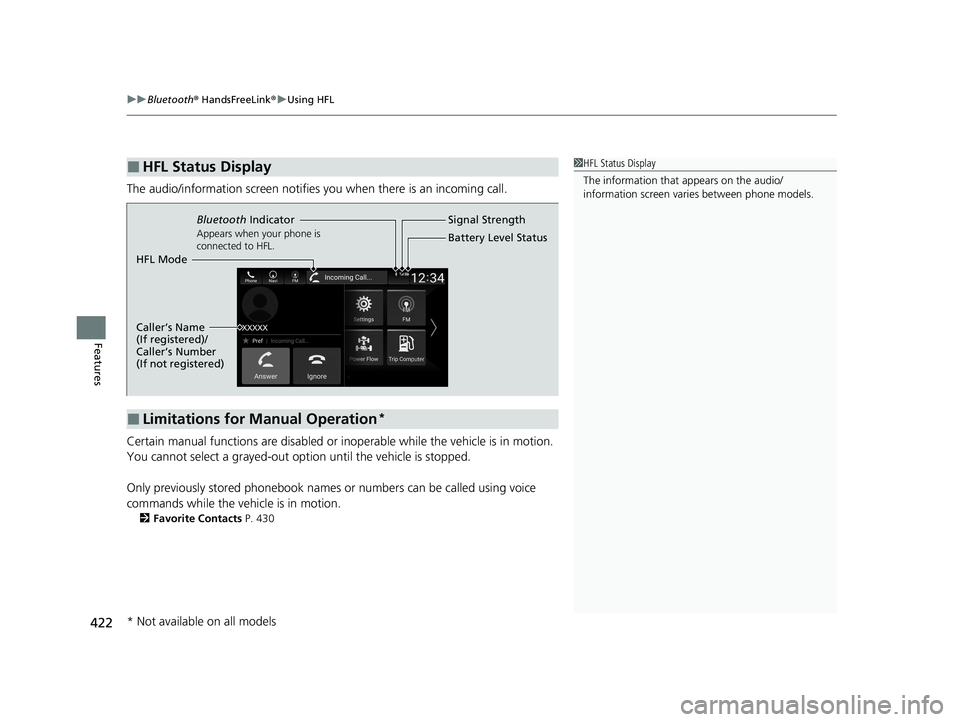
uuBluetooth ® HandsFreeLink ®u Using HFL
422
Features
The audio/information screen notifies you when there is an incoming call.
Certain manual functions are disabled or in operable while the vehicle is in motion.
You cannot select a grayed-out option until the vehicle is stopped.
Only previously stored phonebook names or numbers can be called using voice
commands while the vehicle is in motion.
2 Favorite Contacts P. 430
■HFL Status Display1HFL Status Display
The information that appears on the audio/
information screen vari es between phone models.
■Limitations for Manual Operation*
Bluetooth Indicator
Appears when your phone is
connected to HFL.
Signal Strength
HFL Mode Battery Level Status
Caller’s Name
(If registered)/
Caller’s Number
(If not registered)
* Not available on all models
21 INSIGHT-31TXM6200.book 422 ページ 2020年2月5日 水曜日 午前10時0分
Page 425 of 687
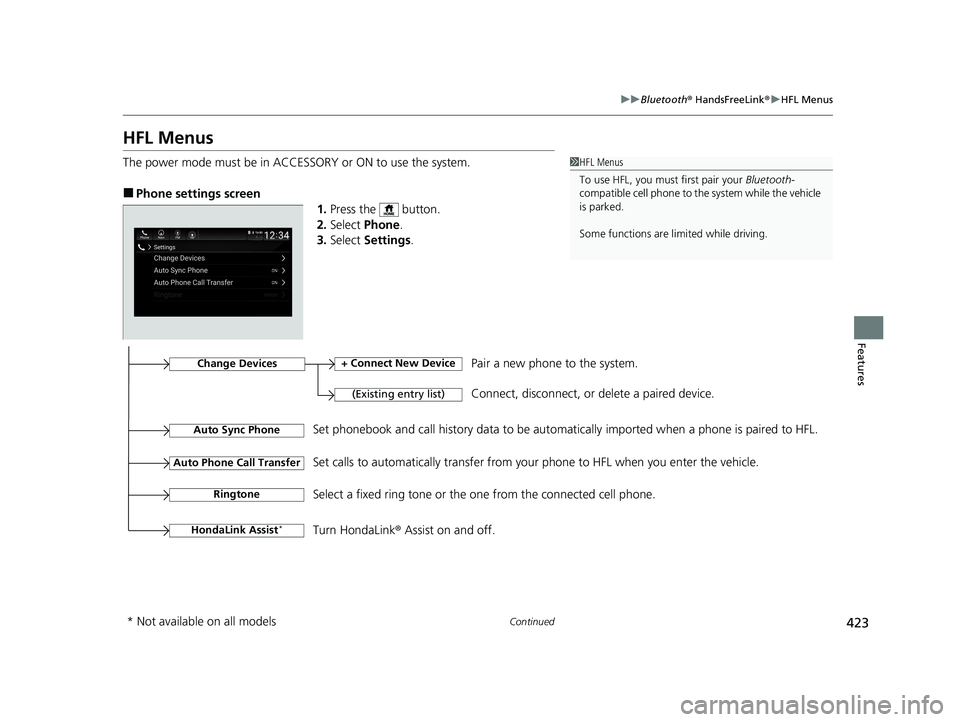
423
uuBluetooth ® HandsFreeLink ®u HFL Menus
Continued
Features
HFL Menus
The power mode must be in ACCESSO RY or ON to use the system.
■Phone settings screen
1.Press the button.
2. Select Phone.
3. Select Settings .
1HFL Menus
To use HFL, you must first pair your Bluetooth-
compatible cell phone to th e system while the vehicle
is parked.
Some functions are li mited while driving.
Change Devices
(Existing entry list)
+ Connect New DevicePair a new phone to the system.
Connect, disconnect, or delete a paired device.
RingtoneSelect a fixed ring tone or the one from the connected cell phone.
Auto Sync PhoneSet phonebook and call history data to be automatically imported when a phone is paired to HFL.
Auto Phone Call TransferSet calls to automatically transfer from your phone to HFL when you enter the vehicle.
HondaLink Assist*Turn HondaLink® Assist on and off.
* Not available on all models
21 INSIGHT-31TXM6200.book 423 ページ 2020年2月5日 水曜日 午前10時0分
Page 426 of 687
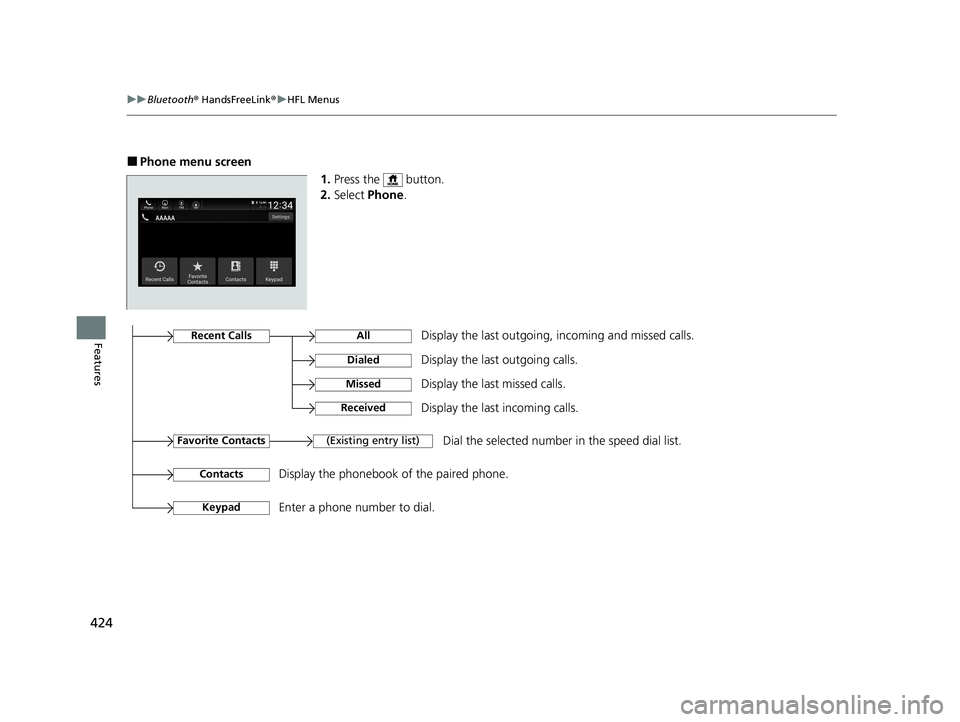
424
uuBluetooth ® HandsFreeLink ®u HFL Menus
Features
■Phone menu screen
1.Press the button.
2. Select Phone .
Display the last outgoing, incoming and missed calls.Recent Calls
Favorite Contacts
All
Dialed
Received
Display the last outgoing calls.
Display the last incoming calls.
MissedDisplay the last missed calls.
KeypadEnter a phone number to dial.
(Existing entry list)Dial the selected number in the speed dial list.
ContactsDisplay the phonebook of the paired phone.
21 INSIGHT-31TXM6200.book 424 ページ 2020年2月5日 水曜日 午前10時0分
Page 427 of 687
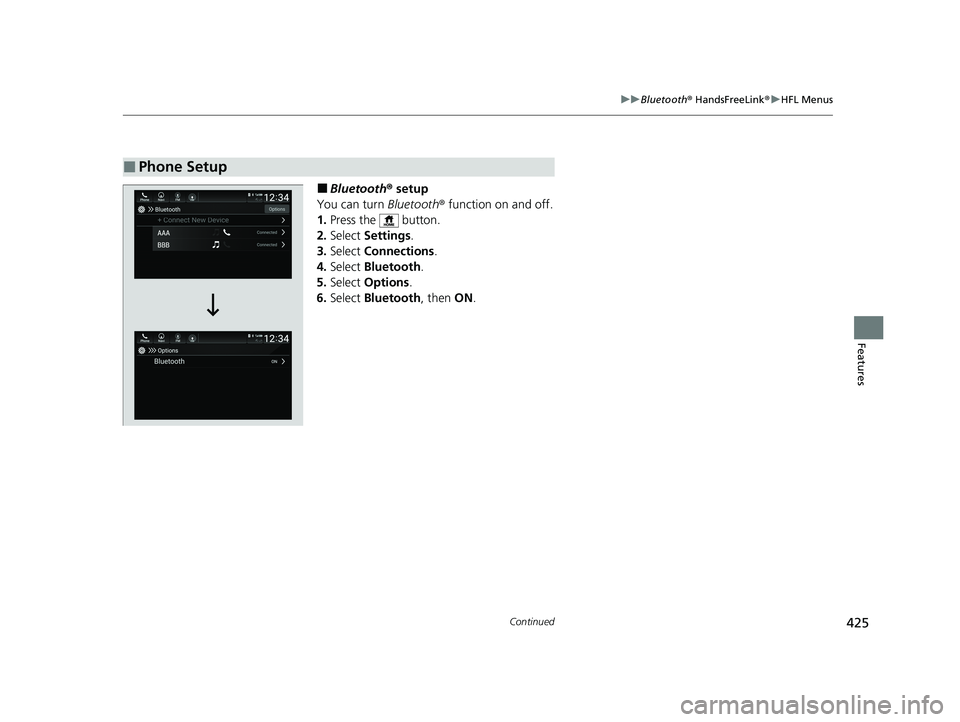
425
uuBluetooth ® HandsFreeLink ®u HFL Menus
Continued
Features
■Bluetooth ® setup
You can turn Bluetooth® function on and off.
1. Press the button.
2. Select Settings .
3. Select Connections .
4. Select Bluetooth .
5. Select Options .
6. Select Bluetooth , then ON.
■Phone Setup
21 INSIGHT-31TXM6200.book 425 ページ 2020年2月5日 水曜日 午前10時0分
Page 428 of 687
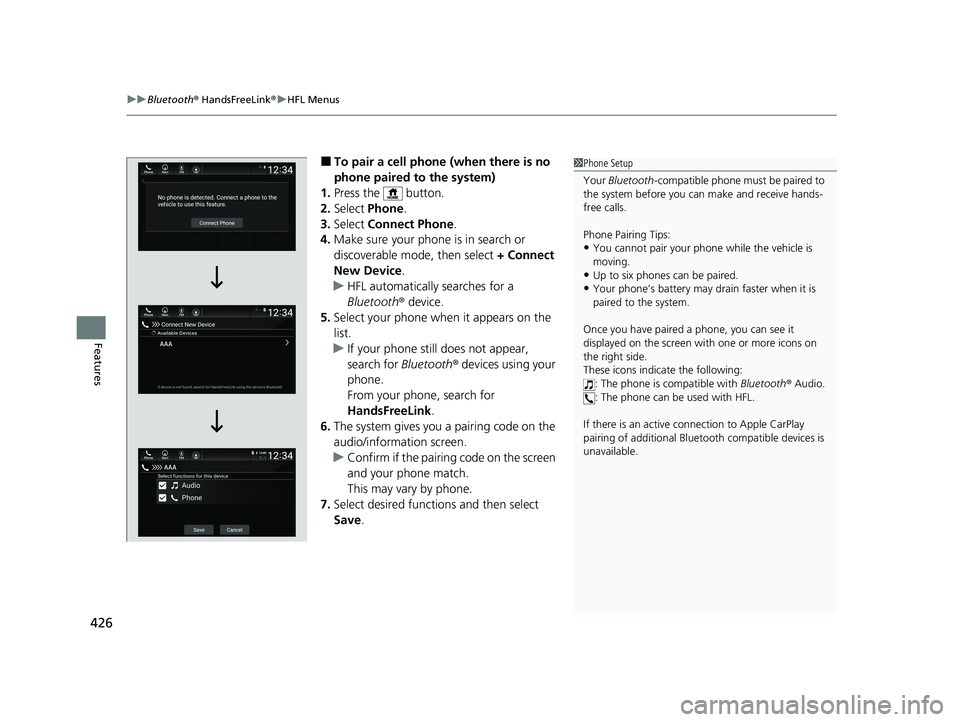
uuBluetooth ® HandsFreeLink ®u HFL Menus
426
Features
■To pair a cell phone (when there is no
phone paired to the system)
1. Press the button.
2. Select Phone .
3. Select Connect Phone .
4. Make sure your phone is in search or
discoverable mode, then select + Connect
New Device .
u HFL automatically searches for a
Bluetooth ® device.
5. Select your phone when it appears on the
list.
u If your phone still does not appear,
search for Bluetooth® devices using your
phone.
From your phone, search for
HandsFreeLink .
6. The system gives you a pairing code on the
audio/information screen.
u Confirm if the pairing code on the screen
and your phone match.
This may vary by phone.
7. Select desired functions and then select
Save.1Phone Setup
Your Bluetooth -compatible phone must be paired to
the system before you ca n make and receive hands-
free calls.
Phone Pairing Tips:
•You cannot pair your phone while the vehicle is
moving.
•Up to six phones can be paired.
•Your phone’s battery may dr ain faster when it is
paired to the system.
Once you have paired a phone, you can see it
displayed on the screen with one or more icons on
the right side.
These icons indicate the following: : The phone is compatible with Bluetooth ® Audio.
: The phone can be used with HFL.
If there is an active c onnection to Apple CarPlay
pairing of addition al Bluetooth compat ible devices is
unavailable.
21 INSIGHT-31TXM6200.book 426 ページ 2020年2月5日 水曜日 午前10時0分
Page 429 of 687
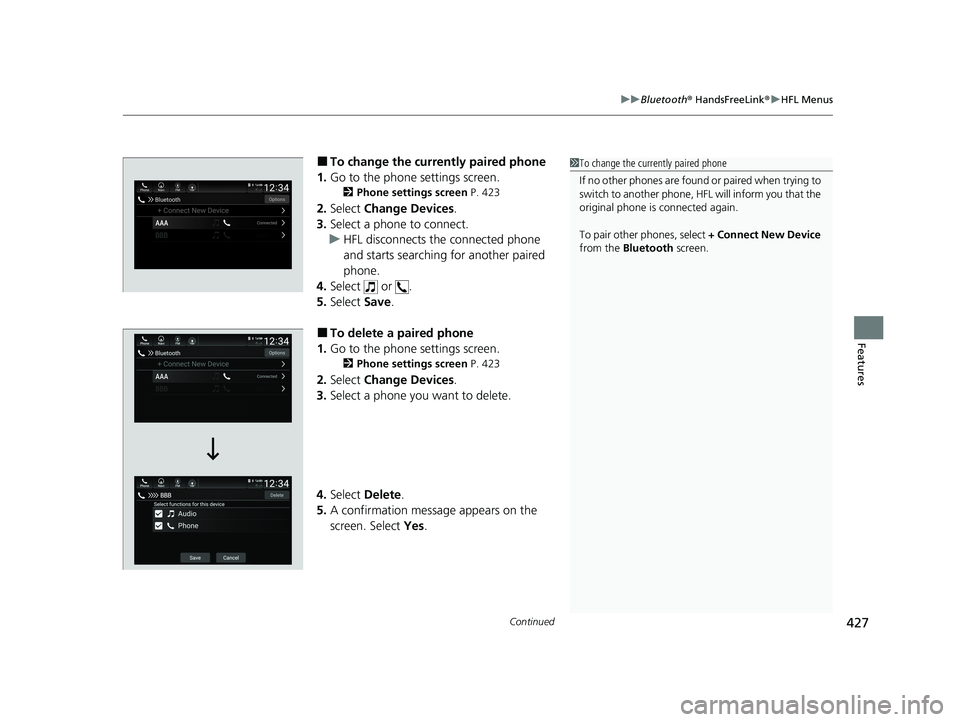
Continued427
uuBluetooth ® HandsFreeLink ®u HFL Menus
Features
■To change the currently paired phone
1. Go to the phone settings screen.
2 Phone settings screen P. 423
2.Select Change Devices .
3. Select a phone to connect.
u HFL disconnects the connected phone
and starts searching for another paired
phone.
4. Select or .
5. Select Save.
■To delete a paired phone
1. Go to the phone settings screen.
2 Phone settings screen P. 423
2.Select Change Devices .
3. Select a phone you want to delete.
4. Select Delete .
5. A confirmation message appears on the
screen. Select Yes.
1To change the currently paired phone
If no other phones are found or paired when trying to
switch to another phone, HF L will inform you that the
original phone is connected again.
To pair other phones, select + Connect New Device
from the Bluetooth screen.
21 INSIGHT-31TXM6200.book 427 ページ 2020年2月5日 水曜日 午前10時0分
Page 430 of 687
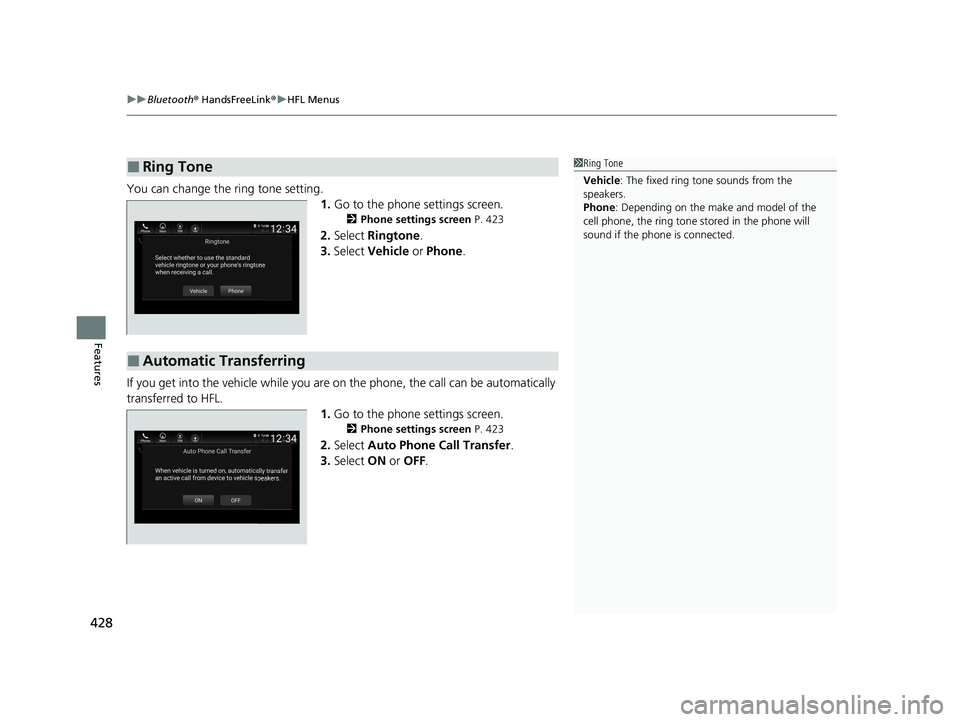
uuBluetooth ® HandsFreeLink ®u HFL Menus
428
Features
You can change the ring tone setting.
1.Go to the phone settings screen.
2 Phone settings screen P. 423
2.Select Ringtone .
3. Select Vehicle or Phone .
If you get into the vehicle while you are on the phone, the call can be automatically
transferred to HFL. 1.Go to the phone settings screen.
2 Phone settings screen P. 423
2.Select Auto Phone Call Transfer .
3. Select ON or OFF .
■Ring Tone1Ring Tone
Vehicle : The fixed ring tone sounds from the
speakers.
Phone : Depending on the make and model of the
cell phone, the ring tone st ored in the phone will
sound if the phone is connected.
■Automatic Transferring
21 INSIGHT-31TXM6200.book 428 ページ 2020年2月5日 水曜日 午前10時0分