System HONDA INSIGHT 2022 Owners Manual
[x] Cancel search | Manufacturer: HONDA, Model Year: 2022, Model line: INSIGHT, Model: HONDA INSIGHT 2022Pages: 609, PDF Size: 18.48 MB
Page 228 of 609
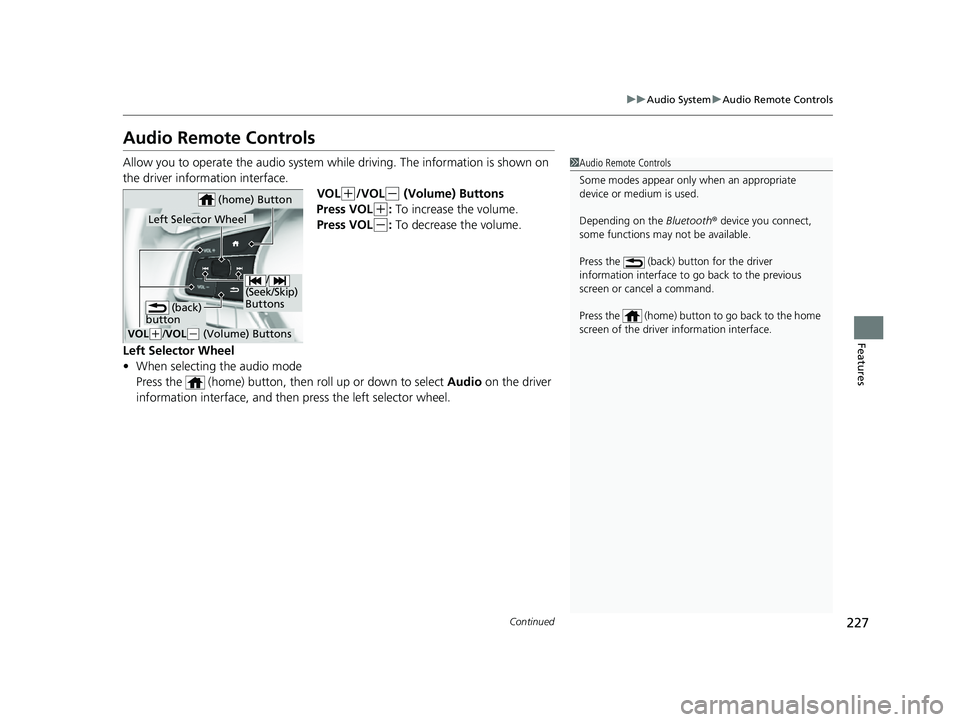
227
uuAudio System uAudio Remote Controls
Continued
Features
Audio Remote Controls
Allow you to operate the audio system whil e driving. The information is shown on
the driver information interface. VOL
(+/VOL(- (Volume) Buttons
Press VOL
(+: To increase the volume.
Press VOL
(-: To decrease the volume.
Left Selector Wheel
• When selecting the audio mode
Press the (home) button, then roll up or down to select Audio on the driver
information interface, and then press the left selector wheel.
1Audio Remote Controls
Some modes appear only when an appropriate
device or medium is used.
Depending on the Bluetooth® device you connect,
some functions may not be available.
Press the (back) button for the driver
information interface to go back to the previous
screen or cancel a command.
Press the (home) button to go back to the home
screen of the driver information interface.
/
(Seek/Skip)
Buttons
VOL( +/ VOL(- (Volume) Buttons
Left Selector Wheel
(home) Button
(back)
button
22 INSIGHT HMIN-31TXM6300.book 227 ページ 2021年2月24日 水曜日 午後3時45分
Page 229 of 609
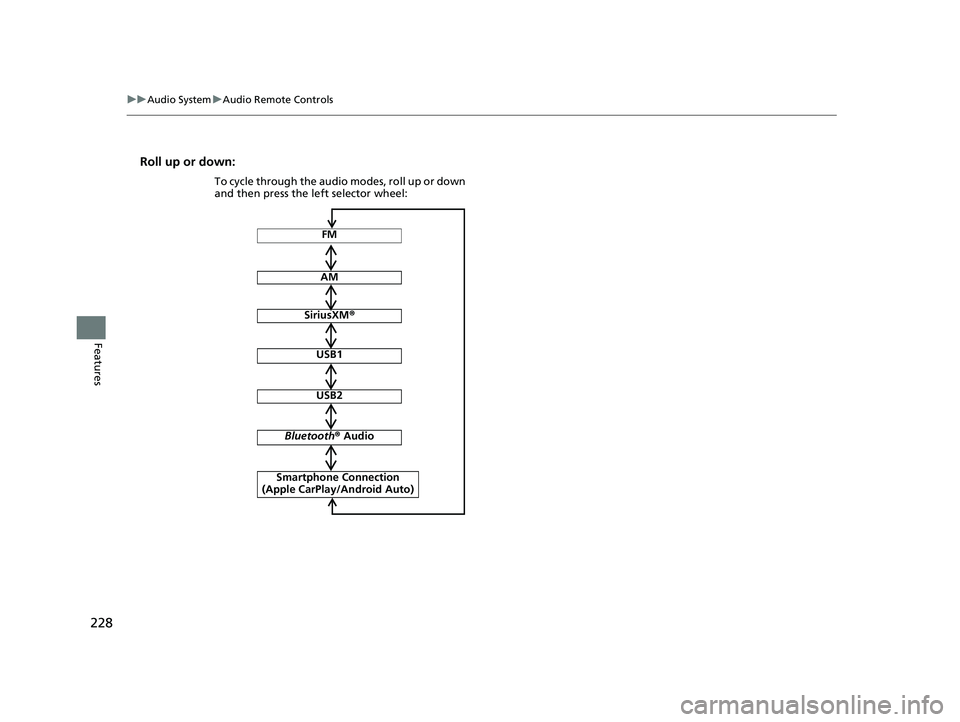
228
uuAudio System uAudio Remote Controls
Features
Roll up or down:
FM
AM
SiriusXM ®
USB1
USB2
Bluetooth ® Audio
Smartphone Connection
(Apple CarPlay/Android Auto)
To cycle through the audio modes, roll up or down
and then press the left selector wheel:
22 INSIGHT HMIN-31TXM6300.book 228 ページ 2021年2月24日 水曜日 午後3時45分
Page 230 of 609
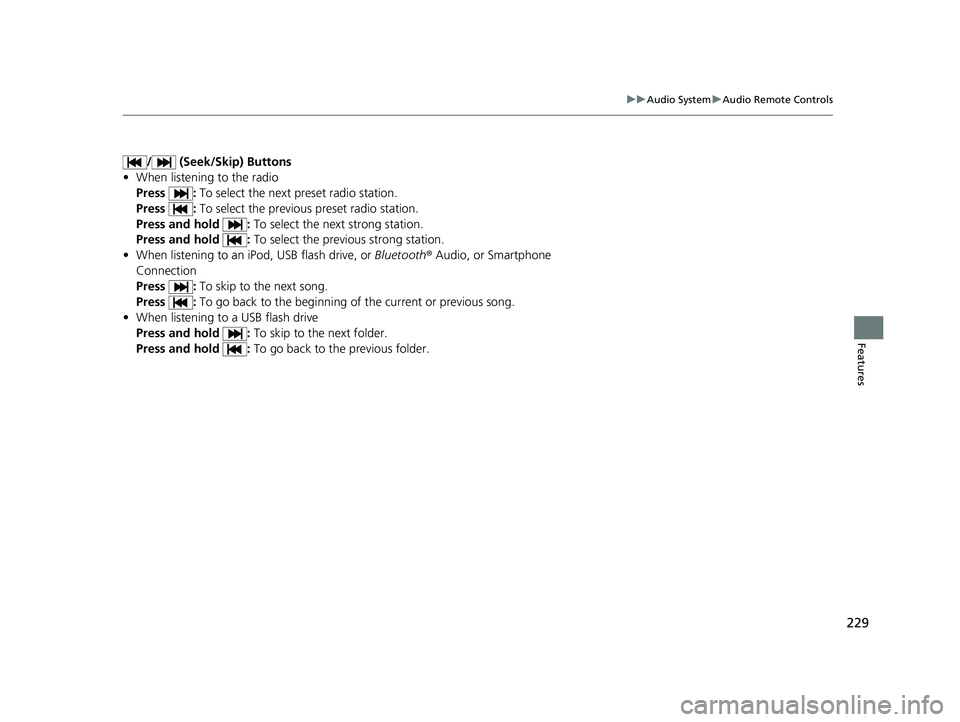
229
uuAudio System uAudio Remote Controls
Features
/ (Seek/Skip) Buttons
• When listening to the radio
Press : To select the next preset radio station.
Press : To select the previous preset radio station.
Press and hold : To select the next strong station.
Press and hold : To select the previous strong station.
• When listening to an iPod, USB flash drive, or Bluetooth® Audio, or Smartphone
Connection
Press : To skip to the next song.
Press : To go back to the beginning of the current or previous song.
• When listening to a USB flash drive
Press and hold : To skip to the next folder.
Press and hold : To go back to the previous folder.
22 INSIGHT HMIN-31TXM6300.book 229 ページ 2021年2月24日 水曜日 午後3時45分
Page 231 of 609
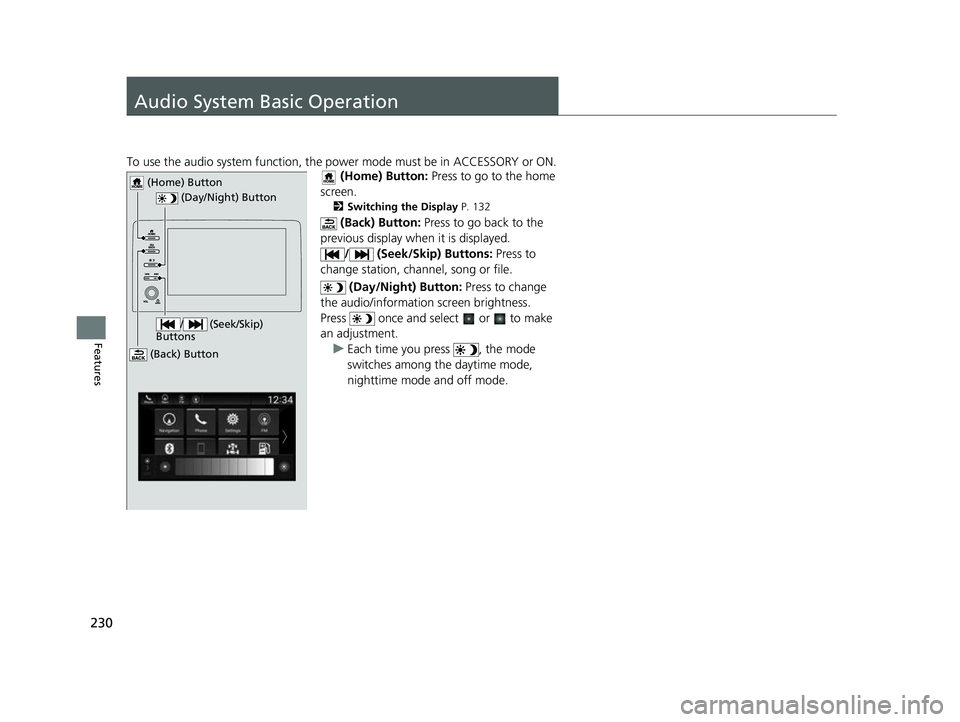
230
Features
Audio System Basic Operation
To use the audio system function, the power mode must be in ACCESSORY or ON.
(Home) Button: Press to go to the home
screen.
2 Switching the Display P. 132
(Back) Button: Press to go back to the
previous display when it is displayed. / (Seek/Skip) Buttons: Press to
change station, chan nel, song or file.
(Day/Night) Button: Press to change
the audio/information screen brightness.
Press once and select or to make
an adjustment. u Each time you press , the mode
switches among the daytime mode,
nighttime mode and off mode.
(Day/Night) Button
(Home) Button
(Back) Button
/ (Seek/Skip)
Buttons
22 INSIGHT HMIN-31TXM6300.book 230 ページ 2021年2月24日 水曜日 午後3時45分
Page 232 of 609
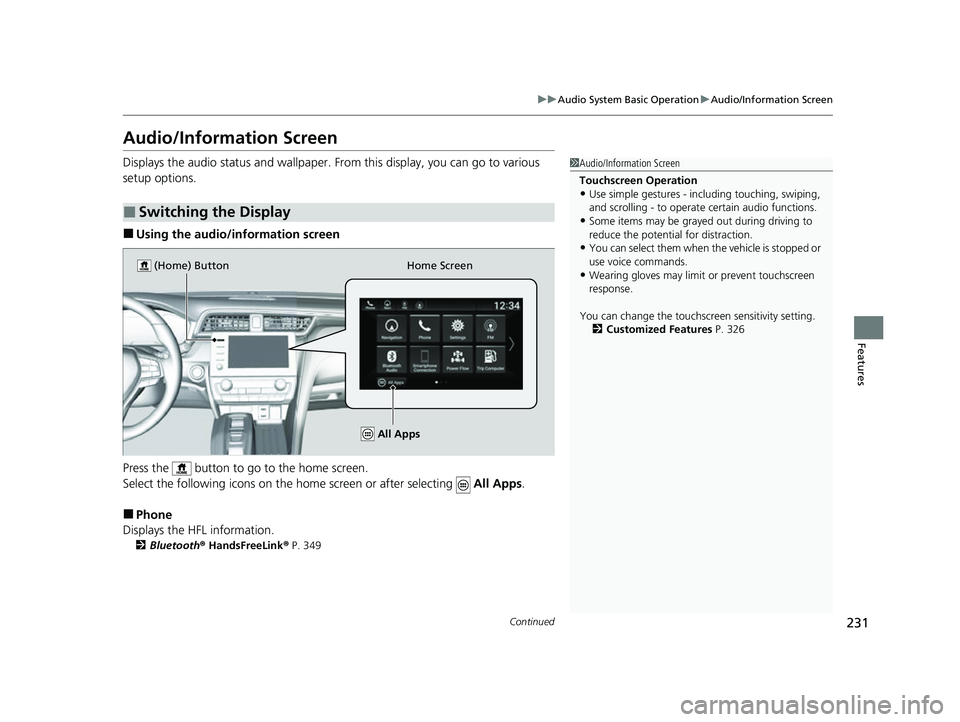
231
uuAudio System Basic Operation uAudio/Information Screen
Continued
Features
Audio/Information Screen
Displays the audio status and wallpaper. From this display, you can go to various
setup options.
■Using the audio/in formation screen
Press the button to go to the home screen.
Select the following icons on the home screen or after selecting All Apps.
■Phone
Displays the HFL information.
2 Bluetooth ® HandsFreeLink ® P. 349
■Switching the Display
1 Audio/Information Screen
Touchscreen Operation
•Use simple gestures - in cluding touching, swiping,
and scrolling - to operate certain audio functions.
•Some items may be grayed out during driving to
reduce the potential for distraction.
•You can select them when the vehicle is stopped or
use voice commands.
•Wearing gloves may limit or prevent touchscreen
response.
You can change the touchs creen sensitivity setting.
2 Customized Features P. 326Home Screen
(Home) Button
All Apps
22 INSIGHT HMIN-31TXM6300.book 231 ページ 2021年2月24日 水曜日 午後3時45分
Page 233 of 609
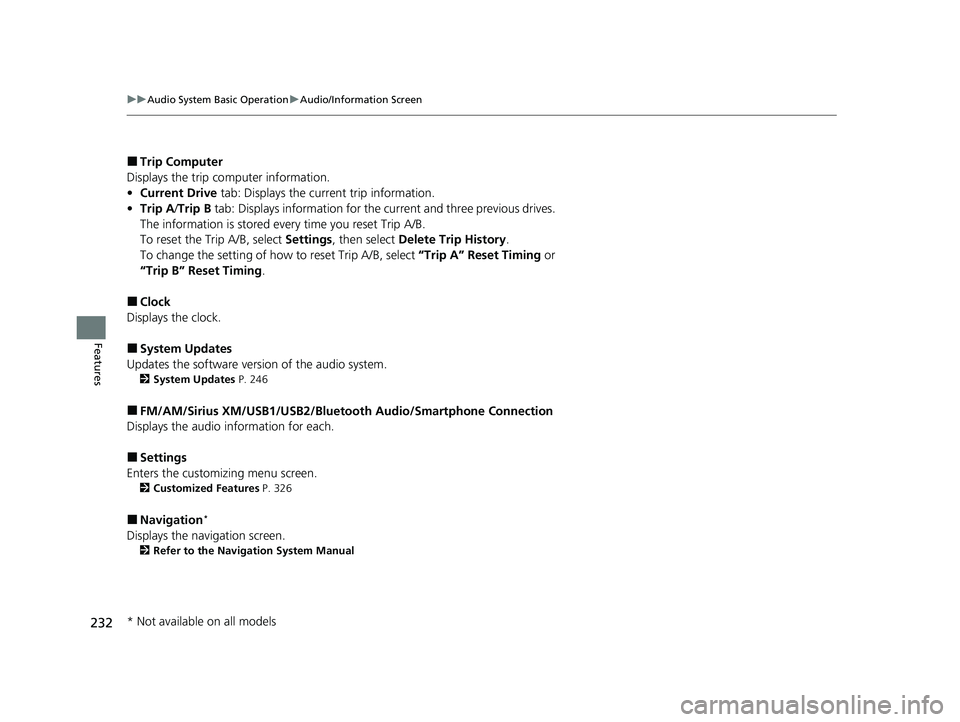
232
uuAudio System Basic Operation uAudio/Information Screen
Features
■Trip Computer
Displays the trip co mputer information.
• Current Drive tab: Displays the current trip information.
• Trip A /Trip B tab: Displays information for the current and three previous drives.
The information is stored every time you reset Trip A/B.
To reset the Trip A/B, select Settings, then select Delete Trip History .
To change the setting of how to reset Trip A/B, select “Trip A” Reset Timing or
“Trip B” Reset Timing .
■Clock
Displays the clock.
■System Updates
Updates the software version of the audio system.
2 System Updates P. 246
■FM/AM/Sirius XM/USB1/USB2/Bluetooth Audio/Smartphone Connection
Displays the audio information for each.
■Settings
Enters the customiz ing menu screen.
2Customized Features P. 326
■Navigation*
Displays the navigation screen.
2Refer to the Navigation System Manual
* Not available on all models
22 INSIGHT HMIN-31TXM6300.book 232 ページ 2021年2月24日 水曜日 午後3時45分
Page 234 of 609
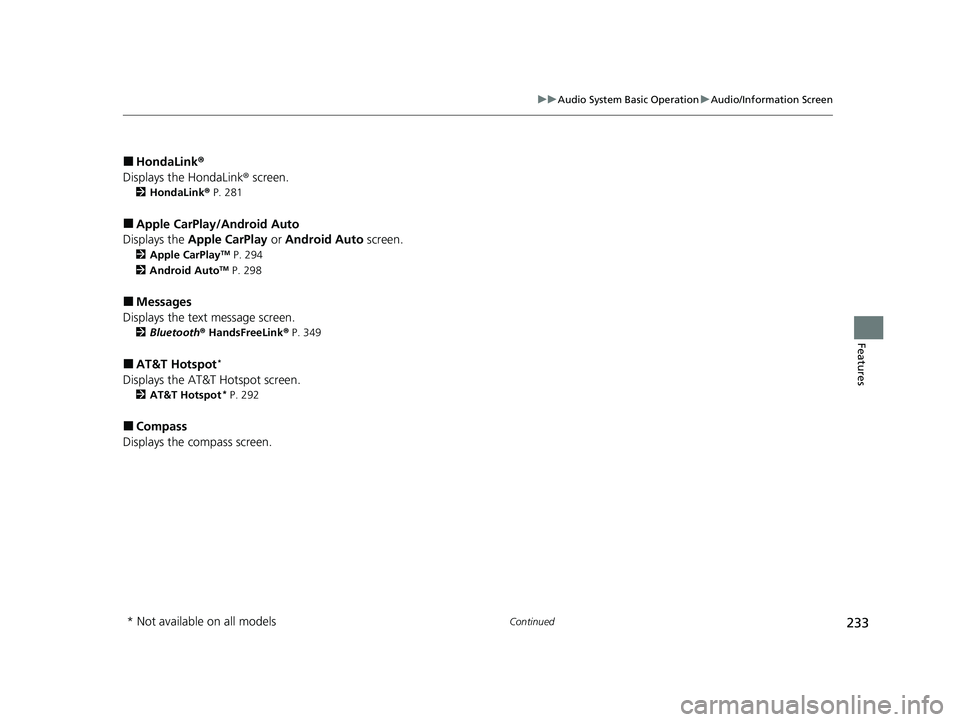
233
uuAudio System Basic Operation uAudio/Information Screen
Continued
Features
■HondaLink ®
Displays the HondaLink ® screen.
2HondaLink ® P. 281
■Apple CarPlay/Android Auto
Displays the Apple CarPlay or Android Auto screen.
2Apple CarPlayTM P. 294
2 Android AutoTM P. 298
■Messages
Displays the text message screen.
2 Bluetooth ® HandsFreeLink ® P. 349
■AT&T Hotspot*
Displays the AT&T Hotspot screen.
2AT&T Hotspot* P. 292
■Compass
Displays the compass screen.
* Not available on all models
22 INSIGHT HMIN-31TXM6300.book 233 ページ 2021年2月24日 水曜日 午後3時45分
Page 235 of 609
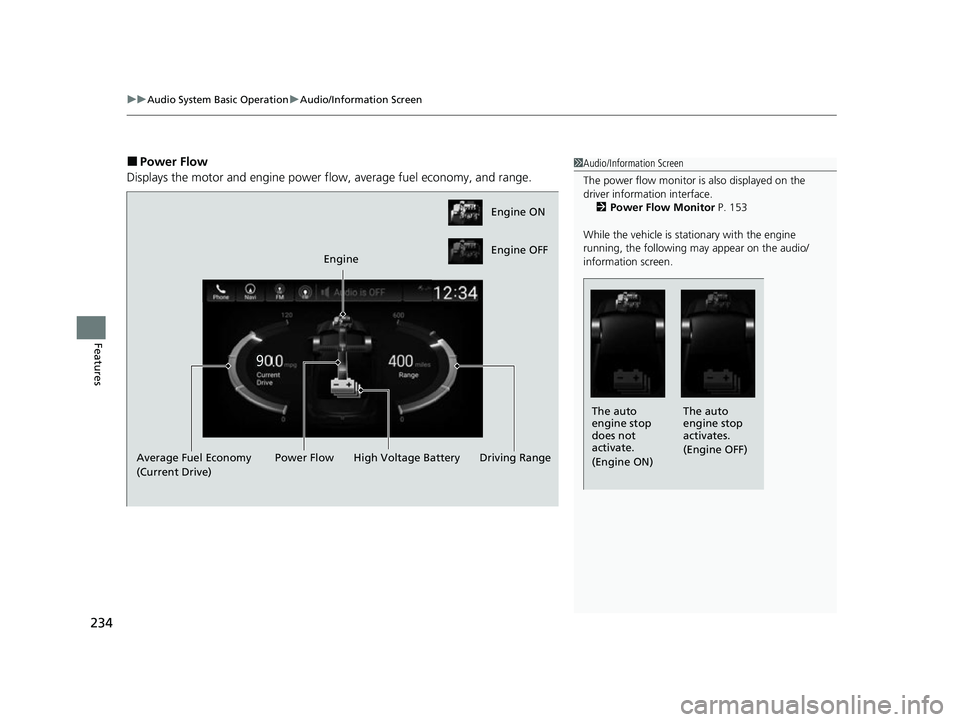
uuAudio System Basic Operation uAudio/Information Screen
234
Features
■Power Flow
Displays the motor and engine power fl ow, average fuel economy, and range.1Audio/Information Screen
The power flow monitor is also displayed on the
driver information interface.
2 Power Flow Monitor P. 153
While the vehicle is stat ionary with the engine
running, the following may appear on the audio/
information screen.
The auto
engine stop
activates.
(Engine OFF)
The auto
engine stop
does not
activate.
(Engine ON)
Engine ON
Engine OFF
Engine
Average Fuel Economy
(Current Drive) High Voltage Battery
Power Flow Driving Range
22 INSIGHT HMIN-31TXM6300.book 234 ページ 2021年2月24日 水曜日 午後3時45分
Page 236 of 609
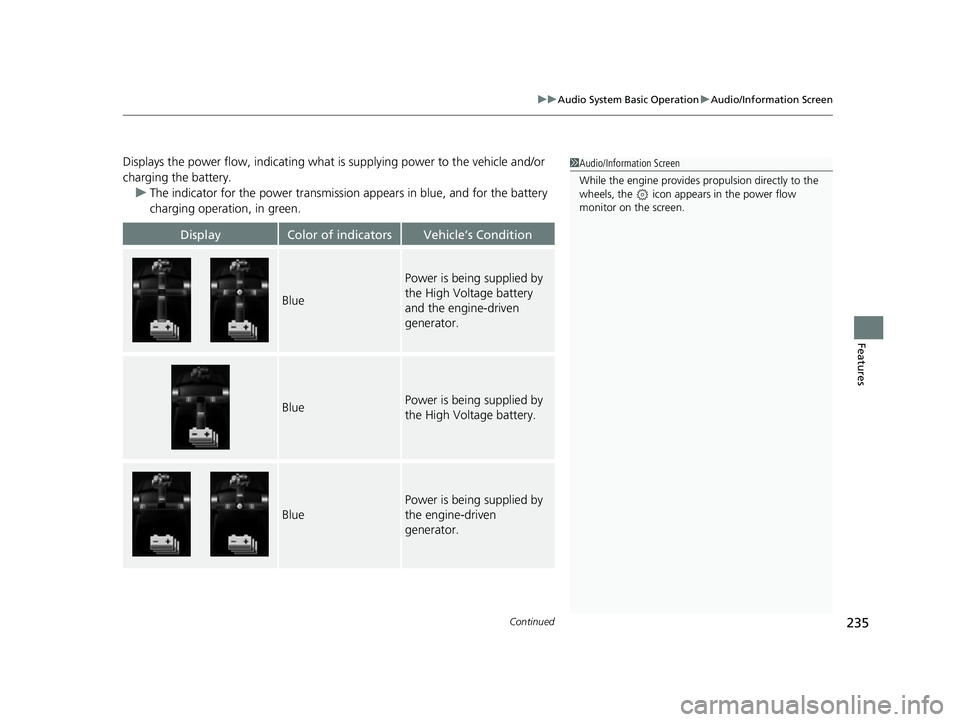
Continued235
uuAudio System Basic Operation uAudio/Information Screen
Features
Displays the power flow, indicating what is supplying power to the vehicle and/or
charging the battery.
u The indicator for the power transmission appears in blue, and for the battery
charging operation, in green.
DisplayColor of indicatorsVehicle’s Condition
Blue
Power is being supplied by
the High Voltage battery
and the engine-driven
generator.
BluePower is being supplied by
the High Voltage battery.
Blue
Power is being supplied by
the engine-driven
generator.
1 Audio/Information Screen
While the engine provides propulsion directly to the
wheels, the icon appears in the power flow
monitor on the screen.
22 INSIGHT HMIN-31TXM6300.book 235 ページ 2021年2月24日 水曜日 午後3時45分
Page 237 of 609
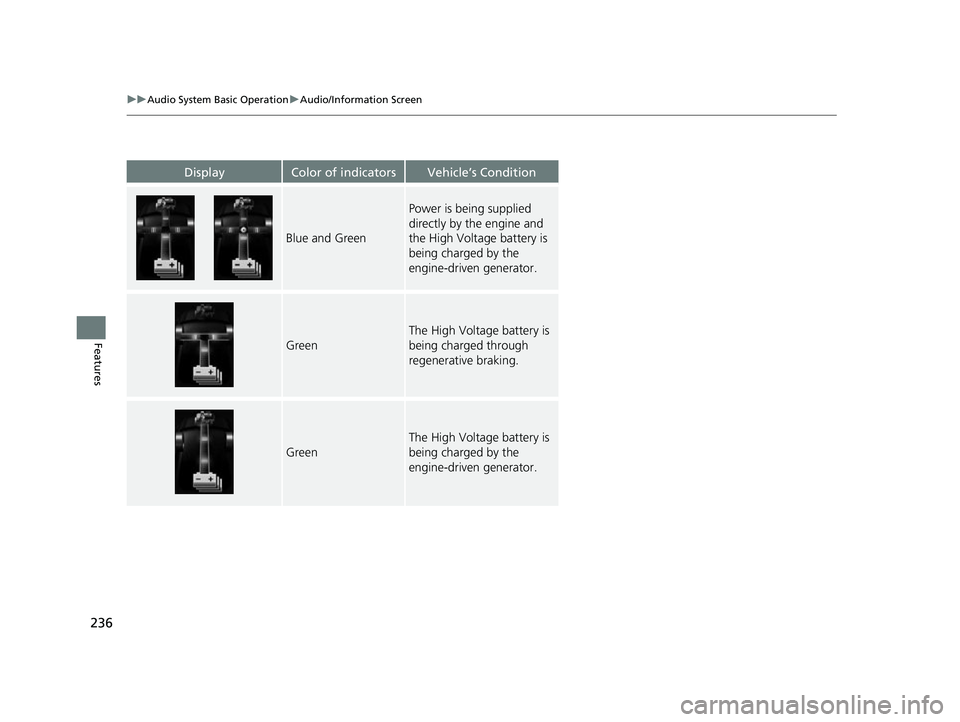
236
uuAudio System Basic Operation uAudio/Information Screen
Features
DisplayColor of indicatorsVehicle’s Condition
Blue and Green
Power is being supplied
directly by the engine and
the High Voltage battery is
being charged by the
engine-driven generator.
Green
The High Voltage battery is
being charged through
regenerative braking.
Green
The High Voltage battery is
being charged by the
engine-driven generator.
22 INSIGHT HMIN-31TXM6300.book 236 ページ 2021年2月24日 水曜日 午後3時45分