USB HONDA ODYSSEY 2013 RC1-RC2 / 5.G Technology Reference Guide
[x] Cancel search | Manufacturer: HONDA, Model Year: 2013, Model line: ODYSSEY, Model: HONDA ODYSSEY 2013 RC1-RC2 / 5.GPages: 21, PDF Size: 2.87 MB
Page 2 of 21
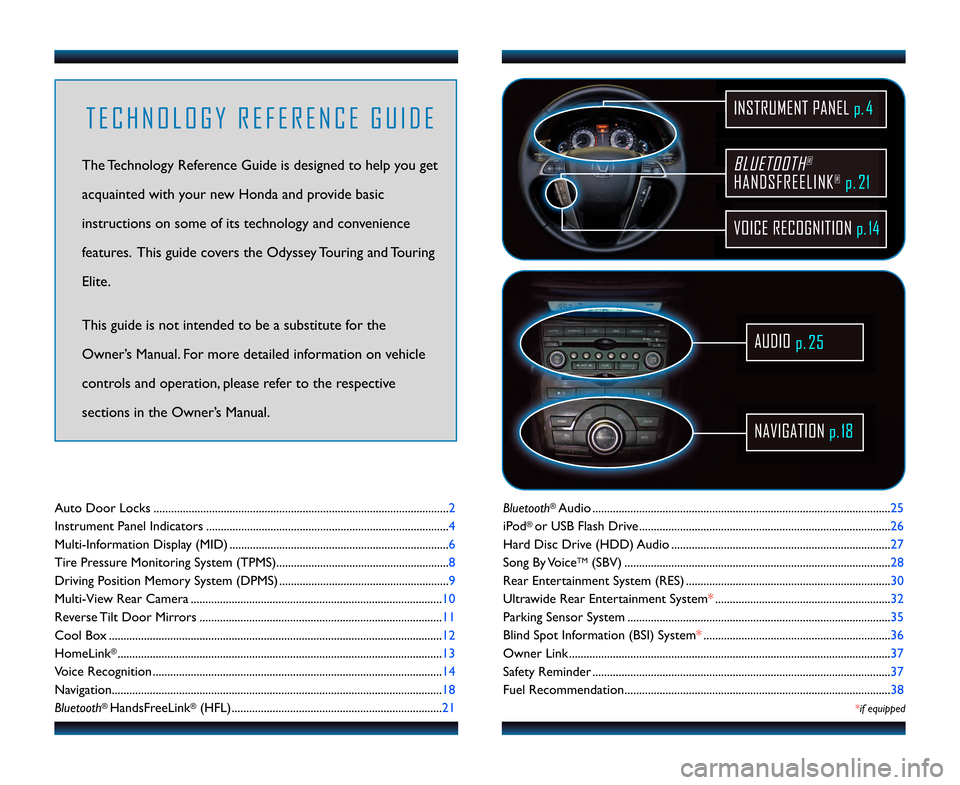
BLUETOOTH®
HAN\fSFREELINK®p.21
VOICE RECOGNITION p.14
INSTRUMENT PANEL p. 4
AU\fIO
p.25
NAVIGATION p.1\b
T E C H N O L O G Y R E F E R E N C E G U I \f E
The Technology Reference Guide is designed to help you get
acquainted with your new Honda and provide basic
instructions on some of its technology and convenience
features. This guide covers the Odyssey Touring and Touring
Elite.
This guide is not intended to be a substitute\6 for the
Owner’s Manual. For more detailed information on vehicle
controls and operation, please refer to the respective
sections in the Owner’s Manual.
Bluetooth®Audio ......................................................................................................2\f
iPod
® or USB Flash Drive ......................................................................................26
Hard Disc Drive (HDD) Audio ...........................................................................27
Song By Voice
TM(SBV) ........................................................................................... 28
Rear Entertainment System (RES) ...................................................................... 30
Ultrawide Rear Entertainment System* ............................................................32
Parking Sensor System ..........................................................................................3\f
Blind Spot Information (BSI) System* ................................................................36
Owner Link ..............................................................................................................37
Safety Reminder ......................................................................................................37
Fuel Recommendation........................................................................................... 38
*if equipped
Auto Door Locks .....................................................................................................2
Instrument Panel Indicators ...................................................................................4
Multi�Information Display (MID) ...........................................................................6
Tire Pressure Monitoring System (TPMS)...........................................................8
Driving Position Memory System (DPMS) ..........................................................9
Multi�View Rear Camera ......................................................................................\b0
Reverse Tilt Door Mirrors ...................................................................................\b\b
Cool Box ..................................................................................................................\b2
HomeLink
®...............................................................................................................\b3
Voice Recognition ................................................................................................... \b4
Navigation.................................................................................................................\b8
Bluetooth
® HandsFreeLink®(HFL)........................................................................2\b
13 Odyssey TRG_TOURIN\AG_qv9_ATG_NEW STYLE \A 8/\b/2012 1\f1\b PM \APage 2
Page 10 of 21
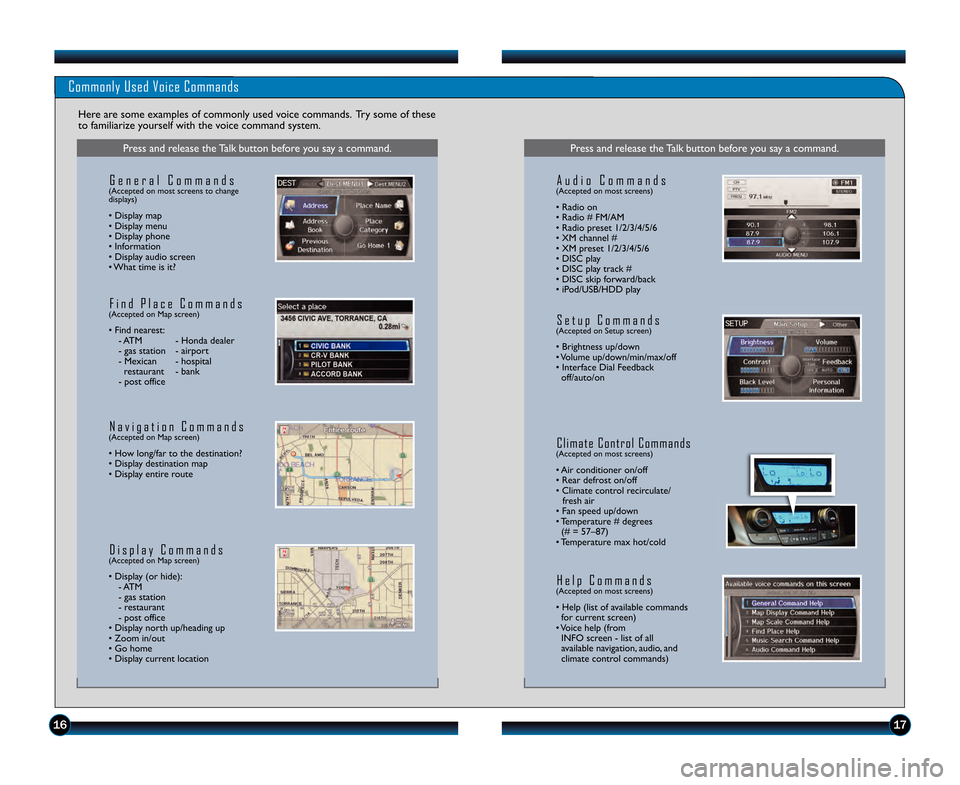
1617
Commonly Used Voice Commands
Here are some examples of commonly used voice commands. Try some of these
to familiarize yourself with the voice command system.
Press and release the Talk button before you say a command.
G e n e r a l C o m m a n d s(Accepted on most screens to change
displays)
• Display map
• Display menu
• Display phone
• Information
• Display audio screen
• What time is it?
F i n d P l a c e C o m m a n d s(Accepted on Map screen)
• Find nearest: \b ATM \b Honda dealer
\b gas station \b airport
\b Mexican \b hospital restaurant \b bank
\b post office
N a v i g a t i o n C o m m a n d s(Accepted on Map screen)
• How long/far to the destination?
• Display destination map
• Display entire route
D i s p l a y C o m m a n d s(Accepted on Map screen)
• Display (or hide): \b ATM
\b gas station
\b restaurant
\b post office
• Display north up/heading up
• Zoom in/out
• Go home
• Display current location
Press and release the Talk button before you say a command.
A u d i o C o m m a n d s(Accepted on most screens)
• Radio on
• Radio # FM/AM
• Radio preset \f/2/3/4/5/6
• XM channel #
• XM preset \f/2/3/4/5/6
• DISC play
• DISC play track #
• DISC skip forward/back
• iPod/USB/HDD play
S e t u p C o m m a n d s(Accepted on Setup screen)
• Brightness up/down
• Volume up/down/min/max/off
• Interface Dial Feedback off/auto/on
C l i m a t e C o n t r o l C o m m a n d s(Accepted on most screens)
• Air conditioner on/off
• Rear defrost on/off
• Climate control recirculate/ fresh air
• Fan speed up/down
• Temperature # degrees (# = 57–87)
• Temperature max hot/cold
H e l p C o m m a n d s(Accepted on most screens)
• Help (list of available commands for current screen)
• Voice help (from INFO screen \b list of all
available navigation, audio, and
climate control commands)
13 Odyssey TRG_TOURIN\AG_qv9_ATG_NEW STYLE \A 8/\b/2012 12\f2\b PM \A Page 10
Page 14 of 21
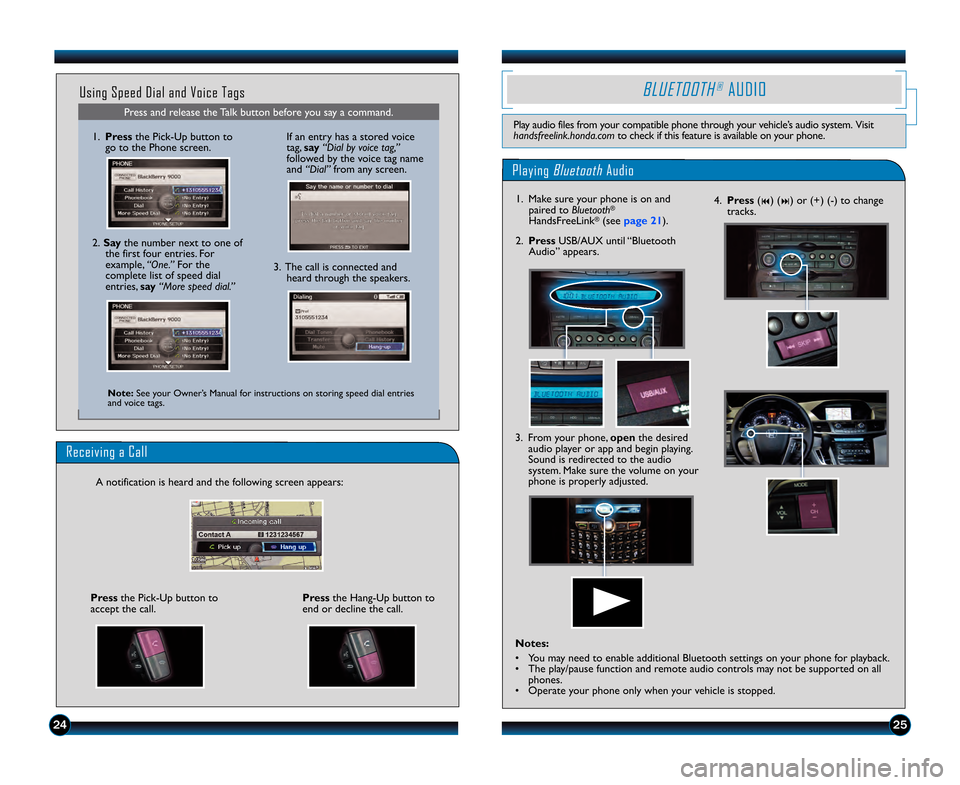
2425
Press and release the Talk button before you say a command.
Using Speed Dial and Voice Tags
\f. Pressthe Pick\bUp button to
go to the Phone screen.
Note: See your Owner’s Manual for instructions on storing speed dial entries
and voice tags.
2. Say the number next to one of
the first four entries. For
example, “One.” For the
complete list of speed dial
entries, say “More speed dial.”
Playing BluetoothAudio
BLUETOOTH®AUDIO
Play audio files from your compatible phone through your vehicle’s audio system. Visit
handsfreelink.honda.com to check if this feature is available on your phone.
2. PressUSB/AUX until “Bluetooth
Audio” appears.
\f. Make sure your phone is on and
paired to Bluetooth
®
HandsFreeLink®(see page 21).
3. The call is connected andheard through the speakers.
If an entry has a stored voice
tag, say “Dial by voice tag,”
followed by the voice tag name
and “Dial” from any screen.
Receiving a Call
A notification is heard and the following screen appears:
Pressthe Hang\bUp button to
end or decline the call.Press the Pick\bUp button to
accept the call.
4. Press (9) (:) or (+) (\b) to change
tracks.
3. From your phone, open the desired
audio player or app and begin playing.
Sound is redirected to the audio
system. Make sure the volume on your
phone is properly adjusted.
Notes:
• You may need to enable additional Bluetooth settings on your phone for playback.
• The play/pause function and remote audio controls may not be supported on all phones.
• Operate your phone only when your vehicle is stopped.
13 Odyssey TRG_TOURIN\AG_qv9_ATG_NEW STYLE \A 8/\b/2012 12\f27 PM \A Page 14
Page 15 of 21
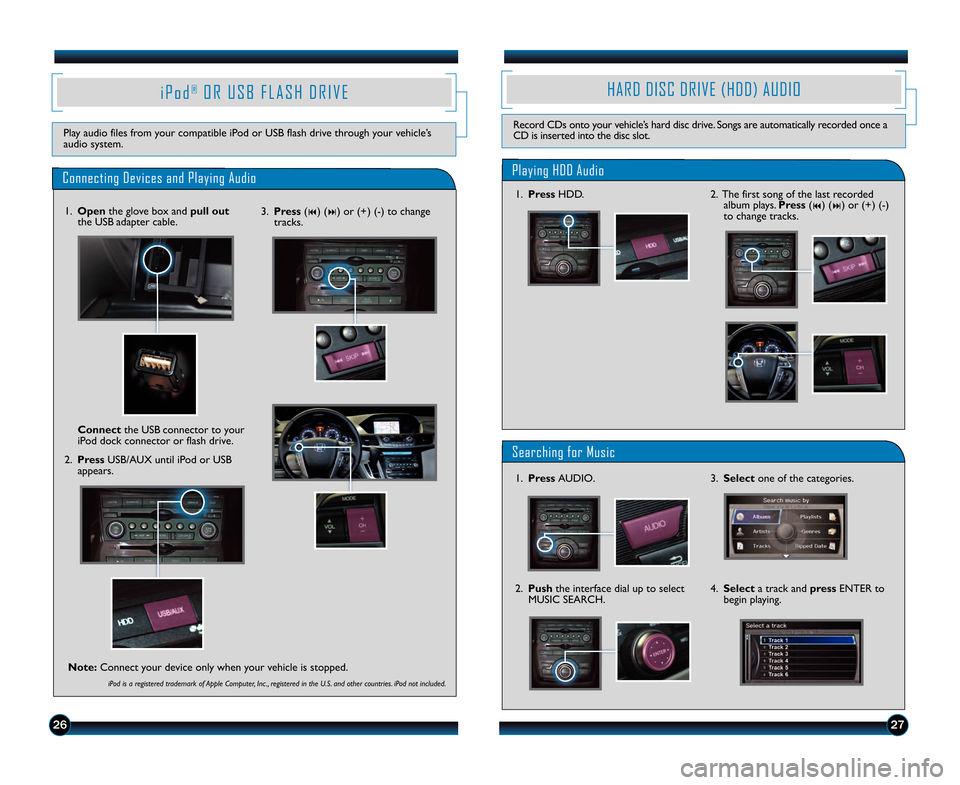
2726
i P o d®O R U S B F L A S H D R I V E
Play audio files from your compatible iPod or USB flash drive through your vehicle’s
audio system.
Searching for Music
Playing HDD Audio
HARD DISC DRIVE (HDD) AUDIO
Record CDs onto your vehicle’s hard disc drive. Songs are automatically recorded once a
CD is inserted into the disc slot.
\f. Press HDD.
\f. Press AUDIO.
3. Select one of the categories.
2. Push the interface dial up to select
MUSIC SEARCH. 4. Select
a track and press ENTER to
begin playing.
Connecting Devices and Playing Audio
\f. Open the glove box and pull out
the USB adapter cable.
2. Press USB/AUX until iPod or USB
appears.
\fonnect
the USB connector to your
iPod dock connector or flash drive.
iPod is a registered trademark of Apple Computer, Inc ., registered in the U.S. and other countries. iPod not included.
3. Press (9) (:) or (+) (\b) to change
tracks.
Note: Connect your device only when your vehicle is stopped.
2. The first song of the last recorded
album plays. Press (9) (:) or (+) (\b)
to change tracks.
13 Odyssey TRG_TOURIN\AG_qv9_ATG_NEW STYLE \A 8/\b/2012 12\f27 PM \A Page 15