display HONDA ODYSSEY 2014 RC1-RC2 / 5.G Navigation Manual
[x] Cancel search | Manufacturer: HONDA, Model Year: 2014, Model line: ODYSSEY, Model: HONDA ODYSSEY 2014 RC1-RC2 / 5.GPages: 327, PDF Size: 19.96 MB
Page 90 of 327
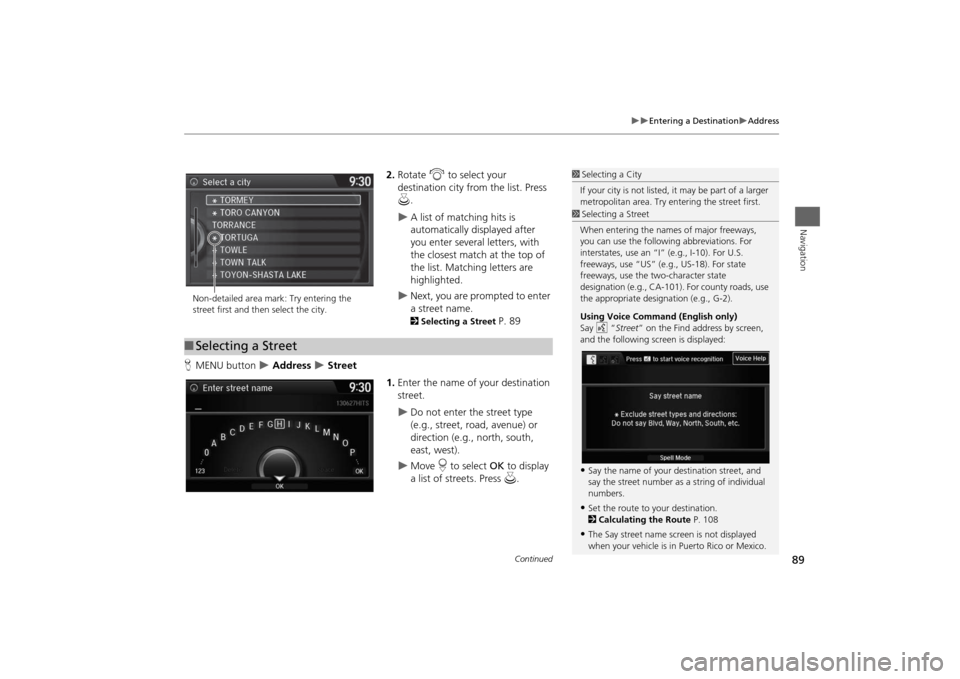
89
Entering a Destination
Address
Navigation
2.Rotate i to select your
destination city from the list. Press
u.
A list of matching hits is
automatically displayed after
you enter several letters, with
the closest match at the top of
the list. Matching letters are
highlighted.
Next, you are prompted to enter
a street name. 2Selecting a Street
P. 89
HMENU button
Address
Street
1.Enter the name of your destination
street.
Do not enter the street type
(e.g., street, road, avenue) or
direction (e.g., north, south,
east, west).
Move r to select OK to display
a list of streets. Press u.
1Selecting a City
If your city is not listed, it may be part of a larger
metropolitan area. Try entering the street first.
Non-detailed area mark: Try entering the
street first and then select the city.■Selecting a Street
1Selecting a Street
When entering the names of major freeways,
you can use the following abbreviations. For
interstates, use an “I” (e.g., I-10). For U.S.
freeways, use “US” (e.g., US-18). For state
freeways, use the two-character state
designation (e.g., CA-101). For county roads, use
the appropriate designation (e.g., G-2).
Using Voice Command (English only)
Say d “Street” on the Find address by screen,
and the following screen is displayed:•Say the name of your destination street, and
say the street number as a string of individual
numbers.•Set the route to your destination.
2Calculating the Route P. 108•The Say street name screen is not displayed
when your vehicle is in Puerto Rico or Mexico.
Continued
Page 91 of 327
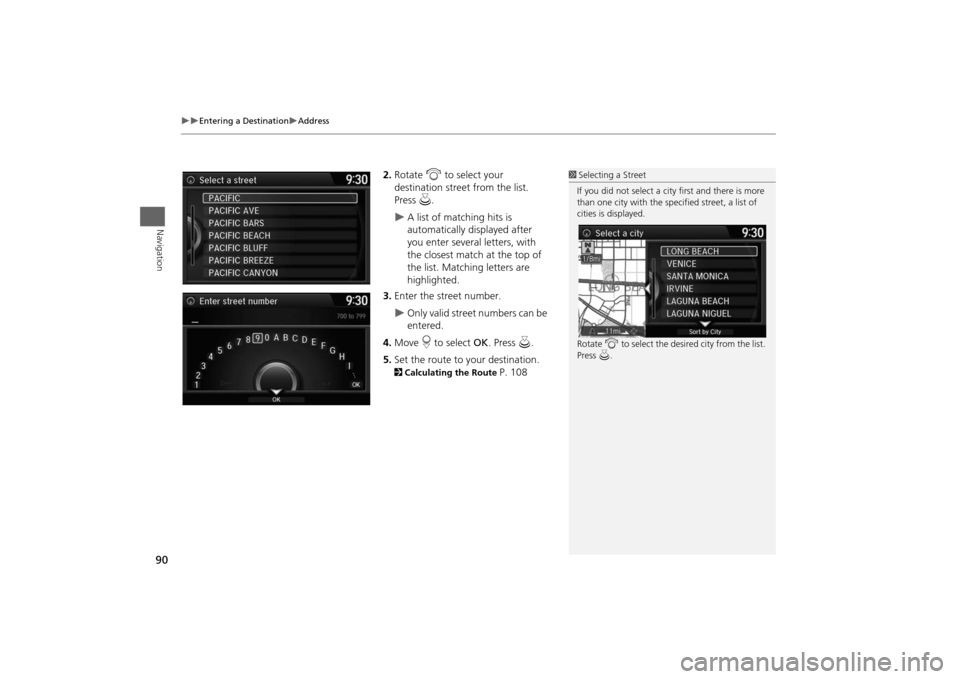
90
Entering a Destination
Address
Navigation
2.Rotate i to select your
destination street from the list.
Press u.
A list of matching hits is
automatically displayed after
you enter several letters, with
the closest match at the top of
the list. Matching letters are
highlighted.
3.Enter the street number.
Only valid street numbers can be
entered.
4.Move r to select OK. Press u.
5.Set the route to your destination.
2Calculating the Route
P. 108
1Selecting a Street
If you did not select a city first and there is more
than one city with the specified street, a list of
cities is displayed.
Rotate i to select the desired city from the list.
Press u.
Page 93 of 327
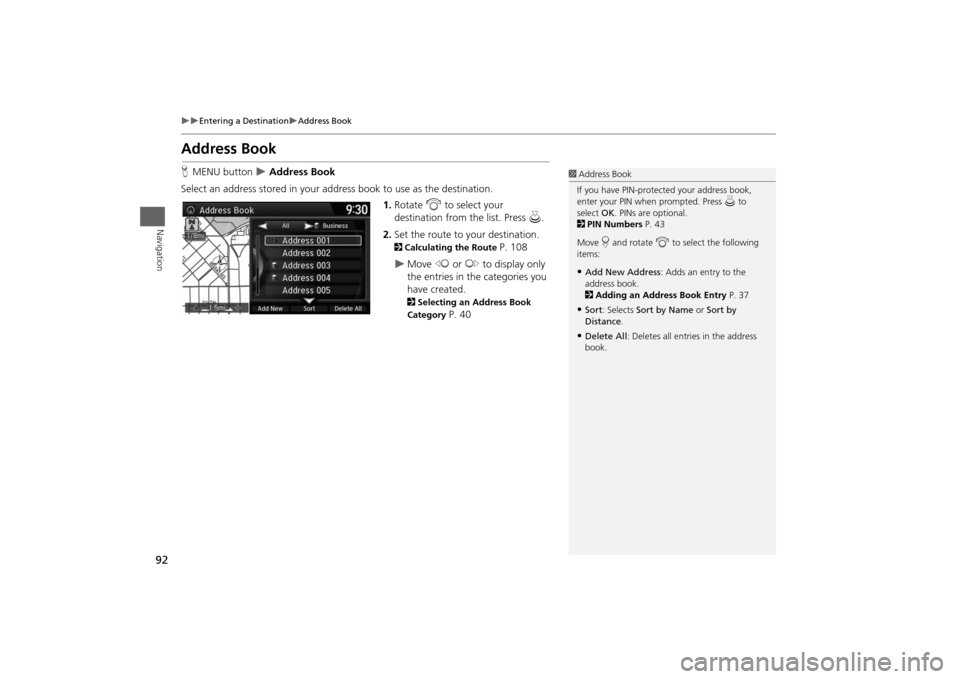
92
Entering a Destination
Address Book
Navigation
Address BookHMENU button
Address Book
Select an address stored in your address book to use as the destination.
1.Rotate i to select your
destination from the list. Press u.
2.Set the route to your destination.
2Calculating the Route
P. 108
Move w or y to display only
the entries in the categories you
have created. 2Selecting an Address Book
Category
P. 40
1Address Book
If you have PIN-protected your address book,
enter your PIN when prompted. Press u to
select OK. PINs are optional.
2PIN Numbers P. 43
Move r and rotate i to select the following
items:•Add New Address: Adds an entry to the
address book.
2Adding an Address Book Entry P. 37•Sort: Selects Sort by Name or Sort by
Distance.•Delete All: Deletes all entries in the address
book.
Page 94 of 327
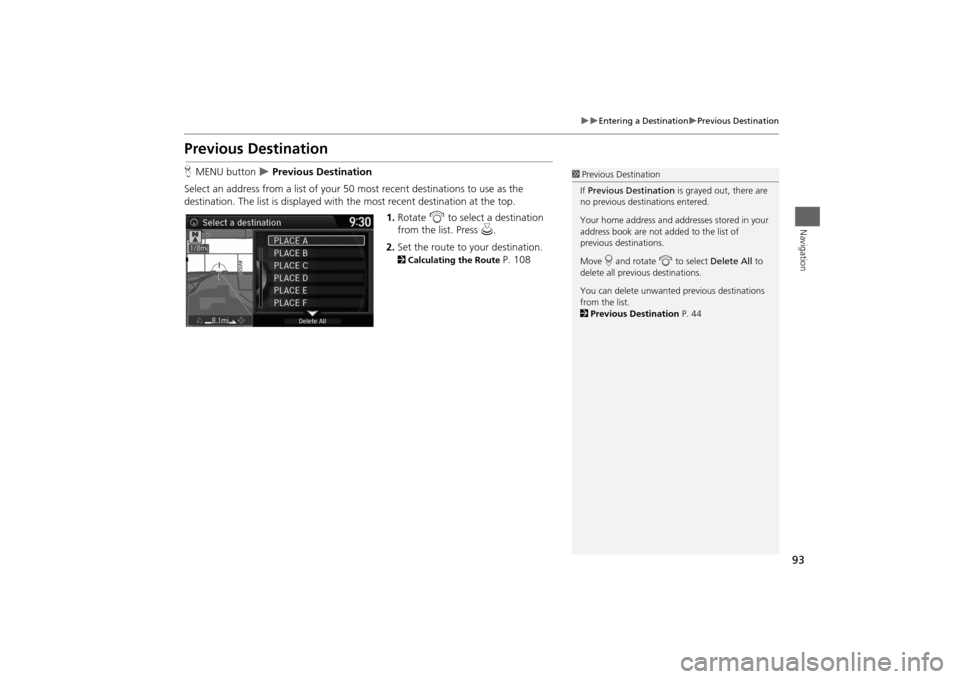
93
Entering a Destination
Previous Destination
Navigation
Previous DestinationHMENU button
Previous Destination
Select an address from a list of your 50 most recent destinations to use as the
destination. The list is displayed with the most recent destination at the top.
1.Rotate i to select a destination
from the list. Press u.
2.Set the route to your destination.
2Calculating the Route
P. 108
1Previous Destination
If Previous Destination is grayed out, there are
no previous destinations entered.
Your home address and addresses stored in your
address book are not added to the list of
previous destinations.
Move r and rotate i to select Delete All to
delete all previous destinations.
You can delete unwanted previous destinations
from the list.
2Previous Destination P. 44
Page 95 of 327
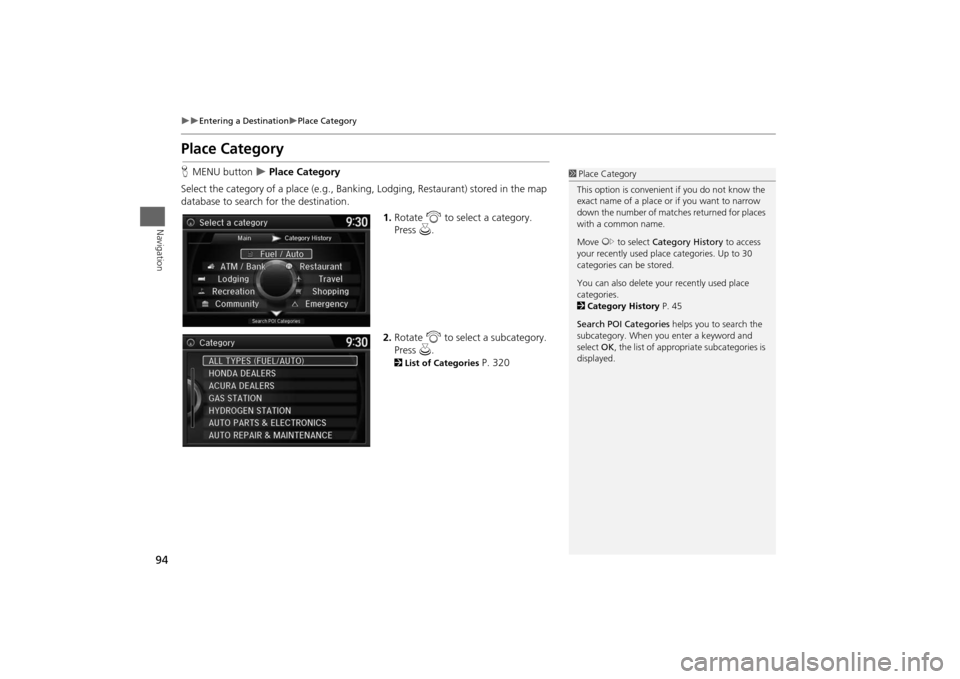
94
Entering a Destination
Place Category
Navigation
Place CategoryHMENU button
Place Category
Select the category of a place (e.g., Banking, Lodging, Restaurant) stored in the map
database to search for the destination.
1.Rotate i to select a category.
Press u.
2.Rotate i to select a subcategory.
Press u.
2List of Categories
P. 320
1Place Category
This option is convenient if you do not know the
exact name of a place or if you want to narrow
down the number of matches returned for places
with a common name.
Move y to select Category History to access
your recently used place categories. Up to 30
categories can be stored.
You can also delete your recently used place
categories.
2Category History P. 45
Search POI Categories helps you to search the
subcategory. When you enter a keyword and
select OK, the list of appropriate subcategories is
displayed.
Page 96 of 327
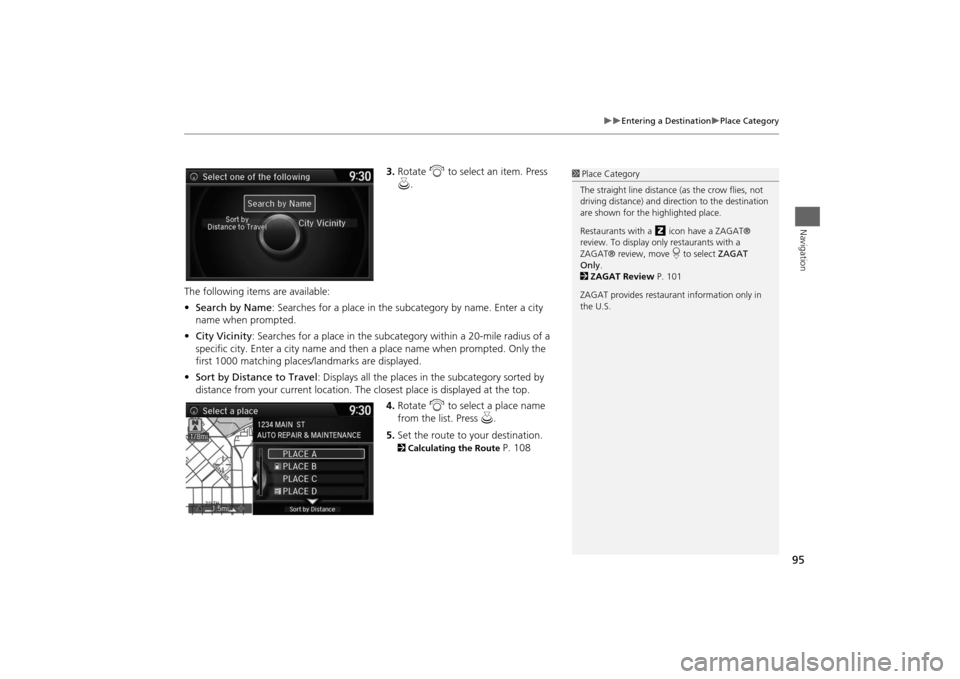
95
Entering a Destination
Place Category
Navigation
3.Rotate i to select an item. Press
u.
The following items are available:
•Search by Name: Searches for a place in the subcategory by name. Enter a city
name when prompted.
•City Vicinity: Searches for a place in the subcategory within a 20-mile radius of a
specific city. Enter a city name and then a place name when prompted. Only the
first 1000 matching places/landmarks are displayed.
•Sort by Distance to Travel: Displays all the places in the subcategory sorted by
distance from your current location. The closest place is displayed at the top.
4.Rotate i to select a place name
from the list. Press u.
5.Set the route to your destination. 2Calculating the Route
P. 108
1Place Category
The straight line distance (as the crow flies, not
driving distance) and direction to the destination
are shown for the highlighted place.
Restaurants with a z icon have a ZAGAT®
review. To display only restaurants with a
ZAGAT® review, move r to select ZAGAT
Only.
2ZAGAT Review P. 101
ZAGAT provides restaurant information only in
the U.S.
Page 97 of 327
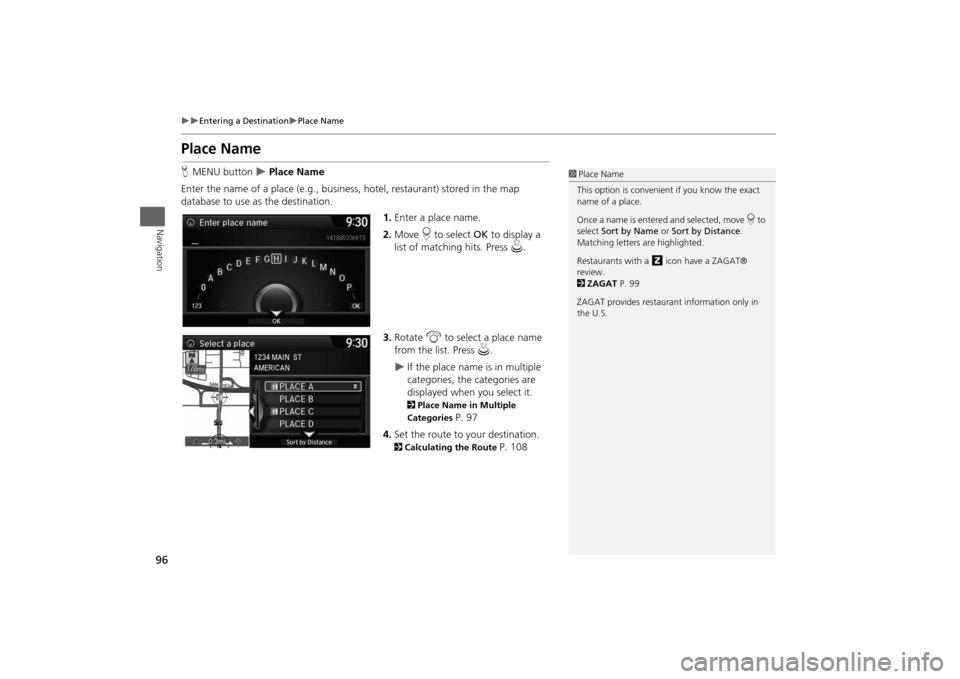
96
Entering a Destination
Place Name
Navigation
Place NameHMENU button
Place Name
Enter the name of a place (e.g., business, hotel, restaurant) stored in the map
database to use as the destination.
1.Enter a place name.
2.Move r to select OK to display a
list of matching hits. Press u.
3.Rotate i to select a place name
from the list. Press u.
If the place name is in multiple
categories, the categories are
displayed when you select it. 2Place Name in Multiple
Categories
P. 97
4.Set the route to your destination.
2Calculating the Route
P. 108
1Place Name
This option is convenient if you know the exact
name of a place.
Once a name is entered and selected, move r to
select Sort by Name or Sort by Distance.
Matching letters are highlighted.
Restaurants with a z icon have a ZAGAT®
review.
2ZAGAT P. 99
ZAGAT provides restaurant information only in
the U.S.
Page 98 of 327
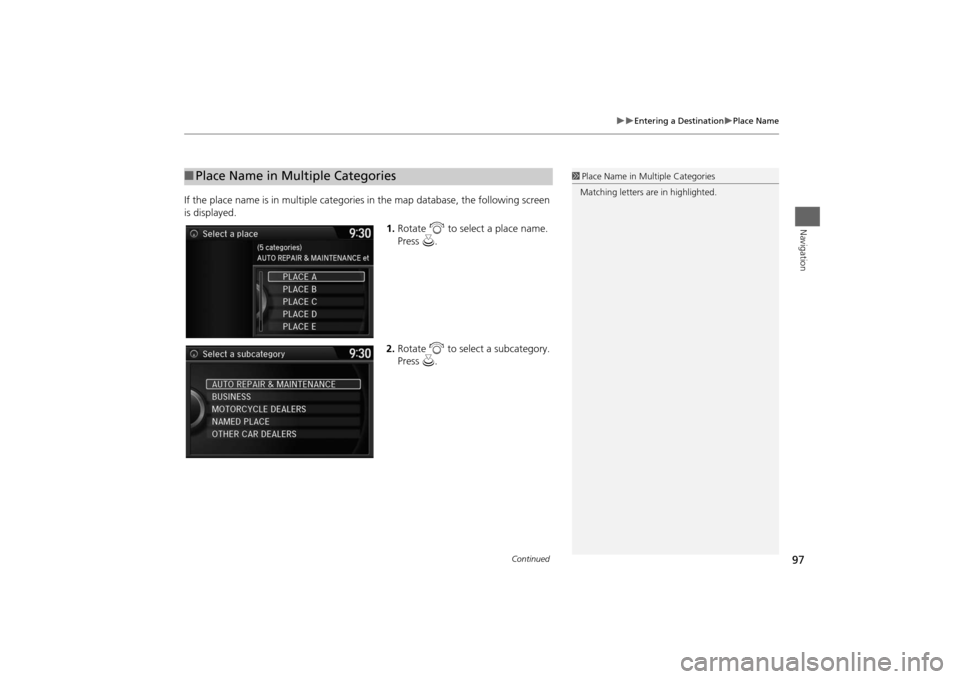
97
Entering a Destination
Place Name
Navigation
If the place name is in multiple categories in the map database, the following screen
is displayed.
1.Rotate i to select a place name.
Press u.
2.Rotate i to select a subcategory.
Press u.■Place Name in Multiple Categories
1Place Name in Multiple Categories
Matching letters are in highlighted.
Continued
Page 100 of 327
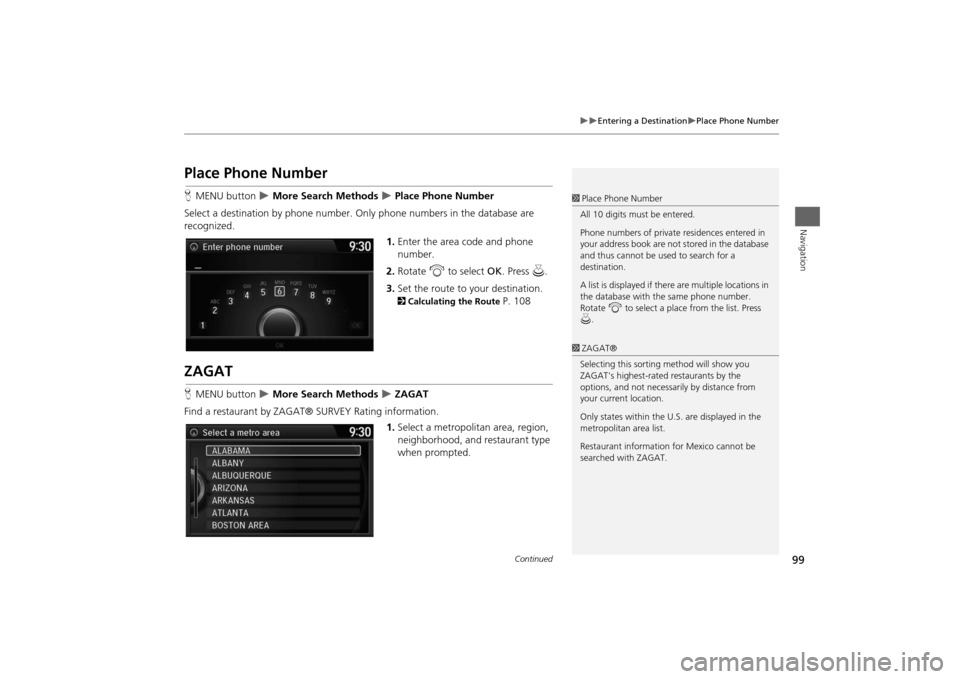
99
Entering a Destination
Place Phone Number
Navigation
Place Phone NumberHMENU button
More Search Methods
Place Phone Number
Select a destination by phone number. Only phone numbers in the database are
recognized.
1.Enter the area code and phone
number.
2.Rotate i to select OK. Press u.
3.Set the route to your destination. 2Calculating the Route
P. 108
ZAGATHMENU button
More Search Methods
ZAGAT
Find a restaurant by ZAGAT® SURVEY Rating information.
1.Select a metropolitan area, region,
neighborhood, and restaurant type
when prompted.
1Place Phone Number
All 10 digits must be entered.
Phone numbers of private residences entered in
your address book are not stored in the database
and thus cannot be used to search for a
destination.
A list is displayed if there are multiple locations in
the database with the same phone number.
Rotate i to select a place from the list. Press
u.1ZAGAT®
Selecting this sorting method will show you
ZAGAT's highest-rated restaurants by the
options, and not necessarily by distance from
your current location.
Only states within the U.S. are displayed in the
metropolitan area list.
Restaurant information for Mexico cannot be
searched with ZAGAT.
Continued
Page 102 of 327
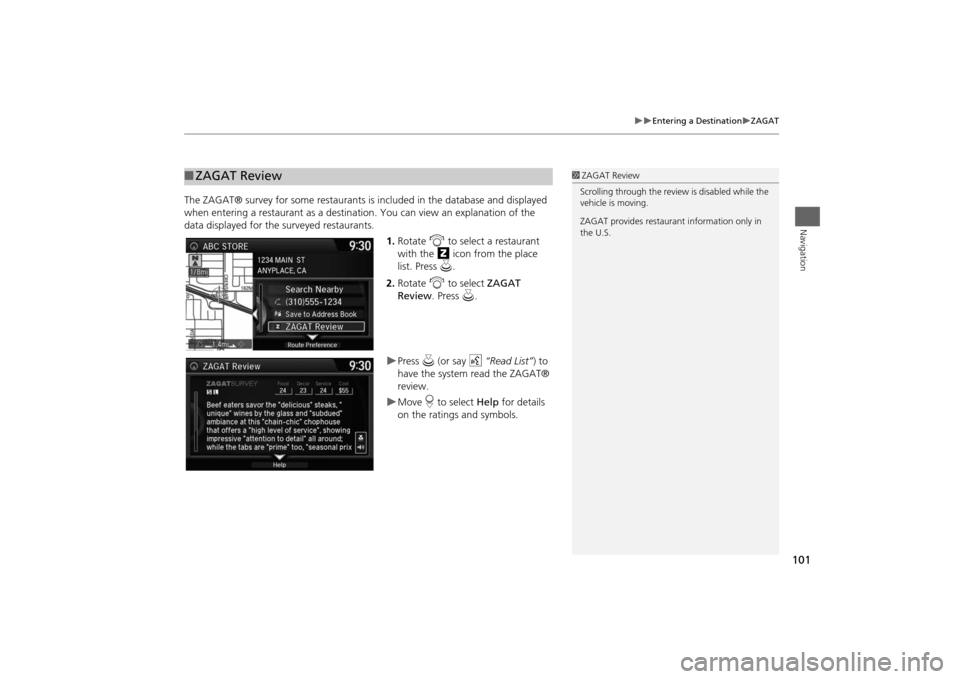
101
Entering a Destination
ZAGAT
Navigation
The ZAGAT® survey for some restaurants is included in the database and displayed
when entering a restaurant as a destination. You can view an explanation of the
data displayed for the surveyed restaurants.
1.Rotate i to select a restaurant
with the z icon from the place
list. Press u.
2.Rotate i to select ZAGAT
Review. Press u.
Press u (or say d “Read List”) to
have the system read the ZAGAT®
review.Move r to select Help for details
on the ratings and symbols.
■ZAGAT Review
1ZAGAT Review
Scrolling through the review is disabled while the
vehicle is moving.
ZAGAT provides restaurant information only in
the U.S.