navigation system HONDA ODYSSEY 2014 RC1-RC2 / 5.G Navigation Manual
[x] Cancel search | Manufacturer: HONDA, Model Year: 2014, Model line: ODYSSEY, Model: HONDA ODYSSEY 2014 RC1-RC2 / 5.GPages: 327, PDF Size: 19.96 MB
Page 109 of 327
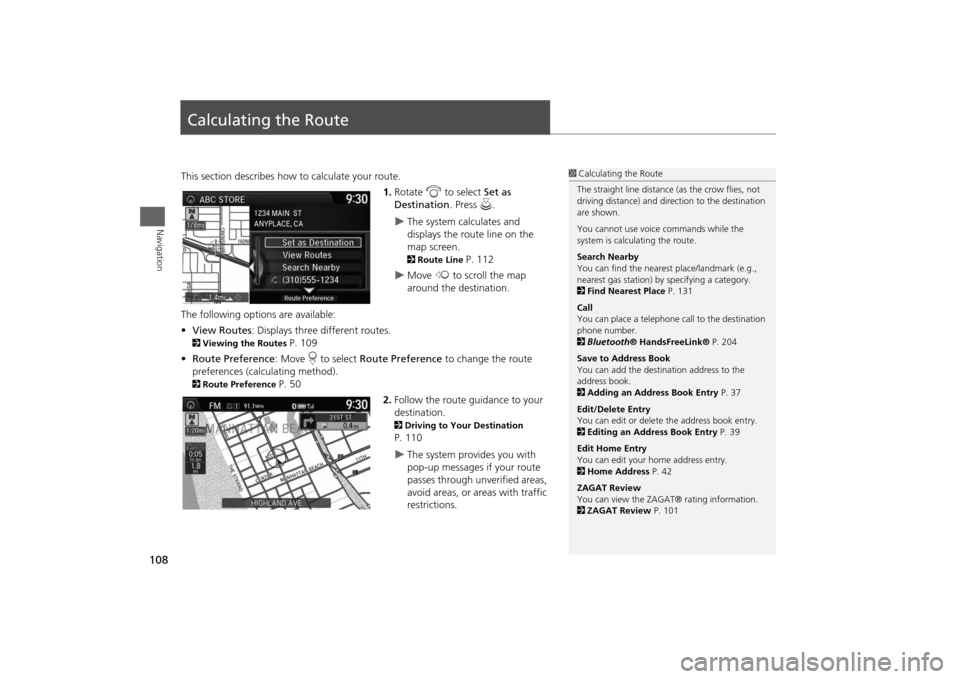
108Navigation
Calculating the RouteThis section describes how to calculate your route.
1.Rotate i to select Set as
Destination. Press u.
The system calculates and
displays the route line on the
map screen. 2Route Line
P. 112
Move w to scroll the map
around the destination.
The following options are available:
•View Routes: Displays three different routes.
2Viewing the Routes
P. 109
•Route Preference: Move r to select Route Preference to change the route
preferences (calculating method).
2Route Preference
P. 50
2.Follow the route guidance to your
destination.
2Driving to Your Destination P. 110
The system provides you with
pop-up messages if your route
passes through unverified areas,
avoid areas, or areas with traffic
restrictions.
1Calculating the Route
The straight line distance (as the crow flies, not
driving distance) and direction to the destination
are shown.
You cannot use voice commands while the
system is calculating the route.
Search Nearby
You can find the nearest place/landmark (e.g.,
nearest gas station) by specifying a category.
2Find Nearest Place P. 131
Call
You can place a telephone call to the destination
phone number.
2Bluetooth® HandsFreeLink® P. 204
Save to Address Book
You can add the destination address to the
address book.
2Adding an Address Book Entry P. 37
Edit/Delete Entry
You can edit or delete the address book entry.
2Editing an Address Book Entry P. 39
Edit Home Entry
You can edit your home address entry.
2Home Address P. 42
ZAGAT Review
You can view the ZAGAT® rating information.
2ZAGAT Review P. 101
Page 110 of 327
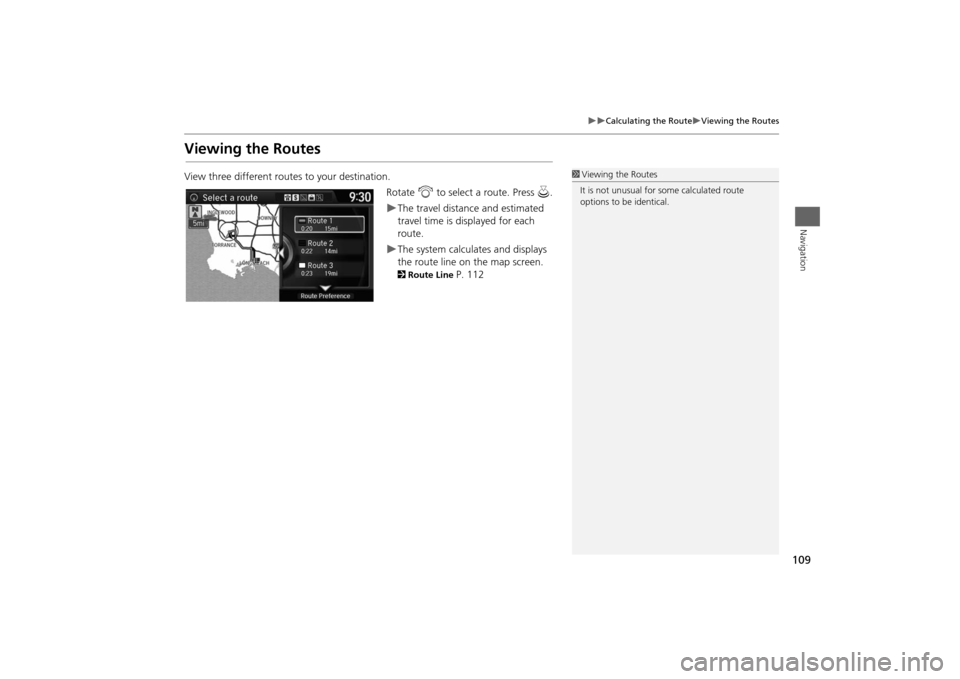
109
Calculating the Route
Viewing the Routes
Navigation
Viewing the RoutesView three different routes to your destination.
Rotate i to select a route. Press u.
The travel distance and estimated
travel time is displayed for each
route.The system calculates and displays
the route line on the map screen. 2Route Line
P. 112
1Viewing the Routes
It is not unusual for some calculated route
options to be identical.
Page 111 of 327
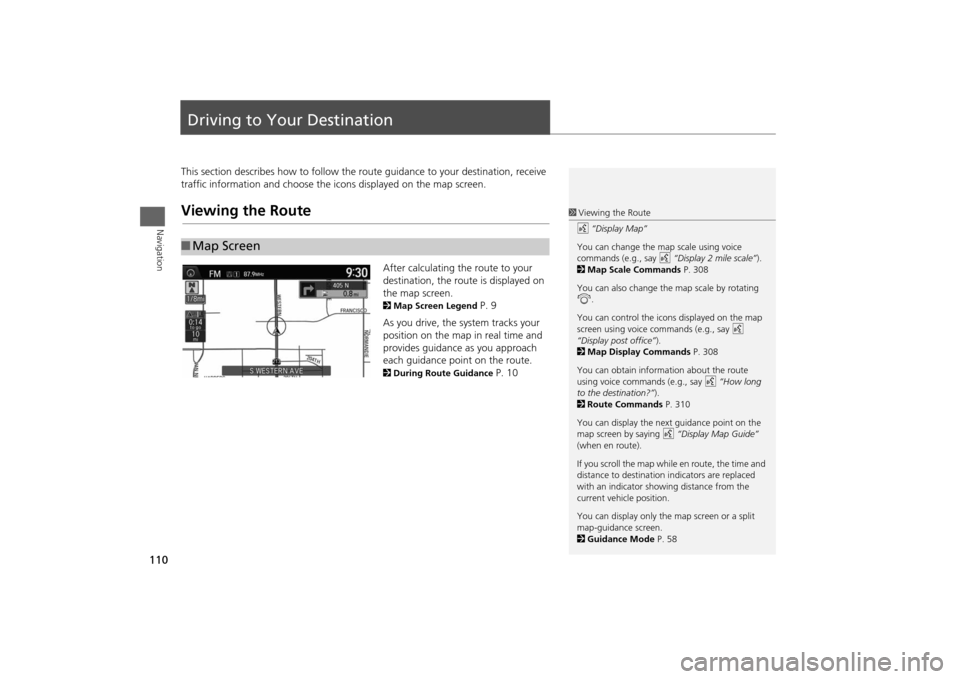
110Navigation
Driving to Your DestinationThis section describes how to follow the route guidance to your destination, receive
traffic information and choose the icons displayed on the map screen.Viewing the Route
After calculating the route to your
destination, the route is displayed on
the map screen. 2Map Screen Legend
P. 9
As you drive, the system tracks your
position on the map in real time and
provides guidance as you approach
each guidance point on the route.
2During Route Guidance
P. 10
■Map Screen
1Viewing the Route
d “Display Map”
You can change the map scale using voice
commands (e.g., say d “Display 2 mile scale”).
2Map Scale Commands P. 308
You can also change the map scale by rotating
i.
You can control the icons displayed on the map
screen using voice commands (e.g., say d
“Display post office”).
2Map Display Commands P. 308
You can obtain information about the route
using voice commands (e.g., say d “How long
to the destination?”).
2Route Commands P. 310
You can display the next guidance point on the
map screen by saying d “Display Map Guide”
(when en route).
If you scroll the map while en route, the time and
distance to destination indicators are replaced
with an indicator showing distance from the
current vehicle position.
You can display only the map screen or a split
map-guidance screen.
2Guidance Mode P. 58
Page 114 of 327
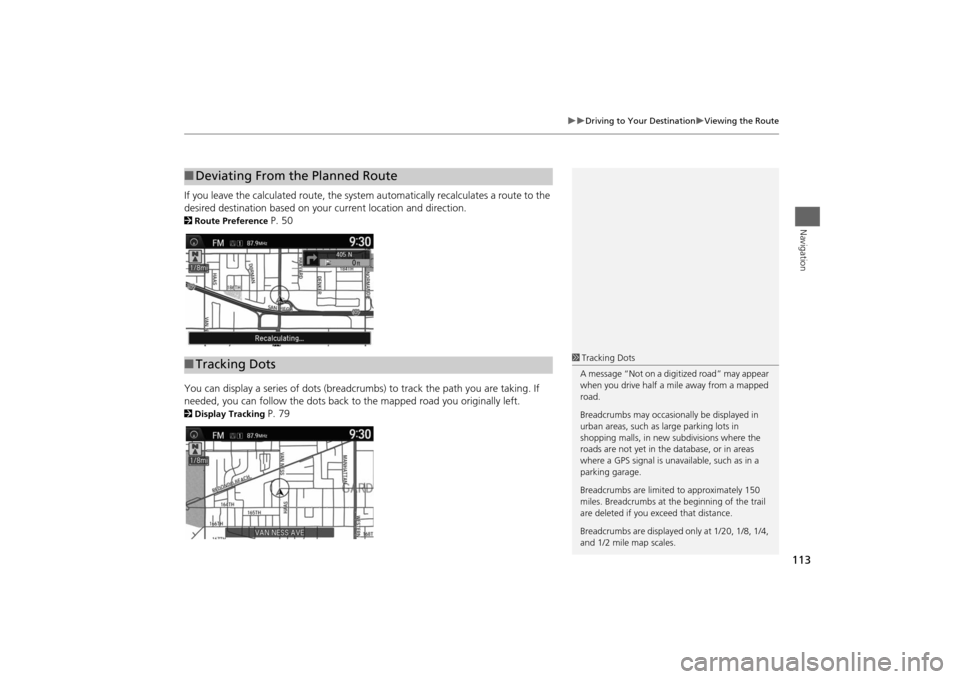
113
Driving to Your Destination
Viewing the Route
Navigation
If you leave the calculated route, the system automatically recalculates a route to the
desired destination based on your current location and direction. 2Route Preference
P. 50
You can display a series of dots (breadcrumbs) to track the path you are taking. If
needed, you can follow the dots back to the mapped road you originally left.
2Display Tracking
P. 79
■Deviating From the Planned Route■Tracking Dots
1Tracking Dots
A message “Not on a digitized road” may appear
when you drive half a mile away from a mapped
road.
Breadcrumbs may occasionally be displayed in
urban areas, such as large parking lots in
shopping malls, in new subdivisions where the
roads are not yet in the database, or in areas
where a GPS signal is unavailable, such as in a
parking garage.
Breadcrumbs are limited to approximately 150
miles. Breadcrumbs at the beginning of the trail
are deleted if you exceed that distance.
Breadcrumbs are displayed only at 1/20, 1/8, 1/4,
and 1/2 mile map scales.
Page 115 of 327
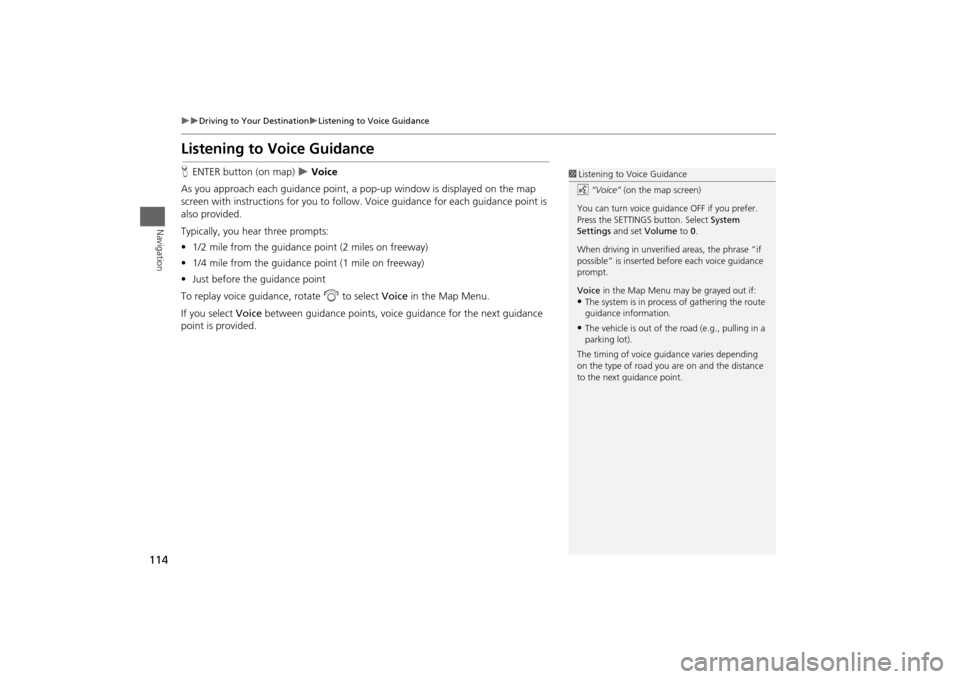
114
Driving to Your Destination
Listening to Voice Guidance
Navigation
Listening to Voice GuidanceHENTER button (on map)
Voice
As you approach each guidance point, a pop-up window is displayed on the map
screen with instructions for you to follow. Voice guidance for each guidance point is
also provided.
Typically, you hear three prompts:
•1/2 mile from the guidance point (2 miles on freeway)
•1/4 mile from the guidance point (1 mile on freeway)
•Just before the guidance point
To replay voice guidance, rotate i to select Voice in the Map Menu.
If you select Voice between guidance points, voice guidance for the next guidance
point is provided.
1Listening to Voice Guidance
d “Voice” (on the map screen)
You can turn voice guidance OFF if you prefer.
Press the SETTINGS button. Select System
Settings and set Volume to 0.
When driving in unverified areas, the phrase “if
possible” is inserted before each voice guidance
prompt.
Voice in the Map Menu may be grayed out if:•The system is in process of gathering the route
guidance information.•The vehicle is out of the road (e.g., pulling in a
parking lot).
The timing of voice guidance varies depending
on the type of road you are on and the distance
to the next guidance point.
Page 118 of 327
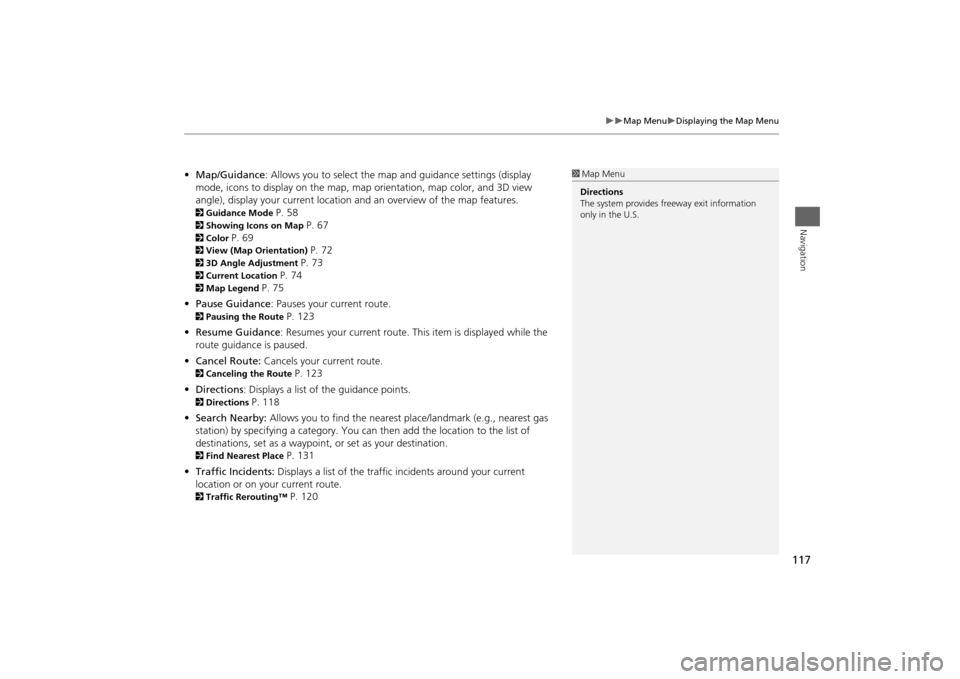
117
Map Menu
Displaying the Map Menu
Navigation
•Map/Guidance: Allows you to select the map and guidance settings (display
mode, icons to display on the map, map orientation, map color, and 3D view
angle), display your current location and an overview of the map features. 2Guidance Mode
P. 58
2Showing Icons on Map
P. 67
2Color
P. 69
2View (Map Orientation)
P. 72
23D Angle Adjustment
P. 73
2Current Location
P. 74
2Map Legend
P. 75
•Pause Guidance: Pauses your current route.
2Pausing the Route
P. 123
•Resume Guidance: Resumes your current route. This item is displayed while the
route guidance is paused.
•Cancel Route: Cancels your current route.
2Canceling the Route
P. 123
•Directions: Displays a list of the guidance points.
2Directions
P. 118
•Search Nearby: Allows you to find the nearest place/landmark (e.g., nearest gas
station) by specifying a category. You can then add the location to the list of
destinations, set as a waypoint, or set as your destination.
2Find Nearest Place
P. 131
•Traffic Incidents: Displays a list of the traffic incidents around your current
location or on your current route.
2Traffic Rerouting™
P. 120
1Map Menu
Directions
The system provides freeway exit information
only in the U.S.
Page 119 of 327
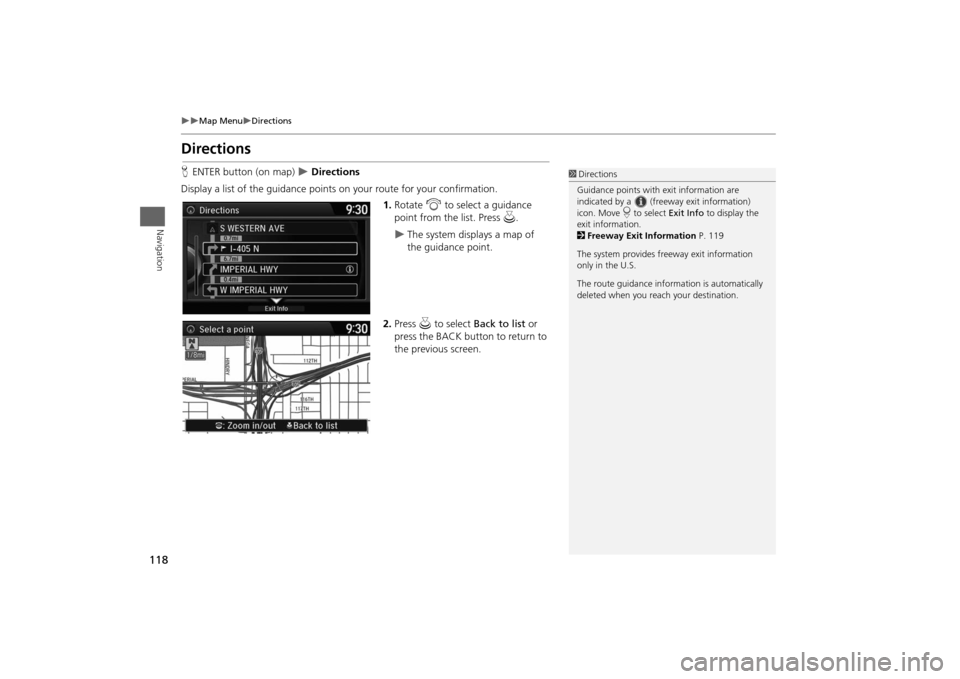
118
Map Menu
Directions
Navigation
DirectionsHENTER button (on map)
Directions
Display a list of the guidance points on your route for your confirmation.
1.Rotate i to select a guidance
point from the list. Press u.
The system displays a map of
the guidance point.
2.Press u to select Back to list or
press the BACK button to return to
the previous screen.
1Directions
Guidance points with exit information are
indicated by a (freeway exit information)
icon. Move r to select Exit Info to display the
exit information.
2Freeway Exit Information P. 119
The system provides freeway exit information
only in the U.S.
The route guidance information is automatically
deleted when you reach your destination.
Page 120 of 327
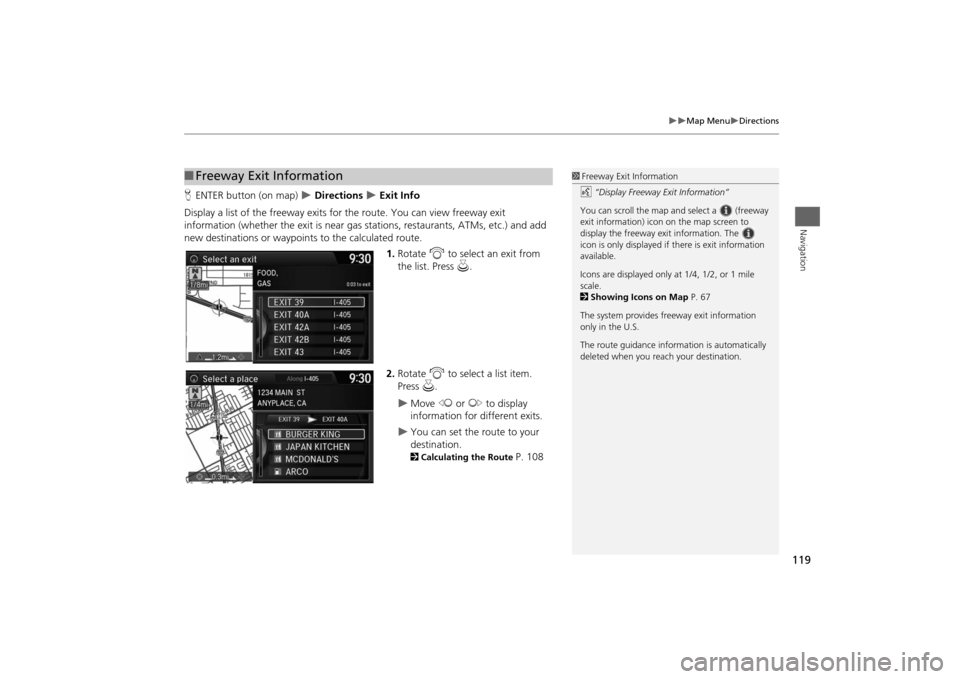
119
Map Menu
Directions
Navigation
HENTER button (on map)
Directions
Exit Info
Display a list of the freeway exits for the route. You can view freeway exit
information (whether the exit is near gas stations, restaurants, ATMs, etc.) and add
new destinations or waypoints to the calculated route.
1.Rotate i to select an exit from
the list. Press u.
2.Rotate i to select a list item.
Press u.
Move w or y to display
information for different exits.
You can set the route to your
destination.2Calculating the Route
P. 108
■Freeway Exit Information
1Freeway Exit Information
d “Display Freeway Exit Information”
You can scroll the map and select a (freeway
exit information) icon on the map screen to
display the freeway exit information. The
icon is only displayed if there is exit information
available.
Icons are displayed only at 1/4, 1/2, or 1 mile
scale.
2Showing Icons on Map P. 67
The system provides freeway exit information
only in the U.S.
The route guidance information is automatically
deleted when you reach your destination.
Page 121 of 327
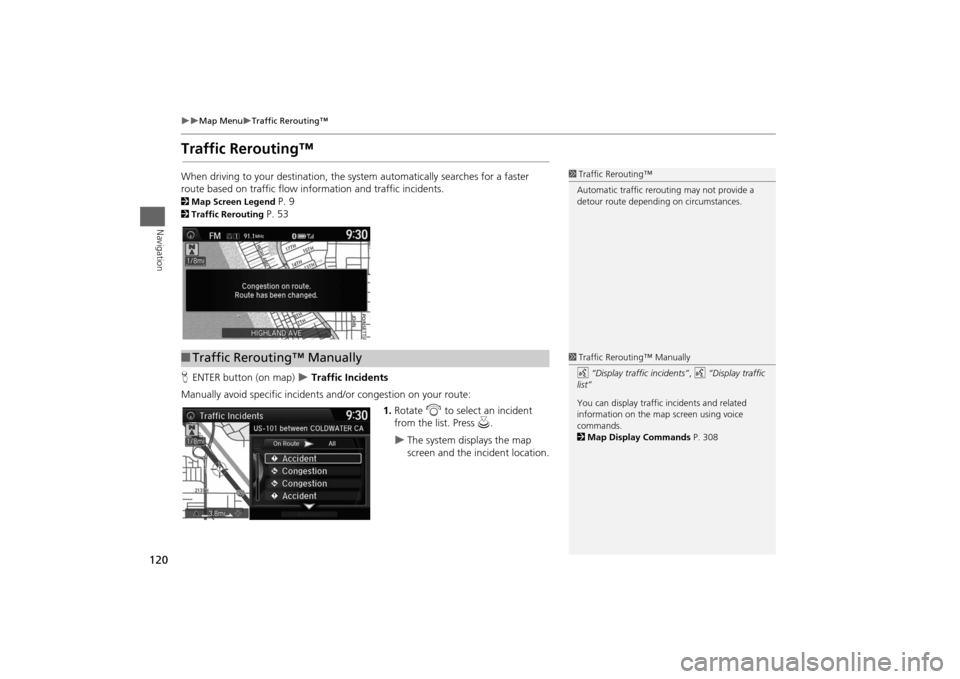
120
Map Menu
Traffic Rerouting™
Navigation
Traffic Rerouting™When driving to your destination, the system automatically searches for a faster
route based on traffic flow information and traffic incidents. 2Map Screen Legend
P. 9
2Traffic Rerouting
P. 53
HENTER button (on map)
Traffic Incidents
Manually avoid specific incidents and/or congestion on your route:
1.Rotate i to select an incident
from the list. Press u.
The system displays the map
screen and the incident location.
1Traffic Rerouting™
Automatic traffic rerouting may not provide a
detour route depending on circumstances.
■Traffic Rerouting™ Manually
1Traffic Rerouting™ Manually
d “Display traffic incidents”, d “Display traffic
list”
You can display traffic incidents and related
information on the map screen using voice
commands.
2Map Display Commands P. 308
Page 122 of 327
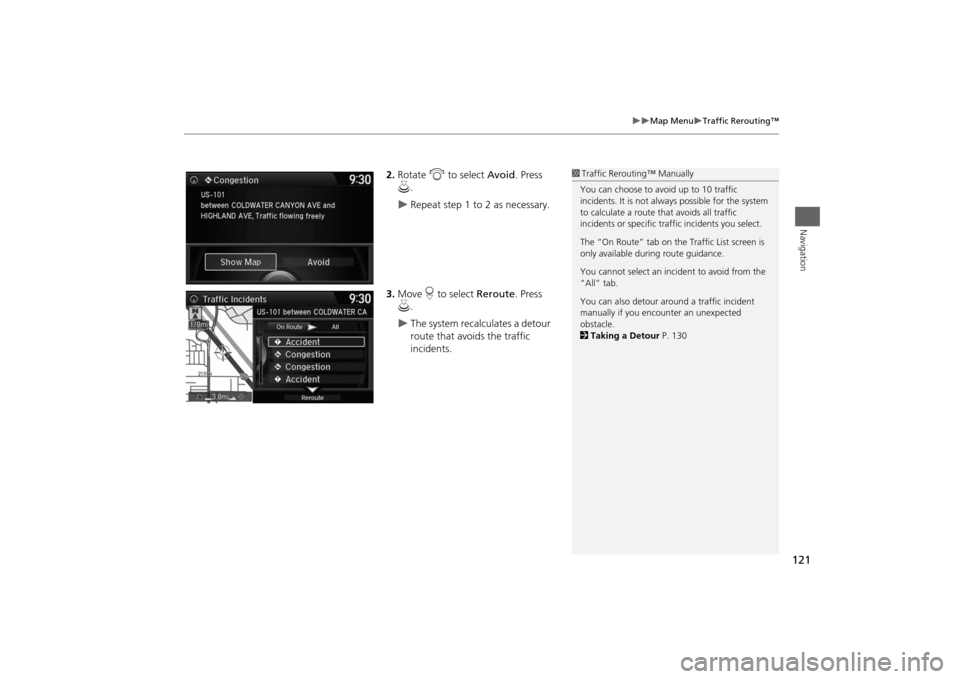
121
Map Menu
Traffic Rerouting™
Navigation
2.Rotate i to select Avoid. Press
u.
Repeat step 1 to 2 as necessary.
3.Move r to select Reroute. Press
u.
The system recalculates a detour
route that avoids the traffic
incidents.
1Traffic Rerouting™ Manually
You can choose to avoid up to 10 traffic
incidents. It is not always possible for the system
to calculate a route that avoids all traffic
incidents or specific traffic incidents you select.
The “On Route” tab on the Traffic List screen is
only available during route guidance.
You cannot select an incident to avoid from the
“All” tab.
You can also detour around a traffic incident
manually if you encounter an unexpected
obstacle.
2Taking a Detour P. 130