navigation system HONDA ODYSSEY 2014 RC1-RC2 / 5.G Navigation Manual
[x] Cancel search | Manufacturer: HONDA, Model Year: 2014, Model line: ODYSSEY, Model: HONDA ODYSSEY 2014 RC1-RC2 / 5.GPages: 327, PDF Size: 19.96 MB
Page 191 of 327
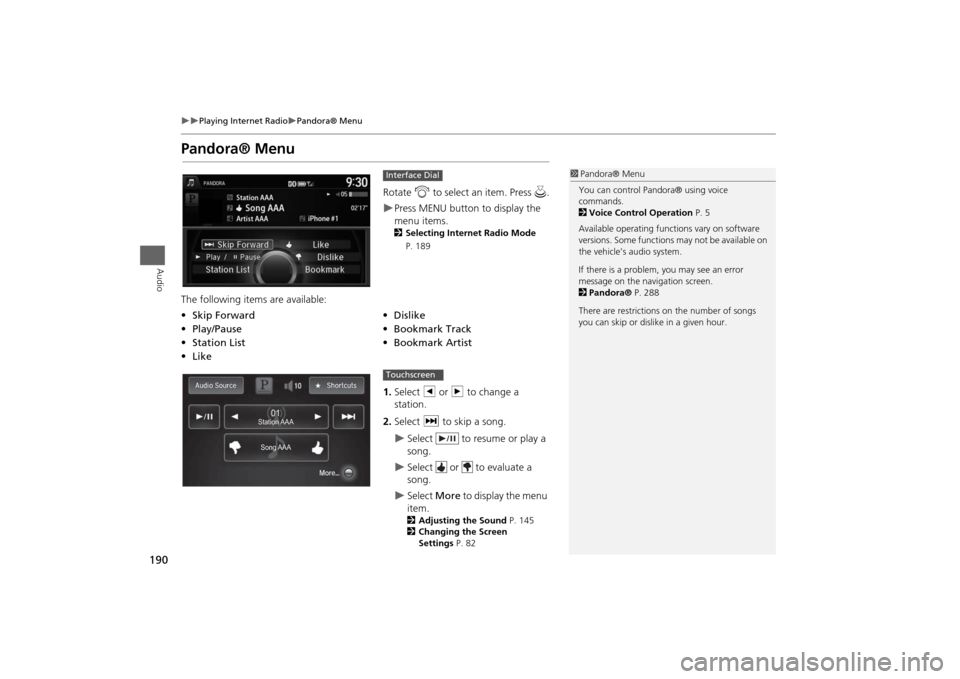
190
Playing Internet Radio
Pandora® Menu
Audio
Pandora® Menu
Rotate i to select an item. Press u.Press MENU button to display the
menu items. 2Selecting Internet Radio Mode
P. 189
The following items are available:
1.Select b or n to change a
station.
2.Select x to skip a song.
Select to resume or play a
song.
Select or to evaluate a
song.
Select More to display the menu
item. 2Adjusting the Sound P. 145
2Changing the Screen
Settings P. 82
Interface Dial
•Skip Forward
•Dislike
•Play/Pause
•Bookmark Track
•Station List•Bookmark Artist
•Like
1Pandora® Menu
You can control Pandora® using voice
commands.
2Voice Control Operation P. 5
Available operating functions vary on software
versions. Some functions may not be available on
the vehicle’s audio system.
If there is a problem, you may see an error
message on the navigation screen.
2Pandora® P. 288
There are restrictions on the number of songs
you can skip or dislike in a given hour.
Song AAASong AAASong AAA Station AAAStation AAAStation AAA
010101
Touchscreen
Page 192 of 327
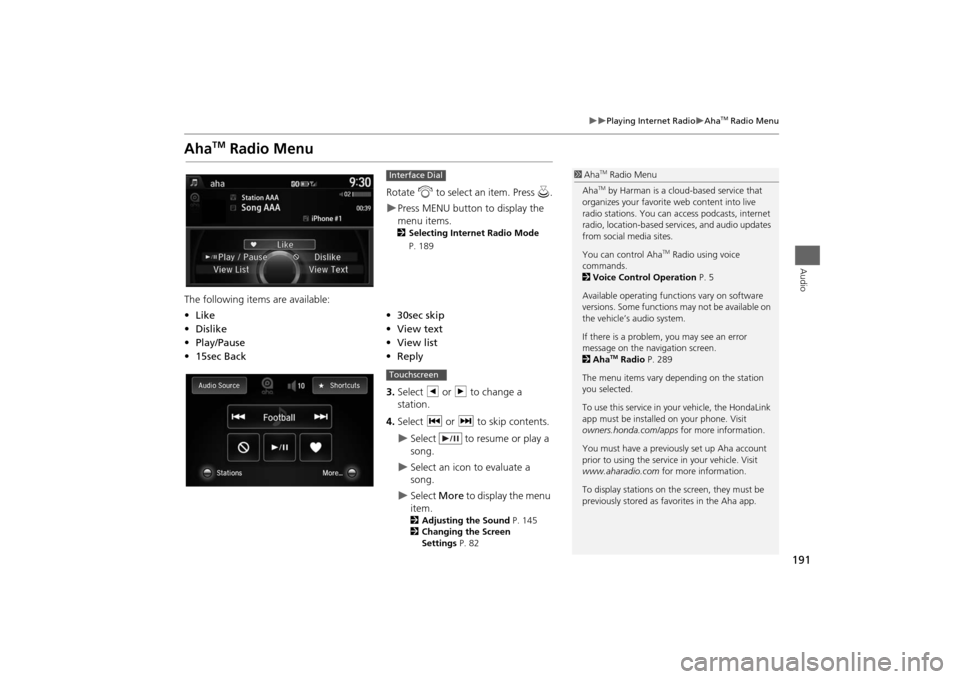
191
Playing Internet Radio
Aha
TM Radio Menu
Audio
Aha
TM
Radio Menu
Rotate i to select an item. Press u.Press MENU button to display the
menu items. 2Selecting Internet Radio Mode
P. 189
The following items are available:
3.Select b or n to change a
station.
4.Select c or x to skip contents.
Select to resume or play a
song.
Select an icon to evaluate a
song.
Select More to display the menu
item.2Adjusting the Sound P. 145
2Changing the Screen
Settings P. 82
Interface Dial
•Like
•30sec skip
•Dislike
•View text
•Play/Pause•View list
•15sec Back•Reply
1Aha
TM Radio Menu
AhaTM by Harman is a cloud-based service that
organizes your favorite web content into live
radio stations. You can access podcasts, internet
radio, location-based services, and audio updates
from social media sites.
You can control Aha
TM Radio using voice
commands.
2Voice Control Operation P. 5
Available operating functions vary on software
versions. Some functions may not be available on
the vehicle’s audio system.
If there is a problem, you may see an error
message on the navigation screen.
2Aha
TM Radio P. 289
The menu items vary depending on the station
you selected.
To use this service in your vehicle, the HondaLink
app must be installed on your phone. Visit
owners.honda.com/apps for more information.
You must have a previously set up Aha account
prior to using the service in your vehicle. Visit
www.aharadio.com for more information.
To display stations on the screen, they must be
previously stored as favorites in the Aha app.
Touchscreen
Page 195 of 327
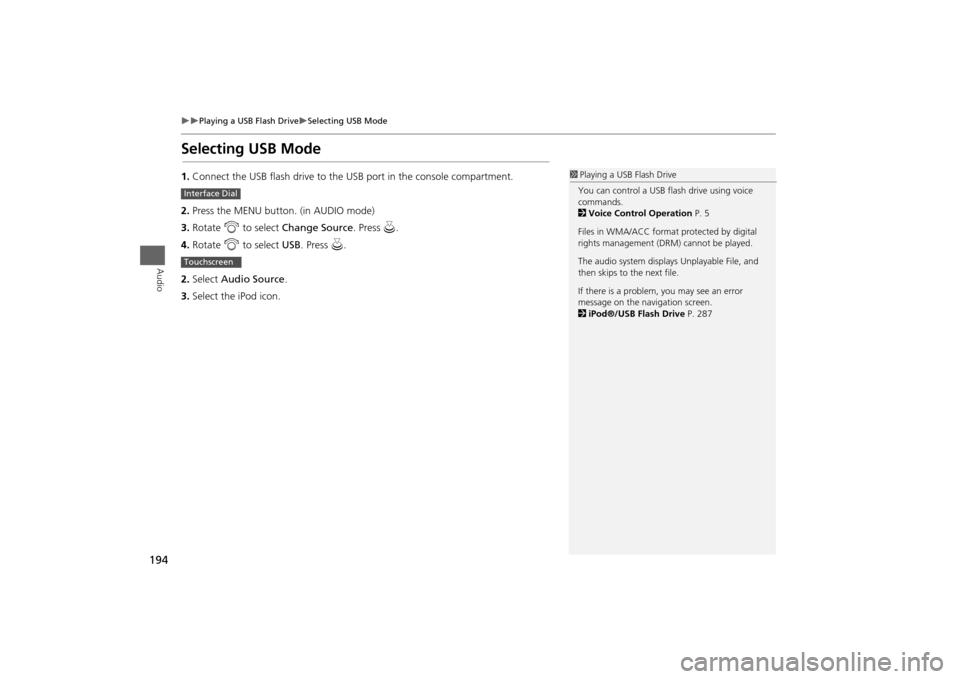
194
Playing a USB Flash Drive
Selecting USB Mode
Audio
Selecting USB Mode1.Connect the USB flash drive to the USB port in the console compartment.
2.Press the MENU button. (in AUDIO mode)
3.Rotate i to select Change Source. Press u.
4.Rotate i to select USB. Press u.
2.Select Audio Source.
3.Select the iPod icon.
1Playing a USB Flash Drive
You can control a USB flash drive using voice
commands.
2Voice Control Operation P. 5
Files in WMA/ACC format protected by digital
rights management (DRM) cannot be played.
The audio system displays Unplayable File, and
then skips to the next file.
If there is a problem, you may see an error
message on the navigation screen.
2iPod®/USB Flash Drive P. 287
Interface DialTouchscreen
Page 196 of 327
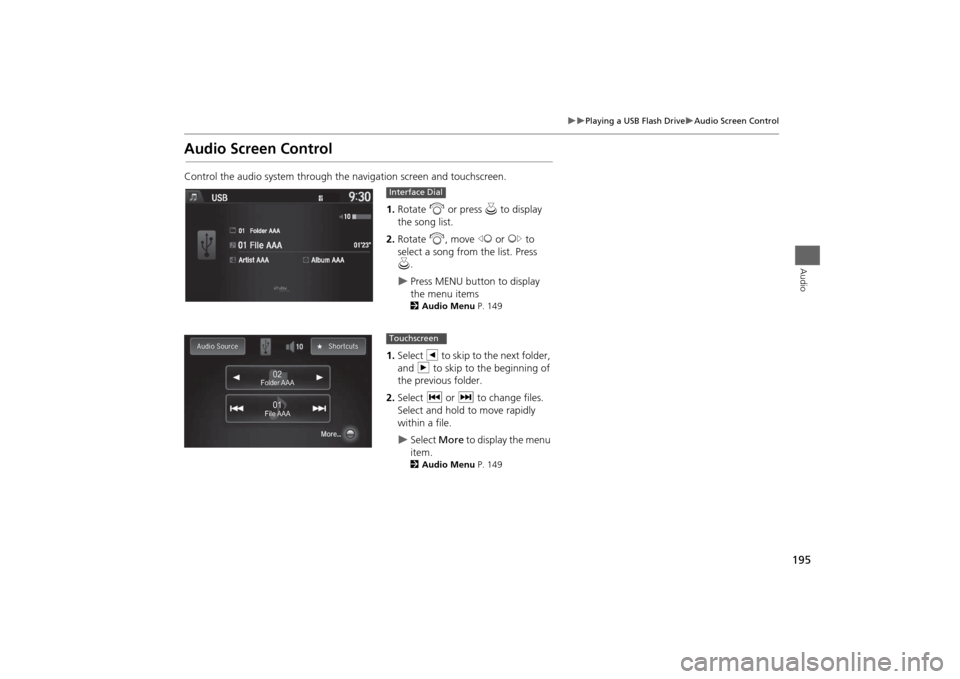
195
Playing a USB Flash Drive
Audio Screen Control
Audio
Audio Screen ControlControl the audio system through the navigation screen and touchscreen.
1.Rotate i or press u to display
the song list..
2.Rotate i, move w or y to
select a song from the list. Press
u.
Press MENU button to display
the menu items2Audio Menu P. 149
1.Select b to skip to the next folder,
and n to skip to the beginning of
the previous folder.
2.Select c or x to change files.
Select and hold to move rapidly
within a file.
Select More to display the menu
item.2Audio Menu P. 149
Interface Dial
File AAAFile AAAFile AAA010101
Folder AAAFolder AAAFolder AAA
020202
Touchscreen
Page 201 of 327
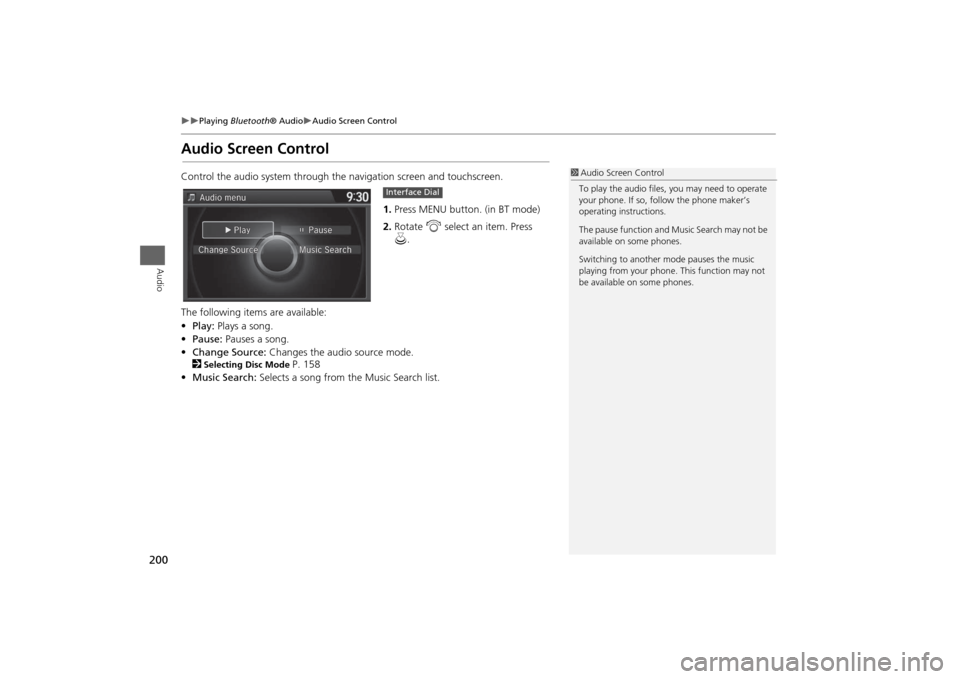
200
Playing Bluetooth® Audio
Audio Screen Control
Audio
Audio Screen ControlControl the audio system through the navigation screen and touchscreen.
1.Press MENU button. (in BT mode).
2.Rotate i select an item. Press
u.
The following items are available:
•Play: Plays a song.
•Pause: Pauses a song.
•Change Source: Changes the audio source mode.
2
Selecting Disc Mode
P. 158
•Music Search: Selects a song from the Music Search list.
1Audio Screen Control
To play the audio files, you may need to operate
your phone. If so, follow the phone maker’s
operating instructions.
The pause function and Music Search may not be
available on some phones.
Switching to another mode pauses the music
playing from your phone. This function may not
be available on some phones.
Interface Dial
Page 205 of 327
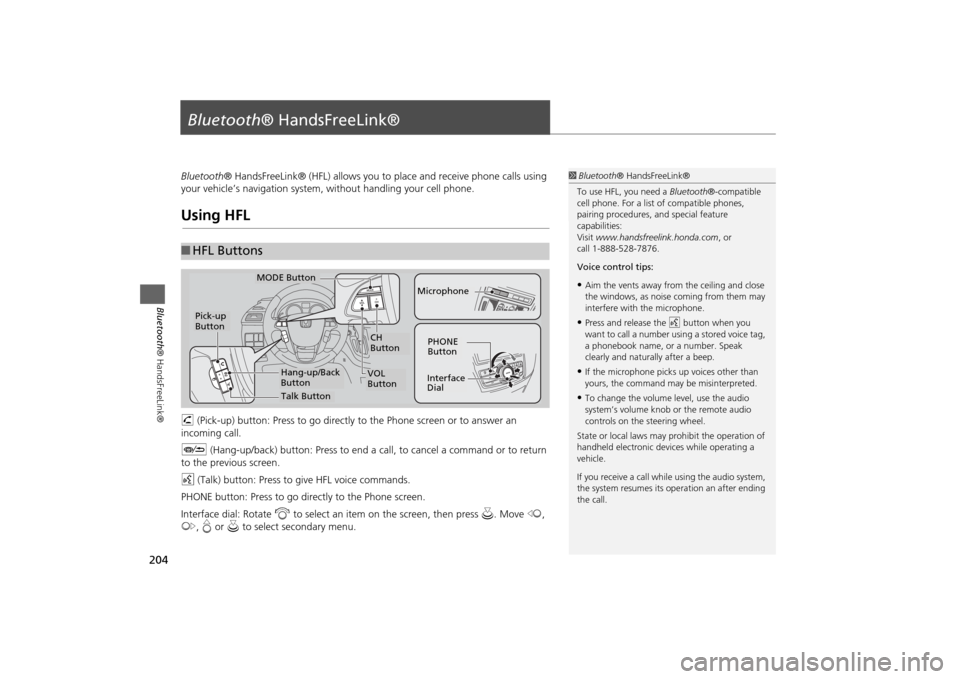
204Bluetooth® HandsFreeLink®
Bluetooth® HandsFreeLink®Bluetooth® HandsFreeLink® (HFL) allows you to place and receive phone calls using
your vehicle’s navigation system, without handling your cell phone.Using HFLh (Pick-up) button: Press to go directly to the Phone screen or to answer an
incoming call.
J (Hang-up/back) button: Press to end a call, to cancel a command or to return
to the previous screen.
d (Talk) button: Press to give HFL voice commands.
PHONE button: Press to go directly to the Phone screen.
Interface dial: Rotate i to select an item on the screen, then press u. Move w,
y, e or u to select secondary menu.■HFL Buttons
1Bluetooth® HandsFreeLink®
To use HFL, you need a Bluetooth®-compatible
cell phone. For a list of compatible phones,
pairing procedures, and special feature
capabilities:
Visit www.handsfreelink.honda.com, or
call 1-888-528-7876.
Voice control tips:•Aim the vents away from the ceiling and close
the windows, as noise coming from them may
interfere with the microphone.•Press and release the d button when you
want to call a number using a stored voice tag,
a phonebook name, or a number. Speak
clearly and naturally after a beep.•If the microphone picks up voices other than
yours, the command may be misinterpreted.•To change the volume level, use the audio
system’s volume knob or the remote audio
controls on the steering wheel.
State or local laws may prohibit the operation of
handheld electronic devices while operating a
vehicle.
If you receive a call while using the audio system,
the system resumes its operation an after ending
the call.
NAV
CH
Button
MODE Button
Pick-up
Button
PHONE
ButtonInterface
DialMicrophone
VOL
Button
Talk ButtonHang-up/Back
Button
Page 206 of 327
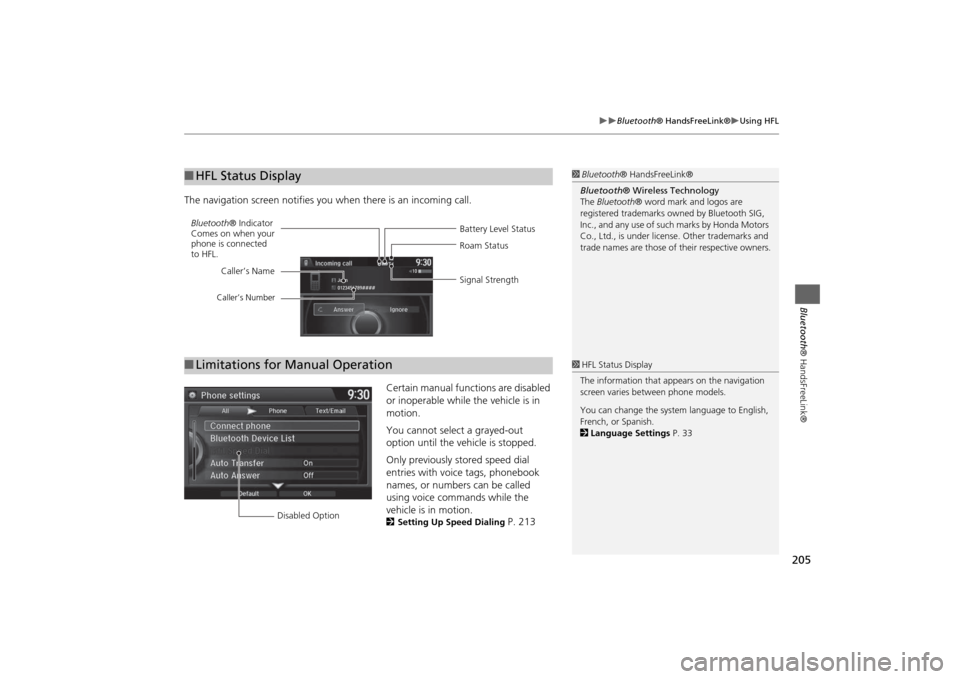
205
Bluetooth® HandsFreeLink®
Using HFL
Bluetooth® HandsFreeLink®
The navigation screen notifies you when there is an incoming call.
Certain manual functions are disabled
or inoperable while the vehicle is in
motion.
You cannot select a grayed-out
option until the vehicle is stopped.
Only previously stored speed dial
entries with voice tags, phonebook
names, or numbers can be called
using voice commands while the
vehicle is in motion.
2Setting Up Speed Dialing
P. 213
■HFL Status Display
1Bluetooth® HandsFreeLink®
Bluetooth® Wireless Technology
The Bluetooth® word mark and logos are
registered trademarks owned by Bluetooth SIG,
Inc., and any use of such marks by Honda Motors
Co., Ltd., is under license. Other trademarks and
trade names are those of their respective owners.
Battery Level Status Bluetooth® Indicator
Comes on when your
phone is connected
to HFL.Roam Status
Signal Strength Caller’s Name
Caller’s Number
■Limitations for Manual Operation
1HFL Status Display
The information that appears on the navigation
screen varies between phone models.
You can change the system language to English,
French, or Spanish.
2Language Settings P. 33
Disabled Option
Page 270 of 327
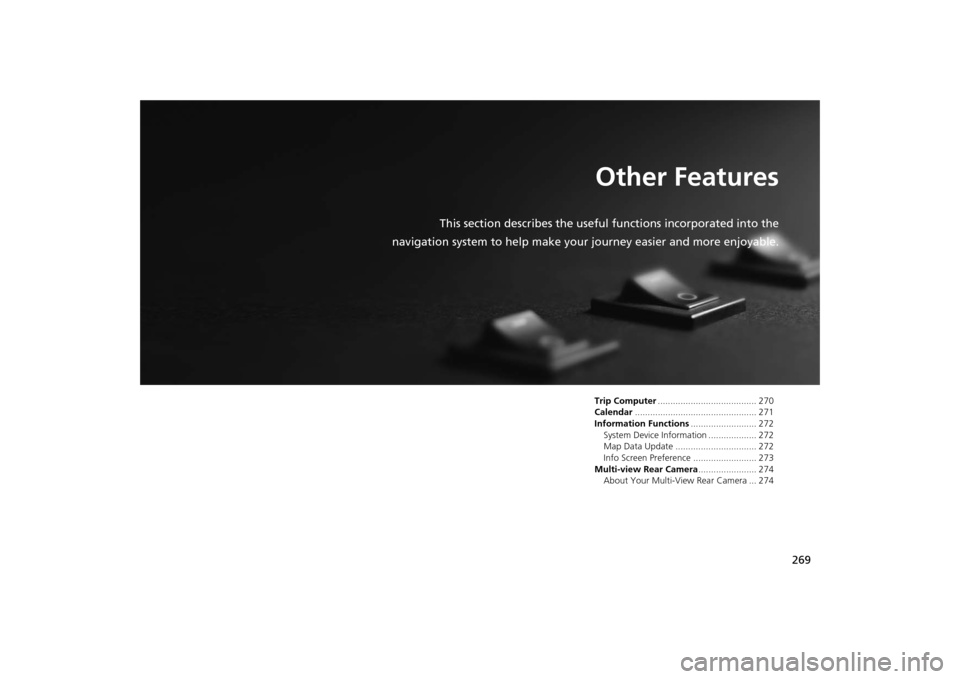
269
Other Features
This section describes the useful functions incorporated into the
navigation system to help make your journey easier and more enjoyable.
Trip Computer....................................... 270
Calendar................................................ 271
Information Functions.......................... 272
System Device Information ................... 272
Map Data Update ................................ 272
Info Screen Preference ......................... 273
Multi-view Rear Camera....................... 274
About Your Multi-View Rear Camera ... 274
Page 273 of 327
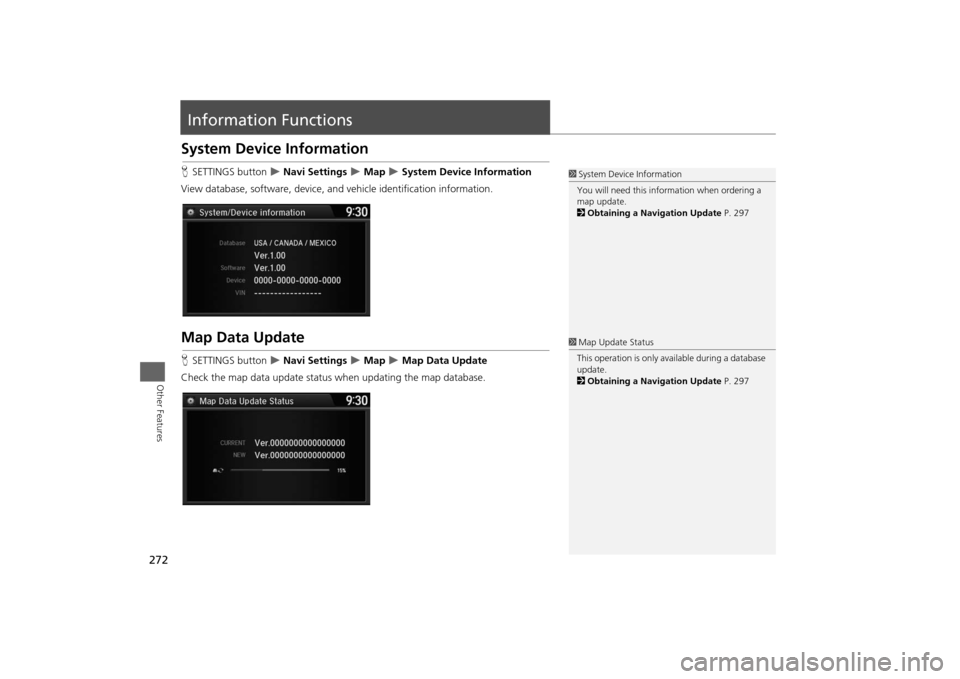
272Other Features
Information FunctionsSystem Device InformationHSETTINGS button
Navi Settings
Map
System Device Information
View database, software, device, and vehicle identification information.
Map Data UpdateHSETTINGS button
Navi Settings
Map
Map Data Update
Check the map data update status when updating the map database.
1System Device Information
You will need this information when ordering a
map update.
2Obtaining a Navigation Update P. 2971Map Update Status
This operation is only available during a database
update.
2Obtaining a Navigation Update P. 297
Page 278 of 327

277
Troubleshooting
Troubleshooting................................... 278
Map, Voice, Entering Destinations ........ 278
Traffic .................................................. 280
Guidance, Routing ............................... 281
Update, Coverage, Map Errors ............. 283
Display, Accessories.............................. 283
Miscellaneous Questions ...................... 283
Error Messages...................................... 284
Navigation System ................................ 284
CD Player ............................................. 285
Hard Disc Drive (HDD) Audio ................ 286
iPod®/USB Flash Drive .......................... 287
Pandora® ............................................ 288
Aha
TM Radio ......................................... 289