remote start HONDA ODYSSEY 2014 RC1-RC2 / 5.G Navigation Manual
[x] Cancel search | Manufacturer: HONDA, Model Year: 2014, Model line: ODYSSEY, Model: HONDA ODYSSEY 2014 RC1-RC2 / 5.GPages: 327, PDF Size: 19.96 MB
Page 1 of 327
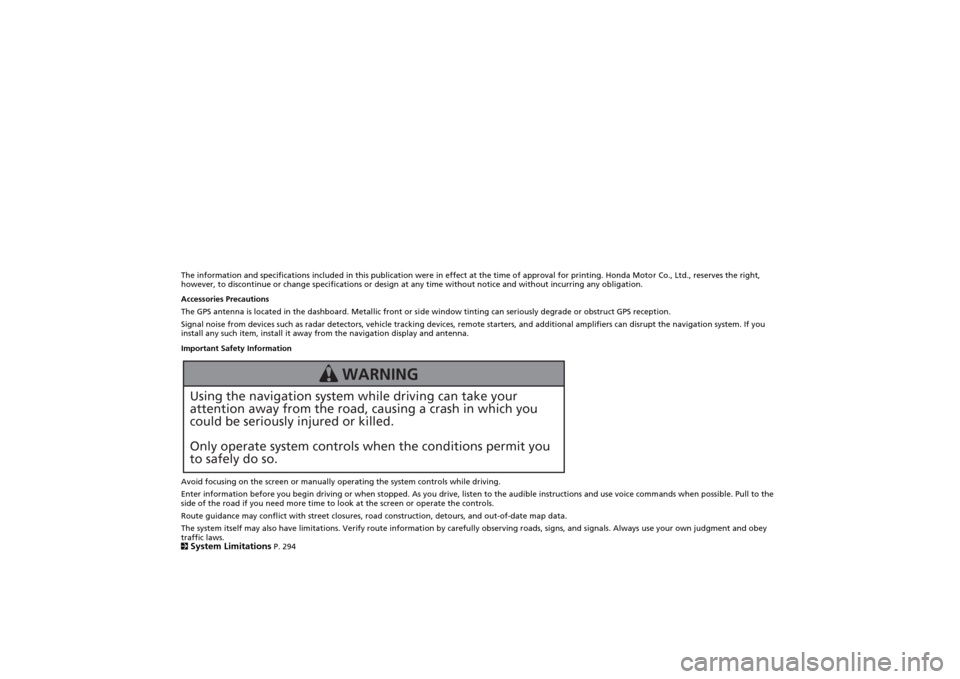
The information and specifications included in this publication were in effect at the time of approval for printing. Honda Motor Co., Ltd., reserves the right,
however, to discontinue or change specifications or design at any time without notice and without incurring any obligation.
Accessories Precautions
The GPS antenna is located in the dashboard. Metallic front or side window tinting can seriously degrade or obstruct GPS reception.
Signal noise from devices such as radar detectors, vehicle tracking devices, remote starters, and additional amplifiers can disrupt the navigation system. If you
install any such item, install it away from the navigation display and antenna.
Important Safety Information
Avoid focusing on the screen or manually operating the system controls while driving.
Enter information before you begin driving or when stopped. As you drive, listen to the audible instructions and use voice commands when possible. Pull to the
side of the road if you need more time to look at the screen or operate the controls.
Route guidance may conflict with street closures, road construction, detours, and out-of-date map data.
The system itself may also have limitations. Verify route information by carefully observing roads, signs, and signals. Always use your own judgment and obey
traffic laws.
2System Limitations
P. 294
Using the navigation system while driving can take your
attention away from the road, causing a crash in which you
could be seriously injured or killed.
Only operate system controls when the conditions permit you
to safely do so.
WARNING
Page 2 of 327
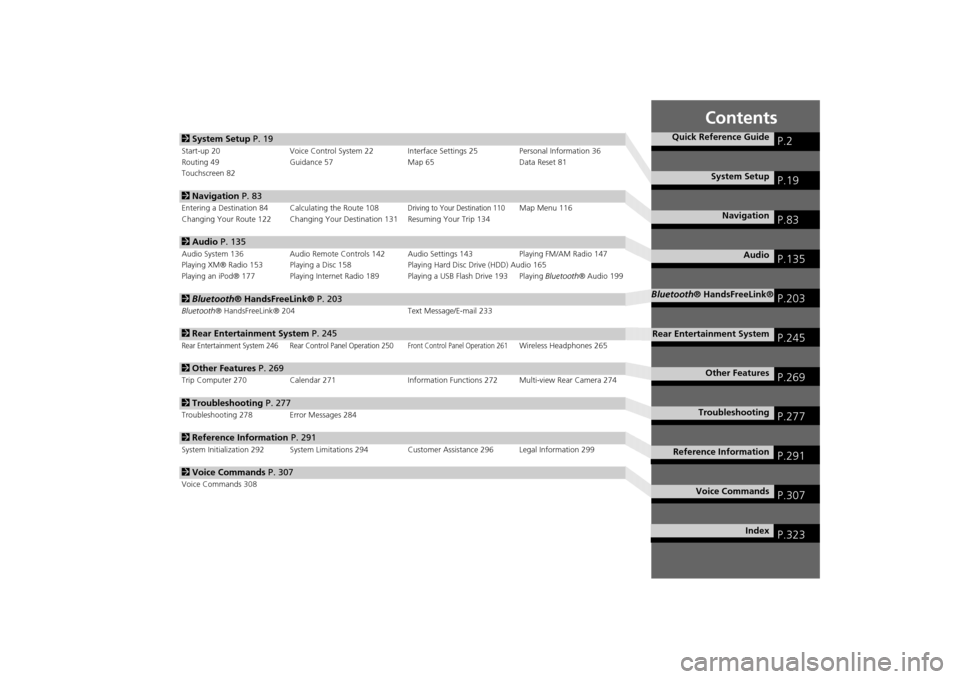
Contents
2System Setup P. 19Start-up 20 Voice Control System 22 Interface Settings 25 Personal Information 36
Routing 49 Guidance 57 Map 65 Data Reset 81
Touchscreen 822Navigation P. 83Entering a Destination 84 Calculating the Route 108
Driving to Your Destination 110
Map Menu 116
Changing Your Route 122 Changing Your Destination 131 Resuming Your Trip 134
2Audio P. 135Audio System 136 Audio Remote Controls 142 Audio Settings 143 Playing FM/AM Radio 147
Playing XM® Radio 153 Playing a Disc 158 Playing Hard Disc Drive (HDD) Audio 165
Playing an iPod® 177 Playing Internet Radio 189 Playing a USB Flash Drive 193 Playing Bluetooth® Audio 1992Bluetooth® HandsFreeLink® P. 203Bluetooth® HandsFreeLink® 204 Text Message/E-mail 2332Rear Entertainment System P. 245Rear Entertainment System 246 Rear Control Panel Operation 250
Front Control Panel Operation 261
Wireless Headphones 265
2Other Features P. 269Trip Computer 270 Calendar 271 Information Functions 272 Multi-view Rear Camera 2742Troubleshooting P. 277Troubleshooting 278 Error Messages 2842Reference Information P. 291System Initialization 292 System Limitations 294Customer Assistance 296 Legal Information 2992Voice Commands P. 307Voice Commands 308
Quick Reference Guide
P.2
System Setup
P.19
Navigation
P.83
Audio
P.135
Bluetooth® HandsFreeLink®
P.203
Rear Entertainment System
P.245
Other Features
P.269
Troubleshooting
P.277
Reference Information
P.291
Voice Commands
P.307
Index
P.323
Page 295 of 327
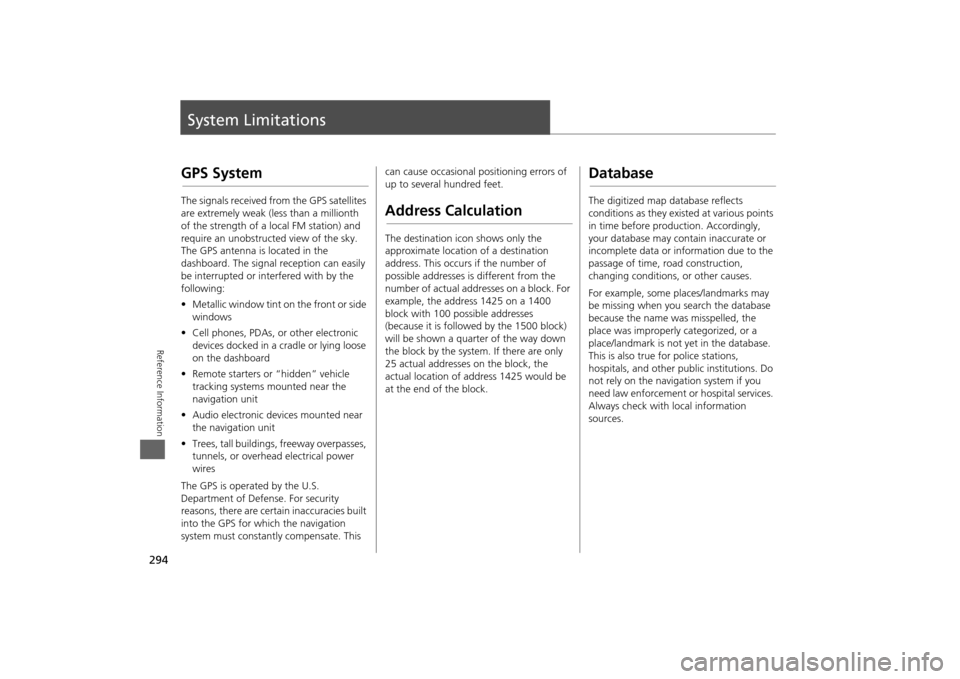
294Reference Information
System LimitationsGPS SystemThe signals received from the GPS satellites
are extremely weak (less than a millionth
of the strength of a local FM station) and
require an unobstructed view of the sky.
The GPS antenna is located in the
dashboard. The signal reception can easily
be interrupted or interfered with by the
following:
•Metallic window tint on the front or side
windows
•Cell phones, PDAs, or other electronic
devices docked in a cradle or lying loose
on the dashboard
•Remote starters or “hidden” vehicle
tracking systems mounted near the
navigation unit
•Audio electronic devices mounted near
the navigation unit
•Trees, tall buildings, freeway overpasses,
tunnels, or overhead electrical power
wires
The GPS is operated by the U.S.
Department of Defense. For security
reasons, there are certain inaccuracies built
into the GPS for which the navigation
system must constantly compensate. This can cause occasional positioning errors of
up to several hundred feet.
Address CalculationThe destination icon shows only the
approximate location of a destination
address. This occurs if the number of
possible addresses is different from the
number of actual addresses on a block. For
example, the address 1425 on a 1400
block with 100 possible addresses
(because it is followed by the 1500 block)
will be shown a quarter of the way down
the block by the system. If there are only
25 actual addresses on the block, the
actual location of address 1425 would be
at the end of the block.
DatabaseThe digitized map database reflects
conditions as they existed at various points
in time before production. Accordingly,
your database may contain inaccurate or
incomplete data or information due to the
passage of time, road construction,
changing conditions, or other causes.
For example, some places/landmarks may
be missing when you search the database
because the name was misspelled, the
place was improperly categorized, or a
place/landmark is not yet in the database.
This is also true for police stations,
hospitals, and other public institutions. Do
not rely on the navigation system if you
need law enforcement or hospital services.
Always check with local information
sources.