phone HONDA ODYSSEY 2014 RC1-RC2 / 5.G Navigation Manual
[x] Cancel search | Manufacturer: HONDA, Model Year: 2014, Model line: ODYSSEY, Model: HONDA ODYSSEY 2014 RC1-RC2 / 5.GPages: 327, PDF Size: 19.96 MB
Page 2 of 327
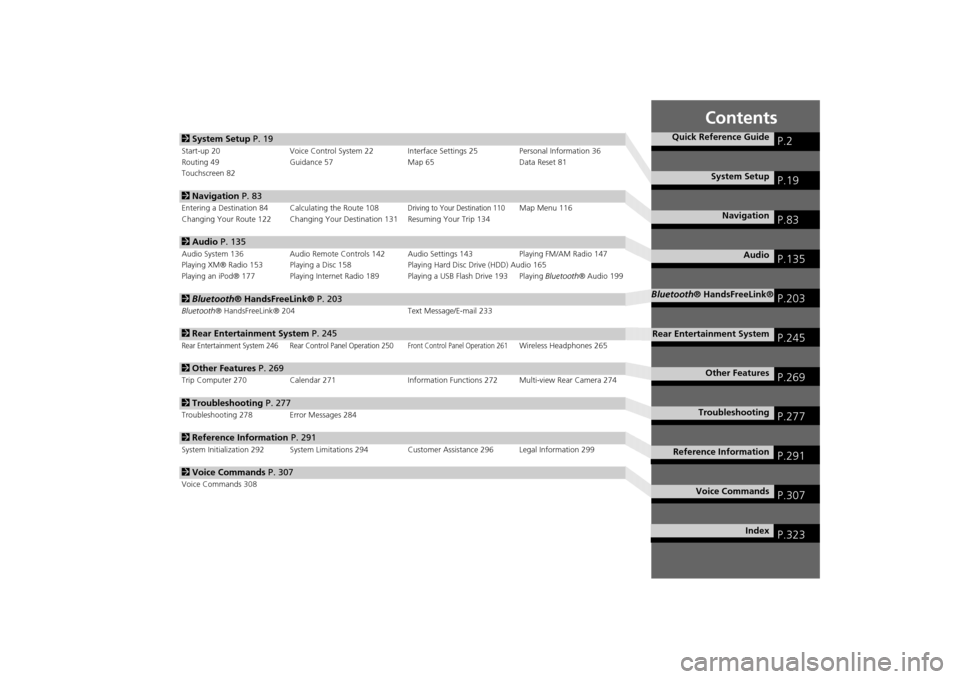
Contents
2System Setup P. 19Start-up 20 Voice Control System 22 Interface Settings 25 Personal Information 36
Routing 49 Guidance 57 Map 65 Data Reset 81
Touchscreen 822Navigation P. 83Entering a Destination 84 Calculating the Route 108
Driving to Your Destination 110
Map Menu 116
Changing Your Route 122 Changing Your Destination 131 Resuming Your Trip 134
2Audio P. 135Audio System 136 Audio Remote Controls 142 Audio Settings 143 Playing FM/AM Radio 147
Playing XM® Radio 153 Playing a Disc 158 Playing Hard Disc Drive (HDD) Audio 165
Playing an iPod® 177 Playing Internet Radio 189 Playing a USB Flash Drive 193 Playing Bluetooth® Audio 1992Bluetooth® HandsFreeLink® P. 203Bluetooth® HandsFreeLink® 204 Text Message/E-mail 2332Rear Entertainment System P. 245Rear Entertainment System 246 Rear Control Panel Operation 250
Front Control Panel Operation 261
Wireless Headphones 265
2Other Features P. 269Trip Computer 270 Calendar 271 Information Functions 272 Multi-view Rear Camera 2742Troubleshooting P. 277Troubleshooting 278 Error Messages 2842Reference Information P. 291System Initialization 292 System Limitations 294Customer Assistance 296 Legal Information 2992Voice Commands P. 307Voice Commands 308
Quick Reference Guide
P.2
System Setup
P.19
Navigation
P.83
Audio
P.135
Bluetooth® HandsFreeLink®
P.203
Rear Entertainment System
P.245
Other Features
P.269
Troubleshooting
P.277
Reference Information
P.291
Voice Commands
P.307
Index
P.323
Page 4 of 327
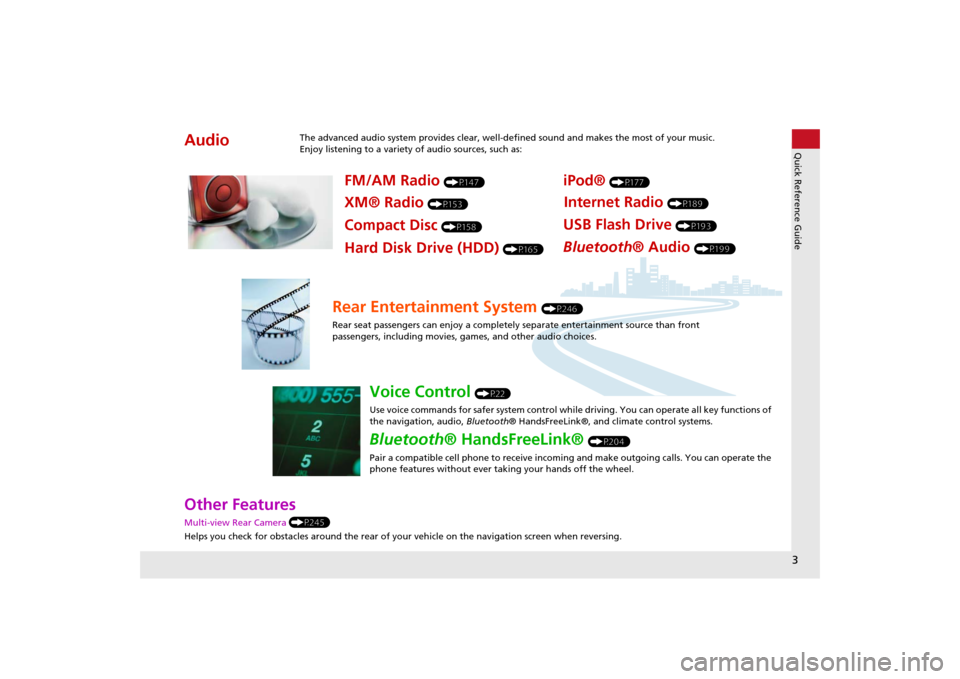
3Quick Reference Guide
Other Features Multi-view Rear Camera (P245)
Helps you check for obstacles around the rear of your vehicle on the navigation screen when reversing.Audio
The advanced audio system provides clear, well-defined sound and makes the most of your music.
Enjoy listening to a variety of audio sources, such as:
FM/AM Radio
(P147)
XM® Radio
(P153)
Compact Disc
(P158)
iPod®
(P177)
USB Flash Drive
(P193)
Bluetooth® Audio
(P199)
Hard Disk Drive (HDD)
(P165)
Internet Radio
(P189)
Rear Entertainment System
(P246)
Rear seat passengers can enjoy a completely separate entertainment source than front
passengers, including movies, games, and other audio choices.
Voice Control
(P22)
Use voice commands for safer system control while driving. You can operate all key functions of
the navigation, audio, Bluetooth® HandsFreeLink®, and climate control systems.
Bluetooth® HandsFreeLink®
(P204)
Pair a compatible cell phone to receive incoming and make outgoing calls. You can operate the
phone features without ever taking your hands off the wheel.
Page 5 of 327
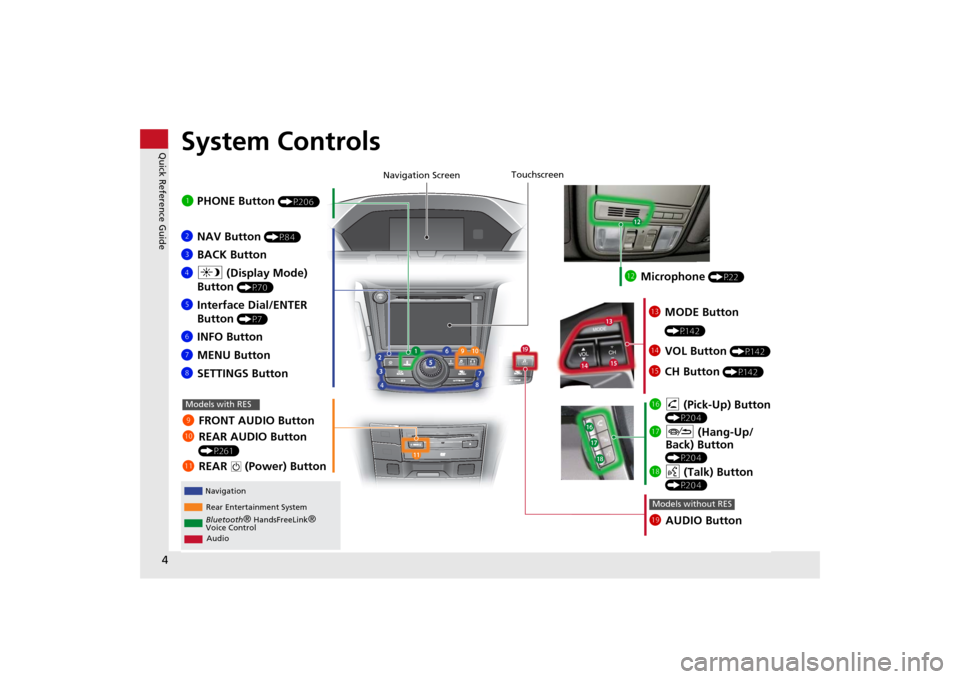
4Quick Reference Guide
System Controls
REAR
AUDIO FRONT
AUDIO NAV
FRONT
AUDIONTDIOOD
RAUAUAUAUREARUDIOUDIOUDIOUDIO
FROAUD
NAV
FFFFFRONTAAUDIOAUAUAUDIOAAAAAUDIOAAAAUDIOA
Navigation
Rear Entertainment System
Bluetooth
® HandsFreeLink
®
Voice Control
Audio
1 PHONE Button
(P206)
ljAUDIO ButtonModels without RES
9FRONT AUDIO Button
0REAR AUDIO Button
(P261)
lbREAR
9
(Power) Button
Models with RES
lcMicrophone
(P22)
lgh (Pick-Up) Button
(P204)
lhJ (Hang-Up/
Back) Button
(P204)
lid (Talk) Button
(P204)
ldMODE Button
(P142)
leVOL Button
(P142)
lfCH Button
(P142)
2NAV Button
(P84)
3BACK Button
4a (Display Mode)
Button
(P70)
5Interface Dial/ENTER
Button
(P7)
6INFO Button
7MENU Button
8SETTINGS Button
Touchscreen
Navigation Screen
Page 12 of 327
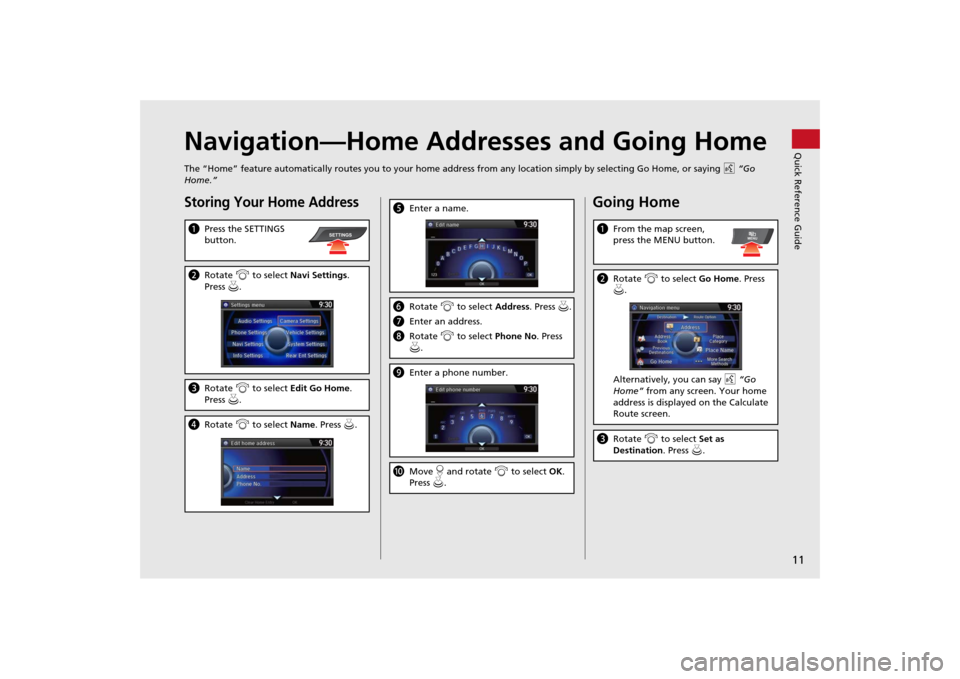
11Quick Reference Guide
Navigation—Home Addresses and Going HomeThe “Home” feature automatically routes you to your home address from any location simply by selecting Go Home, or saying d “Go
Home.”Storing Your Home AddressaPress the SETTINGS
button.bRotate i to select Navi Settings.
Press u.cRotate i to select Edit Go Home.
Press u.dRotate i to select Name. Press u.
SETTINGS
eEnter a name.fRotate i to select Address. Press u.
gEnter an address.
hRotate i to select Phone No. Press
u.iEnter a phone number.jMove r and rotate i to select OK.
Press u.
Going HomeaFrom the map screen,
press the MENU button.bRotate i to select Go Home. Press
u.
Alternatively, you can say d “Go
Home” from any screen. Your home
address is displayed on the Calculate
Route screen.cRotate i to select Set as
Destination. Press u.
MENU
Page 15 of 327
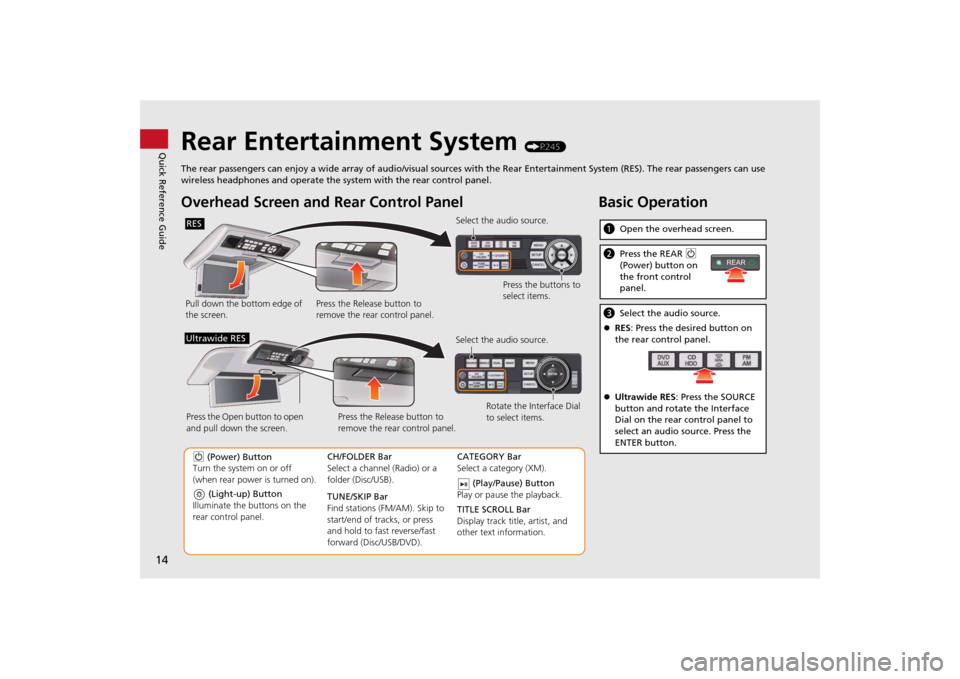
14Quick Reference Guide
Rear Entertainment System
(P245)
The rear passengers can enjoy a wide array of audio/visual sources with the Rear Entertainment System (RES). The rear passengers can use
wireless headphones and operate the system with the rear control panel.
Overhead Screen and Rear Control PanelPull down the bottom edge of
the screen.Select the audio source.
Press the buttons to
select items.
Press the Release button to
remove the rear control panel.RES
(Light-up) Button
Illuminate the buttons on the
rear control panel.
9 (Power) Button
Turn the system on or off
(when rear power is turned on).CH/FOLDER Bar
Select a channel (Radio) or a
folder (Disc/USB).
TUNE/SKIP Bar
Find stations (FM/AM). Skip to
start/end of tracks, or press
and hold to fast reverse/fast
forward (Disc/USB/DVD).CATEGORY Bar
Select a category (XM).
(Play/Pause) Button
Play or pause the playback.
TITLE SCROLL Bar
Display track title, artist, and
other text information. Select the audio source.
Rotate the Interface Dial
to select items. Press the Release button to
remove the rear control panel. Press the Open button to open
and pull down the screen.
Ultrawide RES
Basic OperationaOpen the overhead screen.bPress the REAR 9
(Power) button on
the front control
panel.cSelect the audio source.
RES: Press the desired button on
the rear control panel.
Ultrawide RES: Press the SOURCE
button and rotate the Interface
Dial on the rear control panel to
select an audio source. Press the
ENTER button.
REAR
Page 23 of 327
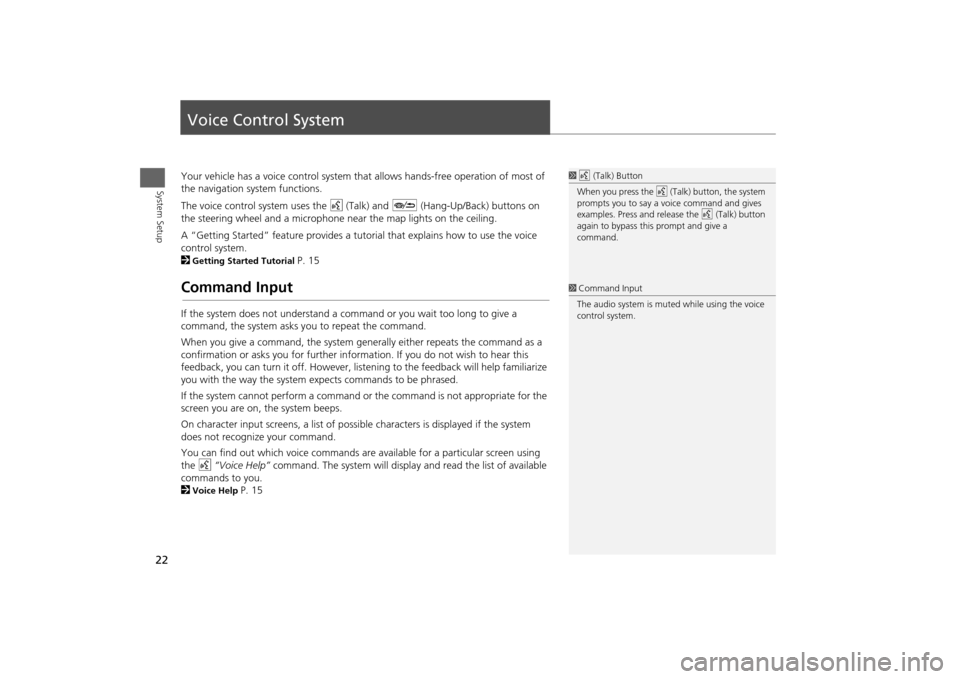
22System Setup
Voice Control SystemYour vehicle has a voice control system that allows hands-free operation of most of
the navigation system functions.
The voice control system uses the d (Talk) and J (Hang-Up/Back) buttons on
the steering wheel and a microphone near the map lights on the ceiling.
A “Getting Started” feature provides a tutorial that explains how to use the voice
control system.
2Getting Started Tutorial
P. 15
Command InputIf the system does not understand a command or you wait too long to give a
command, the system asks you to repeat the command.
When you give a command, the system generally either repeats the command as a
confirmation or asks you for further information. If you do not wish to hear this
feedback, you can turn it off. However, listening to the feedback will help familiarize
you with the way the system expects commands to be phrased.
If the system cannot perform a command or the command is not appropriate for the
screen you are on, the system beeps.
On character input screens, a list of possible characters is displayed if the system
does not recognize your command.
You can find out which voice commands are available for a particular screen using
the d “Voice Help” command. The system will display and read the list of available
commands to you.
2Voice Help
P. 15
1d (Talk) Button
When you press the d (Talk) button, the system
prompts you to say a voice command and gives
examples. Press and release the d (Talk) button
again to bypass this prompt and give a
command.1Command Input
The audio system is muted while using the voice
control system.
Page 24 of 327
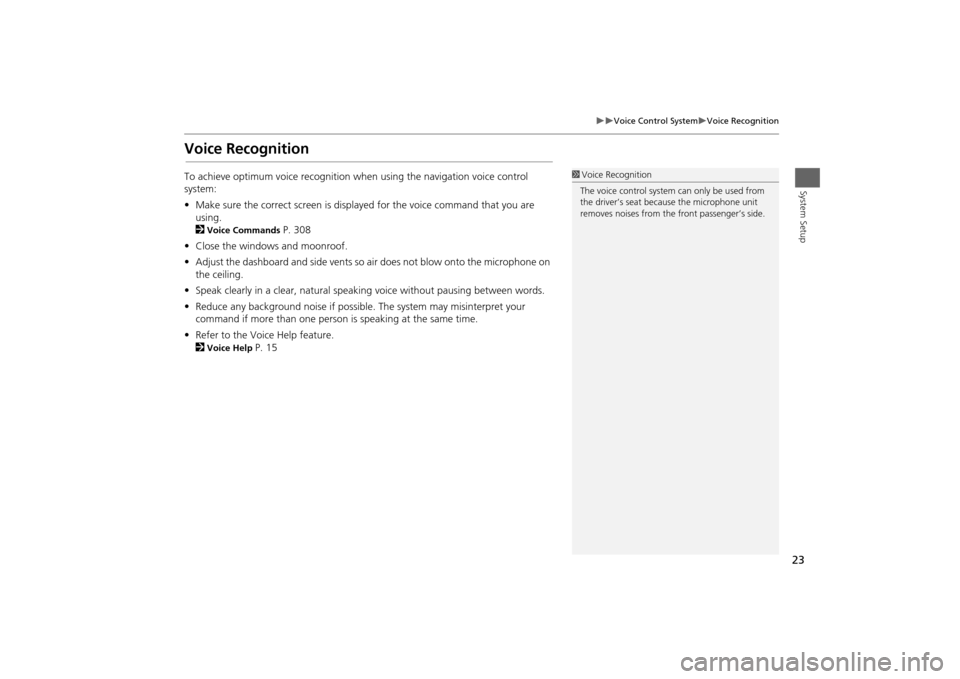
23
Voice Control System
Voice Recognition
System Setup
Voice RecognitionTo achieve optimum voice recognition when using the navigation voice control
system:
•Make sure the correct screen is displayed for the voice command that you are
using.
2
Voice Commands
P. 308
•Close the windows and moonroof.
•Adjust the dashboard and side vents so air does not blow onto the microphone on
the ceiling.
•Speak clearly in a clear, natural speaking voice without pausing between words.
•Reduce any background noise if possible. The system may misinterpret your
command if more than one person is speaking at the same time.
•Refer to the Voice Help feature.
2
Voice Help
P. 15
1Voice Recognition
The voice control system can only be used from
the driver’s seat because the microphone unit
removes noises from the front passenger’s side.
Page 25 of 327
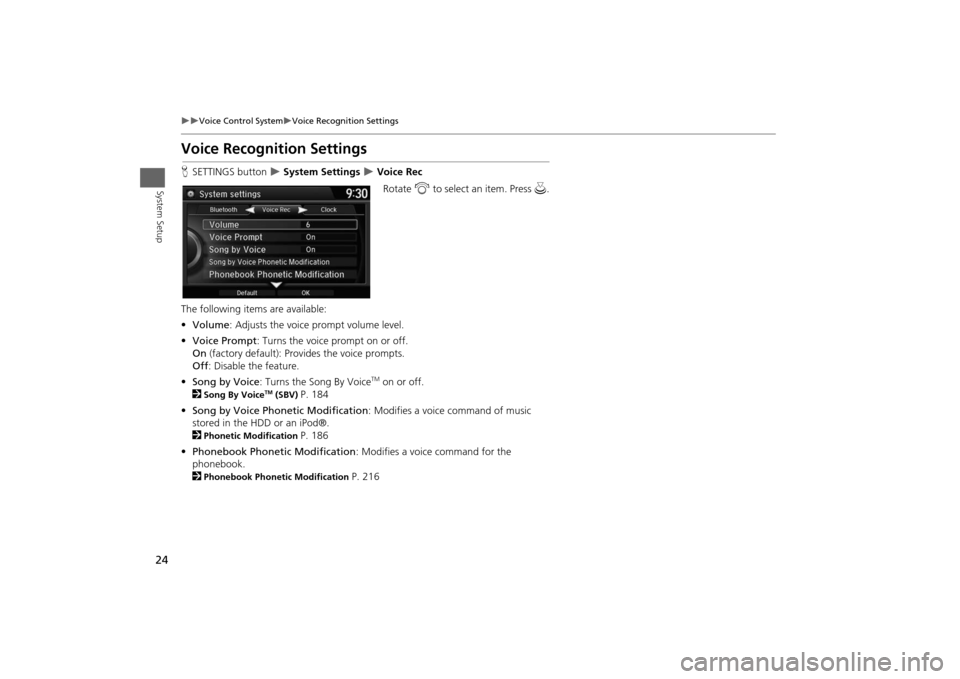
24
Voice Control System
Voice Recognition Settings
System Setup
Voice Recognition SettingsHSETTINGS button
System Settings
Voice Rec
Rotate i to select an item. Press u.
The following items are available:
•Volume: Adjusts the voice prompt volume level.
•Voice Prompt: Turns the voice prompt on or off.
On (factory default): Provides the voice prompts.
Off: Disable the feature.
•Song by Voice: Turns the Song By VoiceTM on or off.
2
Song By Voice
TM (SBV)
P. 184
•Song by Voice Phonetic Modification: Modifies a voice command of music
stored in the HDD or an iPod®.
2
Phonetic Modification
P. 186
•Phonebook Phonetic Modification: Modifies a voice command for the
phonebook.
2
Phonebook Phonetic Modification
P. 216
Page 39 of 327
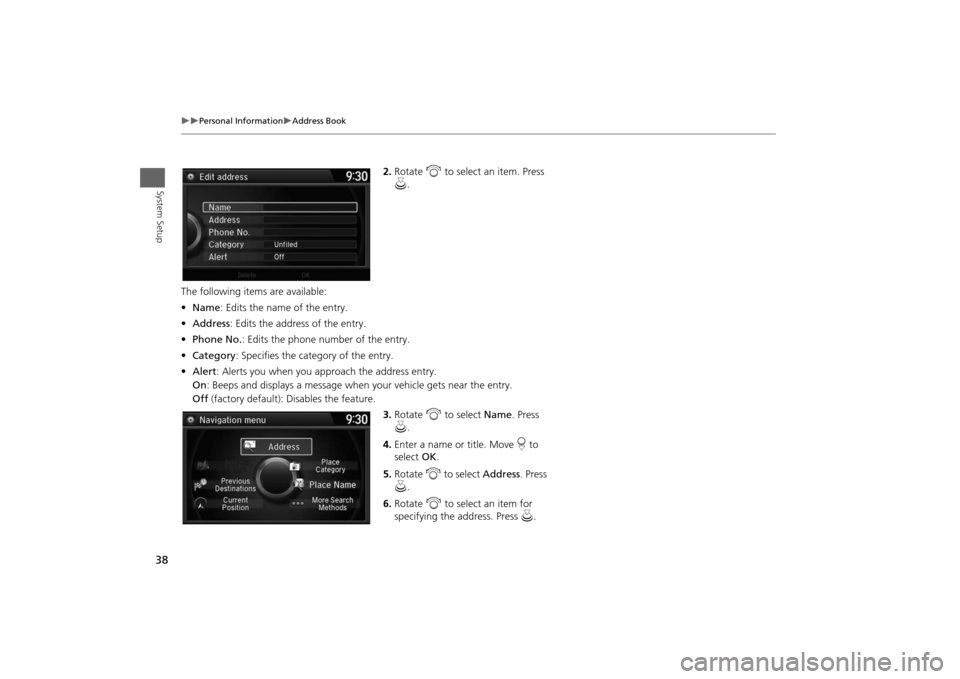
38
Personal Information
Address Book
System Setup
2.Rotate i to select an item. Press
u.
The following items are available:
•Name: Edits the name of the entry.
•Address: Edits the address of the entry.
•Phone No.: Edits the phone number of the entry.
•Category: Specifies the category of the entry.
•Alert: Alerts you when you approach the address entry.
On: Beeps and displays a message when your vehicle gets near the entry.
Off (factory default): Disables the feature.
3.Rotate i to select Name. Press
u.
4.Enter a name or title. Move r to
select OK.
5.Rotate i to select Address. Press
u.
6.Rotate i to select an item for
specifying the address. Press u.
Page 40 of 327

39
Personal Information
Address Book
System Setup
The following items are available:
•Current Position: Select your current location.
•Address: Enter an address on the character input screen when prompted.
2
Address
P. 86
•Previous Destinations: Select a previous destination.
2
Previous Destination
P. 93
•Place Name: Enter the name of a place/landmark.
2
Place Name
P. 96
•Place Category: Select a category to search for a place/landmark (e.g., Banking,
Lodging).
2
Place Category
P. 94
•More Search Methods: Displays additional search method entries.
2
Entering a Destination
P. 84
HSETTINGS button
Navi Settings
Personal Info
Address Book
1.Rotate i to select the address to
edit. Press u.
2.Enter the name, address, phone
number, and category fields.
2
Adding an Address Book Entry P. 37
3.Move r and rotate i to select
OK. Press u.
■Editing an Address Book Entry
1Adding an Address Book Entry
When you use Place Name or Place Category,
the phone number is automatically entered.
You can also add a phone number and category.1Editing an Address Book Entry
The entered contents are displayed on the Edit
address screen.