phone HONDA ODYSSEY 2014 RC1-RC2 / 5.G Navigation Manual
[x] Cancel search | Manufacturer: HONDA, Model Year: 2014, Model line: ODYSSEY, Model: HONDA ODYSSEY 2014 RC1-RC2 / 5.GPages: 327, PDF Size: 19.96 MB
Page 43 of 327
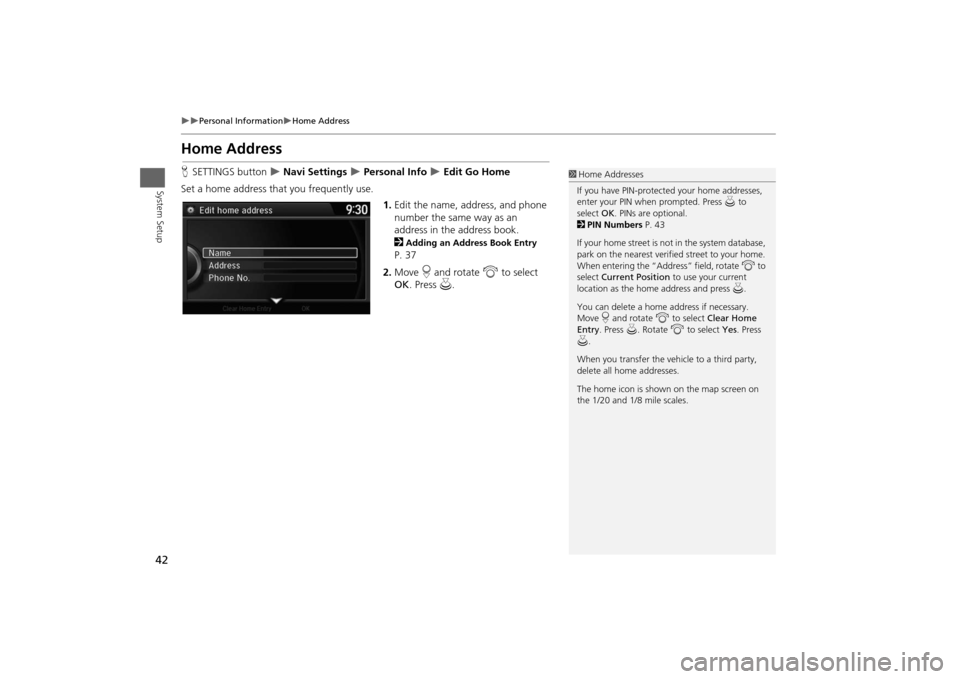
42
Personal Information
Home Address
System Setup
Home AddressHSETTINGS button
Navi Settings
Personal Info
Edit Go Home
Set a home address that you frequently use.
1.Edit the name, address, and phone
number the same way as an
address in the address book.
2
Adding an Address Book Entry
P. 37
2.Move r and rotate i to select
OK. Press u.
1Home Addresses
If you have PIN-protected your home addresses,
enter your PIN when prompted. Press u to
select OK. PINs are optional.
2PIN Numbers P. 43
If your home street is not in the system database,
park on the nearest verified street to your home.
When entering the “Address” field, rotate i to
select Current Position to use your current
location as the home address and press u.
You can delete a home address if necessary.
Move r and rotate i to select Clear Home
Entry. Press u. Rotate i to select Yes. Press
u.
When you transfer the vehicle to a third party,
delete all home addresses.
The home icon is shown on the map screen on
the 1/20 and 1/8 mile scales.
Page 62 of 327
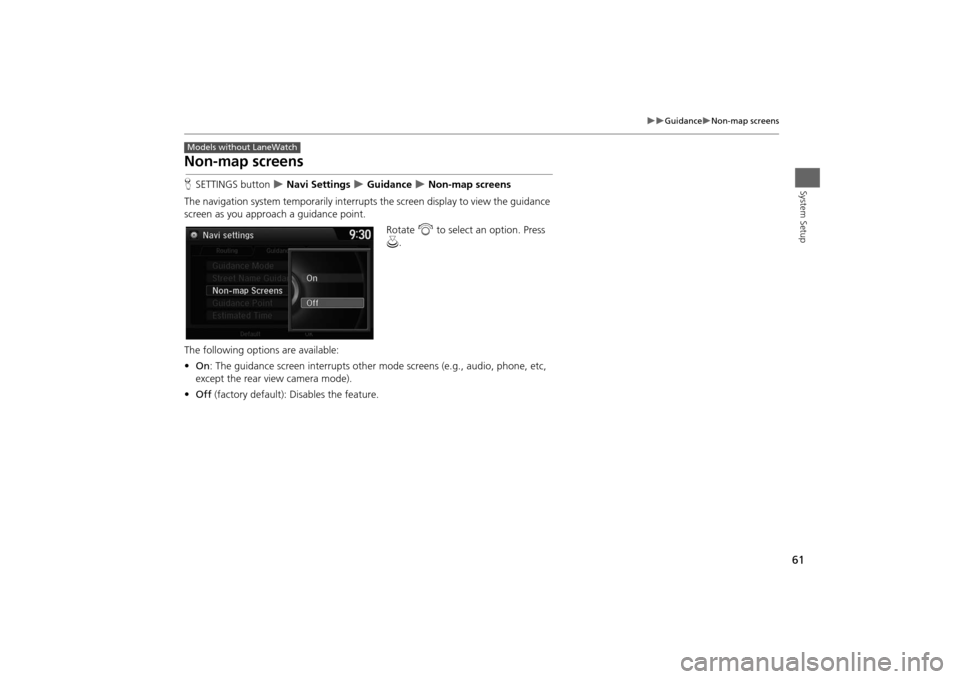
61
Guidance
Non-map screens
System Setup
Non-map screensHSETTINGS button
Navi Settings
Guidance
Non-map screens
The navigation system temporarily interrupts the screen display to view the guidance
screen as you approach a guidance point.
Rotate i to select an option. Press
u.
The following options are available:
•On: The guidance screen interrupts other mode screens (e.g., audio, phone, etc,
except the rear view camera mode).
•Off (factory default): Disables the feature.
Models without LaneWatch
Page 63 of 327
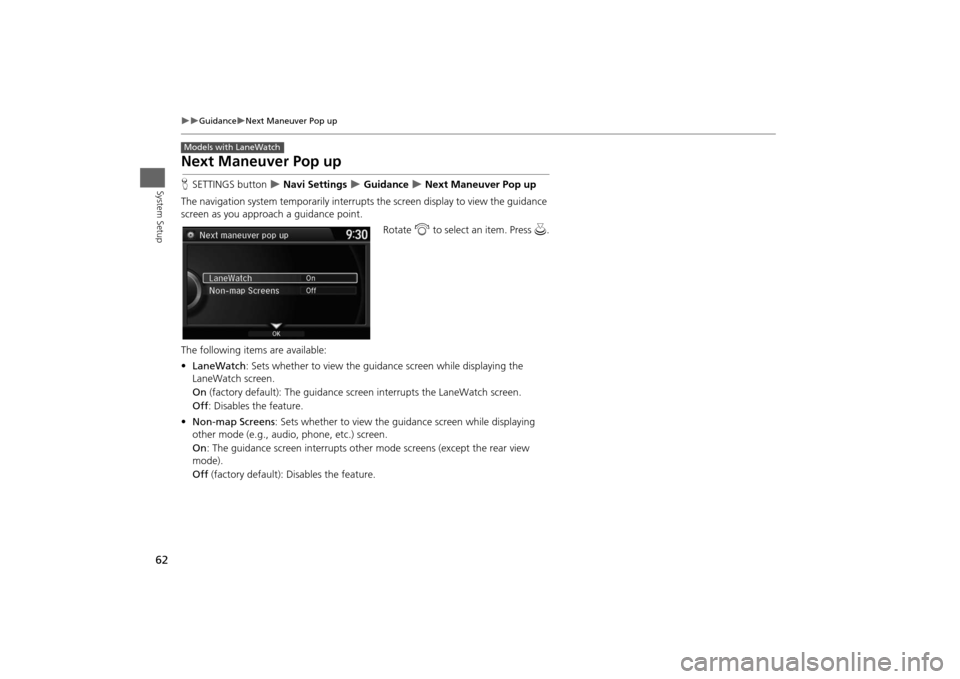
62
Guidance
Next Maneuver Pop up
System Setup
Next Maneuver Pop upHSETTINGS button
Navi Settings
Guidance
Next Maneuver Pop up
The navigation system temporarily interrupts the screen display to view the guidance
screen as you approach a guidance point.
Rotate i to select an item. Press u.
The following items are available:
•LaneWatch: Sets whether to view the guidance screen while displaying the
LaneWatch screen.
On (factory default): The guidance screen interrupts the LaneWatch screen.
Off: Disables the feature.
•Non-map Screens: Sets whether to view the guidance screen while displaying
other mode (e.g., audio, phone, etc.) screen.
On: The guidance screen interrupts other mode screens (except the rear view
mode).
Off (factory default): Disables the feature.
Models with LaneWatch
Page 75 of 327
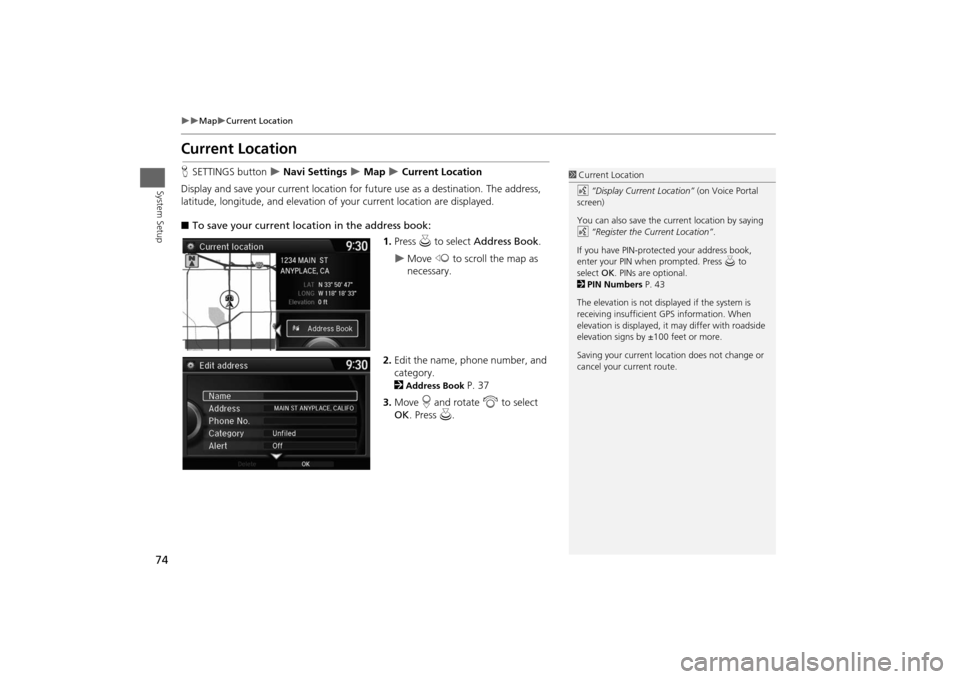
74
Map
Current Location
System Setup
Current LocationHSETTINGS button
Navi Settings
Map
Current Location
Display and save your current location for future use as a destination. The address,
latitude, longitude, and elevation of your current location are displayed.
■To save your current location in the address book:
1.Press u to select Address Book.
Move w to scroll the map as
necessary.
2.Edit the name, phone number, and
category.
2Address Book
P. 37
3.Move r and rotate i to select
OK. Press u.
1Current Location
d “Display Current Location” (on Voice Portal
screen)
You can also save the current location by saying
d “Register the Current Location”.
If you have PIN-protected your address book,
enter your PIN when prompted. Press u to
select OK. PINs are optional.
2PIN Numbers P. 43
The elevation is not displayed if the system is
receiving insufficient GPS information. When
elevation is displayed, it may differ with roadside
elevation signs by ±100 feet or more.
Saving your current location does not change or
cancel your current route.
Page 84 of 327
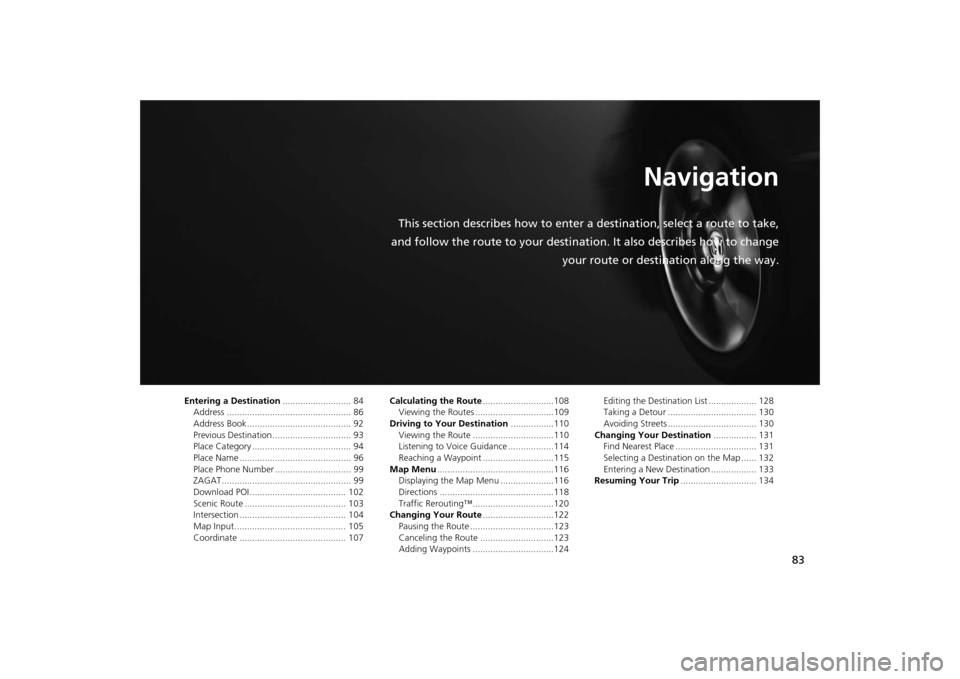
83
Navigation
This section describes how to enter a destination, select a route to take,
and follow the route to your destination. It also describes how to change
your route or destination along the way.
Entering a Destination........................... 84
Address ................................................. 86
Address Book ......................................... 92
Previous Destination ............................... 93
Place Category ....................................... 94
Place Name ............................................ 96
Place Phone Number .............................. 99
ZAGAT................................................... 99
Download POI ...................................... 102
Scenic Route ........................................ 103
Intersection .......................................... 104
Map Input ............................................ 105
Coordinate .......................................... 107Calculating the Route............................108
Viewing the Routes ...............................109
Driving to Your Destination.................110
Viewing the Route ................................110
Listening to Voice Guidance ..................114
Reaching a Waypoint ............................115
Map Menu..............................................116
Displaying the Map Menu .....................116
Directions .............................................118
Traffic Rerouting™................................120
Changing Your Route............................122
Pausing the Route .................................123
Canceling the Route .............................123
Adding Waypoints ................................124Editing the Destination List ................... 128
Taking a Detour ................................... 130
Avoiding Streets ................................... 130
Changing Your Destination................. 131
Find Nearest Place ................................ 131
Selecting a Destination on the Map ...... 132
Entering a New Destination .................. 133
Resuming Your Trip.............................. 134
Page 86 of 327
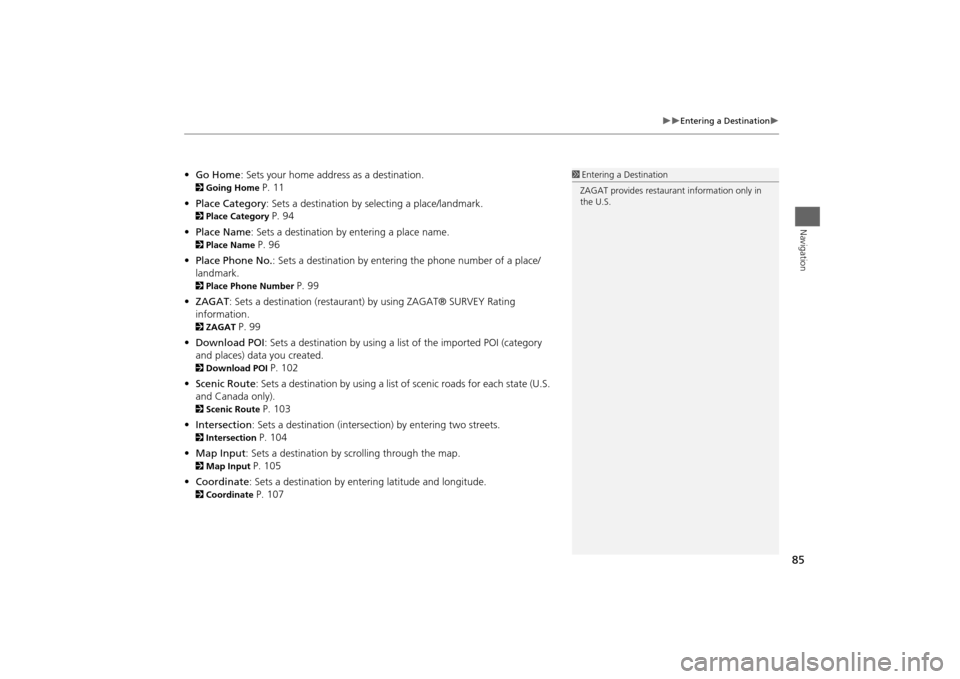
85
Entering a Destination
Navigation
•Go Home: Sets your home address as a destination. 2Going Home
P. 11
•Place Category: Sets a destination by selecting a place/landmark.
2Place Category
P. 94
•Place Name: Sets a destination by entering a place name.
2Place Name
P. 96
•Place Phone No.: Sets a destination by entering the phone number of a place/
landmark.
2Place Phone Number
P. 99
•ZAGAT: Sets a destination (restaurant) by using ZAGAT® SURVEY Rating
information.
2ZAGAT
P. 99
•Download POI: Sets a destination by using a list of the imported POI (category
and places) data you created.
2Download POI
P. 102
•Scenic Route: Sets a destination by using a list of scenic roads for each state (U.S.
and Canada only).
2Scenic Route
P. 103
•Intersection: Sets a destination (intersection) by entering two streets.
2Intersection
P. 104
•Map Input: Sets a destination by scrolling through the map.
2Map Input
P. 105
•Coordinate: Sets a destination by entering latitude and longitude.
2Coordinate
P. 107
1Entering a Destination
ZAGAT provides restaurant information only in
the U.S.
Page 100 of 327
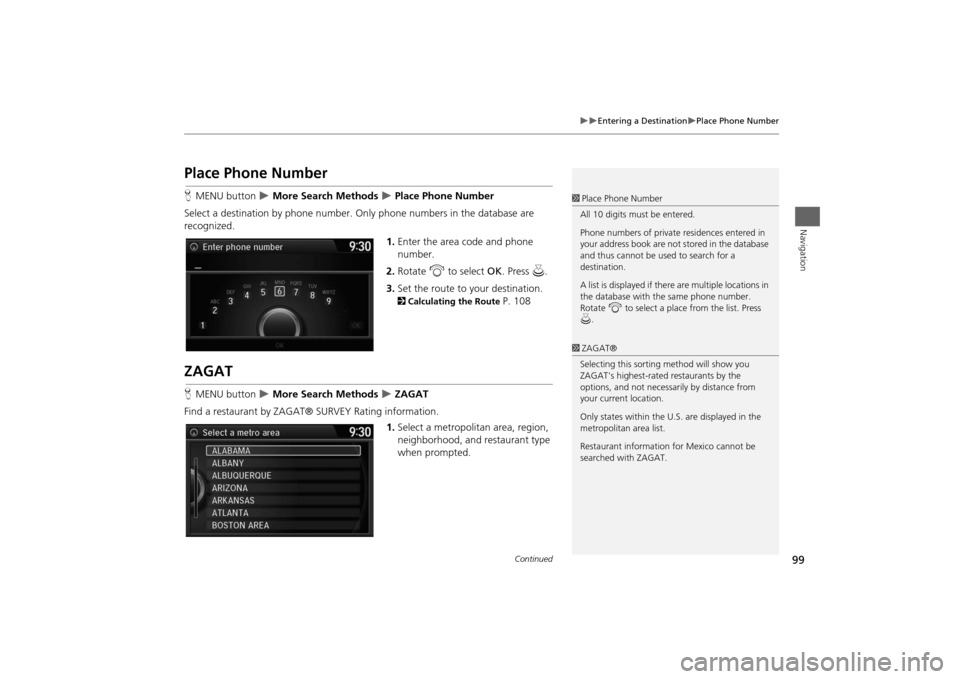
99
Entering a Destination
Place Phone Number
Navigation
Place Phone NumberHMENU button
More Search Methods
Place Phone Number
Select a destination by phone number. Only phone numbers in the database are
recognized.
1.Enter the area code and phone
number.
2.Rotate i to select OK. Press u.
3.Set the route to your destination. 2Calculating the Route
P. 108
ZAGATHMENU button
More Search Methods
ZAGAT
Find a restaurant by ZAGAT® SURVEY Rating information.
1.Select a metropolitan area, region,
neighborhood, and restaurant type
when prompted.
1Place Phone Number
All 10 digits must be entered.
Phone numbers of private residences entered in
your address book are not stored in the database
and thus cannot be used to search for a
destination.
A list is displayed if there are multiple locations in
the database with the same phone number.
Rotate i to select a place from the list. Press
u.1ZAGAT®
Selecting this sorting method will show you
ZAGAT's highest-rated restaurants by the
options, and not necessarily by distance from
your current location.
Only states within the U.S. are displayed in the
metropolitan area list.
Restaurant information for Mexico cannot be
searched with ZAGAT.
Continued
Page 109 of 327
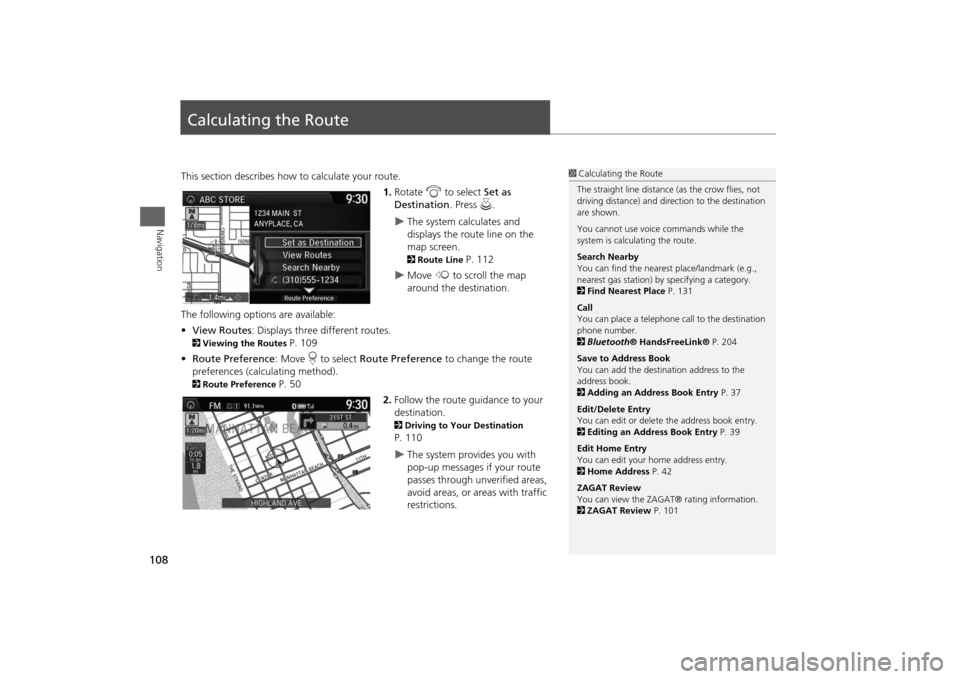
108Navigation
Calculating the RouteThis section describes how to calculate your route.
1.Rotate i to select Set as
Destination. Press u.
The system calculates and
displays the route line on the
map screen. 2Route Line
P. 112
Move w to scroll the map
around the destination.
The following options are available:
•View Routes: Displays three different routes.
2Viewing the Routes
P. 109
•Route Preference: Move r to select Route Preference to change the route
preferences (calculating method).
2Route Preference
P. 50
2.Follow the route guidance to your
destination.
2Driving to Your Destination P. 110
The system provides you with
pop-up messages if your route
passes through unverified areas,
avoid areas, or areas with traffic
restrictions.
1Calculating the Route
The straight line distance (as the crow flies, not
driving distance) and direction to the destination
are shown.
You cannot use voice commands while the
system is calculating the route.
Search Nearby
You can find the nearest place/landmark (e.g.,
nearest gas station) by specifying a category.
2Find Nearest Place P. 131
Call
You can place a telephone call to the destination
phone number.
2Bluetooth® HandsFreeLink® P. 204
Save to Address Book
You can add the destination address to the
address book.
2Adding an Address Book Entry P. 37
Edit/Delete Entry
You can edit or delete the address book entry.
2Editing an Address Book Entry P. 39
Edit Home Entry
You can edit your home address entry.
2Home Address P. 42
ZAGAT Review
You can view the ZAGAT® rating information.
2ZAGAT Review P. 101
Page 135 of 327
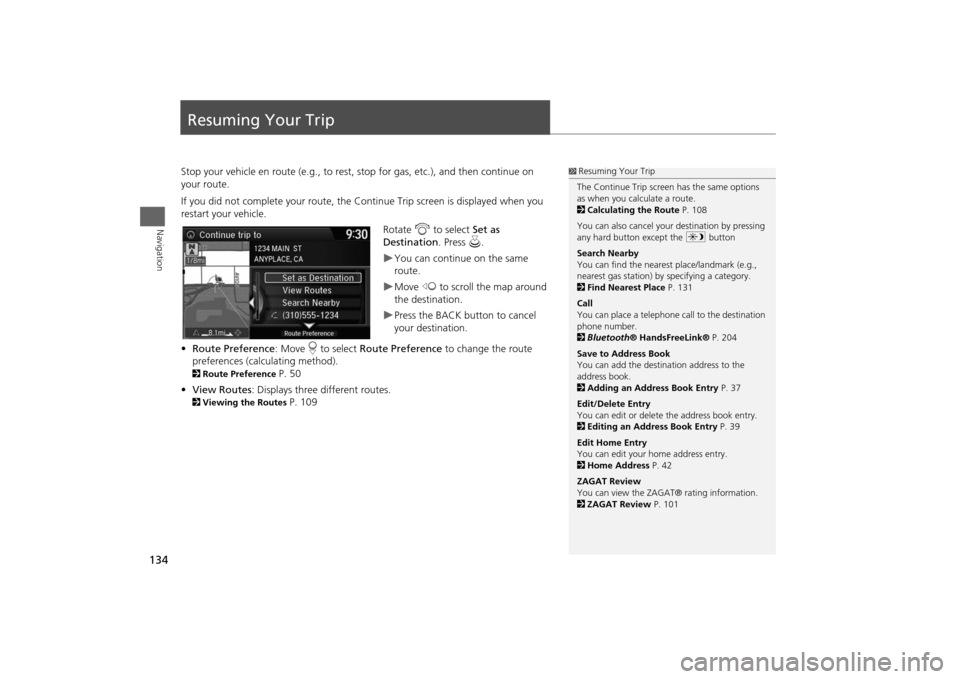
134Navigation
Resuming Your TripStop your vehicle en route (e.g., to rest, stop for gas, etc.), and then continue on
your route.
If you did not complete your route, the Continue Trip screen is displayed when you
restart your vehicle.
Rotate i to select Set as
Destination. Press u.
You can continue on the same
route.Move w to scroll the map around
the destination.Press the BACK button to cancel
your destination.
•Route Preference: Move r to select Route Preference to change the route
preferences (calculating method).
2Route Preference
P. 50
•View Routes: Displays three different routes.
2Viewing the Routes
P. 109
1Resuming Your Trip
The Continue Trip screen has the same options
as when you calculate a route.
2Calculating the Route P. 108
You can also cancel your destination by pressing
any hard button except the a button
Search Nearby
You can find the nearest place/landmark (e.g.,
nearest gas station) by specifying a category.
2Find Nearest Place P. 131
Call
You can place a telephone call to the destination
phone number.
2Bluetooth® HandsFreeLink® P. 204
Save to Address Book
You can add the destination address to the
address book.
2Adding an Address Book Entry P. 37
Edit/Delete Entry
You can edit or delete the address book entry.
2Editing an Address Book Entry P. 39
Edit Home Entry
You can edit your home address entry.
2Home Address P. 42
ZAGAT Review
You can view the ZAGAT® rating information.
2ZAGAT Review P. 101
Page 137 of 327
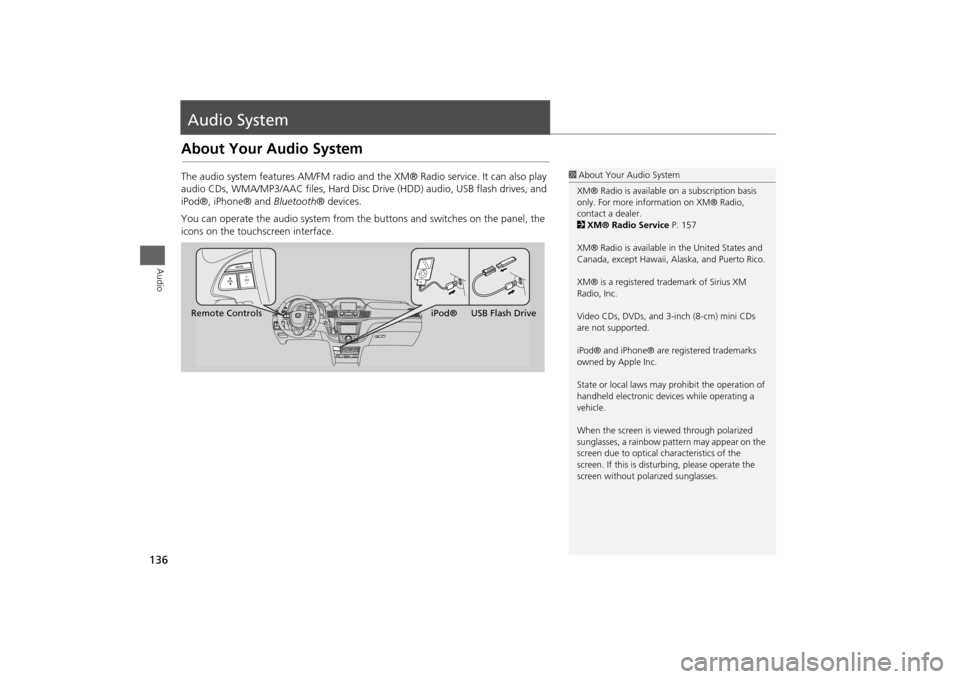
136Audio
Audio SystemAbout Your Audio SystemThe audio system features AM/FM radio and the XM® Radio service. It can also play
audio CDs, WMA/MP3/AAC files, Hard Disc Drive (HDD) audio, USB flash drives, and
iPod®, iPhone® and Bluetooth® devices.
You can operate the audio system from the buttons and switches on the panel, the
icons on the touchscreen interface.
1About Your Audio System
XM® Radio is available on a subscription basis
only. For more information on XM® Radio,
contact a dealer.
2XM® Radio Service P. 157
XM® Radio is available in the United States and
Canada, except Hawaii, Alaska, and Puerto Rico.
XM® is a registered trademark of Sirius XM
Radio, Inc.
Video CDs, DVDs, and 3-inch (8-cm) mini CDs
are not supported.
iPod® and iPhone® are registered trademarks
owned by Apple Inc.
State or local laws may prohibit the operation of
handheld electronic devices while operating a
vehicle.
When the screen is viewed through polarized
sunglasses, a rainbow pattern may appear on the
screen due to optical characteristics of the
screen. If this is disturbing, please operate the
screen without polarized sunglasses.
Remote ControlsiPod® USB Flash Drive