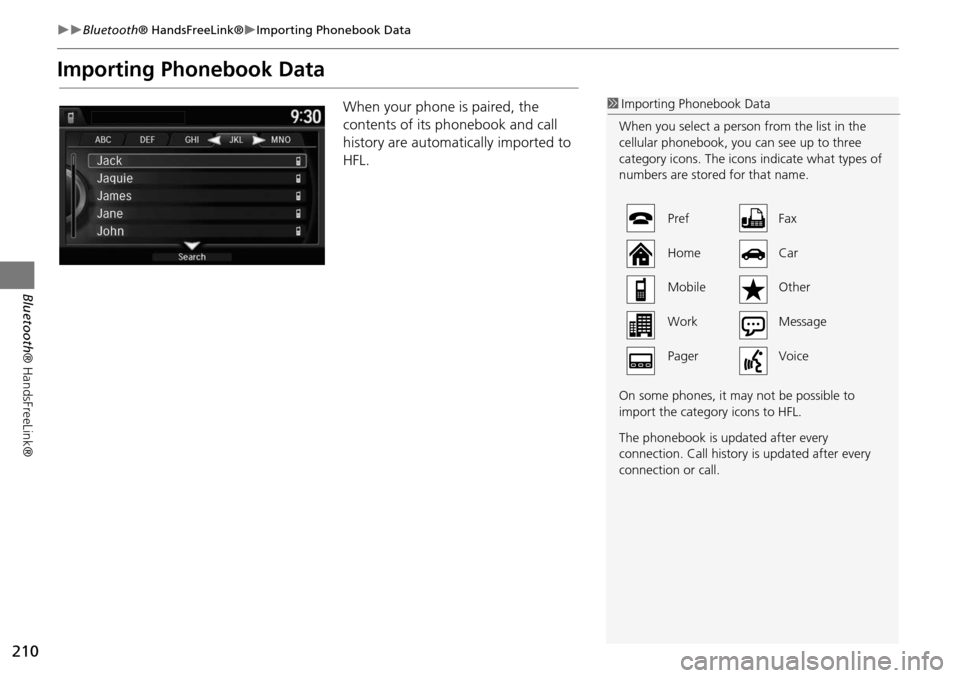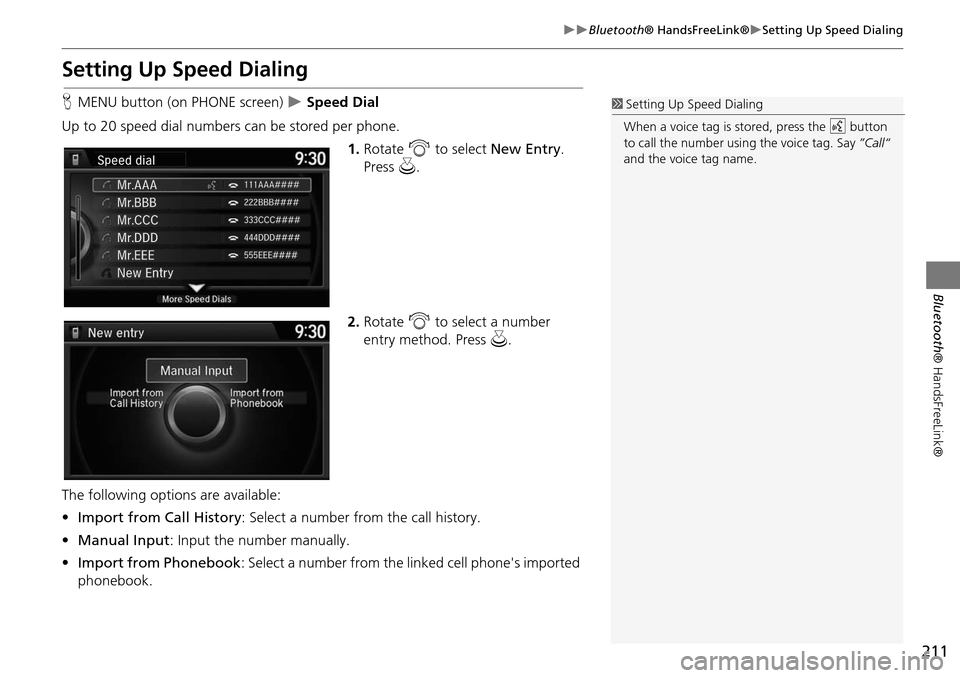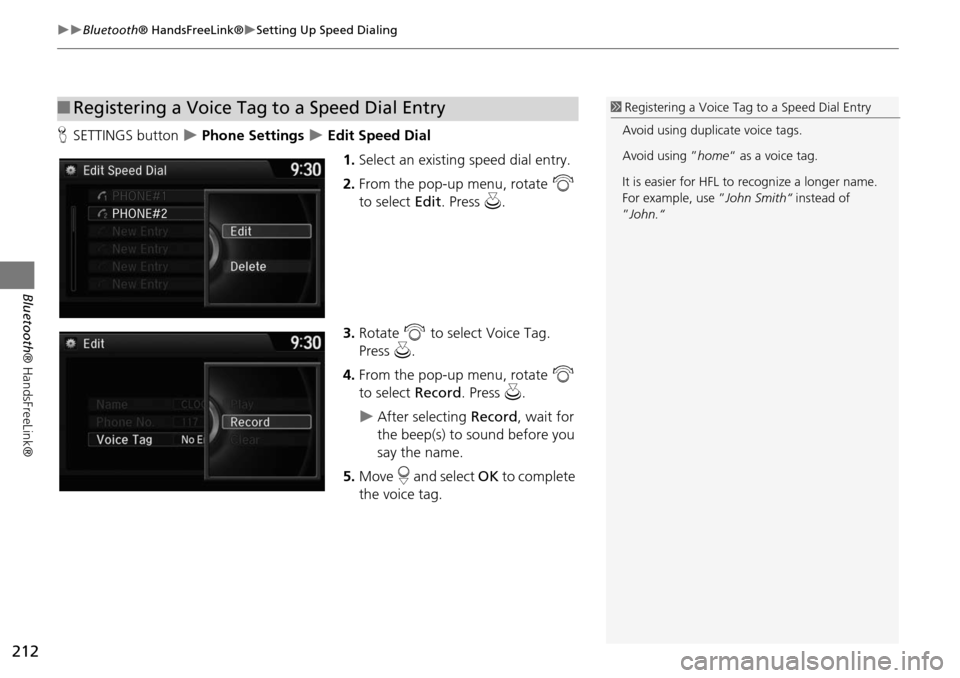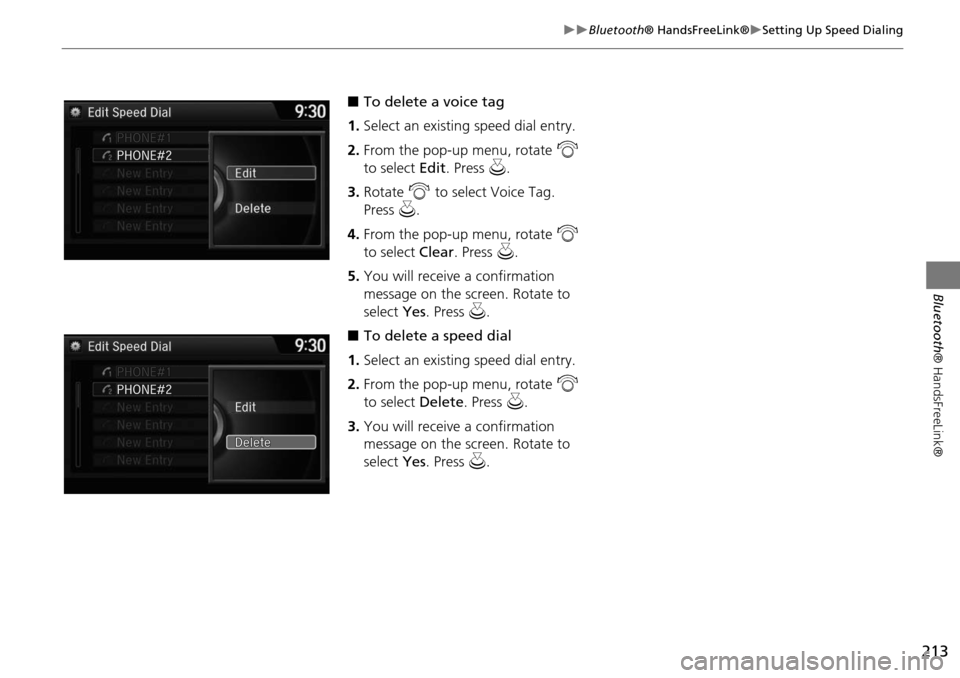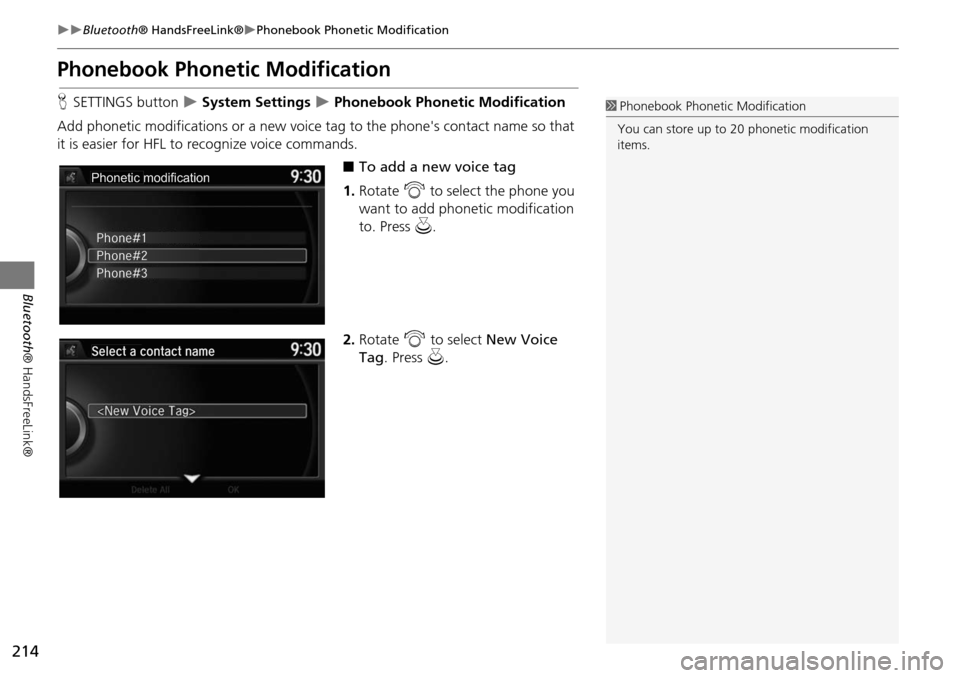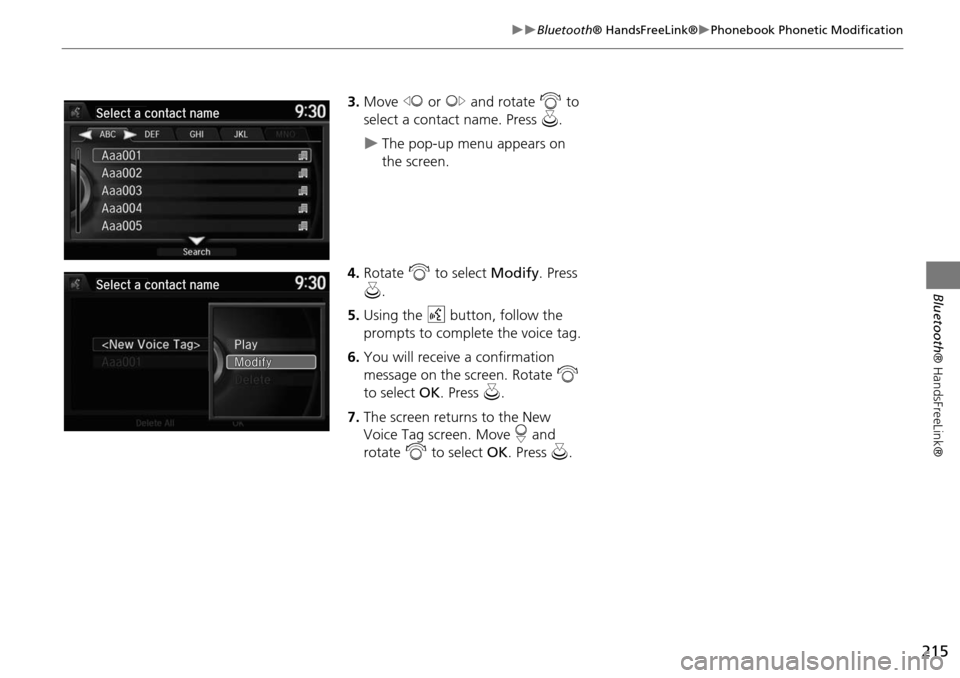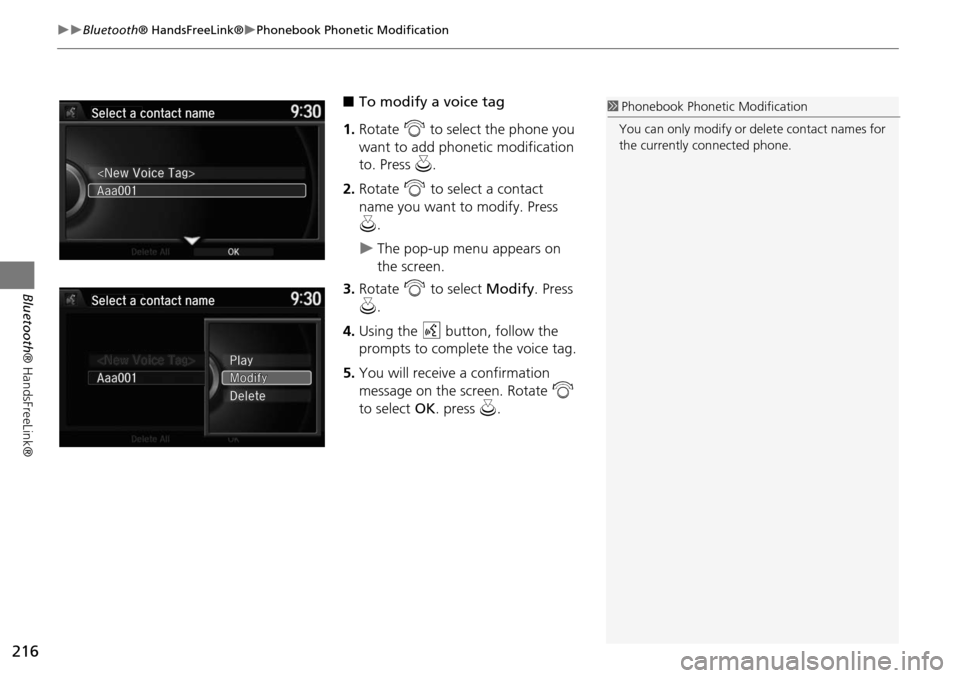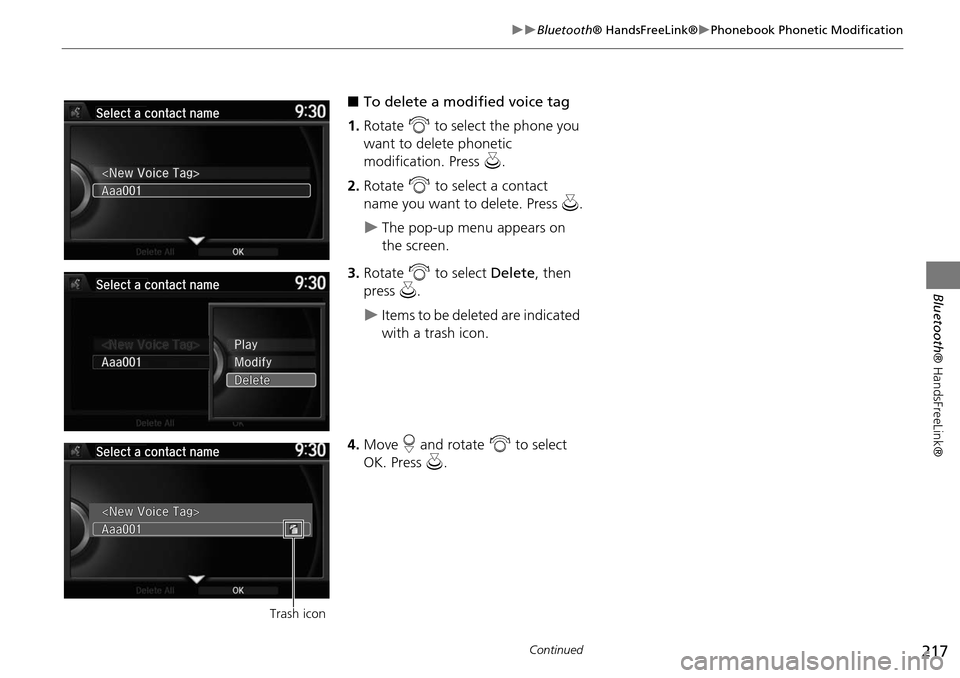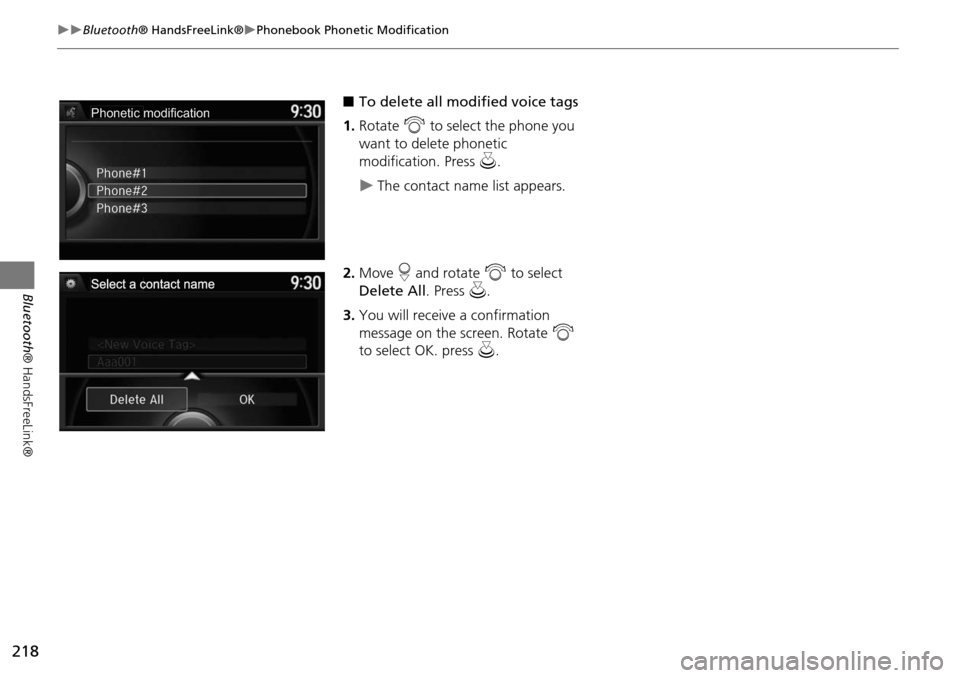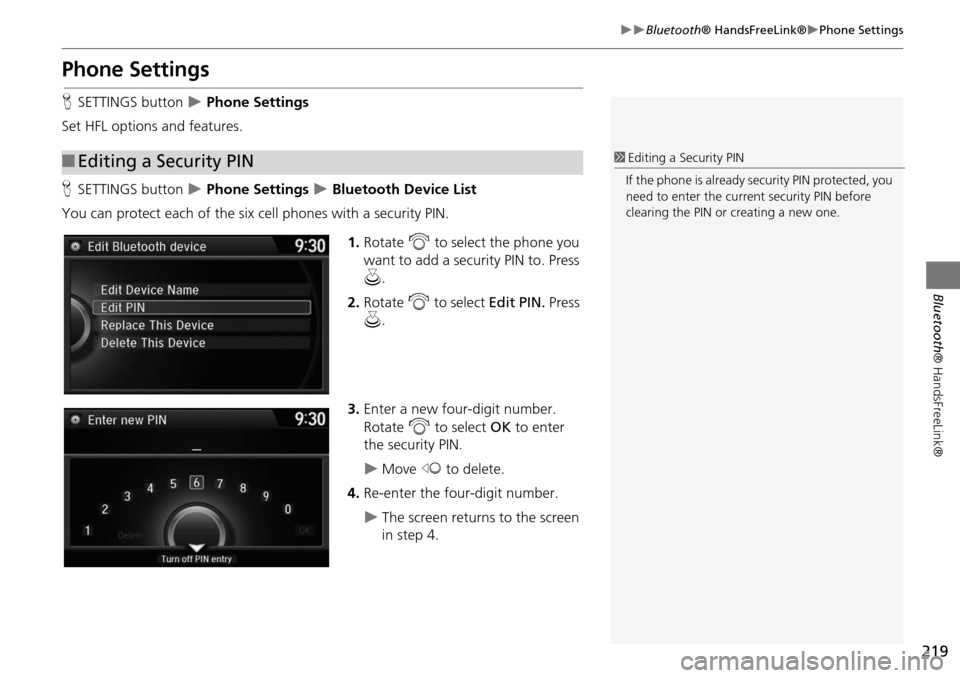HONDA ODYSSEY 2015 RC1-RC2 / 5.G Navigation Manual
ODYSSEY 2015 RC1-RC2 / 5.G
HONDA
HONDA
https://www.carmanualsonline.info/img/13/5987/w960_5987-0.png
HONDA ODYSSEY 2015 RC1-RC2 / 5.G Navigation Manual
Trending: ECO mode, remote control, radio antenna, width, climate control, air condition, fuel
Page 211 of 325
210
Bluetooth® HandsFreeLink®Importing Phonebook Data
Bluetooth ® HandsFreeLink®
Importing Phon ebook Data
When your phone is paired, the
contents of its phonebook and call
history are automatically imported to
HFL.1Importing Phonebook Data
When you select a person from the list in the
cellular phonebook, you can see up to three
category icons. The icons indicate what types of
numbers are stored for that name.
On some phones, it may not be possible to
import the category icons to HFL.
The phonebook is updated after every
connection. Call histor y is updated after every
connection or call.
Pref Fax
Home Car
Mobile Other
Work Message
Pager Voice
Page 212 of 325
211
Bluetooth® HandsFreeLink®Setting Up Speed Dialing
Bluetooth ® HandsFreeLink®
Setting Up Speed Dialing
HMENU button (on PHONE screen) Speed Dial
Up to 20 speed dial numbers can be stored per phone. 1.Rotate i to select New Entry .
Press u.
2. Rotate i to select a number
entry method. Press u.
The following options are available:
• Import from Call History : Select a number from the call history.
• Manual Input : Input the number manually.
• Import from Phonebook : Select a number from the linked cell phone's imported
phonebook.1 Setting Up Speed Dialing
When a voice tag is stored, press the d button
to call the number using the voice tag. Say ”Call“
and the voice tag name.
Page 213 of 325
212
Bluetooth® HandsFreeLink®Setting Up Speed Dialing
Bluetooth ® HandsFreeLink®
HSETTINGS button Phone Settings Edit Speed Dial
1.Select an existing speed dial entry.
2. From the pop-up menu, rotate i
to select Edit. Press u .
3. Rotate i to select Voice Tag.
Press u.
4. From the pop-up menu, rotate i
to select Record. Press u.
After selecting Record, wait for
the beep(s) to sound before you
say the name.
5. Move r and select OK to complete
the voice tag.
■ Registering a Voice Tag to a Speed Dial Entry1 Registering a Voice Tag to a Speed Dial Entry
Avoid using duplicate voice tags.
Avoid using ” home“ as a voice tag.
It is easier for HFL to recognize a longer name.
For example, use ” John Smith“ instead of
”John.“
Page 214 of 325
213
Bluetooth® HandsFreeLink®Setting Up Speed Dialing
Bluetooth ® HandsFreeLink®
■To delete a voice tag
1. Select an existing speed dial entry.
2. From the pop-up menu, rotate i
to select Edit. Press u.
3. Rotate i to select Voice Tag.
Press u.
4. From the pop-up menu, rotate i
to select Clear. Press u.
5. You will receive a confirmation
message on the screen. Rotate to
select Yes. Press u.
■ To delete a speed dial
1. Select an existing speed dial entry.
2. From the pop-up menu, rotate i
to select Delete. Press u.
3. You will receive a confirmation
message on the screen. Rotate to
select Yes. Press u.
Page 215 of 325
214
Bluetooth® HandsFreeLink®Phonebook Phonetic Modification
Bluetooth ® HandsFreeLink®
Phonebook Phonetic Modification
HSETTINGS button System Settings Phonebook Phonet ic Modification
Add phonetic modifications or a new voice tag to the phone's contact name so that
it is easier for HFL to recognize voice commands.
■To add a new voice tag
1. Rotate i to select the phone you
want to add phonetic modification
to. Press u.
2. Rotate i to select New Voice
Tag . Press u.1Phonebook Phoneti c Modification
You can store up to 20 phonetic modification
items.
Phonetic modification
Page 216 of 325
215
Bluetooth® HandsFreeLink®Phonebook Phonetic Modification
Bluetooth ® HandsFreeLink®
3.Move w or y and rotate i to
select a contact name. Press u.
The pop-up menu appears on
the screen.
4. Rotate i to select Modify. Press
u .
5. Using the d button, follow the
prompts to complete the voice tag.
6. You will receive a confirmation
message on the screen. Rotate i
to select OK. Press u.
7. The screen returns to the New
Voice Tag screen. Move r and
rotate i to select OK. Press u.
Page 217 of 325
216
Bluetooth® HandsFreeLink®Phonebook Phonetic Modification
Bluetooth ® HandsFreeLink®
■To modify a voice tag
1. Rotate i to select the phone you
want to add phonetic modification
to. Press u.
2. Rotate i to select a contact
name you want to modify. Press
u .
The pop-up menu appears on
the screen.
3. Rotate i to select Modify. Press
u .
4. Using the d button, follow the
prompts to complete the voice tag.
5. You will receive a confirmation
message on the screen. Rotate i
to select OK. press u.
1Phonebook Phoneti c Modification
You can only modify or de lete contact names for
the currently connected phone.
Page 218 of 325
217
Bluetooth® HandsFreeLink®Phonebook Phonetic Modification
Bluetooth ® HandsFreeLink®
■To delete a modified voice tag
1. Rotate i to select the phone you
want to delete phonetic
modification. Press u.
2. Rotate i to select a contact
name you want to delete. Press u.
The pop-up menu appears on
the screen.
3. Rotate i to select Delete, then
press u.
Items to be deleted are indicated
with a trash icon.
4. Move r and rotate i to select
OK. Press u.
Trash icon
Continued
Page 219 of 325
218
Bluetooth® HandsFreeLink®Phonebook Phonetic Modification
Bluetooth ® HandsFreeLink®
■To delete all modified voice tags
1. Rotate i to select the phone you
want to delete phonetic
modification. Press u.
The contact name list appears.
2. Move r and rotate i to select
Delete All. Press u.
3. You will receive a confirmation
message on the screen. Rotate i
to select OK. press u.
Phonetic modification
Page 220 of 325
219
Bluetooth® HandsFreeLink®Phone Settings
Bluetooth ® HandsFreeLink®
Phone Settings
HSETTINGS button Phone Settings
Set HFL options and features.
H SETTINGS button
Phone Settings Bluetooth Device List
You can protect each of the six cell phones with a security PIN.
1.Rotate i to select the phone you
want to add a security PIN to. Press
u .
2. Rotate i to select Edit PIN. Press
u .
3. Enter a new four-digit number.
Rotate i to select OK to enter
the security PIN.
Move w to delete.
4. Re-enter the four-digit number.
The screen returns to the screen
in step 4.
■Editing a Security PIN1 Editing a Security PIN
If the phone is already security PIN protected, you
need to enter the current security PIN before
clearing the PIN or creating a new one.
Trending: sensor, lane assist, navigation system, rear entertainment, turn signal, fuel consumption, tow