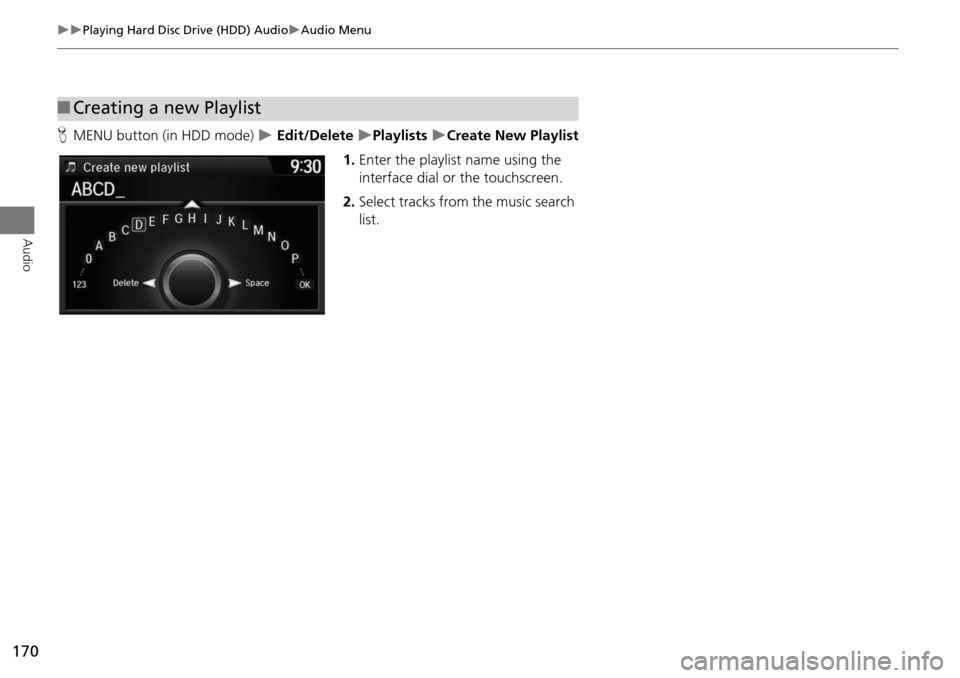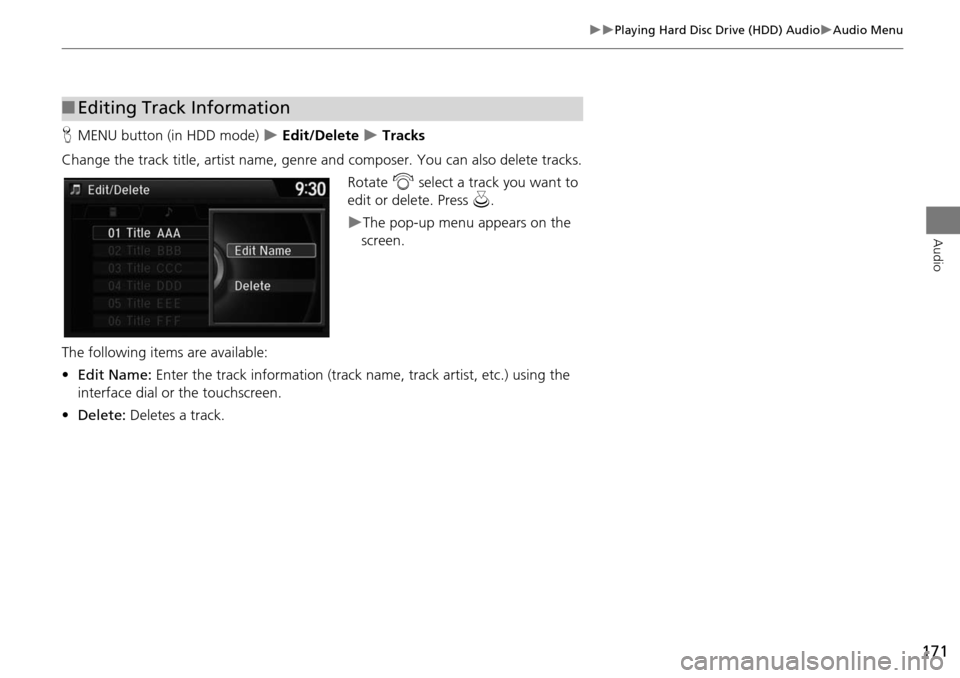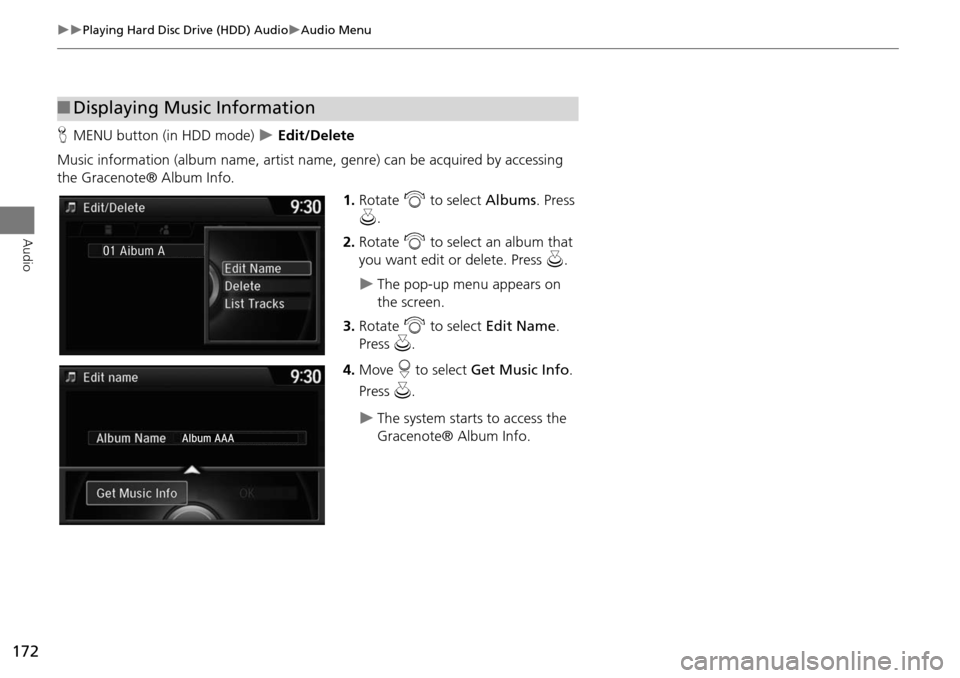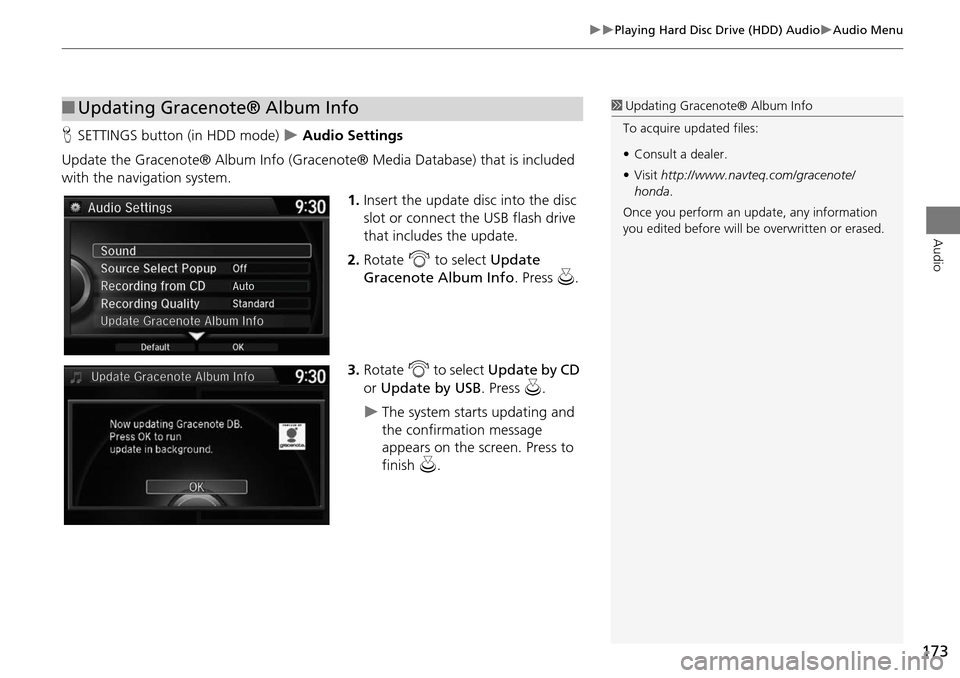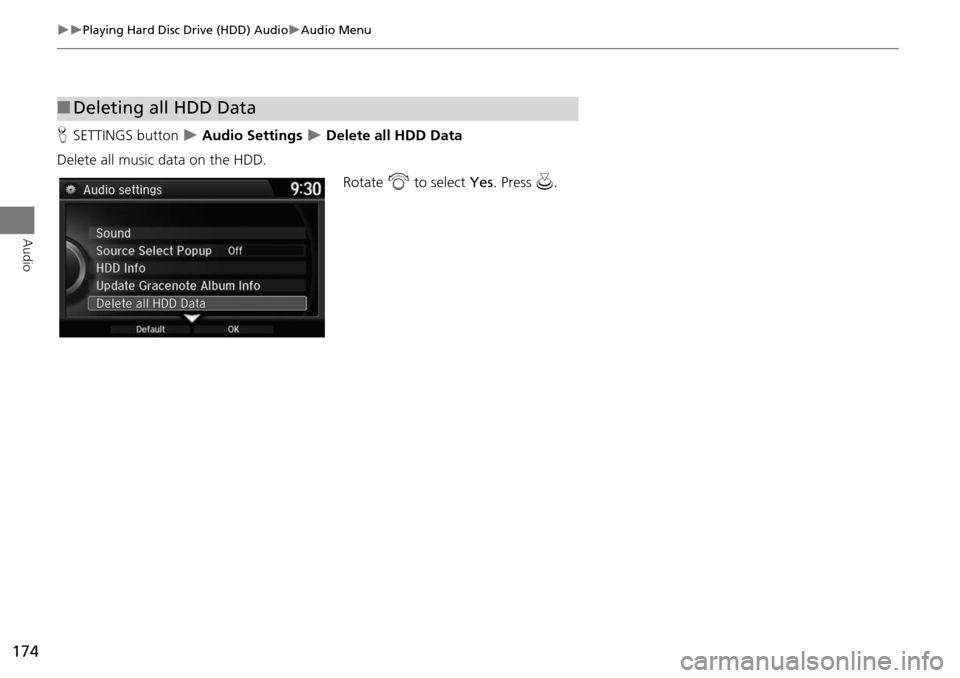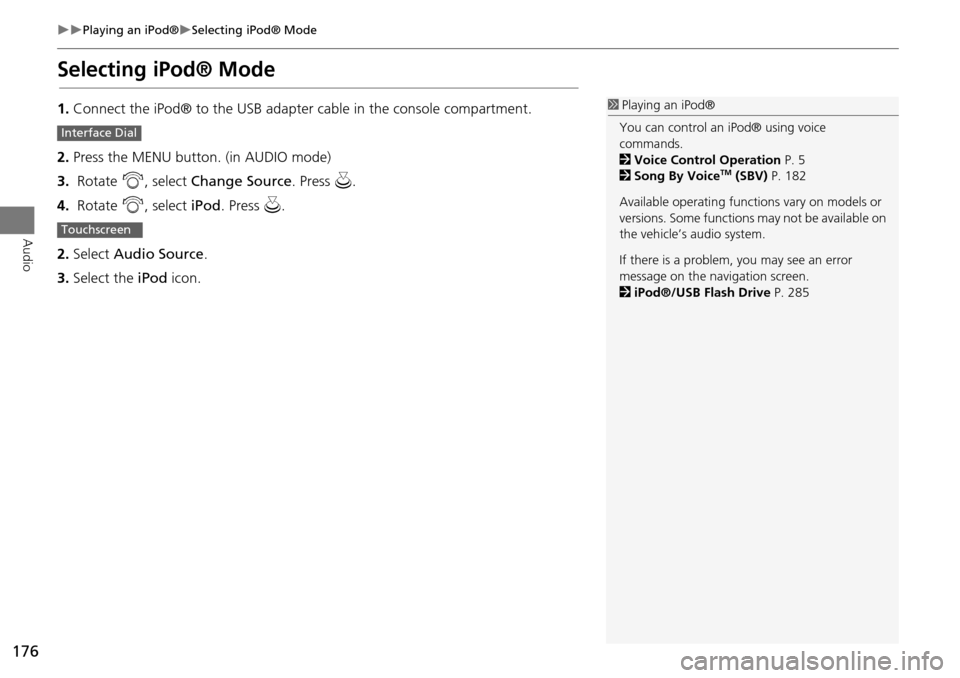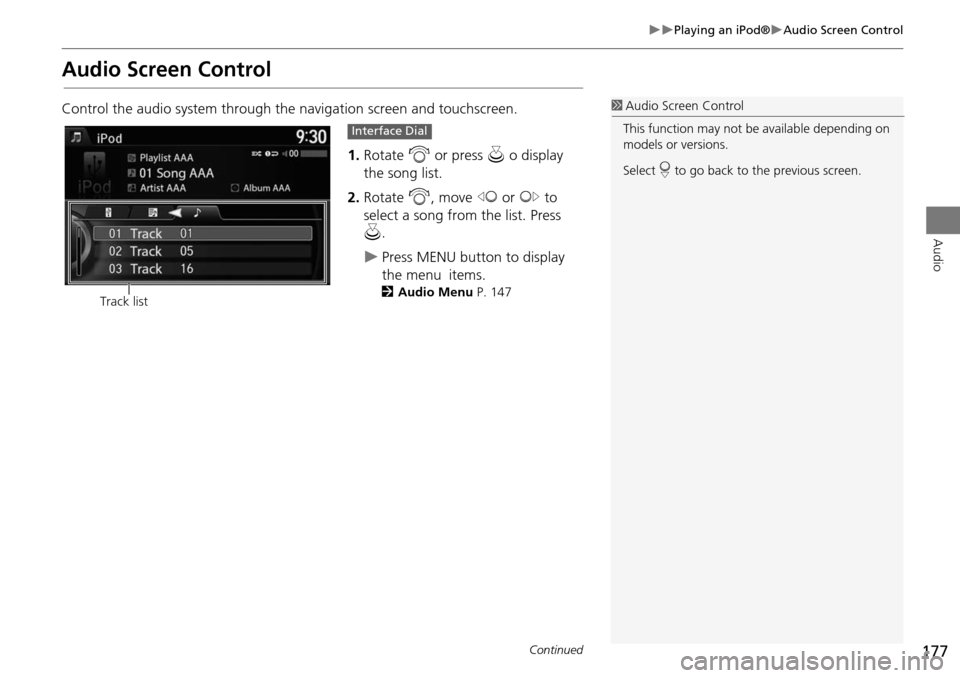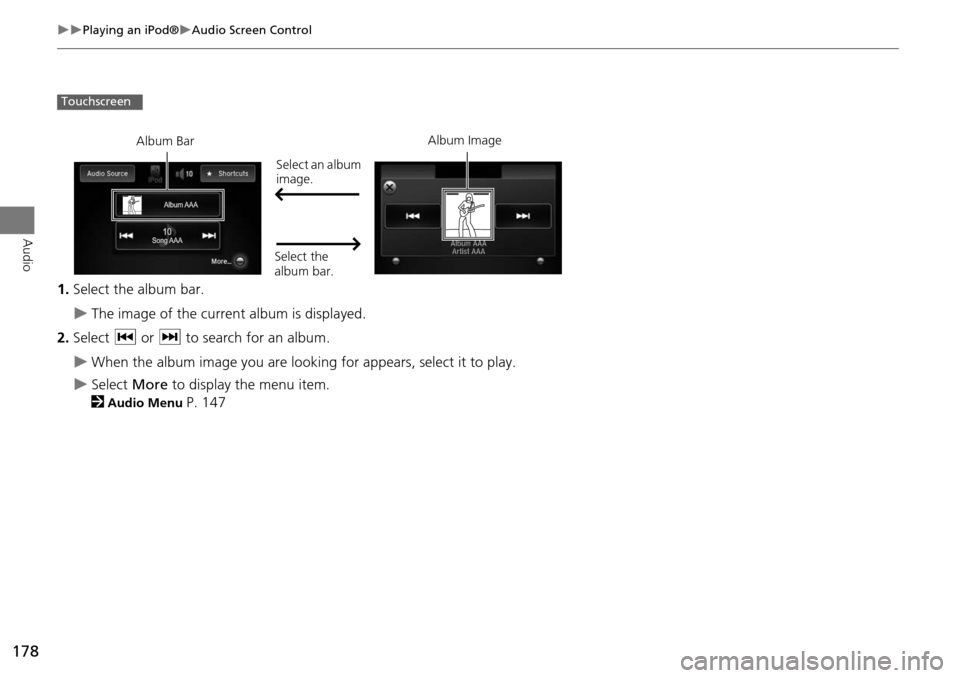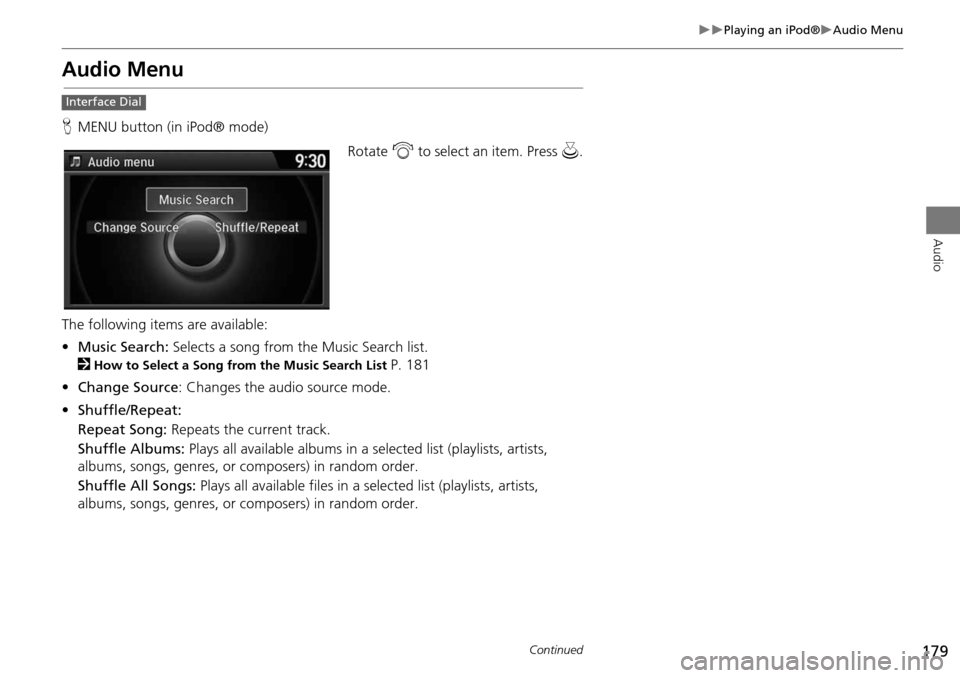HONDA ODYSSEY 2015 RC1-RC2 / 5.G Navigation Manual
ODYSSEY 2015 RC1-RC2 / 5.G
HONDA
HONDA
https://www.carmanualsonline.info/img/13/5987/w960_5987-0.png
HONDA ODYSSEY 2015 RC1-RC2 / 5.G Navigation Manual
Trending: lock, compression ratio, service, steering wheel, headlights, radio antenna, clock
Page 171 of 325
170
Playing Hard Disc Drive (HDD) AudioAudio Menu
Audio
HMENU button (in HDD mode) Edit/Delete Playlists Create New Playlist
1. Enter the playlist name using the
interface dial or the touchscreen.
2. Select tracks from the music search
list.
■Creating a new Playlist
Page 172 of 325
171
Playing Hard Disc Drive (HDD) AudioAudio Menu
Audio
HMENU button (in HDD mode) Edit/Delete Tracks
Change the track title, artist name, genr e and composer. You can also delete tracks.
Rotate i select a track you want to
edit or delete. Press u.
The pop-up menu appears on the
screen.
The following items are available:
• Edit Name: Enter the track information (track name, track artist, etc.) using the
interface dial or the touchscreen.
• Delete: Deletes a track.
■Editing Track Information
Page 173 of 325
172
Playing Hard Disc Drive (HDD) AudioAudio Menu
Audio
HMENU button (in HDD mode) Edit/Delete
Music information (album name, artist name , genre) can be acquired by accessing
the Gracenote® Album Info.
1.Rotate i to select Albums. Press
u .
2. Rotate i to select an album that
you want edit or delete. Press u.
The pop-up menu appears on
the screen.
3. Rotate i to select Edit Name .
Press u.
4. Move r to select Get Music Info .
Press u.
The system starts to access the
Gracenote® Album Info.
■Displaying Music Information
Page 174 of 325
173
Playing Hard Disc Drive (HDD) AudioAudio Menu
Audio
HSETTINGS button (in HDD mode) Audio Settings
Update the Gracenote® Album Info (Gracenote® Media Database) that is included
with the navigation system. 1.Insert the update disc into the disc
slot or connect the USB flash drive
that includes the update.
2. Rotate i to select Update
Gracenote Album Info. Press u.
3. Rotate i to select Update by CD
or Update by USB. Press u.
The system starts updating and
the confirmation message
appears on the screen. Press to
finish u.
■Updating Gracenote® Album Info1 Updating Gracenote® Album Info
To acquire updated files:
• Consult a dealer.
• Visit http://www.navteq.com/gracenote/
honda .
Once you perform an update, any information
you edited before will be overwritten or erased.
002200560045004A005000010034004600550055004A004F00480054002200560045004A005000010034004600550055004A004F00480054
Page 175 of 325
174
Playing Hard Disc Drive (HDD) AudioAudio Menu
Audio
HSETTINGS button Audio Settings Delete all HDD Data
Delete all music data on the HDD. Rotate i to select Yes. Press u.
■Deleting all HDD Data
Page 176 of 325

175
Audio
Playing an iPod®
1.Open the USB cover.
2. Install the iPod® dock connector to the USB connector.
■Connecting an iPod®1 Connecting an iPod®
• Do not connect your iPod® using a hub.
• Do not use a device such as a card reader or
hard disk drive, as the device or your tracks
may be damaged.
• We recommend backing up your data before
using the device in your vehicle.
• Displayed messages ma y vary depending on
the device model a nd software version.
Your audio system ma y not work with all
software versions of these devices.
If the audio system does not recognize your
iPod®, try reconnecting it a few times or reboot
the device.
State or local laws may prohibit the operation of
handheld electronic devi ces while operating a
vehicle.
■ Model Compatibility
Model
iPod (5th generation)
iPod classic 80GB/160GB (launch in 2007)
iPod classic 120GB (launch in 2008)
iPod classic 160GB (launch in 2009)
iPod nano (1st to 6th generation) launch in 2010
iPod touch (1st to 4th generation) launch in 2010
iPhone 3G/iPhone 3GS/iPhone 4/iPhone 4S
Page 177 of 325
176
Playing an iPod®Selecting iPod® Mode
Audio
Selecting iPod® Mode
1.Connect the iPod® to the USB adapter cable in the console compartment.
2. Press the MENU button. (in AUDIO mode)
3. Rotate i, select Change Source. Press u.
4. Rotate i, select iPod. Press u.
2. Select Audio Source .
3. Select the iPod icon.1Playing an iPod®
You can control an iPod® using voice
commands.
2 Voice Control Operation P. 5
2 Song By Voice
TM (SBV) P. 182
Available opera ting functions vary on models or
versions. Some functions may not be available on
the vehicle’s audio system.
If there is a problem, you may see an error
message on the navigation screen.
2 iPod®/USB Flash Drive P. 285
Interface Dial
Touchscreen
Page 178 of 325
177
Playing an iPod®Audio Screen Control
Audio
Audio Screen Control
Control the audio system through the navigation screen and touchscreen.
1. Rotate i or press u o display
the song list.
2. Rotate i, move w or y to
select a song from the list. Press
u .
Press MENU button to display
the menu items.
2Audio Menu P. 147
1Audio Screen Control
This function may not be available depending on
models or versions.
Select r to go back to the previous screen.
Track list
Interface Dial
Continued
Page 179 of 325
178
Playing an iPod®Audio Screen Control
Audio
1.Select the album bar.
The image of the current album is displayed.
2. Select c or x to search for an album.
When the album image you are looking for appears, select it to play.
Select More to display the menu item.
2
Audio Menu P. 147
Touchscreen
Song AAASong AAASong AAA101010
Album AAAAlbum AAAAlbum AAA
Album Bar Album Image
Select an album
image.
Select the
album bar.
Page 180 of 325
179
Playing an iPod®Audio Menu
Audio
Audio Menu
HMENU button (in iPod® mode)
Rotate i to select an item. Press u.
The following items are available:
• Music Search: Selects a song from the Music Search list.
2
How to Select a Song from the Music Search List P. 181
• Change Source : Changes the audio source mode.
• Shuffle/Repeat:
Repeat Song: Repeats the current track.
Shuffle Albums: Plays all available albums in a selected list (playlists, artists,
albums, songs, genres, or composers) in random order.
Shuffle All Songs: Plays all available files in a se lected list (playlists, artists,
albums, songs, genres, or composers) in random order.
Interface Dial
Continued
Trending: AUX, weight, language, service, stop start, change wheel, roof