HONDA ODYSSEY 2015 RC1-RC2 / 5.G Navigation Manual
Manufacturer: HONDA, Model Year: 2015, Model line: ODYSSEY, Model: HONDA ODYSSEY 2015 RC1-RC2 / 5.GPages: 325, PDF Size: 17.97 MB
Page 181 of 325
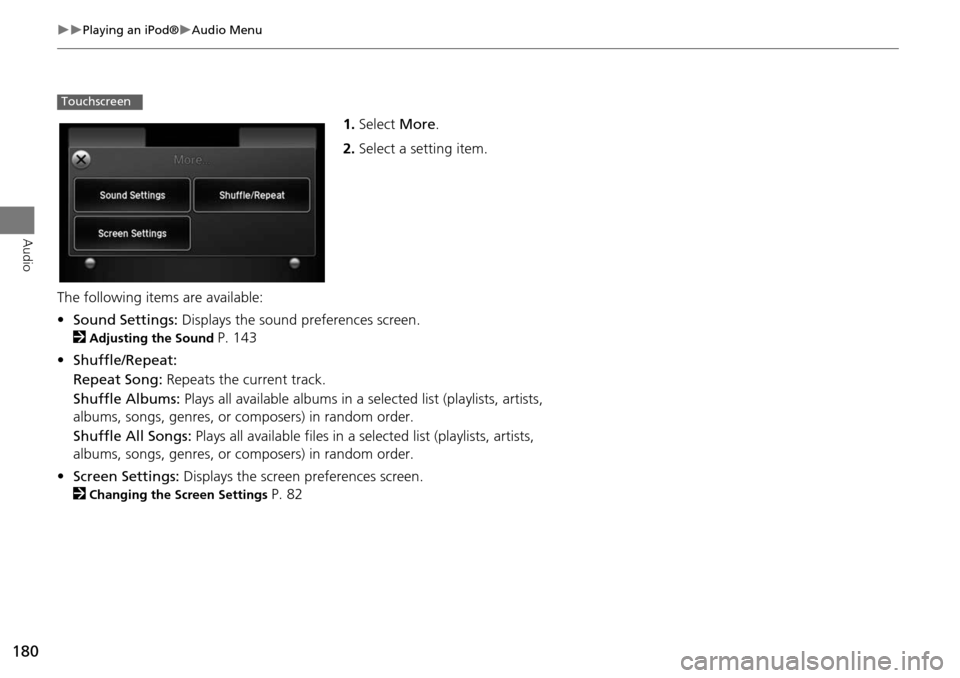
180
Playing an iPod®Audio Menu
Audio
1.Select More.
2. Select a setting item.
The following item s are available:
• Sound Settings: Displays the sound preferences screen.
2
Adjusting the Sound P. 143
• Shuffle/Repeat:
Repeat Song: Repeats the current track.
Shuffle Albums: Plays all available albums in a se lected list (playlists, artists,
albums, songs, genres, or composers) in random order.
Shuffle All Songs: Plays all available files in a se lected list (playlists, artists,
albums, songs, genres, or composers) in random order.
• Screen Settings: Displays the screen preferences screen.
2
Changing the Screen Settings P. 82
Touchscreen
Page 182 of 325
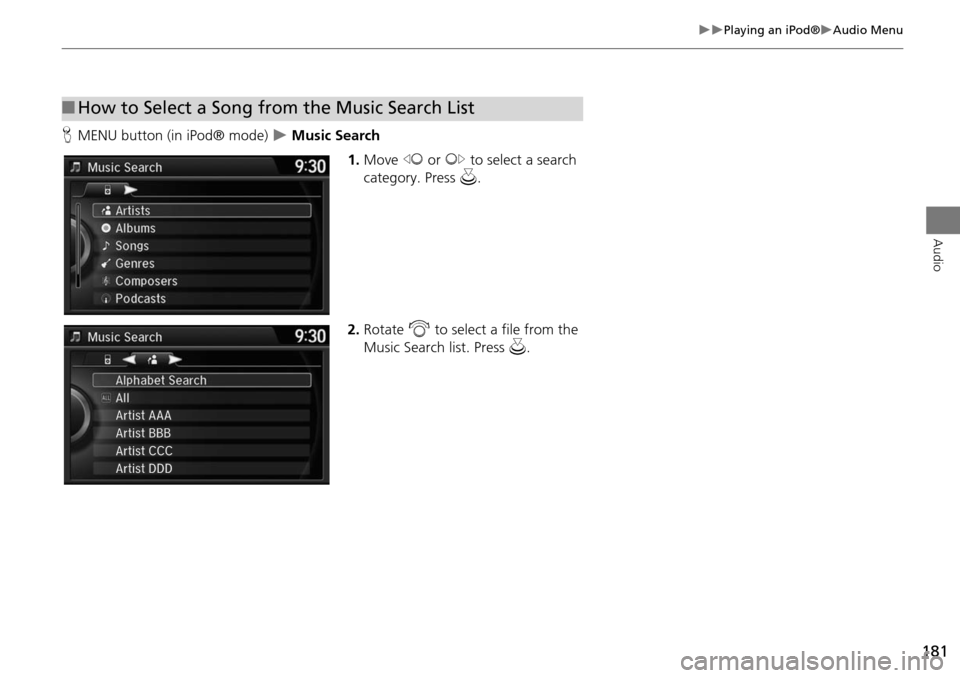
181
Playing an iPod®Audio Menu
Audio
HMENU button (in iPod® mode) Music Search
1.Move w or y to select a search
category. Press u.
2. Rotate i to select a file from the
Music Search list. Press u .
■How to Select a Song from the Music Search List
Page 183 of 325
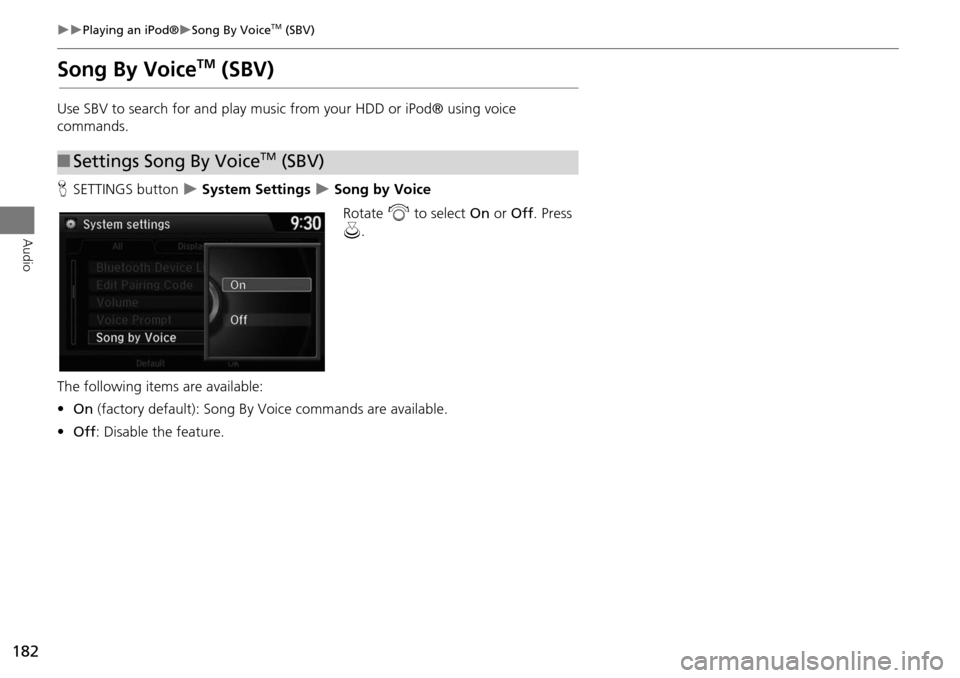
182
Playing an iPod®Song By VoiceTM (SBV)
Audio
Song By VoiceTM (SBV)
Use SBV to search for and play music from your HDD or iPod® using voice
commands.
HSETTINGS button
System Settings Song by Voice
Rotate i to select On or Off . Press
u .
The following item s are available:
• On (factory default): Song By Voice commands are available.
• Off : Disable the feature.
■Settings Song By VoiceTM (SBV)
Page 184 of 325
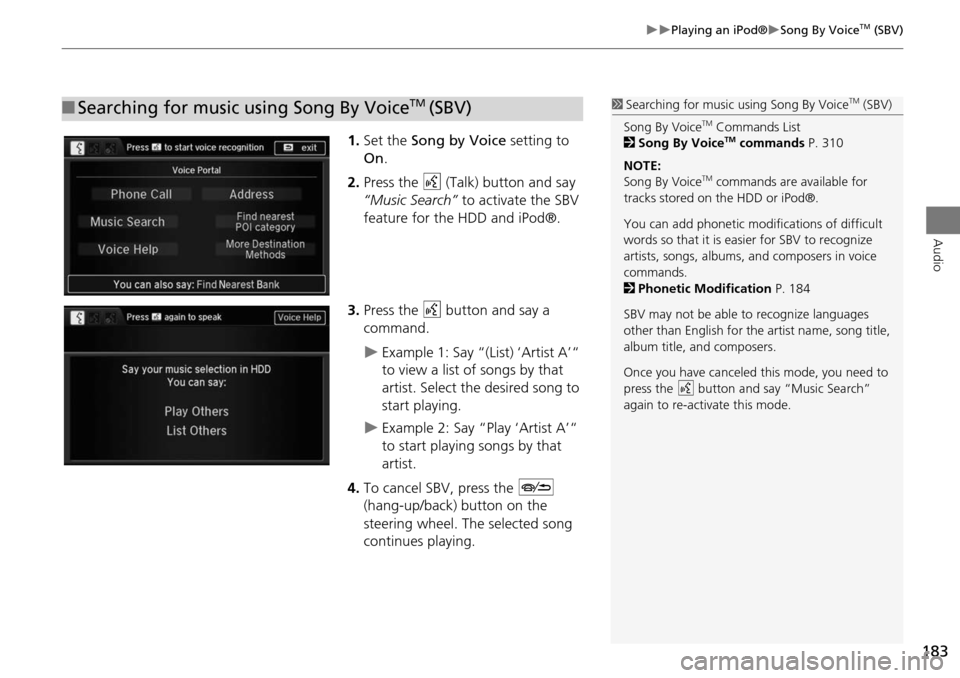
183
Playing an iPod®Song By VoiceTM (SBV)
Audio
1.Set the Song by Voice setting to
On .
2. Press the d (Talk) button and say
“Music Search” to activate the SBV
feature for the HDD and iPod®.
3. Press the d button and say a
command.
Example 1: Say “(List) ‘Artist A’“
to view a list of songs by that
artist. Select the desired song to
start playing.
Example 2: Say “Play ‘Artist A’“
to start playing songs by that
artist.
4. To cancel SBV, press the J
(hang-up/back) button on the
steering wheel. The selected song
continues playing.
■ Searching for music using Song By VoiceTM (SBV)1 Searching for music using Song By VoiceTM (SBV)
Song By Voice
TM Commands List
2 Song By VoiceTM commands P. 310
NOTE:
Song By Voice
TM commands are available for
tracks stored on the HDD or iPod®.
You can add phonetic modifications of difficult
words so that it is easier for SBV to recognize
artists, songs, albums, and composers in voice
commands.
2 Phonetic Modification P. 184
SBV may not be able to recognize languages
other than English for the artist name, song title,
album title, and composers.
Once you have canceled this mode, you need to
press the
d button and say “Music Search”
again to re-activate this mode.
Page 185 of 325
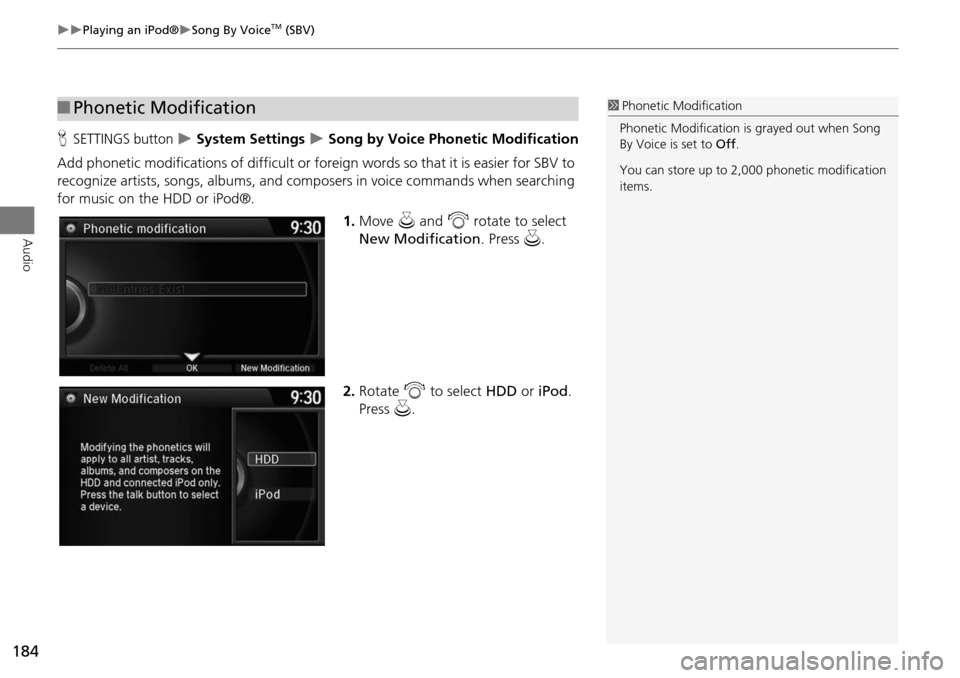
184
Playing an iPod®Song By VoiceTM (SBV)
Audio
HSETTINGS button System Settings Song by Voice Phonetic Modification
Add phonetic modifications of difficult or foreign words so that it is easier for SBV to
recognize artists, songs, albums, and composers in voice commands when searching
for music on the HDD or iPod®. 1.Move u and i rotate to select
New Modification . Press u.
2. Rotate i to select HDD or iPod .
Press u.
■Phonetic Modification1 Phonetic Modification
Phonetic Modification is grayed out when Song
By Voice is set to Off.
You can store up to 2,000 phonetic modification
items.
Page 186 of 325
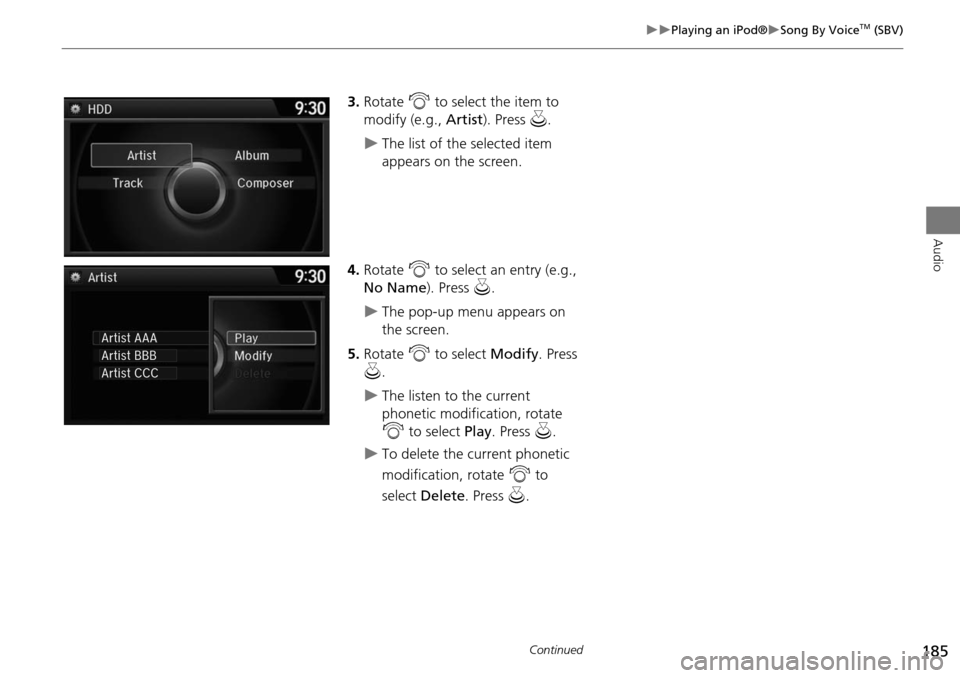
185
Playing an iPod®Song By VoiceTM (SBV)
Audio
3.Rotate i to select the item to
modify (e.g., Artist). Press u.
The list of the selected item
appears on the screen.
4. Rotate i to select an entry (e.g.,
No Name ). Press u.
The pop-up menu appears on
the screen.
5. Rotate i to select Modify. Press
u .
The listen to the current
phonetic modification, rotate
i to select Play. Press u.
To delete the current phonetic
modification, rotate i to
select Delete. Press u.
Continued
Page 187 of 325
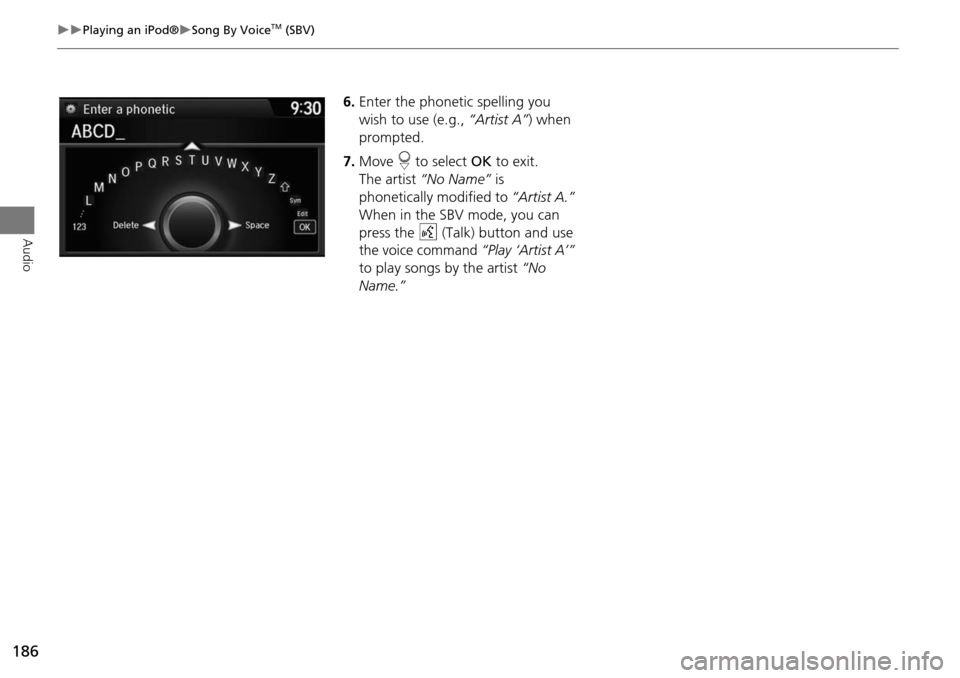
186
Playing an iPod®Song By VoiceTM (SBV)
Audio
6.Enter the phonetic spelling you
wish to use (e.g., “Artist A”) when
prompted.
7. Move r to select OK to exit.
The artist “No Name” is
phonetically modified to “Artist A.”
When in the SBV mode, you can
press the d (Talk) button and use
the voice command “Play ‘Artist A’”
to play songs by the artist “No
Name.”
Page 188 of 325
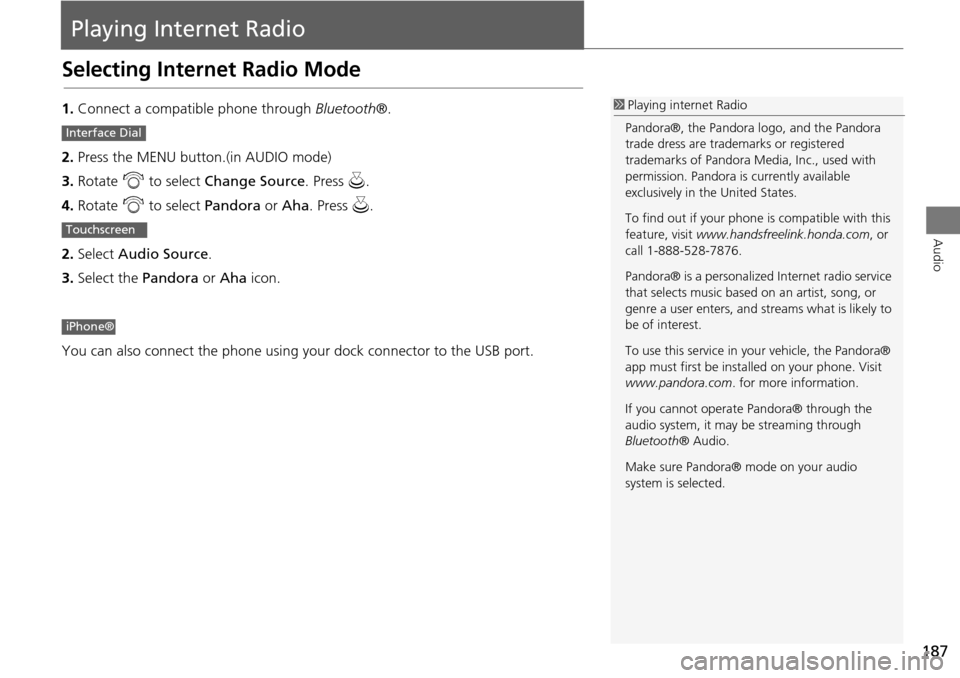
187
Audio
Playing Internet Radio
Selecting Internet Radio Mode
1.Connect a compatible phone through Bluetooth®.
2. Press the MENU button.(in AUDIO mode)
3. Rotate i to select Change Source . Press u.
4. Rotate i to select Pandora or Aha. Press u.
2. Select Audio Source .
3. Select the Pandora or Aha icon.
You can also connect the phone using your dock connector to the USB port.1 Playing internet Radio
Pandora®, the Pandora logo, and the Pandora
trade dress are trademarks or registered
trademarks of Pandora Media, Inc., used with
permission. Pandora is currently available
exclusively in the United States.
To find out if your phone is compatible with this
feature, visit www.handsfreelink.honda.com , or
call 1-888-528-7876.
Pandora® is a personalized Internet radio service
that selects music based on an artist, song, or
genre a user enters, and st reams what is likely to
be of interest.
To use this service in your vehicle, the Pandora®
app must first be inst alled on your phone. Visit
www.pandora.com . for more information.
If you cannot operat e Pandora® through the
audio system, it may be streaming through
Bluetooth ® Audio.
Make sure Pandora® mode on your audio
system is selected.
Interface Dial
Touchscreen
iPhone®
Page 189 of 325
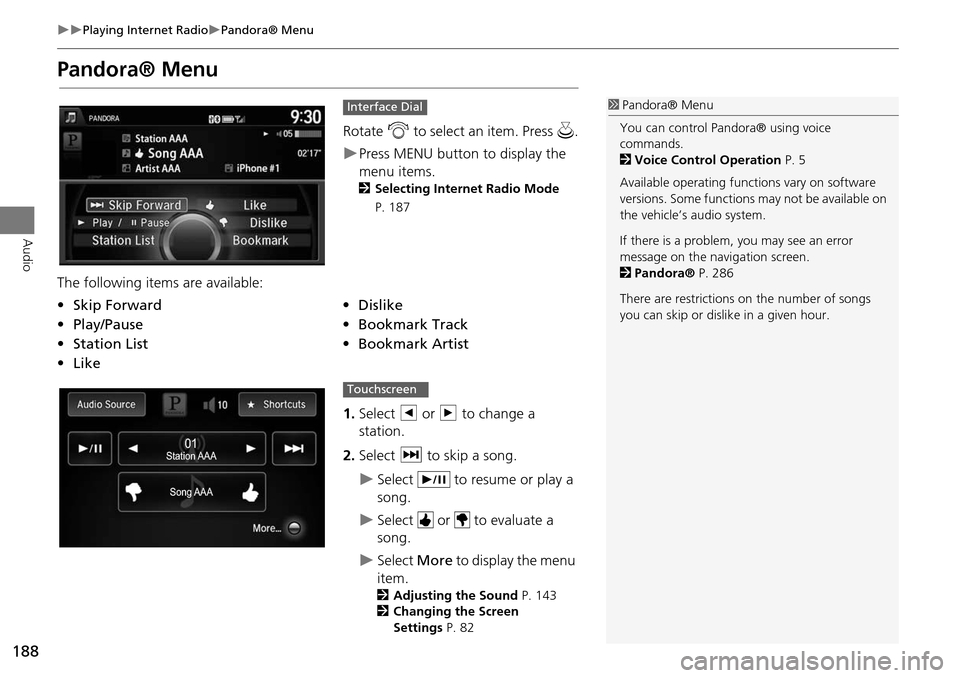
188
Playing Internet RadioPandora® Menu
Audio
Pandora® Menu
Rotate i to select an item. Press u .
Press MENU button to display the
menu items.
2Selecting Internet Radio Mode
P. 187
The following item s are available:
1.Select b or n to change a
station.
2. Select x to skip a song.
Select to resume or play a
song.
Select or to evaluate a
song.
Select More to display the menu
item.
2 Adjusting the Sound P. 143
2 Changing the Screen
Settings P. 82
Interface Dial
•Skip Forward•Dislike
• Play/Pause•Bookmark Track
• Station List •Bookmark Artist
• Like
1Pandora® Menu
You can control Pandora® using voice
commands.
2 Voice Control Operation P. 5
Available operating functi ons vary on software
versions. Some functions may not be available on
the vehicle’s audio system.
If there is a problem, you may see an error
message on the navigation screen.
2 Pandora® P. 286
There are restrictions on the number of songs
you can skip or dislike in a given hour.
Song AAASong AAASong AAA
Station AAA
Station AAAStation AAA010101
Touchscreen
Page 190 of 325
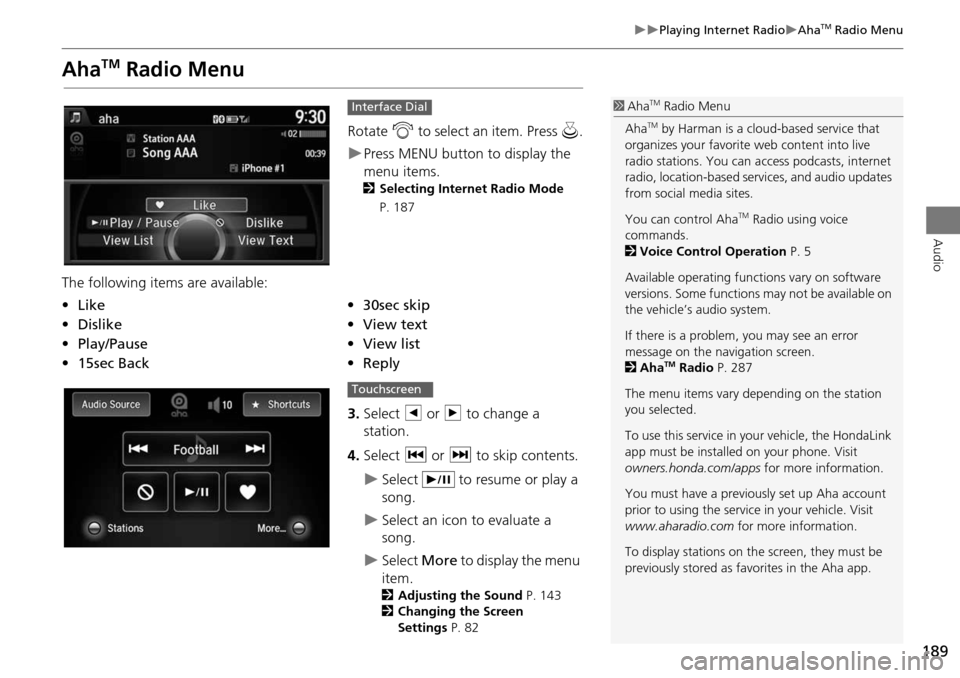
189
Playing Internet RadioAhaTM Radio Menu
Audio
AhaTM Radio Menu
Rotate i to select an item. Press u.
Press MENU button to display the
menu items.
2 Selecting Internet Radio Mode
P. 187
The following items are available:
3.Select b or n to change a
station.
4. Select c or x to skip contents.
Select to resume or play a
song.
Select an icon to evaluate a
song.
Select More to display the menu
item.
2 Adjusting the Sound P. 143
2 Changing the Screen
Settings P. 82
Interface Dial
•Like•30sec skip
• Dislike•View text
• Play/Pause •View list
• 15sec Back •Reply
1AhaTM Radio Menu
Aha
TM by Harman is a cloud-based service that
organizes your favorite web content into live
radio stations. You can access podcasts, internet
radio, location-based se rvices, and audio updates
from social media sites.
You can control Aha
TM Radio using voice
commands.
2 Voice Control Operation P. 5
Available operating functi ons vary on software
versions. Some functions may not be available on
the vehicle’s audio system.
If there is a problem, you may see an error
message on the navigation screen.
2 Aha
TM Radio P. 287
The menu items vary depending on the station
you selected.
To use this service in y our vehicle, the HondaLink
app must be installed on your phone. Visit
owners.honda.com/apps for more information.
You must have a previously set up Aha account
prior to using the service in your vehicle. Visit
www.aharadio.com for more information.
To display stations on the screen, they must be
previously stored as fa vorites in the Aha app.
Touchscreen