bluetooth HONDA ODYSSEY 2015 RC1-RC2 / 5.G Navigation Manual
[x] Cancel search | Manufacturer: HONDA, Model Year: 2015, Model line: ODYSSEY, Model: HONDA ODYSSEY 2015 RC1-RC2 / 5.GPages: 325, PDF Size: 17.97 MB
Page 228 of 325
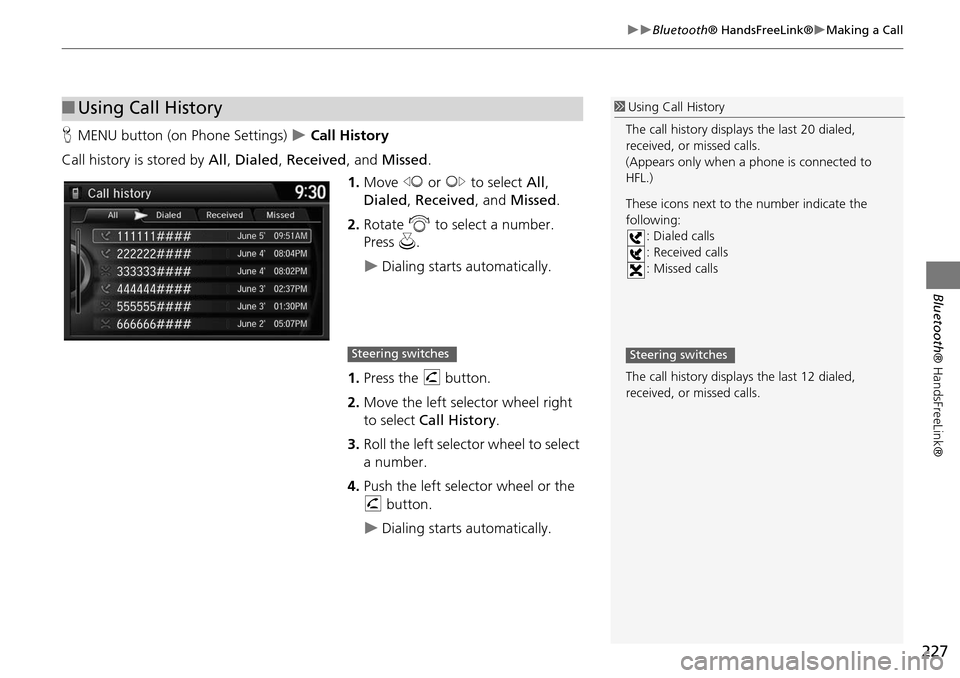
227
Bluetooth® HandsFreeLink®Making a Call
Bluetooth® HandsFreeLink®
HMENU button (on Phone Settings) Call History
Call history is stored by All, Dialed , Received , and Missed .
1. Move w or y to select All,
Dialed , Received , and Missed .
2. Rotate i to select a number.
Press u.
Dialing starts automatically.
1. Press the h button.
2. Move the left selector wheel right
to select Call History .
3. Roll the left selector wheel to select
a number.
4. Push the left selector wheel or the
h button.
Dialing starts automatically.
■Using Call History1 Using Call History
The call history displa ys the last 20 dialed,
received, or missed calls.
(Appears only when a phone is connected to
HFL.)
These icons next to the number indicate the
following: : Dialed calls
: Received calls
: Missed calls
The call history displa ys the last 12 dialed,
received, or missed calls.
Steering switchesSteering switches
Page 229 of 325
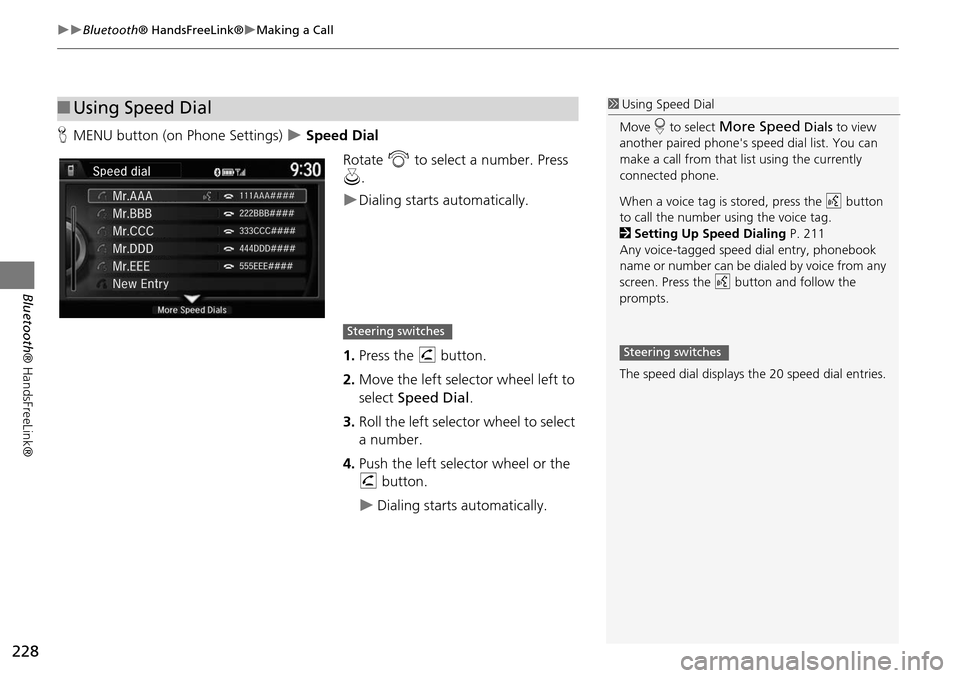
228
Bluetooth® HandsFreeLink®Making a Call
Bluetooth ® HandsFreeLink®
HMENU button (on Phone Settings) Speed Dial
Rotate i to select a number. Press
u .
Dialing starts automatically.
1. Press the h button.
2. Move the left selector wheel left to
select Speed Dial .
3. Roll the left selector wheel to select
a number.
4. Push the left selector wheel or the
h button.
Dialing starts automatically.
■Using Speed Dial1 Using Speed Dial
Move r to select
More Speed Dials to view
another paired phone's sp eed dial list. You can
make a call from that list using the currently
connected phone.
When a voice tag is stored, press the d button
to call the number using the voice tag.
2 Setting Up Speed Dialing P. 211
Any voice-tagged spee d dial entry, phonebook
name or number can be dialed by voice from any
screen. Press the d button and follow the
prompts.
The speed dial displays the 20 speed dial entries.
Steering switches
Steering switches
Page 230 of 325
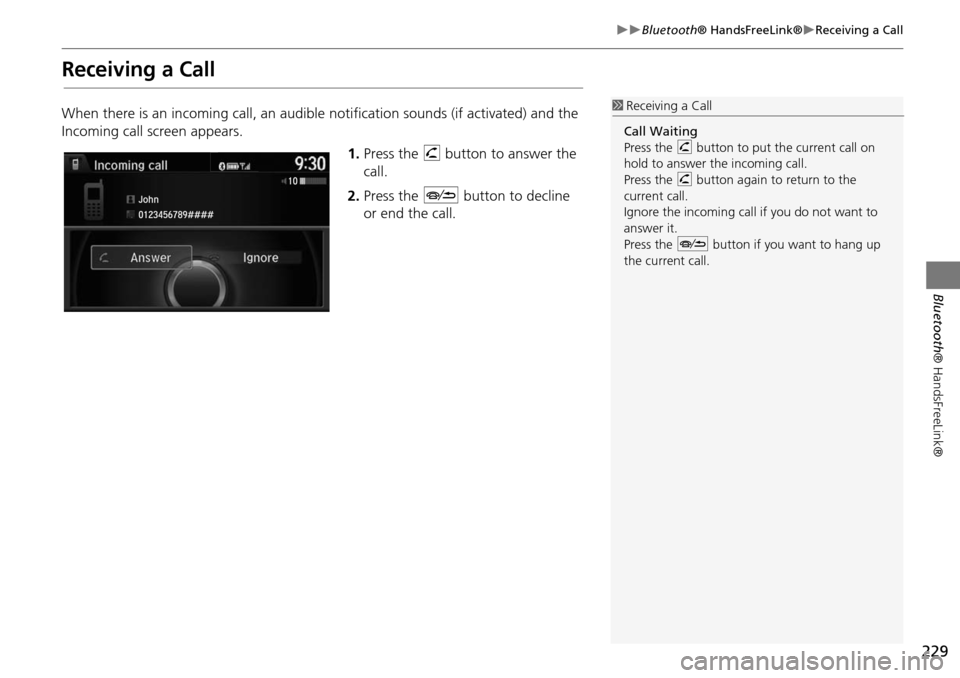
229
Bluetooth® HandsFreeLink®Receiving a Call
Bluetooth® HandsFreeLink®
Receiving a Call
When there is an incoming call, an audible notification sounds (if activated) and the
Incoming call screen appears.
1.Press the h button to answer the
call.
2. Press the J button to decline
or end the call.1 Receiving a Call
Call Waiting
Press the h button to put the current call on
hold to answer the incoming call.
Press the h button again to return to the
current call.
Ignore the incoming call if you do not want to
answer it.
Press the J button if you want to hang up
the current call.
Page 231 of 325
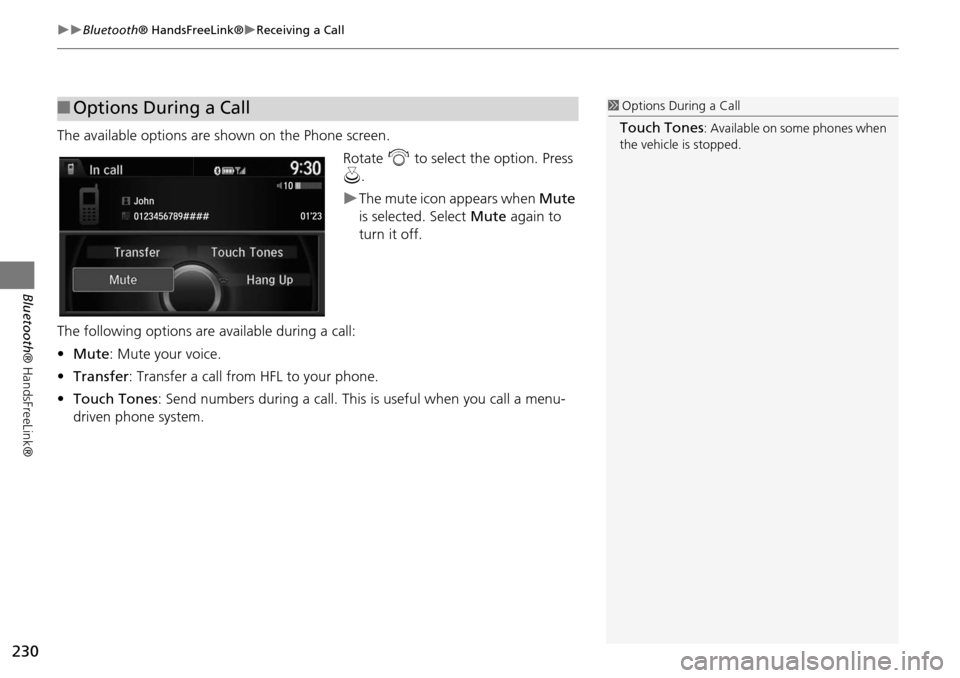
230
Bluetooth® HandsFreeLink®Receiving a Call
Bluetooth ® HandsFreeLink®
The available options are shown on the Phone screen.
Rotate i to select the option. Press
u .
The mute icon appears when Mute
is selected. Select Mute again to
turn it off.
The following options are available during a call:
• Mute : Mute your voice.
• Transfer: Transfer a call from HFL to your phone.
• Touch Tones : Send numbers during a call. This is useful when you call a menu-
driven phone system.
■ Options During a Call1 Options During a Call
Touch Tones: Available on some phones when
the vehicle is stopped.
Page 232 of 325
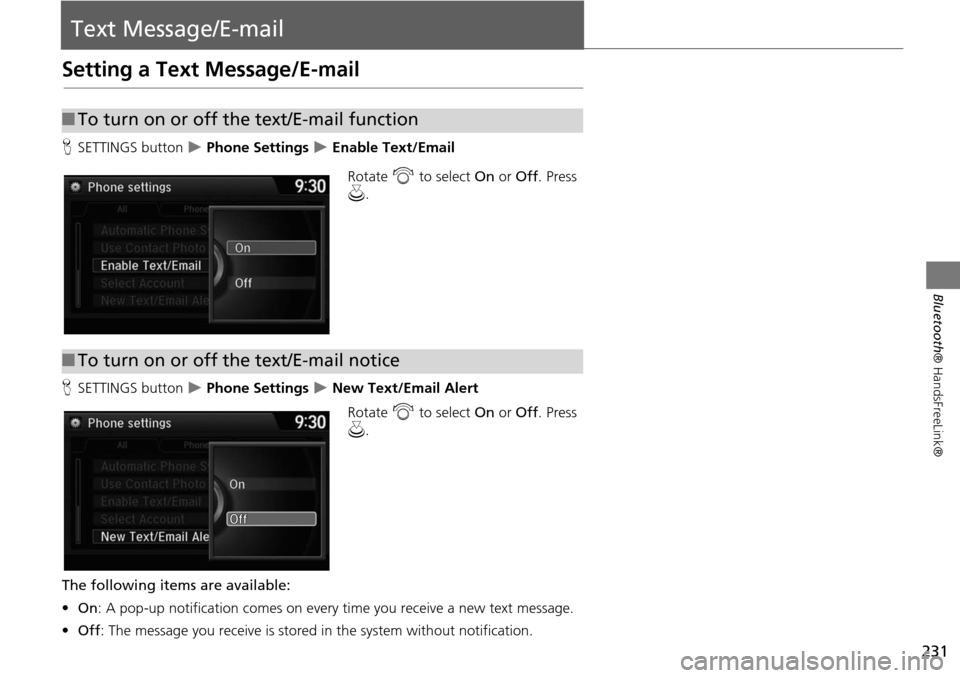
231
Bluetooth® HandsFreeLink®
Text Message/E-mail
Setting a Text Message/E-mail
HSETTINGS button Phone Settings Enable Text/Email
Rotate i to select On or Off . Press
u .
H SETTINGS button
Phone Settings New Text/Email Alert
Rotate i to select On or Off . Press
u .
The following items are available:
• On : A pop-up notification comes on every time you receive a new text message.
• Off : The message you receive is stored in the system without notification.
■To turn on or off the text/E-mail function
■To turn on or off the text/E-mail notice
Page 233 of 325
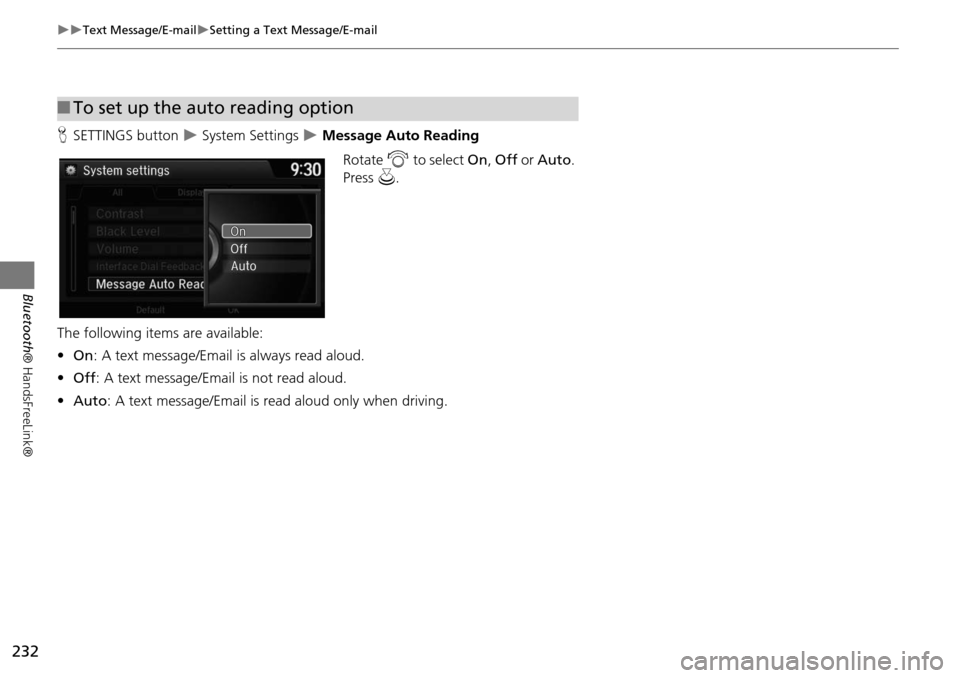
232
Text Message/E-mailSetting a Text Message/E-mail
Bluetooth® HandsFreeLink®
HSETTINGS button System Settings Message Auto Reading
Rotate i to select On , Off or Auto .
Press u.
The following item s are available:
• On : A text message/Email is always read aloud.
• Off : A text message/Email is not read aloud.
• Auto: A text message/Email is re ad aloud only when driving.
■To set up the auto reading option
Page 234 of 325
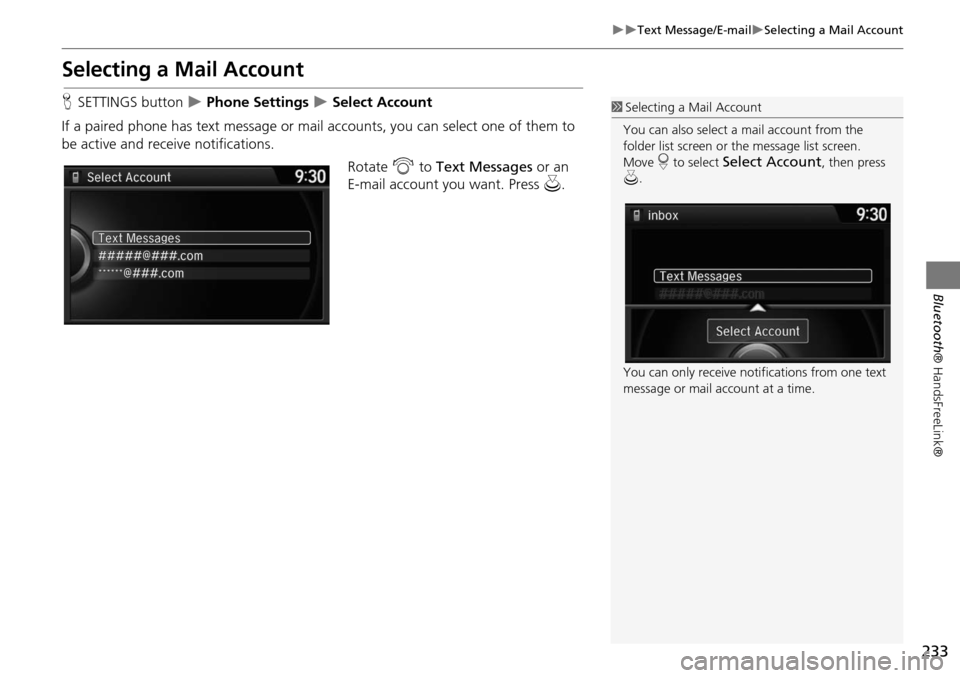
233
Text Message/E-mailSelecting a Mail Account
Bluetooth® HandsFreeLink®
Selecting a Mail Account
HSETTINGS button Phone Settings Select Account
If a paired phone has text message or mail accounts, you can select one of them to
be active and receive notifications. Rotate i to Text Messages or an
E-mail account you want. Press u.1Selecting a Mail Account
You can also select a mail account from the
folder list screen or the message list screen.
Move r to select
Select Account, then press
u .
You can only receive notif ications from one text
message or mail account at a time.
Page 235 of 325
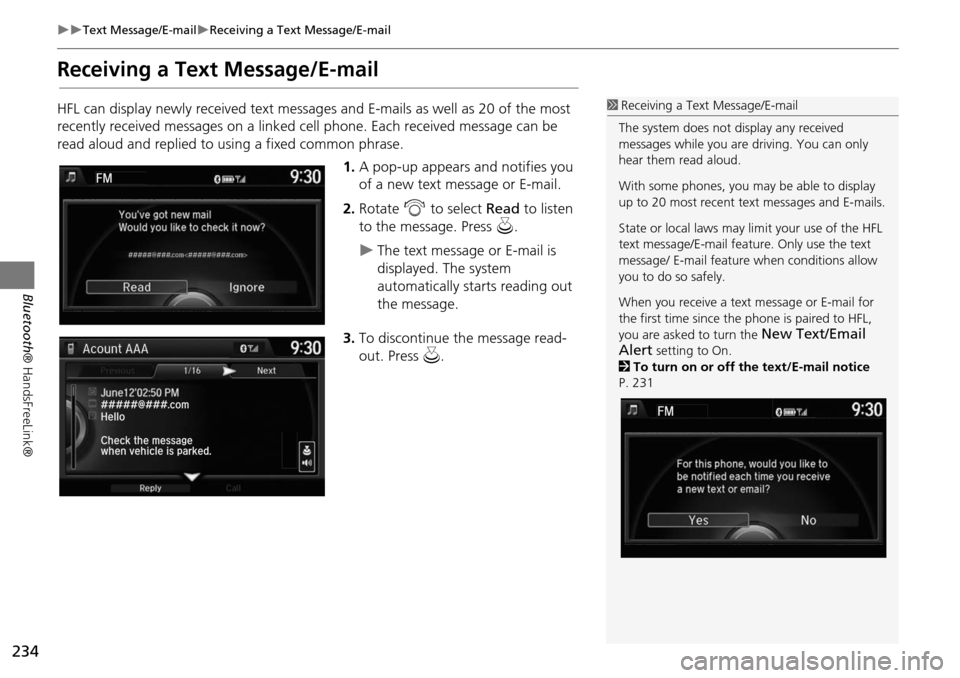
234
Text Message/E-mailReceiving a Text Message/E-mail
Bluetooth® HandsFreeLink®
Receiving a Text Message/E-mail
HFL can display newly received text messag es and E-mails as well as 20 of the most
recently received messages on a linked cell phone. Each received message can be
read aloud and replied to using a fixed common phrase.
1.A pop-up appears and notifies you
of a new text message or E-mail.
2. Rotate i to select Read to listen
to the message. Press u.
The text message or E-mail is
displayed. The system
automatically starts reading out
the message.
3. To discontinue the message read-
out. Press u.
1Receiving a Text Message/E-mail
The system does not display any received
messages while you are driving. You can only
hear them read aloud.
With some phones, you ma y be able to display
up to 20 most recent te xt messages and E-mails.
State or local laws may limit your use of the HFL
text message/E-mail feature. Only use the text
message/ E-mail feature when conditions allow
you to do so safely.
When you receive a text message or E-mail for
the first time since the phone is paired to HFL,
you are asked to turn the
New Text/Email
Alert
setting to On.
2 To turn on or off the text/E-mail notice
P. 231
Page 236 of 325
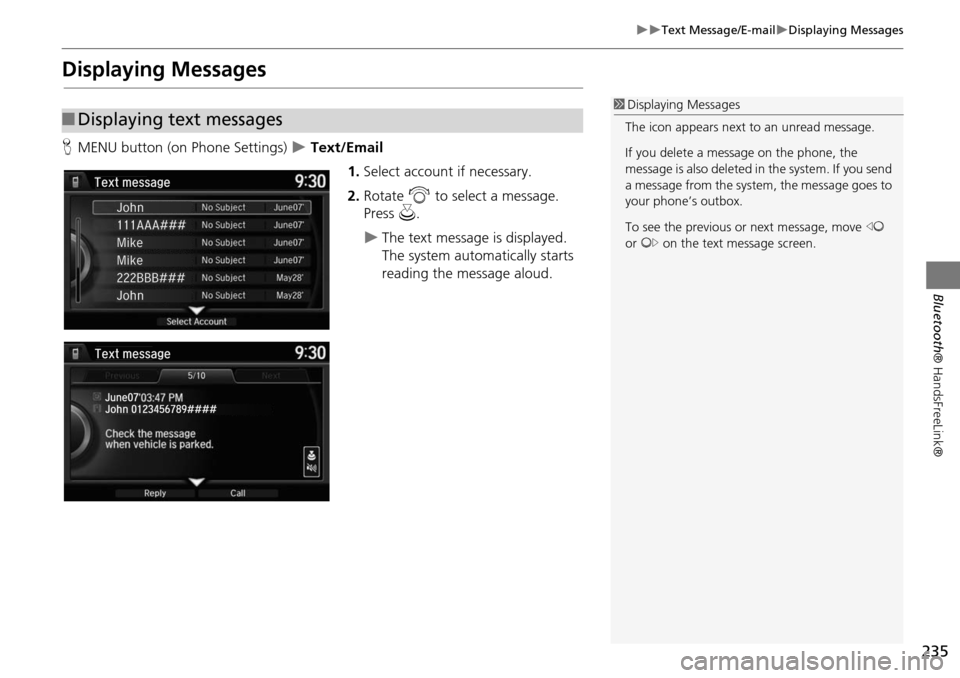
235
Text Message/E-mailDisplaying Messages
Bluetooth® HandsFreeLink®
Displaying Messages
HMENU button (on Phone Settings) Text/Email
1.Select account if necessary.
2. Rotate i to select a message.
Press u.
The text message is displayed.
The system automatically starts
reading the message aloud.
■Displaying text messages
1 Displaying Messages
The icon appears next to an unread message.
If you delete a message on the phone, the
message is also deleted in the system. If you send
a message from the system, the message goes to
your phone’s outbox.
To see the previous or next message, move w
or y on the text message screen.
Page 237 of 325
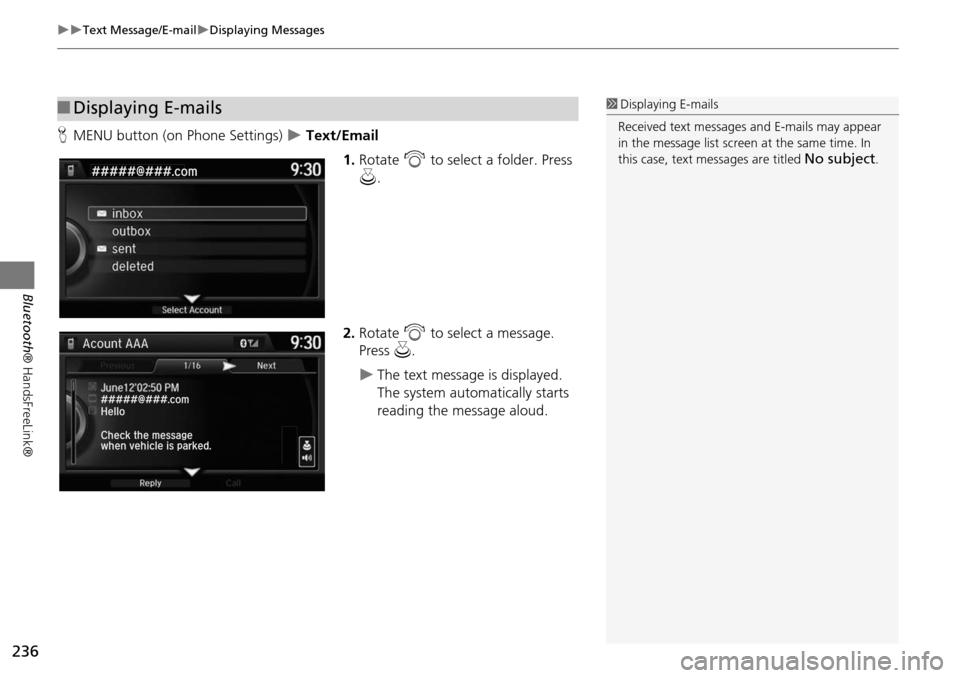
236
Text Message/E-mailDisplaying Messages
Bluetooth® HandsFreeLink®
HMENU button (on Phone Settings) Text/Email
1.Rotate i to select a folder. Press
u .
2. Rotate i to select a message.
Press u.
The text message is displayed.
The system automatically starts
reading the message aloud.
■Displaying E-mails1 Displaying E-mails
Received text messages and E-mails may appear
in the message list screen at the same time. In
this case, text messages are titled
No subject.