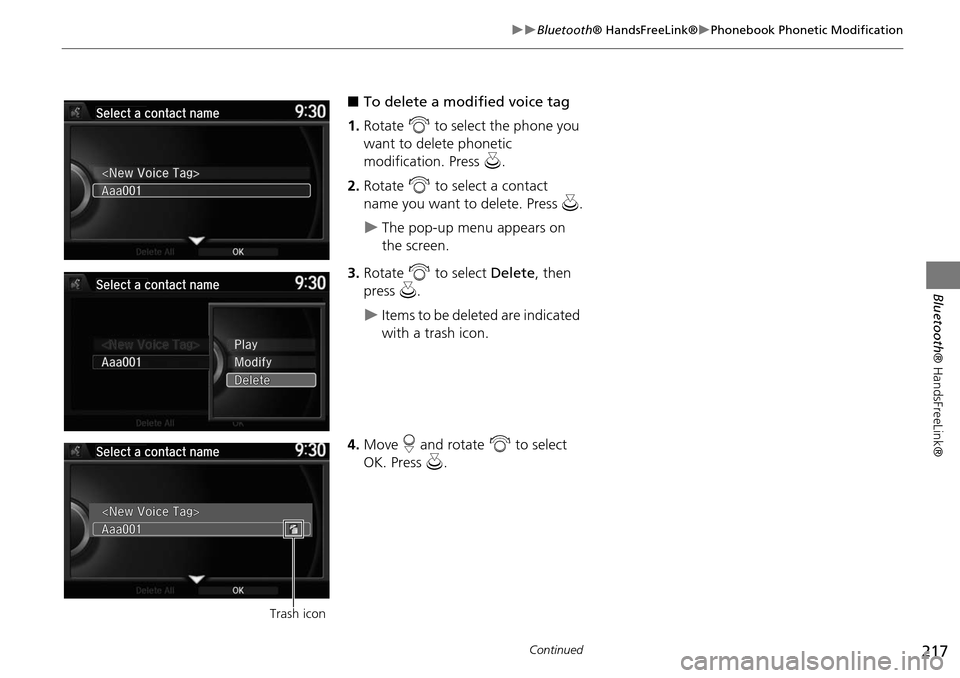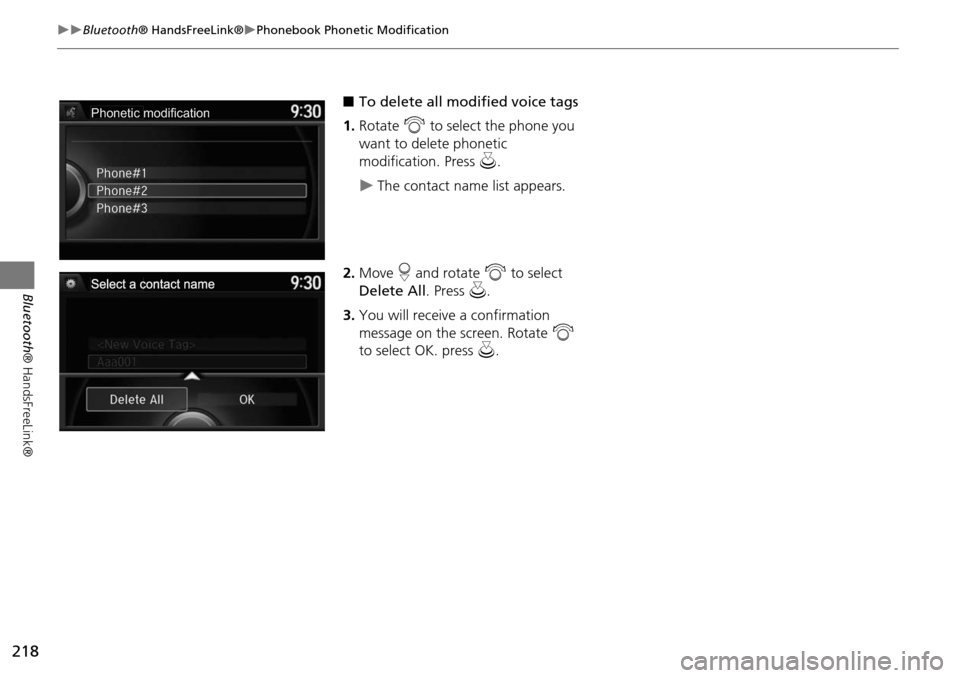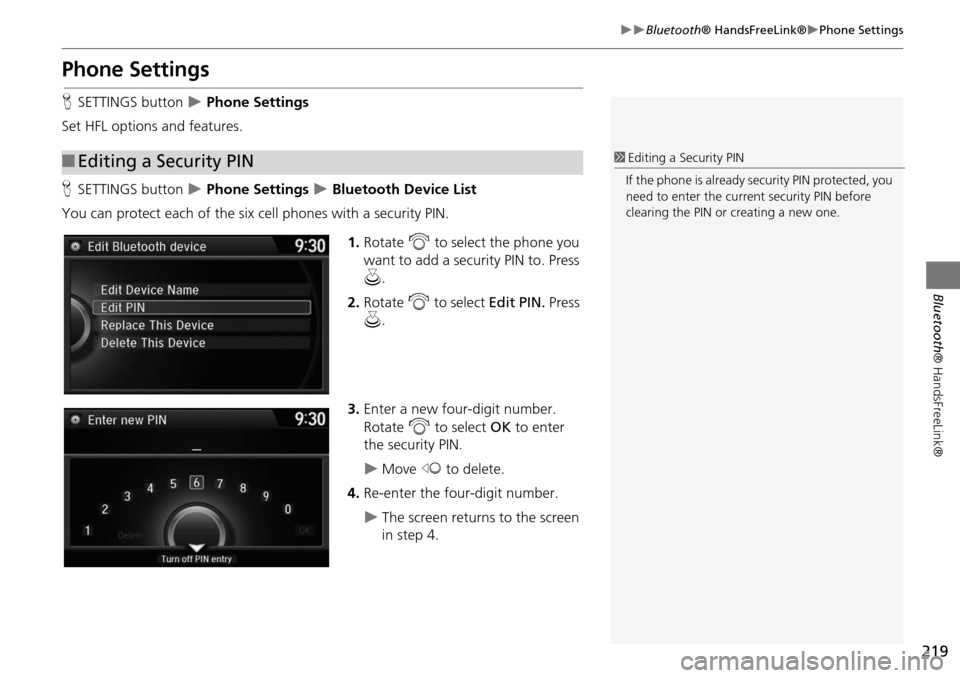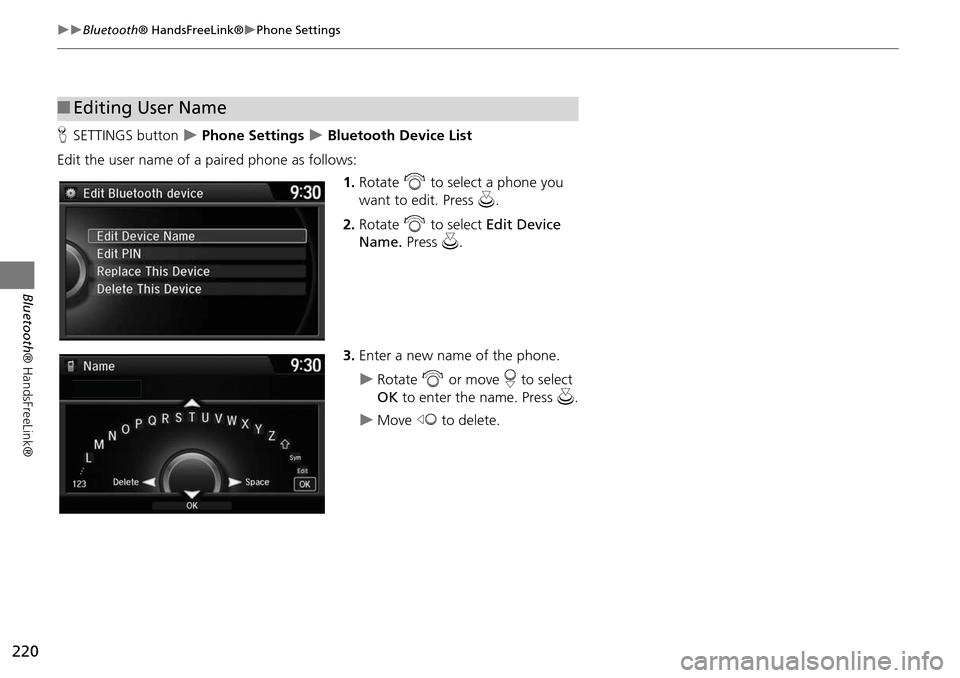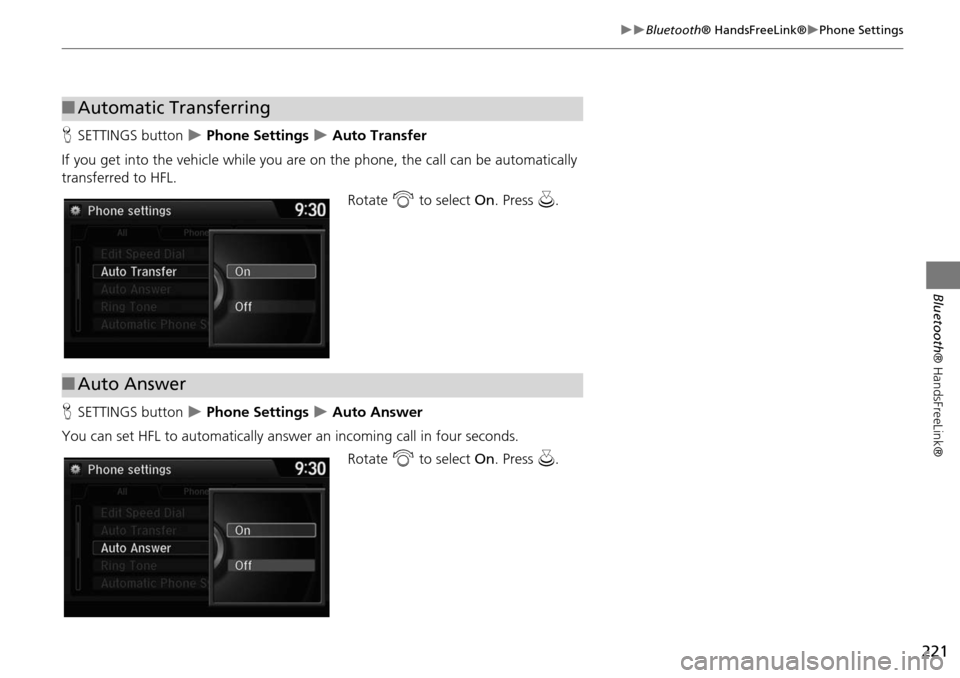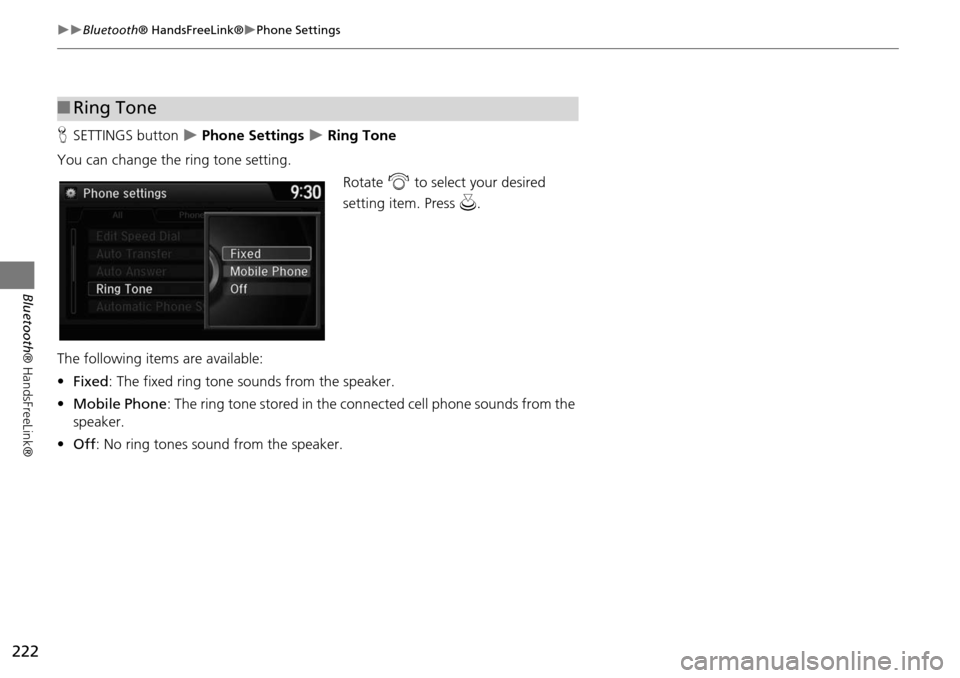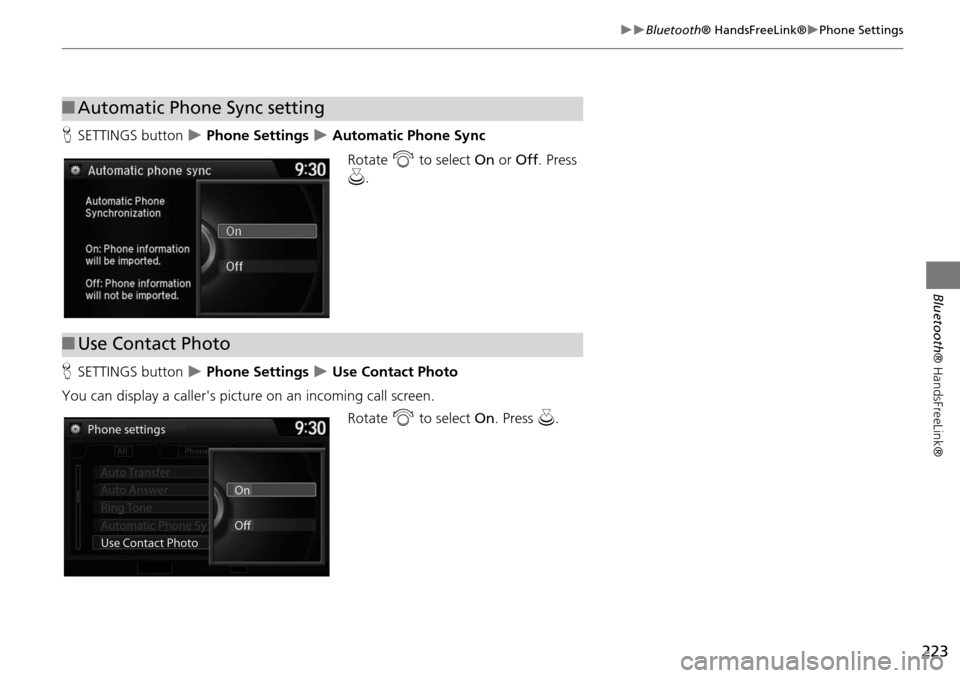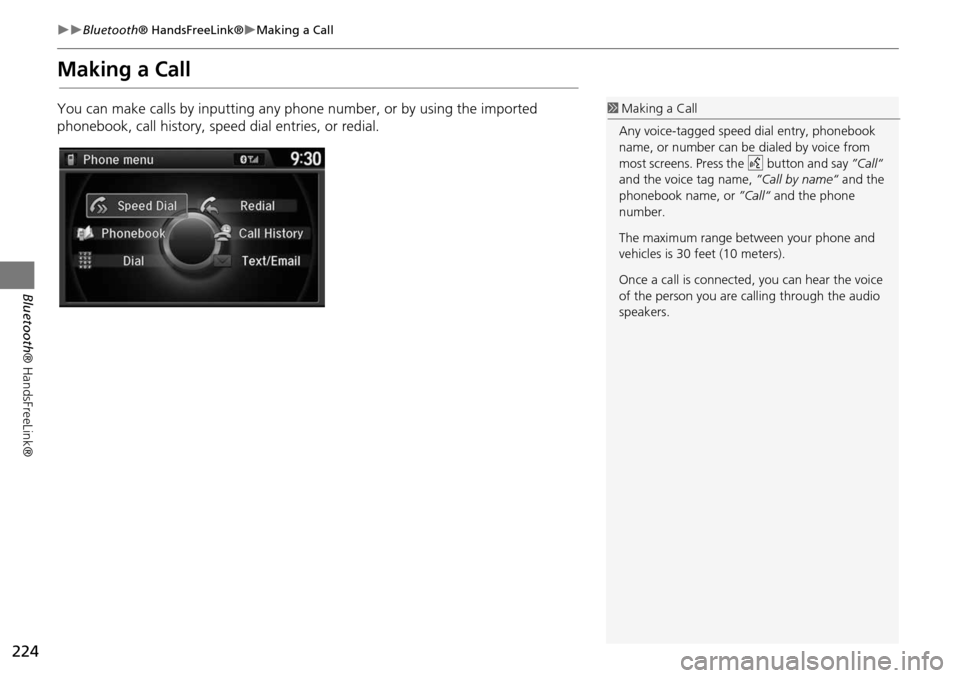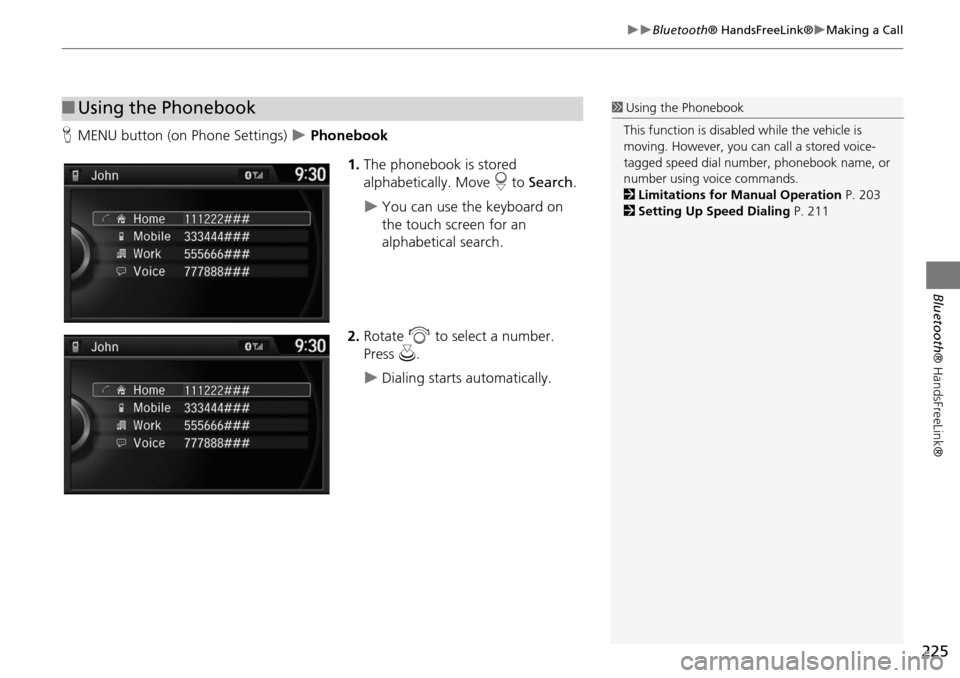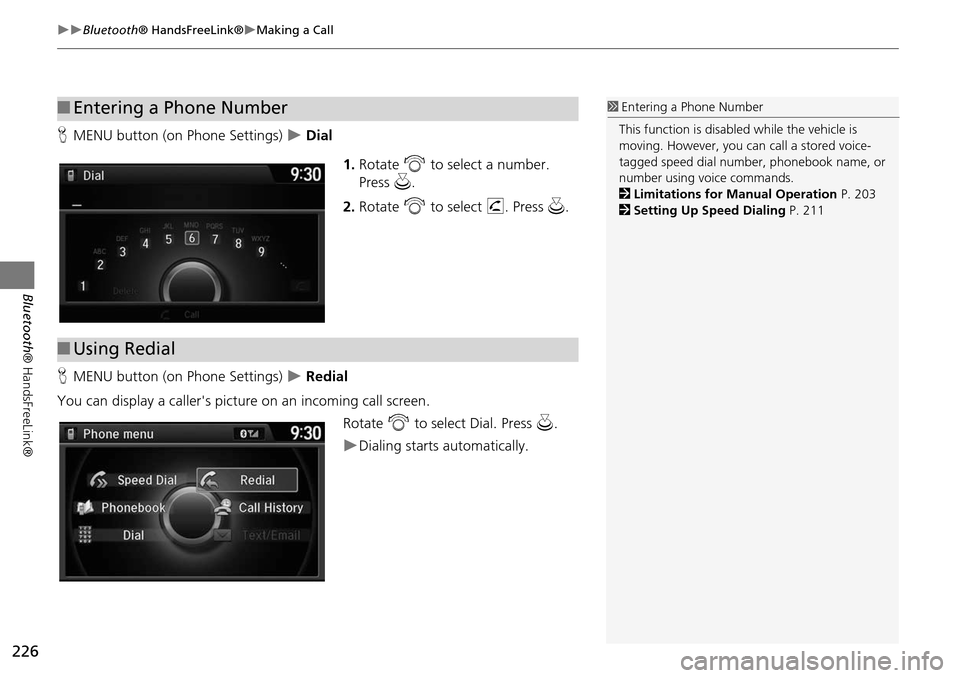HONDA ODYSSEY 2015 RC1-RC2 / 5.G Navigation Manual
ODYSSEY 2015 RC1-RC2 / 5.G
HONDA
HONDA
https://www.carmanualsonline.info/img/13/5987/w960_5987-0.png
HONDA ODYSSEY 2015 RC1-RC2 / 5.G Navigation Manual
Page 218 of 325
217
Bluetooth® HandsFreeLink®Phonebook Phonetic Modification
Bluetooth ® HandsFreeLink®
■To delete a modified voice tag
1. Rotate i to select the phone you
want to delete phonetic
modification. Press u.
2. Rotate i to select a contact
name you want to delete. Press u.
The pop-up menu appears on
the screen.
3. Rotate i to select Delete, then
press u.
Items to be deleted are indicated
with a trash icon.
4. Move r and rotate i to select
OK. Press u.
Trash icon
Continued
Page 219 of 325
218
Bluetooth® HandsFreeLink®Phonebook Phonetic Modification
Bluetooth ® HandsFreeLink®
■To delete all modified voice tags
1. Rotate i to select the phone you
want to delete phonetic
modification. Press u.
The contact name list appears.
2. Move r and rotate i to select
Delete All. Press u.
3. You will receive a confirmation
message on the screen. Rotate i
to select OK. press u.
Phonetic modification
Page 220 of 325
219
Bluetooth® HandsFreeLink®Phone Settings
Bluetooth ® HandsFreeLink®
Phone Settings
HSETTINGS button Phone Settings
Set HFL options and features.
H SETTINGS button
Phone Settings Bluetooth Device List
You can protect each of the six cell phones with a security PIN.
1.Rotate i to select the phone you
want to add a security PIN to. Press
u .
2. Rotate i to select Edit PIN. Press
u .
3. Enter a new four-digit number.
Rotate i to select OK to enter
the security PIN.
Move w to delete.
4. Re-enter the four-digit number.
The screen returns to the screen
in step 4.
■Editing a Security PIN1 Editing a Security PIN
If the phone is already security PIN protected, you
need to enter the current security PIN before
clearing the PIN or creating a new one.
Page 221 of 325
220
Bluetooth® HandsFreeLink®Phone Settings
Bluetooth ® HandsFreeLink®
HSETTINGS button Phone Settings Bluetooth Device List
Edit the user name of a paired phone as follows: 1.Rotate i to select a phone you
want to edit. Press u .
2. Rotate i to select Edit Device
Name. Press u .
3. Enter a new name of the phone.
Rotate i or move r to select
OK to enter the name. Press u.
Move w to delete.
■Editing User Name
Page 222 of 325
221
Bluetooth® HandsFreeLink®Phone Settings
Bluetooth ® HandsFreeLink®
HSETTINGS button Phone Settings Auto Transfer
If you get into the vehicle while you are on the phone, the call can be automatically
transferred to HFL. Rotate i to select On. Press u.
H SETTINGS button
Phone Settings Auto Answer
You can set HFL to automatically answer an incoming call in four seconds. Rotate i to select On. Press u.
■Automatic Transferring
■Auto Answer
Page 223 of 325
222
Bluetooth® HandsFreeLink®Phone Settings
Bluetooth ® HandsFreeLink®
HSETTINGS button Phone Settings Ring Tone
You can change the ring tone setting. Rotate i to select your desired
setting item. Press u.
The following item s are available:
• Fixed : The fixed ring tone sounds from the speaker.
• Mobile Phone : The ring tone stored in the connected cell phone sounds from the
speaker.
• Off : No ring tones sound from the speaker.
■Ring Tone
Page 224 of 325
223
Bluetooth® HandsFreeLink®Phone Settings
Bluetooth ® HandsFreeLink®
HSETTINGS button Phone Settings Automatic Phone Sync
Rotate i to select On or Off . Press
u .
H SETTINGS button
Phone Settings Use Contact Photo
You can display a caller's picture on an incoming call screen. Rotate i to select On. Press u.
■Automatic Phone Sync setting
■Use Contact Photo
Phone settings
All Phone
Auto Transfer
Auto Answer
Ring Tone
Automatic Phone Sy
Use Contact Photo On
Off
Default
Page 225 of 325
224
Bluetooth® HandsFreeLink®Making a Call
Bluetooth ® HandsFreeLink®
Making a Call
You can make calls by inputting any p hone number, or by using the imported
phonebook, call history, speed dial entries, or redial.1 Making a Call
Any voice-tagged speed dial entry, phonebook
name, or number can be dialed by voice from
most screens. Press the d button and say ”Call“
and the voice tag name, ”Call by name“ and the
phonebook name, or ”Call“ and the phone
number.
The maximum range be tween your phone and
vehicles is 30 fe et (10 meters).
Once a call is connected, you can hear the voice
of the person you are calling through the audio
speakers.
Page 226 of 325
225
Bluetooth® HandsFreeLink®Making a Call
Bluetooth® HandsFreeLink®
HMENU button (on Phone Settings) Phonebook
1.The phonebook is stored
alphabetically. Move r to Search .
You can use the keyboard on
the touch screen for an
alphabetical search.
2. Rotate i to select a number.
Press u.
Dialing starts automatically.
■Using the Phonebook1 Using the Phonebook
This function is disabled while the vehicle is
moving. However, you can call a stored voice-
tagged speed dial number, phonebook name, or
number using voice commands.
2 Limitations for Manual Operation P. 203
2 Setting Up Speed Dialing P. 211
Page 227 of 325
226
Bluetooth® HandsFreeLink®Making a Call
Bluetooth ® HandsFreeLink®
HMENU button (on Phone Settings) Dial
1.Rotate i to select a number.
Press u.
2. Rotate i to select h. Press u.
H MENU button (on Phone Settings)
Redial
You can display a caller's picture on an incoming call screen. Rotate i to select Dial. Press u.
Dialing starts automatically.
■Entering a Phone Number1 Entering a Phone Number
This function is disabled while the vehicle is
moving. However, you can call a stored voice-
tagged speed dial number, phonebook name, or
number using voice commands.
2 Limitations for Manual Operation P. 203
2 Setting Up Speed Dialing P. 211
■Using Redial