bluetooth HONDA ODYSSEY 2015 RC1-RC2 / 5.G Navigation Manual
[x] Cancel search | Manufacturer: HONDA, Model Year: 2015, Model line: ODYSSEY, Model: HONDA ODYSSEY 2015 RC1-RC2 / 5.GPages: 325, PDF Size: 17.97 MB
Page 208 of 325
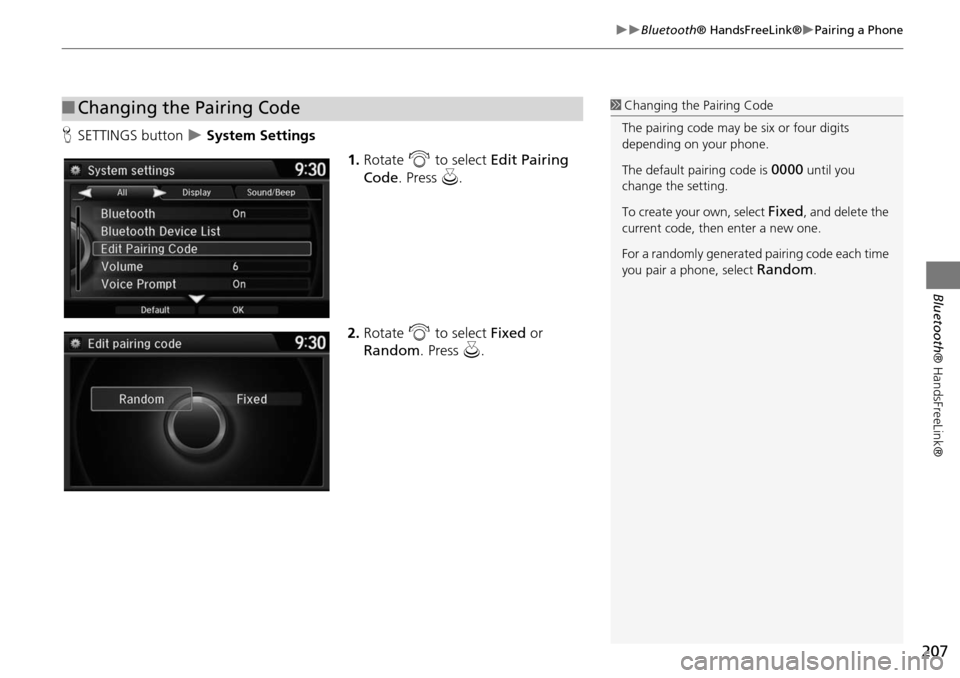
207
Bluetooth® HandsFreeLink®Pairing a Phone
Bluetooth® HandsFreeLink®
HSETTINGS button System Settings
1.Rotate i to select Edit Pairing
Code . Press u.
2. Rotate i to select Fixed or
Random . Press u.
■Changing the Pairing Code1 Changing the Pairing Code
The pairing code may be six or four digits
depending on your phone.
The default pair ing code is
0000 until you
change the setting.
To create your own, select
Fixed, and delete the
current code, then enter a new one.
For a randomly generated pairing code each time
you pair a phone, select
Random.
Page 209 of 325
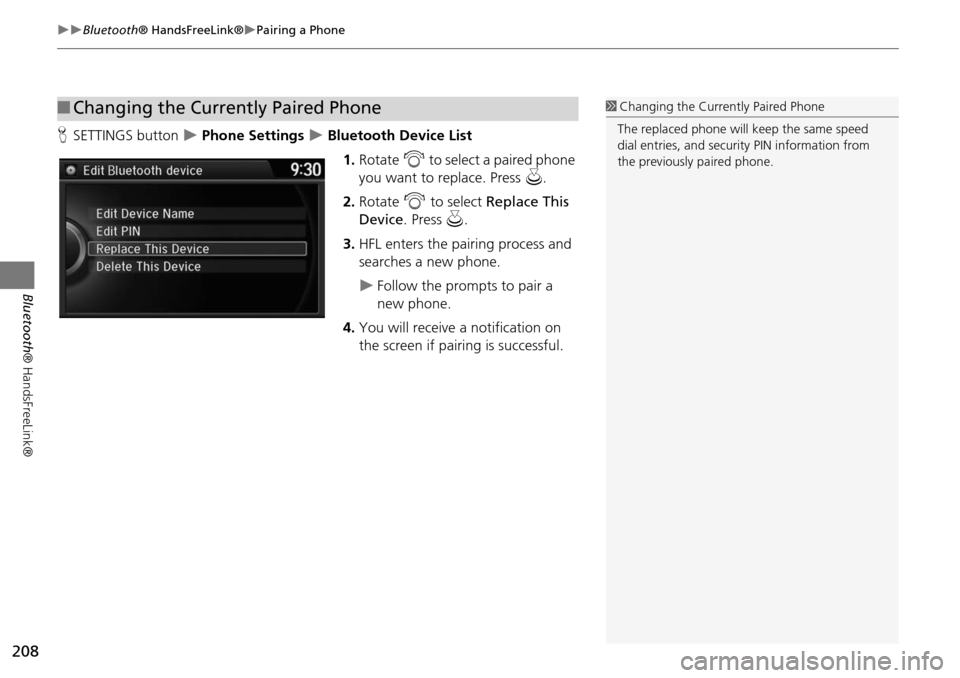
208
Bluetooth® HandsFreeLink®Pairing a Phone
Bluetooth ® HandsFreeLink®
HSETTINGS button Phone Settings Bluetooth Device List
1.Rotate i to select a paired phone
you want to replace. Press u.
2. Rotate i to select Replace This
Device . Press u.
3. HFL enters the pairing process and
searches a new phone.
Follow the prompts to pair a
new phone.
4. You will receive a notification on
the screen if pairing is successful.
■Changing the Currently Paired Phone1 Changing the Currently Paired Phone
The replaced phone will keep the same speed
dial entries, and security PIN information from
the previously paired phone.
Page 210 of 325
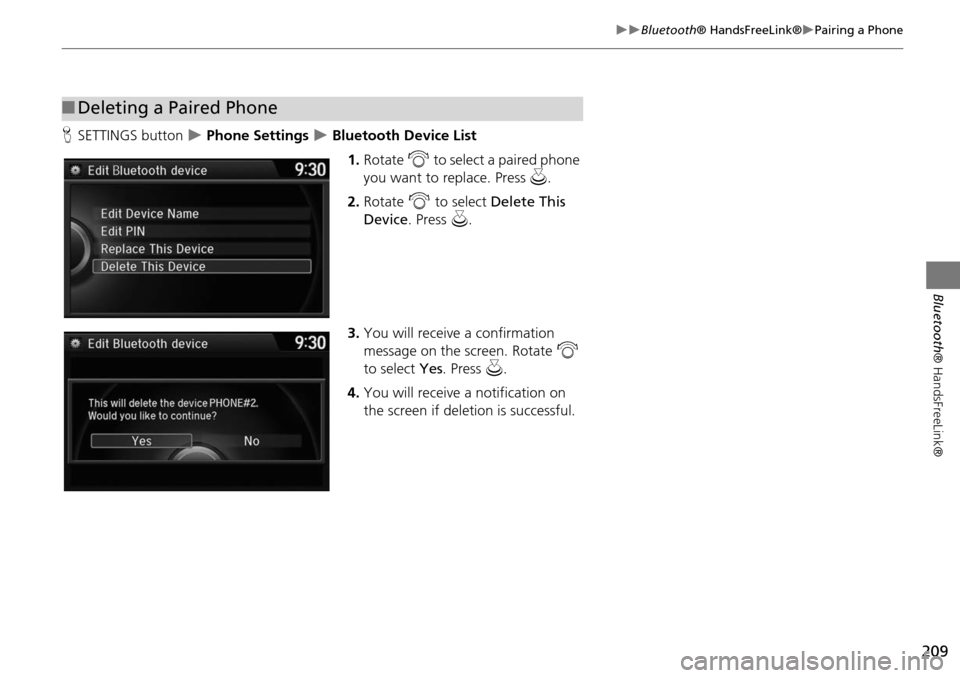
209
Bluetooth® HandsFreeLink®Pairing a Phone
Bluetooth® HandsFreeLink®
HSETTINGS button Phone Settings Bluetooth Device List
1.Rotate i to select a paired phone
you want to replace. Press u.
2. Rotate i to select Delete This
Device . Press u.
3. You will receive a confirmation
message on the screen. Rotate i
to select Yes. Press u .
4. You will receive a notification on
the screen if deleti on is successful.
■Deleting a Paired Phone
Page 211 of 325
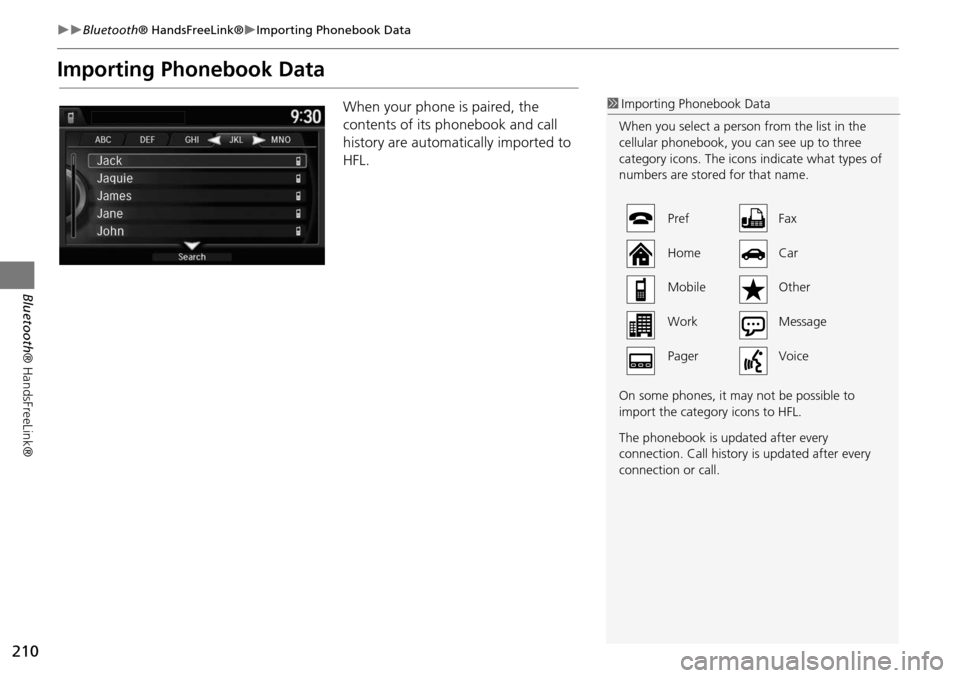
210
Bluetooth® HandsFreeLink®Importing Phonebook Data
Bluetooth ® HandsFreeLink®
Importing Phon ebook Data
When your phone is paired, the
contents of its phonebook and call
history are automatically imported to
HFL.1Importing Phonebook Data
When you select a person from the list in the
cellular phonebook, you can see up to three
category icons. The icons indicate what types of
numbers are stored for that name.
On some phones, it may not be possible to
import the category icons to HFL.
The phonebook is updated after every
connection. Call histor y is updated after every
connection or call.
Pref Fax
Home Car
Mobile Other
Work Message
Pager Voice
Page 212 of 325
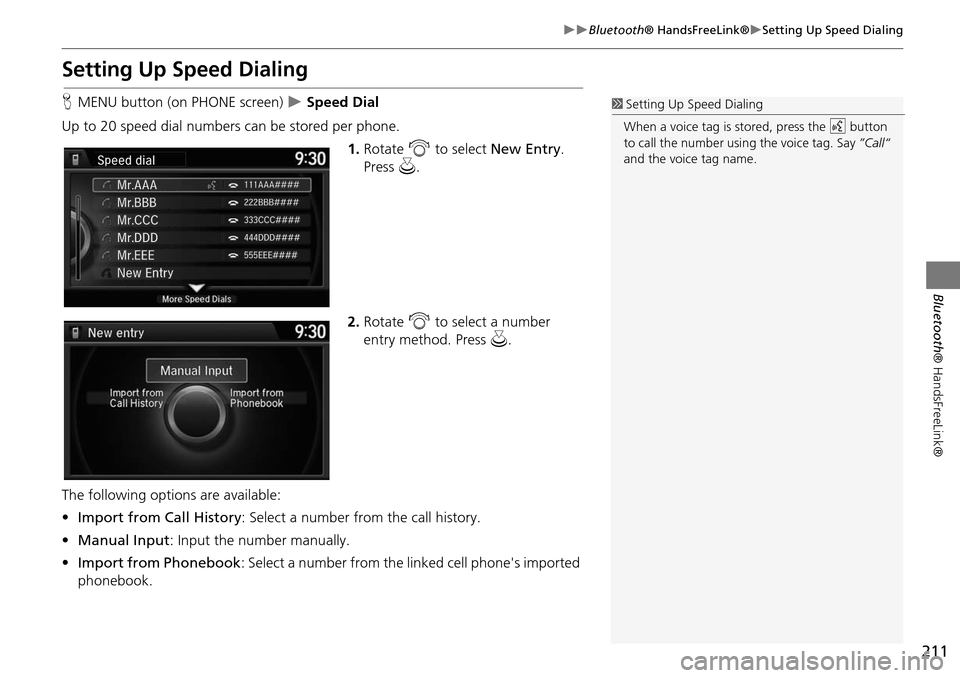
211
Bluetooth® HandsFreeLink®Setting Up Speed Dialing
Bluetooth ® HandsFreeLink®
Setting Up Speed Dialing
HMENU button (on PHONE screen) Speed Dial
Up to 20 speed dial numbers can be stored per phone. 1.Rotate i to select New Entry .
Press u.
2. Rotate i to select a number
entry method. Press u.
The following options are available:
• Import from Call History : Select a number from the call history.
• Manual Input : Input the number manually.
• Import from Phonebook : Select a number from the linked cell phone's imported
phonebook.1 Setting Up Speed Dialing
When a voice tag is stored, press the d button
to call the number using the voice tag. Say ”Call“
and the voice tag name.
Page 213 of 325
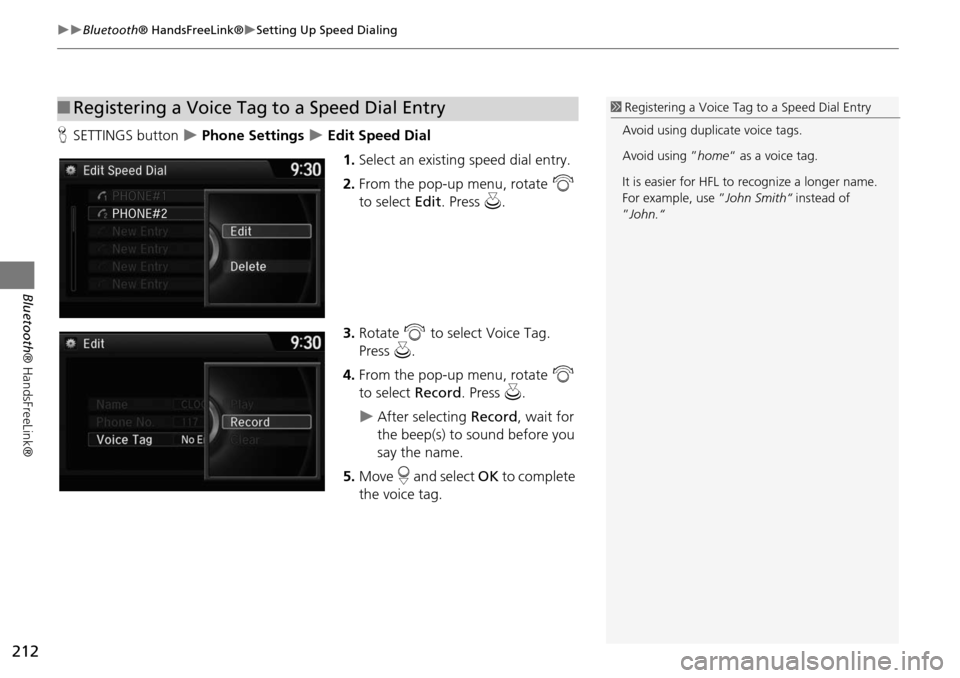
212
Bluetooth® HandsFreeLink®Setting Up Speed Dialing
Bluetooth ® HandsFreeLink®
HSETTINGS button Phone Settings Edit Speed Dial
1.Select an existing speed dial entry.
2. From the pop-up menu, rotate i
to select Edit. Press u .
3. Rotate i to select Voice Tag.
Press u.
4. From the pop-up menu, rotate i
to select Record. Press u.
After selecting Record, wait for
the beep(s) to sound before you
say the name.
5. Move r and select OK to complete
the voice tag.
■ Registering a Voice Tag to a Speed Dial Entry1 Registering a Voice Tag to a Speed Dial Entry
Avoid using duplicate voice tags.
Avoid using ” home“ as a voice tag.
It is easier for HFL to recognize a longer name.
For example, use ” John Smith“ instead of
”John.“
Page 214 of 325
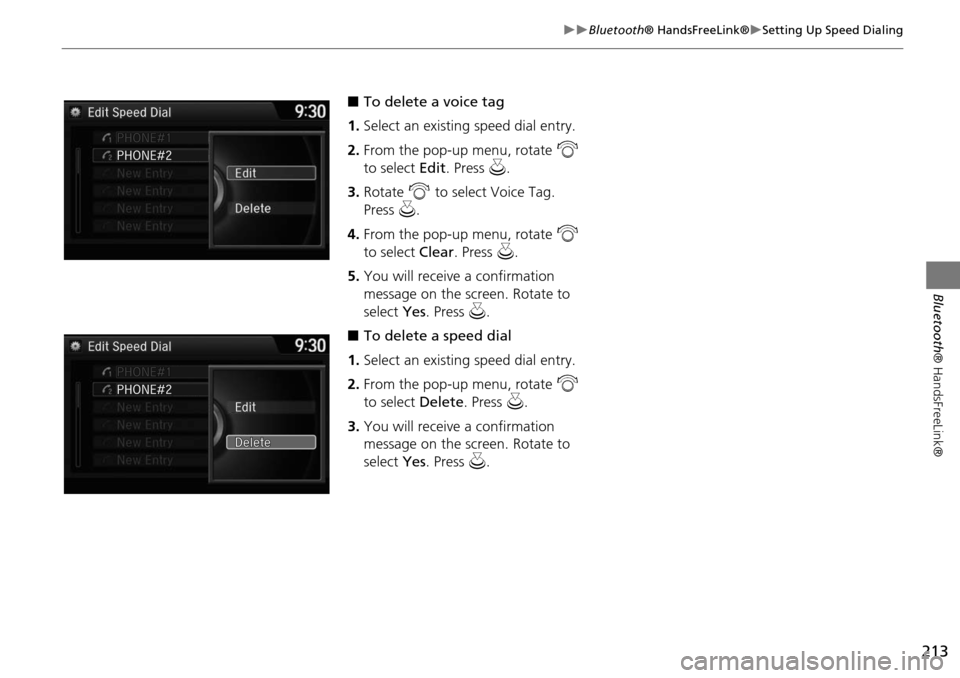
213
Bluetooth® HandsFreeLink®Setting Up Speed Dialing
Bluetooth ® HandsFreeLink®
■To delete a voice tag
1. Select an existing speed dial entry.
2. From the pop-up menu, rotate i
to select Edit. Press u.
3. Rotate i to select Voice Tag.
Press u.
4. From the pop-up menu, rotate i
to select Clear. Press u.
5. You will receive a confirmation
message on the screen. Rotate to
select Yes. Press u.
■ To delete a speed dial
1. Select an existing speed dial entry.
2. From the pop-up menu, rotate i
to select Delete. Press u.
3. You will receive a confirmation
message on the screen. Rotate to
select Yes. Press u.
Page 215 of 325
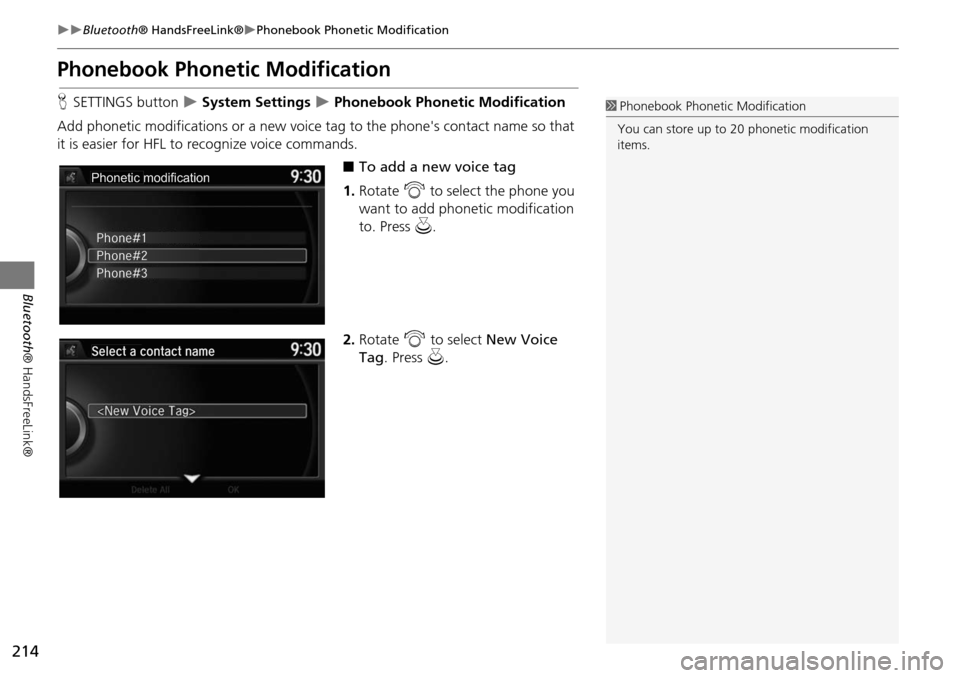
214
Bluetooth® HandsFreeLink®Phonebook Phonetic Modification
Bluetooth ® HandsFreeLink®
Phonebook Phonetic Modification
HSETTINGS button System Settings Phonebook Phonet ic Modification
Add phonetic modifications or a new voice tag to the phone's contact name so that
it is easier for HFL to recognize voice commands.
■To add a new voice tag
1. Rotate i to select the phone you
want to add phonetic modification
to. Press u.
2. Rotate i to select New Voice
Tag . Press u.1Phonebook Phoneti c Modification
You can store up to 20 phonetic modification
items.
Phonetic modification
Page 216 of 325
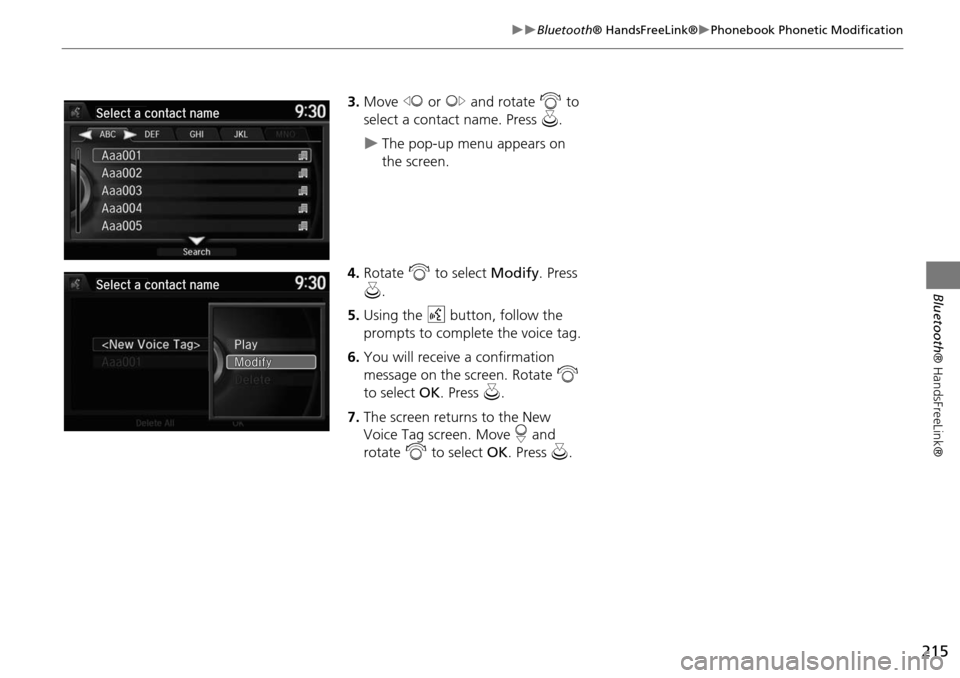
215
Bluetooth® HandsFreeLink®Phonebook Phonetic Modification
Bluetooth ® HandsFreeLink®
3.Move w or y and rotate i to
select a contact name. Press u.
The pop-up menu appears on
the screen.
4. Rotate i to select Modify. Press
u .
5. Using the d button, follow the
prompts to complete the voice tag.
6. You will receive a confirmation
message on the screen. Rotate i
to select OK. Press u.
7. The screen returns to the New
Voice Tag screen. Move r and
rotate i to select OK. Press u.
Page 217 of 325
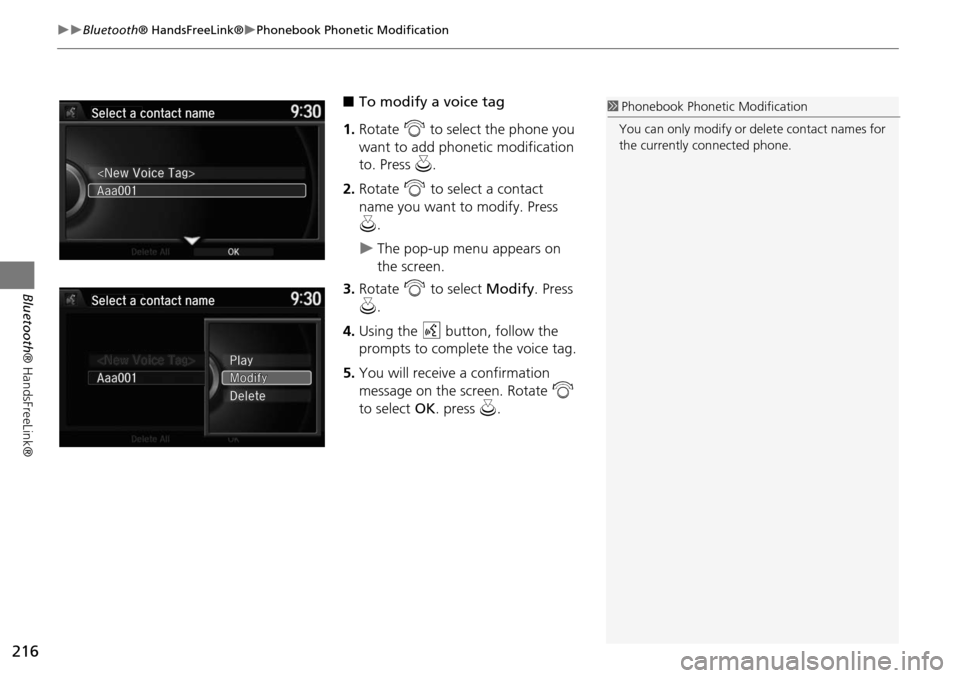
216
Bluetooth® HandsFreeLink®Phonebook Phonetic Modification
Bluetooth ® HandsFreeLink®
■To modify a voice tag
1. Rotate i to select the phone you
want to add phonetic modification
to. Press u.
2. Rotate i to select a contact
name you want to modify. Press
u .
The pop-up menu appears on
the screen.
3. Rotate i to select Modify. Press
u .
4. Using the d button, follow the
prompts to complete the voice tag.
5. You will receive a confirmation
message on the screen. Rotate i
to select OK. press u.
1Phonebook Phoneti c Modification
You can only modify or de lete contact names for
the currently connected phone.