display HONDA ODYSSEY 2020 Navigation Manual (in English)
[x] Cancel search | Manufacturer: HONDA, Model Year: 2020, Model line: ODYSSEY, Model: HONDA ODYSSEY 2020Pages: 127, PDF Size: 27.73 MB
Page 17 of 127
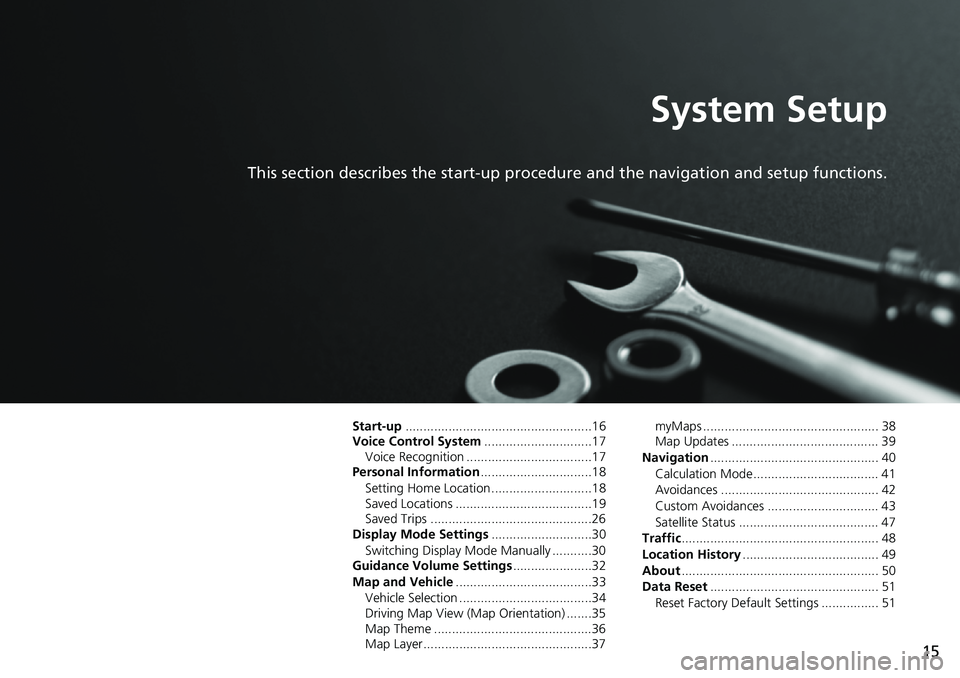
15
System Setup
This section describes the start-up procedure and the navigation and setup functions.
Start-up....................................................16
Voice Control System..............................17
Voice Recognition ...................................17
Personal Information...............................18
Setting Home Location ............................18
Saved Locations ......................................19
Saved Trips .............................................26
Display Mode Settings............................30
Switching Display Mode Manually ...........30
Guidance Volume Settings......................32
Map and Vehicle......................................33
Vehicle Selection .....................................34
Driving Map View (Map Orientation) .......35
Map Theme ............................................36
Map Layer ...............................................37myMaps ................................................. 38
Map Updates ......................................... 39
Navigation............................................... 40
Calculation Mode................................... 41
Avoidances ............................................ 42
Custom Avoidances ............................... 43
Satellite Status ....................................... 47
Traffic....................................................... 48
Location History...................................... 49
About....................................................... 50
Data Reset............................................... 51
Reset Factory Default Settings ................ 51
Page 18 of 127
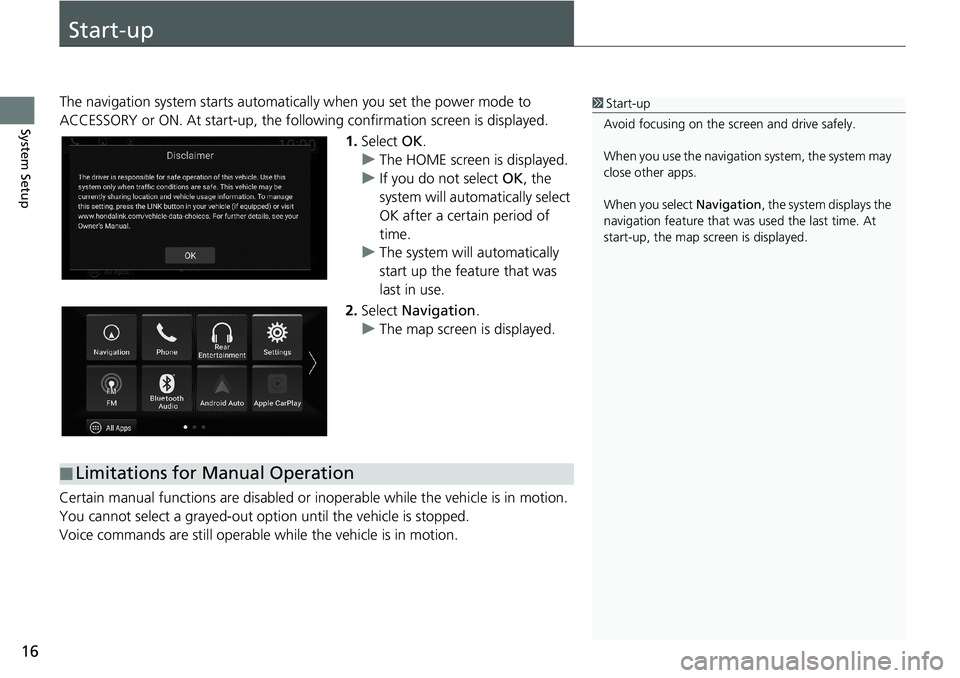
16
System Setup
Start-up
The navigation system starts automatically when you set the power mode to
ACCESSORY or ON. At start-up, the following confirmation screen is displayed.
1.Select OK.
uThe HOME screen is displayed.
uIf you do not select OK, the
system will automatically select
OK after a certain period of
time.
uThe system will automatically
start up the feature that was
last in use.
2.Select Navigation.
uThe map screen is displayed.
Certain manual functions are disabled or inoperable while the vehicle is in motion.
You cannot select a grayed-out option until the vehicle is stopped.
Voice commands are still operable while the vehicle is in motion.1Start-up
Avoid focusing on the screen and drive safely.
When you use the navigation system, the system may
close other apps.
When you select Navigation, the system displays the
navigation feature that was used the last time. At
start-up, the map screen is displayed.
■Limitations for Manual Operation
Page 19 of 127
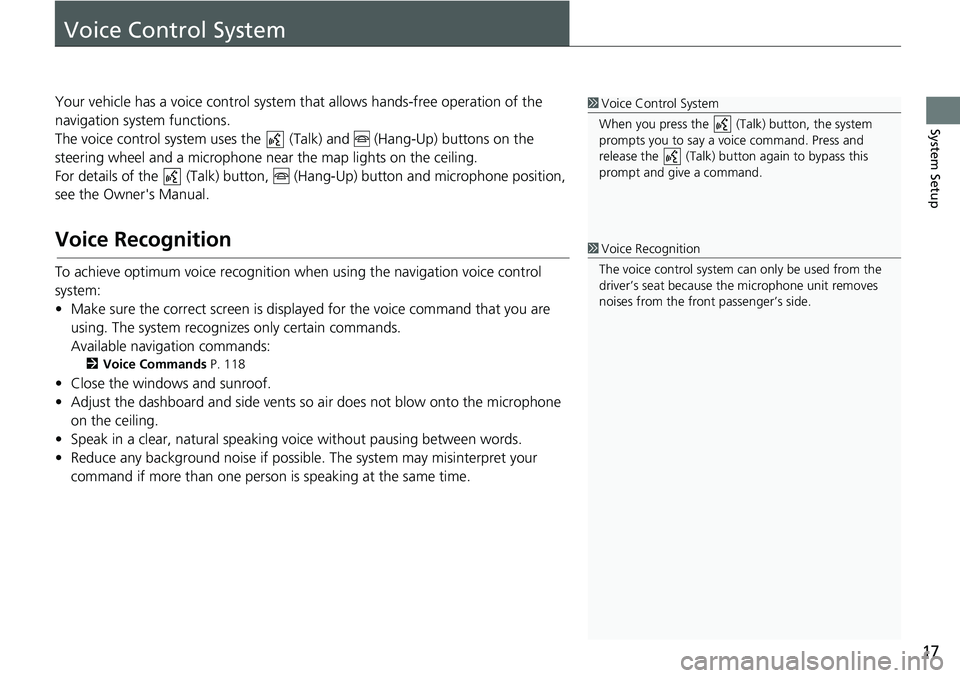
17
System Setup
Voice Control System
Your vehicle has a voice control system that allows hands-free operation of the
navigation system functions.
The voice control system uses the (Talk) and
(Hang-Up) buttons on the
steering wheel and a microphone near the map lights on the ceiling.
For details of the (Talk) button, (Hang-Up) button and microphone position,
see the Owner's Manual.
Voice Recognition
To achieve optimum voice recognition when using the navigation voice control
system:
• Make sure the correct screen is displayed for the voice command that you are
using. The system recognizes only certain commands.
Available navigation commands:
2Voice Commands P. 118
• Close the windows and sunroof.
• Adjust the dashboard and side vents so air does not blow onto the microphone
on the ceiling.
• Speak in a clear, natural speaking voice without pausing between words.
• Reduce any background noise if possible. The system may misinterpret your
command if more than one person is speaking at the same time.
1Voice Control System
When you press the (Talk) button, the system
prompts you to say a voice command. Press and
release the (Talk) button again to bypass this
prompt and give a command.
1Voice Recognition
The voice control system can only be used from the
driver’s seat because the microphone unit removes
noises from the front passenger’s side.
Page 23 of 127
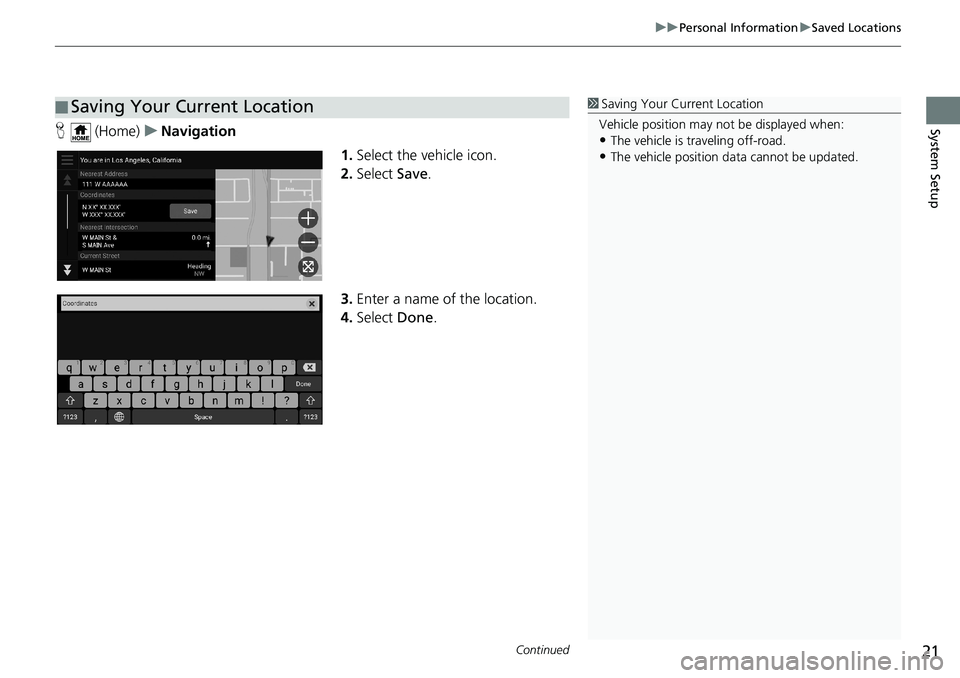
Continued21
uuPersonal InformationuSaved Locations
System SetupH (Home)uNavigation
1.Select the vehicle icon.
2.Select Save.
3.Enter a name of the location.
4.Select Done.
■Saving Your Current Location1Saving Your Current Location
Vehicle position may not be displayed when:
•The vehicle is traveling off-road.
•The vehicle position data cannot be updated.
Page 32 of 127
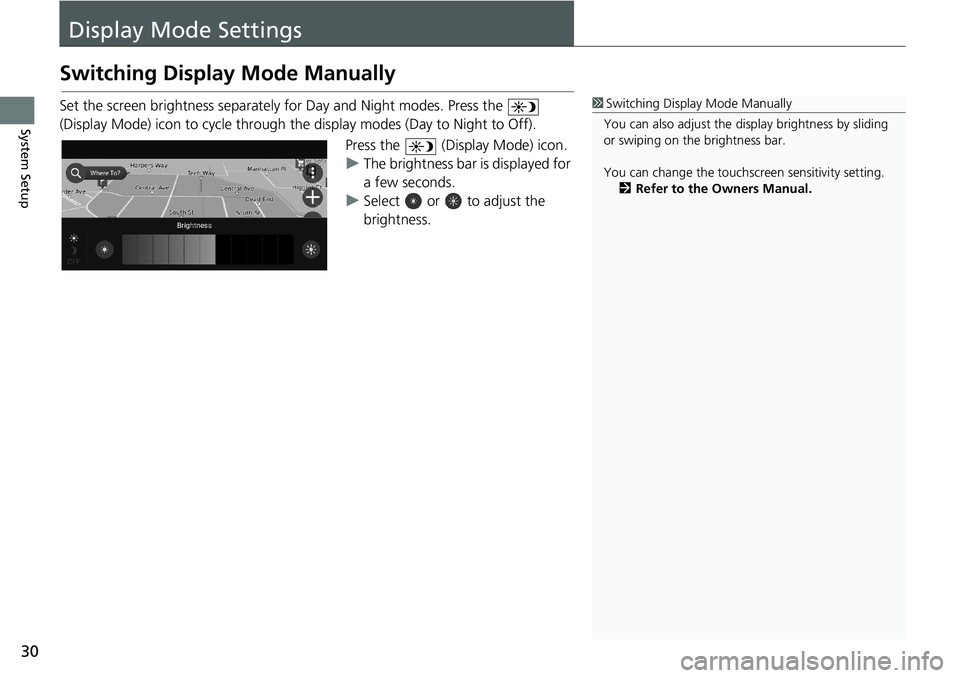
30
System Setup
Display Mode Settings
Switching Display Mode Manually
Set the screen brightness separately for Day and Night modes. Press the
(Display Mode) icon to cycle through the display modes (Day to Night to Off).
Press the (Display Mode) icon.
uThe brightness bar is displayed for
a few seconds.
uSelect or to adjust the
brightness.1Switching Display Mode Manually
You can also adjust the display brightness by sliding
or swiping on the brightness bar.
You can change the touchscreen sensitivity setting.
2Refer to the Owners Manual.
Page 33 of 127
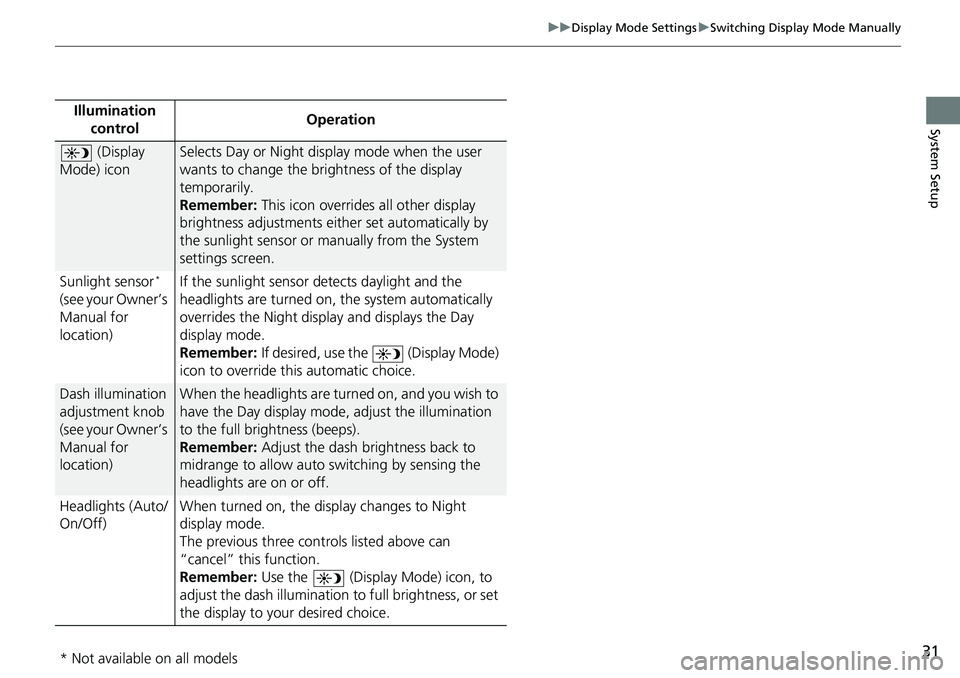
31
uuDisplay Mode SettingsuSwitching Display Mode Manually
System SetupIllumination
controlOperation
(Display
Mode) iconSelects Day or Night display mode when the user
wants to change the brightness of the display
temporarily.
Remember: This icon overrides all other display
brightness adjustments either set automatically by
the sunlight sensor or manually from the System
settings screen.
Sunlight sensor
*
(see your Owner’s
Manual for
location)If the sunlight sensor detects daylight and the
headlights are turned on, the system automatically
overrides the Night display and displays the Day
display mode.
Remember: If desired, use the (Display Mode)
icon to override this automatic choice.
Dash illumination
adjustment knob
(see your Owner’s
Manual for
location)When the headlights are turned on, and you wish to
have the Day display mode, adjust the illumination
to the full brightness (beeps).
Remember: Adjust the dash brightness back to
midrange to allow auto switching by sensing the
headlights are on or off.
Headlights (Auto/
On/Off)When turned on, the display changes to Night
display mode.
The previous three controls listed above can
“cancel” this function.
Remember: Use the (Display Mode) icon, to
adjust the dash illumination to full brightness, or set
the display to your desired choice.
* Not available on all models
Page 37 of 127
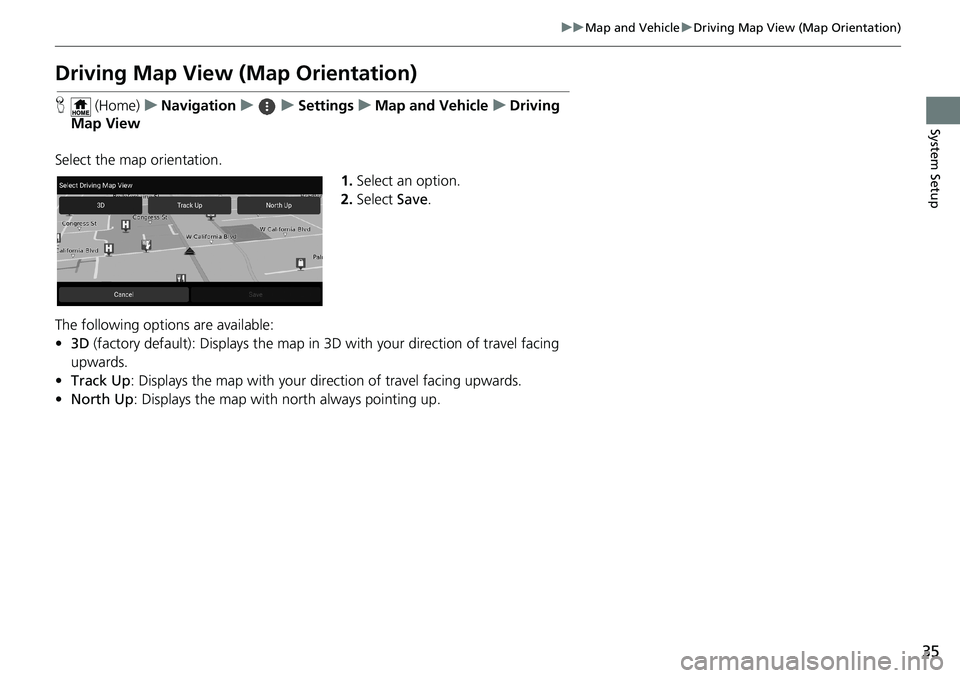
35
uuMap and VehicleuDriving Map View (Map Orientation)
System Setup
Driving Map View (Map Orientation)
H (Home)uNavigationuuSettingsuMap and VehicleuDriving
Map View
Select the map orientation.
1.Select an option.
2.Select Save.
The following options are available:
•3D (factory default): Displays the map in 3D with your direction of travel facing
upwards.
•Track Up: Displays the map with your direction of travel facing upwards.
•North Up: Displays the map with north always pointing up.
Page 42 of 127
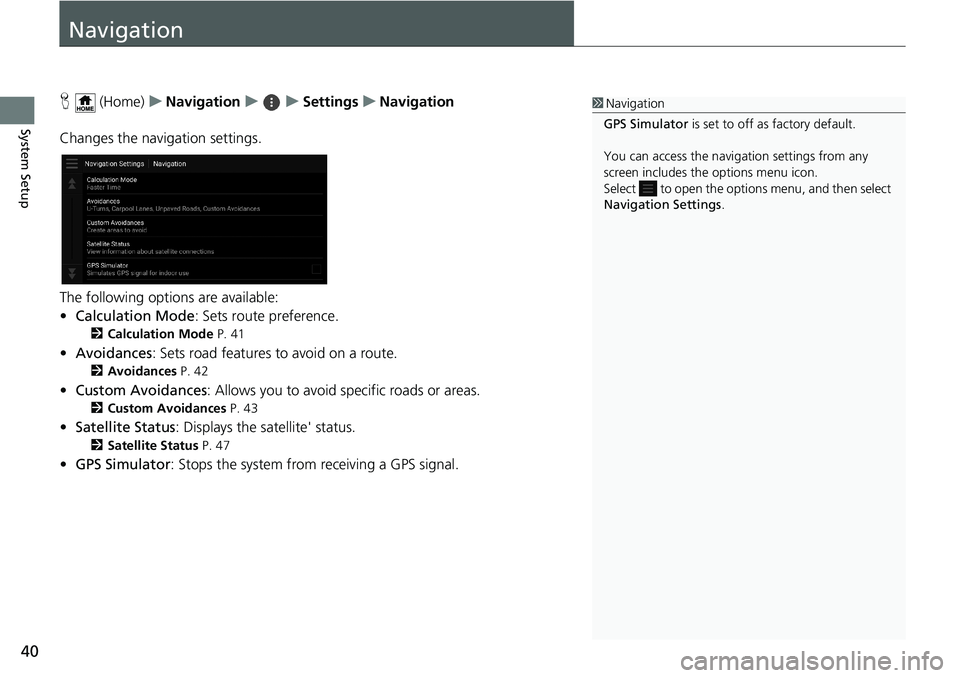
40
System Setup
Navigation
H (Home)uNavigationuuSettingsuNavigation
Changes the navigation settings.
The following options are available:
•Calculation Mode: Sets route preference.
2Calculation Mode P. 41
•Avoidances: Sets road features to avoid on a route.
2Avoidances P. 42
•Custom Avoidances: Allows you to avoid specific roads or areas.
2Custom Avoidances P. 43
•Satellite Status: Displays the satellite' status.
2Satellite Status P. 47
•GPS Simulator: Stops the system from receiving a GPS signal.
1Navigation
GPS Simulator is set to off as factory default.
You can access the navigation settings from any
screen includes the options menu icon.
Select to open the options menu, and then select
Navigation Settings.
Page 46 of 127
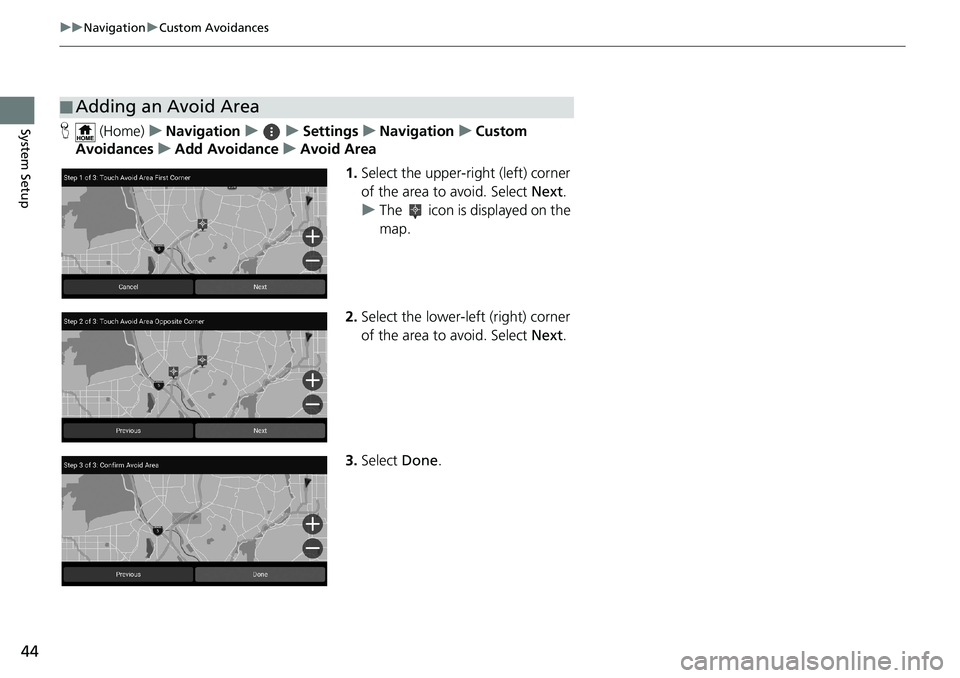
44
uuNavigationuCustom Avoidances
System SetupH (Home)uNavigationuuSettingsuNavigationuCustom
AvoidancesuAdd AvoidanceuAvoid Area
1.Select the upper-right (left) corner
of the area to avoid. Select Next.
uThe icon is displayed on the
map.
2.Select the lower-left (right) corner
of the area to avoid. Select Next.
3.Select Done.
■Adding an Avoid Area
Page 47 of 127
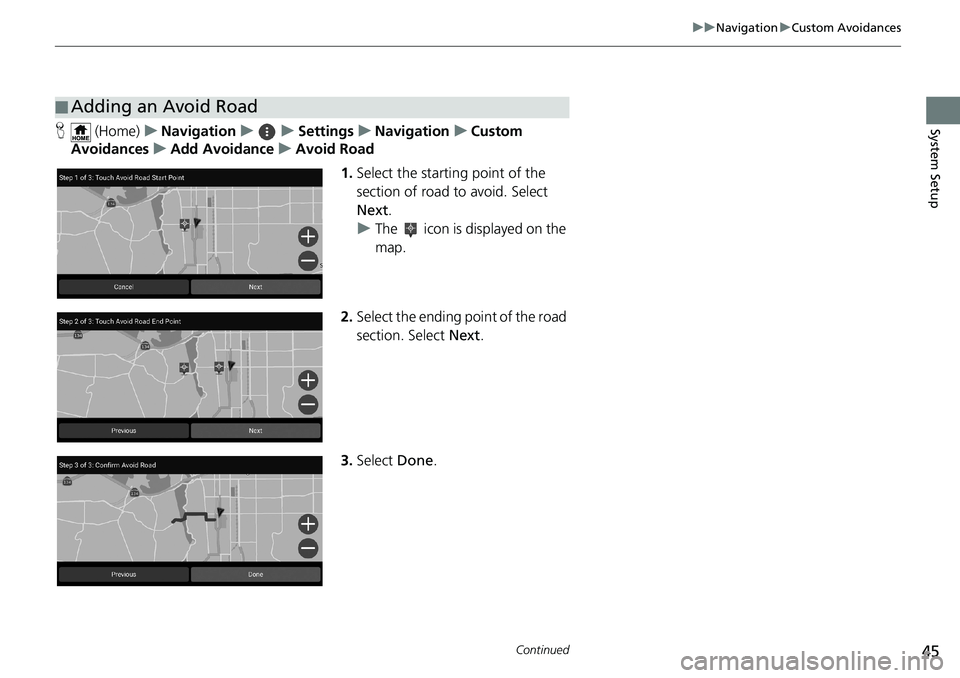
45
uuNavigationuCustom Avoidances
Continued
System SetupH (Home)uNavigationuuSettingsuNavigationuCustom
AvoidancesuAdd AvoidanceuAvoid Road
1.Select the starting point of the
section of road to avoid. Select
Next.
uThe icon is displayed on the
map.
2.Select the ending point of the road
section. Select Next.
3.Select Done.
■Adding an Avoid Road