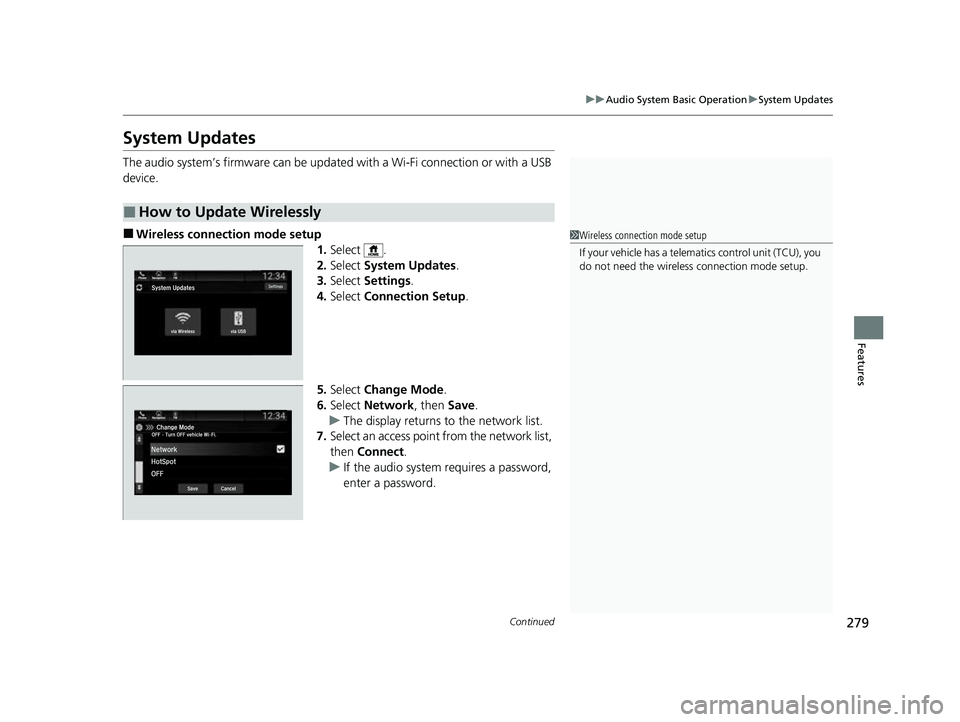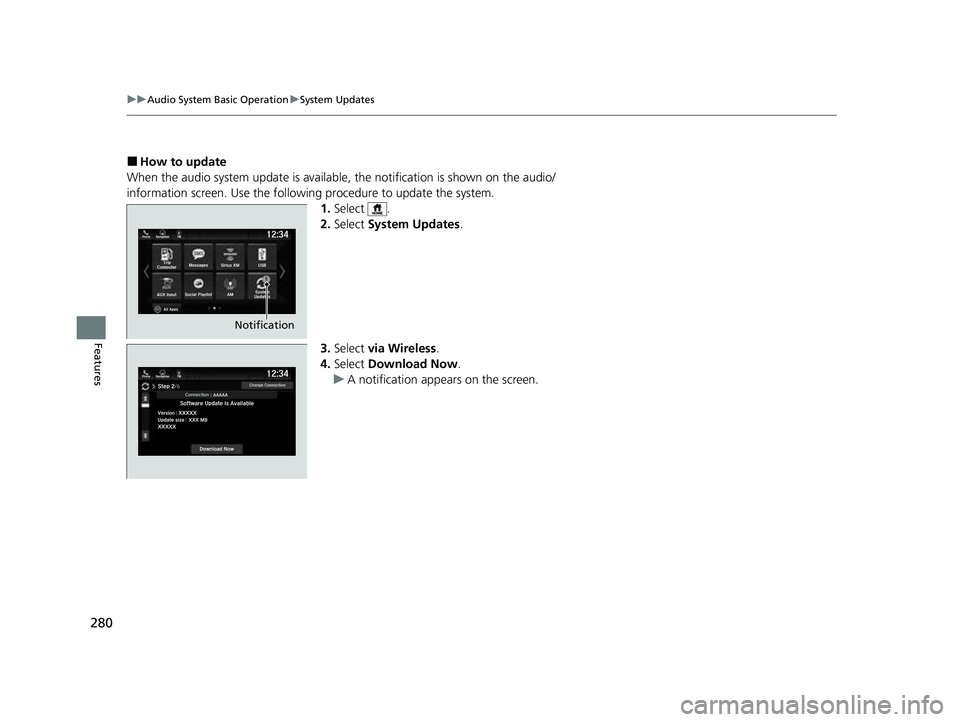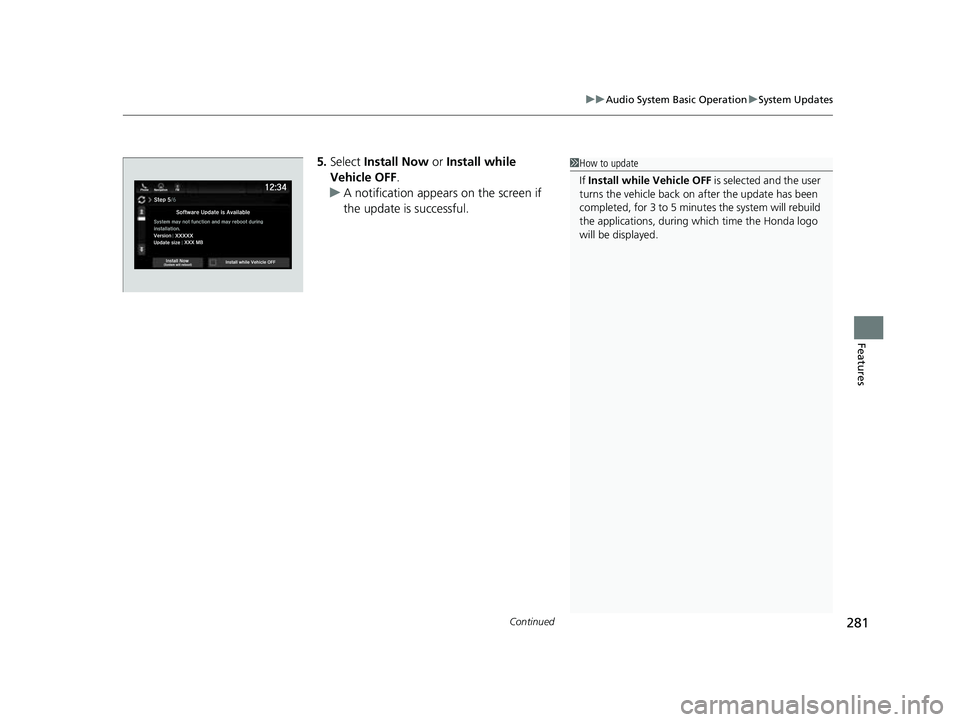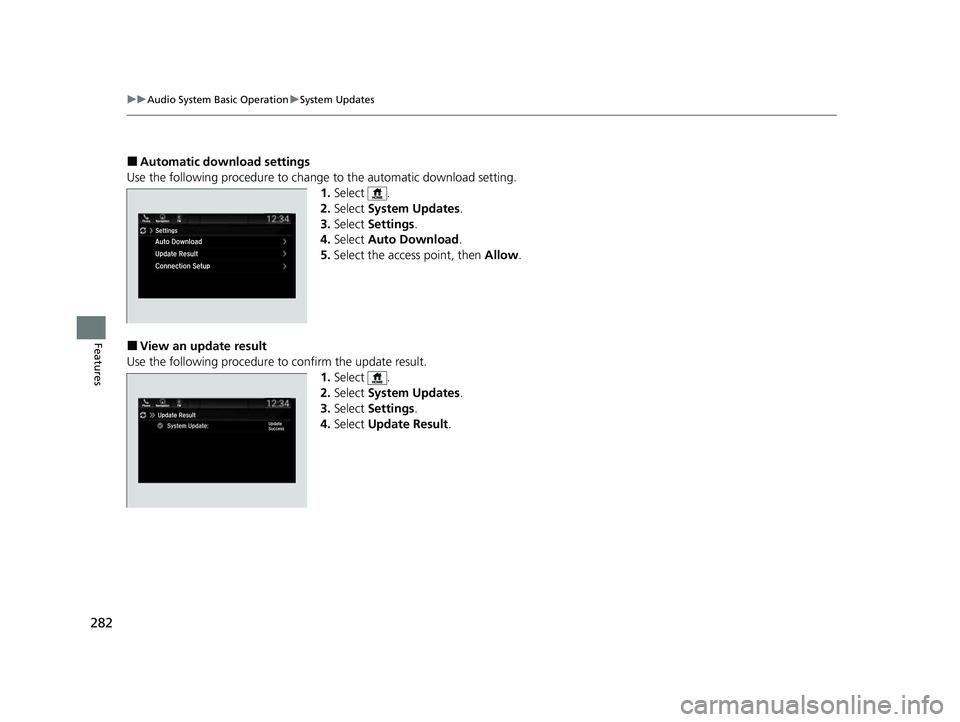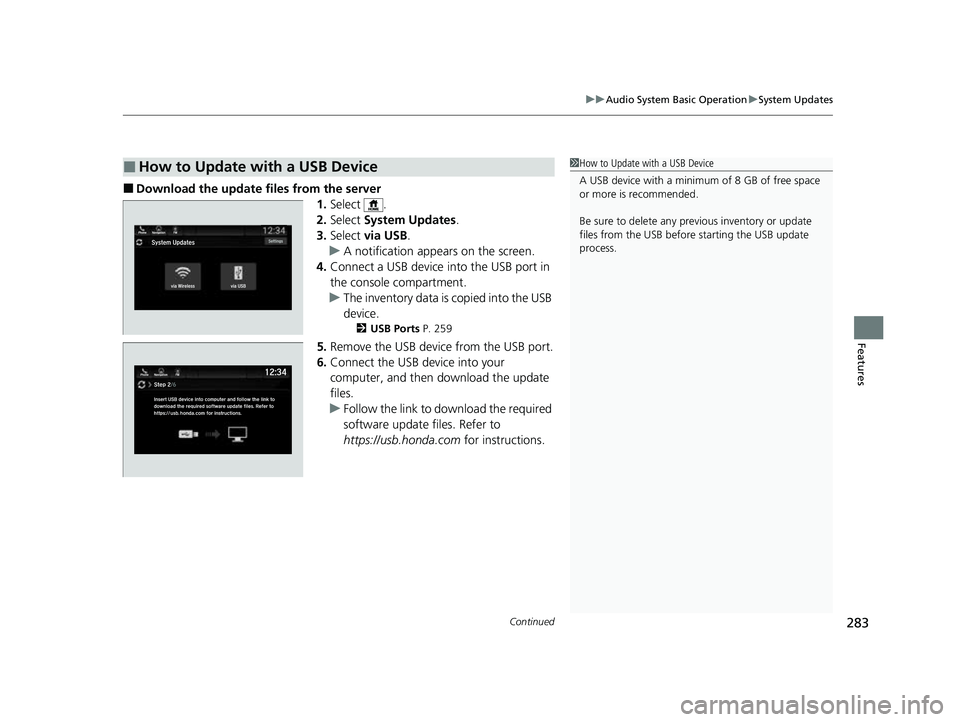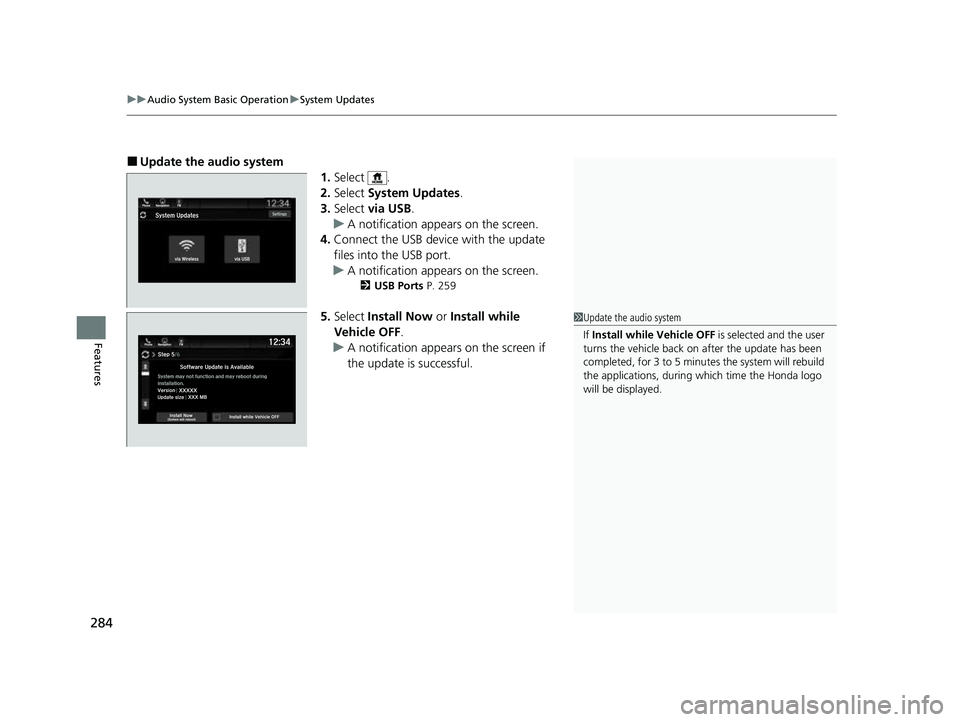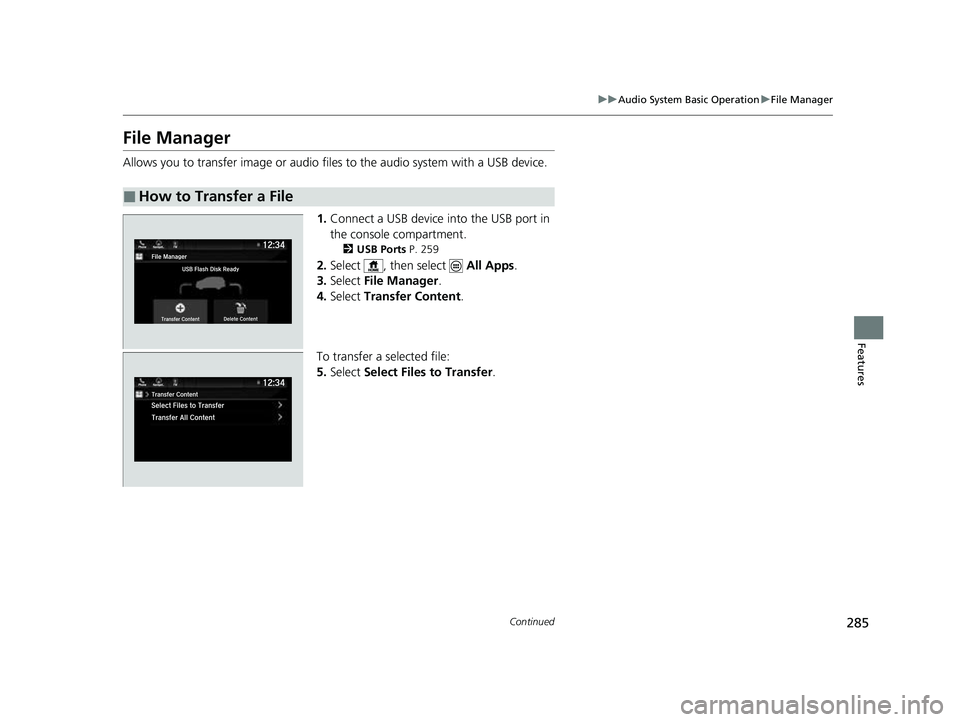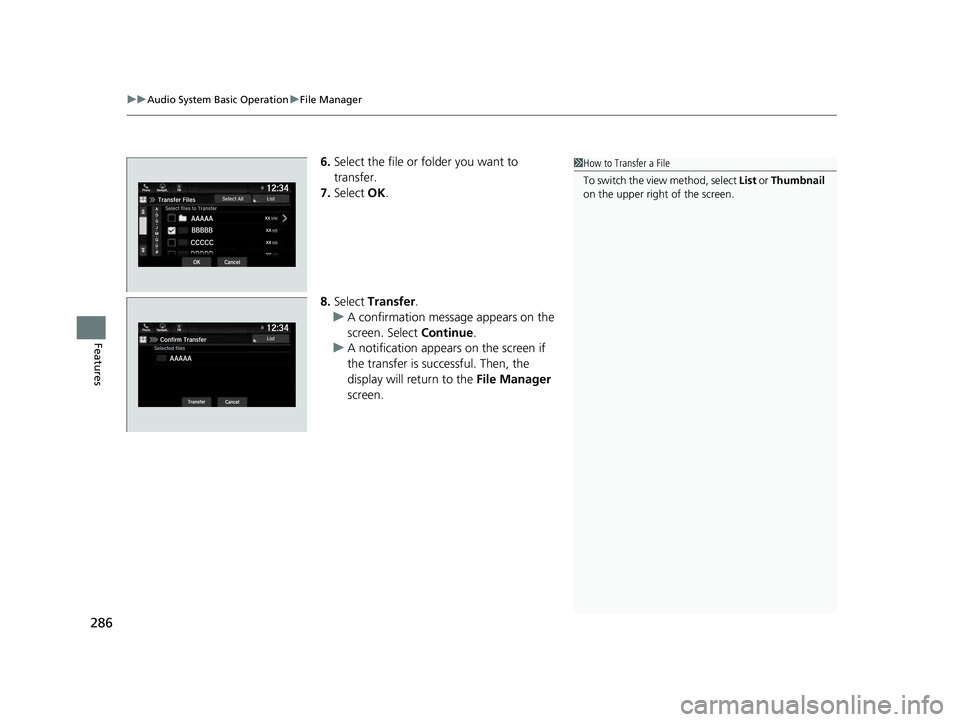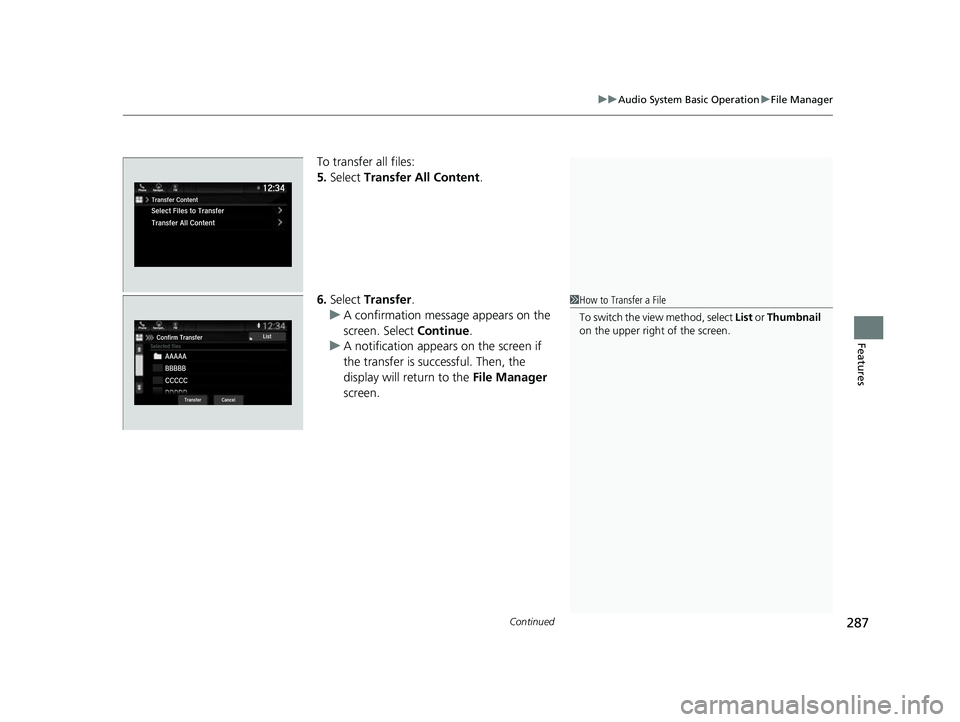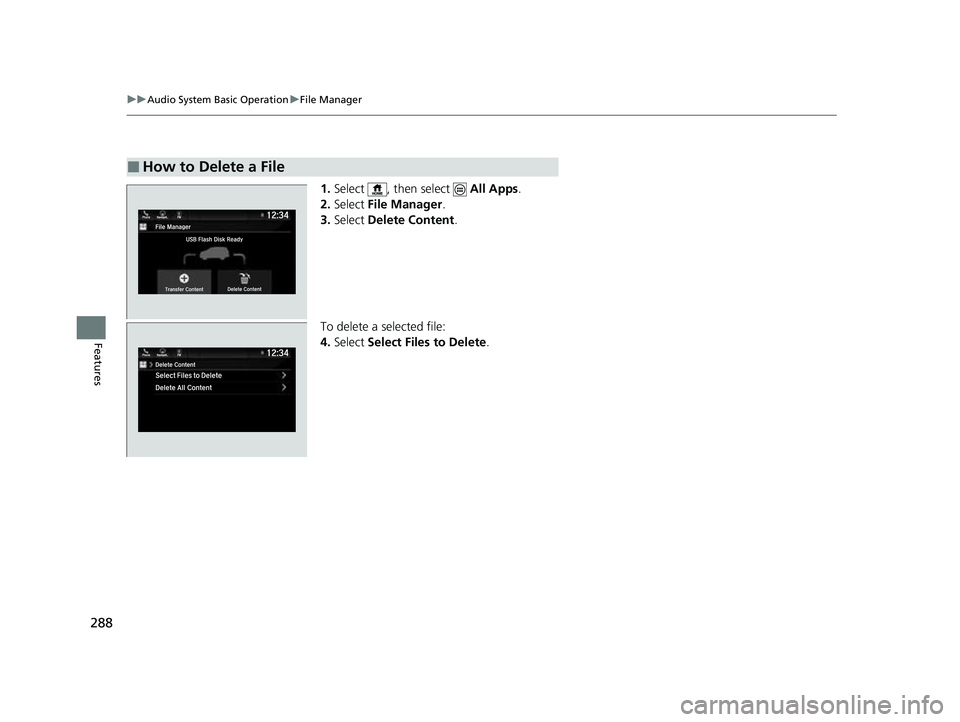HONDA ODYSSEY 2023 Owners Manual
ODYSSEY 2023
HONDA
HONDA
https://www.carmanualsonline.info/img/13/58873/w960_58873-0.png
HONDA ODYSSEY 2023 Owners Manual
Trending: tow bar, pairing phone, heating, child lock, interior lights, lights, fuel pump
Page 281 of 707
279
uuAudio System Basic Operation uSystem Updates
Continued
Features
System Updates
The audio system’s firmware can be updated with a Wi-Fi connection or with a USB
device.
■Wireless connecti on mode setup
1.Select .
2. Select System Updates .
3. Select Settings .
4. Select Connection Setup.
5. Select Change Mode .
6. Select Network , then Save.
u The display returns to the network list.
7. Select an access point from the network list,
then Connect .
u If the audio system requires a password,
enter a password.
■How to Update Wirelessly
1Wireless connection mode setup
If your vehicle has a telema tics control unit (TCU), you
do not need the wireless connection mode setup.
23 US ODYSSEY-31THR6500.book 279 ページ 2022年1月24日 月曜日 午前11時35分
Page 282 of 707
280
uuAudio System Basic Operation uSystem Updates
Features
■How to update
When the audio system update is available, the notification is shown on the audio/
information screen. Use the following procedure to update the system. 1.Select .
2. Select System Updates .
3. Select via Wireless .
4. Select Download Now .
u A notification appears on the screen.
Notification
23 US ODYSSEY-31THR6500.book 280 ページ 2022年1月24日 月曜日 午前11時35分
Page 283 of 707
Continued281
uuAudio System Basic Operation uSystem Updates
Features
5. Select Install Now or Install while
Vehicle OFF .
u A notification appears on the screen if
the update is successful.1How to update
If Install while Vehicle OFF is selected and the user
turns the vehicle back on after the update has been
completed, for 3 to 5 minutes the system will rebuild
the applications, during wh ich time the Honda logo
will be displayed.
23 US ODYSSEY-31THR6500.book 281 ページ 2022年1月24日 月曜日 午前11時35分
Page 284 of 707
282
uuAudio System Basic Operation uSystem Updates
Features
■Automatic download settings
Use the following procedure to change to the automatic download setting.
1. Select .
2. Select System Updates .
3. Select Settings .
4. Select Auto Download .
5. Select the access point, then Allow.
■View an update result
Use the following procedure to confirm the update result.
1.Select .
2. Select System Updates .
3. Select Settings .
4. Select Update Result .
23 US ODYSSEY-31THR6500.book 282 ページ 2022年1月24日 月曜日 午前11時35分
Page 285 of 707
Continued283
uuAudio System Basic Operation uSystem Updates
Features
■Download the up date files from the server
1.Select .
2. Select System Updates .
3. Select via USB .
u A notification appears on the screen.
4. Connect a USB device into the USB port in
the console compartment.
u The inventory data is copied into the USB
device.
2 USB Ports P. 259
5.Remove the USB device from the USB port.
6. Connect the USB device into your
computer, and then download the update
files.
u Follow the link to do wnload the required
software update files. Refer to
https://usb.honda.com for instructions.
■How to Update with a USB Device1How to Update with a USB Device
A USB device with a minimum of 8 GB of free space
or more is recommended.
Be sure to delete any pr evious inventory or update
files from the USB before starting the USB update
process.
23 US ODYSSEY-31THR6500.book 283 ページ 2022年1月24日 月曜日 午前11時35分
Page 286 of 707
uuAudio System Basic Operation uSystem Updates
284
Features
■Update the audio system
1.Select .
2. Select System Updates .
3. Select via USB .
u A notification appears on the screen.
4. Connect the USB device with the update
files into the USB port.
u A notification appears on the screen.
2 USB Ports P. 259
5.Select Install Now or Install while
Vehicle OFF .
u A notification appears on the screen if
the update is successful.1Update the audio system
If Install while Vehicle OFF is selected and the user
turns the vehicle back on after the update has been
completed, for 3 to 5 minutes the system will rebuild
the applications, during wh ich time the Honda logo
will be displayed.
23 US ODYSSEY-31THR6500.book 284 ページ 2022年1月24日 月曜日 午前11時35分
Page 287 of 707
285
uuAudio System Basic Operation uFile Manager
Continued
Features
File Manager
Allows you to transfer image or audio files to the audio system with a USB device.
1.Connect a USB device into the USB port in
the console compartment.
2 USB Ports P. 259
2.Select , then select All Apps.
3. Select File Manager .
4. Select Transfer Content .
To transfer a selected file:
5. Select Select Files to Transfer .
■How to Transfer a File
23 US ODYSSEY-31THR6500.book 285 ページ 2022年1月24日 月曜日 午前11時35分
Page 288 of 707
uuAudio System Basic Operation uFile Manager
286
Features
6. Select the file or folder you want to
transfer.
7. Select OK.
8. Select Transfer.
u A confirmation message appears on the
screen. Select Continue.
u A notification appears on the screen if
the transfer is successful. Then, the
display will return to the File Manager
screen.1 How to Transfer a File
To switch the view method, select List or Thumbnail
on the upper right of the screen.
23 US ODYSSEY-31THR6500.book 286 ページ 2022年1月24日 月曜日 午前11時35分
Page 289 of 707
Continued287
uuAudio System Basic Operation uFile Manager
Features
To transfer all files:
5. Select Transfer All Content .
6. Select Transfer .
u A confirmation message appears on the
screen. Select Continue.
u A notification appears on the screen if
the transfer is successful. Then, the
display will return to the File Manager
screen.
1 How to Transfer a File
To switch the view method, select List or Thumbnail
on the upper right of the screen.
23 US ODYSSEY-31THR6500.book 287 ページ 2022年1月24日 月曜日 午前11時35分
Page 290 of 707
288
uuAudio System Basic Operation uFile Manager
Features
1. Select , then select All Apps.
2. Select File Manager .
3. Select Delete Content .
To delete a selected file:
4. Select Select Files to Delete .
■How to Delete a File
23 US ODYSSEY-31THR6500.book 288 ページ 2022年1月24日 月曜日 午前11時35分
Trending: roof rack, towing, oil filter, fuse box, coolant level, maintenance schedule, phone