HONDA PASSPORT 2002 2.G Owners Manual
Manufacturer: HONDA, Model Year: 2002, Model line: PASSPORT, Model: HONDA PASSPORT 2002 2.GPages: 294, PDF Size: 3.97 MB
Page 141 of 294

TAPE DIRECTION
INDICATOR
TAPE DIRECTION
BUTTON DOLBY
BUTTONTAPE BUTTON
138Comfort and Convenience Features
Operating the Cassette Player
The ignition switch must be in
ACCESSORY or ON. Make sure
the tape opening on the cassette is
facing to the right, then insert the
cassette most of the way into the
slot. The system will pull it in the
rest of the way, and begin to play.
The tape direction indicator will
light to show you which side of
the cassette is playing. The
indicates the side you inserted
facing upward is now playing. If
you want to play the other side,
press the
(preset 3) button.
If the cassette was recorded using
Dolby noise reduction, turn it on
by pressing the
(preset 4)
button.
You can switch from the cassette
to the radio or CD changer by
pressing the FM, AM, or DISC
button. When you switch, the
Page 142 of 294
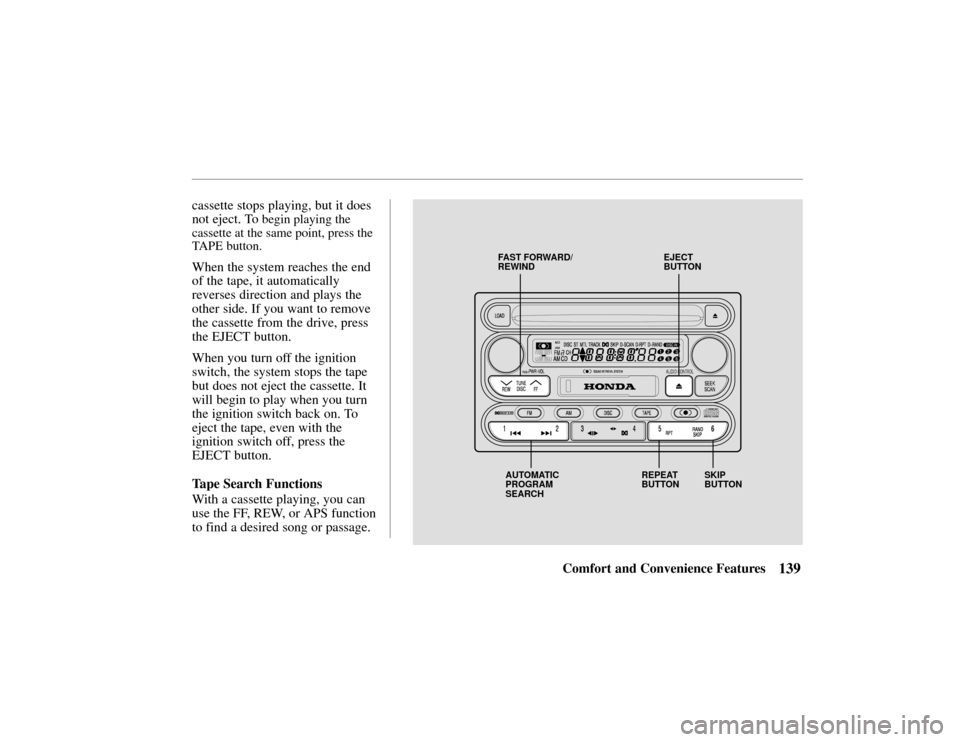
EJECT
BUTTON
FAST FORWARD/
REWIND
AUTOMATIC
PROGRAM
SEARCH REPEAT
BUTTON
SKIP
BUTTON
139Comfort and Convenience Features
cassette stops playing, but it does
not eject. To
begin playing the
cassette at the same point, press the
TAPE button.
When the system reaches the end
of the tape, it automatically
reverses direction and plays the
other side. If you want to remove
the cassette from the drive, press
the EJECT button.
When you turn off the ignition
switch, the system stops the tape
but does not eject the cassette. It
will begin to play when you turn
the ignition switch back on. To
eject the tape, even with the
ignition switch off, press the
EJECT button.
Tape Search Functions
With a cassette playing, you can
use the FF, REW, or APS function
to find a desired song or passage.
Page 143 of 294
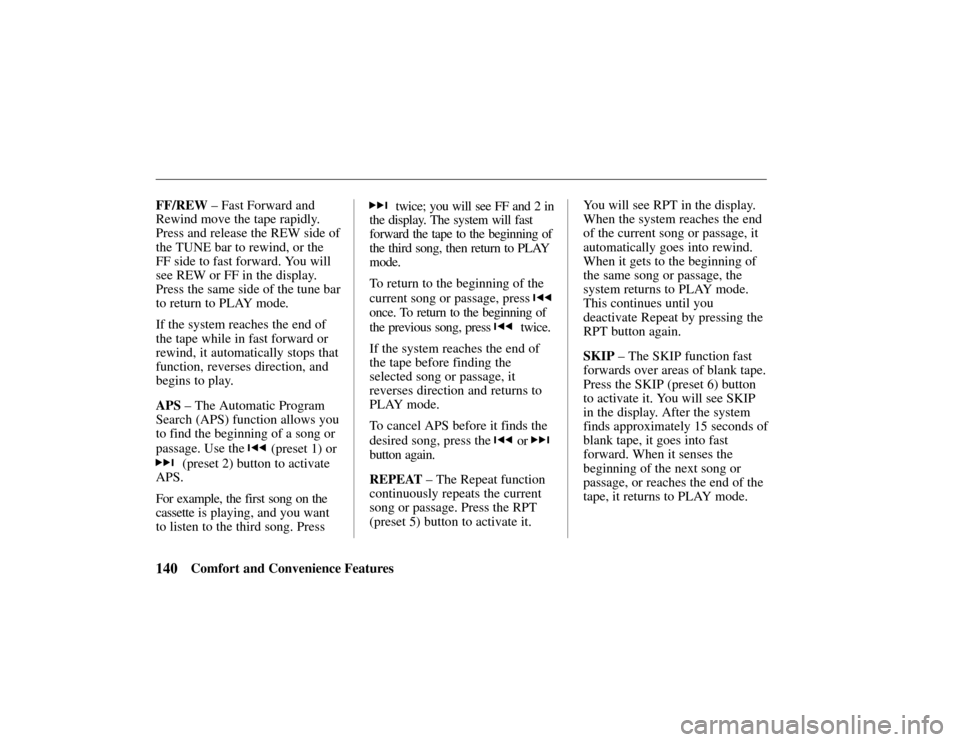
140Comfort and Convenience Features
FF/REW
– Fast Forward and
Rewind move the tape rapidly.
Press and release the REW side of
the TUNE bar to rewind, or the
FF side to fast forward. You will
see REW or FF in the display.
Press the same side of the tune bar
to return to PLAY mode.
If the system reaches the end of
the tape while in fast forward or
rewind, it automatically stops that
function, reverses direction, and
begins to play.
APS – The Automatic Program
Search (APS) function allows you
to find the beginning of a song or
passage. Use the
(preset 1) or
(preset 2) button to activate
APS.
For example, the first song on the
cassette is playing, and you want
to listen to the third song. Press
twice; you will see FF and 2 in
the display. The system will fast
forward the tape to the beginning of
the third song, then return to PLAY
mode.
To return to the beginning of the
current song or passage, press
once. To return to the beginning of
the previous song, press
twice.
If the system reaches the end of
the tape before finding the
selected song or passage, it
reverses direction and returns to
PLAY mode.
To cancel APS before it finds the
desired song, press the
or
button again.
REPEAT – The Repeat function
continuously repeats the current
song or passage. Press the RPT
(preset 5) button to activate it. You will see RPT in the display.
When the system reaches the end
of the current song or passage, it
automatically goes into rewind.
When it gets to the beginning of
the same song or passage, the
system returns to PLAY mode.
This continues until you
deactivate Repeat by pressing the
RPT button again.
SKIP
– The SKIP function fast
forwards over areas of blank tape.
Press the SKIP (preset 6) button
to activate it. You will see SKIP
in the display. After the system
finds approximately 15 seconds of
blank tape, it goes into fast
forward. When it senses the
beginning of the next song or
passage, or reaches the end of the
tape, it returns to PLAY mode.
Page 144 of 294
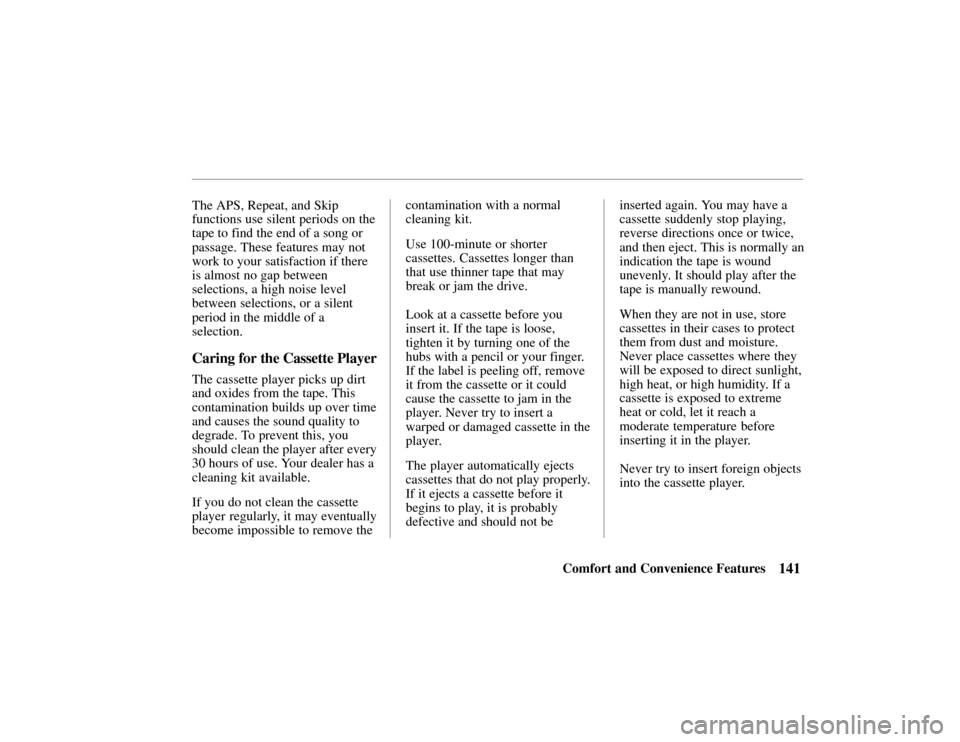
141Comfort and Convenience Features
The APS, Repeat, and Skip
functions use silent periods on the
tape to find the end of a song or
passage. These features may not
work to your satisfaction if there
is almost no gap between
selections, a high noise level
between selections, or a silent
period in the middle of a
selection.
Caring for the Cassette Player
The cassette player picks up dirt
and oxides from the tape. This
contamination builds up over time
and causes the sound quality to
degrade. To prevent this, you
should clean the player after every
30 hours of use. Your dealer has a
cleaning kit available.
If you do not clean the cassette
player regularly, it may eventually
become impossible to remove the
contamination with a normal
cleaning kit.
Use 100-minute or shorter
cassettes. Cassettes longer than
that use thinner tape that may
break or jam the drive.
Look at a cassette before you
insert it. If the tape is loose,
tighten it by turning one of the
hubs with a pencil or your finger.
If the label is peeling off, remove
it from the cassette or it could
cause the cassette to jam in the
player. Never try to insert a
warped or damaged cassette in the
player.
The player automatically ejects
cassettes that do not play properly.
If it ejects a cassette before it
begins to play, it is probably
defective and should not be
inserted again. You may have a
cassette suddenly stop playing,
reverse directions once or twice,
and then eject. This is normally an
indication the tape is wound
unevenly. It should play after the
tape is manually rewound.
When they are not in use, store
cassettes in their cases to protect
them from dust and moisture.
Never place cassettes where they
will be exposed to direct sunlight,
high heat, or high humidity. If a
cassette is exposed to extreme
heat or cold, let it reach a
moderate temperature before
inserting it in the player.
Never try to insert foreign objects
into the cassette player.
Page 145 of 294
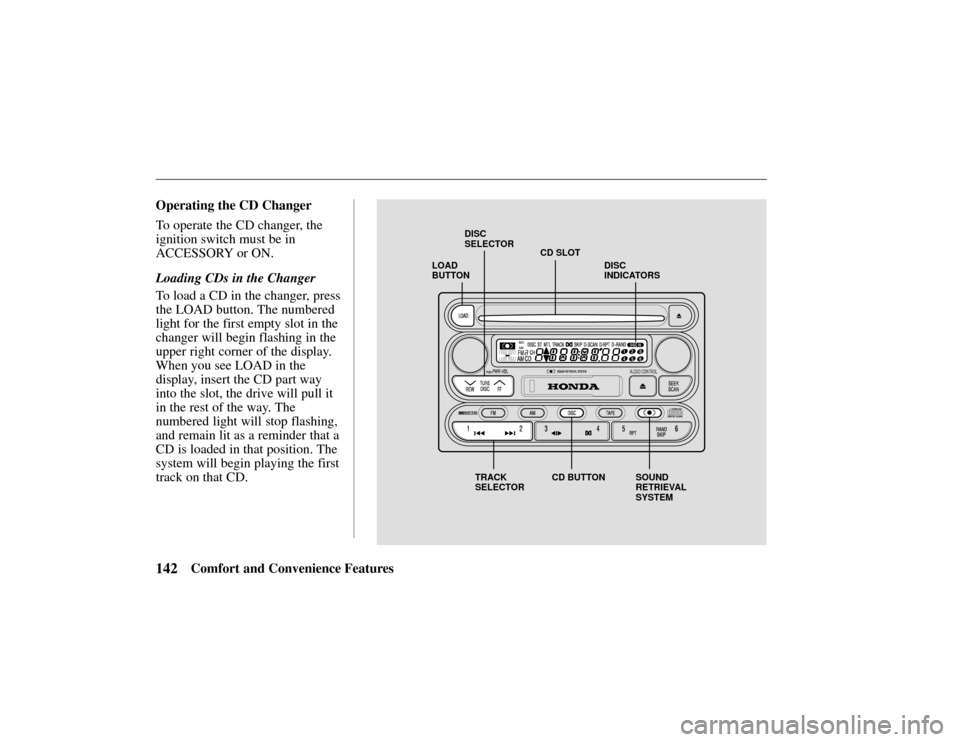
LOAD
BUTTONCD SLOT
DISC
SELECTOR
TRACK
SELECTOR CD BUTTON SOUND
RETRIEVAL
SYSTEMDISC
INDICATORS
142Comfort and Convenience Features
Operating the CD Changer
To operate the CD changer, the
ignition switch must be in
ACCESSORY or ON.
Loading CDs in the Changer
To load a CD in the changer, press
the LOAD button. The numbered
light for the first empty slot in the
changer will begin flashing in the
upper right corner of the display.
When you see LOAD in the
display, insert the CD part way
into the slot, the drive will pull it
in the rest of the way. The
numbered light will stop flashing,
and remain lit as a reminder that a
CD is loaded in that position. The
system will begin playing the first
track on that CD.
Page 146 of 294
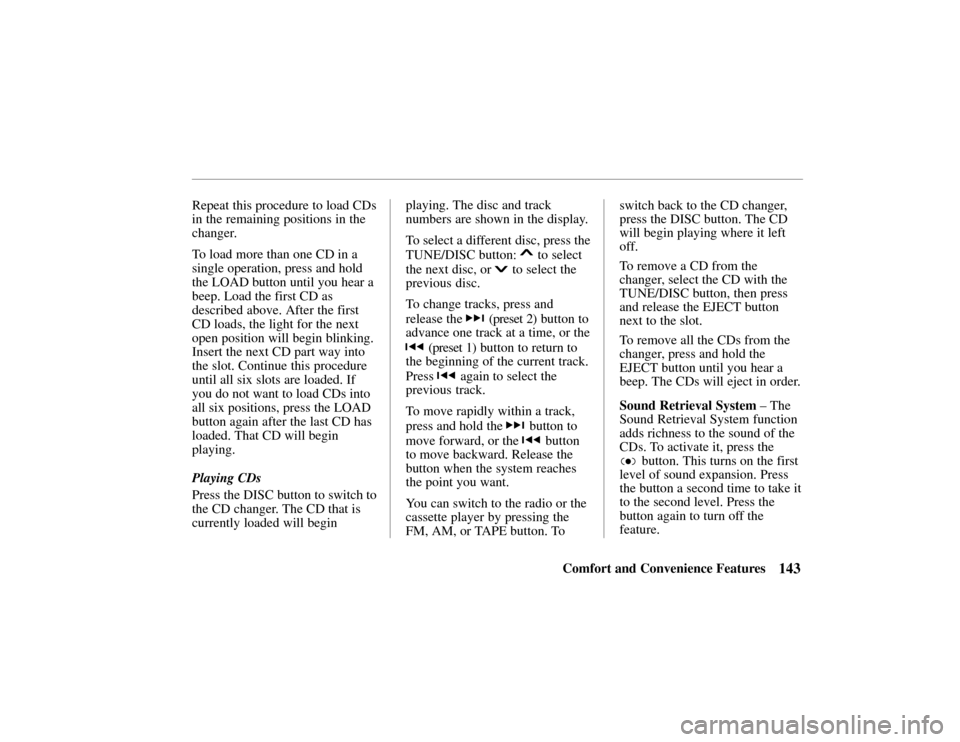
143Comfort and Convenience Features
Repeat this procedure to load CDs
in the remaining positions in the
changer.
To load more than one CD in a
single operation, press and hold
the LOAD button until you hear a
beep. Load the first CD as
described above. After the first
CD loads, the light for the next
open position will begin blinking.
Insert the next CD part way into
the slot. Continue this procedure
until all six slots are loaded. If
you do not want to load CDs into
all six positions, press the LOAD
button again after the last CD has
loaded. That CD will begin
playing.
Playing CDs
Press the DISC button to switch to
the CD changer. The CD that is
currently loaded will begin
playing. The disc and track
numbers are shown in the display.
To select a different disc, press the
TUNE/DISC button:
to select
the next disc, or
to select the
previous disc.
To change tracks, press and
release the
(preset 2) button to
advance one track at a time, or the
(preset 1) button to return to
the beginning of the current track.
Press
again to select the
previous track.
To move rapidly within a track,
press and hold the
button to
move forward, or the
button
to move backward. Release the
button when the system reaches
the point you want.
You can switch to the radio or the
cassette player by pressing the
FM, AM, or TAPE button. To switch back to the CD changer,
press the DISC button. The CD
will begin playing where it left
off.
To remove a CD from the
changer, select the CD with the
TUNE/DISC button, then press
and release the EJECT button
next to the slot.
To remove all the CDs from the
changer, press and hold the
EJECT button until you hear a
beep. The CDs will eject in order.
Sound Retrieval System
– The
Sound Retrieval System function
adds richness to the sound of the
CDs. To activate it, press the
button. This turns on the first
level of sound expansion. Press
the button a second time to take it
to the second level. Press the
button again to turn off the
feature.
Page 147 of 294

SCAN
BUTTON
EJECT
BUTTON
REPEAT
BUTTON RANDOM
BUTTON
144Comfort and Convenience Features
SCAN
– Use the SEEK/SCAN
button to sample the tracks on a
disc, or to sample all the discs in
the changer.
To sample the tracks on the CD
currently loaded, press and release
the SEEK/SCAN button. You will
see SCAN in the display. The
system will play the first track on
the disc for approximately ten
seconds. If you do nothing, it will
select the second track and play
that for ten seconds. When it
plays a track that you want to
continue listening to, press the
SEEK/SCAN button again.
To sample the discs, press and
hold the SEEK/SCAN button until
you hear a beep. You will see
D
.SCAN in the display. The
system loads the next disc in the
changer, and plays the first track
on that disc for approximately
Page 148 of 294
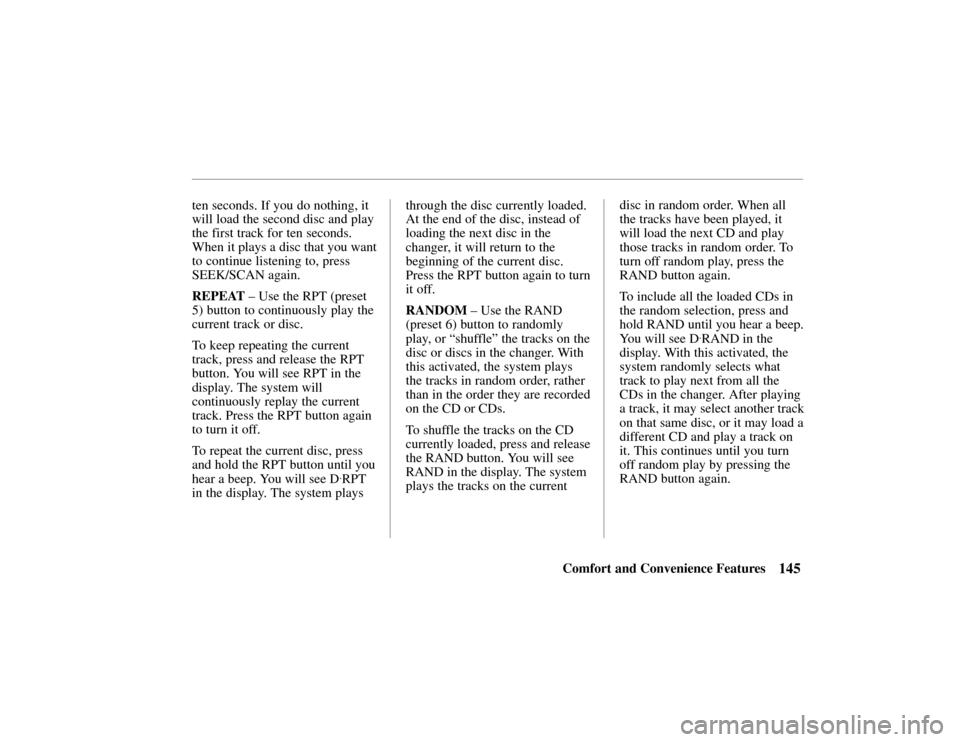
145Comfort and Convenience Features
ten seconds. If you do nothing, it
will load the second disc and play
the first track for ten seconds.
When it plays a disc that you want
to continue listening to, press
SEEK/SCAN again.
REPEAT
– Use the RPT (preset
5) button to continuously play the
current track or disc.
To keep repeating the current
track, press and release the RPT
button. You will see RPT in the
display. The system will
continuously replay the current
track. Press the RPT button again
to turn it off.
To repeat the current disc, press
and hold the RPT button until you
hear a beep. You will see D
.RPT
in the display. The system plays through the disc currently loaded.
At the end of the disc, instead of
loading the next disc in the
changer, it will return to the
beginning of the current disc.
Press the RPT button again to turn
it off.
RANDOM
– Use the RAND
(preset 6) button to randomly
play, or “shuffle” the tracks on the
disc or discs in the changer. With
this activated, the system plays
the tracks in random order, rather
than in the order they are recorded
on the CD or CDs.
To shuffle the tracks on the CD
currently loaded, press and release
the RAND button. You will see
RAND in the display. The system
plays the tracks on the current disc in random order. When all
the tracks have been played, it
will load the next CD and play
those tracks in random order. To
turn off random play, press the
RAND button again.
To include all the loaded CDs in
the random selection, press and
hold RAND until you hear a beep.
You will see D
.RAND in the
display. With this activated, the
system randomly selects what
track to play next from all the
CDs in the changer. After playing
a track, it may select another track
on that same disc, or it may load a
different CD and play a track on
it. This continues until you turn
off random play by pressing the
RAND button again.
Page 149 of 294
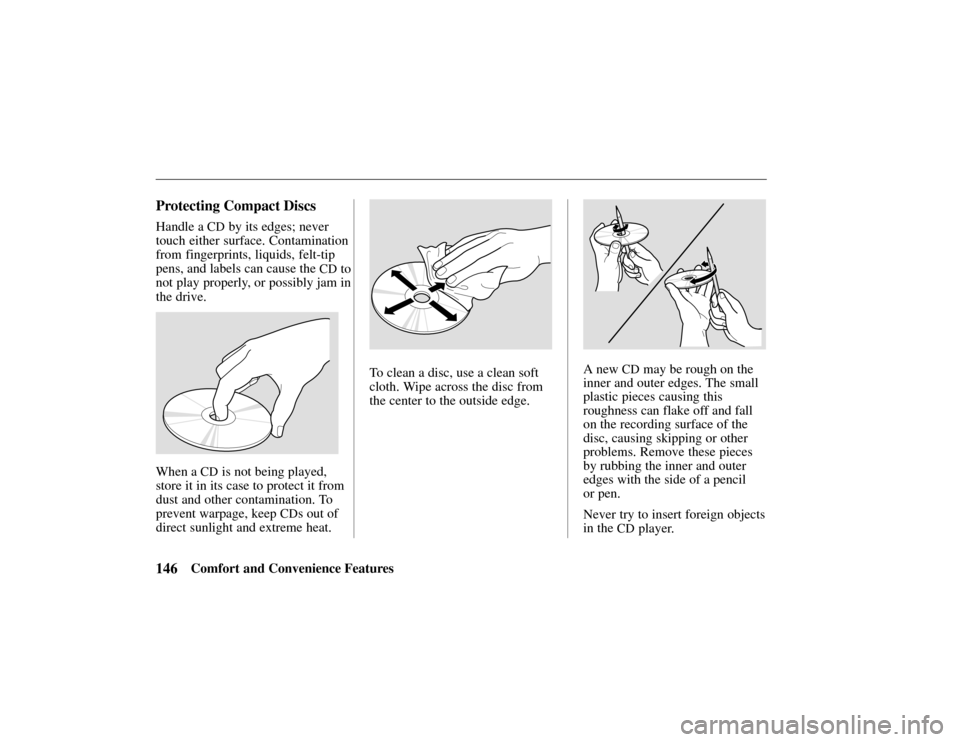
146Comfort and Convenience Features
Protecting Compact Discs
Handle a CD by its edges; never
touch either surface. Contamination
from fingerprints, liquids, felt-tip
pens, and labels can cause the
CD to
not play properly, or possibly jam in
the drive.
When a CD is not being played,
store it in its case to protect it from
dust and other contamination. To
prevent warpage, keep
CDs out of
direct sunlight and extreme heat.
To clean a disc, use a clean soft
cloth. Wipe across the disc from
the center to the outside edge.A new CD may be rough on the
inner and outer edges. The small
plastic pieces causing this
roughness can flake off and fall
on the recording surface of the
disc, causing skipping or other
problems. Remove these pieces
by rubbing the inner and outer
edges with the side of a pencil
or pen.
Never try to insert foreign objects
in the
CD player.
Page 150 of 294
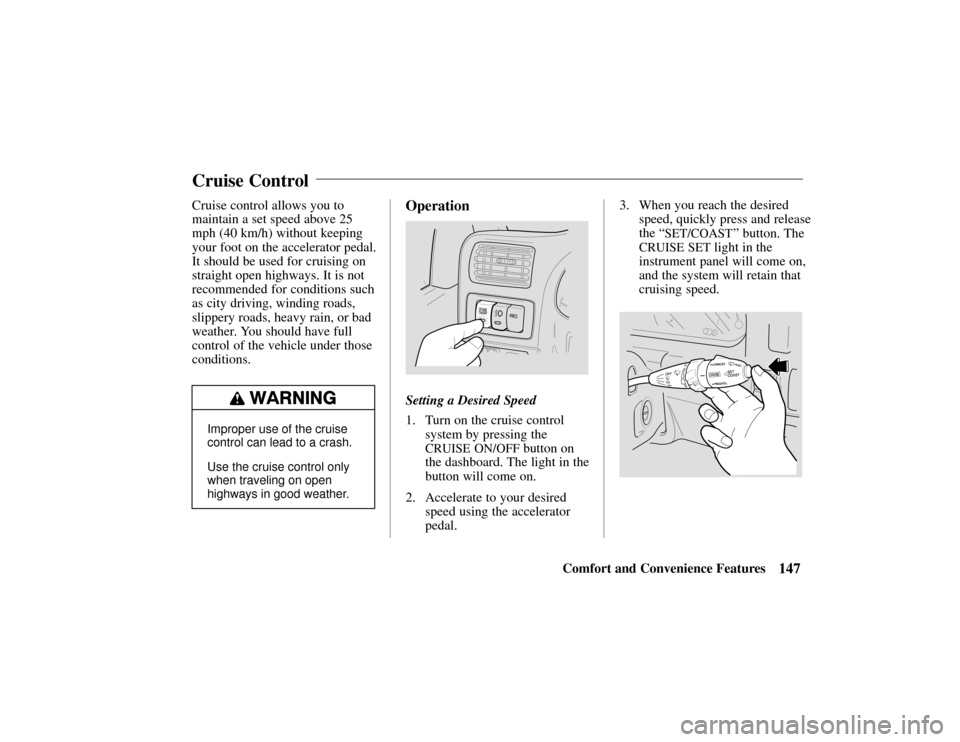
147Comfort and Convenience Features
Cruise control allows you to
maintain a set speed above 25
mph (40 km/h) without keeping
your foot on the accelerator pedal.
It should be used for cruising on
straight open highways. It is not
recommended for conditions such
as city driving, winding roads,
slippery roads, heavy rain, or bad
weather. You should have full
control of the vehicle under those
conditions.
Improper use of the cruise
control can lead to a crash.
Use the cruise control only
when traveling on open
highways in good weather.
Operation
Setting a Desired Speed
1. Turn on the cruise control
system by pressing the
CRUISE ON/OFF button on
the dashboard. The light in the
button will come on.
2. Accelerate to your desired speed using the accelerator
pedal. 3. When you reach the desired
speed, quickly press and release
the “
SET/COAST” button. The
CRUISE SET light in the
instrument panel will come on,
and the system will retain that
cruising speed.
Cruise Control