Code HONDA PILOT 2011 2.G Navigation Manual
[x] Cancel search | Manufacturer: HONDA, Model Year: 2011, Model line: PILOT, Model: HONDA PILOT 2011 2.GPages: 159, PDF Size: 3.39 MB
Page 3 of 159
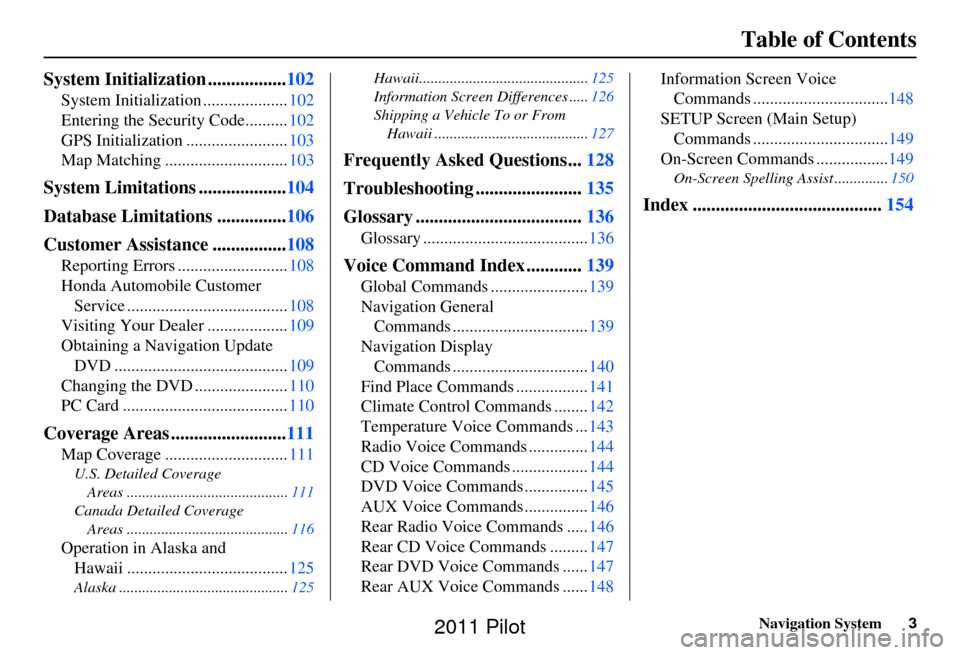
Navigation System3
Table of Contents
System Initialization ................. 102
System Initialization .................... 102
Entering the Security Code.......... 102
GPS Initialization ........................ 103
Map Matching ............................. 103
System Limitations ...................104
Database Limitations ............... 106
Customer Assistance ................ 108
Reporting Errors .......................... 108
Honda Automobile Customer Service ...................................... 108
Visiting Your Dealer ................... 109
Obtaining a Navigation Update DVD ......................................... 109
Changing the DVD ...................... 110
PC Card ....................................... 110
Coverage Areas .........................111
Map Coverage ............................. 111
U.S. Detailed Coverage
Areas .......................................... 111
Canada Detailed Coverage Areas .......................................... 116
Operation in Alaska and
Hawaii ...................................... 125
Alaska ............................................ 125Hawaii............................................
125
Information Screen Differences ..... 126
Shipping a Vehicle To or From Hawaii ........................................ 127
Frequently Asked Questions...128
Troubleshooting ....................... 135
Glossary .................................... 136
Glossary ....................................... 136
Voice Command Index ............139
Global Commands ....................... 139
Navigation General Commands ................................ 139
Navigation Display Commands ................................ 140
Find Place Commands ................. 141
Climate Control Commands ........ 142
Temperature Voice Commands ... 143
Radio Voice Commands .............. 144
CD Voice Commands .................. 144
DVD Voice Commands ............... 145
AUX Voice Commands ............... 146
Rear Radio Voice Commands ..... 146
Rear CD Voice Commands ......... 147
Rear DVD Voice Commands ...... 147
Rear AUX Voice Commands ...... 148Information Screen Voice
Commands ................................ 148
SETUP Screen (Main Setup) Commands ................................ 149
On-Screen Commands ................. 149
On-Screen Spelling Assist .............. 150
Index .........................................154
2011 Pilot
Page 28 of 159
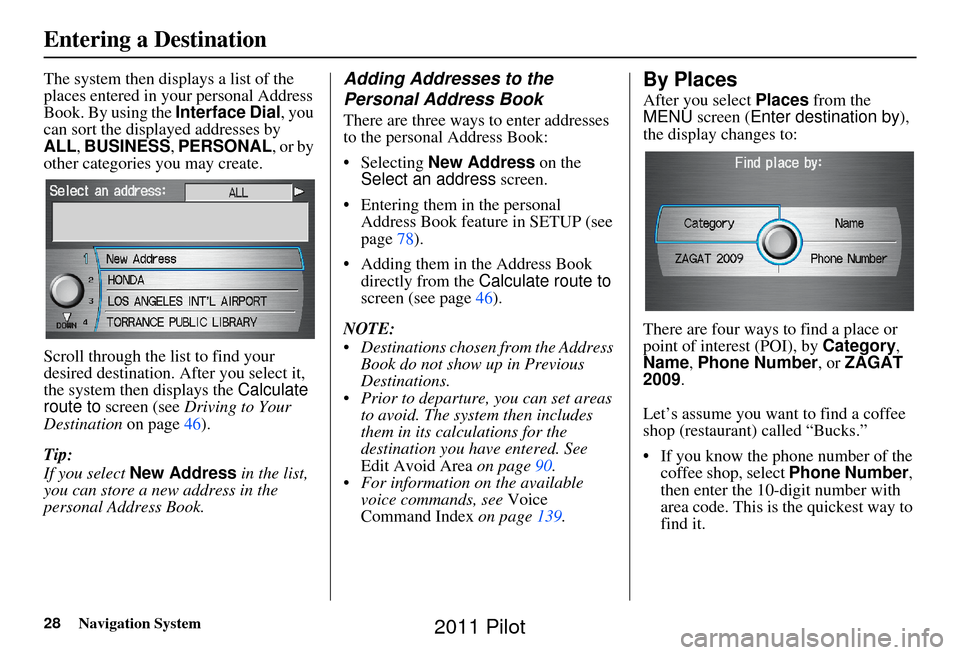
28Navigation System
The system then displays a list of the
places entered in your personal Address
Book. By using the Interface Dial, you
can sort the displayed addresses by
ALL , BUSINESS, PERSONAL , or by
other categories you may create.
Scroll through the lis t to find your
desired destination. After you select it,
the system then displays the Calculate
route to screen (see Driving to Your
Destination on page46).
Tip:
If you select New Address in the list,
you can store a new address in the
personal Address Book.Adding Addresses to the
Personal Address Book
There are three ways to enter addresses
to the personal Address Book:
• Selecting New Address on the
Select an address screen.
• Entering them in the personal Address Book feature in SETUP (see
page 78).
• Adding them in the Address Book directly from the Calculate route to
screen (see page 46).
NOTE:
Destinations chosen from the Address Book do not show up in Previous
Destinations.
Prior to departure, you can set areas to avoid. The system then includes
them in its calculations for the
destination you have entered. See
Edit Avoid Area on page90.
For information on the available voice commands, see Voice
Command Index on page 139.
By Places
After you select Places from the
MENU screen ( Enter destination by ),
the display changes to:
There are four ways to find a place or
point of interest (POI), by Category,
Name , Phone Number , or ZAGAT
2009.
Let’s assume you want to find a coffee
shop (restaurant) called “Bucks.”
• If you know the phone number of the coffee shop, select Phone Number,
then enter the 10-digit number with
area code. This is the quickest way to
find it.
Entering a Destination
2011 Pilot
Page 80 of 159
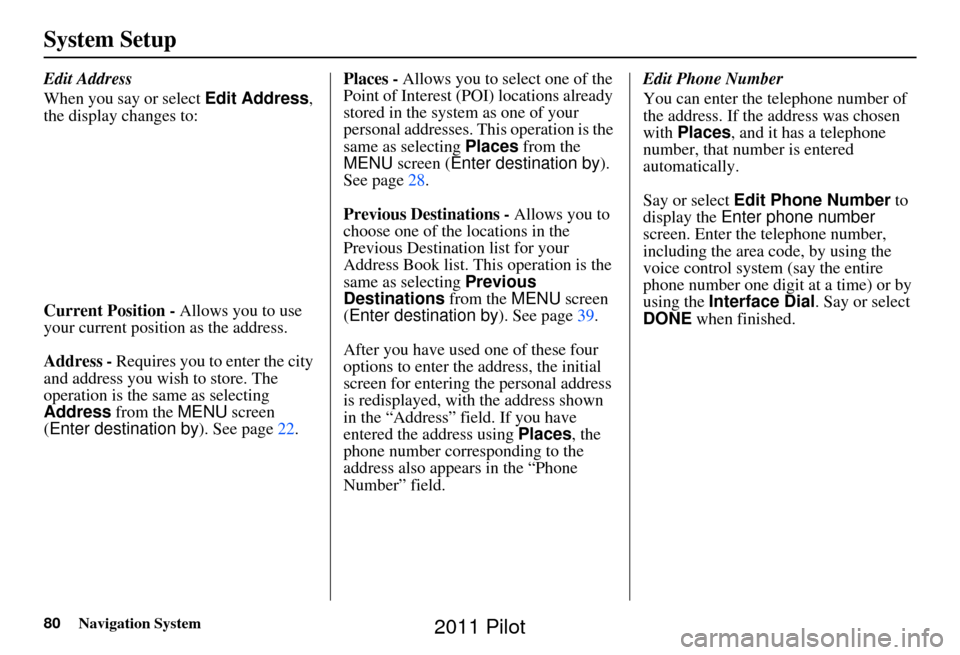
80Navigation System
System Setup
Edit Address
When you say or select Edit Address,
the display changes to:
Current Position - Allows you to use
your current position as the address.
Address - Requires you to enter the city
and address you wish to store. The
operation is the same as selecting
Address from the MENU screen
(Enter destination by ). See page22. Places -
Allows you to select one of the
Point of Interest (POI) locations already
stored in the system as one of your
personal addresses. This operation is the
same as selecting Places from the
MENU screen ( Enter destination by).
See page 28.
Previous Destinations - Allows you to
choose one of the locations in the
Previous Destination list for your
Address Book list. This operation is the
same as selecting Previous
Destinations from the MENU screen
(Enter destination by ). See page39.
After you have used one of these four
options to enter the address, the initial
screen for entering the personal address
is redisplayed, with the address shown
in the “Address” field. If you have
entered the address using Places, the
phone number corresponding to the
address also appears in the “Phone
Number” field. Edit Phone Number
You can enter the telephone number of
the address. If the
address was chosen
with Places , and it has a telephone
number, that number is entered
automatically.
Say or select Edit Phone Number to
display the Enter phone number
screen. Enter the telephone number,
including the area code, by using the
voice control system (say the entire
phone number one digit at a time) or by
using the Interface Dial . Say or select
DONE when finished.
2011 Pilot
Page 102 of 159
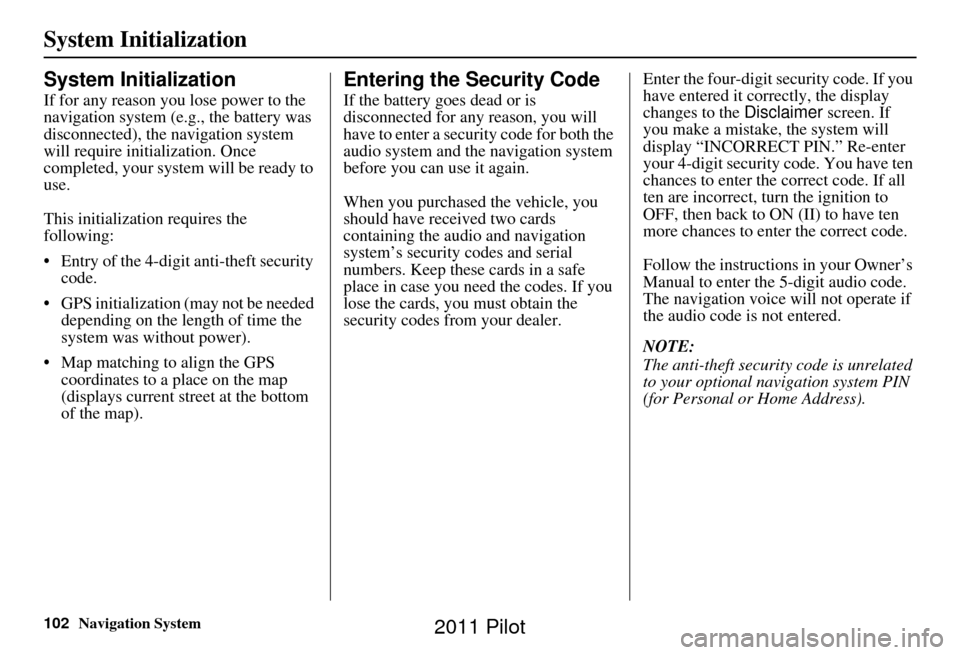
102Navigation System
System Initialization
System Initialization
If for any reason you lose power to the
navigation system (e.g., the battery was
disconnected), the navigation system
will require initialization. Once
completed, your system will be ready to
use.
This initialization requires the
following:
• Entry of the 4-digit anti-theft security code.
• GPS initialization (may not be needed depending on the length of time the
system was without power).
• Map matching to align the GPS coordinates to a place on the map
(displays current street at the bottom
of the map).
Entering the Security Code
If the battery goes dead or is
disconnected for any reason, you will
have to enter a secur ity code for both the
audio system and the navigation system
before you can use it again.
When you purchased the vehicle, you
should have received two cards
containing the audio and navigation
system’s security codes and serial
numbers. Keep these cards in a safe
place in case you need the codes. If you
lose the cards, you must obtain the
security codes from your dealer. Enter the four-digit s
ecurity code. If you
have entered it corr ectly, the display
changes to the Disclaimer screen. If
you make a mistake, the system will
display “INCORRECT PIN.” Re-enter
your 4-digit security code. You have ten
chances to enter the correct code. If all
ten are incorrect, tu rn the ignition to
OFF, then back to ON (II) to have ten
more chances to enter the correct code.
Follow the instructions in your Owner’s
Manual to enter the 5-digit audio code.
The navigation voice will not operate if
the audio code is not entered.
NOTE:
The anti-theft security code is unrelated
to your optional navigation system PIN
(for Personal or Home Address).
2011 Pilot
Page 134 of 159
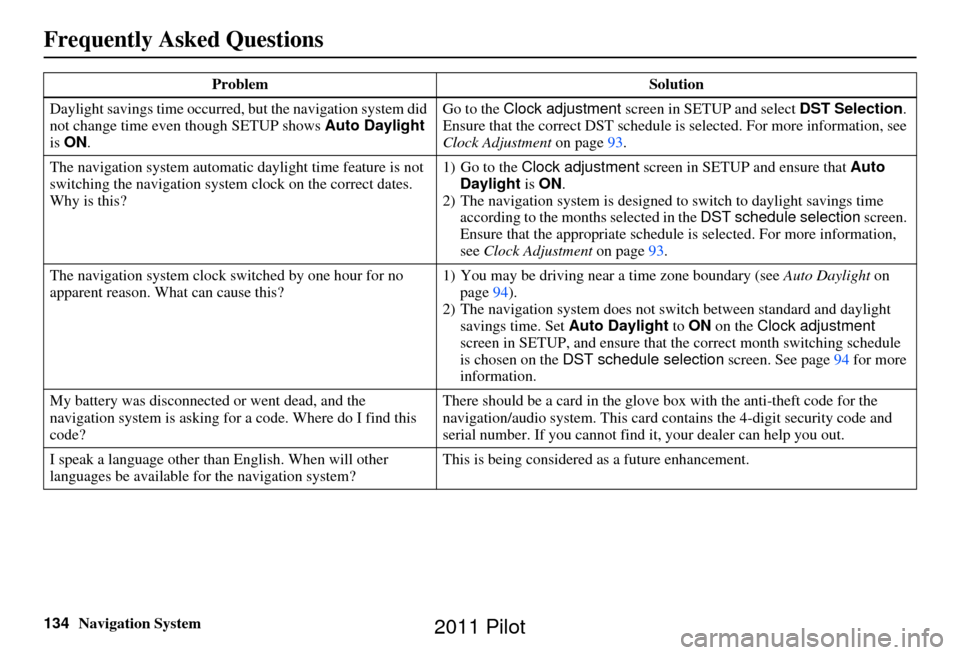
134Navigation System
Frequently Asked Questions
Daylight savings time occurred, but the navigation system did
not change time even though SETUP shows Auto Daylight
is ON . Go to the
Clock adjustment screen in SETUP and select DST Selection.
Ensure that the correct DST schedule is selected. For more information, see
Clock Adjustment on page93.
The navigation system automatic daylight time feature is not
switching the navigation system clock on the correct dates.
Why is this? 1) Go to the
Clock adjustment screen in SETUP and ensure that Auto
Daylight is ON .
2) The navigation system is designed to switch to daylight savings time
according to the months selected in the DST schedule selection screen.
Ensure that the appropriate schedule is selected. For more information,
see Clock Adjustment on page93.
The navigation system clock switched by one hour for no
apparent reason. Wh at can cause this? 1) You may be driving near
a time zone boundary (see Auto Daylight on
page 94).
2) The navigation system does not switch between standard and daylight
savings time. Set Auto Daylight to ON on the Clock adjustment
screen in SETUP, and ensure that the correct month switching schedule
is chosen on the DST schedule selection screen. See page 94 for more
information.
My battery was disconnected or went dead, and the
navigation system is asking for a code. Where do I find this
code? There should be a card in the glove box with the anti-theft code for the
navigation/audio syst
em. This card contains the 4-digit security code and
serial number. If you cannot find it , your dealer can help you out.
I speak a language other than English. When will other
languages be available for the navigation system? This is being considered
as a future enhancement.
Problem
Solution
2011 Pilot
Page 137 of 159
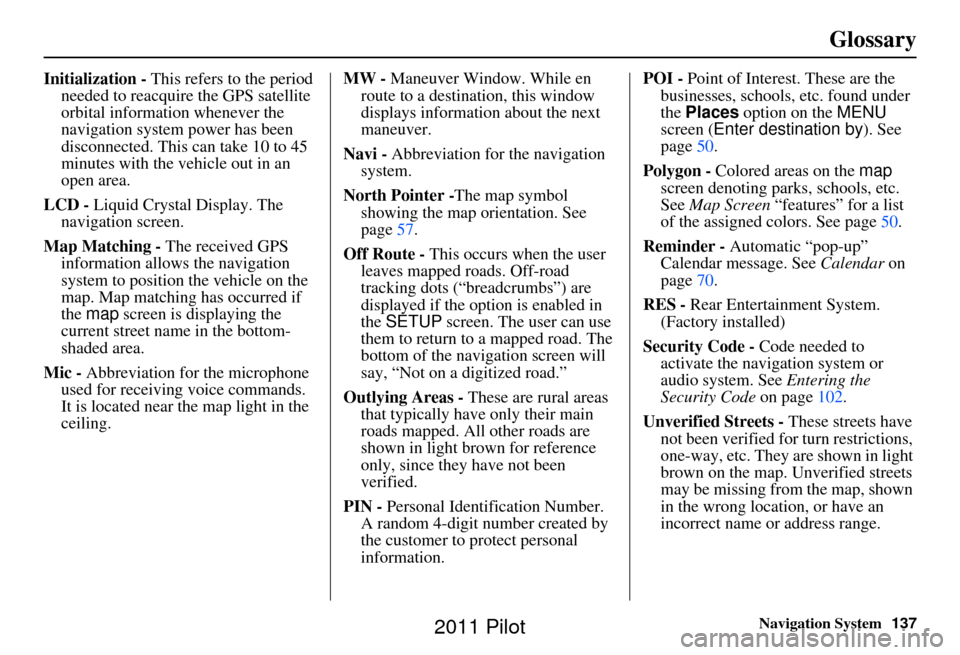
Navigation System137
Glossary
Initialization - This refers to the period
needed to reacquire the GPS satellite
orbital information whenever the
navigation system power has been
disconnected. This can take 10 to 45
minutes with the ve hicle out in an
open area.
LCD - Liquid Crystal Display. The
navigation screen.
Map Matching - The received GPS information allows the navigation
system to position the vehicle on the
map. Map matching has occurred if
the map screen is displaying the
current street name in the bottom-
shaded area.
Mic - Abbreviation for the microphone
used for receiving voice commands.
It is located near the map light in the
ceiling. MW -
Maneuver Window. While en
route to a destination, this window
displays information about the next
maneuver.
Navi - Abbreviation for the navigation
system.
North Pointer - The map symbol
showing the map orientation. See
page 57.
Off Route - This occurs when the user leaves mapped roads. Off-road
tracking dots (“breadcrumbs”) are
displayed if the option is enabled in
the SETUP screen. The user can use
them to return to a mapped road. The
bottom of the navigation screen will
say, “Not on a digitized road.”
Outlying Areas - These are rural areas
that typically have only their main
roads mapped. All other roads are
shown in light brown for reference
only, since they have not been
verified.
PIN - Personal Identification Number.
A random 4-digit number created by
the customer to protect personal
information. POI -
Point of Interest. These are the
businesses, schools, etc. found under
the Places option on the MENU
screen ( Enter destination by ). See
page 50.
Polygon - Colored areas on the map
screen denoting parks, schools, etc.
See Map Screen “features” for a list
of the assigned colors. See page 50.
Reminder - Automatic “pop-up” Calendar message. See Calendar on
page 70.
RES - Rear Entertainment System.
(Factory installed)
Security Code - Code needed to
activate the navigation system or
audio system. See Entering the
Security Code on page102.
Unverified Streets - These streets have
not been verified for turn restrictions,
one-way, etc. They are shown in light
brown on the map. Unverified streets
may be missing from the map, shown
in the wrong location, or have an
incorrect name or address range.
2011 Pilot
Page 155 of 159
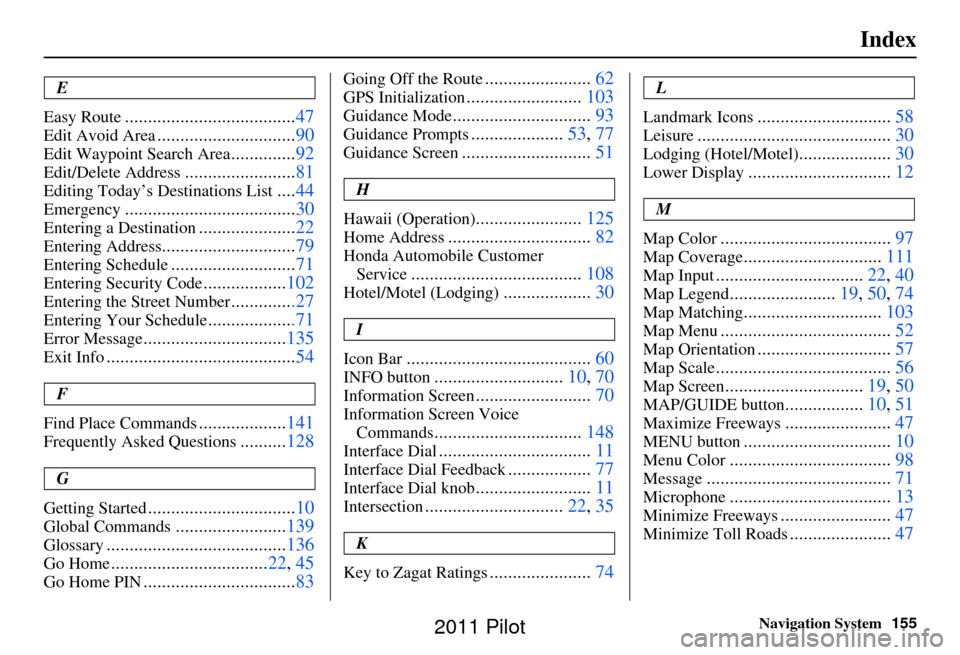
Navigation System155
Index
E
Easy Route
..................................... 47
Edit Avoid Area..............................90
Edit Waypoint Search Area..............92
Edit/Delete Address........................ 81
Editing Today’s De stinations List....44
Emergency..................................... 30
Entering a Destination.....................22
Entering Address............................. 79
Entering Schedule...........................71
Entering Security Code..................102
Entering the Street Number..............27
Entering Your Schedule...................71
Error Message............................... 135
Exit Info......................................... 54
F
Find Place Commands
................... 141
Frequently Asked Questions..........128
G
Getting Started
................................ 10
Global Commands........................139
Glossary....................................... 136
Go Home..................................22, 45
Go Home PIN.................................83
Going Off the Route.......................62
GPS Initialization......................... 103
Guidance Mode.............................. 93
Guidance Prompts....................53, 77
Guidance Screen............................ 51
H
Hawaii (Operation)
....................... 125
Home Address............................... 82
Honda Automobile Customer
Service
..................................... 108
Hotel/Motel (Lodging)...................30
I
Icon Bar
........................................ 60
INFO button............................10, 70
Information Screen.........................70
Information Screen Voice
Commands
................................ 148
Interface Dial................................. 11
Interface Dial Feedback..................77
Interface Dial knob......................... 11
Intersection.............................. 22, 35
K
Key to Zagat Ratings
...................... 74
L
Landmark Icons
............................. 58
Leisure.......................................... 30
Lodging (Hotel/Motel)....................30
Lower Display............................... 12
M
Map Color
..................................... 97
Map Coverage..............................111
Map Input................................ 22, 40
Map Legend.......................19, 50, 74
Map Matching.............................. 103
Map Menu..................................... 52
Map Orientation.............................57
Map Scale...................................... 56
Map Screen..............................19, 50
MAP/GUIDE button.................10, 51
Maximize Freeways....................... 47
MENU button................................ 10
Menu Color................................... 98
Message........................................ 71
Microphone...................................13
Minimize Freeways........................47
Minimize Toll Roads......................47
2011 Pilot
Page 156 of 159
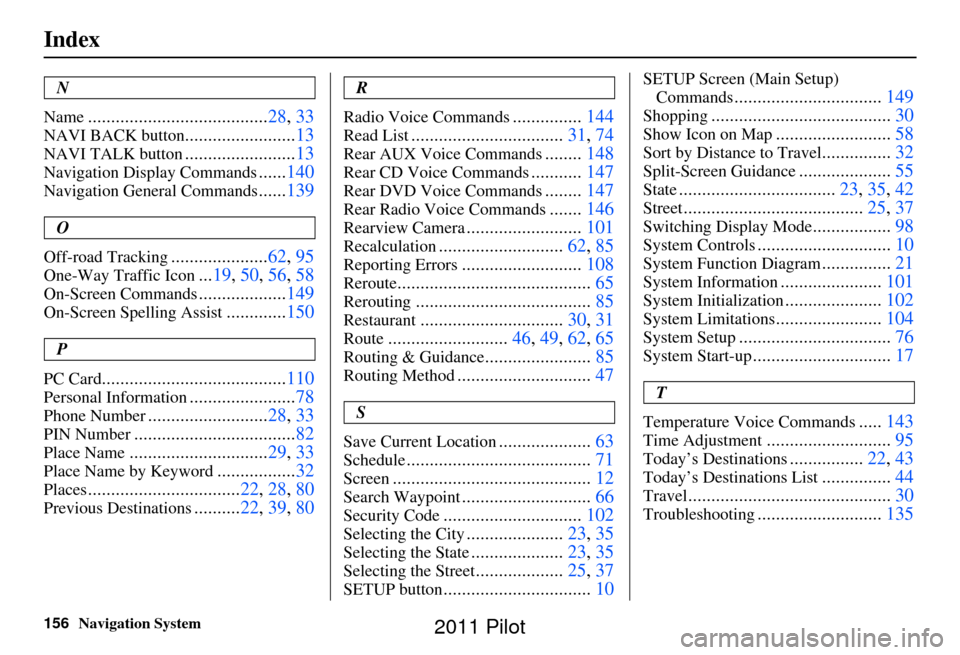
156Navigation System
Index
N
Name
....................................... 28, 33
NAVI BACK button........................13
NAVI TALK button........................13
Navigation Display Commands......140
Navigation General Commands......139
O
Off-road Tracking
..................... 62, 95
One-Way Traffic Icon...19, 50 , 56, 58
On-Screen Commands................... 149
On-Screen Spelling Assist.............150
P
PC Card
........................................ 110
Personal Information.......................78
Phone Number.......................... 28, 33
PIN Number................................... 82
Place Name..............................29, 33
Place Name by Keyword.................32
Places................................. 22, 28, 80
Previous Destinations.......... 22, 39, 80
R
Radio Voice Commands
............... 144
Read List................................. 31, 74
Rear AUX Voice Commands........148
Rear CD Voice Commands........... 147
Rear DVD Voice Commands........147
Rear Radio Voice Commands.......146
Rearview Camera......................... 101
Recalculation........................... 62, 85
Reporting Errors..........................108
Reroute.......................................... 65
Rerouting......................................85
Restaurant...............................30, 31
Route..........................46, 49, 62, 65
Routing & Guidance.......................85
Routing Method............................. 47
S
Save Current Location
.................... 63
Schedule........................................ 71
Screen........................................... 12
Search Waypoint............................66
Security Code.............................. 102
Selecting the City.....................23, 35
Selecting the State....................23, 35
Selecting the Street...................25, 37
SETUP button................................ 10
SETUP Screen (Main Setup)
Commands
................................ 149
Shopping....................................... 30
Show Icon on Map.........................58
Sort by Distance to Travel...............32
Split-Screen Guidance.................... 55
State.................................. 23, 35, 42
Street....................................... 25, 37
Switching Display Mode.................98
System Controls............................. 10
System Function Diagram...............21
System Information...................... 101
System Initialization.....................102
System Limitations....................... 104
System Setup................................. 76
System Start-up..............................17
T
Temperature Voice Commands
..... 143
Time Adjustment........................... 95
Today’s Destinations................22, 43
Today’s Destinations List...............44
Travel............................................ 30
Troubleshooting...........................135
2011 Pilot