HONDA PILOT 2014 2.G Owners Manual
Manufacturer: HONDA, Model Year: 2014, Model line: PILOT, Model: HONDA PILOT 2014 2.GPages: 488, PDF Size: 12.11 MB
Page 171 of 488
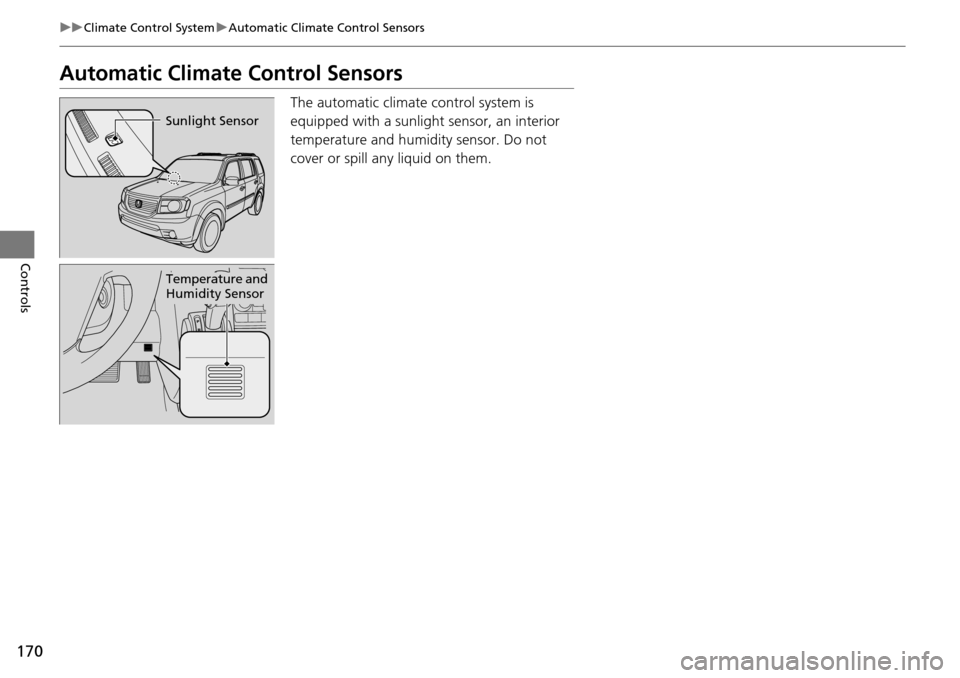
170
uu Climate Control System u Automatic Climate Control Sensors
Controls
Automatic Climate Control Sensors
The automatic climate control system is
equipped with a sunlight sensor, an interior
temperature and humidity sensor. Do not
cover or spill any liquid on them.
Sunlight Sensor
Temperature and
Humidity Sensor
Page 172 of 488
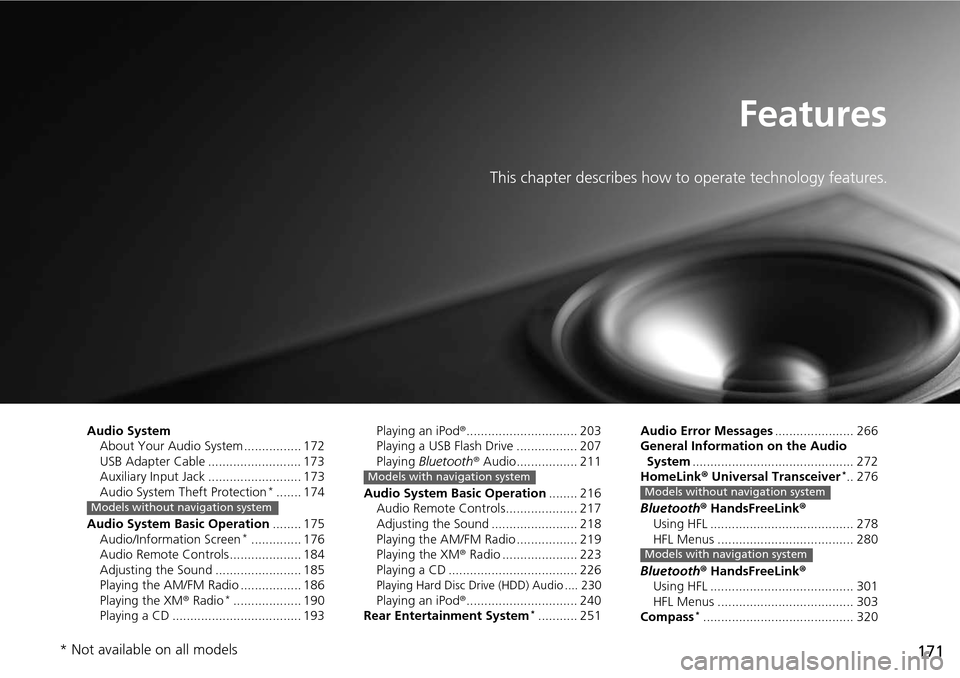
171
Features
This chapter describes how to operate technology features.
Audio SystemAbout Your Audio System ................ 172
USB Adapter Cable .......................... 173
Auxiliary Input Jack .......................... 173
Audio System Theft Protection
*.......174
Audio System Basic Operation ...
..... 175
Audio/Information Screen *..............176
Audio Remote Controls .................... 184
Adjusting the Sound ........................ 185
Playing the AM/FM Radio ................. 186
Playing the XM ® Radio
*...................190
Playing a CD .................................... 193
Models without navigation system
Playing an iPod® ............................... 203Playing a USB Flash Drive ................. 207
Playing Bluet ooth® Audio................. 211
Audio System Basic Operation ........
216
Audio Remote Controls.................... 217
Adjusting the Sound ........................ 218
Playing the AM/FM Radio ................. 219
Playing the XM ® Radio
..................... 223
Playing a CD .................................... 226
Playing Hard Disc Drive (HDD) Audio .... 230Playing an iPod® ............................... 240
Rear Entertainment System *...........251
Models with navigation system
Audio Error Messages...................... 266General Information on the Audio
System ........... .................................. 272
HomeLink ® Un iversal Transceiver *..276
Bluetooth® Han
dsFreeLink®
Using HFL ........................................ 278
HFL Menus ...................................... 280
Bluetooth® Han
dsFreeLink®
Using HFL ........................................ 301
HFL Menus ...................................... 303
Compass
*..........................................320
Models without navigation system
Models with navigation system
* Not available on all models
Page 173 of 488
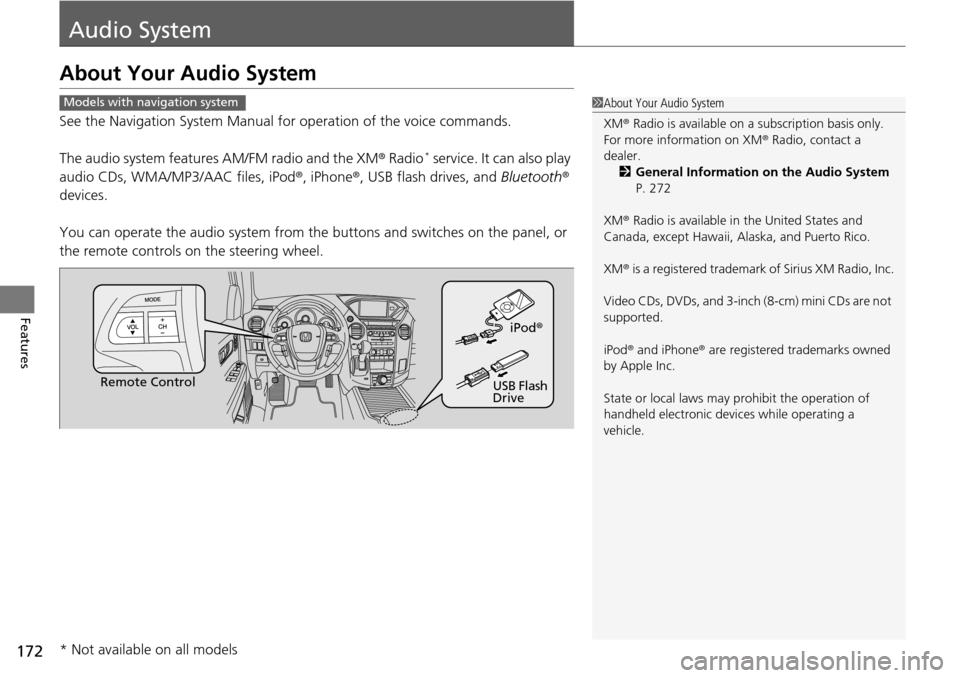
172
Features
Audio System
About Your Audio System
See the Navigation System Manual for operation of the voice commands.
The audio system features AM
/FM radio and the XM® Radio * service. It can also play
audio CDs, WMA/MP3/AAC files, iPod ®, iPhone®, USB flash drives, and Bluetooth®
devices.
You can operate the audio system from the buttons and switches on the panel, or
the re
mote controls on the steering wheel.
1About Your Audio System
XM ® Radio is available on a subscription basis only.
For more information on XM ® Radio, contact a
dealer.
2 General Information on the Audio System
P. 272
XM ® Radio is available in the United States and
Canada, except Ha waii, Alaska, and Puerto Rico.
XM ® is a registered trademark of Sirius XM Radio, Inc.
Video CDs, DVDs, and 3-inch (8-cm) mini CDs are not
supported.
iPod ® and iPhone ® are registered trademarks owned
by Apple Inc.
State or local laws may pr ohibit the operation of
handheld electronic devices while operating a
vehicle.Models with navigation system
Remote Control iPod
®
USB Flash
Drive
* Not available on all models
Page 174 of 488
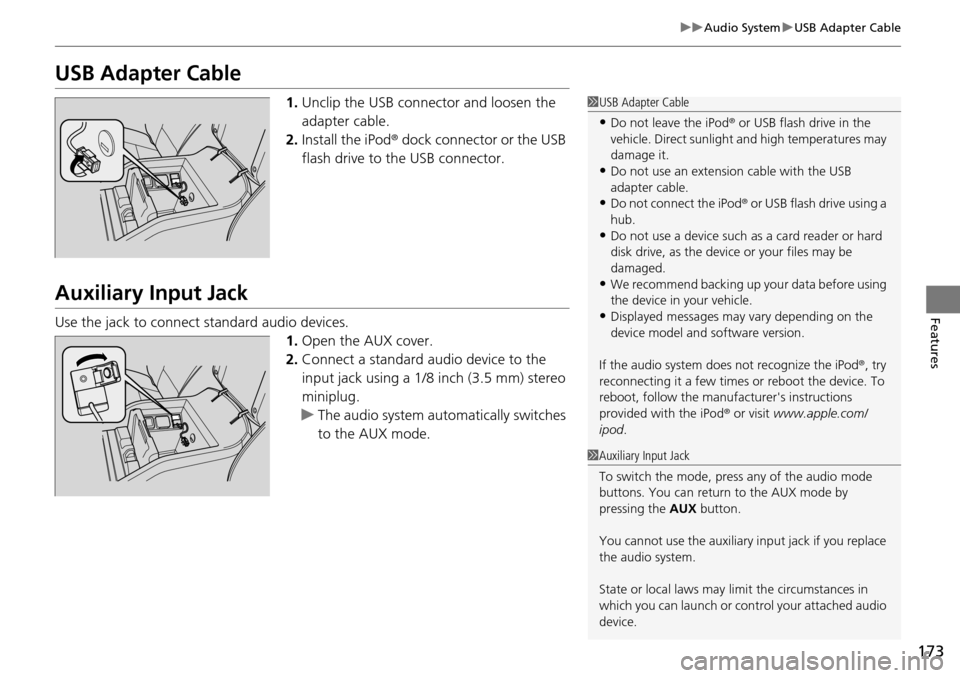
173
uu Audio System u USB Adapter Cable
Features
USB Adapter Cable
1. Unclip the USB connec tor and loosen the
adapter cable.
2. In
stall the iPod® dock connector or the USB
flash drive to the USB connector.
Auxiliary Input Jack
Use the jack to connect standard audio devices. 1.Open
the AUX cover.
2.Connect
a standard audio device to the
input jack using a 1/8 inch (3.5 mm) stereo
miniplug.
u The
audio system auto matically switches
to the AUX mode.
1 USB Adapter Cable
•Do not leave the iPod ® or USB flash drive in the
vehicle. Direct sunlight and high temperatures may
damage it.
•Do not use an extension cable with the USB
adapter cable.
•Do not connect the iPod ® or USB flash drive using a
hub.
•Do not use a device such as a card reader or hard
disk drive, as the device or your files may be
damaged.
•We recommend backing up yo ur data before using
the device in your vehicle.
•Displayed messages may vary depending on the
device model and software version.
If the audio system does not recognize the iPod®, try
reconnecting it a few times or reboot the device. To
reboot, follow the manufac turer's instructions
provided with the iPod ® or visit www.apple.com/
ipod .
1Auxiliary Input Jack
To switch the mode, pres s any of the audio mode
buttons. You can return to the AUX mode by
pressing the AUX button.
You cannot use the auxiliary input jack if you replace
the audio system.
State or local laws may li mit the circumstances in
which you can launch or cont rol your attached audio
device.
Page 175 of 488
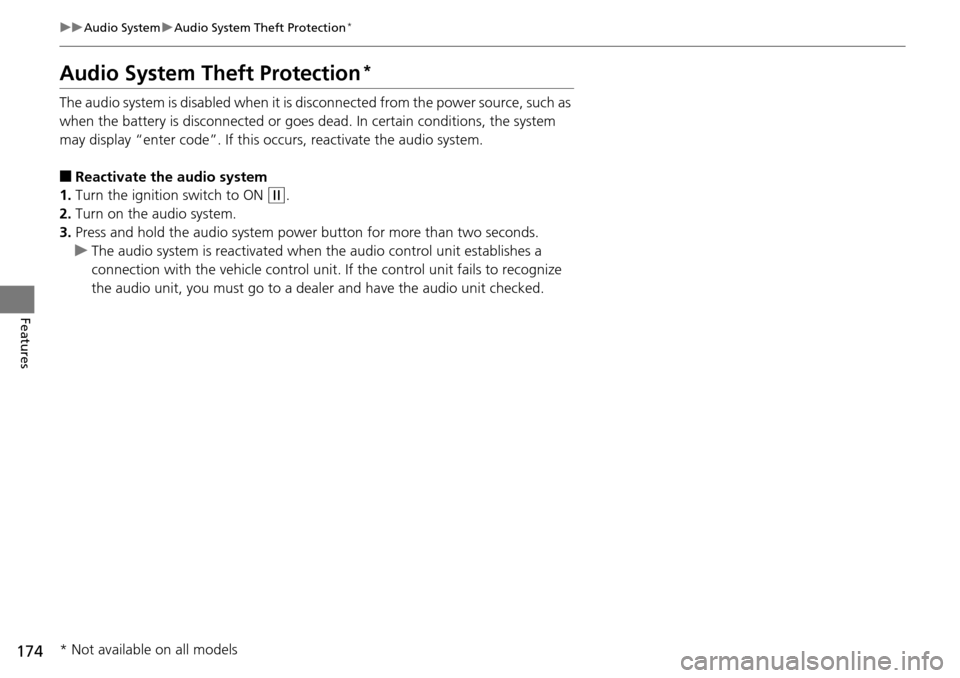
174
uu Audio System u Audio System Theft Protection *
Features
Audio System Theft Protection *
The audio system is disabled when it is di sconnected from the power source, such as
when the battery is disconnected or goes dead. In certain conditions, the system
may display “enter code”. If this occurs, reactivate the audio system.
■Reactivate the audio system
1. Turn the
ignition switch to ON (w
.
2. Turn on
the audio system.
3.Press and hold
the audio system power button for more than two seconds.
u The audio
system is reac tivated when the audio co ntrol unit establishes a
connection with the vehicle control unit. If the control unit fails to recognize
the audio unit, you must go to a dealer and have the audio unit checked.
* Not available on all models
Page 176 of 488
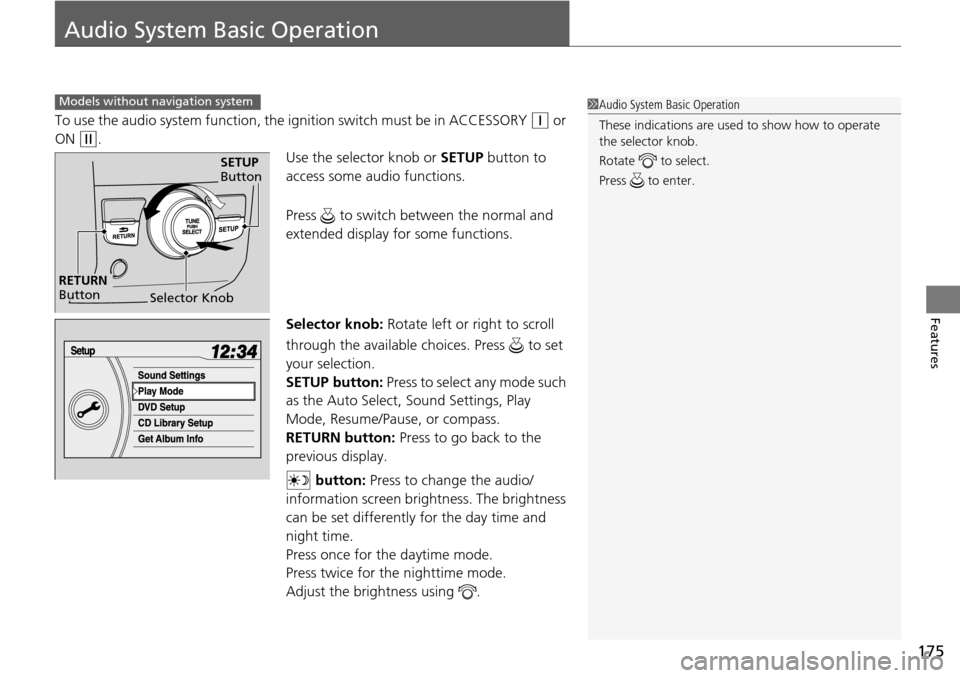
175
Features
Audio System Basic Operation
To use the audio system function, the ignition swit ch must be in ACCESSORY (q
or
ON
(w
.
Use the selector knob or SET
UP button to
access some au dio functions.
Press to switch between the normal and
extended display fo r some functions.
Selector knob: Rotate left or right to scroll
throug
h the available choices. Press to set
your selection.
SETUP button: Press to select any mode such
as the Auto Select
, Sound Settings, Play
Mode, Resume/Pause, or compass.
RETURN button: Press to go back to the
previo
us display.
button: Press to change the audio/
information
screen brightness. The brightness
can be set differently for the day time and
night time.
Press once for the daytime mode.
Press twice for the nighttime mode.
Adjust the brightness using .
Models without navigation system1Audio System Basic Operation
These indications are used to show how to operate
the selector knob.
Rotate to select.
Press to enter.
Selector Knob
SETUP
Button
RETURN
Button
Page 177 of 488
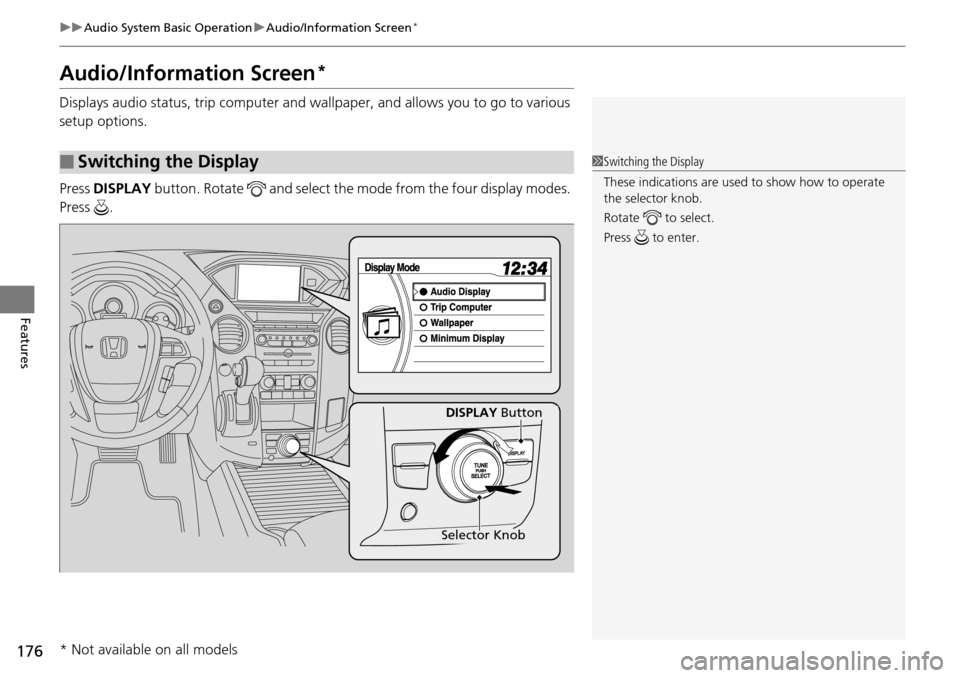
176
uu Audio System Basic Operation u Audio/Information Screen *
Features
Audio/Information Screen *
Displays audio status, trip computer and wa llpaper, and allows you to go to various
setup options.
Press DISPLAY button
. Rotate and select the mode from the four display modes.
Press .
■Switching the Display1Switching the Display
These indications are used to show how to operate
the selector knob.
Rotate to select.
Press to enter.
DISPLAY Button
Selector Knob
* Not available on all models
Page 178 of 488
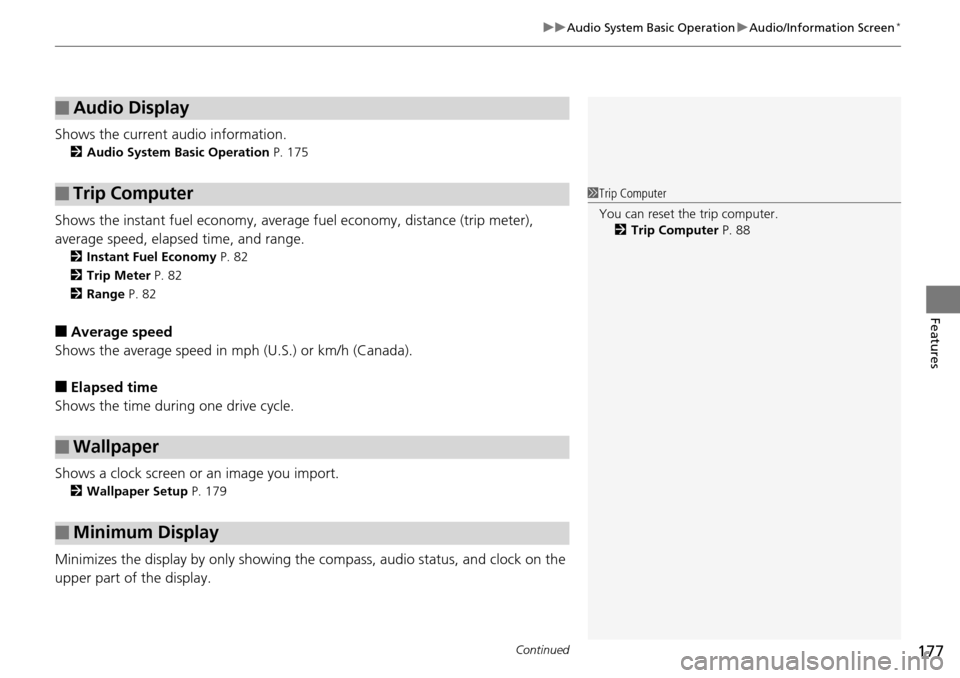
Continued177
uu Audio System Basic Operation u Audio/Information Screen *
Features
Shows the current audio information.
2 Audio System Basic Operation P. 175
Shows the instant fuel economy, averag e fuel economy, distance (trip meter),
average speed, elapsed time, and range.
2 Instant Fuel Economy P. 82
2 Trip Meter P. 82
2 Range P. 82
■Average speed
Shows the average speed in mph (U.S.) or km/h (Canada).
■Elapsed time
Shows the time during one drive cycle.
Shows a clock screen or an image you import.
2 Wallpaper Setup P. 179
Minimizes the display by only showing the compass, audio status, and clock on the
upper part of the display.
■Audio Display
■Trip Computer
■Wallpaper
■Minimum Display
1 Trip Computer
You can reset the trip computer.
2 Trip Computer P. 88
Page 179 of 488
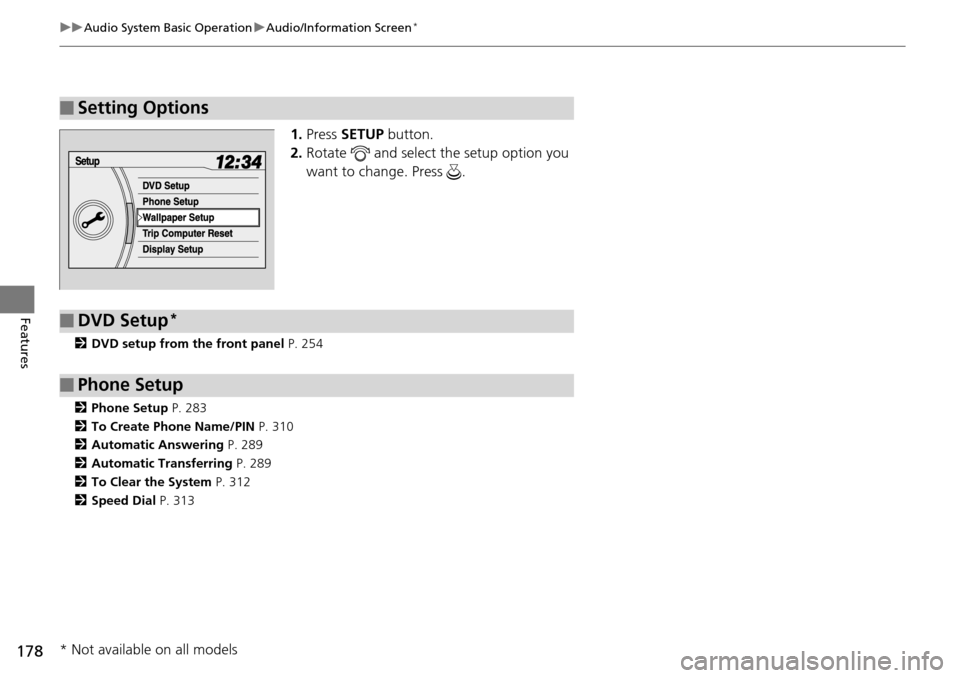
178
uu Audio System Basic Operation u Audio/Information Screen *
Features
1. Press SETUP button.
2.Rotate and select the setup option you
want to change. Press .
2DVD setup from the front panel P. 254
2 Phone Setup P. 283
2 To Create Phone Name/PIN P. 310
2 Automatic Answering P. 289
2 Automatic Transferring P. 289
2 To Clear the System P. 312
2 Speed Dial P. 313
■Setting Options
■DVD Setup *
■Phone Setup
* Not available on all models
Page 180 of 488
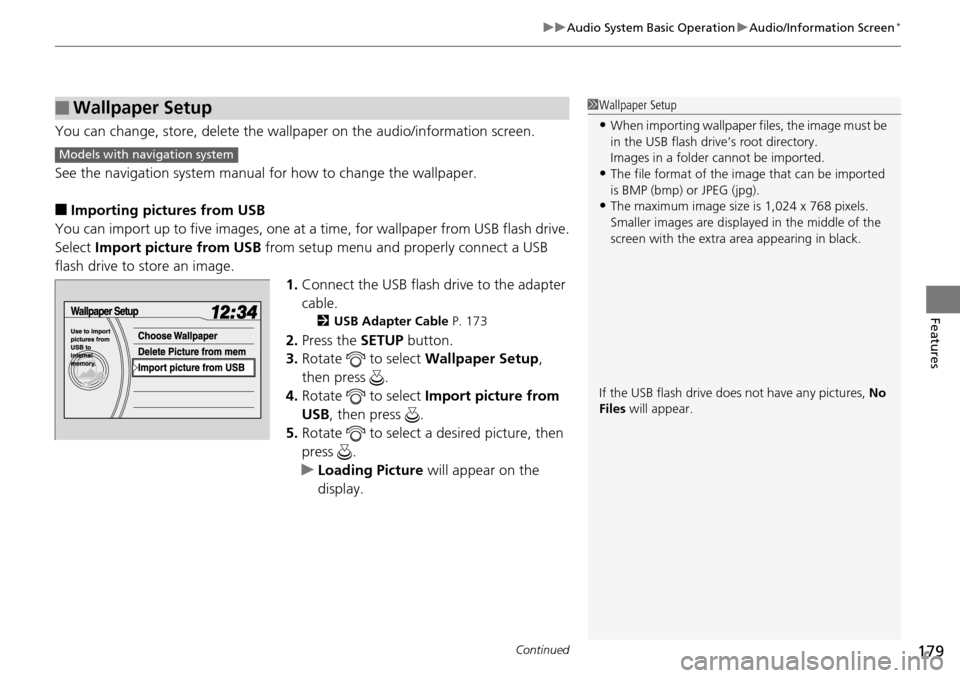
Continued179
uu Audio System Basic Operation u Audio/Information Screen *
Features
You can change, store, delete the wallp aper on the audio/information screen.
See the navigation system manual for how to change the wallpaper.
■Importing pictures from USB
You can import up to five images, one at a
time, for wallpaper from USB flash drive.
Select Imp
ort picture from USB from setup menu and properly connect a USB
flash drive to store an image.
1.Connect the
USB flash drive to the adapter
cable.
2 USB Adapter Cable P. 173
2. Press the SETUP button.
3. Ro
tate to select Wall paper Setup,
then press .
4. Ro
tate to select Import pictur e from
USB , then pr
ess .
5. Ro
tate to select a desired picture, then
press .
u Loading Pict
ure will appear on the
display.
■Wallpaper Setup1 Wallpaper Setup
•When importing wallpaper files, the image must be
in the USB flash driv e’s root directory.
Images in a folder cannot be imported.
•The file format of the im age that can be imported
is BMP (bmp) or JPEG (jpg).
•The maximum image size is 1,024 x 768 pixels.
Smaller images are displayed in the middle of the
screen with the extra area appearing in black.
If the USB flash drive doe s not have any pictures, No
Files will appear.
Models with navigation system