display HONDA PILOT 2015 2.G Navigation Manual
[x] Cancel search | Manufacturer: HONDA, Model Year: 2015, Model line: PILOT, Model: HONDA PILOT 2015 2.GPages: 175, PDF Size: 5.87 MB
Page 45 of 175
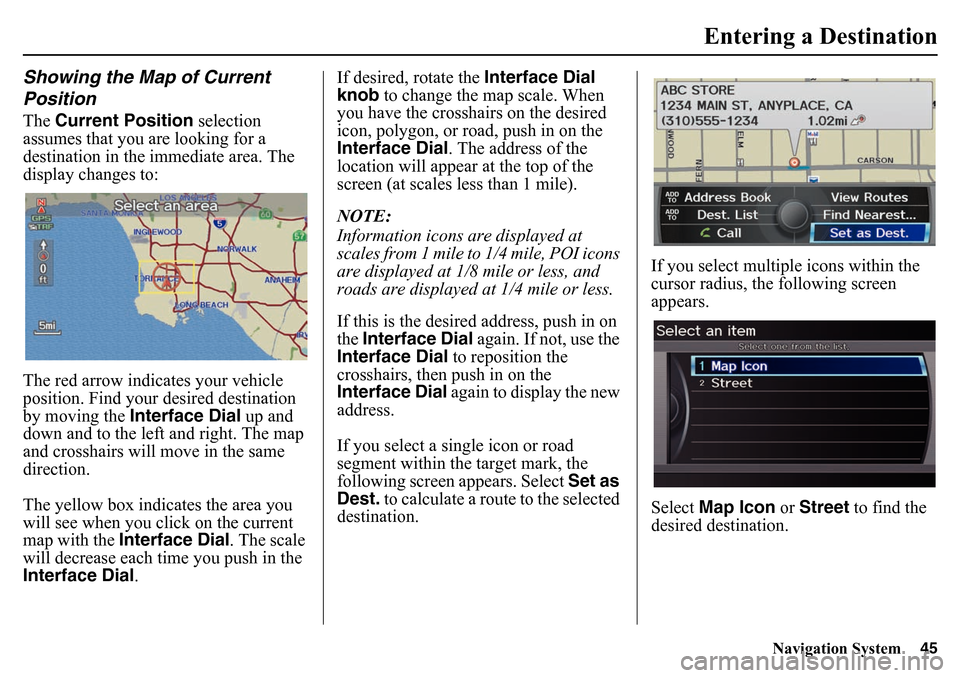
Navigation System45
Entering a Destination
Showing the Map of Current
PositionThe Current Position selection
assumes that you are looking for a
destination in the immediate area. The
display changes to:
The red arrow indicates your vehicle
position. Find your desired destination
by moving the Interface Dial up and
down and to the left and right. The map
and crosshairs will move in the same
direction.
The yellow box indicates the area you
will see when you cl ick on the current
map with the Interface Dial . The scale
will decrease each time you push in the
Interface Dial . If desired, rotate the
Interface Dial
knob to change the map scale. When
you have the crosshairs on the desired
icon, polygon, or road, push in on the
Interface Dial . The address of the
location will appear at the top of the
screen (at scales less than 1 mile).
NOTE:
Information icons are displayed at
scales from 1 mile to 1/4 mile, POI icons
are displayed at 1/8 mile or less, and
roads are displayed at 1/4 mile or less.
If this is the desired address, push in on
the Interface Dial again. If not, use the
Interface Dial to reposition the
crosshairs, then push in on the
Interface Dial again to display the new
address.
If you select a single icon or road
segment within the target mark, the
following screen appears. Select Set as
Dest. to calculate a route to the selected
destination. If you select multiple
icons within the
cursor radius, the following screen
appears.
Select Map Icon or Street to find the
desired destination.
Page 46 of 175
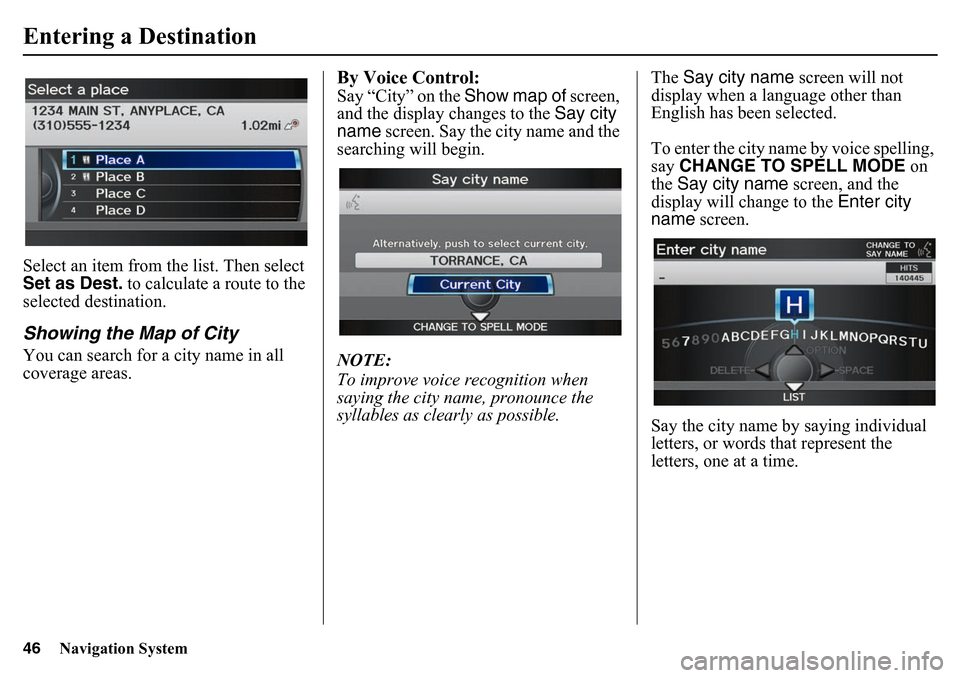
46
Navigation System
Entering a DestinationSelect an item from the list. Then select
Set as Dest. to calculate a route to the
selected destination.Showing the Map of CityYou can search for a city name in all
coverage areas.
By Voice Control:Say “City” on the Show map of screen,
and the display changes to the Say city
name screen. Say the city name and the
searching will begin.
NOTE:
To improve voic e recognition when
saying the city name, pronounce the
syllables as clearly as possible. The
Say city name screen will not
display when a language other than
English has been selected.
To enter the city name by voice spelling,
say CHANGE TO SPELL MODE on
the Say city name screen, and the
display will change to the Enter city
name screen.
Say the city name by saying individual
letters, or words that represent the
letters, one at a time.
Page 47 of 175

Navigation System47
Entering a Destination
The system has a talk back function. If
your spoken letter is not recognized, the
system will talk ba ck to you. For
example, if you say “E” but the system
does not recognize the command, it will
ask you “Please select the number of the
input letter from the list” and the
following pop-up box will appear:
You should select a letter by saying the
number.
Alternatively, to improve voice
recognition, you can say “Echo” or
“Edward” instead of “E.” See page 17
for a list of available words for each
letter.
By Interface Dial:With the City selection, the display
changes to the Enter city name screen.
For instructions on entering the city
name, see Selecting the City on page 30.
When you have entered the desired city,
the display changes to a map. The
starting location will be the central
position in the selected city.
See Showing the Map of Current
Position on page 45 for instructions on
finding and entering your desired
destination.
Showing the Map of State
By Voice Control:Say “State” on the Show map of
screen, and the display changes to the
Select a state screen. Say the state
name (e.g., California or CA) or the
state number (1-7).
You can select the “USA” or “Canada/
AK” tab by moving the Interface Dial
to the left and right.
If you select Canada/AK , Canada and
Alaska will be displayed. If you choose
USA , the American mainland, Hawaii,
and Puerto Rico will be displayed.
Say the state name by saying individual
letters, or words that represent the
letters, one at a time.
Page 48 of 175
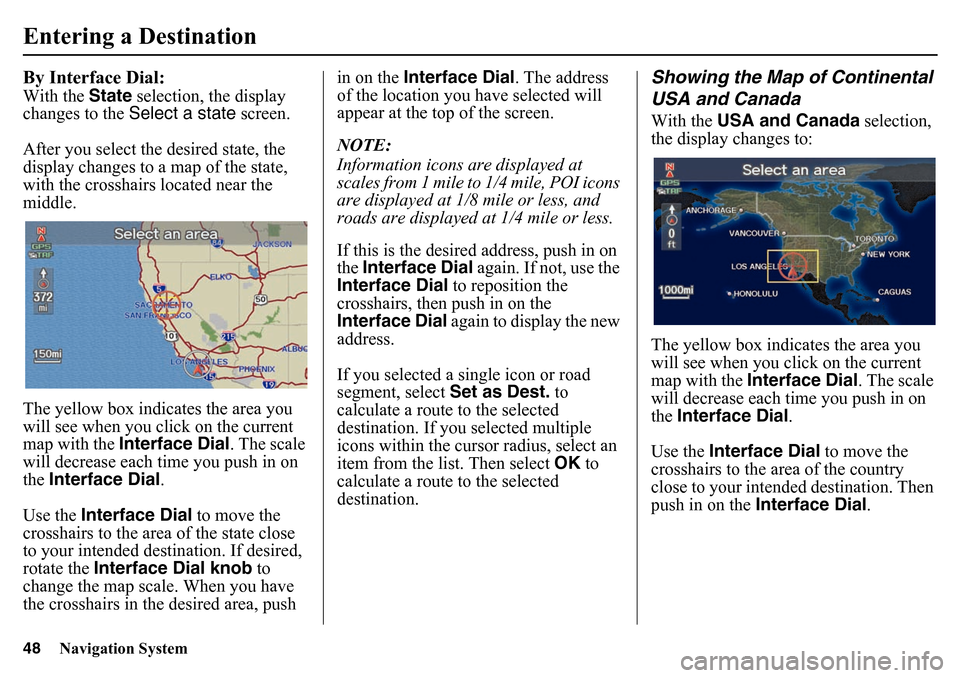
48
Navigation System
Entering a DestinationBy Interface Dial:With the State selection, the display
changes to the Select a state screen.
After you select the desired state, the
display changes to a map of the state,
with the crosshairs located near the
middle.
The yellow box indicates the area you
will see when you cl ick on the current
map with the Interface Dial . The scale
will decrease each time you push in on
the Interface Dial.
Use the Interface Dial to move the
crosshairs to the area of the state close
to your intended destin ation. If desired,
rotate the Interface Dial knob to
change the map scale. When you have
the crosshairs in the desired area, push in on the
Interface Dial . The address
of the location you have selected will
appear at the top of the screen.
NOTE:
Information icons are displayed at
scales from 1 mile to 1/4 mile, POI icons
are displayed at 1/8 mile or less, and
roads are displayed at 1/4 mile or less.
If this is the desired address, push in on
the Interface Dial again. If not, use the
Interface Dial to reposition the
crosshairs, then push in on the
Interface Dial again to display the new
address.
If you selected a single icon or road
segment, select Set as Dest. to
calculate a route to the selected
destination. If you selected multiple
icons within the cursor radius, select an
item from the list. Then select OK to
calculate a route to the selected
destination.
Showing the Map of Continental
USA and CanadaWith the USA and Canada selection,
the display changes to:
The yellow box indicates the area you
will see when you click on the current
map with the Interface Dial . The scale
will decrease each time you push in on
the Interface Dial .
Use the Interface Dial to move the
crosshairs to the area of the country
close to your intended destination. Then
push in on the Interface Dial .
Page 49 of 175
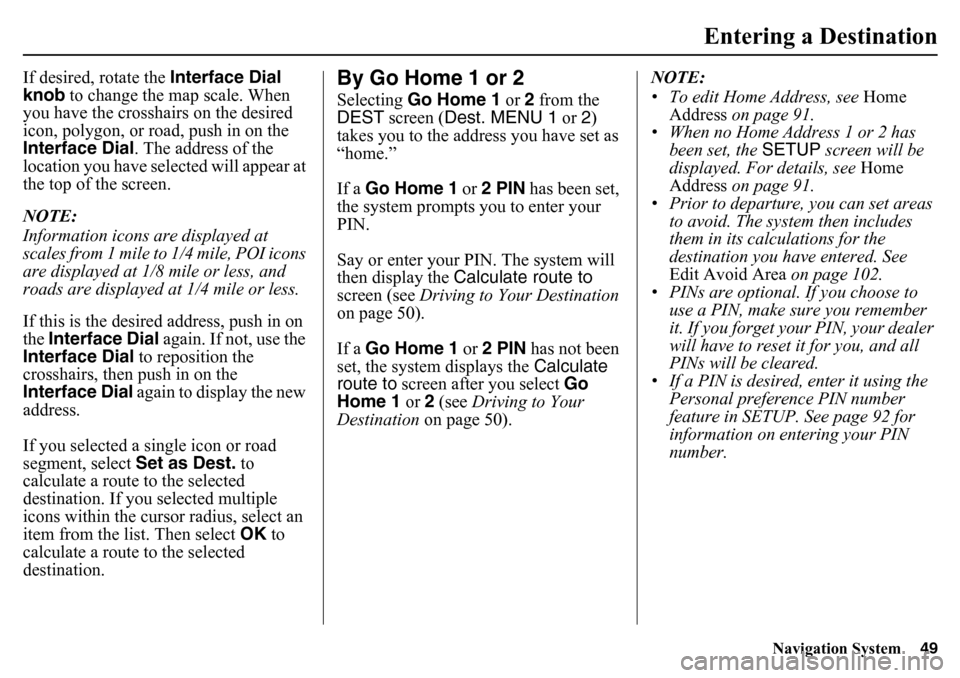
Navigation System49
Entering a Destination
If desired, rotate the Interface Dial
knob to change the map scale. When
you have the crosshairs on the desired
icon, polygon, or road, push in on the
Interface Dial . The address of the
location you have selected will appear at
the top of the screen.
NOTE:
Information icons are displayed at
scales from 1 mile to 1/4 mile, POI icons
are displayed at 1/8 mile or less, and
roads are displayed at 1/4 mile or less.
If this is the desired address, push in on
the Interface Dial again. If not, use the
Interface Dial to reposition the
crosshairs, then push in on the
Interface Dial again to display the new
address.
If you selected a single icon or road
segment, select Set as Dest. to
calculate a route to the selected
destination. If you selected multiple
icons within the cursor radius, select an
item from the list. Then select OK to
calculate a route to the selected
destination.
By Go Home 1 or 2Selecting Go Home 1 or 2 from the
DEST screen ( Dest. MENU 1 or 2)
takes you to the address you have set as
“home.”
If a Go Home 1 or 2 PIN has been set,
the system prompts you to enter your
PIN.
Say or enter your PIN. The system will
then display the Calculate route to
screen (see Driving to Your Destination
on page 50).
If a Go Home 1 or 2 PIN has not been
set, the system displays the Calculate
route to screen after you select Go
Home 1 or 2 (see Driving to Your
Destination on page 50). NOTE:
• To edit Home Address, see
Home
Address on page 91.
• When no Home Address 1 or 2 has been set, the SETUP screen will be
displayed. For details, see Home
Address on page 91.
• Prior to departure, you can set areas
to avoid. The system then includes
them in its calculations for the
destination you have entered. See
Edit Avoid Area on page 102.
• PINs are optional. If you choose to use a PIN, make sure you remember
it. If you forget your PIN, your dealer
will have to reset it for you, and all
PINs will be cleared.
• If a PIN is desired, enter it using the Personal preference PIN number
feature in SETUP. See page 92 for
information on entering your PIN
number.
Page 50 of 175
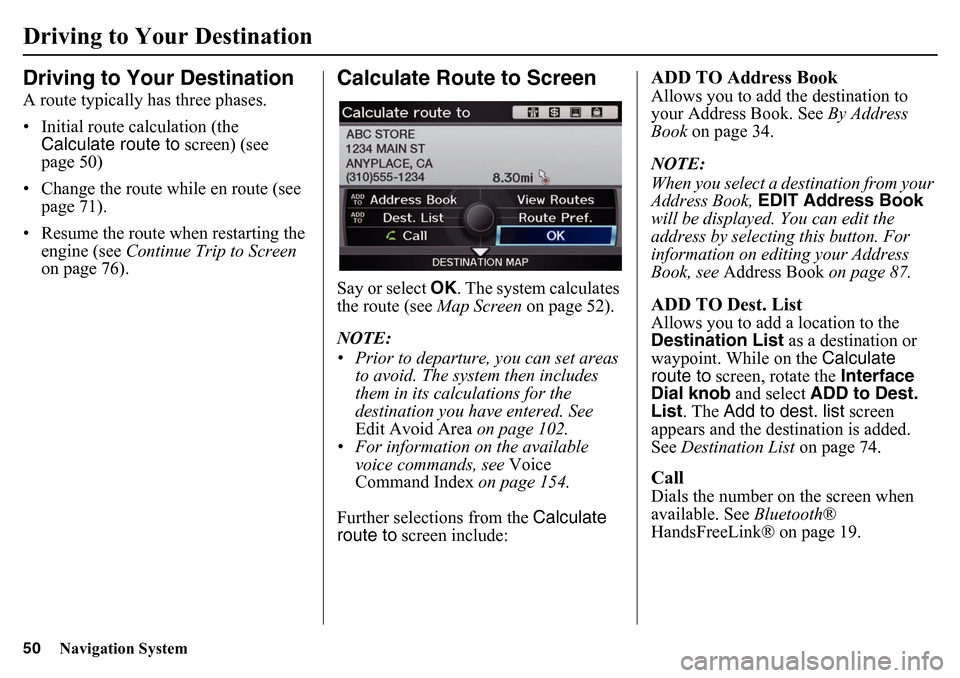
50
Navigation System
Driving to Your DestinationA route typically has three phases.
• Initial route calculation (the Calculate route to screen) (see
page 50)
• Change the route while en route (see page 71).
• Resume the route when restarting the engine (see Continue Trip to Screen
on page 76).
Calculate Route to ScreenSay or select OK . The system calculates
the route (see Map Screen on page 52).
NOTE:
• Prior to departure, you can set areas to avoid. The system then includes
them in its calculations for the
destination you have entered. See
Edit Avoid Area on page 102.
• For information on the available
voice commands, see Voice
Command Index on page 154.
Further selections from the Calculate
route to screen include:
ADD TO Address BookAllows you to add the destination to
your Address Book. See By Address
Book on page 34.
NOTE:
When you select a destination from your
Address Book, EDIT Address Book
will be displayed. You can edit the
address by selecting this button. For
information on editing your Address
Book, see Address Book on page 87.ADD TO Dest. ListAllows you to add a location to the
Destination List as a destination or
waypoint. While on the Calculate
route to screen, rotate the Interface
Dial knob and select ADD to Dest.
List . The Add to dest. list screen
appears and the destination is added.
See Destination List on page 74.CallDials the number on the screen when
available. See Bluetooth®
HandsFreeLink® on page 19.
Driving to Your Destination
Page 51 of 175
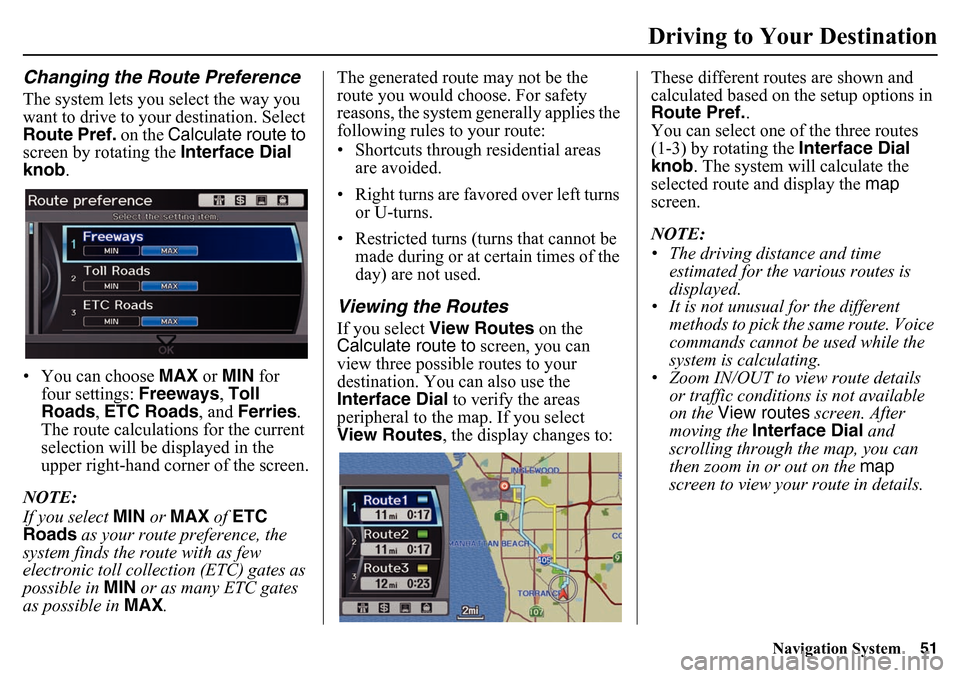
Navigation System51
Driving to Your Destination
Changing the Route PreferenceThe system lets you select the way you
want to drive to your destination. Select
Route Pref. on the Calculate route to
screen by rotating the Interface Dial
knob .
• You can choose MAX or MIN for
four settings: Freeways, Toll
Roads , ETC Roads , and Ferries .
The route calculations for the current
selection will be displayed in the
upper right-hand corner of the screen.
NOTE:
If you select MIN or MAX of ETC
Roads as your route preference, the
system finds the route with as few
electronic toll collection (ETC) gates as
possible in MIN or as many ETC gates
as possible in MAX. The generated route may not be the
route you would choose. For safety
reasons, the system ge
nerally applies the
following rules to your route:
• Shortcuts through residential areas
are avoided.
• Right turns are favored over left turns or U-turns.
• Restricted turns (turns that cannot be made during or at certain times of the
day) are not used.
Viewing the RoutesIf you select View Routes on the
Calculate route to screen, you can
view three possible routes to your
destination. You can also use the
Interface Dial to verify the areas
peripheral to the map. If you select
View Routes , the display changes to: These different routes are shown and
calculated based on the setup options in
Route Pref.
.
You can select one of the three routes
(1-3) by rotating the Interface Dial
knob . The system will calculate the
selected route and display the map
screen.
NOTE:
• The driving distance and time estimated for the various routes is
displayed.
• It is not unusual for the different methods to pick the same route. Voice
commands cannot be used while the
system is calculating.
• Zoom IN/OUT to view route details
or traffic conditions is not available
on the View routes screen. After
moving the Interface Dial and
scrolling through th e map, you can
then zoom in or out on the map
screen to view your route in details.
Page 52 of 175
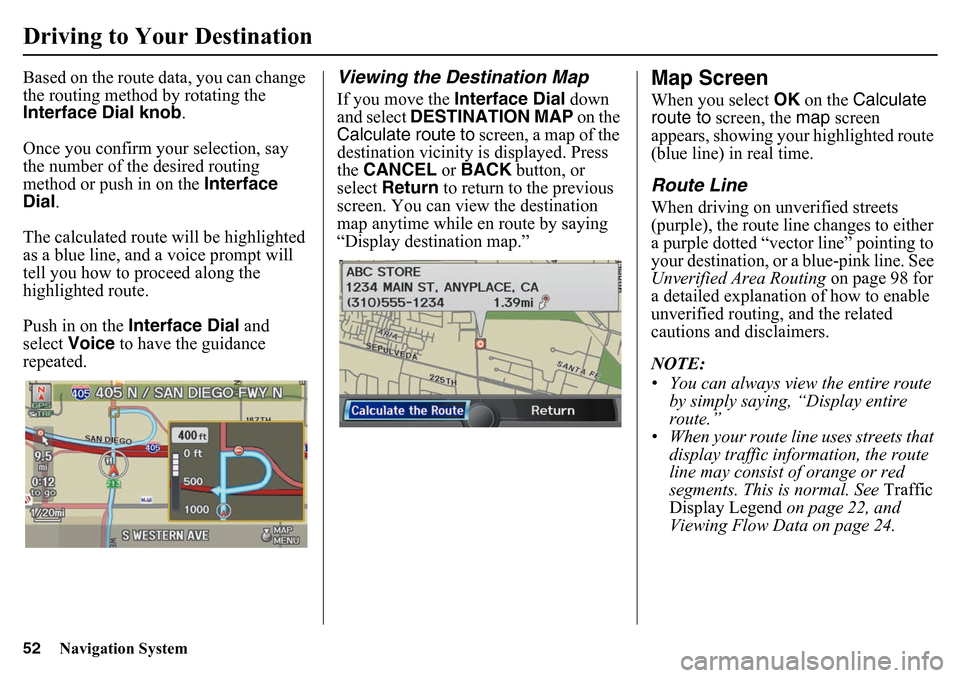
52
Navigation System
Driving to Your DestinationBased on the route data, you can change
the routing method by rotating the
Interface Dial knob.
Once you confirm your selection, say
the number of the desired routing
method or push in on the Interface
Dial .
The calculated route will be highlighted
as a blue line, and a voice prompt will
tell you how to proceed along the
highlighted route.
Push in on the Interface Dial and
select Voice to have the guidance
repeated.
Viewing the Destination MapIf you move the Interface Dial down
and select DESTINATION MAP on the
Calculate route to screen, a map of the
destination vicinity is displayed. Press
the CANCEL or BACK button, or
select Return to return to the previous
screen. You can view the destination
map anytime while en route by saying
“Display destination map.”
Map ScreenWhen you select OK on the Calculate
route to screen, the map screen
appears, showing your highlighted route
(blue line) in real time.Route LineWhen driving on unverified streets
(purple), the route line changes to either
a purple dotted “vector line” pointing to
your destination, or a blue-pink line. See
Unverified Area Routing on page 98 for
a detailed explanation of how to enable
unverified routing, and the related
cautions and disclaimers.
NOTE:
• You can always view the entire route by simply saying, “Display entire
route.”
• When your route line uses streets that display traffic information, the route
line may consist of orange or red
segments. This is normal. See Traffic
Display Legend on page 22, and
Viewing Flow Data on page 24.
Page 53 of 175
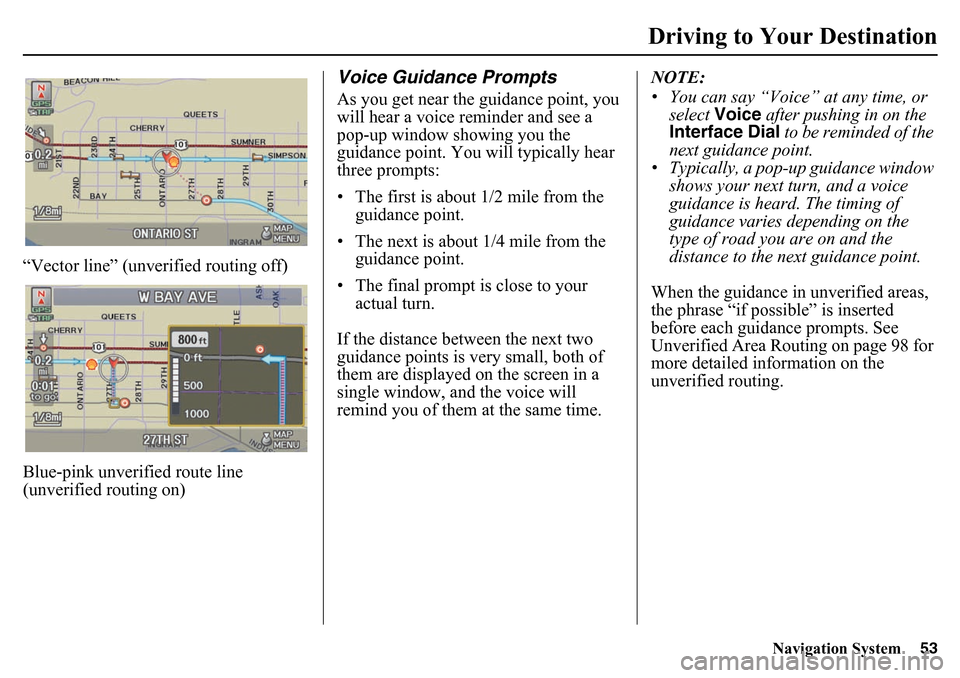
Navigation System53
Driving to Your Destination
“Vector line” (unverified routing off)
Blue-pink unverified route line
(unverified routing on)
Voice Guidance PromptsAs you get near the guidance point, you
will hear a voice reminder and see a
pop-up window showing you the
guidance point. You will typically hear
three prompts:
• The first is about 1/2 mile from the
guidance point.
• The next is about 1/4 mile from the guidance point.
• The final prompt is close to your actual turn.
If the distance between the next two
guidance points is very small, both of
them are displayed on the screen in a
single window, and the voice will
remind you of them at the same time. NOTE:
• You can say “Voice” at any time, or
select Voice after pushing in on the
Interface Dial to be reminded of the
next guidance point.
• Typically, a pop-up guidance window shows your next turn, and a voice
guidance is heard. The timing of
guidance varies depending on the
type of road you are on and the
distance to the next guidance point.
When the guidance in unverified areas,
the phrase “if possible” is inserted
before each guid ance prompts. See
Unverified Area Routing on page 98 for
more detailed information on the
unverified routing.
Page 54 of 175
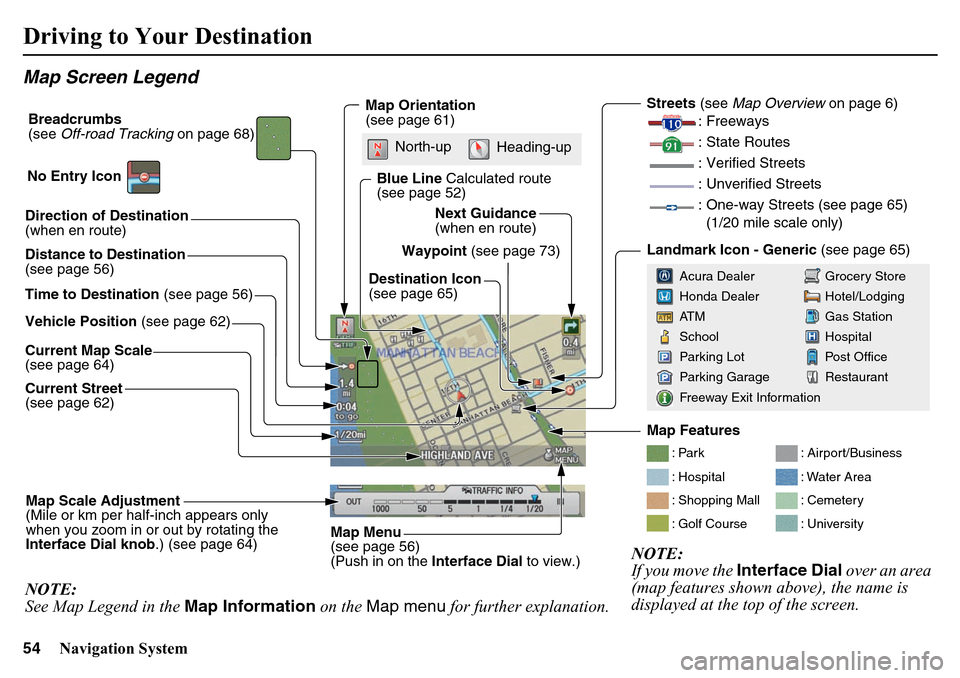
54
Navigation System
Driving to Your DestinationMap Screen LegendDirection of Destination
(when en route)
Vehicle Position (see page 62)
Current Map Scale
(see page 64) Current Street
(see page 62)
Map Scale Adjustment
(Mile or km per half-inch appears only
when you zoom in or out by rotating the
Interface Dial knob .) (see page 64)NOTE:
See Map Legend in the Map Information on the Map menu for further explanation.
Waypoint (see page 73)
Map Orientation
(see page 61)
Breadcrumbs
(see
Off-road Tracking on page 68)
NOTE:
If you move the Interface Dial over an area
(map features shown above), the name is
displayed at the top of the screen.
Blue Line Calculated route
(see page 52)
Distance to Destination
(see page 56)
Time to Destination (see page 56) Destination Icon
(see page 65)Next Guidance
(when en route)
: Par k
: Hospital
: Shopping Mall
: Golf Course
: Airport/Business
: Water Area
: Cemetery
: University
Streets
(see Map Overview on page 6)
: Freeways
: State Routes
: Verified Streets
: Unverified Streets
: One-way Streets (see page 65) (1/20 mile scale only)Landmark Icon - Generic (see page 65)
Grocery Store
Hotel/Lodging
Gas Station
Hospital
Post Office
Restaurant
Acura Dealer
Honda Dealer
AT M
School
Parking Lot
Parking Garage
Freeway Exit Information
No Entry Icon
Map Menu
(see page 56)
(Push in on the
Interface Dial to view.)
North-up
Heading-up
Map Features